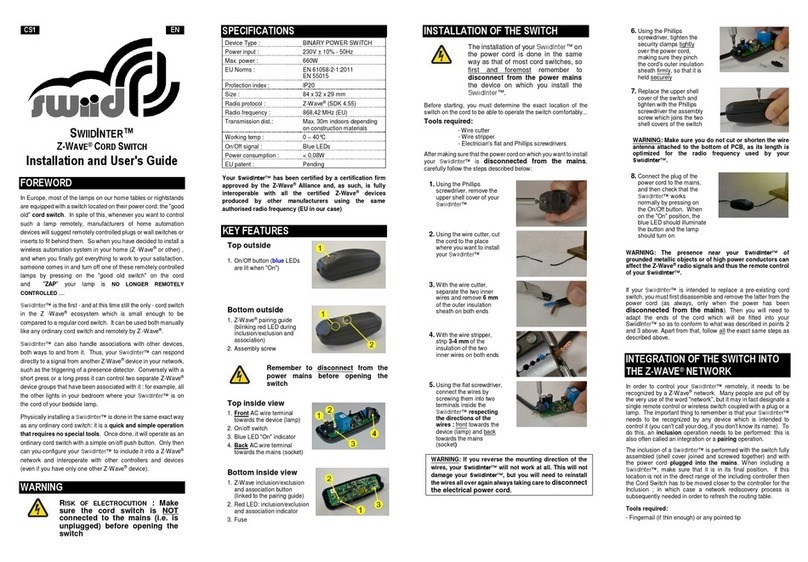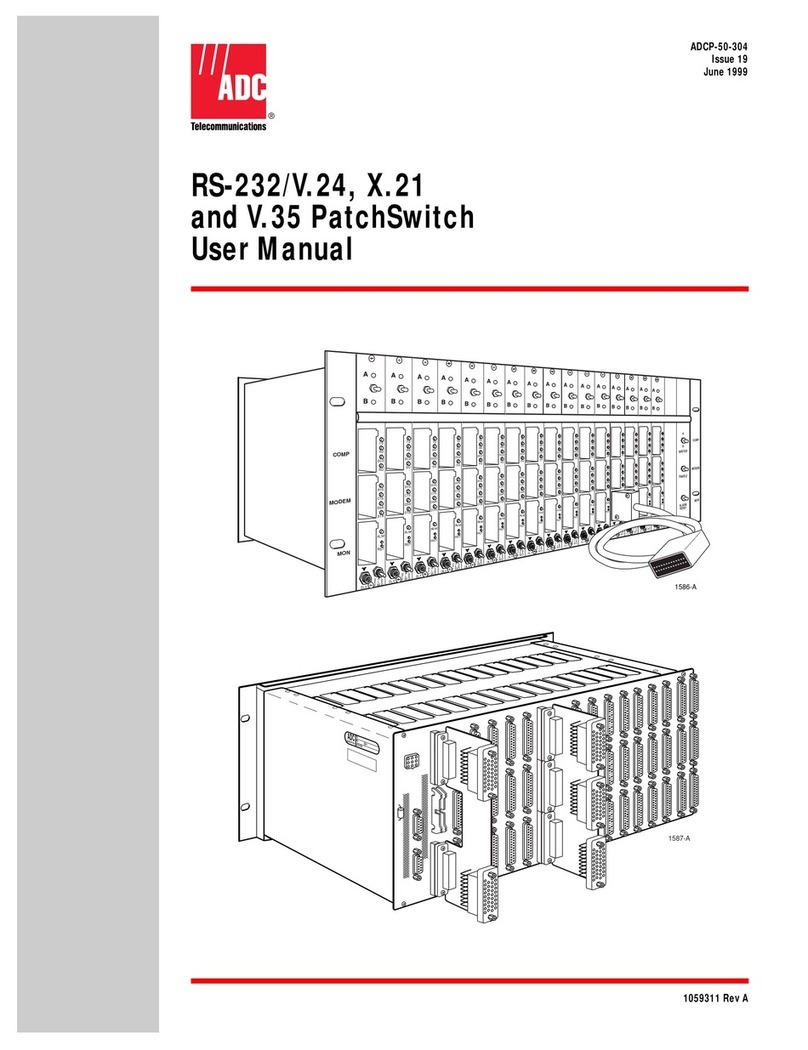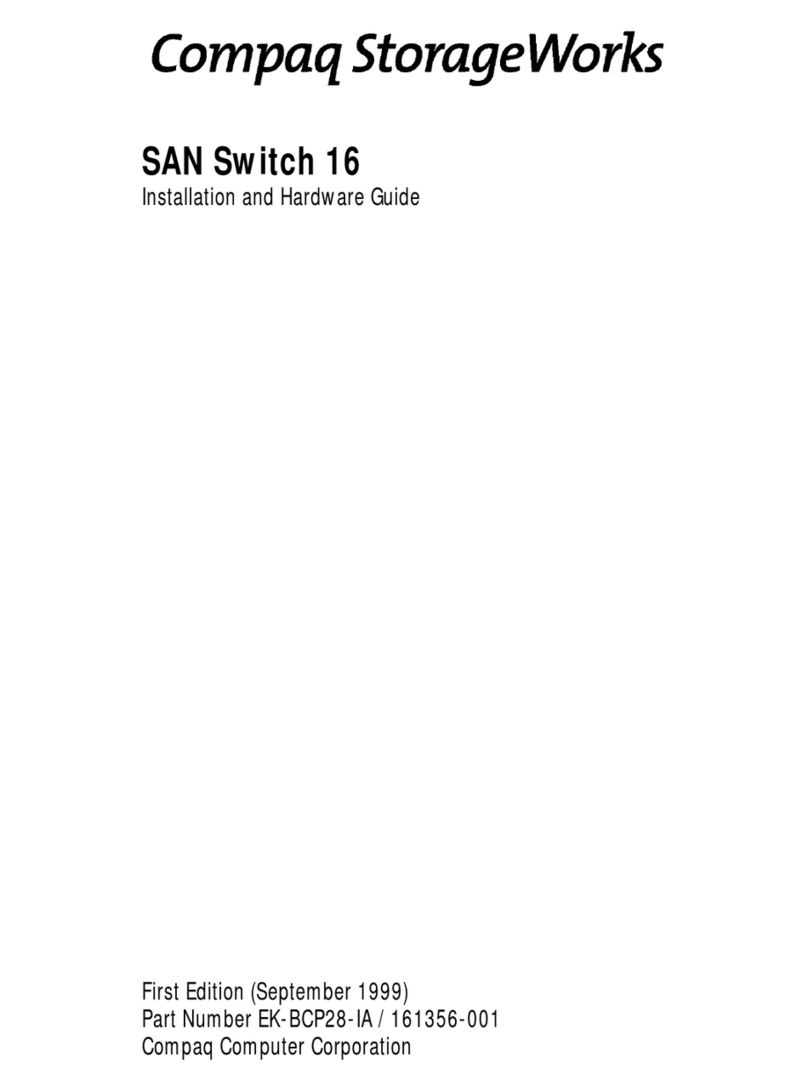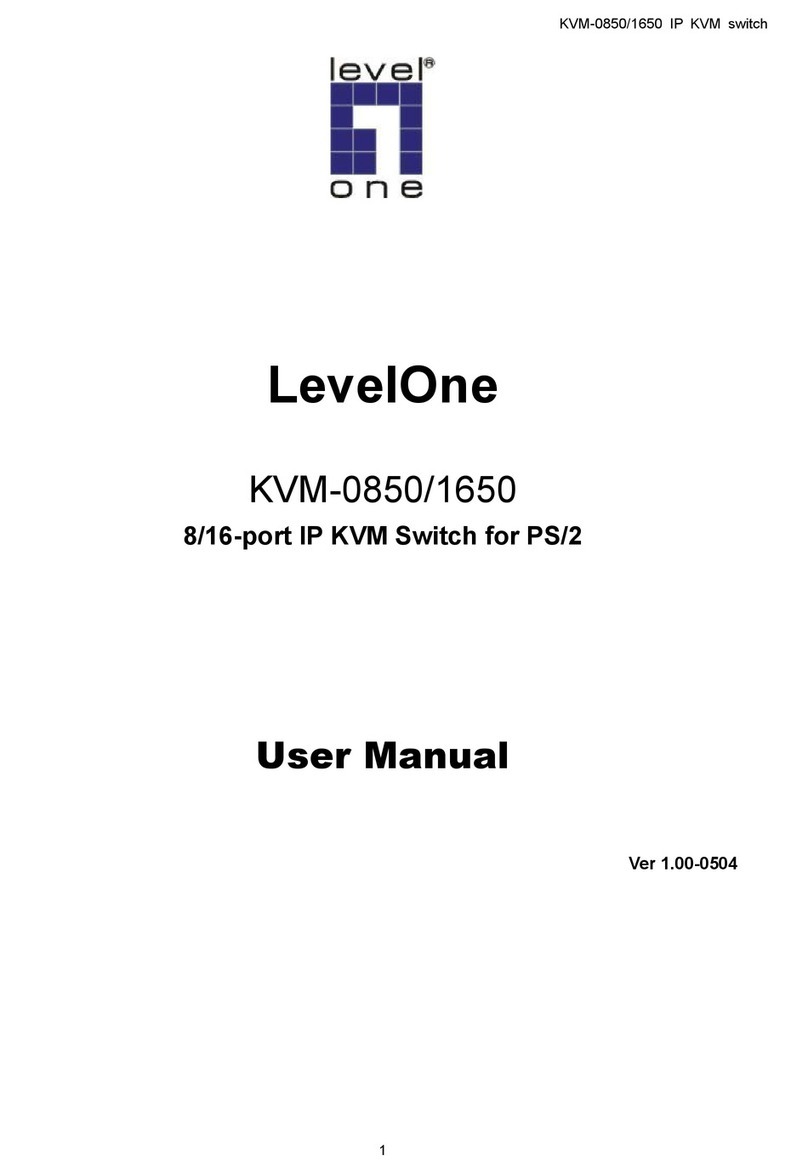Hi-SCOM BN48-IP66 User manual

Installation BN48-IP66
Release 01 11/2019
BN48-IP66
Managed Industrial Ethernet Switch
Installation Manual

Installation BN48-IP66
2Release 01 11/2019
The naming of copyrighted trademarks in this manual, even when not
specially indicated, should not be taken to mean that these names may
be considered as free in the sense of the trademark and tradename
protection law and hence that they may be freely used by anyone.
Manuals and software are protected by copyright.All rights reserved.
The copying, reproduction, translation, conversion into any electronic
medium or machine scannable form is not permitted, either in whole or in
part. An exception is the preparation of a backup copy of the software for
your own use.
The performance features described here are binding only if they have
been expressly agreed when the contract was made. This document
was produced by Shanghai HITE-BELDEN Networking Technology Co.,
Ltd. (Hi-SCOM) according to the best of the company's knowledge. Hi-
SCOM reserves the right to change the contents of this document
without prior notice. Hi-SCOM can give no guarantee in respect of the
correctness or accuracy of the information in this document.
Hi-SCOM can accept no responsibility for damages, resulting from the
use of the network components or the associated operating software. In
addition, we refer to the conditions of use specified in the license
contract.
Shanghai HITE-BELDEN Network Technology Co., Ltd.
http://www.hi-scom.com/en

InstallationBN48-IP66
Release 01 11/2019 3
Contents
Safety instructions................................................................................4
1Description.......................................................................................7
1.1 General device description............................................................................................7
1.2 Device view....................................................................................................................8
1.3 Pin assignments.............................................................................................................9
1.4 Management interface...................................................................................................9
1.5 Display elements..........................................................................................................10
1.5.1 System state.....................................................................................................10
1.5.2 Power supply state............................................................................................10
1.5.3 Port state...........................................................................................................10
1.5.4 PoE state...........................................................................................................11
2Installation .....................................................................................12
2.1 Checking the package contents ..................................................................................12
2.2 Installing and grounding the device.............................................................................13
2.2.1 Installing the device ..........................................................................................13
2.2.2 Grounding the device........................................................................................13
2.3 Connecting the power supply......................................................................................15
2.4 Operating the device....................................................................................................16
2.5 Connecting data cables...............................................................................................16
3Switch Access ...............................................................................17
3.1 Access through Console Port......................................................................................17
3.2 Access through Web....................................................................................................17
4Reset ..............................................................................................18
5Disassembly ..................................................................................19
6Technical data................................................................................20

Installation BN48-IP66
4Release 01 11/2019
Safety instructions
General safety instructions
You operate this device with electricity. Improper usage of the device
entails the risk of physical injury or significant property damage. The
proper and safe operation of this device depends on proper handling
during transportation, proper storage and installation, and careful
operation and maintenance procedures.
Before connecting any cable, read this document, and the safety
instructions and warnings.
Operate the device with undamaged components exclusively.
The device is free of any service components. In case of a
damaged or malfunctioning the device, turn off the supply voltage
and return the device to Hiscom for inspection.
Certified usage
Use the product only for the application cases described in the
Hiscom product information, including this manual.
Operate the product only according to the technical specifications.
See “Technical data” on page 20
Connect to the product only components suitable for the
requirements of the specific application case.
Installation site requirements
Install this device in an operating site with restricted access, to
which maintenance staff have exclusive access.
Device casing
Only technicians authorized by the manufacturer are permitted to
open the casing.
Install the device in the vertical position, with the power supply
connections pointing downwards.
At ambient air temperatures > 131°F (+55 °C):
The surfaces of the device housing may become hot. Avoid
touching the device while it is operating.
To preserve the suitability of your device for IP65/67, proceed as
follows:
Remove the provided transport protection caps and the transport
protection screws from the device.
Seal unused sockets and plugs with your desired type of
protection.
Qualification requirements for personnel

InstallationBN48-IP66
Release 01 11/2019 5
Only allow qualified personnel to work on the device.
Qualified personnel have the following characteristics:
Qualified personnel are properly trained. Training as well as
practical knowledge and experience make up their qualifications.
This is the prerequisite for grounding and labeling circuits,
devices, and systems in accordance with current standards in
safety technology.
Qualified personnel are aware of the dangers that exist in their
work.
Qualified personnel are familiar with appropriate measures
against these hazards in order to reduce the risk for themselves
and others.
Qualified personnel receive training on a regular basis.
National and international safety regulations
Verify that the electrical installation meets local or nationally
applicable safety regulations.
Grounding the device
Grounding the device is by means of a separate ground connection
on the device.
Ground the device before connecting any other cables.
Disconnect the grounding only after disconnecting all other
cables.
Use toothed washers to ensure good electrical conductivity at the
connection.
Requirements for connecting electrical wires
Before connecting the electrical wires, always verify that the
requirements listed are complied with.
General requirements for connecting electrical wires
The following requirements apply without restrictions:
The electrical wires are voltage-free.
The cables used are permitted for the temperature range of the application case.
Requirements for connecting the supply voltage
Before connecting the supply voltage, always verify that the requirements listed are
complied with.
The following requirements apply alternatively:
Alternative 1
The power supply complies with the requirements for a limited power
source as per EN 60950-1.
Alternative 2
All of the following requirements are complied with:
The supply voltage is connected to the device casing through
protective elements exclusively. The supply voltage is electrically
isolated from the casing
For safety reasons, the fuse installed in the plug-in power supply
units may not be changed
See “General technical data” on page 20

Installation BN48-IP66
6Release 01 11/2019
Supply voltage
The supply voltage is only connected with the ground connection via
protective elements.
Warning! This is a classA device. This device can cause
interference in living areas, and in this case the operator may be
required to take appropriate measures.
LED or laser components
LED or LASER components according to IEC 60825-1 (2014):
CLASS 1 LASER PRODUCT
CLASS 1 LED PRODUCT
Recycling note
After usage, this device must be disposed of properly as electronic
waste, in accordance with the current disposal regulations of your
county, state, and country.

InstallationBN48-IP66
Release 01 11/2019 7
1Description
1.1 General device description
BN48-IP66 is designed for security, highway monitoring, industrial
production control, and many other industries. The device meets the
relevant industry standards, provides very high operational reliability,
even under extreme conditions, and also long-term reliability and
flexibility.
The devices allow you to set up switched and routed industrial Ethernet
networks that conform to the IEEE 802.3 standard. The devices work
without a fan.
Thereareconvenientoptionsformanagingthedevice.
Manageyourdevices via:
Web browser
Telnet(SSH)
Network management software (for example Industrial HiVision)
CONSOLE(RS232) interface (locally on the device)
BN48-IP66 is a power sourcing equipment (PSE), Compatible with
802.3at compliant Power Devices (PDs), With the presence of the PoE
power supply, a separate power supply for the powered device is
unnecessary. Support PoE management:
Power Management Mode
PD power detection and classification
PoE consumption limiting(Port power limit and Total power limit)
Detection for legacy PD devices
Port PoE Mode(PoE or PoE+) and Port PoE Priority

Installation BN48-IP66
8Release 01 11/2019
1.2 Device view
1
Hole for mounting
2
LED display elements for system
3
LED display elements for port status
4
LED display elements for power supply status
5
LED display elements for port status
6
LED display elements for PoE status
7
8 × M23 RJ45 socket for 10/100/1000 Mbit/s PoE+ port
8
Console
9..10
2 × F/O ports for 100/1000 Mbit/s F/O connections
11
Power supply,4-pin,M12-ACode
12
Grounding Screw

InstallationBN48-IP66
Release 01 11/2019 9
1.3 Pin assignments
Pin assignment of a TP/TX interface in MDI mode, RJ45 socket
RJ45
Pin
10/100 Mbit/s
1000 Mbit/s
PoE voltage
MDI mode
1
TX+
BI_DA+
Plus terminal
2
TX-
BI_DA-
Plus terminal
3
RX+
BI_DB+
Minus terminal
4
-
BI_DC+
5
-
BI_DC-
6
RX-
BI_DB-
Minus terminal
7
-
BI_DD+
8
-
BI_DD-
1.4 Management interface
The CONSOLE (RS232) interface is an RJ45 socket.
The CONOSLE (RS232) user interface is serial and allows you to
connect the following devices directly: External management
station (PC with appropriate terminal emulation). With this
management station, the Command Line Interface (CLI) is
available to you. Furthermore, the system monitor is available to
you at the system start.
Terminal Setting
Speed
115200 Baud
Data
8 bit
Stopbit
1 bit
Handshake
off
Parity
none
RJ-45
PIN
DB-9F
3
RXD
2
6
TXD
3
4、5
GND
5

Installation BN48-IP66
10 Release 01 11/2019
1.5 Display elements
After the supply voltage is switched on, the device performs a self-test.
During this process, various LEDs light up.
1.5.1 System state
This LED provides information on the status of the system self-test
LED
Color
Activity
Meaning
STA
Green
Lights up
The device is normal
None
The device is failure
1.5.2 Power supply state
This LED provides information on the status of the power supply.
LED
Color
Activity
Meaning
PWR
Green
Lights up
The operating voltage is on
None
The operating voltage is off
1.5.3 Port state
These LEDs provide port-related information.
LS/DA
(link status/data)
Color
Activity
Meaning
Green
Lights up
Device detects a valid link
Flashing
Device is transmitting and/or receiving data
None
Device detects an invalid or missing link

InstallationBN48-IP66
Release 01 11/2019 11
1.5.4 PoE state
These LEDs provide information on the status of the PoE.
LED
Color
Activity
Meaning
Green
Lights up
The PoE power supply is active
None
The PoE power supply is inactive

Installation BN48-IP66
12 Release 01 11/2019
2Installation
The devices have been developed for practical application in a harsh
industrial environment.
On delivery, the device is ready for operation.
To configure a subdomain, follow these steps:
Checking the package contents
Installing and grounding the device
Installing an F/O transceiver (optional)
Connecting the power supply
Operating the device
2.1 Checking the package contents
Check whether the package includes all items below:
Number
Article
1 ×
Device
1 ×
Installation Manual
1 ×
Serial cable
1 ×
A 4-pin M12 A-Code for power supply
Check the individual parts for transport damage.

InstallationBN48-IP66
Release 01 11/2019 13
2.2 Installing and grounding the device
2.2.1 Installing the device
To protect the exposed uninstalled contacts of the components from dirt,
connect the individual system components in a dry and clean working
area.
Prepare the drill holes at the installation point.
Mount the device on a level surface with four M4 screws.
To preserve the suitability of your device for IP66, proceed as follows:
Remove the provided transport protection caps and the transport
protection screws from the device.
Seal unused sockets and plugs with your desired type of protection
screws.
2.2.2 Grounding the device
Grounding the device is by means of a separate ground connection on
the device.
Ground the device via the provided M4 screw.

Installation BN48-IP66
14 Release 01 11/2019
Note: Ground the device before connecting any other cables.
Use toothed washers to ensure good electrical conductivity at the
connection.

InstallationBN48-IP66
Release 01 11/2019 15
2.3 Connecting the power supply
WARNING
ELECTRIC SHOCK
Connect only a supply voltage that corresponds to the type plate of
your device.
Never insert sharp objects (small screwdrivers, wires, etc.) into the
connection terminals for the supply voltage, and do not touch the
terminals.
Failure to follow these instructions can result in death, serious
injury, or equipment damage.
A 4-pin M12A-Code is used for connecting the supply voltage.
Type of the
voltages that can
be connected
Specification of the supply
voltage
Connections
AC voltage
Rated voltage range AC
176V ...264V 50 Hz / 60 Hz
1
L/+ Outer conductor
2
PE Protective conductor
3
N/-Neutral conductor
4
NC None connect
Connect the electrical wires to the socket according to the pin
assignment.

Installation BN48-IP66
16 Release 01 11/2019
2.4 Operating the device
By connecting the supply voltage via a connector, you start the operation
of the device.
Proceed as follows:
Connect the power supply cable.
Enable the supply voltage.
2.5 Connecting data cables
Note the following general recommendations for data cable connections
in environments with high electrical interference levels:
Keep the length of the data cables as short as possible.
Use optical data cables for the data transmission between the
buildings.
When using copper cables, provide a sufficient separation between
the power supply cables and the data cables. Ideally, install the
cables in separate cable channels.
Verify that power supply cables and data cables do not run parallel
over longer distances, and that ideally they are installed in separate
cable channels. If reducing the inductive coupling is necessary, verify
that the power supply cables and data cables cross at a 90°angle.
Use STP/UTP cables as per ISO/IEC 11801:2002.

InstallationBN48-IP66
Release 01 11/2019 17
3Switch Access
You can access the switch in any of the following ways:
3.1 Access through Console Port
Open Hyper Terminal in Windows OS. On the computer’s desktop,
click Start→All Programs→Accessories→Communications→Hyper
Terminal.
Enter a name in the pop-up new connection and select an icon for
the connection. After the configuration is complete, click the <OK>
button to make the configuration take effect.
Select the COM port to be used;
Set the number of bits per second to 115200; the data bit is 8; the
parity is none; the stop bit is 1; the data flow control is none, click the
<OK> button to make it effective;
Successfully log in to the console interface of the device. The default
username “admin” and password “admin”.
3.2 Access through Web
Connect the network port of the PC to the RJ45 port of the switch
with an RJ45-RJ45 cable.
Enter the IP address of the switch in the address box of the browser.
The default IP address of the switch is: 192.168.19.16.
The user login interface is displayed. You can log in to the Web UI by
using default user name "admin" and password "admin".

Installation BN48-IP66
18 Release 01 11/2019
4Reset
Restoring factory default can be performed by making a physical loopback
between port 1 and port 2 within the first minute from switch reboot. In the
first minute after boot, 'loopback' packets will be transmitted at port 1. If a
'loopback' packet is received at port 2 the switch will do a restore to default
(including the IP address). The default IP address is 192.168.19.16.
Proceed as follows:
Making a physical loopback between port 1 and port 2.
Reboot the Switch.

InstallationBN48-IP66
Release 01 11/2019 19
5Disassembly
WARNING
ELECTRIC SHOCK
Disconnect the grounding only after disconnecting all other cables.
Failure to follow these instructions can result in death, serious
injury, or equipment damage.
Disconnect the data cables.
Disable the supply voltage.
Disconnect the power supply cables and signal lines.
Disconnect the grounding.

Installation BN48-IP66
20 Release 01 11/2019
6Technical data
General technical data
Supply voltage
Rated voltage range
176-264 VAC 50/60Hz
Note: Power output secondary circuit is
only SELV circuit with the voltage
restrictions according to IEC/ EN 60950-
1 .Ensure that the PD connected supply
voltage complies with the requirements
according to IEEE 802.3af or IEEE
802.3at.
For the use of type-1-powered devices
(PoE):
Rated voltage
48 V DC
Max. Voltage range
44 V DC ... 57 V DC
For the use of Type 2 Powered Devices
(PoE+):
Rated voltage
54 V DC
Max. Voltage range
50 V DC ... 57 V DC
Current
consumption
max. 1.4 A (220 V AC)
Connection type
M12 Shielded A Code
PoE power
BN48-0010O6O6TCMSB-IP66
8 ×Powered Device (PD) class 4 (30 W)
8 ×Powered Device (PD) class 0
(15.4 W)
Climatic
conditions during
operation
Ambient air temperature2
-40 °C ... +55 °C (-40 °F ... +131 °F)
Humidity
10 % ... 95 % (non-condensing)
Air pressure
minimum 795 hPa (+6562 ft; +2000 m)
Climatic
conditions during
storage
Ambient air temperature2
-40 ºC ... +85 ºC (-40 ºF ... +185 ºF)
Humidity
10 % ... 95 % (non-condensing)
Air pressure
minimum 795 hPa (+6562 ft; +2000 m)
Pollution degree
2
Protection
classes
Degree of protection
IP 66
Table of contents
Popular Switch manuals by other brands

LevelOne
LevelOne GSW-0840T user guide

Allied Telesis
Allied Telesis AT-8900 SERIES Hardware reference

Logitech
Logitech Harmony Smart Control Setup guide
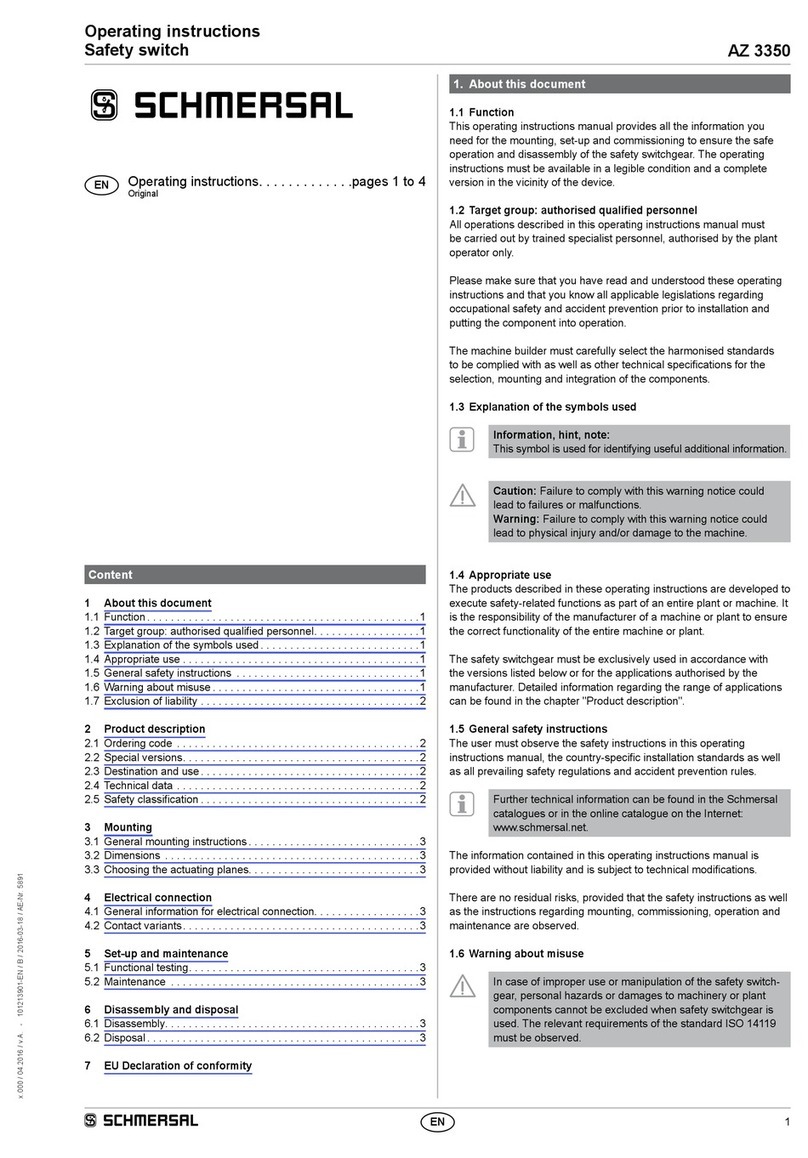
schmersal
schmersal AZ 3350 operating instructions

Extreme Networks
Extreme Networks Summit X670-G2 Series Installation note

BZB Gear
BZB Gear BG-UHD-KVM41 user manual