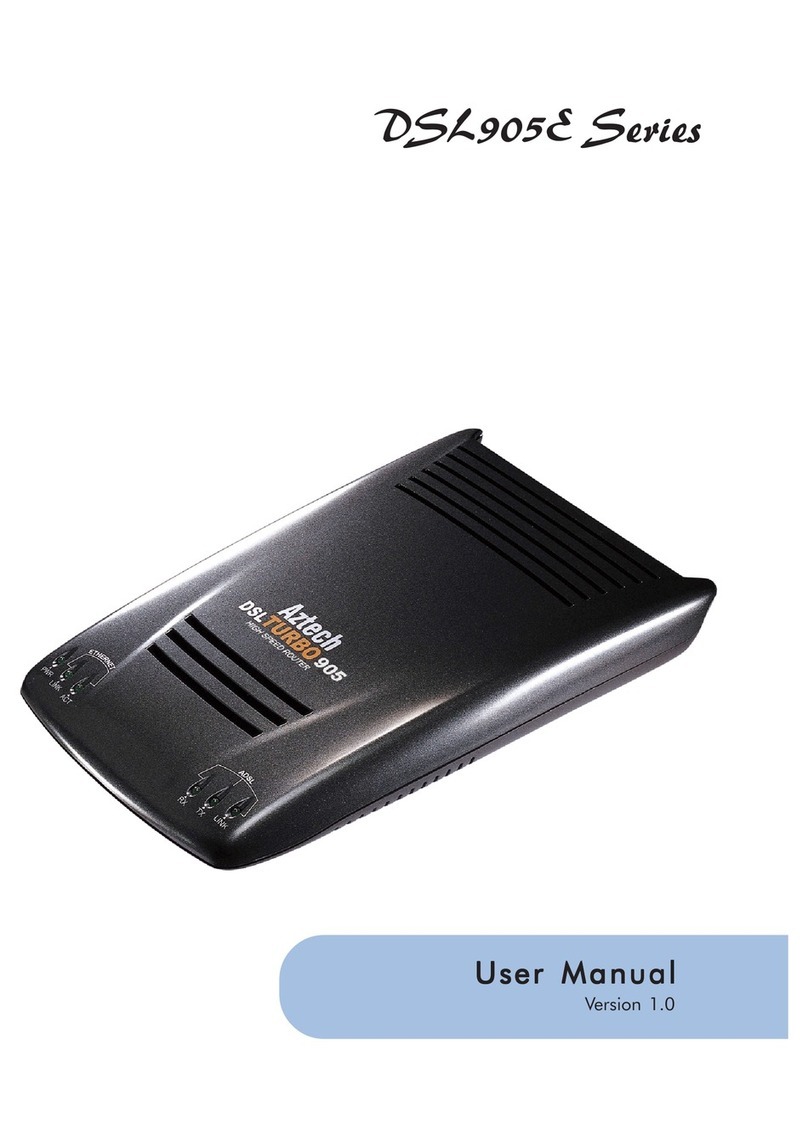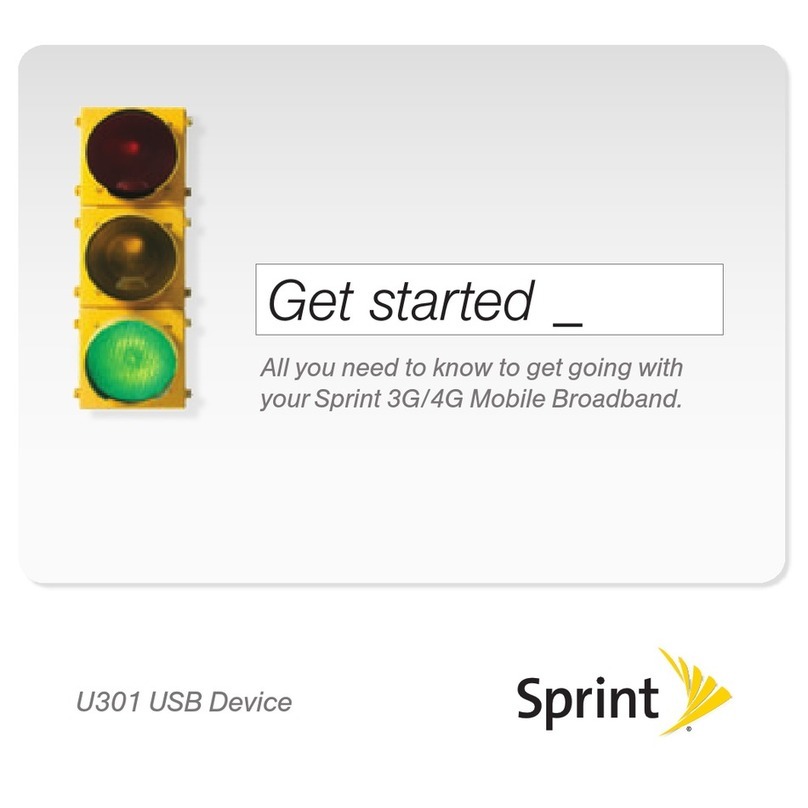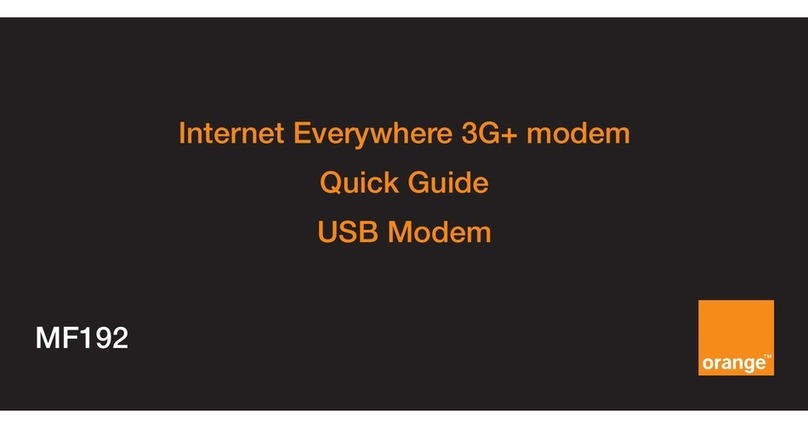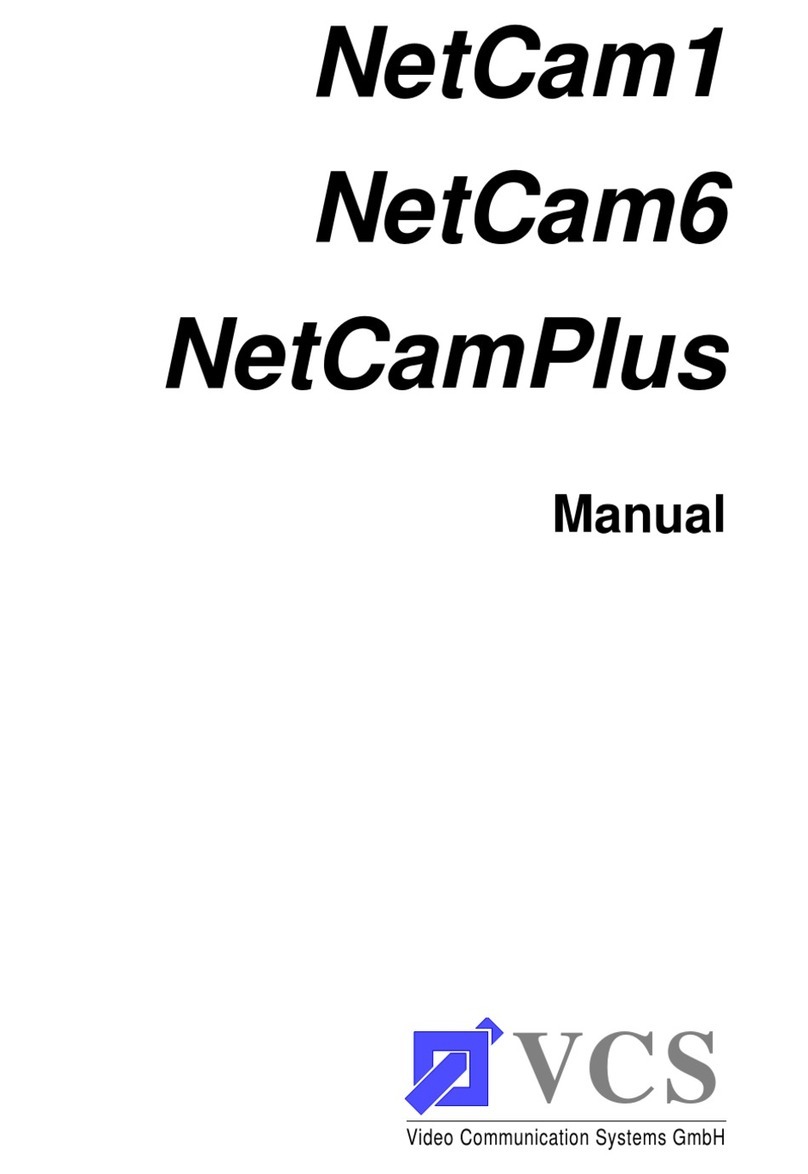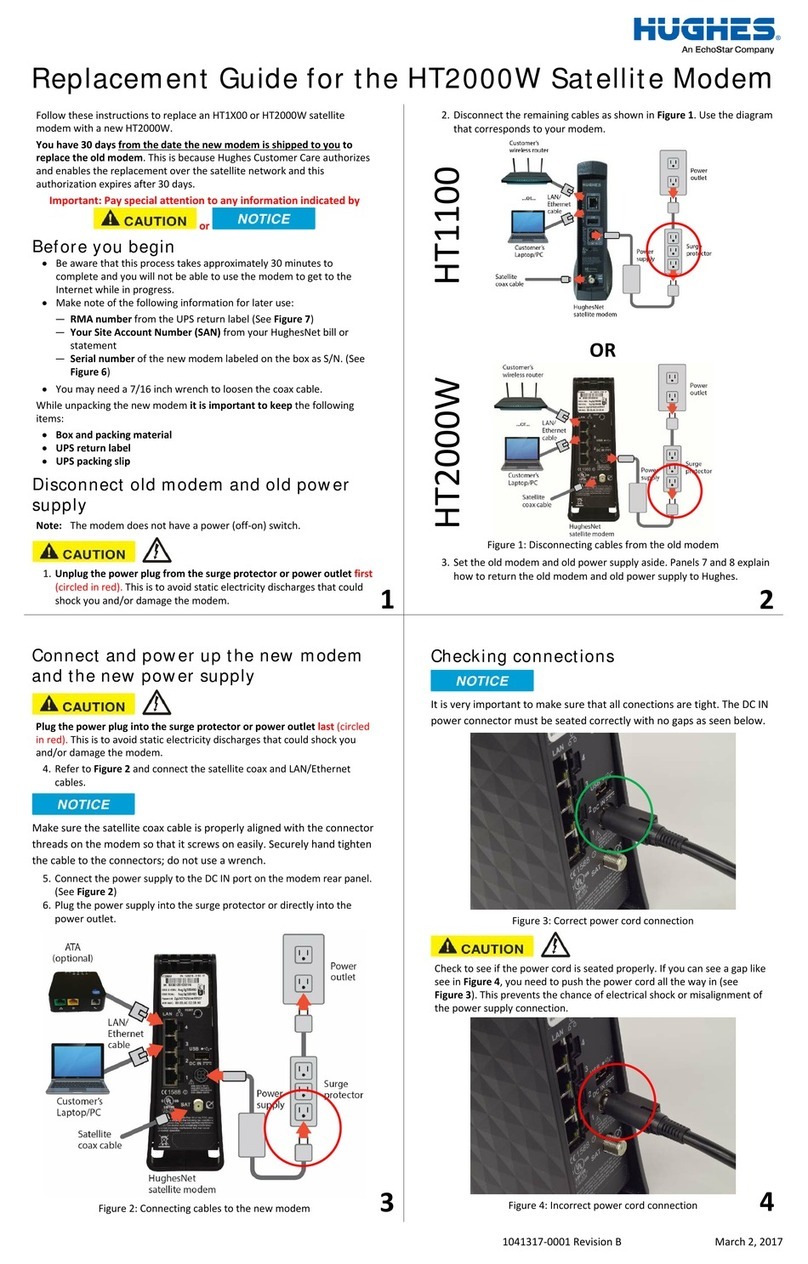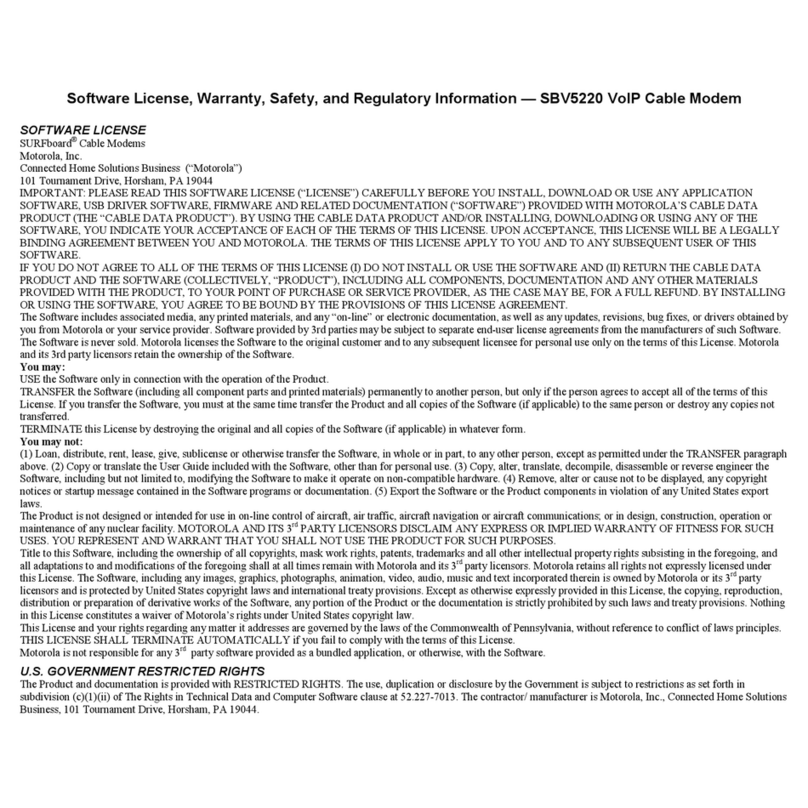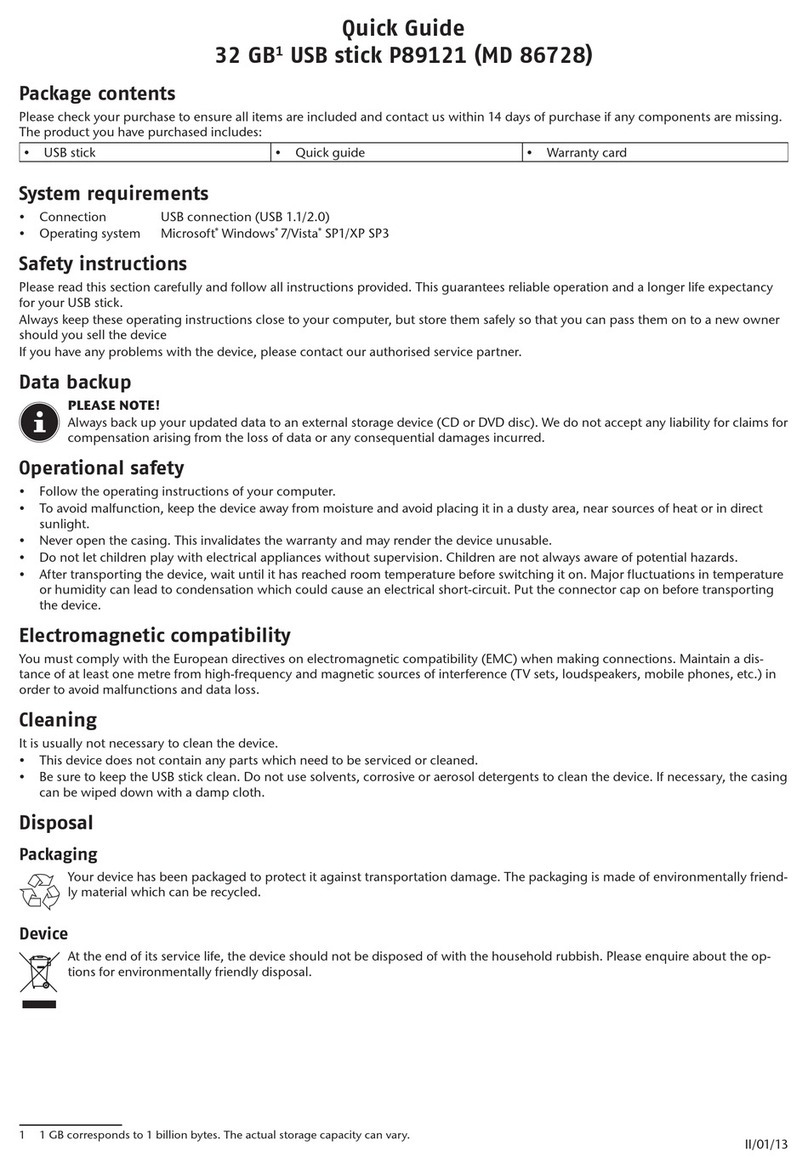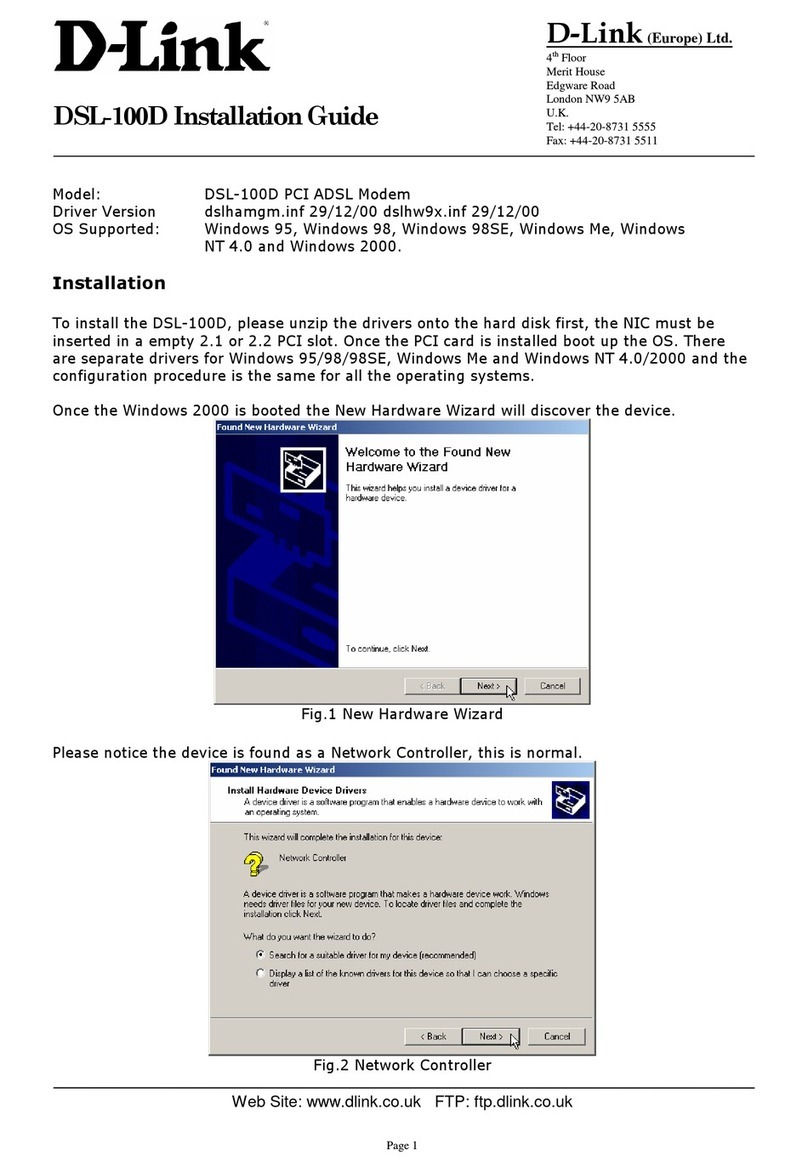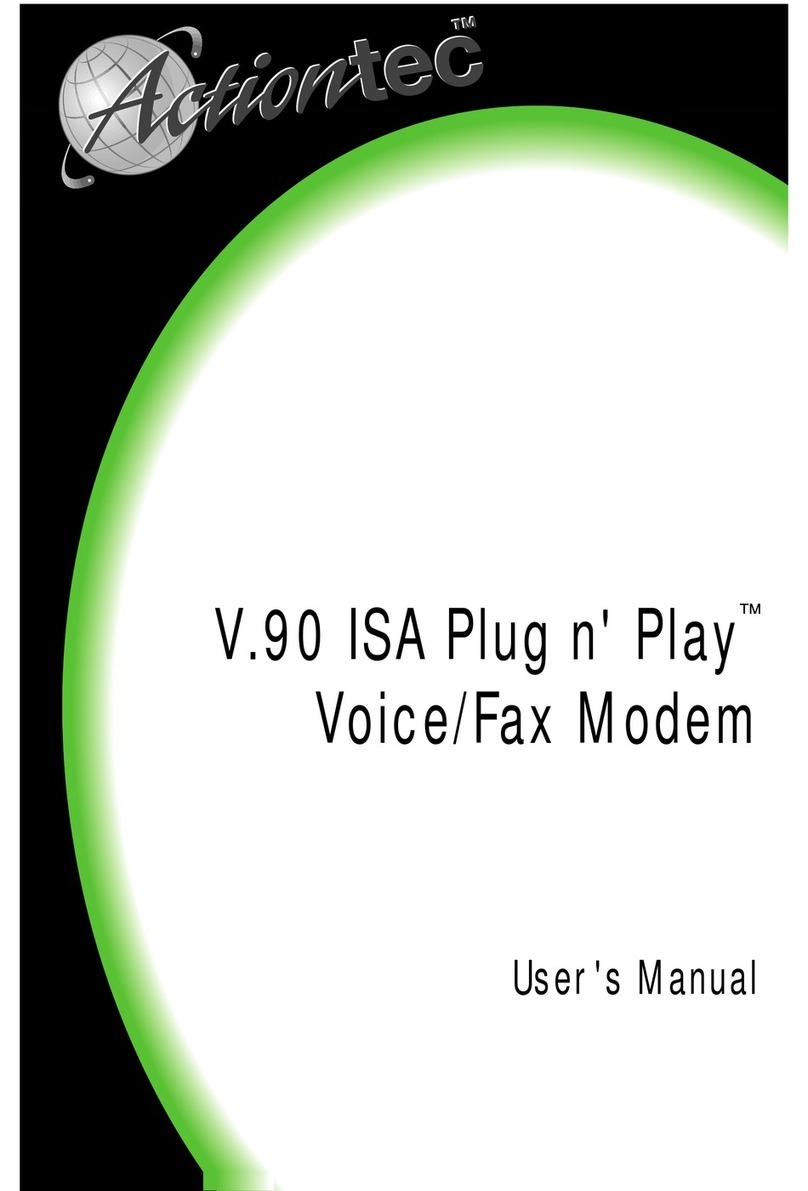Hiddn coCrypt B Selfkey User manual
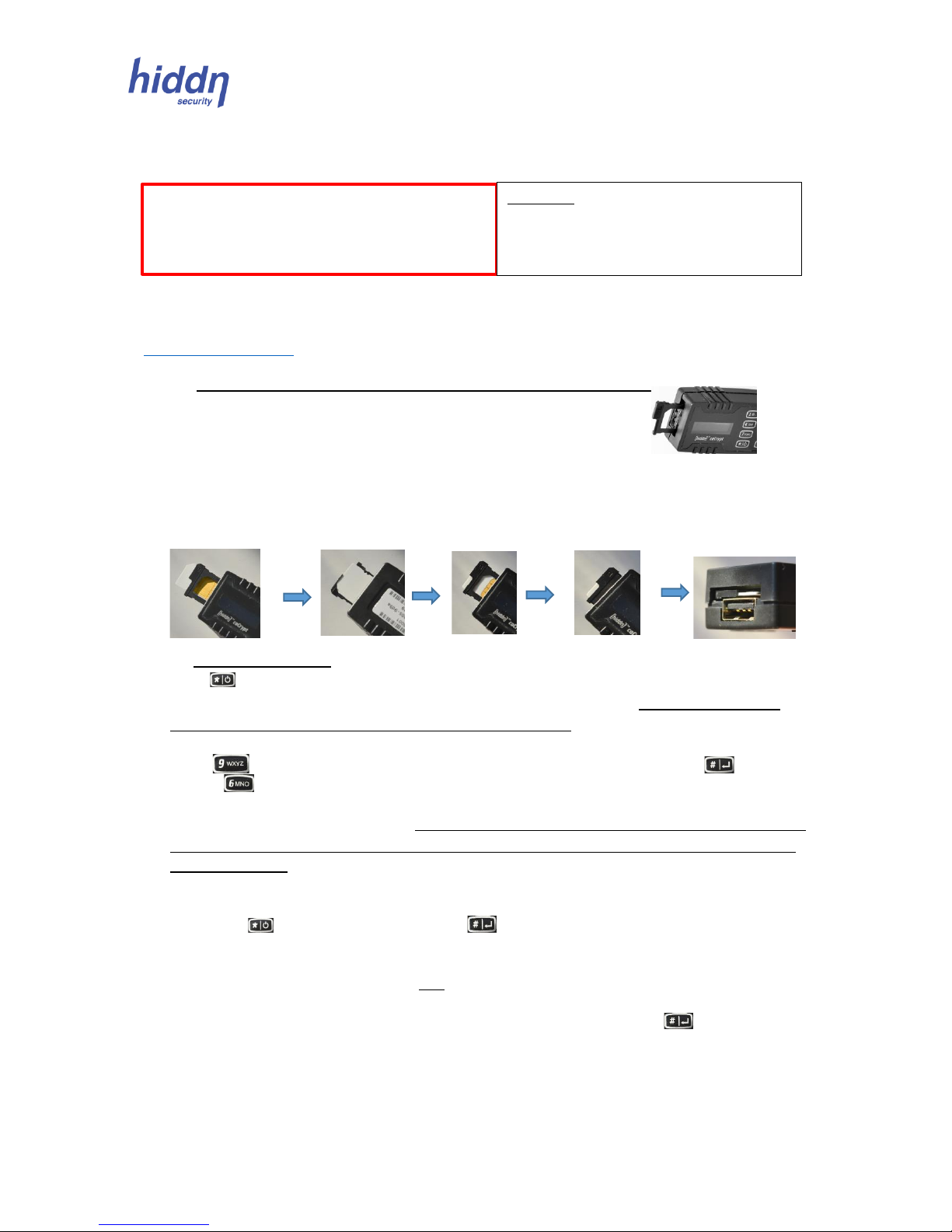
CC01-UM-B01-02.12-ENG-01.12.16
User Manual coCrypt B Selfkey
This guide describes the first time set-up procedure (sections A and B) for the 2-factor coCrypt B USB device
followed by a description (section C) of how to use coCrypt in daily operation. The following sections gives
information about name change, PIN change etc. You may also find additional or updated information at
www.hiddn.no/support.
A. Insertion of the Keycard Break-out Module (SIM card):
1. Remove the back cover and pull out the card holder, using a small screw-
driver, a tiny pin, your nail or a similar tool.
2. Remove the keycard break-out module (SIM card) from your keycard and insert it
into the holder as shown below. Verify that the card is marked with "B". Make sure
you insert it with the active (golden) area facing towards the top area (display area)
of the coCrypt B and note the cut-out corner. See the pictures below:
B. First Time Setup
1. Press to power on. The display shows “coCrypt B”. Insert your coCrypt B into a USB port on
the PC. If necessary, use the 20 cm extension cable included in the box. DO NOT unplug the
coCrypt B until you have reached point 5 in this section.
2. Wait until the display shows ”Initialize [Y/N]”(May take up to 60 seconds).
3. Press to answer Yes. The display will show “Initialize [Y/N] Y”. Press Enter . (If you
press Nyou will get the message “Please restart”. Remove the coCrypt B from the
computer and go back to point 1 in this section to restart the operation).
4. The display shows “Do NOT unplug”. Make sure the device does not lose power (do NOT unplug
the device from the computer and do not turn off the computer) until the display shows
“Init OK, restart”. This may take several minutes.
5. Restart hiddn coCrypt B by removing it from the PC and then reinsert it.
6. The display shows " New PIN". Key in your chosen PIN code. If you type an error, undo the typo
by pressing . When finished press Enter . It is a system requirement that the PIN code
must have at least 7 digits and at least one digit must be offset by 2 or more compared to the
preceding one. (Examples: “1-2-3-4-5-6-7”, “0-0-0-1-0-0-0”, “4-3-2-1-2-3-4”, “7-6-5-4-3-2-1”, “0-
0-0-0-0-0-0”, “1-1-2-2-3-3-4-4” are all non-acceptable while “0-0-0-2-0-0-0” and “9-7-6-5-4-3-1”
are acceptable).
7. The display shows “Confirm”. Reenter your new PIN code and press Enter once more. The
display now shows “SD ready” and will also show “USB locked” since the system in this coCrypt B
version is set up with the extra USB connection logically blocked from use. (The display will show
“PIN too weak” and then “New PIN:” in case the chosen PIN code does not meet the system
requirements. In that case go back to step 6 and reenter another PIN code).
Please read through this guide thoroughly
before powering up your hiddn coCrypt B USB
device the first time
WARNING:
Do NOT activate this product if the security
and/or product labels have been removed or
cut off prior to opening the box

CC01-UM-B01-02.12-ENG-01.12.16
8. Make sure you either remember or have stored a copy of your new PIN code in a safe place. This
coCrypt B version has no PUK backup code. If you lose your PIN code you have to zeroize the
device and your stored data will be lost.
9. Like most USB devices the coCrypt B needs to be formatted before first time use. Your computer
screen will show a message asking whether you want to format the disk (the hiddn coCrypt). Press
“Format Disk” (or a similar message) on your computer and then press Start (or OK) on your
computer screen. You will typically get a warning on the screen. Press OK to continue; then wait until
you get the message that the formatting is complete. (Fast or Rapid format operation is ok). (Ask your
IT department if you are unsure about this process). Shall the coCrypt B be used on an Apple®
computer, it may be necessary to format the disk first on a Windows® computer.
10. The coCrypt B initialization process is now completed. Remove the device from your computer. You
may now proceed to section C (Normal Use procedure).
C. Normal Use:
1. Press to power on. Wait until the display shows "PIN:"
2. Enter the correct PIN code. If you type an error, undo the typo by pressing . Then press
Enter when finished.
3. The display will show “PIN accepted”. (If the PIN code is not correct the display will show the
message “PIN not accepted”. In that case reenter the correct PIN code).
4. Connect coCrypt B to the computer. It can now be accessed as a normal USB storage device.
5. The coCryptB may be powered off and locked by just removing the device from the computer.
6. If the coCrypt B is powered on without being connected to the computer it will automatically turn
itself off and lock in about 30 seconds provided no keys are being pressed during this period. You may
also power off by keeping the pressed for at least 2- 3 seconds.
Notes:
The coCrypt B will be blocked and then zeroized if you enter an incorrect PIN number more than 4
times in a row.
The coCrypt may be set up to allow the use of a PIN code containing either characters or a combination of
characters and digits (in both cases a total of minimum 7 digits or characters). See section H for
information on how this is done.
The coCrypt B contains a rechargeable battery with an advanced control unit for charging the battery
whenever the coCrypt B is inserted in a powered-on PC. However, if the coCrypt B is left unused (and not
connected to a PC) for several months, it may be necessary to charge the internal battery for 1-2 hours
before active use. To do so, just insert the coCrypt B into a USB port of a PC that is turned on and let it
charge for 2-3 hours.
As any type of storage devices may occasionally fail we strongly recommend that you store and back up
any valuable or critical data according to the rules provided by your IT-department (or using at least
two independent storage devices).
D. Change PIN:
1. Press and hold while momentarily pressing to power on.
2. Release the when the text “Admin menu” appears in the display followed by the
text “1. System Info”.
3. Press again. The text “2. Change PIN” will appear in the display.
4. Press to confirm your choice. The display will then show “ Old PIN”.
mom
ent
mom
ent

CC01-UM-B01-02.12-ENG-01.12.16
5. Enter the old PIN code and press to confirm. The display shows “New PIN”.
6. Enter the new PIN code (equal length) and confirm with
7. The display shows “Confirm:”. Enter the new PIN code once more and confirm with
8. The display shows “Changing PIN”.
9. The display then shows “PIN changed” followed by “Connect to computer”.
10. Let the coCrypt B power off by itself or power off by pressing for at least 2-3 seconds.
11. Restart the coCrypt B in the normal way. Make sure you have a copy of your new PIN code stored
in a secure place.
E. Change Device Name:
1. Press and hold while momentarily pressing to power on.
2. Release the when the text “Admin menu” appears in the display followed by the text
“1.System Info”.
3. Press twice. The text “3. Set name” will appear in the display.
4. Press to confirm your choice. The display will show the text “PIN: “
5. Enter the correct PIN code and confirm by pressing
6. The display will now show “Pin accepted” followed by “Enter dev name” followed by the current
device name/number.
7. Remove the old name by repeatedly pressing until the display is blank.
8. Enter your new device name by repeatedly pressing on the appropriate buttons until the right
letters appear. Note that you may choose between small and capital version of each letter as
well as numbers. Delete any incorrect letter/number by pressing
9. You can make a space in your text by quickly pressing twice.
10. When finished, confirm by pressing
11. Normal operations can now continue.
F. Erase Data:
The Erase Data command will erase the media key in your Key card (SIM-card) and generate a new
one. Any data encrypted with your coCrypt B device will be cryptographically erased and cannot
be recovered. However, the PIN code is not erased and will remain the same after the erase
operation.
1. Press to power on your coCrypt B.
2. Press and hold the until the message “Admin menu” is displayed.
3. Press several times until the message “Erase data” is displayed.
4. Then press Enter . The display will change to “Confirm [Y/N]”.
5. Press . The “Y” for Yes is displayed. Press Enter to confirm.
6. The display shows “PIN: “. Enter your PIN number and press to confirm.
7. The display shows “Device erased”.
8. All data on your coCrypt B is now erased and you may begin the processing of storing new data, using
the same PIN number as previously recorded.
for a
mom
ent
v
for a
mom
ent
for a
mom
ent
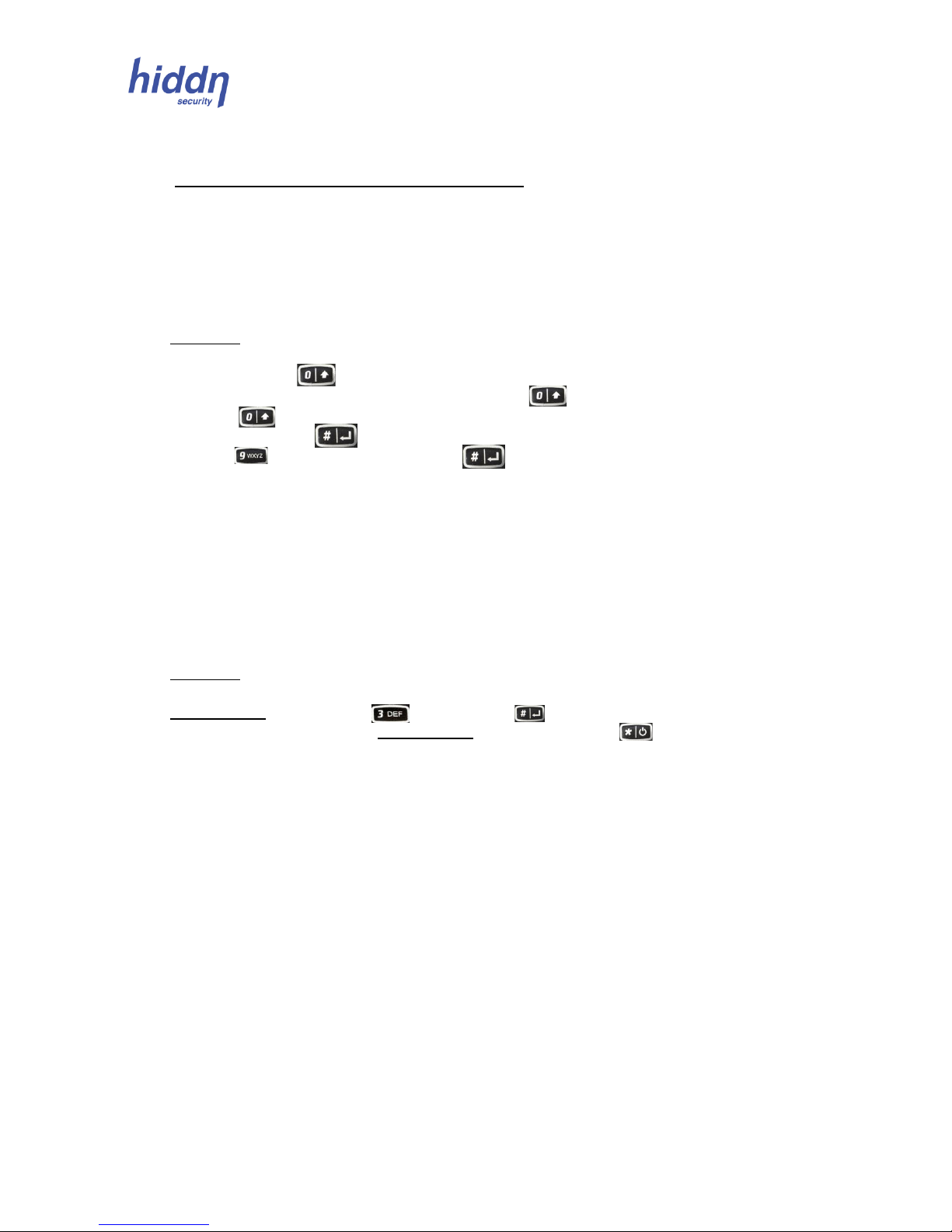
CC01-UM-B01-02.12-ENG-01.12.16
G. Zeroizing (Factory Resetting) a coCrypt B:
This zeroize process will reset your coCrypt B to its original factory state. Any data stored in the
device will be lost and cannot be retrieved after the zeroizing process has started. Make sure you
have securely backed up any data information you want to keep prior to starting this zeroizing
process.
You may choose between two methods to perform the zeroizing process:
Method 1:
1. Begin the process using the already installed SIM-card.
2. Press and hold the knob while inserting the coCrypt B into the PC. The text “admin menu”
will show in the display. Remove your finger from the knob.
3. Press the several times until the message «Zeroize coCrypt» is displayed.
4. Press the Enter knob . The display will show “Confirm [Y/N]”.
5. Press the . The «Y» is displayed. Press to confirm.
6. Wait 2-3 seconds until the message “Zeroize completed” shows in the display.
7. Remove the hiddn coCrypt from the computer and then reinsert it. After a few seconds the
display will show the message “Zeroize completed” followed by "Please Restart".
8. Remove the coCrypt B once more from the PC. It will automatically power off.
9. You may continue using the same SIM-card or you may insert a new one from a hiddn Keycard
(see points 1 & 2 in section A).
10. Then follow the regular first time setup procedure in section B.
Method 2:
1. Disconnect coCrypt B from the PC and make sure it is turned off.
2. Press and hold the “3” button and the Enter button down.
3. While holding these two down, press and hold the Power on button down.
4. fter 2-3 seconds, the message “Zeroize completed” shows in the display.
5. Remove the coCrypt from the computer to turn the coCrypt B off. Then reinsert the coCrypt B
into the computer again. It will automatically turn on and after a few seconds the display will
show the message “Zeroize completed” followed by "Please Restart".
6. Remove the coCrypt B once more from the PC. It will automatically power off.
7. You may continue using the same SIM-card or you may now insert a new one from a hiddn
Keycard (see point 1 & 2 in section A).
8. Then follow the regular first time setup procedure in section B.

CC01-UM-B01-02.12-ENG-01.12.16
H. Additional information:
1. From the factory your hiddn coCrypt B is set up to allow only digits (1, 2, 3..) in the PIN code. This
makes entering the PIN code go faster. However, some users may prefer to have a PIN code
containing both digits and letters (or letters only). To enable this mode, follow the instructions
below:
2. Power on your coCrypt B by pressing . Wait until the display shows “PIN:”
3. Press and hold the until the display shows “Input mode abc”. You may now freely use both
letters and digits in your PIN code. See section D for how to change your PIN code.
4. Repeat steps 2 and 3 above in order to reset your coCrypt B back to accepting PIN codes
containing digits only. The display now shows “Input mode 123”. Then go to section D to change
the PIN code (digits only).
Disclaimer
Hiddn Security AS accepts no liability for any consequential, incidental, direct or indirect damage (including but not limited to
loss of business profits, business interruption, loss of business information and similar events causing losses to business)
arising from any action and/or inaction based on information contained in this document. Hiddn Security AS does not accept any
liability for any loss of data and/or company and/or personal information that may result from any action and/or inaction based
on information contained in this document. Users are instructed to make backups of all data prior to installation of any device or
products described herein. All coCrypt B parts are Hiddn Security AS parts, and Hiddn Security AS does not accept any liability
for any direct or indirect loss related to the handling and/or mishandling of any of the parts and/or combination of the parts
provided in this package. Hiddn Security AS reserve the rights to at any time and without notification change its offer and/or
price and/or availability of parts.
Rev. no. CCB-QGRF 2.11.16BE –01.12.2016 Full
www.hiddn.no
til
Table of contents