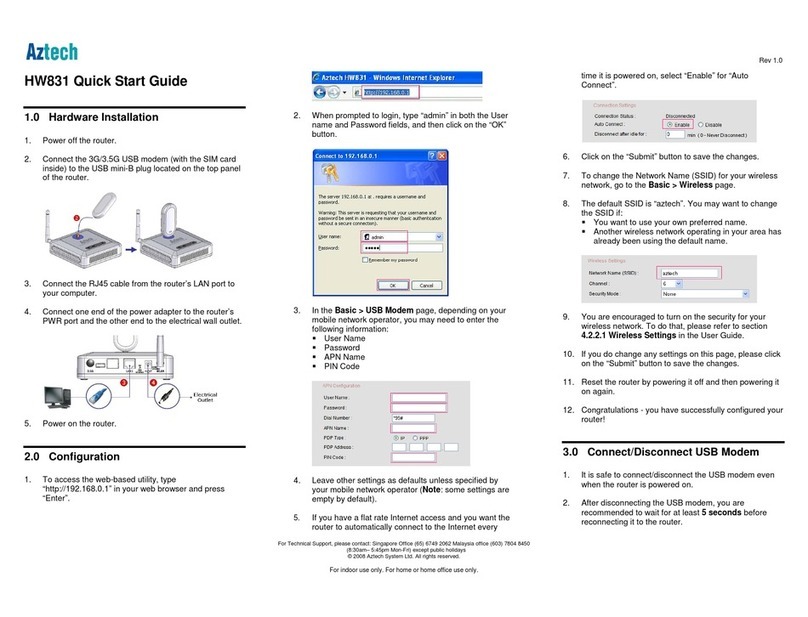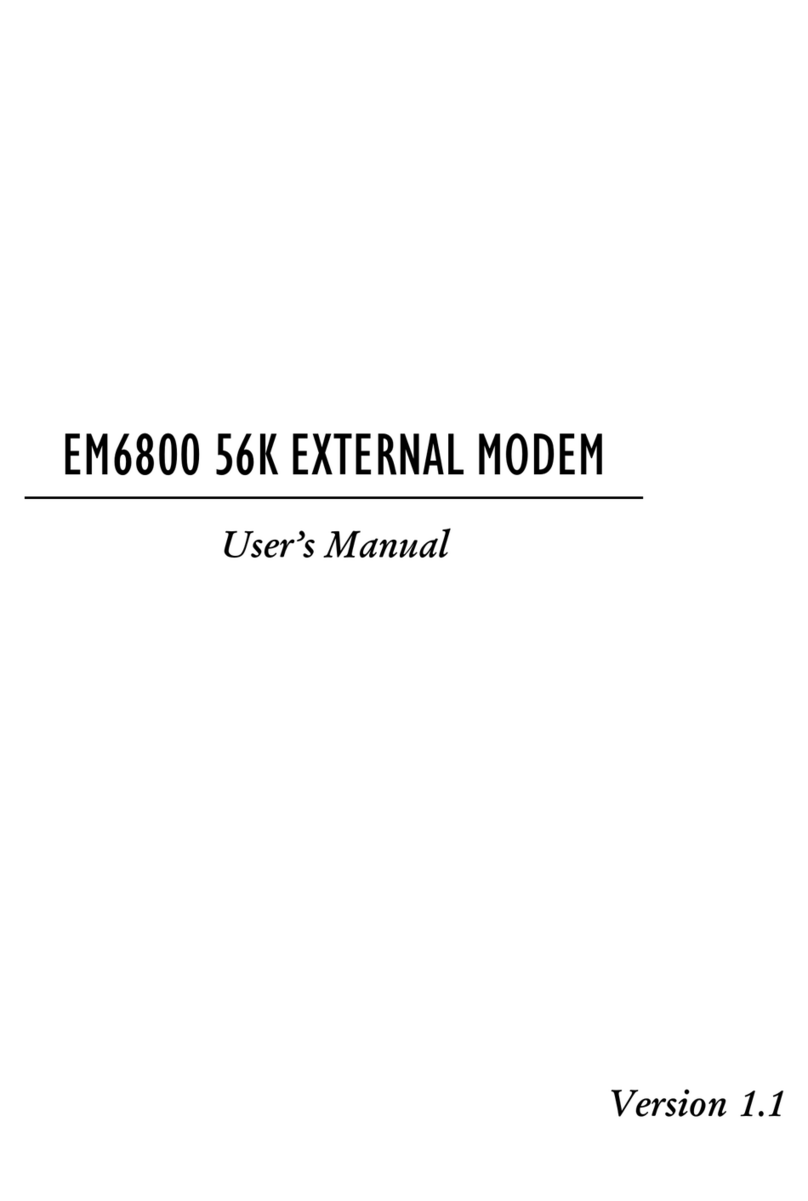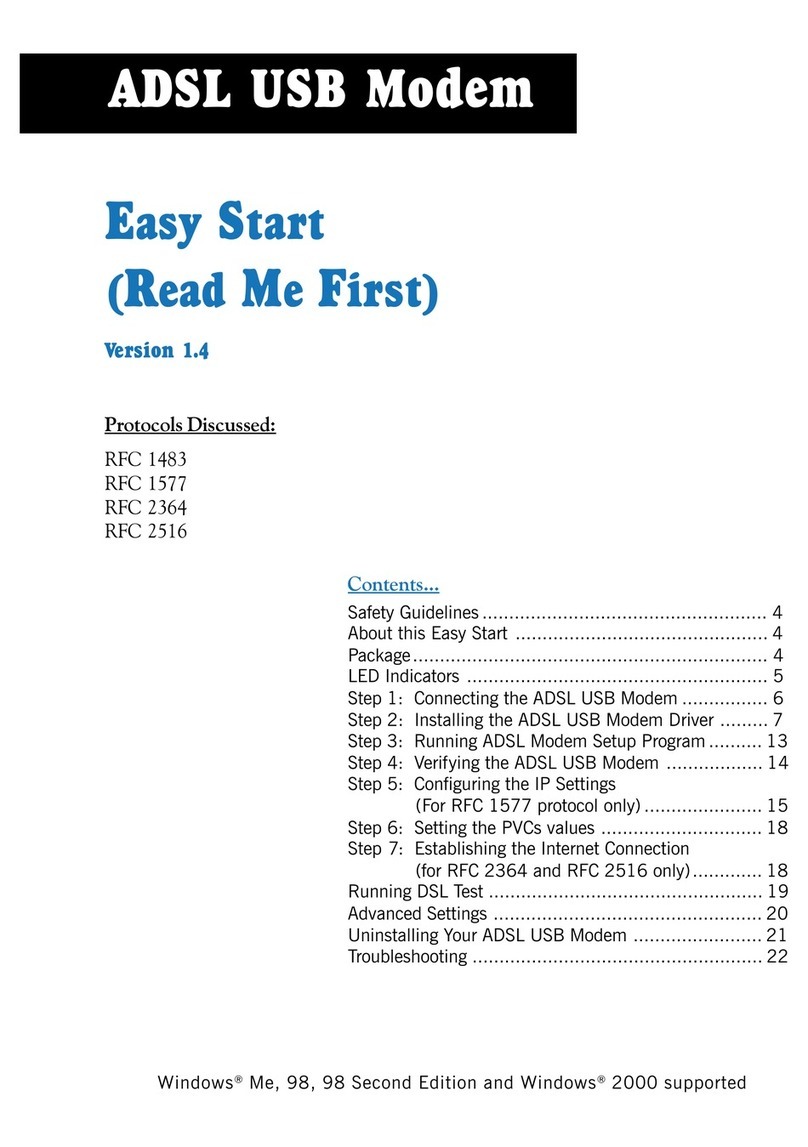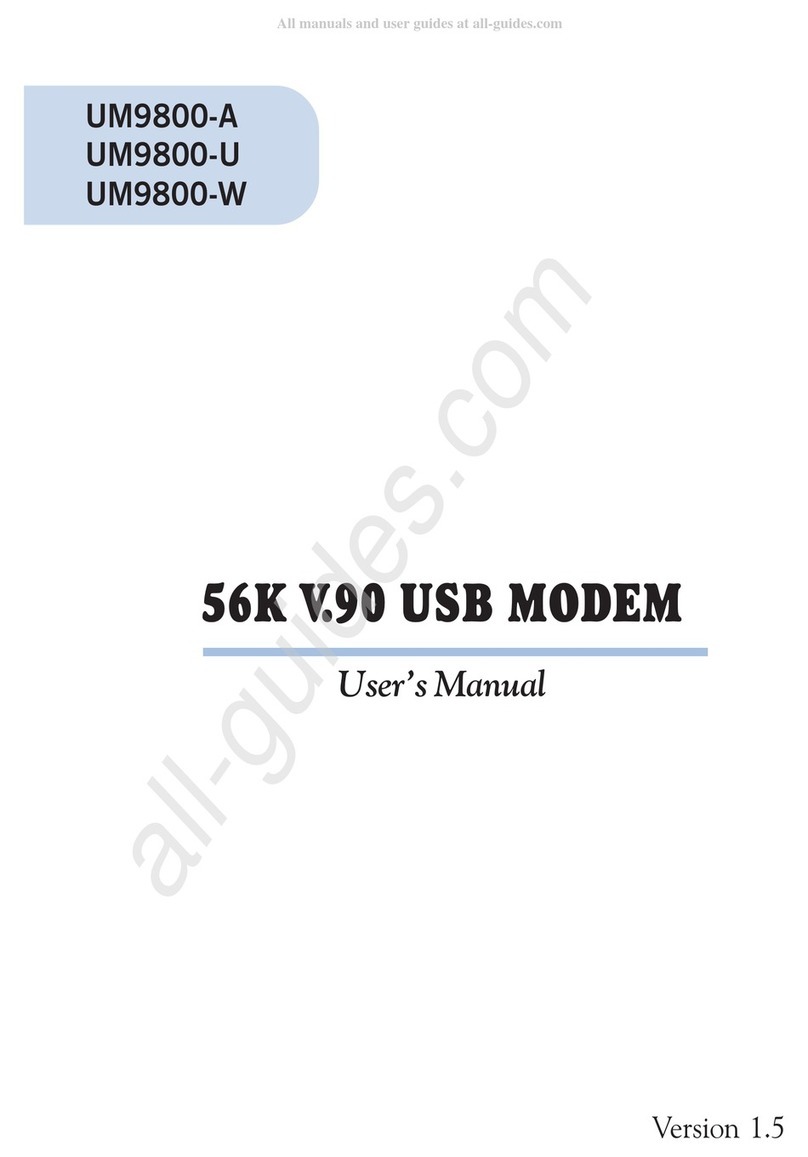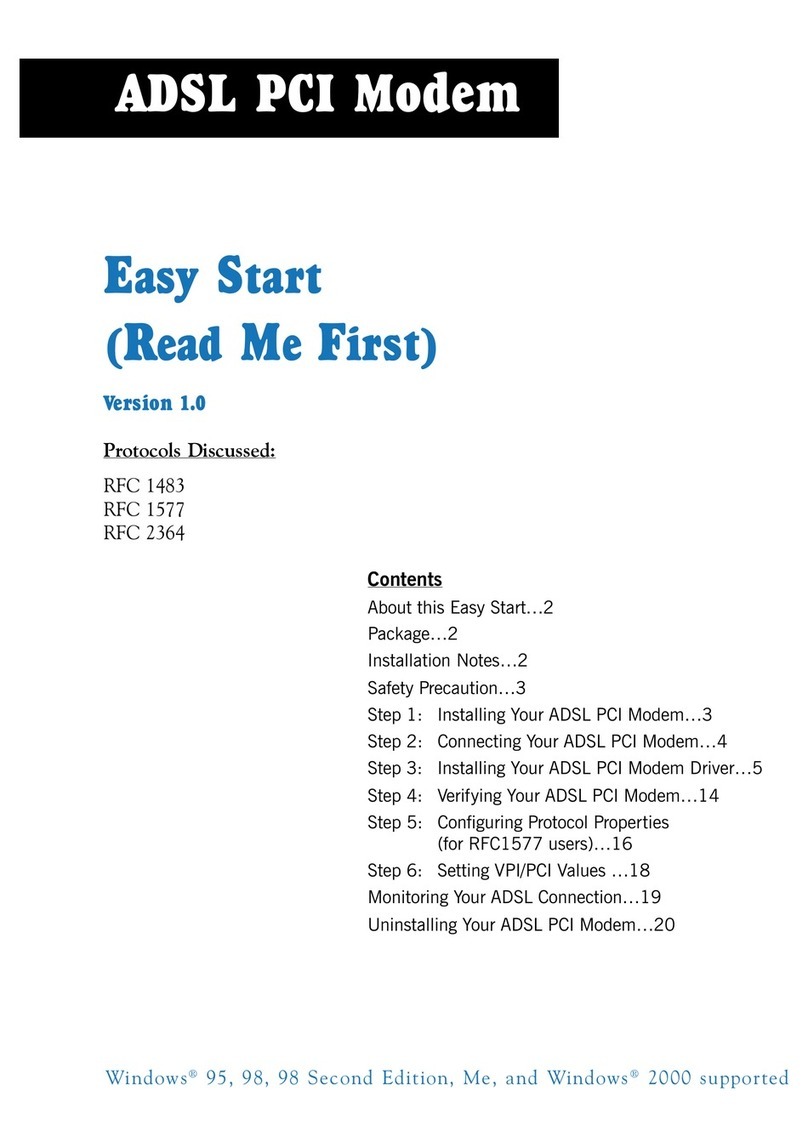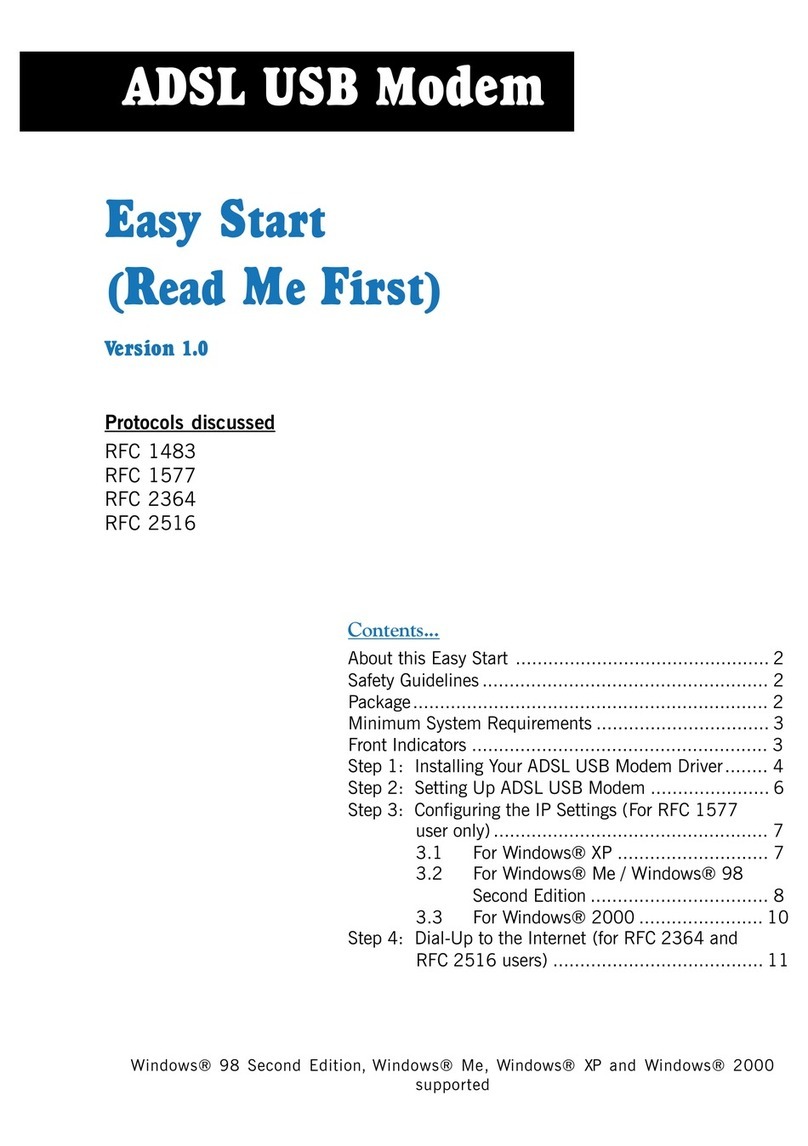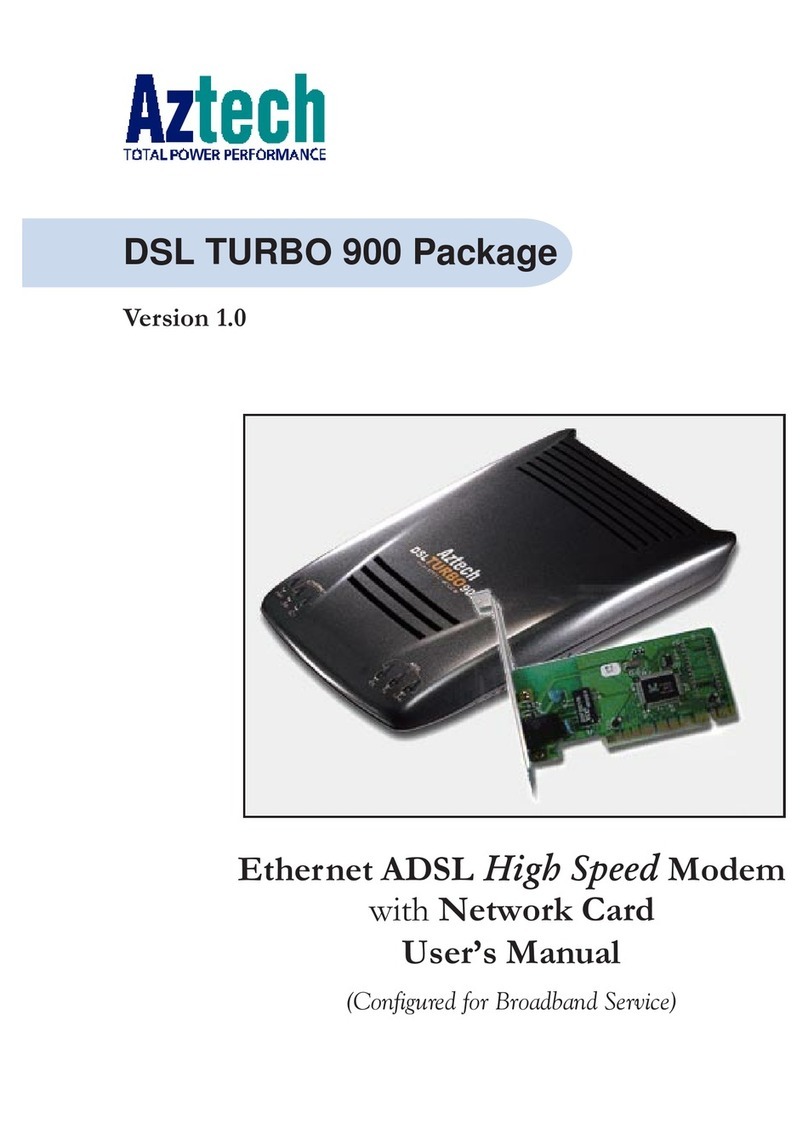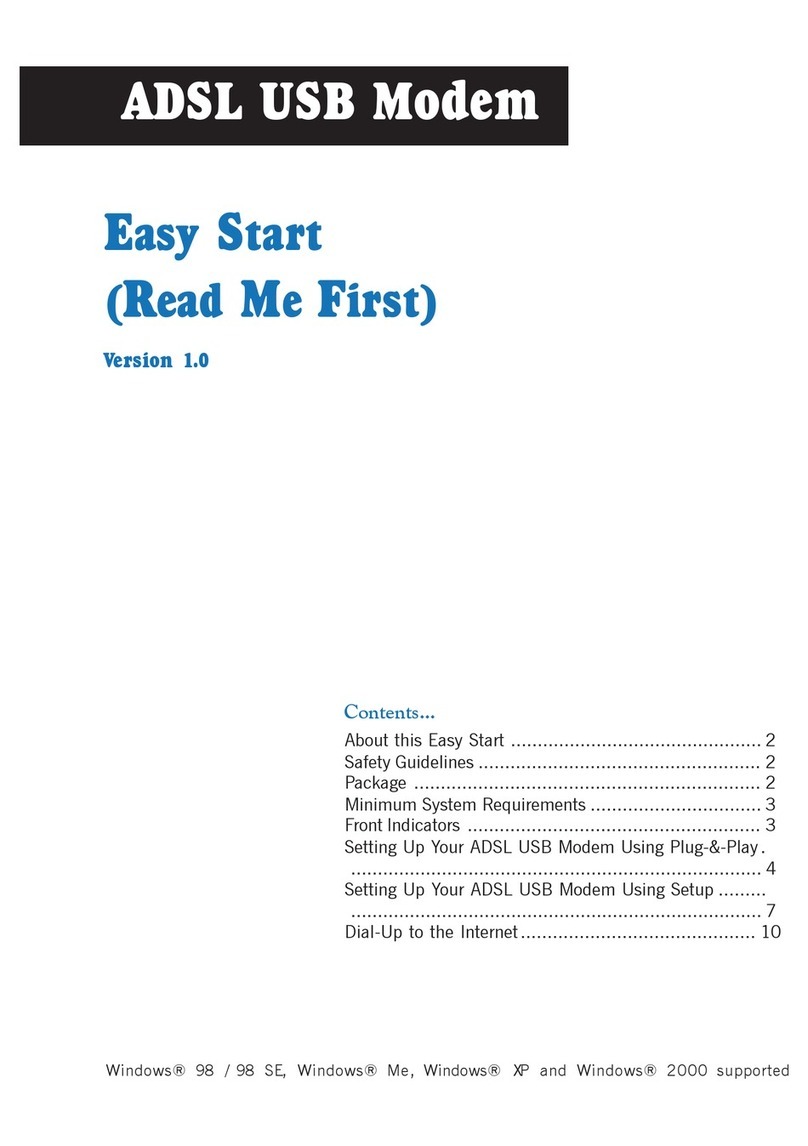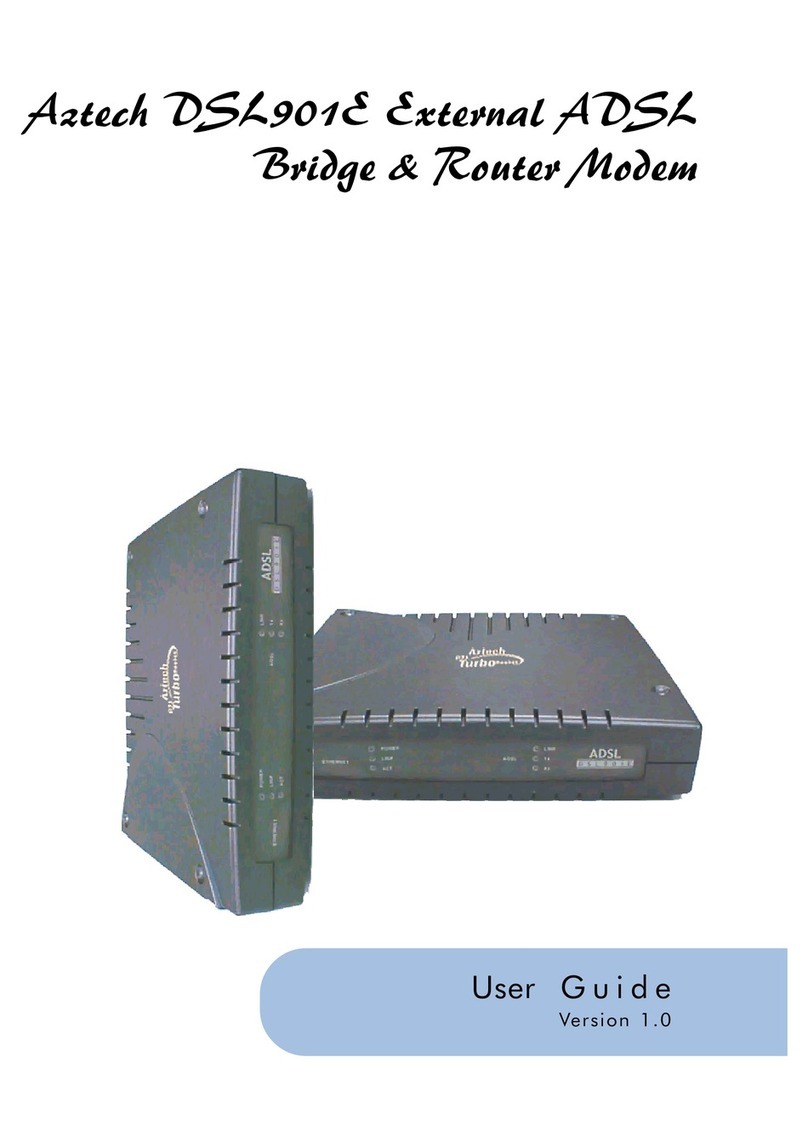1
2
3
4
A
B
Contents
Copyright .................................................................................... 2
Disclaimer Statement ..................................................................... 2
Safety Guidelines ........................................................................... 3
Introducing DSL905E ................................................................... 7
1.1 Documentation ............................................................................... 8
1.2 Manuals/UI/Firmware Updates ......................................................... 8
1.3 Minimum System Requirements ....................................................... 9
1.4 Network Connections ...................................................................... 9
1.4.1 Single PC Configuration .................................................. 9
1.4.2 More than 1 PC Connections ........................................... 9
Before You Begin ..........................................................................10
2.1 Package......................................................................................... 10
2.2 Overview for DSL905E .................................................................... 11
2.2.1 Front View ..................................................................... 11
2.2.2 Rear View ...................................................................... 12
Connecting DSL905E ................................................................... 13
3.1 Verifying the Setup Connections ....................................................... 15
Configuring Your Ethernet Card ................................................... 16
Running DSLTEST ...................................................................... 18
Frequently Asked Questions ......................................................... 20
Troubleshooting Guide .................................................................24
Technical Specifications ................................................................29
C.1 Main Features ................................................................................ 29
C.1.1 ADSL/ATM Support ......................................................... 29
C.1.2 Encapsulation Support .................................................... 30
5
C