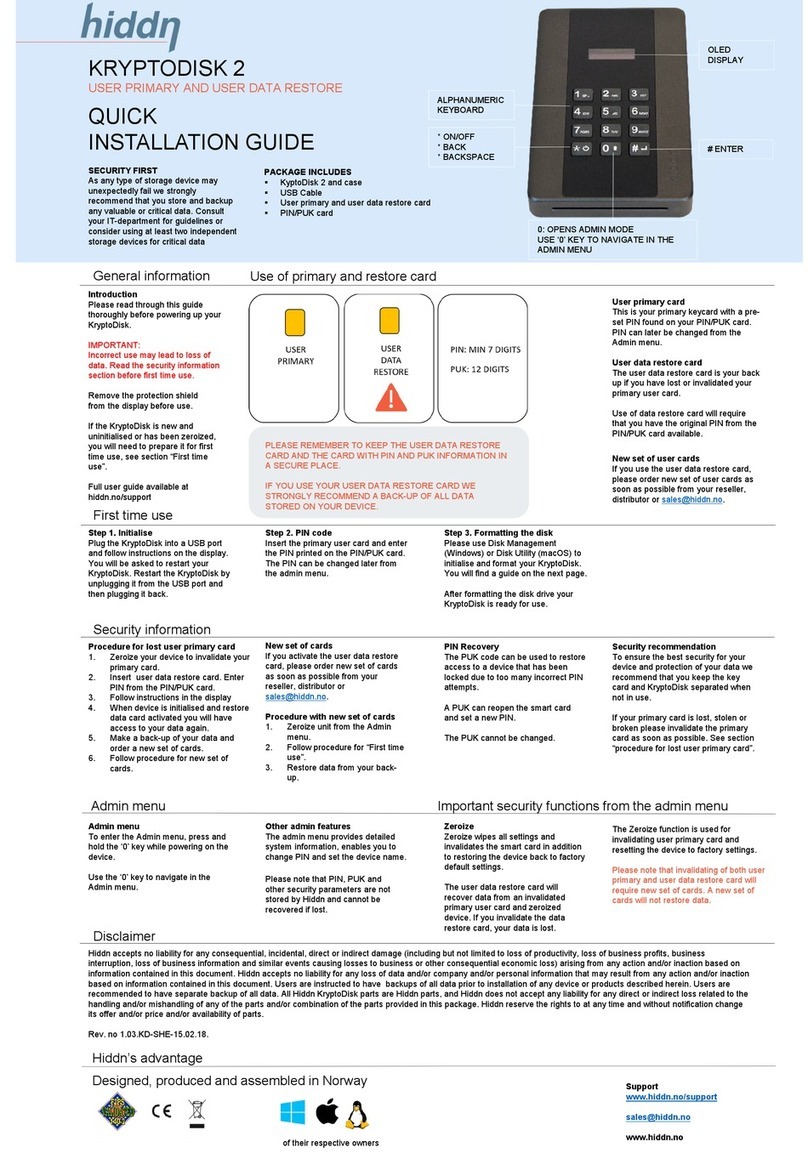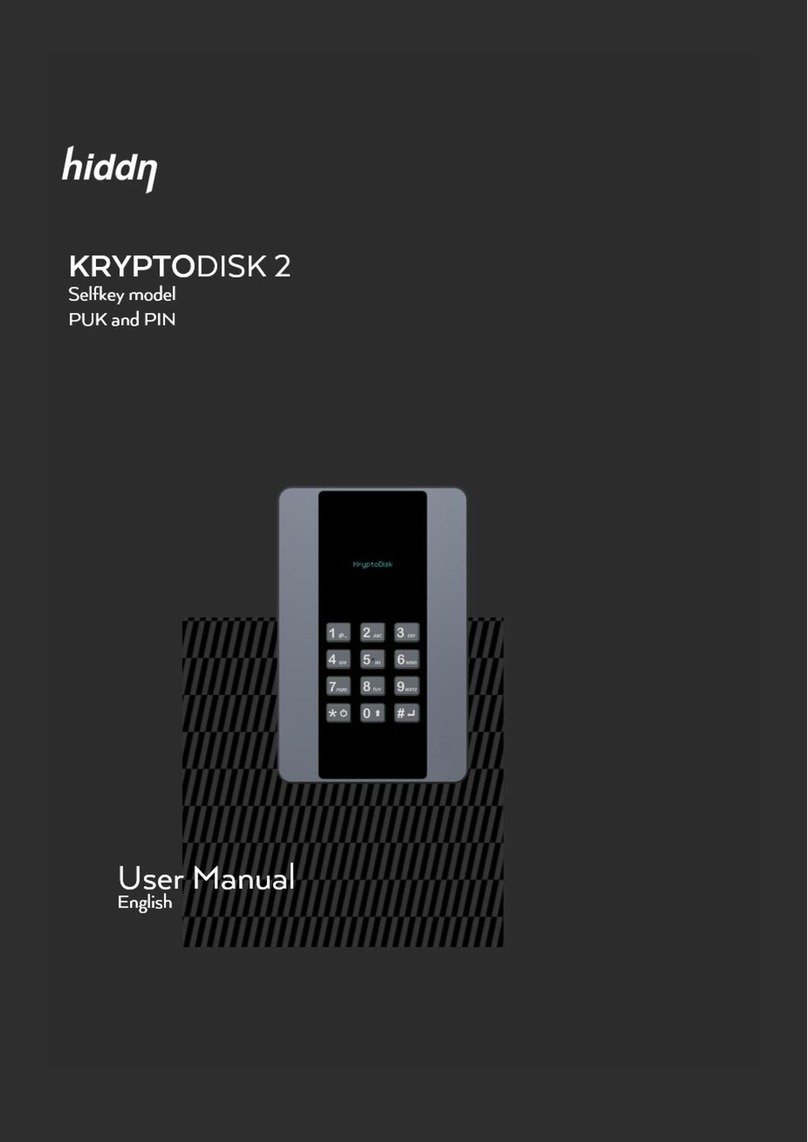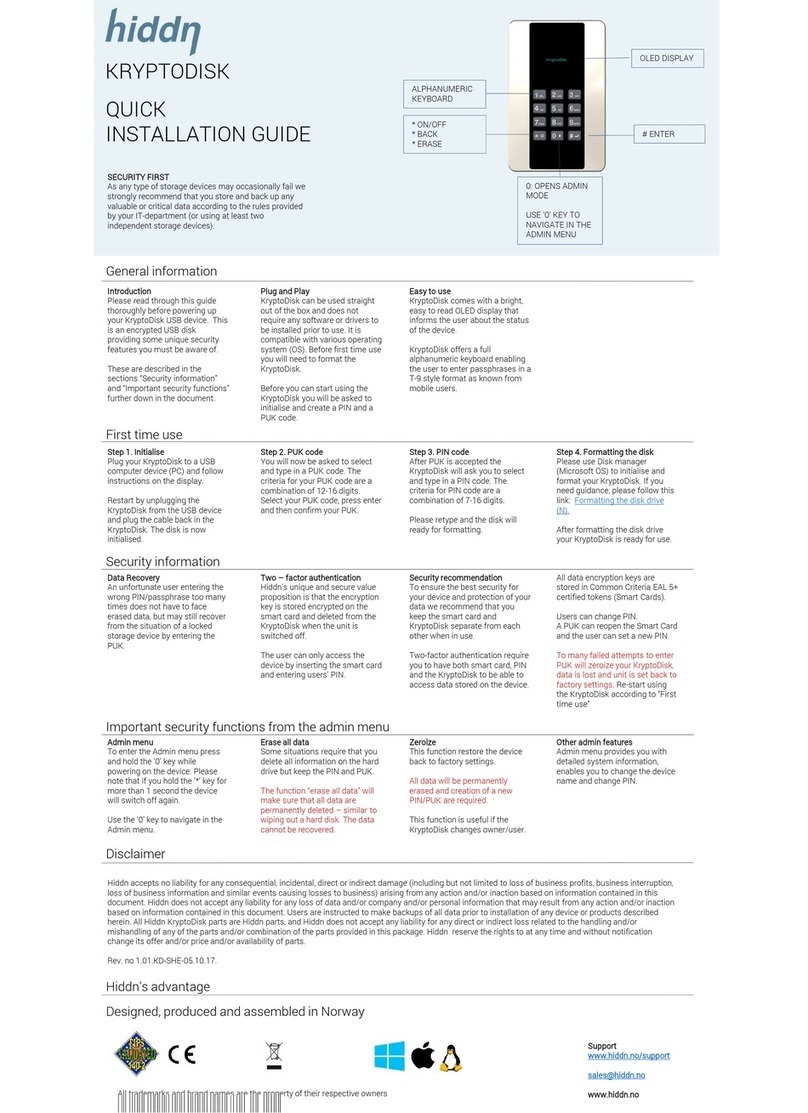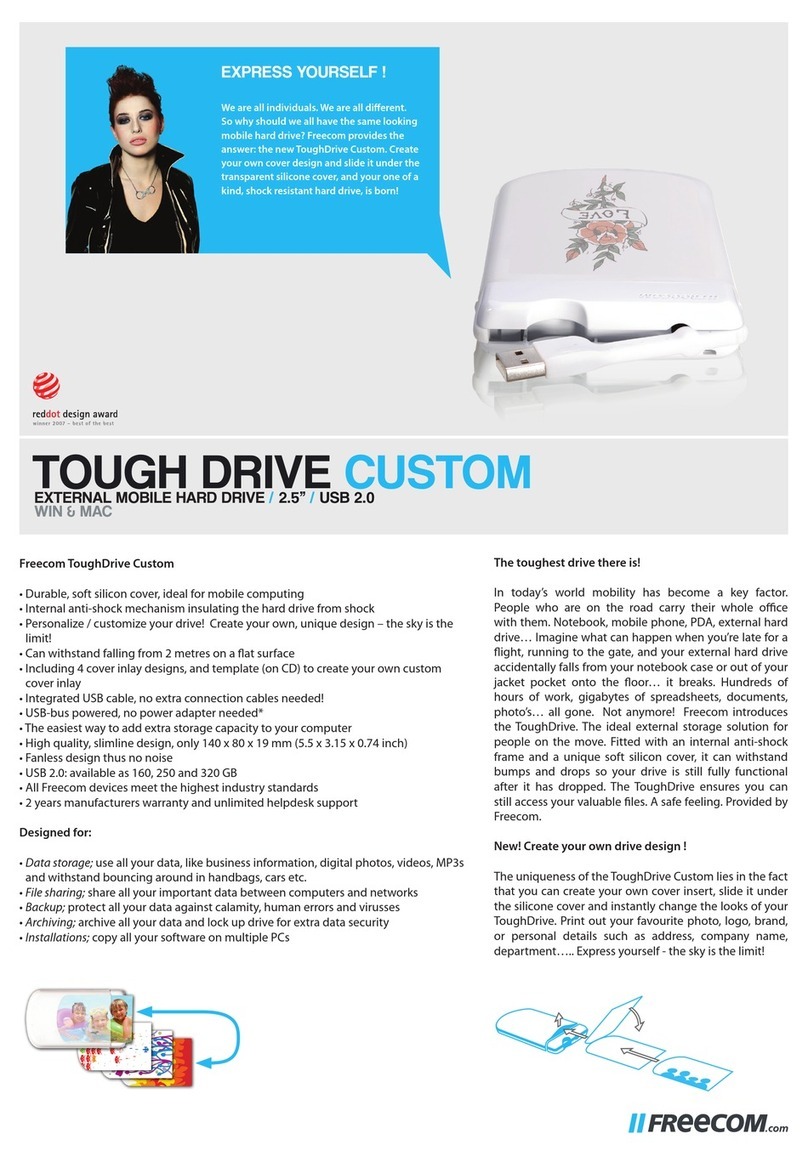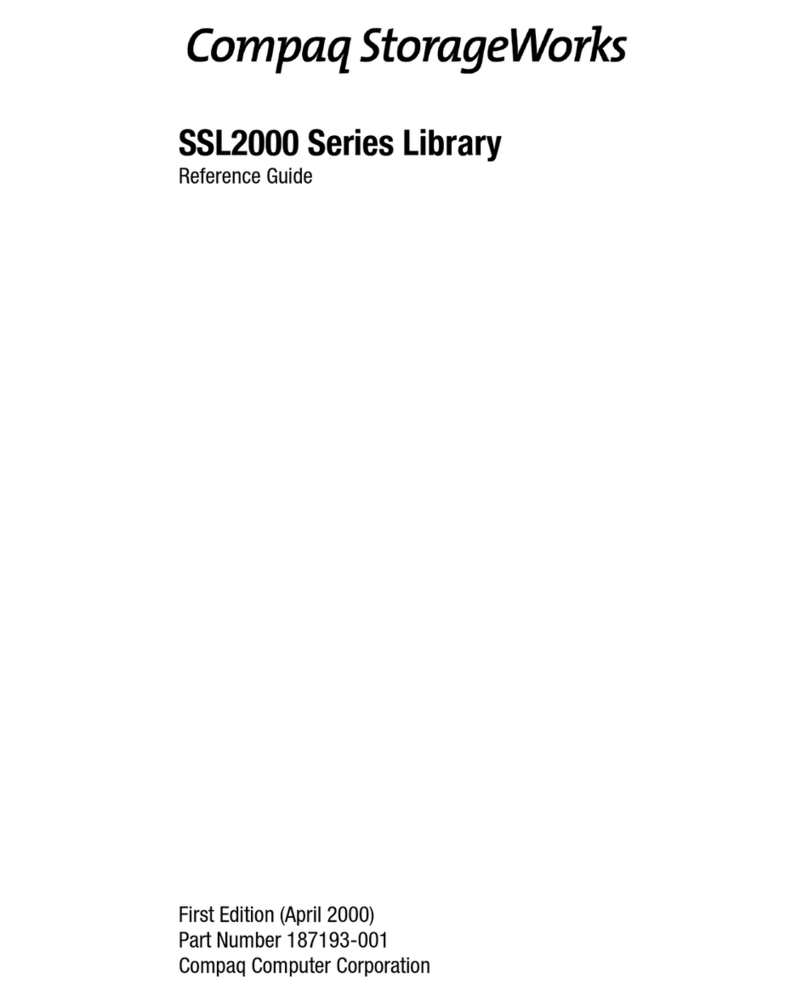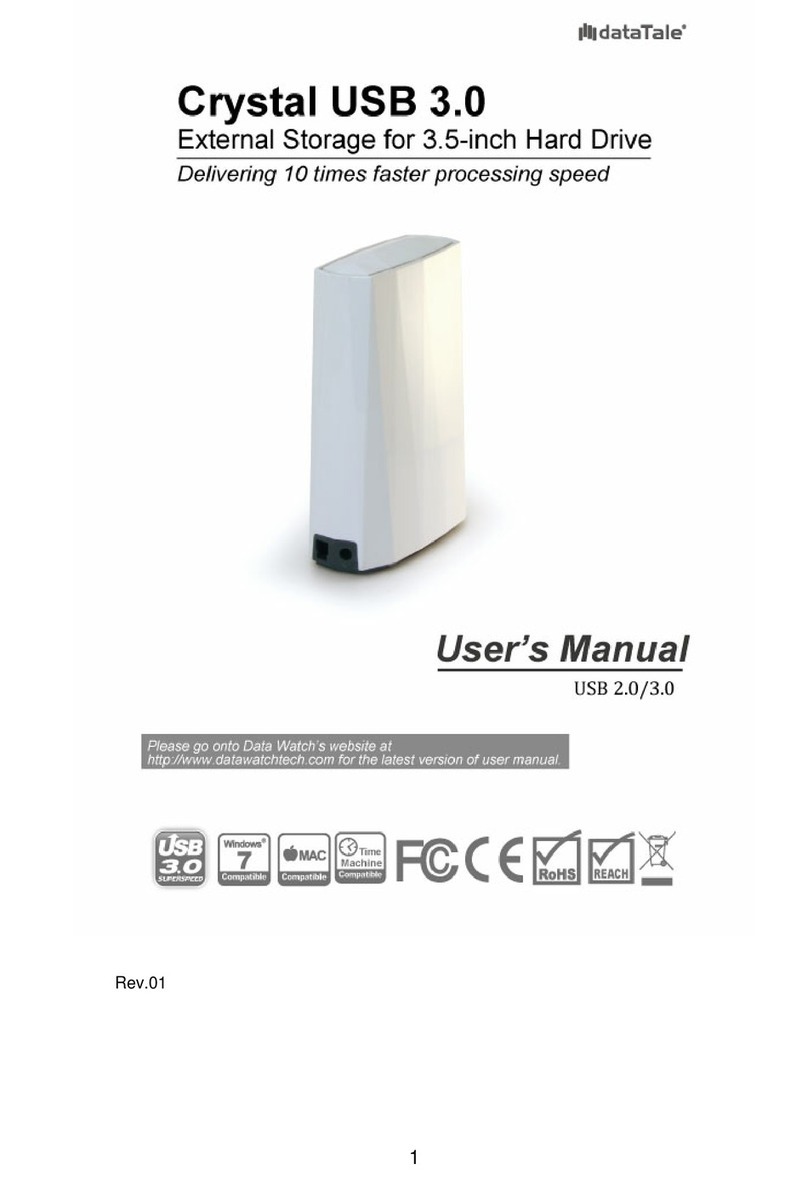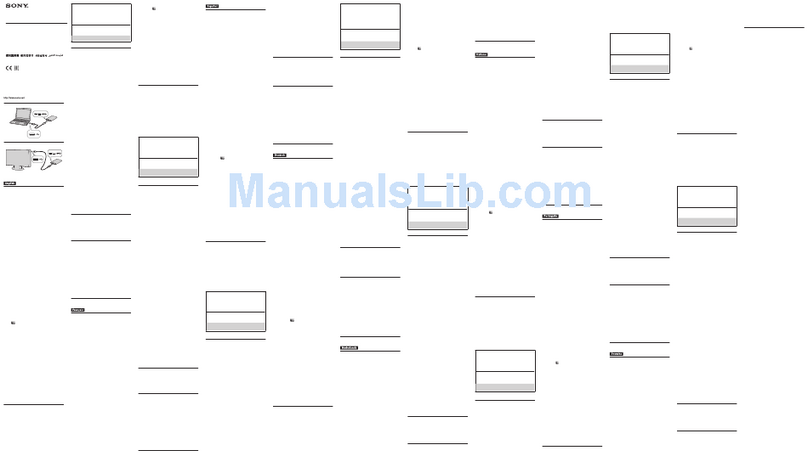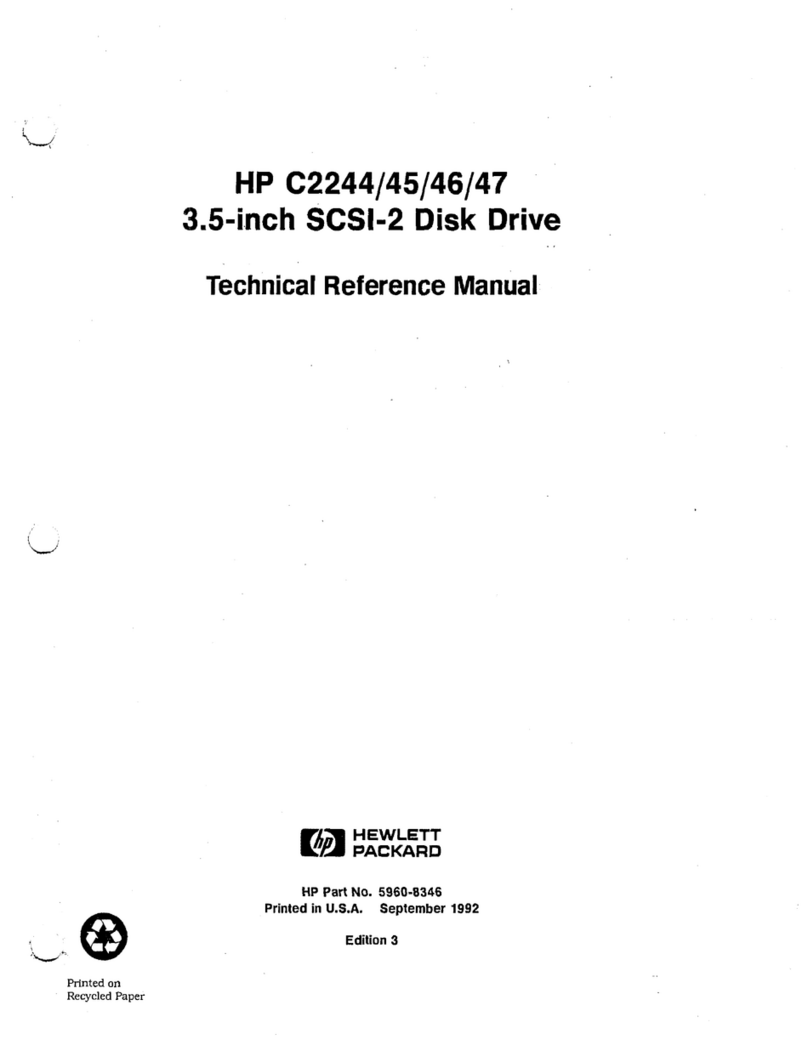Hiddn LapTop1+ User manual
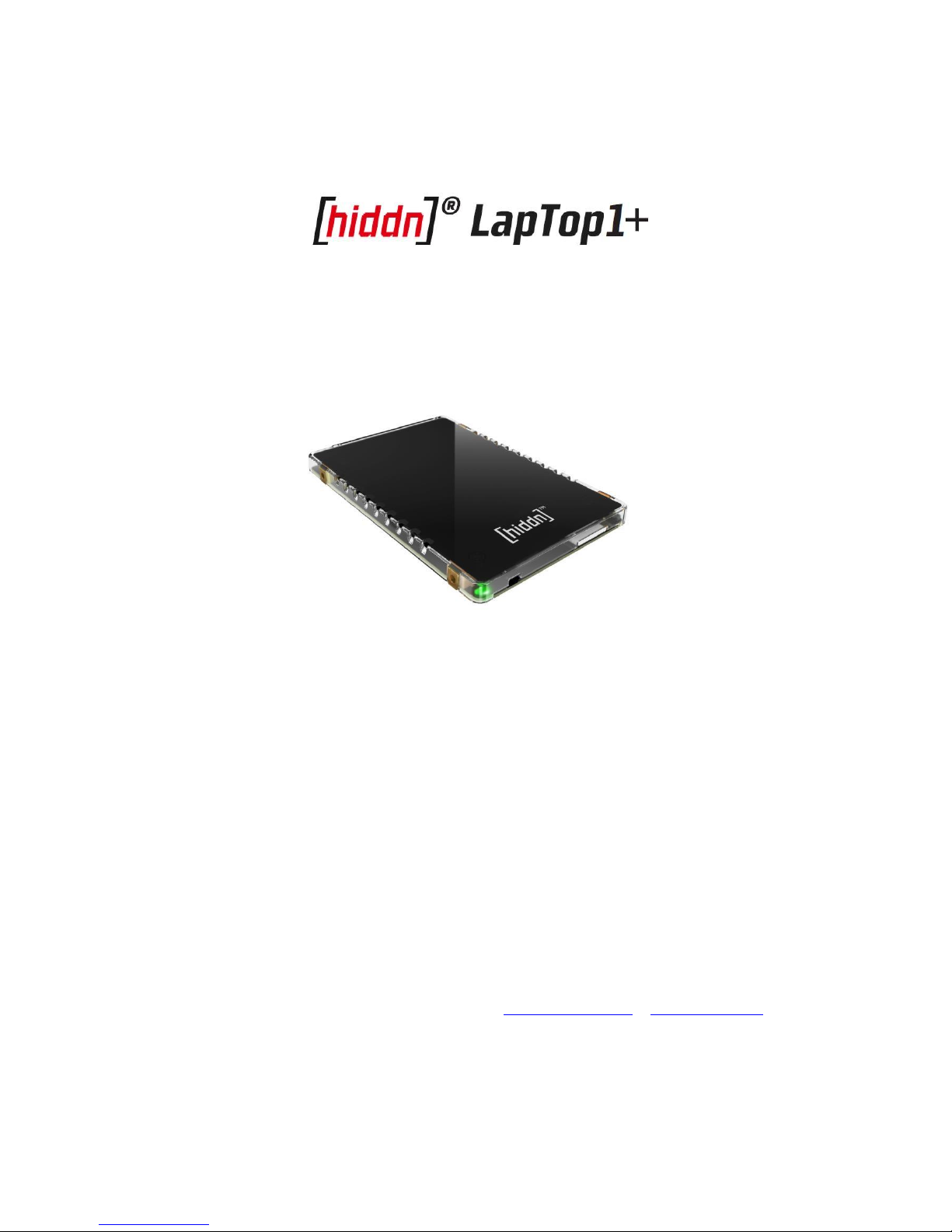
User Guide
VERSION 1.8.8
Date: 04-March-2016
Hiddn Security AS http://www.hiddn.no // support@hiddn.no

Hiddn Security AS http://www.hiddn.no // support@hiddn.no
1. Introduction
After being installed, initialized and the operating system loaded (refer to LapTop1+ Installation
Manual) the computer is ready for use. Key Tokens (User, Backup and Zeroize) can either be
purchased with the [hiddn]® LapTop1+, or if you or your organization have a [hiddn]® Key
Management System (KMS) smart cards can be programmed by the KMS Administrator.
In this User Guide the following topics are described:
•Normal operation
•Changing PIN/password
•Displaying status information
•Using the Backup Key token
•Zeroizing the unit
2. Normal Operation
1. Power on your computer.
2. Insert the User Key Token when the message “Waiting for Key Token. Please insert…” appears
on the screen.
3. Insert your User Key Token. If this is the first time you use the User Key Token, the message
“New User Key Token Detected. Press any key to continue…” will appear.
4. Enter PIN/password and confirm by pressing Enter
5. The computer will establish a secure communication channel between the Key Token and the
[hiddn]® LapTop1+ over the SATA interface. When the data encryption keys are transferred to
the [hiddn]® LapTop1+ the computer will restart and boot from the operating system on the
encrypted drive.
6. Remove the User Key Token and assume normal operation. (ref note 3)
If you by accident type the PIN/password incorrect too many times (typically the limit is 3 times) the
Key Token is locked. When this happens, the computer asks for a PUK. This is a 16 digit code used for
unlocking the Key Token. The PUK is either displayed for you when first powering on the unit, or, if
you have a [hiddn]® KMS Administrator at your service, you might contact him/her to get the PUK. If
you enter the PUK incorrectly too many times (typically the limit is 10 times) all keys will be wiped
from the smart card. In such cases you need a spare User Key Token or Backup Key Token.
When contacting the KMS Administrator to request a PUK, the Key Token serial number (ref chapter
4) can be used to identify the card in the KMS database.
NOTE 1: “Sleep Mode” is not supported and should be disabled by your System Administrator. Data
will be lost if “Sleep Mode” is activated, use “Hibernation” instead.
NOTE 2: The keys loaded into your [hiddn]® LapTop1+ will expire and be erased when you power off
the computer. This also applies for “Hibernation Mode”. If, by any means, you computer should
require a reboot, this can be done without loading keys since the [hiddn]® LapTop1+ will normally not
lose power during this operation.
NOTE 3: Always store the User Key Token in a safe place and away from the computer once removed
from the smart card reader.
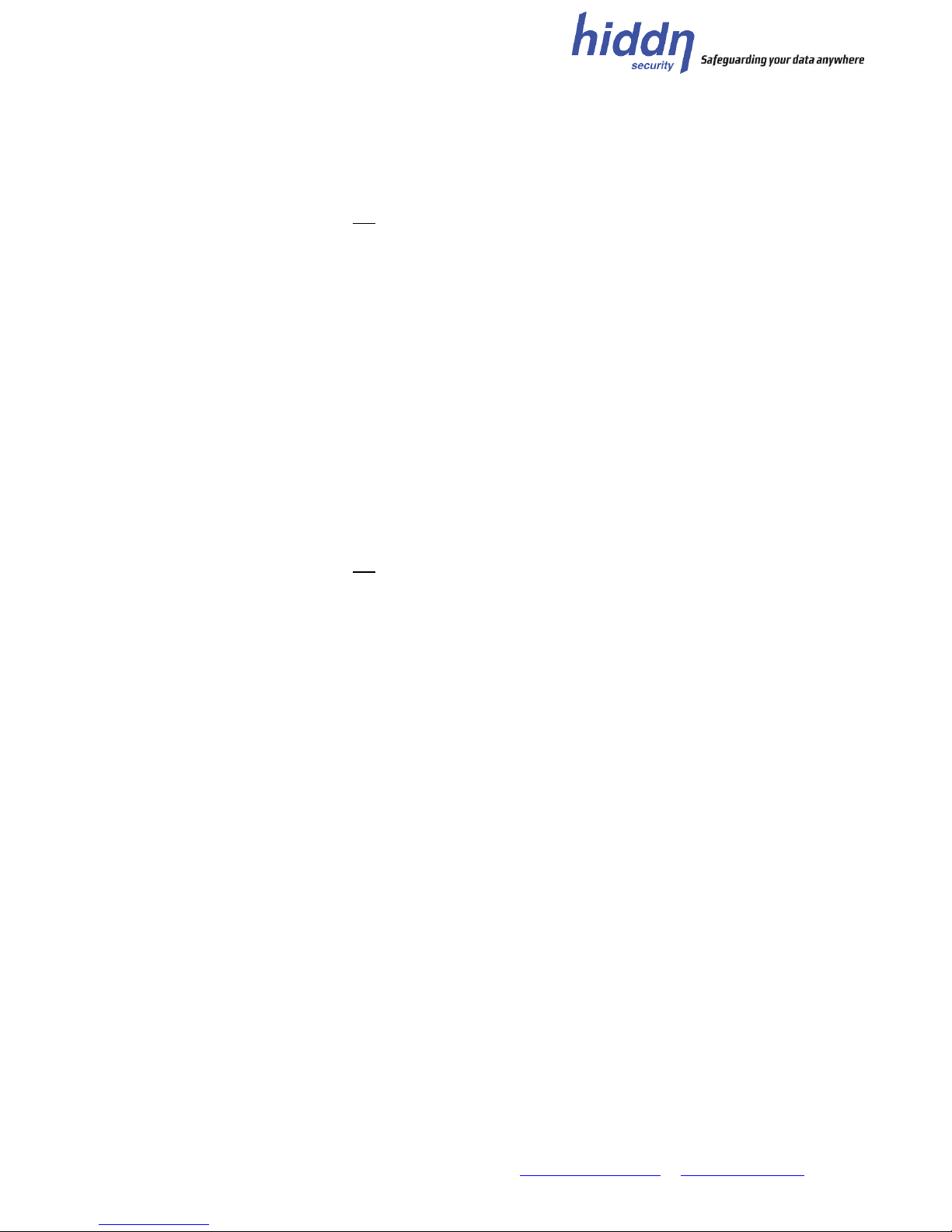
Hiddn Security AS http://www.hiddn.no // support@hiddn.no
3. Change PIN/password
If not blocked by your KMS Administrator, the PIN/Password can be changed by the user in the
following way:
1. Make sure the Key Token is not inserted in the reader.
2. Turn on the computer
3. The message “Waiting for Key Token. Please insert…” appears on the screen
4. Press the F1 key to change password
5. Insert Key Token in reader
6. Enter old PIN/Password
7. Enter new PIN/Password
8. Re-enter new PIN/Password
9. If the operation succeeds, “PIN code successfully changed” appears on the screen. Press any key
to finish authentication.
10. If the PIN/password do not comply with the policy defined by your local administrator, it will be
rejected and you will be asked to enter a stronger PIN.
4. Display status information
Information about the installed unit can be obtained as follows:
1. Make sure the Key Token is not inserted in the reader.
2. Turn on the computer
3. The message “Waiting for Key Token. Please insert…” appears on the screen
4. Press the F2 key to display version information and serial numbers
5. Press T to display the temperature of the Crypto Module
6. Inserting a Key Token in the smart card reader will show version and serial numbers
5. The Backup Key Token
If you lose the User Key Token, you can use a Backup Key Token to get access to your data. This is
intended for emergency use. The Backup Key Token may be purchased with the unit, or issued by
your local KMS Administrator.
1. Power on the computer
2. Observe that the message “Waiting for Key Token. Please insert…” appears
3. Insert the Backup Key Token
4. Observe that the message “New User Key Token detected. Press any key to continue…” to
appear
5. Enter your PIN/password and confirm with Enter
6. Wait for the computer to reboot
7. Remove the Backup Key Token
8. The computer will boot as normal and is ready for use
9. Backup your data
10. Zeroize the module using the Zeroize card or the zeroize button on the [hiddn]® LapTop1+ unit
11. Obtain a new set of [hiddn]® Smart Cards, reinitialize the [hiddn]® LapTop1+ unit and restore
your data from the backup media.
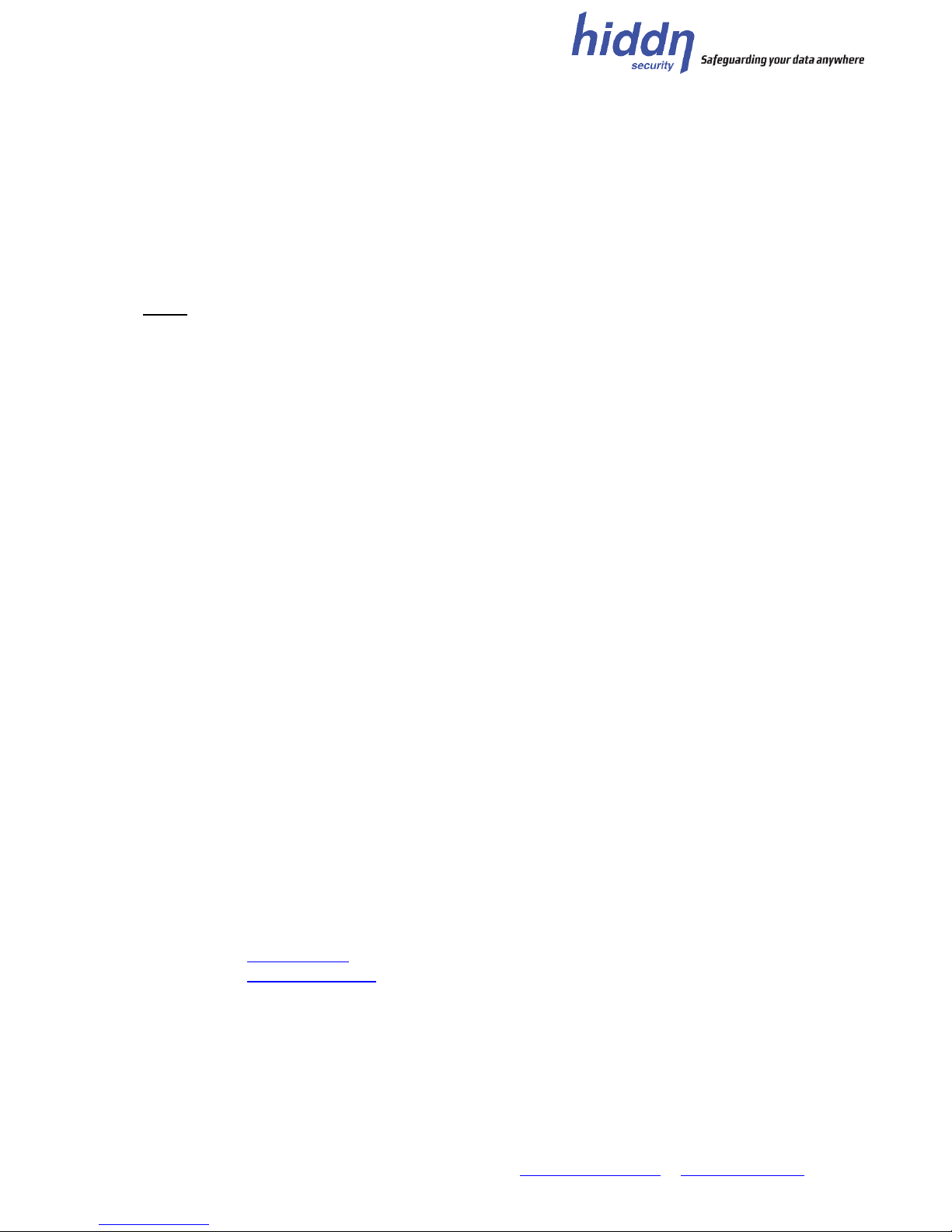
Hiddn Security AS http://www.hiddn.no // support@hiddn.no
6. Zeroization
The [hiddn]® LapTop1+ has a small opening to the right side of the miniSIM reader. Inserting a paper
clip 2-3mm will activate the zeroize button which clears all keys and reverts the unit’s settings to
factory default state.
If it is not desirable to open the computer, use the optional Zeroize Card purchased with the unit or
ask your local KMS administrator to make one.
NOTE: All data will be lost when zeroizing the [hiddn]® LapTop1+. Always do a full backup prior to
zeroizing.
Trademark Disclaimers
High Density Devices, HDD, [hiddn], and the HDD [hiddn] logo and graphics are trademarks of High Density Devices AS,
Norway.
Disclaimer
High Density Devices accepts no liability for any consequential, incidental, direct or indirect damage (including loss of
business profits, business interruption, loss of business information and similar events causing losses to business) arising
from any action and/or inaction based on information contained in this document.
High Density Devices does not accept any liability for any loss of data and/or company and/or personal information that
may result from any action and/or inaction based on information contained in this document. Users are instructed to make
backups of all data prior to installation of any device or product described herein.
All [hiddn] Laptop parts are High Density Devices’ parts, and High Density Devices does not accept any liability for any direct
or indirect loss related to the handling and/or mishandling of any of the parts and/or a combination of the parts provided in
this package. High Density Devices reserves the right to at any time and without notification, change its offer and/or price
and/or availability of parts.
Contact information:
E-mail: [email protected]
Website: http://www.hiddn.no
Table of contents
Other Hiddn Storage manuals
Popular Storage manuals by other brands
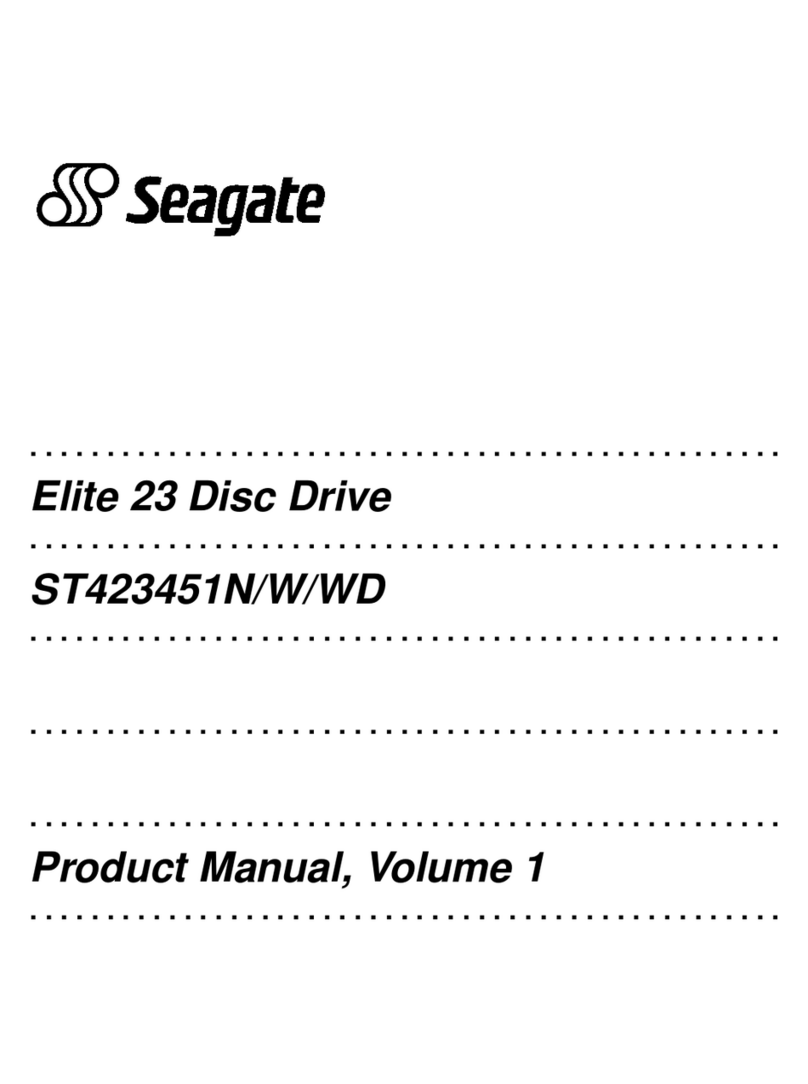
Seagate
Seagate ST423451N product manual

Seville Classics
Seville Classics UltraHD UltraGuard 16234 Assembly instructions
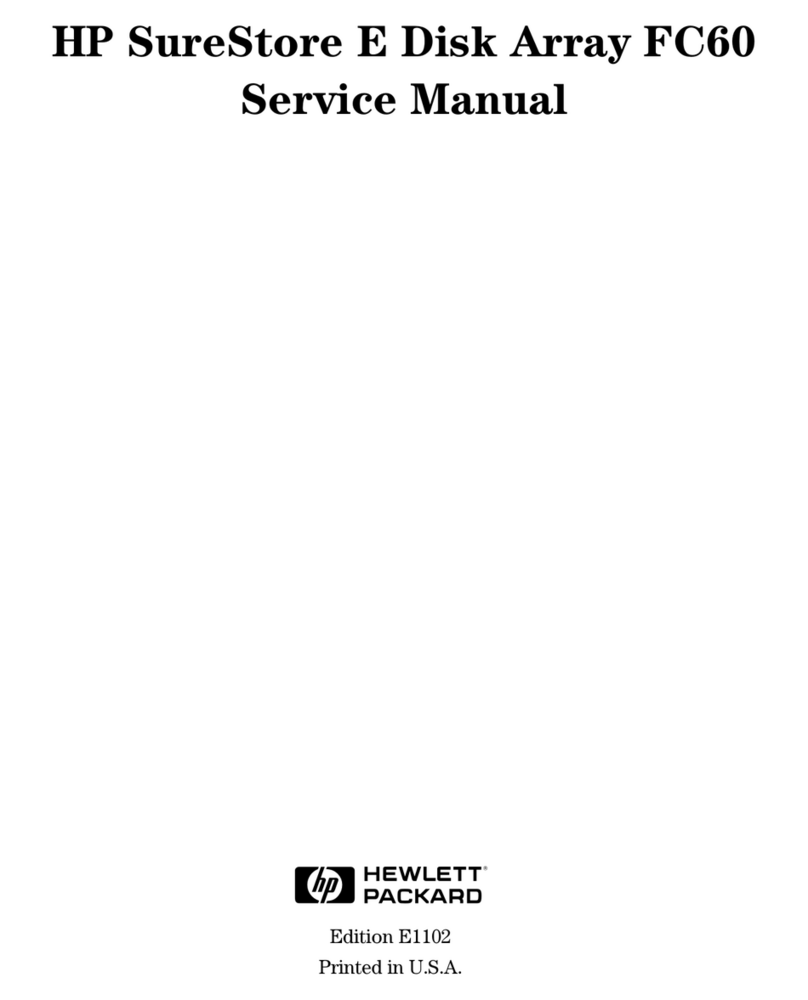
HP
HP Surestore Disk Array 12h - And FC60 Service manual

Samsung
Samsung SPINPOINT HS08XJF Specifications

LaCie
LaCie D2 BLU-RAY XL Brochure & specs
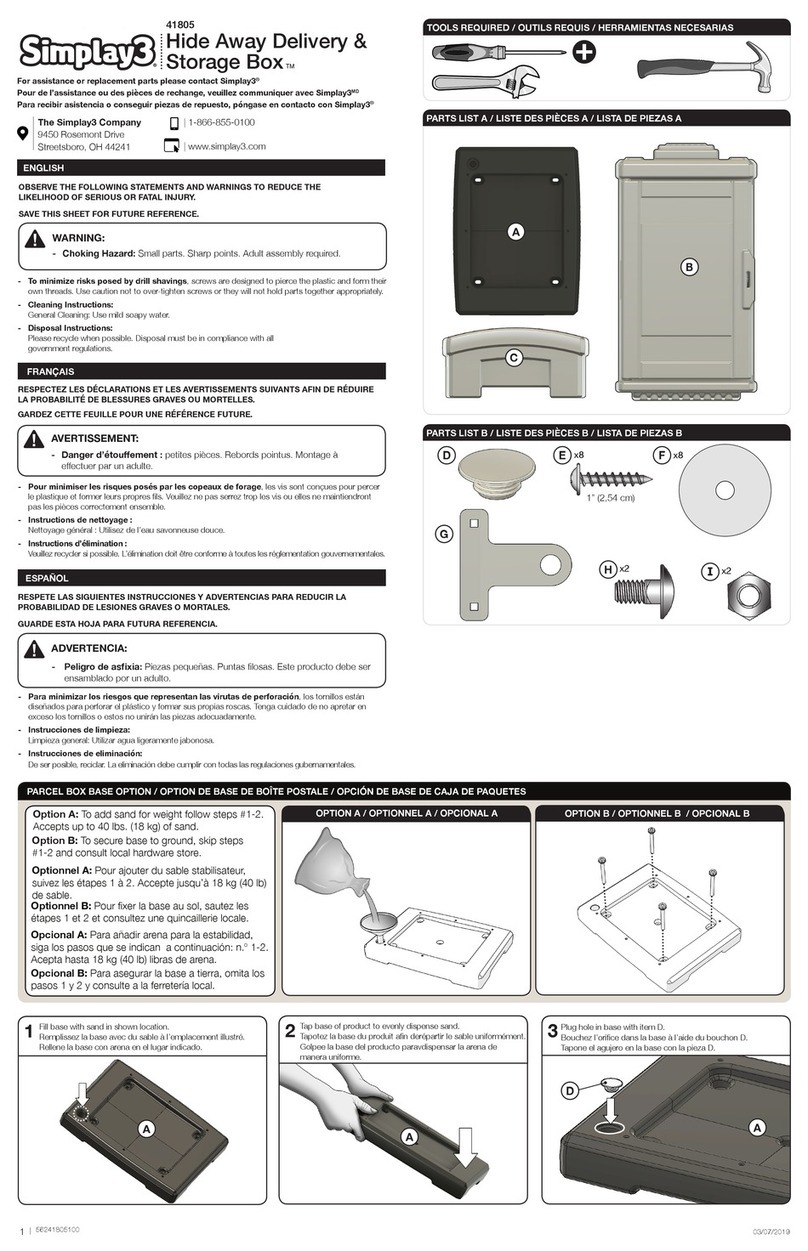
Simplay3
Simplay3 41805 quick start guide