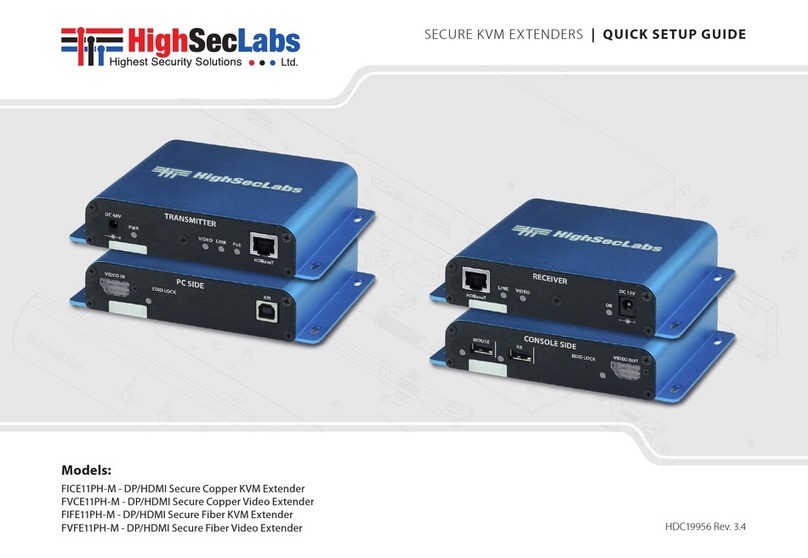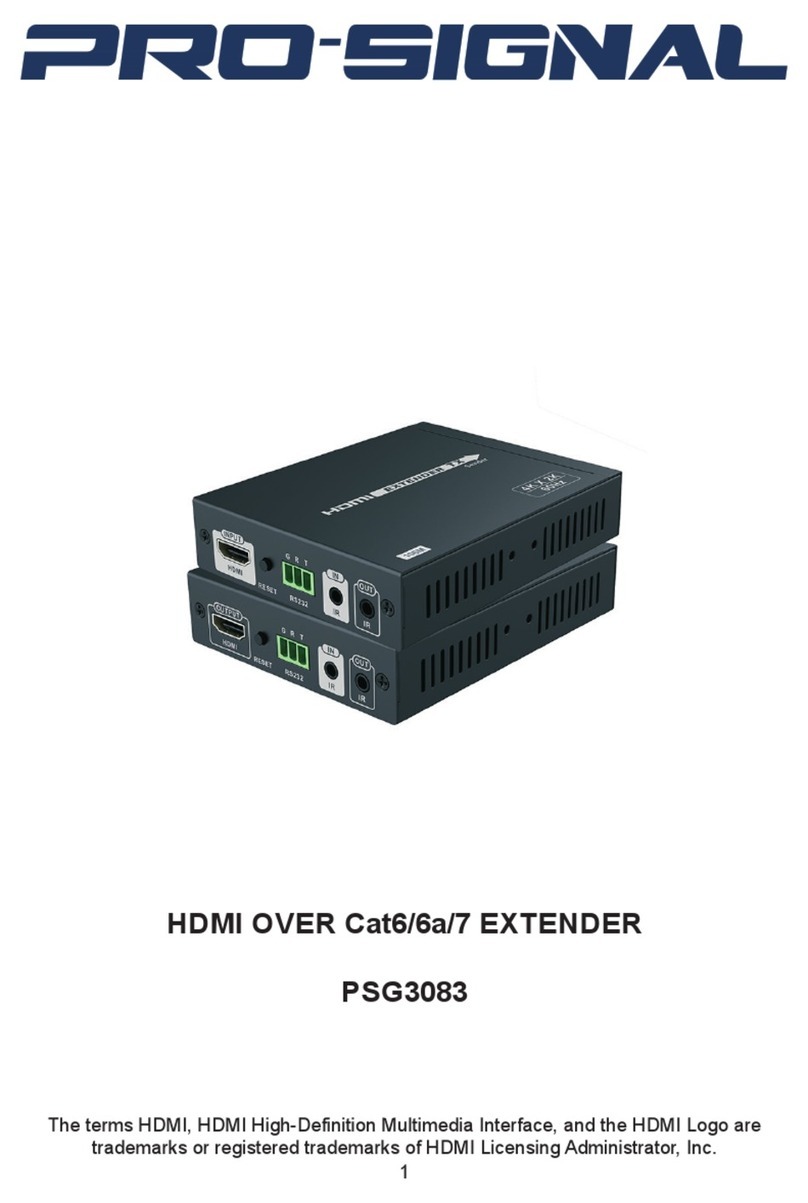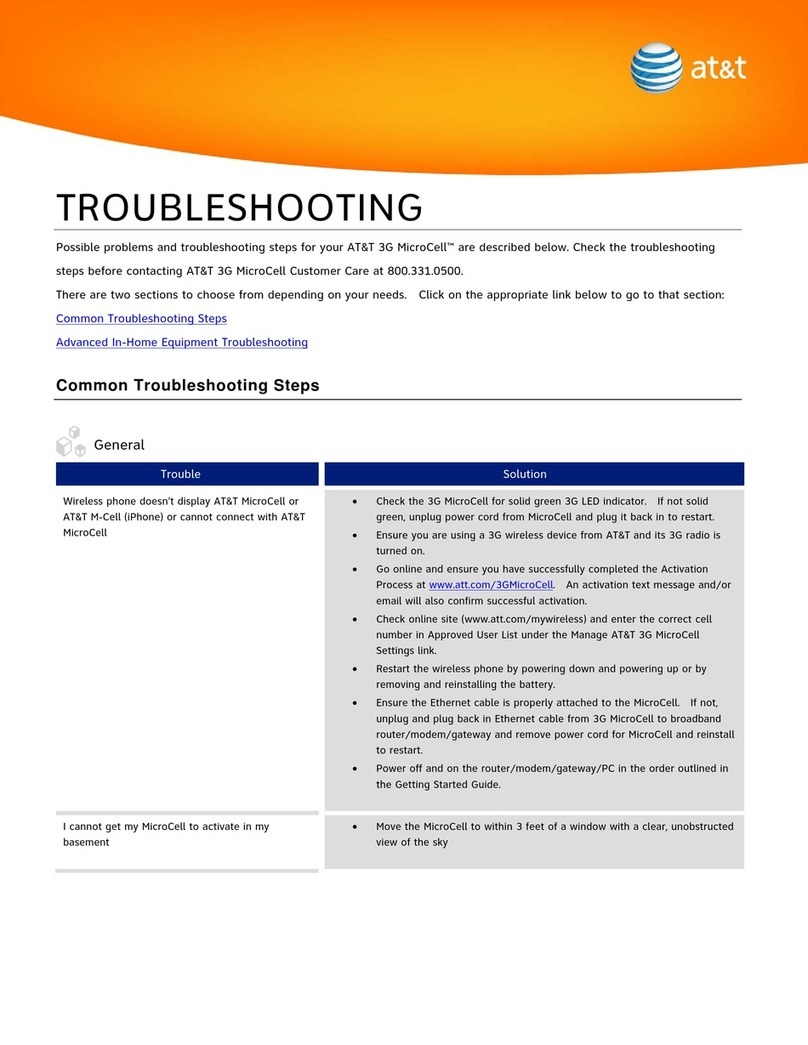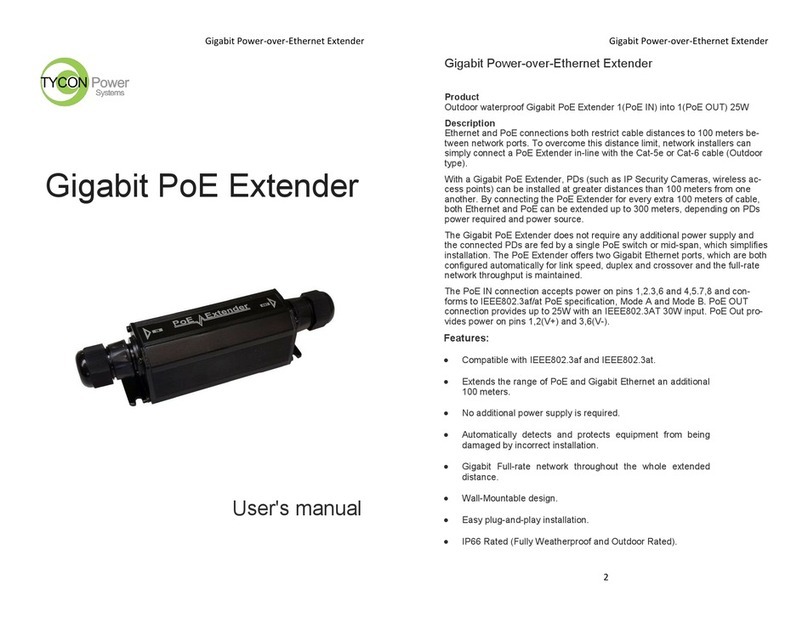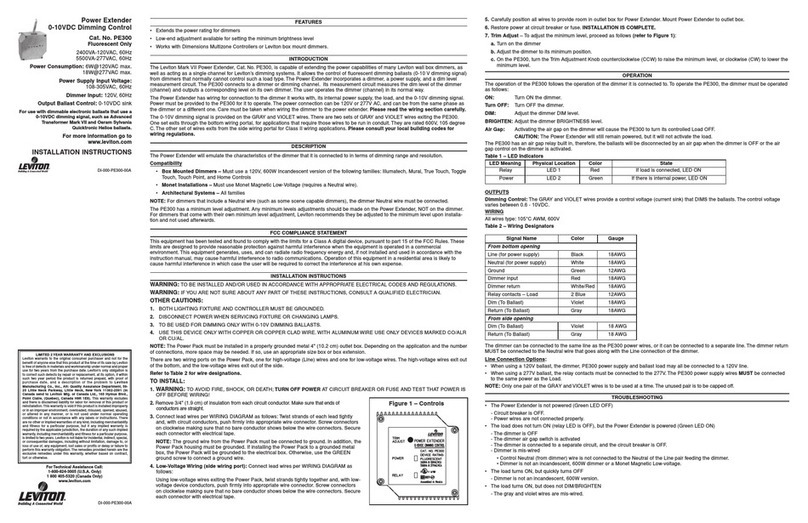High Sec Labs FICE11PH-M User manual

Table of Contents SECTIONS 123
HSL Secure Extended Isolators Quick Setup Guide HDC19956 Rev.1.0
Secure KVM Extenders | QUICK SETUP GUIDE
HDC19412 Rev. 1.0
Models:
FICE11PH-M DP/HDMI Secure Copper KVM Extender
FVCE11PH-M DP/HDMI Secure Copper Video Extender
FICE11CH-M USB Type-C to DP/HDMI Secure Copper KVM Extender
FIFE11PH-M DP/HDMI Secure Fiber KVM Extender
FVFE11PH-M DP/HDMI Secure Fiber Video Extender
Secure KVM Extenders
Highseclabs.com
©2019 All rights reserved. HSL logo and product names are trademarks or service trademarks of HighSecLabs Ltd (HSL). All other marks are the property of
their respective owners. Images for demonstration purposes only. This document may contain confidential and/or proprietary information of HSL
Corporation, and its receipt or possession does not convey any right to reproduce, disclose its contents, or to manufacture or sell anything that it may
describe. Reproduction, disclosure, or use without specific authorization from HSL Corporation is strictly prohibited.
HDC19956 Rev. 2.0
Secure KVM Extenders | QUICK SETUP GUIDE

HSL Secure Extended Isolators Quick Setup Guide HDC19956 Rev.1.0
Table of Contents
2
SECTIONS 12 3
TABLE OF CONTENTS
Introduction
3
HSL Secure KVM Extenders
Installation
4
Connecting the Secure KVM Extender
Operation
8
Running an EDID Capture
Safety and Regulatory Statements
9

HSL Secure Extended Isolators Quick Setup Guide HDC19956 Rev.1.0
Table of Contents SECTIONS 12 3
INTRODUCTION
HSL Secure KVM Extenders Family
The Secure KVM Extender extends video, audio and
Keyboard/Mouse signals up to hundreds of meters while
it prevents vulnerable peripherals from mediating
between compromised and secure computers by
ensuring that video, audio and KM flow are in a single
direction.
3

HSL Secure Extended Isolators Quick Setup Guide HDC19956 Rev.1.0
Table of Contents SECTIONS 123
INSTALLATION
Step 1 - Connect the Secure KVM Extender’s Receiver
and the Transmitter parts
The device’s Receiver and Transmitter may be
located in different rooms or even different
buildings.
Connect the two parts with a suitable cable
through the connection port:
Models FICE11PH-M, FVCE11PH-M and
FICE11CH-M - with a Copper Cable
Models FIFE11PH-M and FVFE11PH-M - with
Optical Fiber Cable
4
Note: If either LED remains OFF, the Isolator does not
recognize the
device. Use an alternative device!
EDID LEDs
KB LEDs
Transmitter
Receiver

HSL Secure Extended Isolators Quick Setup Guide HDC19956 Rev.1.0
Table of Contents SECTIONS 123
INSTALLATION
Step 2 –Connecting the Transmitter (PC side) to the PC
1. Video connection: For all models, connect the PC
to the Isolator Extender’s VIDEO IN port, using the
HDMI or DP video cable
2. PC Keyboard and Mouse connection: For
FICE11PH-M, FIFE11PH-M models, connect the PC
to the Isolator using a USB A to USB B cable.
Connect the USB A end to the PC and the USB B
end to the Isolator Extender’s COMP/MOUSE port.
Power LED
5
Video transfer
LED
Rx to Tx
connection
LED
EDID LED
Video Inport
HostKeyboard/Mouse

HSL Secure Extended Isolators Quick Setup Guide HDC19956 Rev.1.0
Table of Contents SECTIONS 123
INSTALLATION
Step 3 –Connecting the peripherals to the
Secure KVM Extender Receiver ( CONSOLE SIDE)
1. Video connection: For all models, connect
the monitor/projector cable to the Isolator’s
VIDEO OUT port.
2. PC keyboard and mouse connection: For
FICE11PH-M, FIFE11PH-M models, connect a
USB mouse and keyboard, to the Isolator
Extender Receiver’s corresponding MOUSE
and KB ports.
Both mouse and keyboard LEDs should light
continuously green when KB and Mouse
are connected and device is turned on.
6
Note: If either LED remains OFF, the Extended Isolator
does not recognize the device.
Use an alternative device!
Video
Transfer LED
KB/Mouse LEDs EDID LED
Power LED
Rx to Tx
connection
LED
EDID Lock

HSL Secure Extended Isolators Quick Setup Guide HDC19956 Rev.1.0
Table of Contents SECTIONS 123
INSTALLATION
Step 4 - Power ON
1. For all models, connect the power adapters on
both the Secure KVM Extender’s Transmitter
and Receiver at the PC SIDE, DC IN port.
Power ON the unit by plugging it into an AC
wall outlet.
2. The PC SIDE Power LED should light green
continuously. If not, check the connections.
Step 5 - Make sure the connected PC on the
Transmitter side and Display or Projector on
the Receiver side are powered ON.
7

HSL Secure Extended Isolators Quick Setup Guide HDC19956 Rev.1.0
Transmitter
Receiver
Table of Contents
8
SECTIONS 123
OPERATION
Running an EDID Capture
Before using the Extender, run a one-time EDID capture on both sides –Transmitter
and Receiver. This prevents the continuous transfer of potentially malicious data -
from the display to the PC –that could infect the PC, cause data leakage, and so on.
Preparation:
•Connect the PC and all peripherals to both the units, according to the
Installation Instructions.
•Make sure the PC, display, and the units are ON.
To run an EDID capture:
1. On the Transmitter, short-click the EDID Lock button –for less than one
second.
Warning: Long-clicking the EDID Lock button sends the unit into an
undesired loop. If this happens, restart the unit and repeat the
procedure.
At first, the EDID LED flickers for a few seconds and then, once captured
lights green continuously.
2. Make same on the Receiver, short-click the EDID Lock button –for less
than one second and wait until the EDID LED will light green continuously.
Note: If the EDID LED is OFF, check the connections and that the PC or
the Display are powered ON. Then, repeat the procedure.
3. Restart both units.
Note: An EDID capture needs to be
performed for new installations and
when changing a display.
EDID Lock button
EDID LED
EDID LED

Table of Contents SECTIONS 123
HSL Secure Extended Isolators Quick Setup Guide HDC19956 Rev.1.0
SAFETY AND REGULATORY STATEMENTS
9
Safety Symbols
One or more of the following symbols may be included in your
product documentation and/or on the product.
Instructions: This symbol is intended to alert the user to the presence of important
operating and maintenance (servicing) instructions in the product user manual.
Dangerous Voltage: This symbol is intended to alert the user to the presence of uninsulated
dangerous voltage within the product’s enclosure that may be of sufficient magnitude to
constitute a risk of electric shock to persons.
Power On: This symbol indicates the principal on/off switch is in the ON position.
Power Off: This symbol indicates the principal on/off switch is in the OFF position.
Protective Grounding Terminal: This symbol indicates a terminal which must be connected
to earth ground prior to making any other connections to the equipment.
Safety Precautions
WARNING: To avoid a potentially fatal shock hazard and possible damage to equipment, please observe the
following precautions.
•Do not disable the power grounding plug. The grounding plug is an important safety feature.
•Plug the power cord into a grounded (earthed) outlet that is easily accessible at all times.
•Disconnect the power from the product by unplugging the power cord from either the electrical
outlet or the product. The AC inlet is the main disconnect for removing power to this product.
For products that have more than one AC inlet, to remove power completely, all AC line cords
must be disconnected.
•This product has no serviceable parts inside the product enclosure. Do not open or remove
product cover.
This product is for use with other products that are Listed or Certified by a Nationally Recognized
Testing Laboratory (NRTL).
NIAP Protection Profile
This product is certified to the NIAP Protection Profile PSD version
4.0 certification for peripheral sharing switch devices.
Installation Precautions
Note: HSL Secure Extended Isolators are protected with Holographic Tamper-Evident Labels on
the product’s enclosure to provide a visual indication in case the enclosure has been opened or
compromised.
Do not connect this product to computing devices that:
•are TEMPEST computers
•include telecommunication equipment
•include frame grabber video cards
•include special audio processing cards.
WARNING: Peripherals' Warning - For security reasons, this product does not support wireless keyboards. It is
recommended not to connect a microphone or headset to the audio output port.
Security Vulnerability
If you are aware of a potential security vulnerability while installing this product, contact Technical
Support immediately by:
•Web form: www.highseclabs.com/support/case/
•Email: security@highseclabs.com
•Tel: +972-4-9591191/2
WARNING: Unit Enclosure Warning - If the unit’s enclosure appears disrupted or if all LEDs flash continuously,
remove the product from service immediately and contact Technical Support.
This manual suits for next models
4
Table of contents
Other High Sec Labs Extender manuals