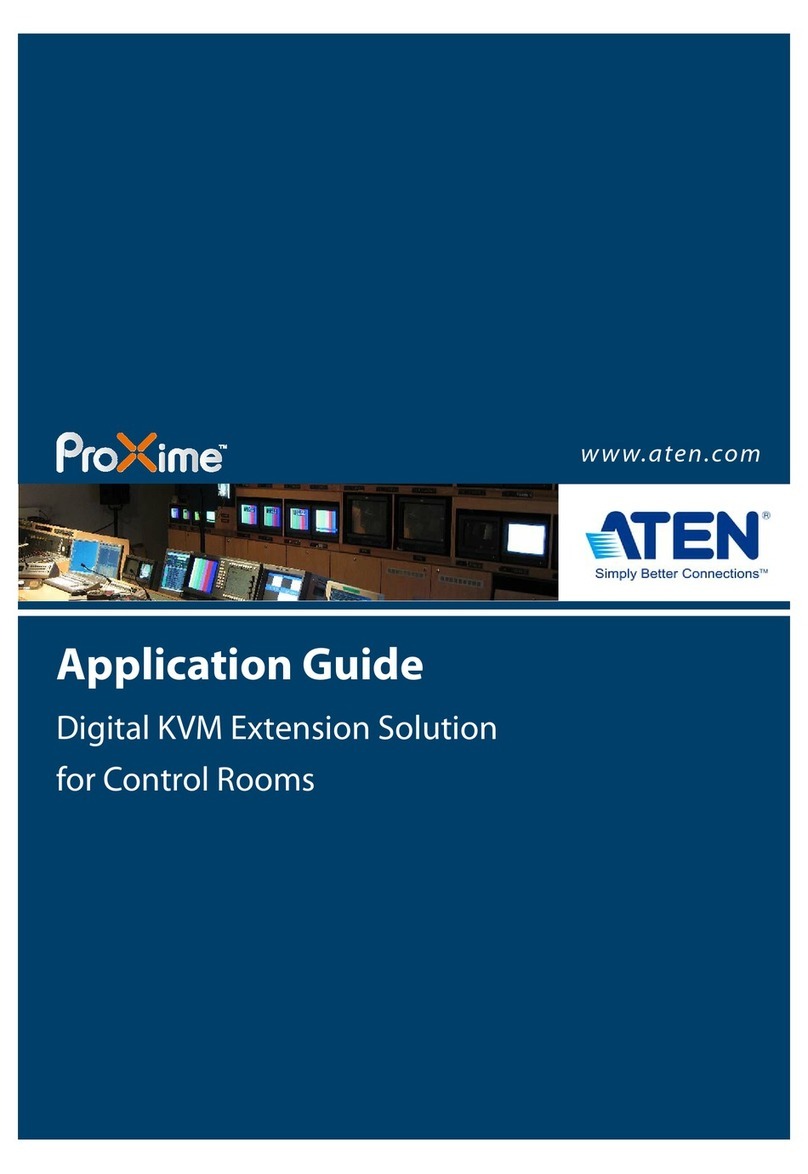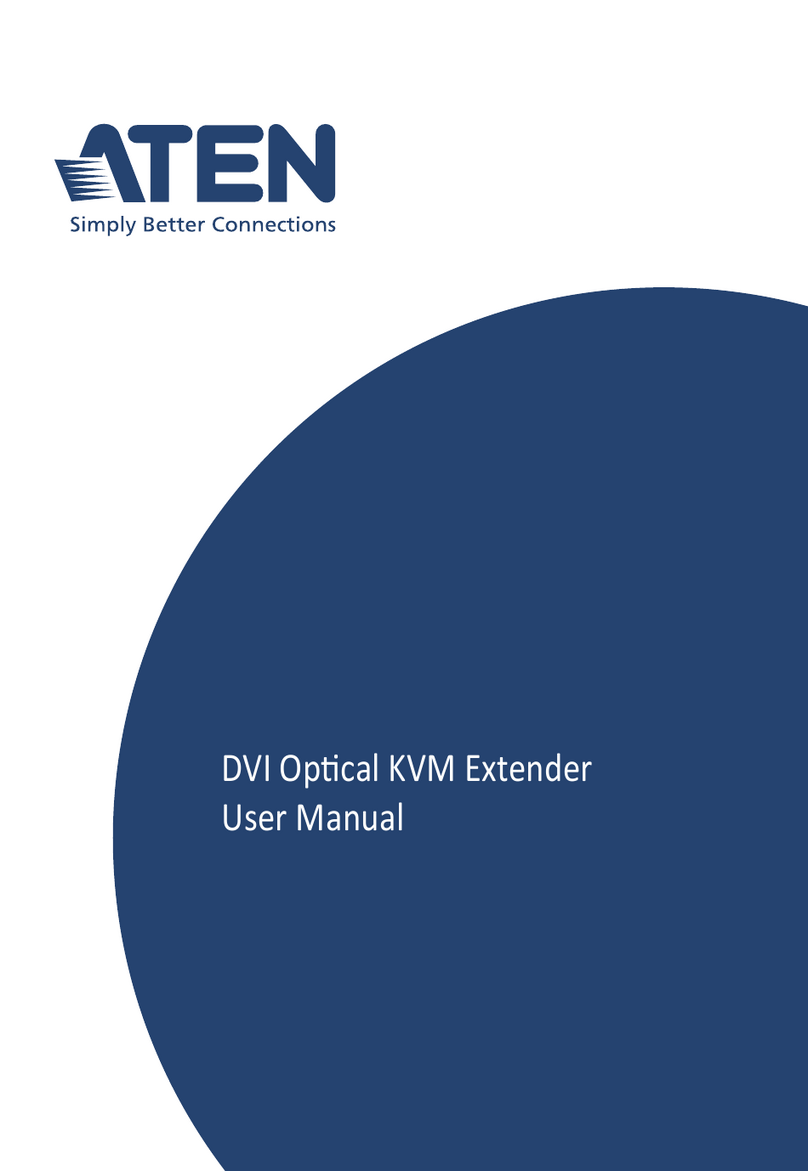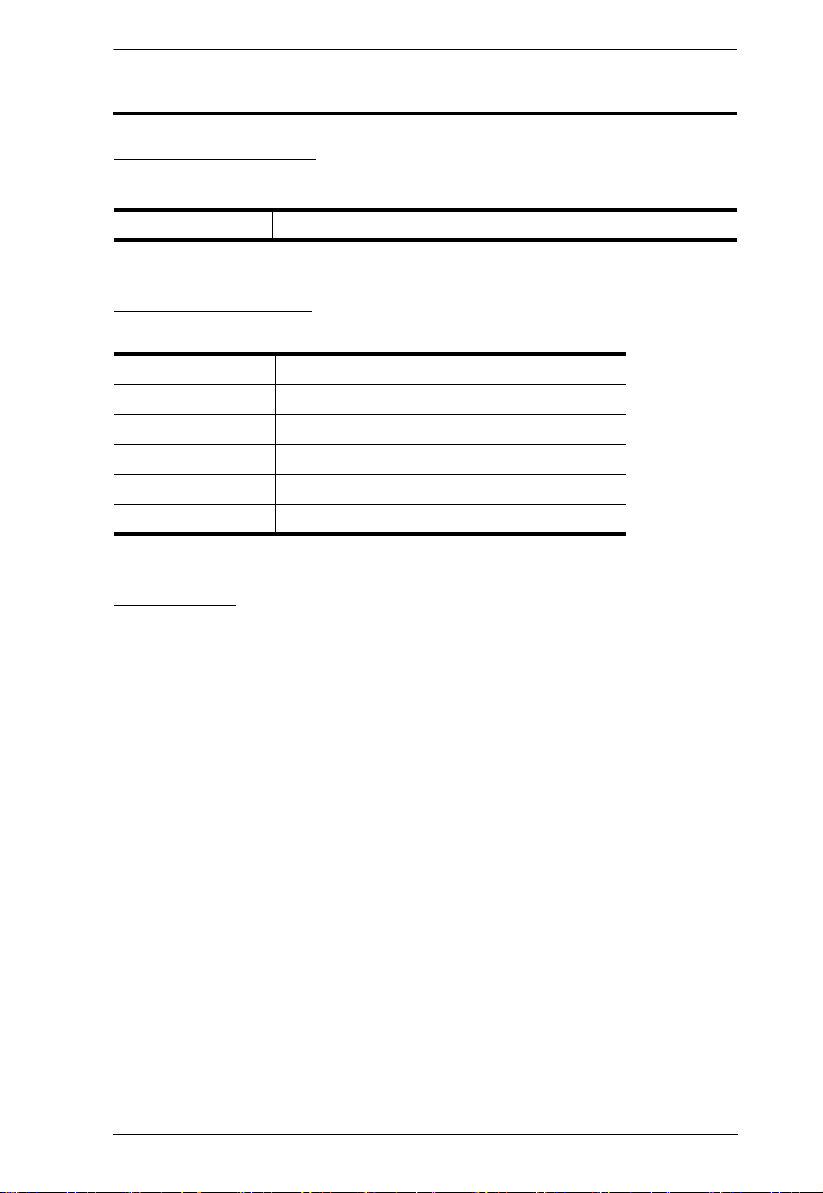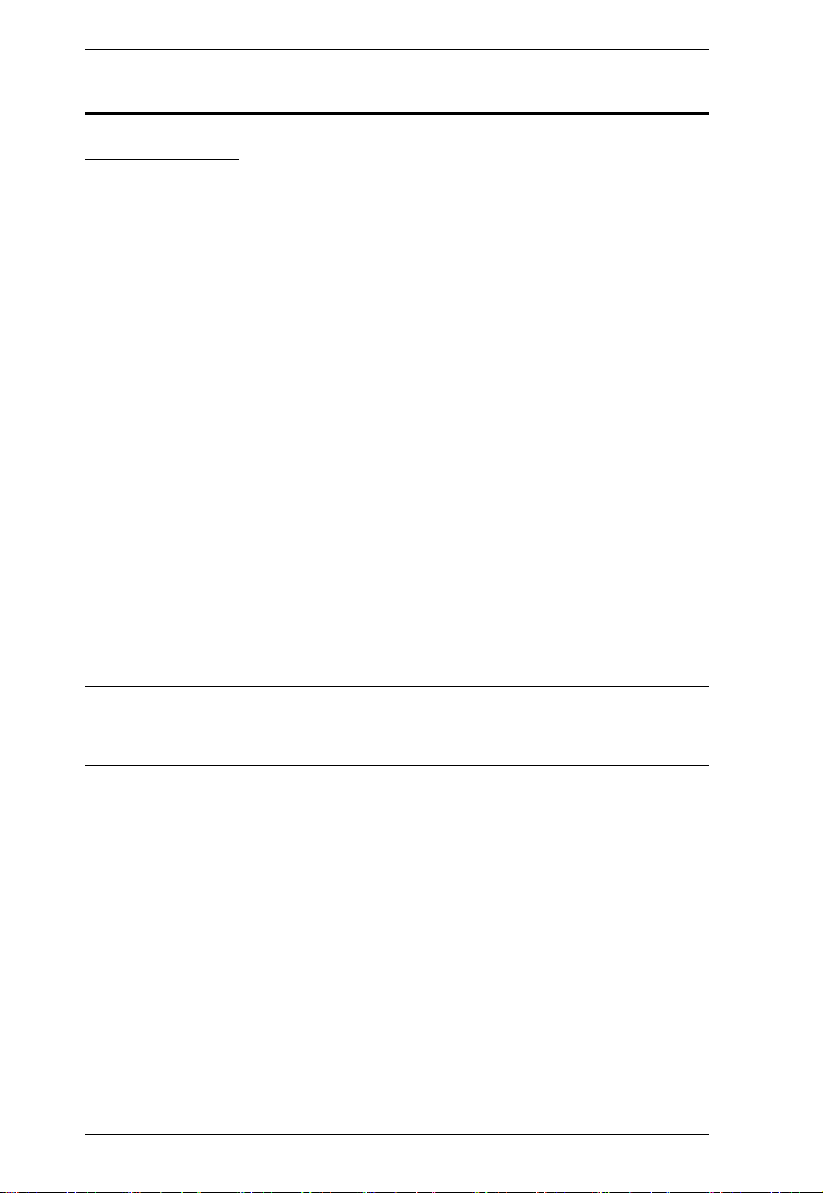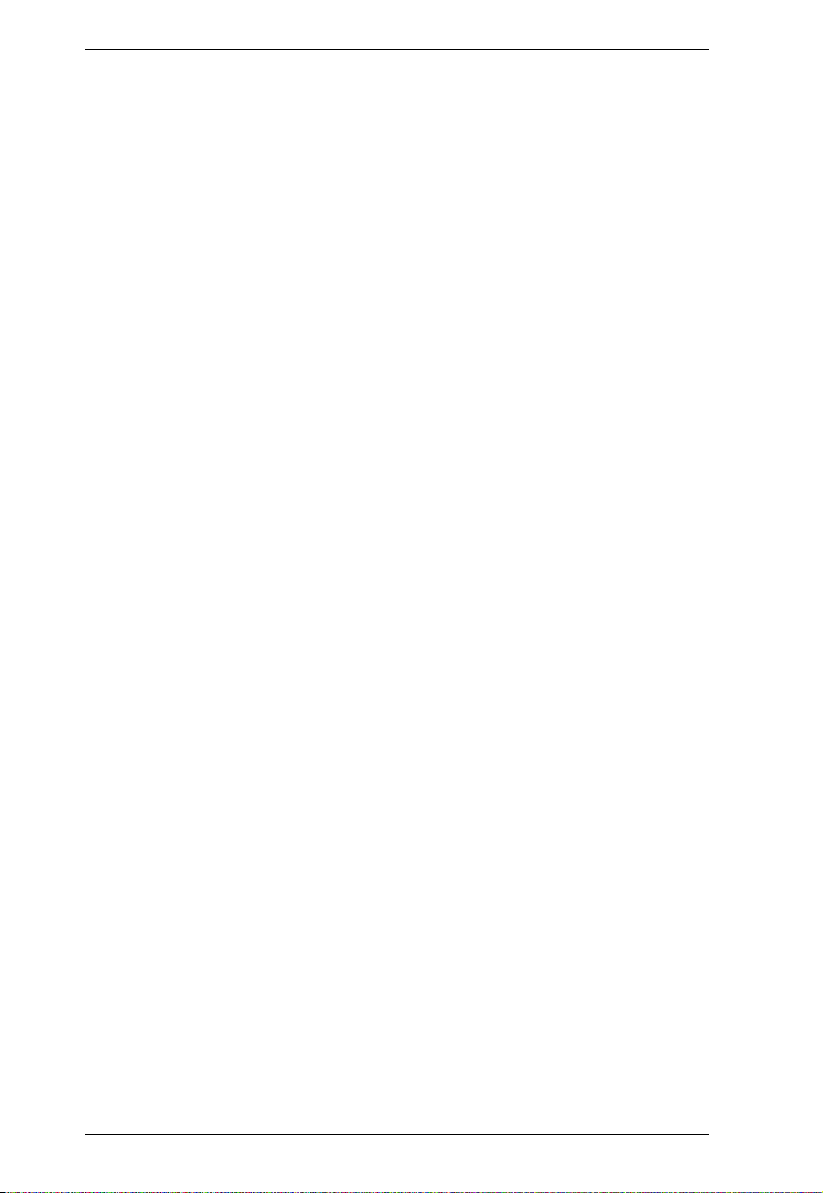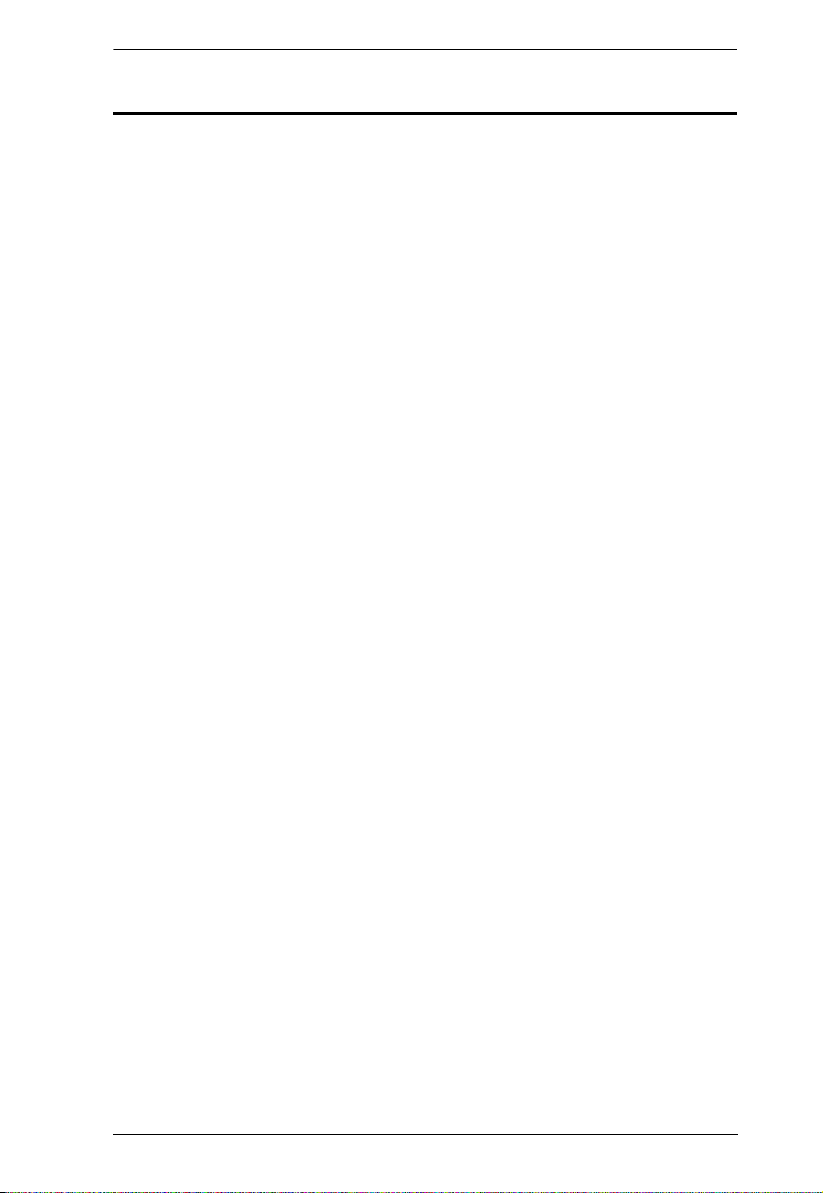KE6900 / KE6940 User Manual
ix
About This Manual
This User Manual is provided to help you get the most from your KE6900 /
KE6940 system. It covers all aspects of installation, configuration and
operation. An overview of the information found in the manual is provided
below.
Chapter 1, Introduction, introduces you to the KE6900 / KE6940 System.
Its purpose, features and benefits are presented, and its front and back panel
components are described.
Chapter 2, Hardware Setup, provides step-by-step instructions for setting
up your installation, and explains some basic operation procedures.
Chapter 3, OSD Operation, explains the fundamental concepts involved in
operating the KE6900 / KE6940 system, and provides a complete description
of the On Screen Displays (OSDs) and how to work with them.
Chapter 4, KE Matrix Manager Installation, explains the administrative
procedures that are required to download and install the KE Matrix Manager
software.
Chapter 5, Browser Operation, explains how to log in to the KE Matrix
Manager with a web browser, and describes the features, functions, and how to
work with the browser's interface.
Chapter 6, Dashboard, explains how to use the KE Matrix Manager’s
Dashboard tab to view connection, session, and device events.
Chapter 7, Device Management, explains how to add, configure, and
organize the Transmitter and Receiver devices that will be managed over the
network, as well as how to create Targets and Profiles for matrix connections.
Chapter 8, User Management, describes how to add, modify and delete
user accounts; create user groups and assign users to them; specify access
rights for users and groups; and specify user authentication.
Chapter 9, System, explains the KE Matrix Manager’s global settings, and
ANMS settings for LDAP/AD, RADIUS, and TACACS+ authentication and
authorization.
Chapter 10, Logs, explains how to access, filter, and search the various logs
that are kept by the KE Matrix Manager.
Chapter 11, Maintenance, explains how to use the KE Matrix Manager's
Maintenance tab to backup, restore, upgrade firmware, install certificates, and
set user preferences.