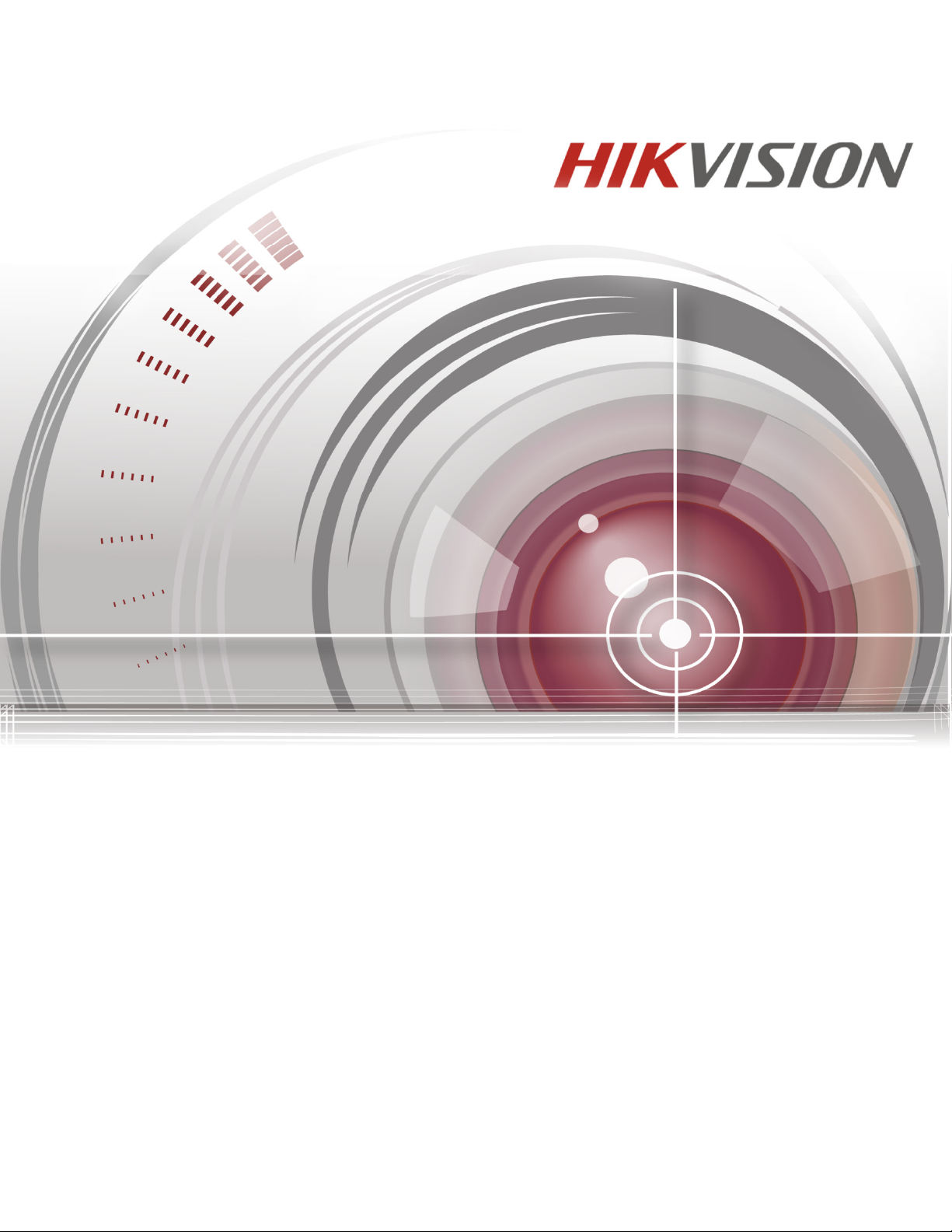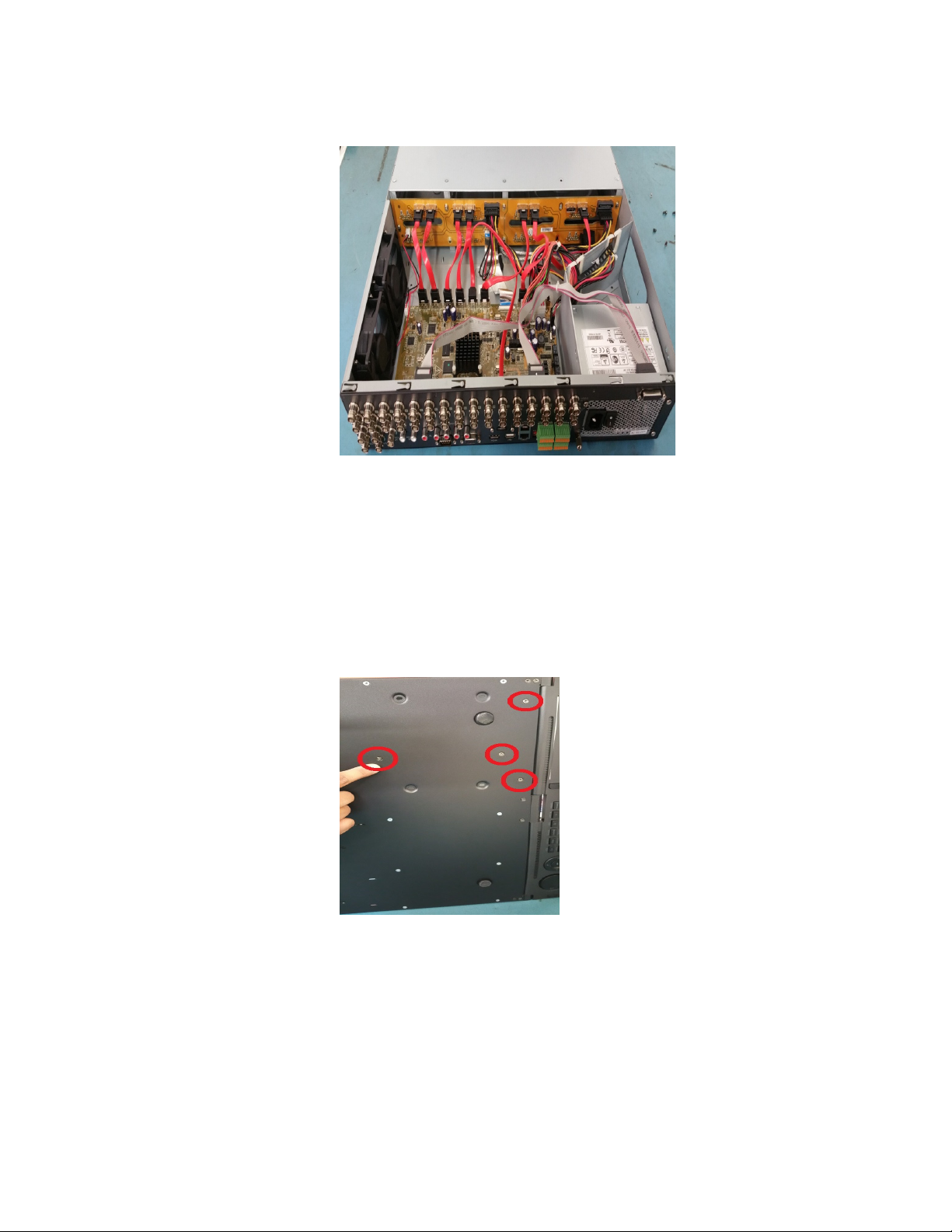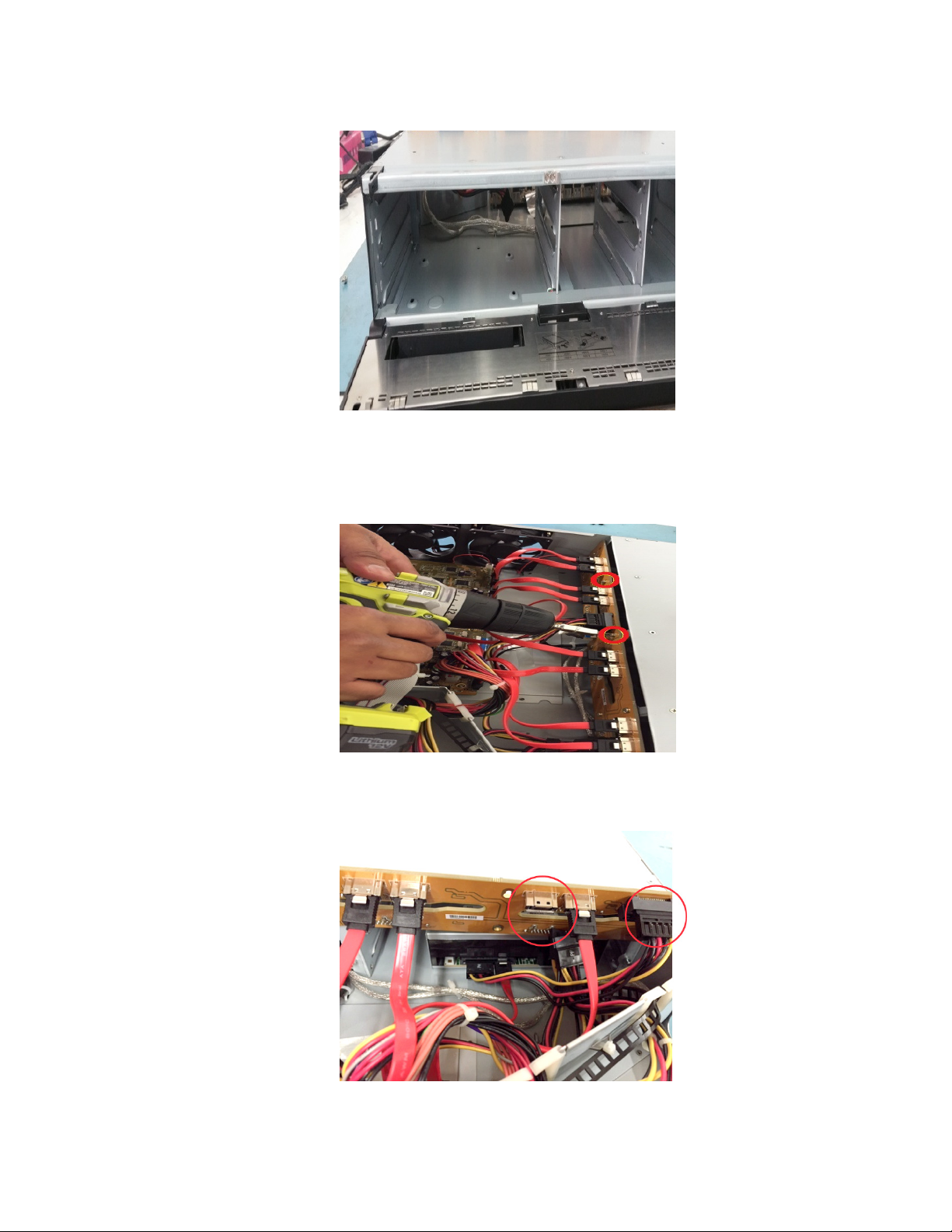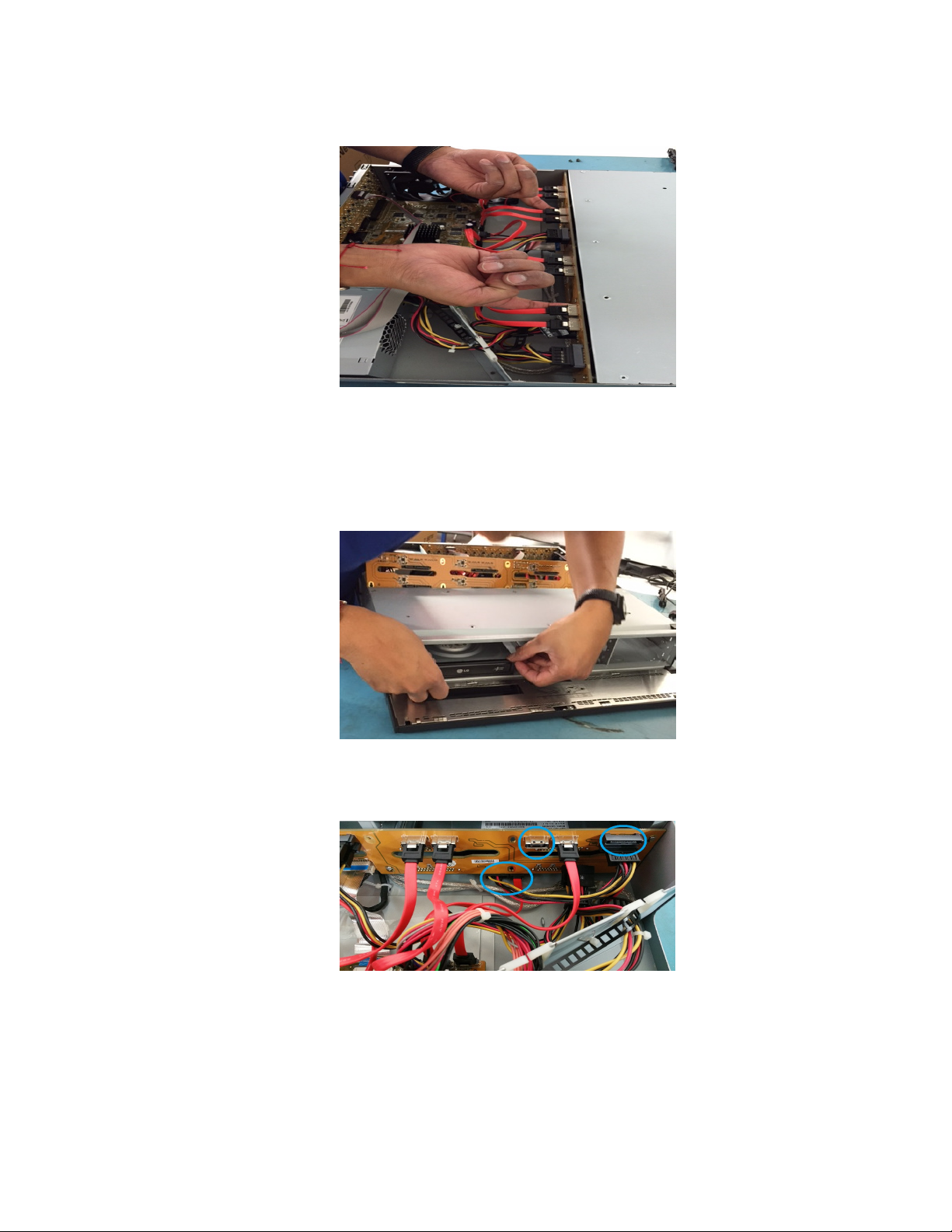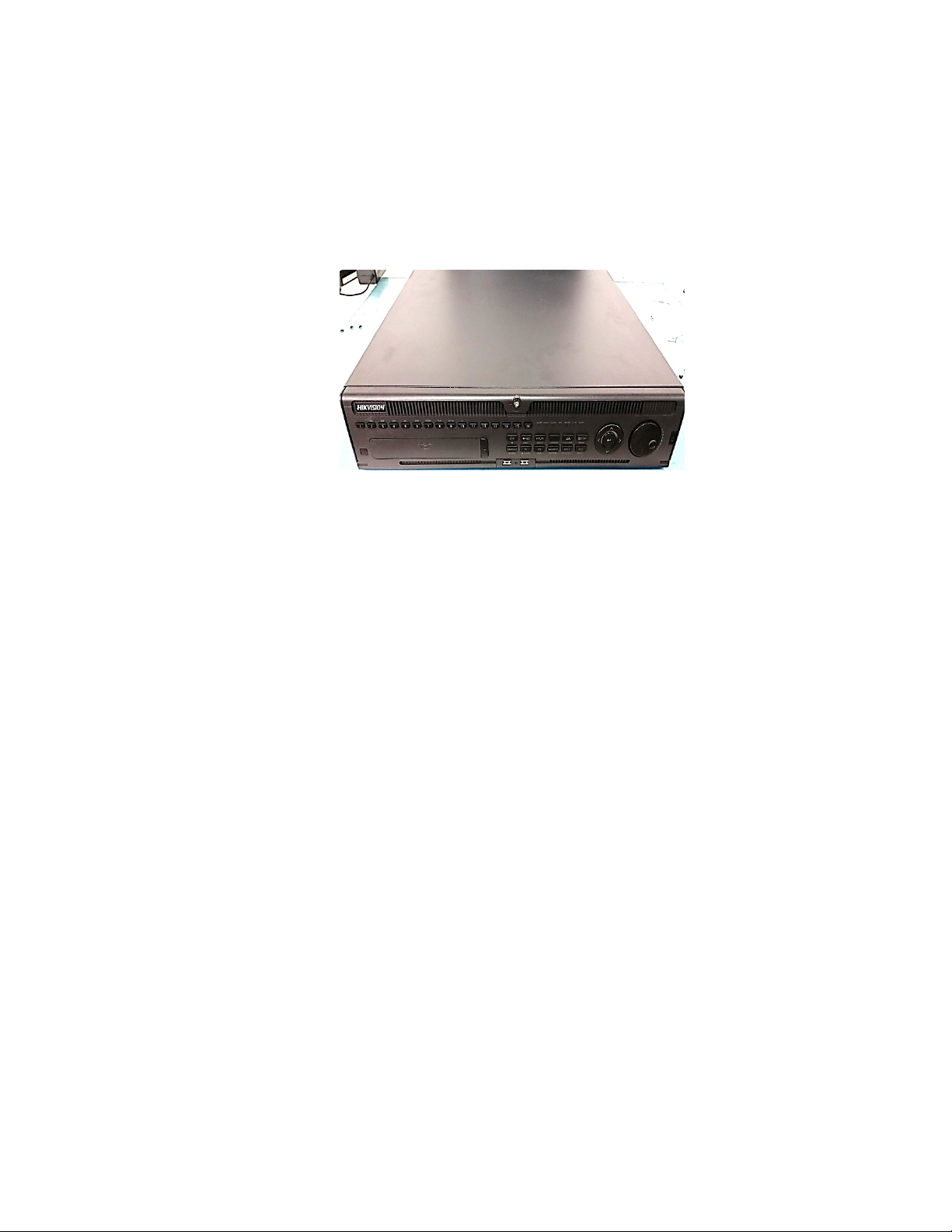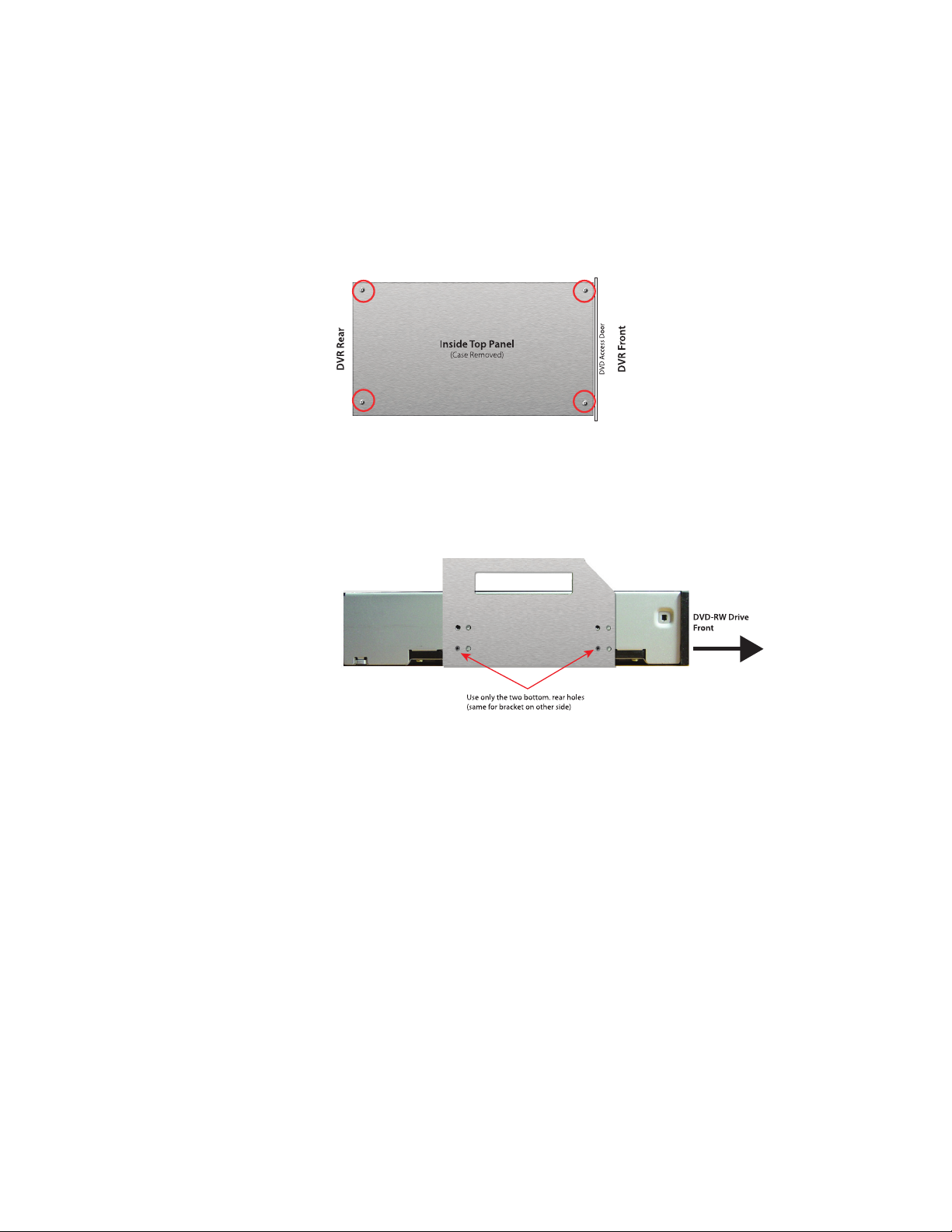DVR/NVR DVD-RW Drive Installation Guide
021716NA
RW drive to Hikvision’s 7300 Series of DVRs as
Enclosure
2. Remove the screws holding the DVR cover to the chassis.
3. Remove the cover from the chassis.
Drive Brackets
Remove the two drive brackets be
by unscrewing the four screws
holding the brackets to the top panel.
2. Screw one bracket to each side of the DVD-RW drive using two screws on each side (use only
the two bottom, rear screw holes).
3. Screw the two brackets, now holding the DVD-RW drive, back onto the top panel. Ensure the
DVD-RW drive door faces the front of the DVR.
the DVR
power harness and SATA cable
2. Reattach the cover to the chassis.
3. Apply power to the DVR and test the DVD-RW drive to ensure that it functions properly, both
mechanically and electronically.
Remove Four Screws to Detach Brackets from Top Panel
with Two Screws per Bracket
(Use Only the Two Bottom, Rear Screw Holes)