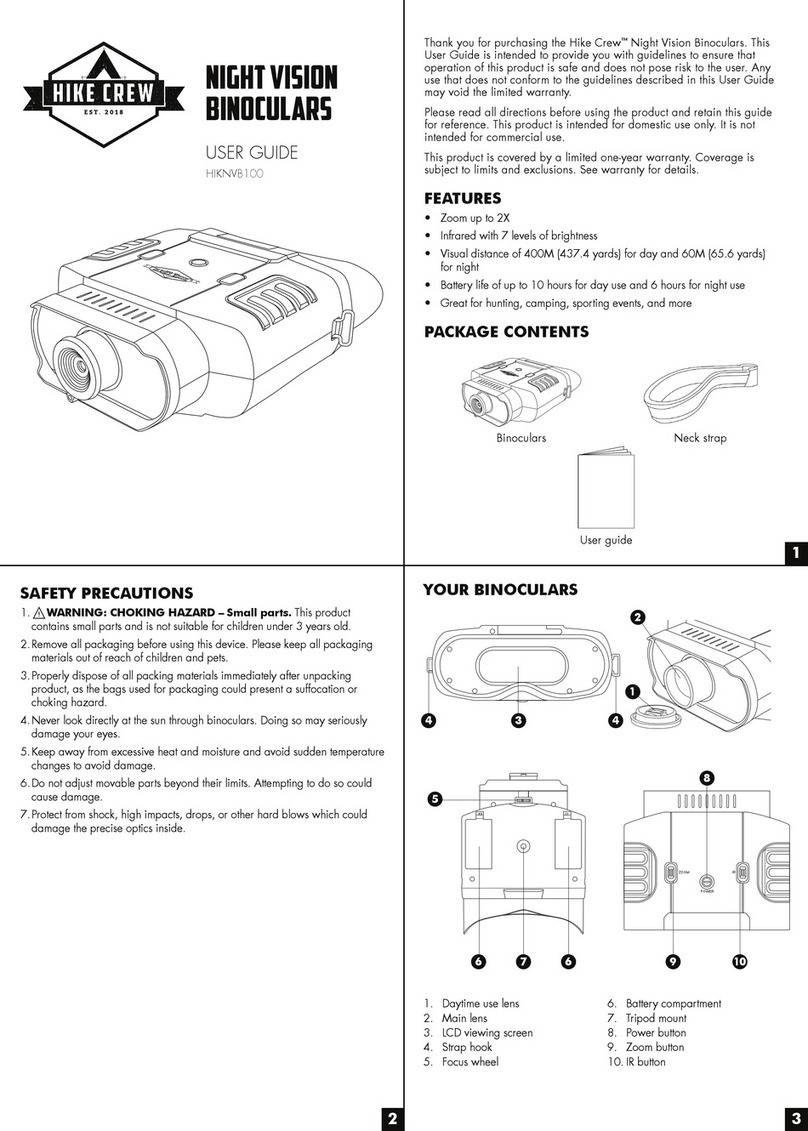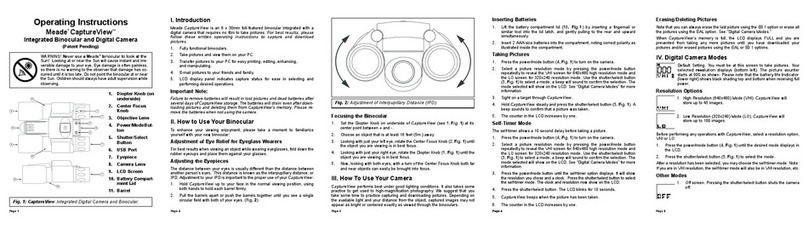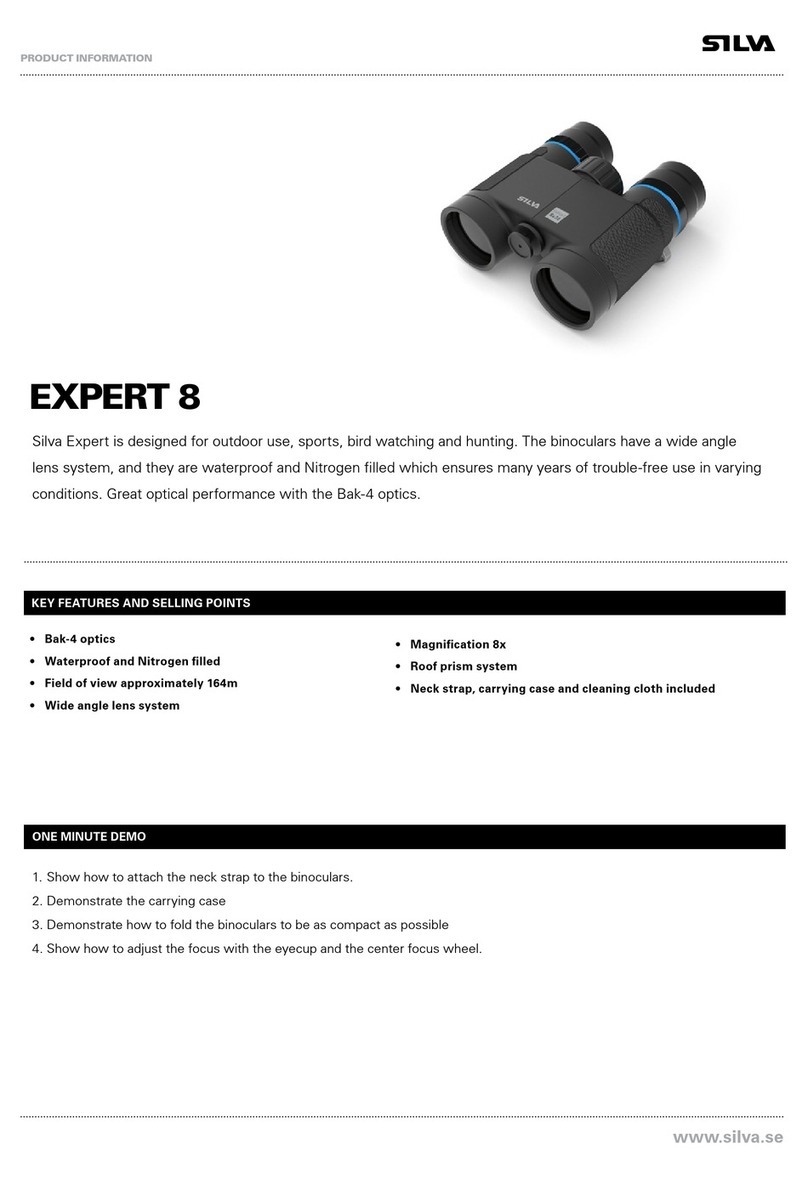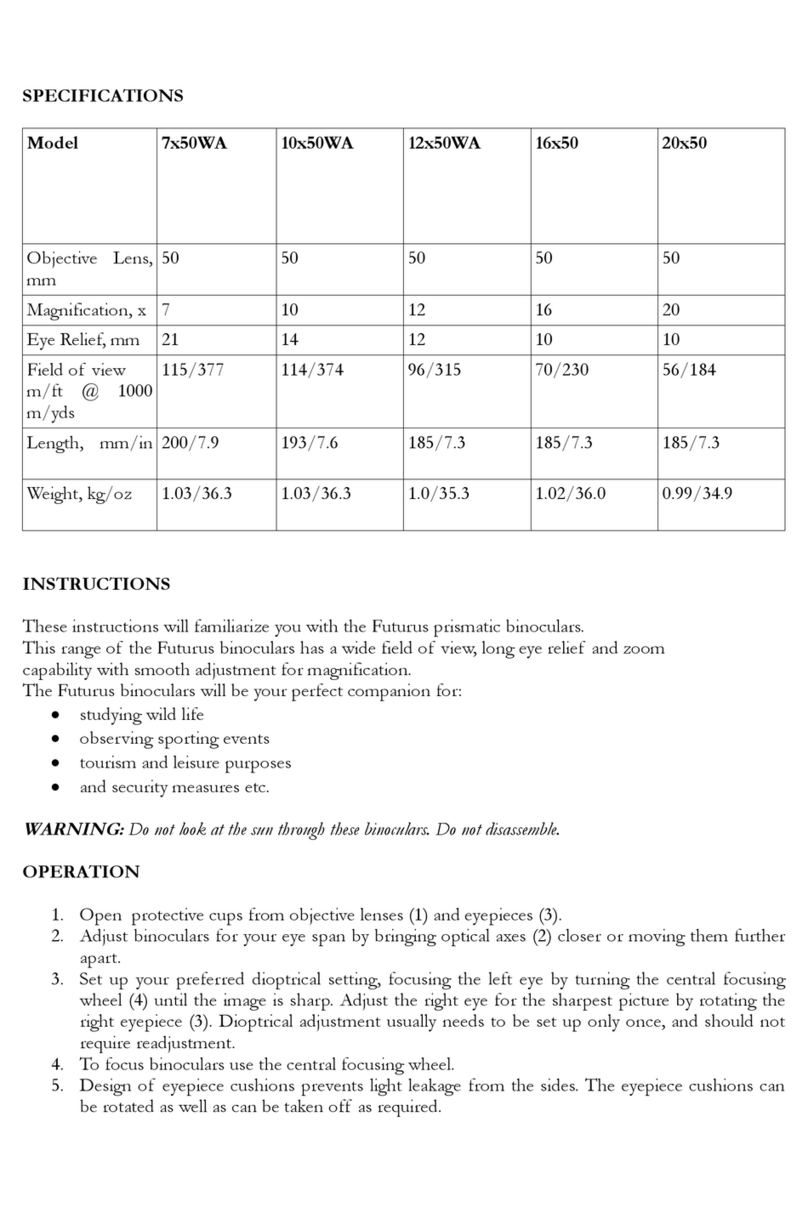HIKE CREW HIKNVB200 User manual
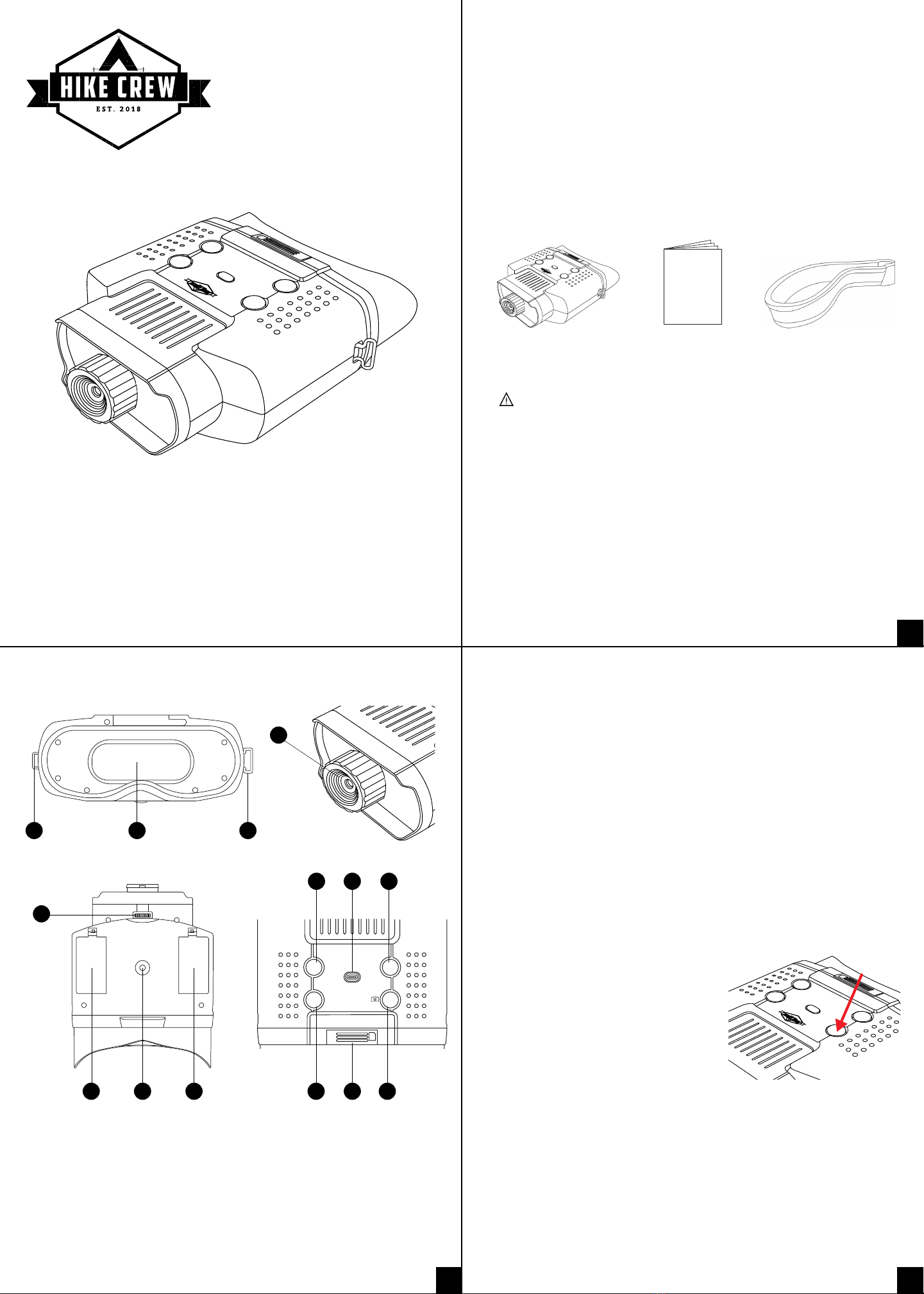
SD
ZOOM
MODE
POWER
IR
HOW TO USE YOUR BINOCULARS
Install batteries:
1. Openingboth battery compartments.
2. Placing four (4) AA batteries in each compartment, aligning the
terminals properly with the + and — symbols.
3. Replacing the lids to the battery compartments.
1. Main lens
2. LCD viewing screen
3. Strap hook
4. Focuswheel
5. Battery compartment
6. Tripod mount
7. Powerbutton
8. Zoombutton
9. IR button
10. Mode button (choose between Photo,
Video, Playback, andMenu)
11. Photo/Video button (Takes photo or
records video. When in Playback Mode,
press to selectitems.)
12. SD card slot
Night Vision
Binoculars
USER GUIDE
HIKNVB200
FEATURES
• Zoomup to 2X
• Infrared with seven (7) levels ofbrightness
• Take photos or videos and play them back
• Visualdistance of 400 m (437.4 yards) for day and 100 m (109.3 yards)
for night
• Battery life of up to ten (10) hours for day use andsix (6) hours for night use
• Great for hunting, camping, sporting events, and more
PACKAGE CONTENTS
SAFETY PRECAUTIONS
1. WARNING: CHOKING HAZARD – Small parts. This product
contains small parts and is not suitable for children under 3 years old.
2.Remove all packagingbefore using this device. Pleasekeep all packaging
materials outof reach of children and pets.
3.Properly dispose of all packing materials immediately after unpacking
product, as the bags used for packaging could present asuffocation or
chokinghazard.
4.Never lookdirectly at the sun through binoculars. Doing so may seriously
damage youreyes.
5.Keep away from excessive heatand moisture and avoid sudden temperature
changes to avoid damage.
6.Do notadjust movable parts beyond their limits. Attempting to do so could
cause damage.
7.Protect from shock, high impacts, drops, or other hard blows which could
damage the precise optics inside.
Thank you for purchasing the Hike Crew™Night Vision Binoculars. This
User Guide is intended to provide you with guidelines to ensure that
operation of this product is safe and does not pose risk to the user. Any
use that does not conform to the guidelines described in this User Guide
may void the limited warranty.
Please read all directions before using the product and retain this guide
for reference. This product is intended for domestic use only. It is not
intended for commercial use.
This product is covered by a limited one-year warranty. Coverage is
subject to limits and exclusions. See warranty for details.
YOUR BINOCULARS
Getting started:
1. Press the powerbutton for three (3) seconds to turn on the binoculars.
2. Lookat the LCD viewing screen.
3. Adjust the sharpness by turning thefocus wheel in either direction until
it becomes clear. Tap the Power button to adjust the brightness of the
LCD viewing screen.
4. Zoomup to 2X by pressing the zoombutton until you reach your desired
level. If you keep pressing the zoom button,you will return to the default
of 1X.
Using an SD card:
Note: if you are using a card that contains previous files, you must save those
files to your computer first before formatting the card for usein your binoculars.
Failure to complete this step may result inthe loss of files that were previously
on your card.
1. First, make sure the poweris off.
2. Insert the card into theslot with the label facing up and the notched corner
facing the binoculars. Push until it locks in.
1
32
Binoculars Neck strapUser guide
23
5 6 5 10
78 9
1112
4
3
1
5. When using the binoculars at night, the
lens should automatically adjust to the
brightness level. Tap the IR button to
adjust the IR brightness from levels 1-7.
™
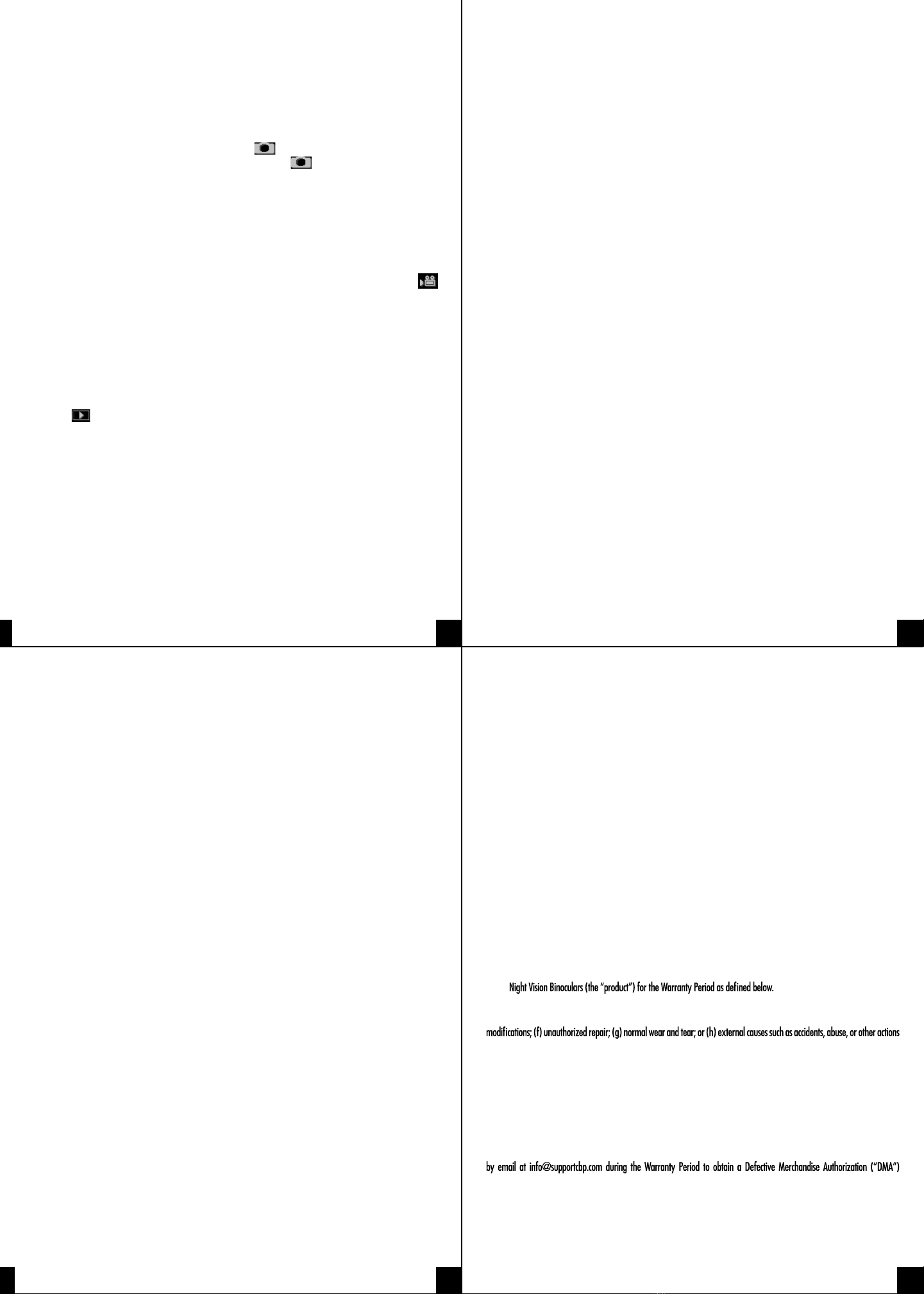
1
3
TROUBLESHOOTING
Binoculars won’t power on.
Check to make sure you haveinstalled fresh AA alkalinebatteriesin the proper
configuration indicated by the + and — symbols.
Poor image quality.
• If you normally wear glasses for vision correction,please leave themon
while usingbinoculars.
• For daytime use, make surethe daytime use lens is in position,covering the
main lens.
• For night use, make sure the daytime uselens hasbeen removed to expose
the main lens.
• Use the focuswheel by turning it slowly back and forth to adjust the clarity.
“Please insert SDcard” error message whenanSD card has beeninserted.
• The SD card must be inserted whilethe power is off. Try turning off the
power, removing and re-inserting the card, and turning the power backon.
• If the issue persists, try using another type of SD card. Some cards may not
be compatible with yourbinoculars.
SPECIFICATIONS
Viewfinder: EVF mode
Aspect ratio:4:3
Aperture: F1.4 with adjustable aperture dayand night dual mode
Operation: preview/photo playback
Visualdistance:400 m (437.4 yards) for dayand100 m (110 yards) for night
Object lens focus: manually adjust
Visualangle: 10°
Luminance: IR LED / total 2 W
Power supply: alkaline AA battery x 8,6 hours operation time
Power consumption: 2.5 Wwith IRLED fully on
Size: 7.28"x5.7"x2.16" (approx.) / 18.5 cmx14.5 cm x 5.5 cm (approx.)
Weight: 1.33 lbs / 603 g (approx.)
Color: black
3. To remove the card, push the card in until it releases. Onceitis partially
ejected, continue pulling it the rest of the way out.
4. If the “Memory Full” message appears on your LCD screen, then your card
is full. Please save the files to your computer and then delete them from the
card so that you can use it again.
Taking photos:
1. When you power on your binoculars, you will automatically start in Photo
Mode. You should see the camera icon in the upper left cornerof your
LCD screen. If you do not see the camera icon , press the Mode button
until itappears.
2. Following the instructionsin the “Getting started” section, adjust the
sharpness by turning the focus wheel, and for nighttime use, adjust the
brightness bypushing the IR button.
3. Press the Photo/Video button to capture the image.
Taking video:
1. With the power on, press the Mode button until you see the video icon
in the upper left cornerof your screen.
2. Following the instructionsin the “Getting started” section, adjust the
sharpness by turning the focus wheel, and for nighttime use, adjust the
brightness bypushing the IR button.
3. Press the Photo/Video button to capture the image.
Using Playback mode:
1. With the power on, press the Mode button until you see the playback
icon in the upper left corner of your screen.
2. The last file thathas been saved will be displayed on the LCD screen. Ifit
is a photo, the file suffix JPG will appear in the lower left cornerof the
screen.Fora video, the file suffix AVI will appear in the lower left corner
of the screen.
3. Use the ZoomandIR buttons to navigate through the saved files on your
SD card.
4. Press the Photo/Video button to enter the menu of choices to Play, Delete,
Delete All, orExit. Use the IR buttonto navigate the choicesand press the
Photo/Video button to make your selection.
GUIDE TO MENUS AND SETTINGS
1. With the poweron, press the Mode button until you see the menu.
2. Use the IRand Zoom buttons to navigate through the menu.
3. Use the Photo/Video button to select your choice and enter its submenu.
4. Once you have made your desired changes in thesubmenu, press the
Photo/Video button to save your changes.
5. Press the Mode button to exit back to the main menu. Then press the Mode
button again to re-enter Photo Mode.
Menu Options and Submenus
Format SD(Deletes all files on SD card)
• YES: deletes files
• NO: cancels deletion of files
Power Save(Set up auto-off)
• OFF: No auto-off (default)
• 5 min: Auto-off after 5 minutes of inactivity
• 10 min: Auto-off after 10 minutes of inactivity
• 15 min: Auto-off after 15 minutes of inactivity
• 30 min: Auto-off after 30 minutes of inactivity
Date (Set the date)
• Press the Photo/Video buttonto enter the menu. This will allowyouto
adjust the date.
• Use the IR and Zoombuttons to navigate.
• Once you have set the date, press thePhoto/Video button to save.
Time (Set the time)
• Press the Photo/Video buttonto enter the menu. This will allowyouto
adjust the time.
• Use the IR and Zoombuttons to navigate.
• Once you have set the time, press thePhoto/Video button to save.
Flicker (Controls flicker rate)
• 50 Hz: Default setting for EU
• 60 Hz: Default setting for US and Japan
LCD Backlight(Select the brightness of the LCD screen)
• Slide barallows you to select levels 0-15.
• Default level is10.
Date/Time Tag (Showsdate and time on photos)
• OFF (default)
• ON
Version (Displays version of the firmware. For reference only.) 54
76
HIKE CREW is a trademark of C&A IP Holdings, LLC in the US, Canada, China and the EU.
All other products, brand names, company names, and logos are trademarks of their respective owners, used merely
to identify their respective products, and are not meant to connote any sponsorship, endorsement or approval.
Distributed by C&A Marketing, Inc., 114 Tived Lane East, Edison, NJ08837. Made in China.
© 2019. C&A IP Holdings, LLC. All Rights Reserved.
WARRANTY INFORMATION
LIMITED WARRANTY ON HIKE CREW™NIGHT VISIONBINOCULARS
THIS LIMITED WARRANTY GIVES YOU SPECIFIC LEGAL RIGHTS AND YOU MAY ALSO HAVE OTHER RIGHTS, WHICH VARY FROM
STATE TO STATE.
WE WARRANT THAT DURING THE WARRANTY PERIOD, THE PRODUCT WILL BE FREE FROM DEFECTS IN MATERIALS AND
WORKMANSHIP.
LIMITATIONOF LIABILITY
TO THE EXTENT NOT PROHIBITED BY LAW, THIS WARRANTY IS EXCLUSIVE AND IN LIEU OF ALL OTHER WARRANTIES, ORAL,
WRITTEN, STATUTORY, EXPRESS OR IMPLIED. EXCEPT FOR THE EXPRESS WARRANTIES CONTAINED IN THIS LIMITED WARRANTY
STATEMENT AND TO THE EXTENT NOT PROHIBITED BY LAW, WE DISCLAIM ALL OTHER WARRANTIES, EXPRESSED OR IMPLIED,
STATUTORY OR OTHERWISE, INCLUDING WITHOUT LIMITATION, THE WARRANTIES OF MERCHANTABILITY AND FITNESS FOR A
PARTICULAR PURPOSE. SOME STATES DO NOT ALLOW DISCLAIMERS OF IMPLIED WARRANTIES, SO THIS DISCLAIMER MAY NOT
APPLY TO YOU. TO THE EXTENT SUCH WARRANTIES CANNOT BE DISCLAIMED UNDER THE LAWS OF YOUR JURISDICTION, WE
LIMIT THE DURATION AND REMEDIES OF SUCH WARRANTIES TO THE DURATION OF THIS EXPRESS LIMITED WARRANTY.
OUR RESPONSIBILITYFOR DEFECTIVE GOODS IS LIMITED TO REPAIR, REPLACEMENT OR REFUND AS DESCRIBED BELOW IN THIS
WARRANTY STATEMENT.
WHO MAY USE THIS WARRANTY?C&A Marketing, Inc. located at 114 Tived Lane East, Edison, NJ (“we”) extend this
limited warrantyonlyto theconsumerwhooriginallypurchasedtheproduct(“you”). Itdoes notextend toany subsequentowner
or other transferee of theproduct.
WHAT DOES THIS WARRANTY COVER? This limited warranty covers defects in materials and workmanship of the Hike
Crew™
WHAT DOES THIS WARRANTY NOT COVER? This limited warranty does not cover any damage due to: (a) transporta-
tion; (b) storage; (c) improper use; (d) failure to follow the product instructions or to perform any preventive maintenance; (e)
or events beyond our reasonablecontrol.
WHAT IS THE PERIOD OF COVERAGE? This limited warranty starts on the date of your purchase and lasts for one year
(the“Warranty Period”). TheWarranty Period isnot extended if werepair orreplacetheproduct.We may changetheavailability
of this limited warranty at our discretion, but any changes willnotbe retroactive.
WHAT ARE YOUR REMEDIES UNDER THIS WARRANTY? With respect to any defective product during the Warranty
Period, we will, atoursole discretion, either: (a) repair orreplace such product (orthedefectivepart) free ofcharge or(b) refund
thepurchaseprice ofsuch product if an exchange unitcannotbeprovided.
HOW DO YOU OBTAIN WARRANTY SERVICE? To obtain warranty service, you must contact us at 1-833-665-2122 or
number. No warranty service will be provided without a DMA number and return shipping costs to our facilities shall be assumed
by you, thepurchaser. Shipping costs ofthereplacement unit to you shall beassumed by us.
GET IN TOUCH!
info@supportcbp.com | 1-833-665-2122
Other HIKE CREW Binoculars manuals