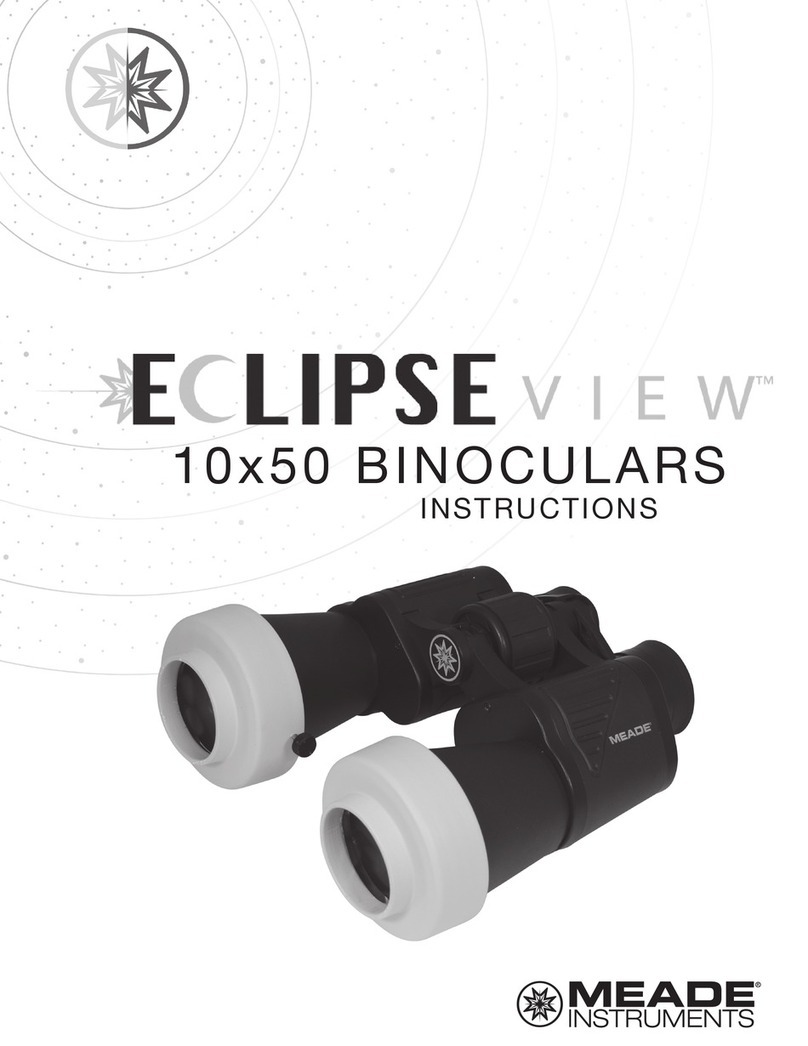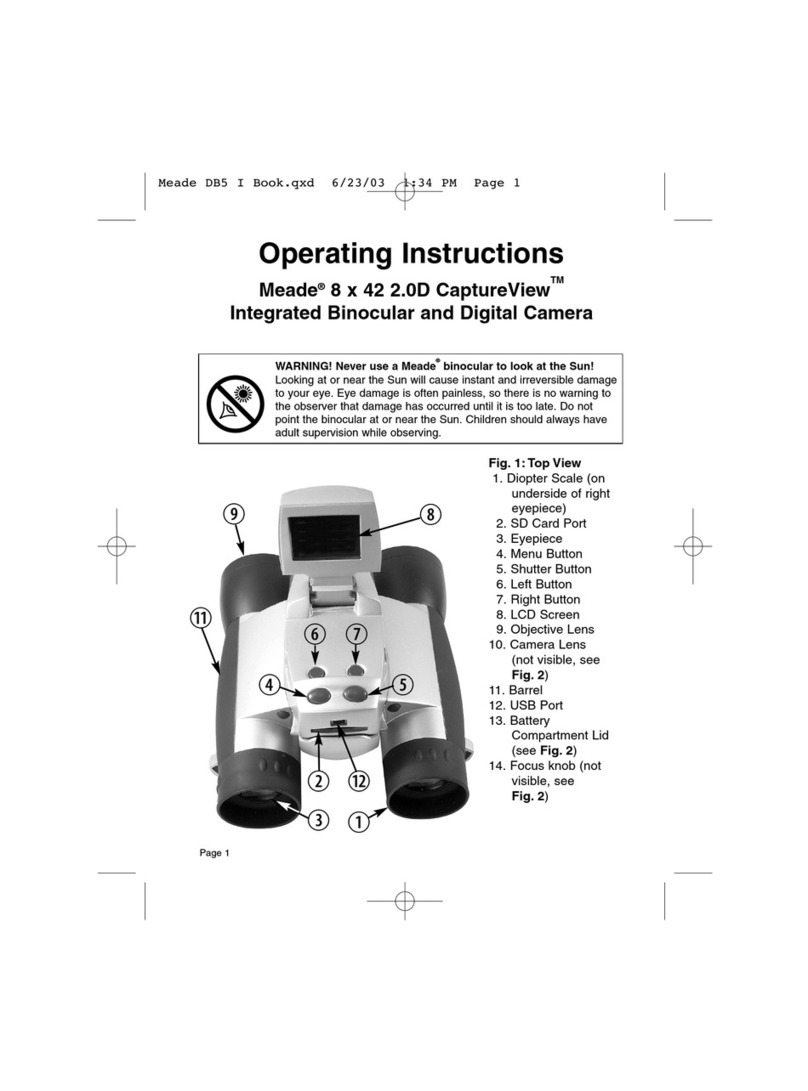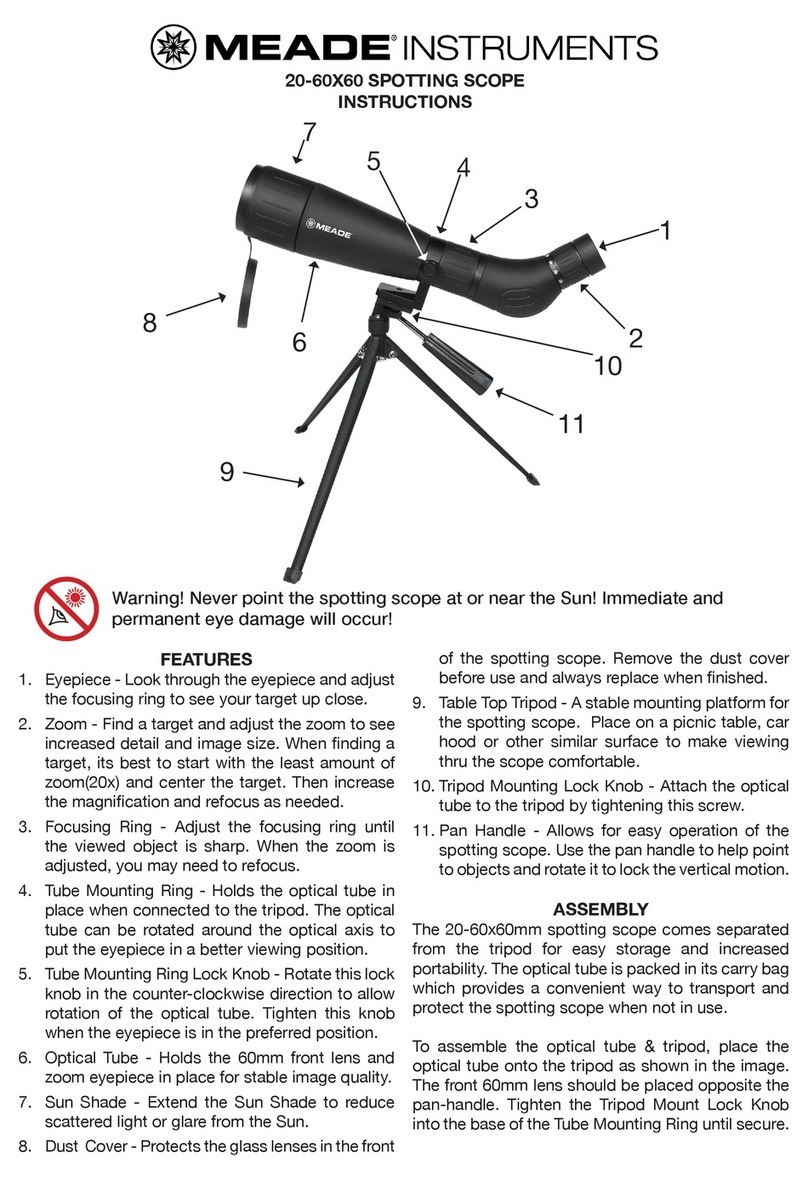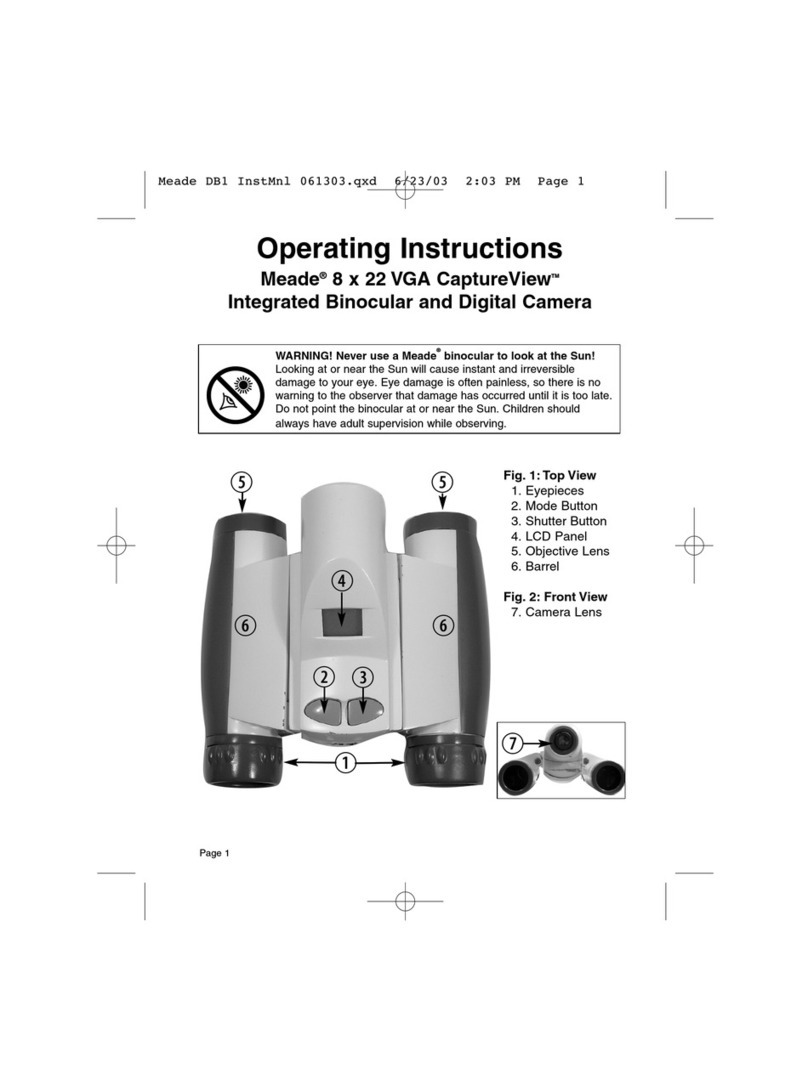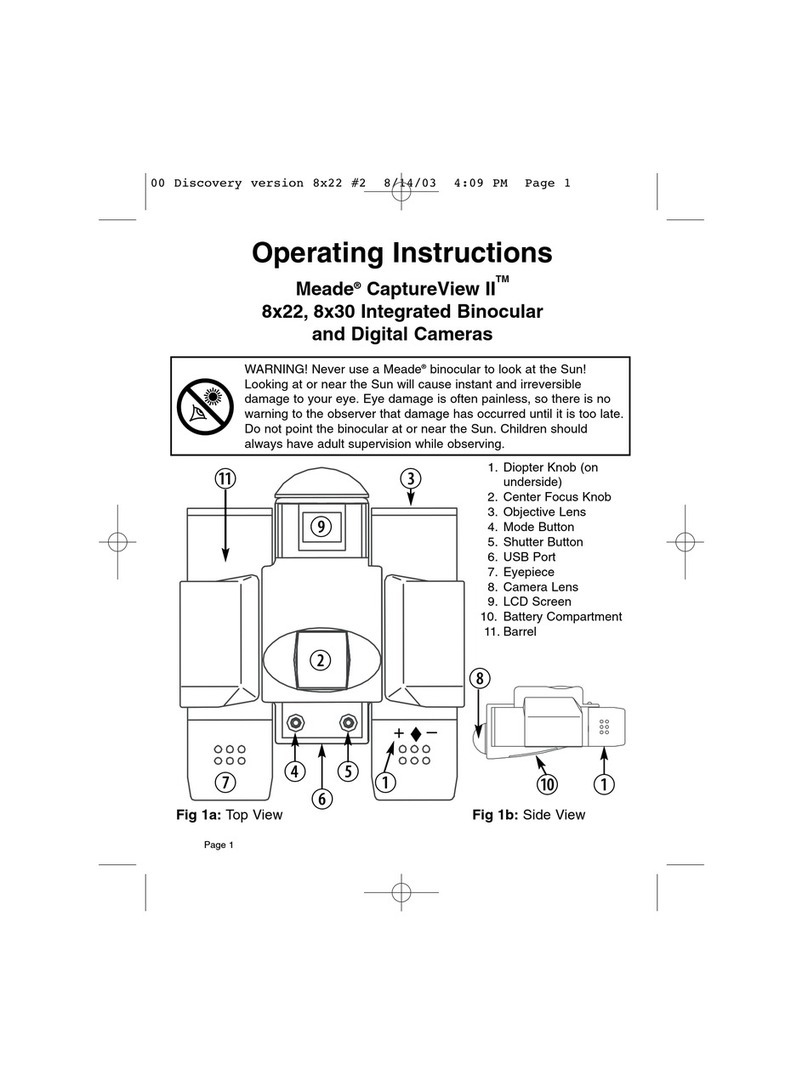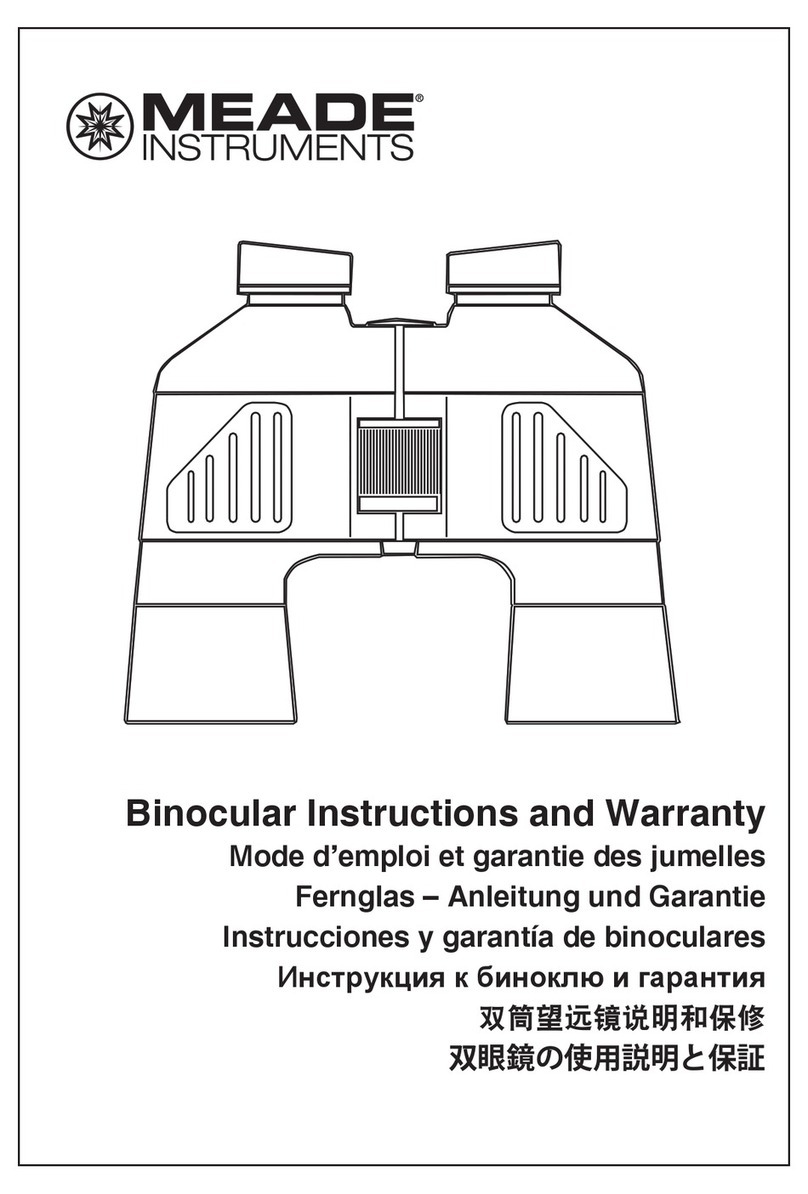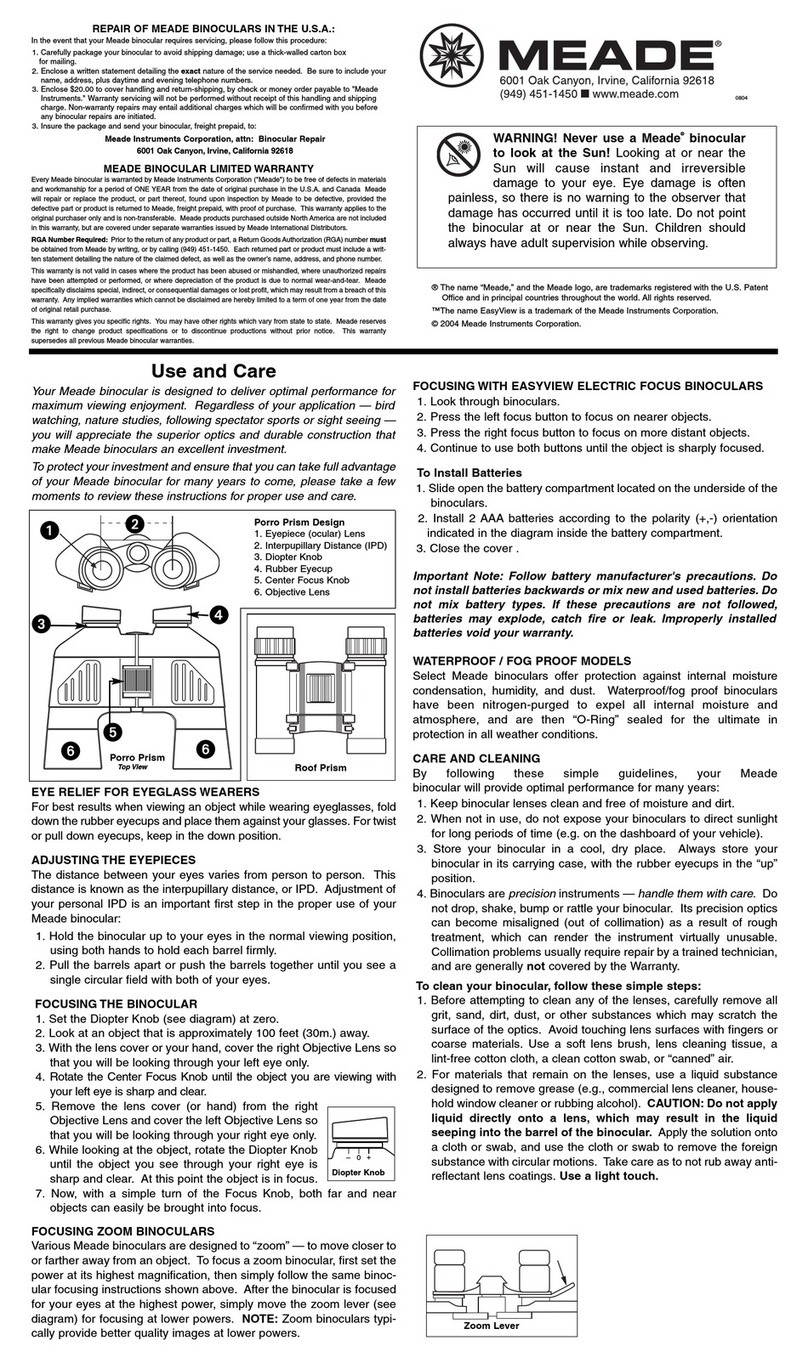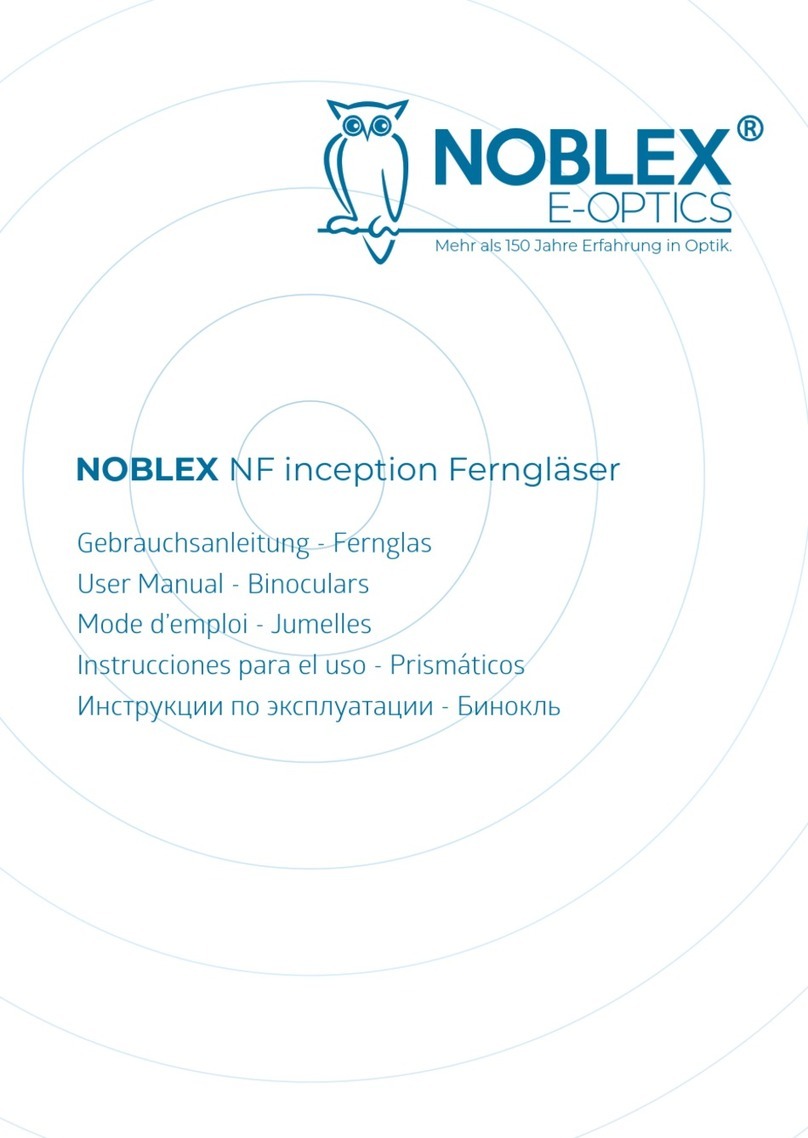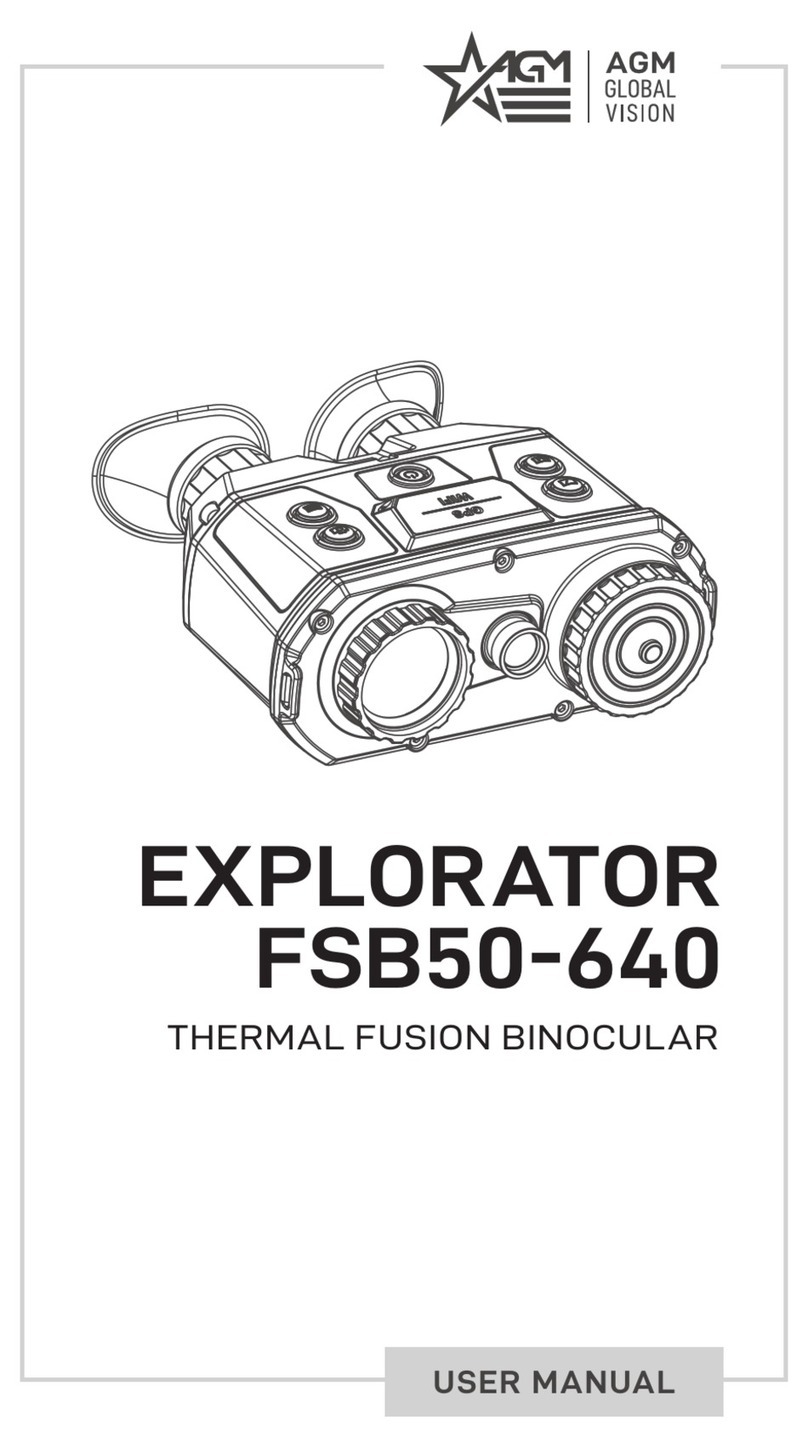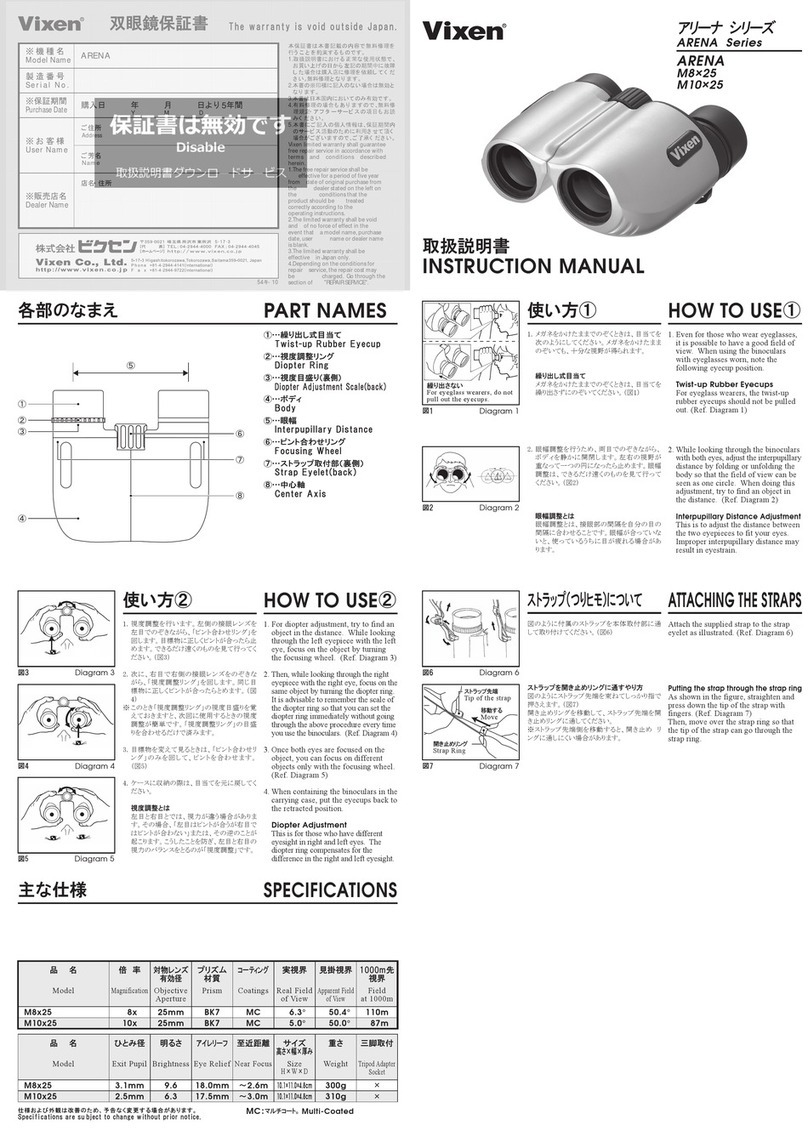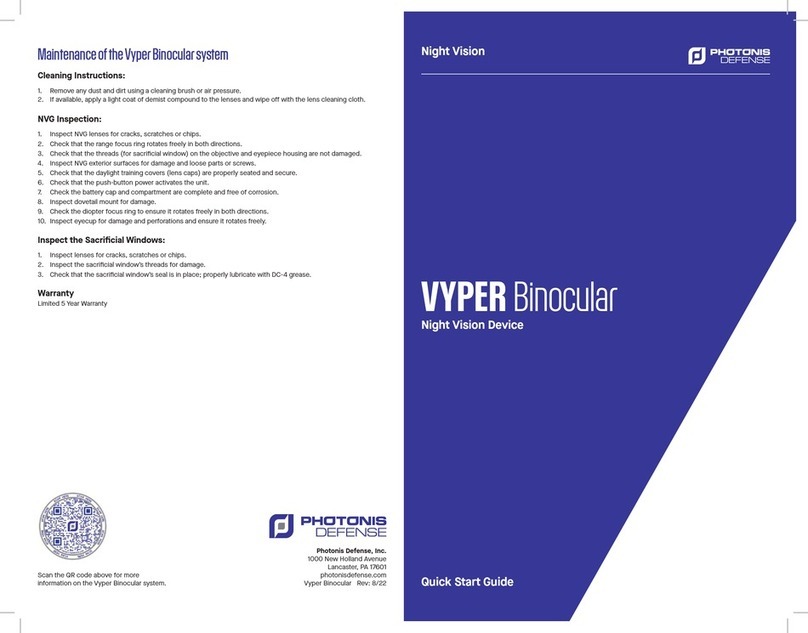Page 6
2.Self-Timer Mode with 10 second delay.
3. Erase All Images Mode.
4. Erase Last Picture Mode.
5. PC Connect Mode. Not a selection. This screen only shows when
CaptureView is connected to your PC with the supplied USB
cable.
V. System Requirements
1. Windows 98SE / Windows Me / Windows 2000 / Windows XP.
2. 200MHz (or equivalent) processor or faster.
3. 64MB of SDRAM.
4. Video (VGA) card with 2MB of RAM for minimum 16-bit (High Color)
display.
5. CD-ROM drive.
6. USB port.
7. 600MB of free hard drive space.
If you have questions regarding your PC system specifications, please contact
your PC manufacturer.
VI. Software and Driver Installation
Place the CD (supplied bundled with your CaptureView) into the CD-ROM drive
(see System Requirements). The start screen will come up automatically. If your
PC does not autoplay CD-ROMs, click on “Demo32.exe” in the CD’s directory.
Software Installation
Click on "Install Software" and follow the prompts on your screen. When the
picture download/editing program installation is complete, you will then be
returned to the installation start screen.
Driver Installation
A software driver is required for your PC to recognize the CaptureView camera.
Please install the driver before connecting the CaptureView to your PC.
Click on “Install Driver” on the software installation start screen and follow the
prompts. The driver loaded is called ScopeCam, which is how you will find your
CaptureView camera listed within the image download/editing program. When
prompted, restart your computer.
When Windows loads, connect CaptureView to the computer’s USB port as
depicted in Fig. 3.
Page 7
Fig. 3: Connecting CaptureView to a PC.
Important Note Regarding Device Driver Installation
Depending upon the device drivers that are already installed on your computer
system, the CaptureView driver installation just outlined may not be recognized
correctly by Windows the first time you connect the camera. If this occurs, it is
easily remedied by performing the following in response to the questions
Windows will ask you:
1. After connecting the CaptureView to your PC for the first time, Windows
asks you to insert the installation CD into your CD-ROM drive. Please insert
the CD and click the OK button.
2. Windows will tell you it needs to find some files. Windows first asks for a
system file (filename.sys). Click the Browse. . . button.
Page 8
3. If necessary, navigate to your CD drive, open the Driver folder and then
click the Open button. (Please notice that Windows may already be in this
folder. The needed files are all located in the D:\Driver folder. Most CD
drives are assigned as drive D. Please substitute your CD drive letter for D
as appropriate for your CD drive.)
4. Click the OK button in the next window.
5. Windows again asks for the installation disk. Click the OK button.
6. Windows is now looking for another system file. Repeat steps 2-4.
7. Windows is now looking for an initialization file (filename.ini). Repeat steps
2-4.
With the software and driver loaded, your computer rebooted and the
CaptureView connected to your PC, you are now ready to run the Ulead®Photo
ExpressTM software to download and share images.
Ulead Photo Express allows you to capture, print, and e-mail images, and create
custom cards, messages, and greetings. You will find the CaptureView camera
listed as ScopeCam within the software program. Refer to the manual loaded on
your hard drive (Start\Programs\Ulead Photo Express) and the on-screen Help
menu for more information about the program. Note: For best image viewing, set
your PC monitor to 16-bit or 24-bit color.
Ulead Photo Express is a proprietary program, and may not be sold, licensed or
distributed without the express written consent of Ulead. For more information about
Ulead Photo Express you may visit the Ulead website at www.ulead.com/pe.
Troubleshooting
It is very important to use the following connection and disconnection
procedures to download pictures.
1. Only connect CaptureView to your PC when the PC is on and Windows has
completed loading.
2. Your CaptureView camera and PC must be connected before running the
software program.
3. Avoid connecting, disconnecting and reconnecting the camera. If you have
downloaded pictures and disconnected the camera, please reboot before
reconnecting.
4. Always disconnect CaptureView before shutting down the PC.
If CaptureView is unexpectedly not recognized by the software program, close
the program, disconnect the camera and reboot your PC. Only connect and
Page 9
disconnect your CaptureView using the procedure outlined in this section.
VII. Maintenance
Operating Environment: 41° to 104° F (5° to 40° C). 20%-85% relative humidity,
non-condensing.
Care of your CaptureView
1. Never immerse CaptureView into any fluid or liquid. Remove dust or stains
with a soft cloth dampened with water or neutral detergent. Keep in a dry
and cool dust-free environment or a container when it is NOT used.
2. Take the batteries out when CaptureView is NOT to be used over a long
period.
3. Avoid dropping the CaptureView. Do not disassemble CaptureView.
4. Download pictures to your PC before removing the batteries.
Note: After taking out the batteries, power to the CaptureView will be main-
tained for 90 seconds. Batteries must be replaced within 90 seconds to avoid
loss of pictures. Be sure the CaptureView is off before changing the batteries.
VIII. Specifications
Binocular Power ................................................................................................ 8X
Binocular Objective Lens Diameter ............................................................. 30mm
Binocular Optical Design ....................................................... Folding Roof Prism
Binocular Close Focus .................................................................................... 16 ft.
Angle of View (Camera / Binocular) ...................................................... 6.0° / 5.8°
Binocular Field of View ........................................................ 331.4 ft. at 1000 yds.
Image Capture Resolution .................................................. 640 x 480 / 320 x 240
Camera Aperture......................................................................... f/5.6; Fixed Lens
Camera Optimum Range ............................................................ 32.8 ft. to Infinity
35mm Lens Equivalent ............................................................................... 400mm
Memory .............................................................................................. 8MB SDRAM
Operating System Requirements ............................ Windows 98SE/2000/Me/XP
Interface Type.................................................................................................. USB
Weight ......................................................................................................... 12.9 oz.
Product Dimensions ................................................................... 5.6" x 3.8" x 1.9"
Battery (user supplied) ...................................................... Two AAA 1.5V Alkaline
MEADE BINOCULAR/DIGITAL CAMERA LIMITED WARRANTY
Every Meade binocular/digital camera is warranted by Meade Instruments Corporation (“Meade”) to be free
of defects in materials and workmanship for a period of ONE YEAR from the date of original purchase in the
U.S.A. and Canada. At its option, Meade will repair or replace the product, or part thereof, found upon
inspection by Meade to be defective, provided the defective part or product is returned to Meade, freight
prepaid, with proof of purchase. This warranty applies to the original purchaser only and is non-transferable.
Meade products purchased outside North America are not included in this warranty, but are covered under
separate warranties issued by Meade International Distributors.
RGA Number Required: Prior to the return of any product or part, a Return Goods Authorization (RGA)
number must be obtained from Meade by writing, or by calling Meade Customer Service at (800) 62-MEADE.
Each returned part or product must include a written statement detailing the nature of the claimed defect, as
well as the owner’s name, address, and phone number.
This warranty is not valid in cases where the product has been abused or mishandled, where unauthorized
repairs have been attempted or performed, or where depreciation of the product is due to normal wear-and
tear. Meade specifically disclaims special, indirect, or consequential damages or lost profit, which may result
from a breach of this warranty. Any implied warranties which cannot be disclaimed are hereby limited to a
term of one year from the date of original retail purchase.
This warranty gives you specific rights. You may have other rights which vary from state to state. Meade
reserves the right to change product specifications or to discontinue productions without prior notice. This
warranty supersedes all previous Meade binocular warranties.
ANY RETURN MADE IN THE U.S.A. UNDER THIS LIMITED WARRANTY MUST FOLLOW THIS
PROCEDURE:
1. Carefully package your binocular/digital camera to avoid shipping damage; use a thick-walled carton
box for mailing.
2.Enclose a written statement detailing the exact nature of the service needed. Be sure to include the
RGA number, your name, address, plus daytime and evening telephone numbers.
3. Enclose $20.00 to cover handling and return-shipping, by check or money order payable to “Meade
Instruments.” Non-warranty repairs may entail additional charges which will be confirmed with you
before any binocular/digital camera repairs are initiated.
4. Insure the package and send your binocular/digital camera, freight prepaid, to:
Meade Instruments Corporation,
Attn: Binocular/Digital Camera Repair
6001 Oak Canyon, Irvine, California 92618
® The name “Meade,” and the Meade logo, are trademarks registered with the U.S. Patent Office and in
principal countries throughout the world. All rights reserved.
© 2002 Meade Instruments Corporation.
ADVANCED PRODUCTS DIVISION
Meade Instruments Corporation
The largest-selling telescopes in the world. ■ A NASDAQ®company.
6001 Oak Canyon, Irvine, California 92618 ■ (949) 451-1450
FAX: (949) 451-1460 ■ www.meade.com
14-1001-01 v. 7/02