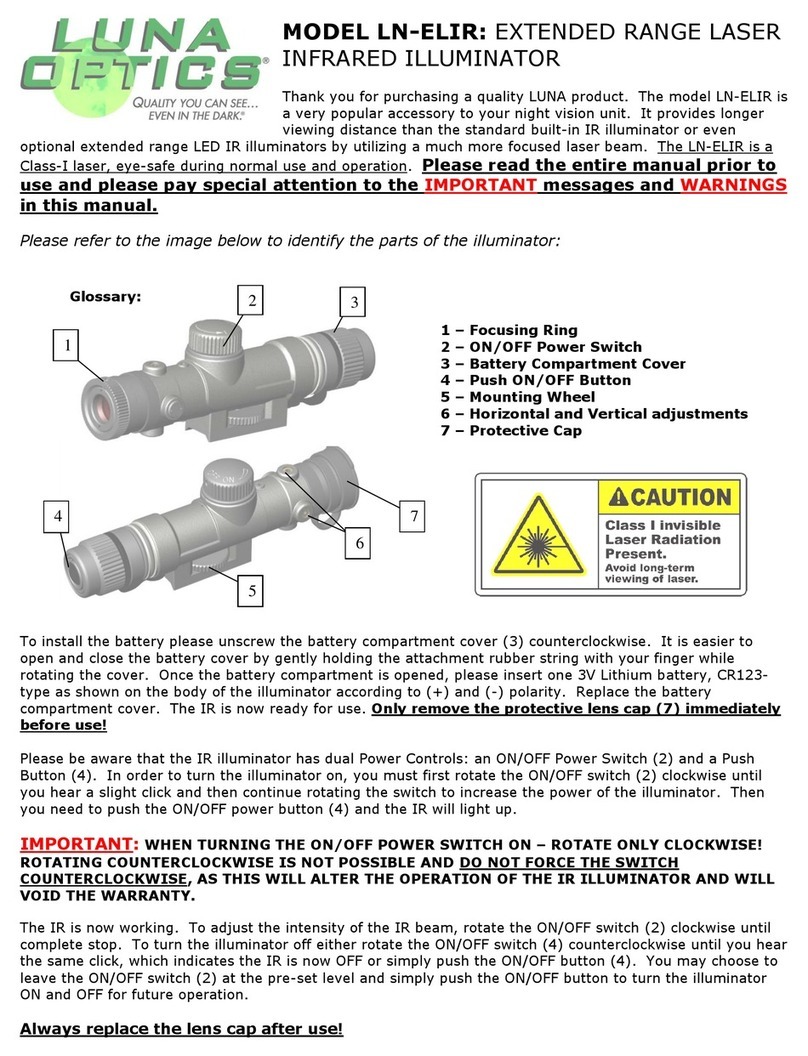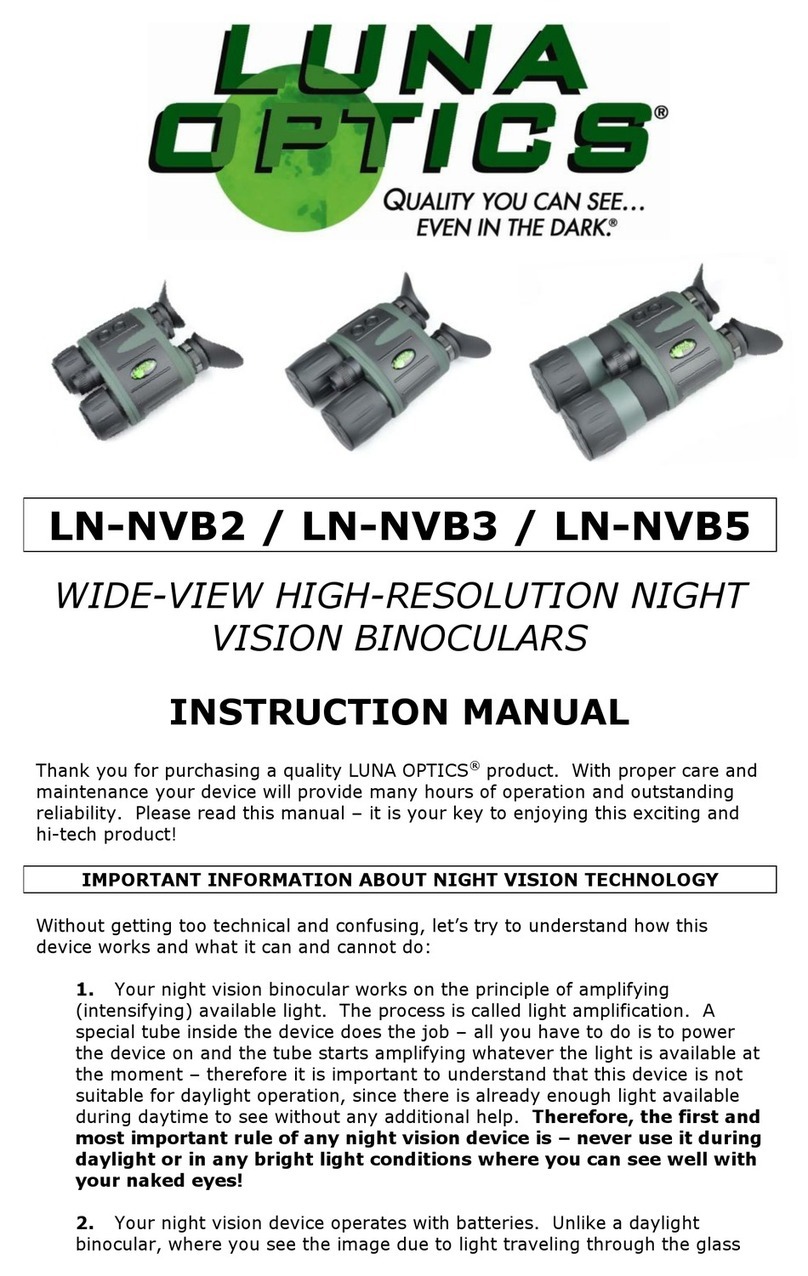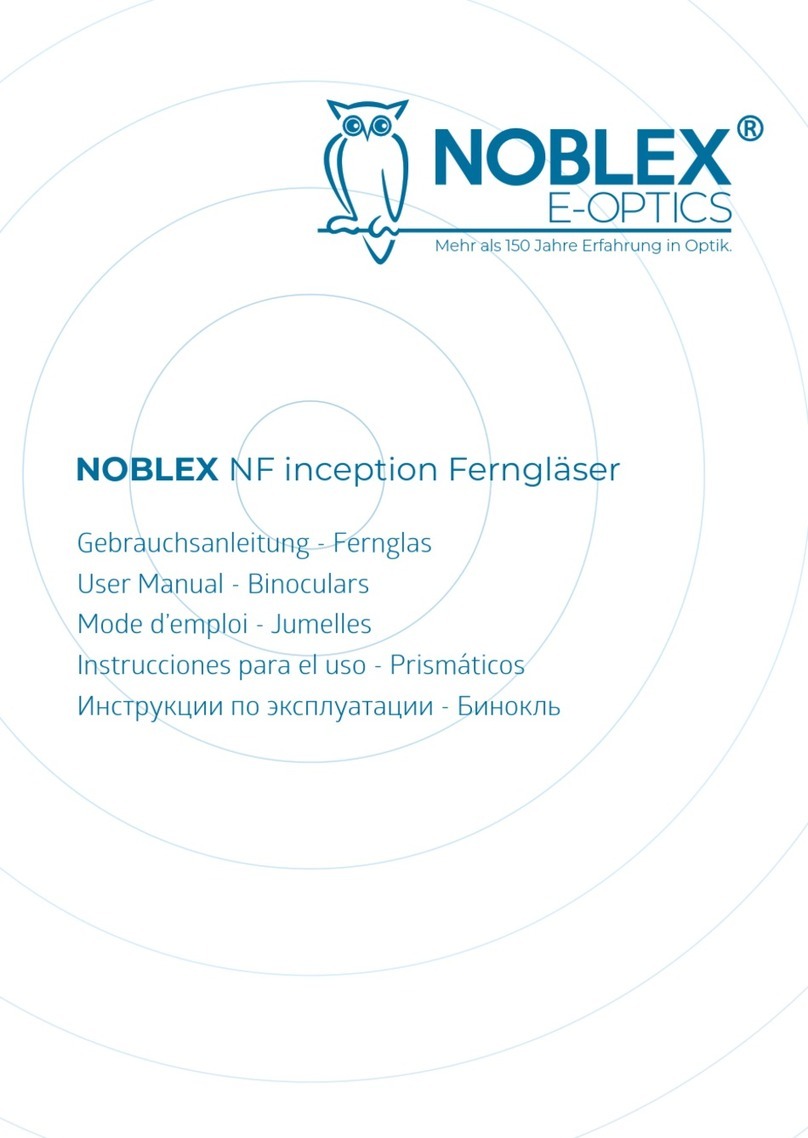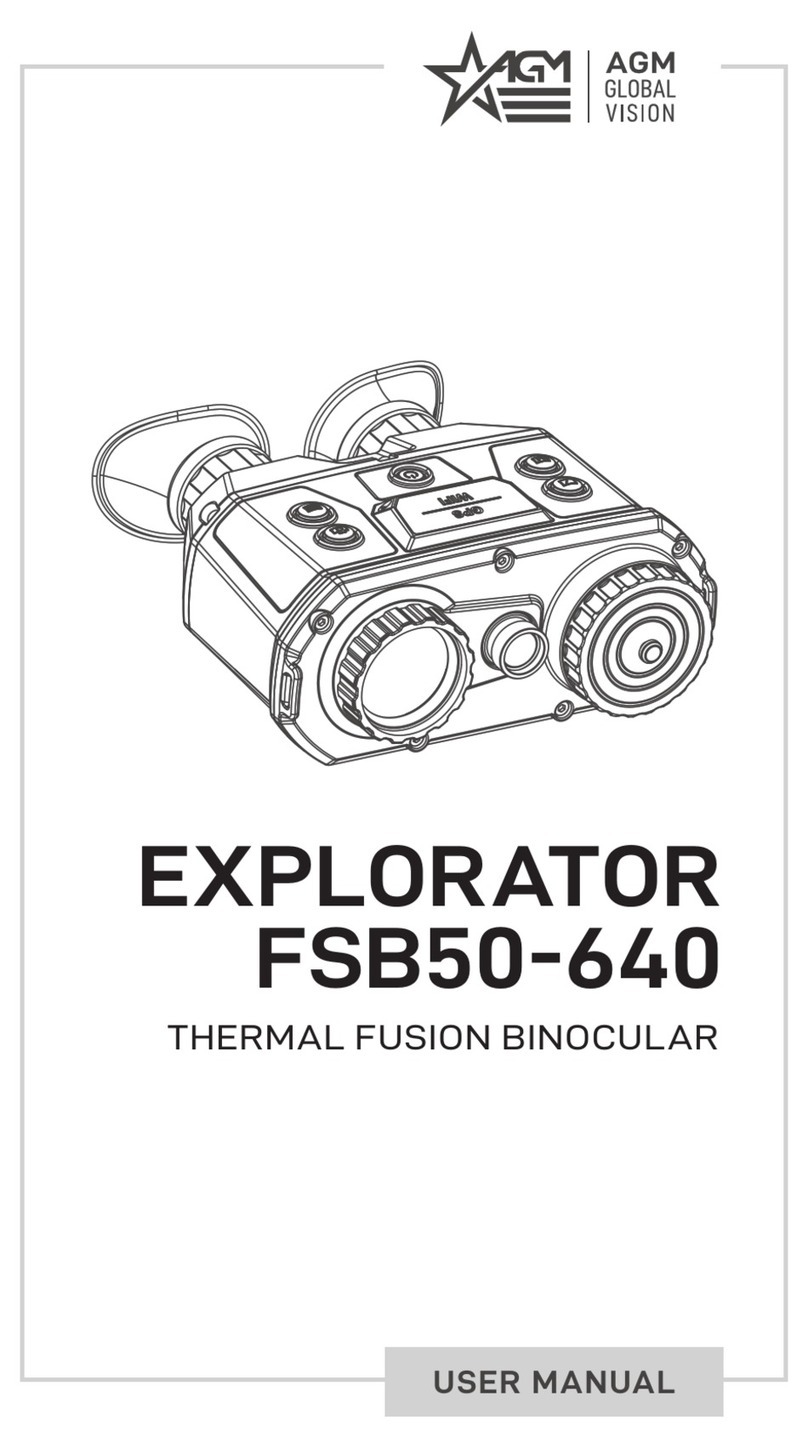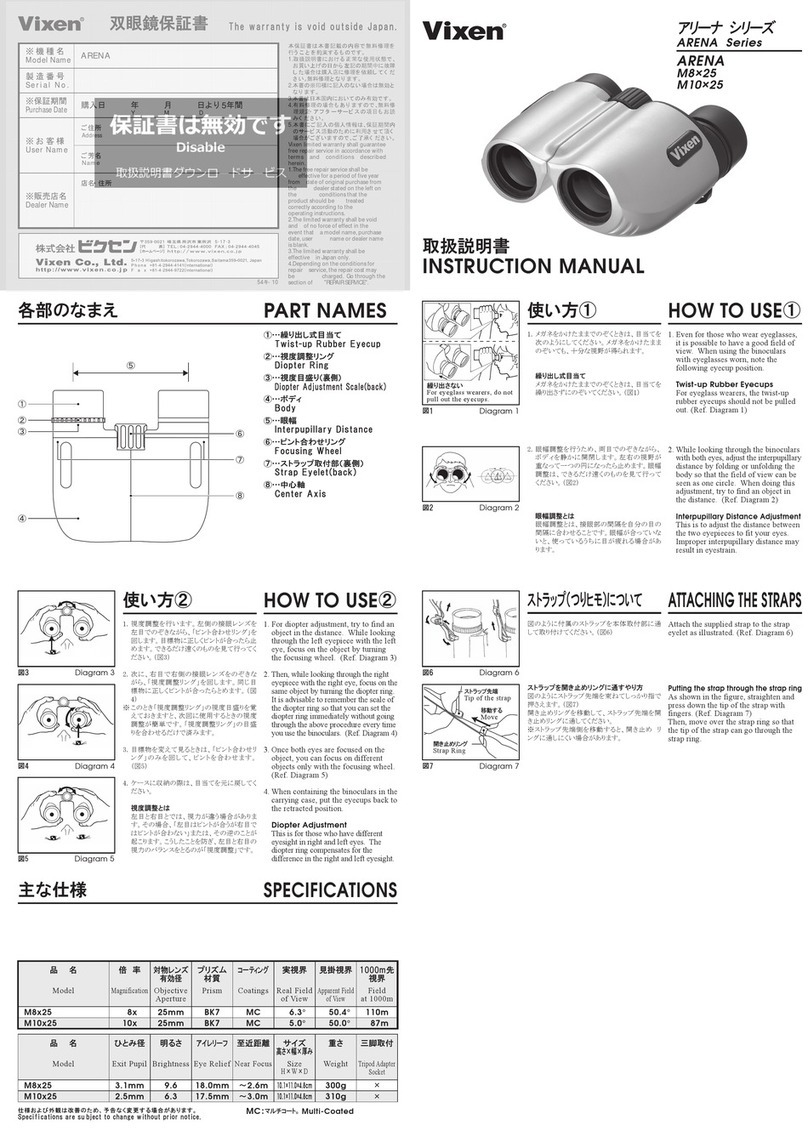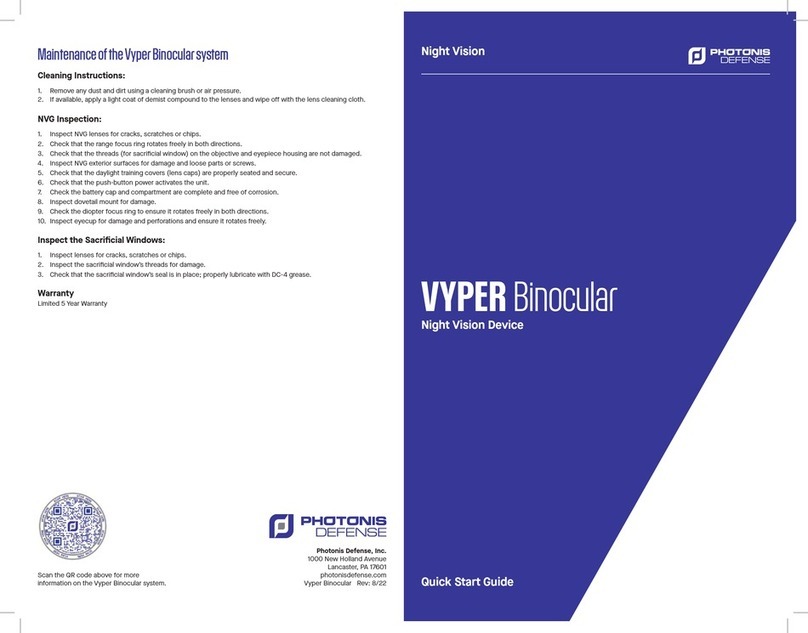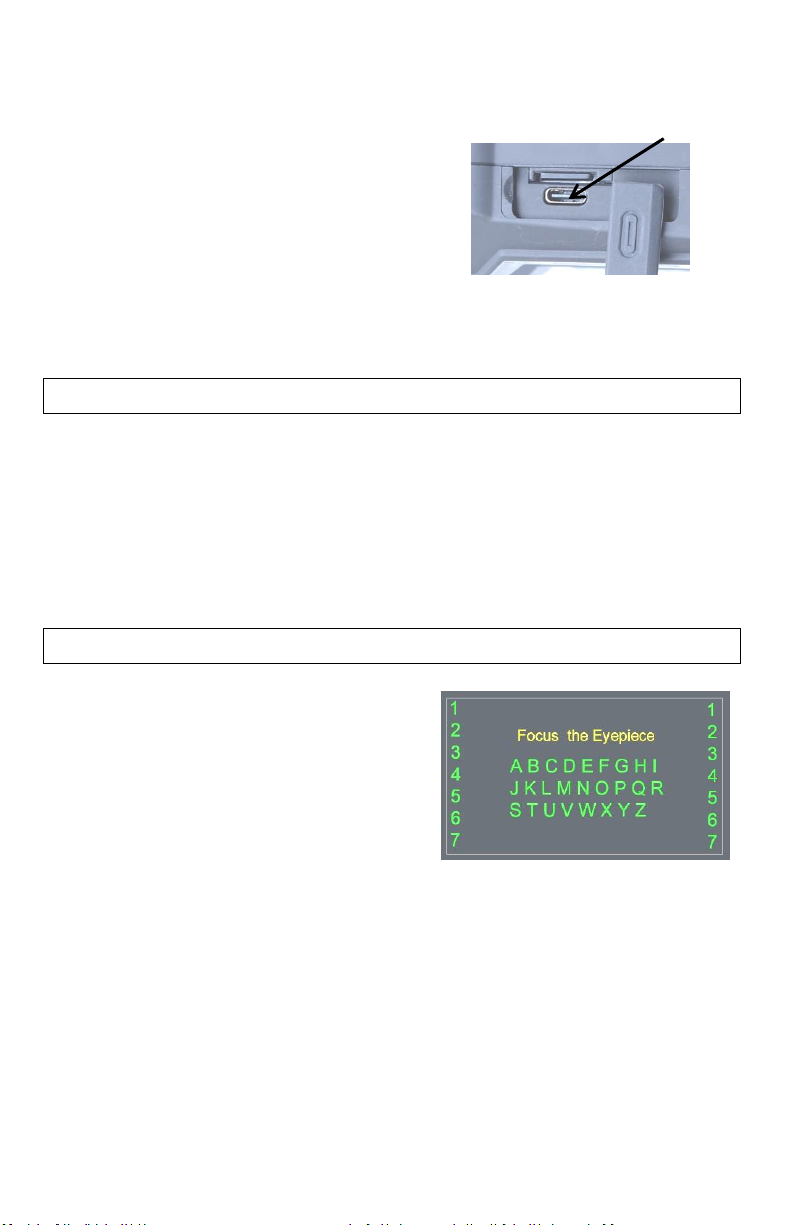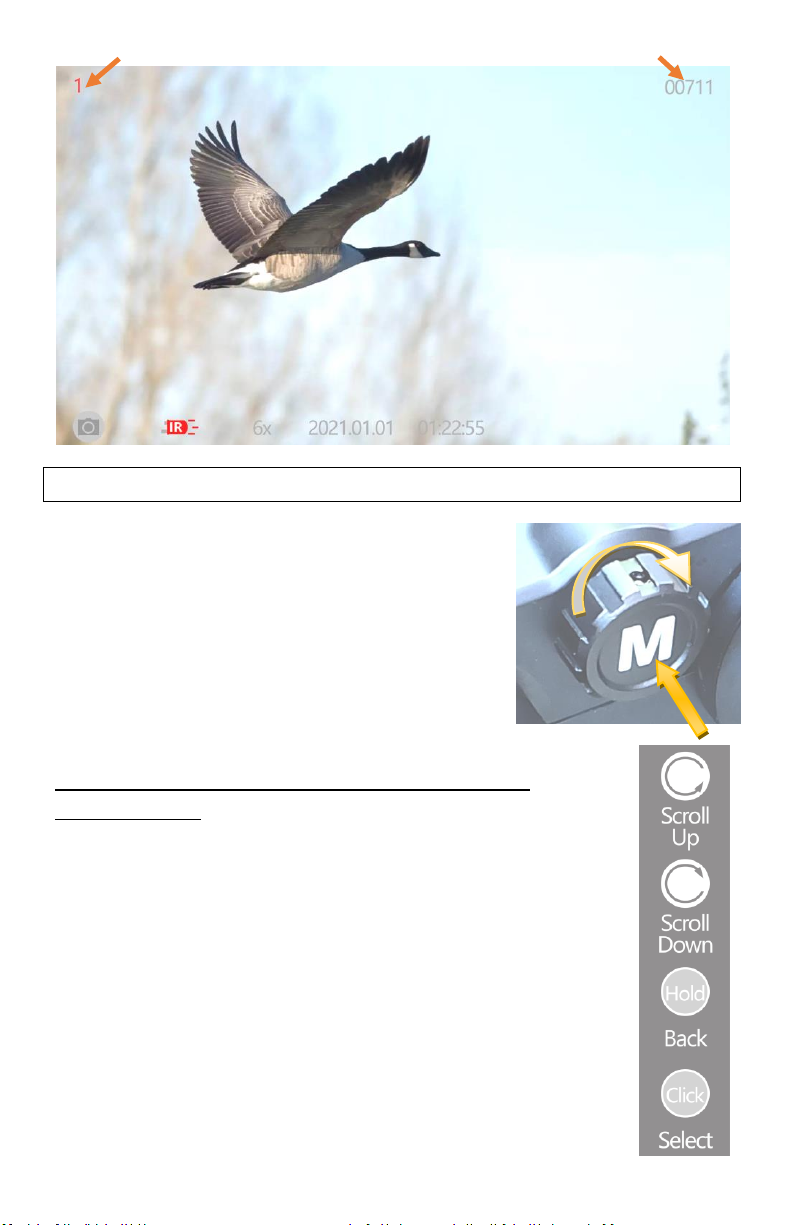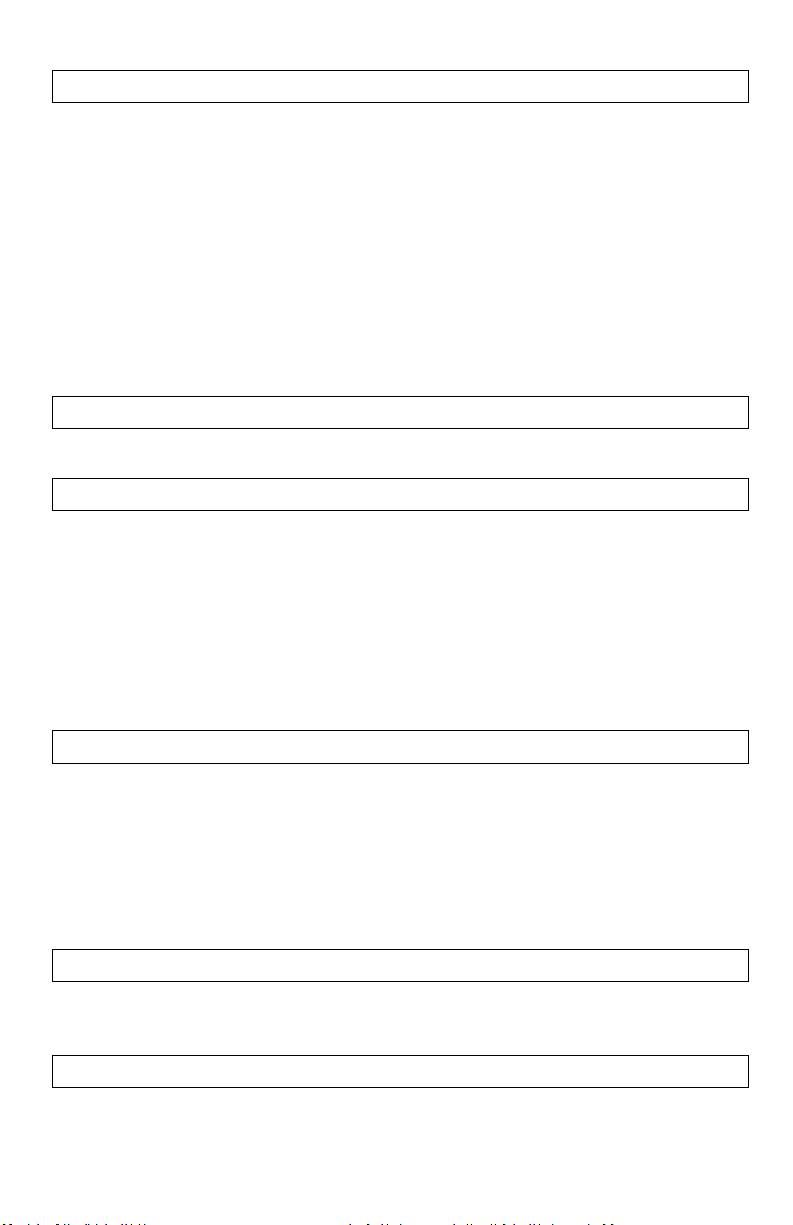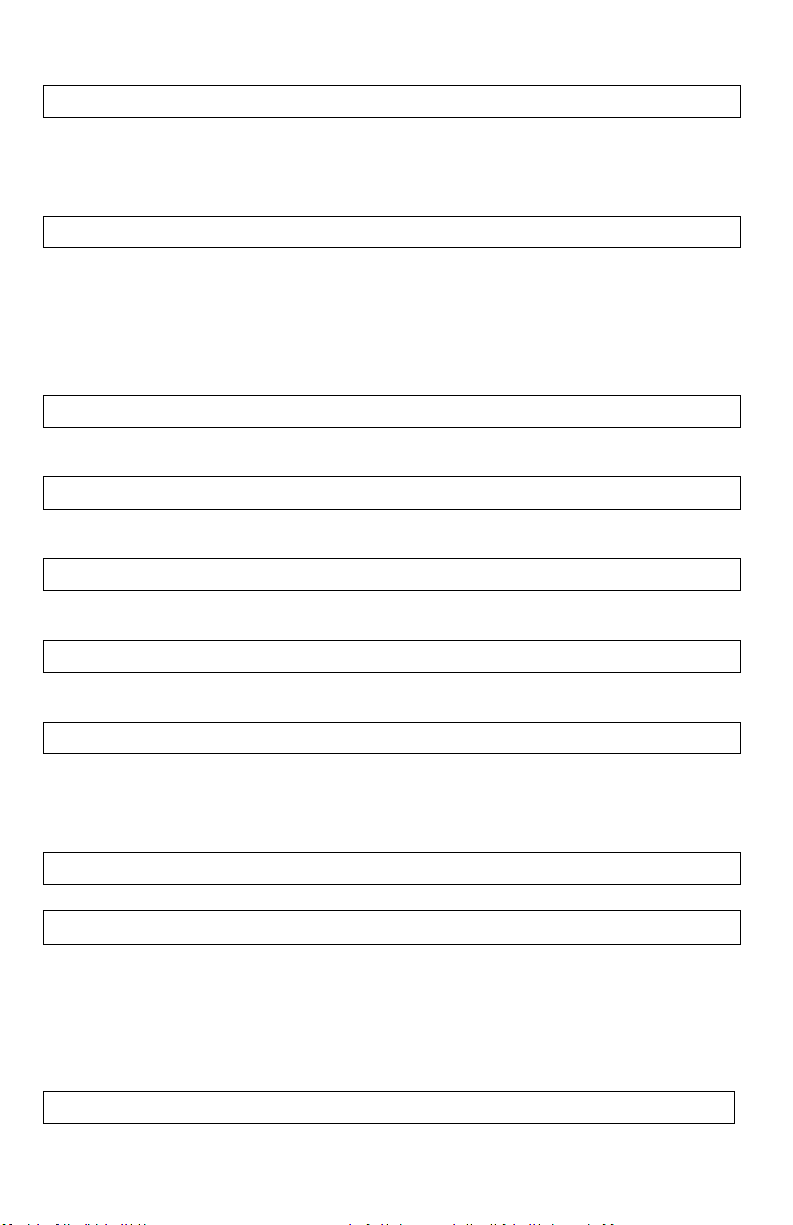5
and 2.4A, as less powerful output may fail to power the unit especially when the IR
illuminator or Video/Wi-Fi functions are activated, and more powerful output is
not necessary and may make power supply area hot to the touch. To connect the
Power Bank, open the Connection Area rubber cover by gently pulling it outward
and then swing it counter-clockwise to the right
and locate the Micro-USB-C connector. Connect
the small end of the USB cable (included) to the
connector and then connect the large end of the
cable into Power Bank output. You may need to
activate the power bank first, prior to turning
the viewer on. We strongly recommend operating this binocular from a power
bank when long time observation is required and when binocular is utilized on a
tripod in a fixed position.
DAYLIGHT COLOR ENHANCING FILTER:
Your binocular is equipped with a unique daytime color enhancing filter, which
provides vibrant and accurate colors rendition (digital image sensors are known to
distort colors and provide an unnatural color image during daytime). The filter is
embedded into the objective lens cover (11-a) and we strongly recommend
keeping it on during daytime use in order to enjoy vibrant daytime color images.
During nighttime you will need to remove the lens cover, because the color filter
will block most of the built-in IR illuminator’s light.
TURNING THE UNIT ON / FOCUSING THE UNIT / TURNING IT OFF:
To turn the unit ON, press the POWER
Button (5) momentarily. The LED Power
Indicator (10) located on the back of the unit
should light up in green color. Look through
the eyecups (6) –you should see the
Welcome screen for a few seconds, followed
by the initial image showing alphabet and
numbers. Once you see this image you can
begin the eyepiece focusing process. With right eye closed, focus the left eyepiece
until you can clearly see letters and numbers. Then close the left eye and focus the
right eyepiece. Open both eyes and the image should be mostly clear. If the image
is still not 100% clear, fine-tune each eyepiece until you can uniformly see all
letters and numbers with both eyes open. You may also need to adjust the
physical distance between the eyepieces (inter-pupillary distance) by grasping
both eyepiece assemblies and either pulling them apart or pushing them closer to
each other. Once the uniformed and sharp image is obtained, you no longer need
to adjust the two eyepieces. Now press the power button momentarily and the
letters/numbers will disappear from the screen. (NOTE: the initial screen will