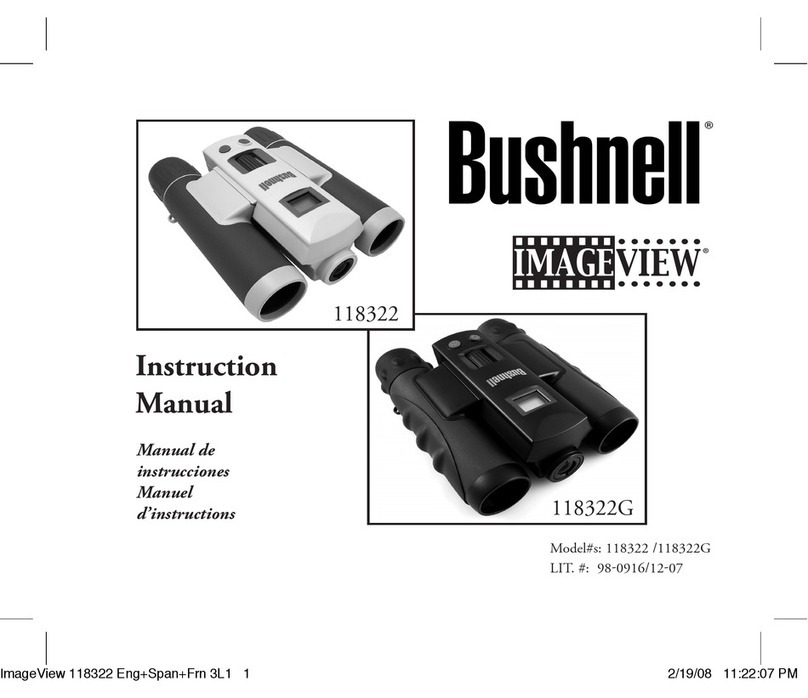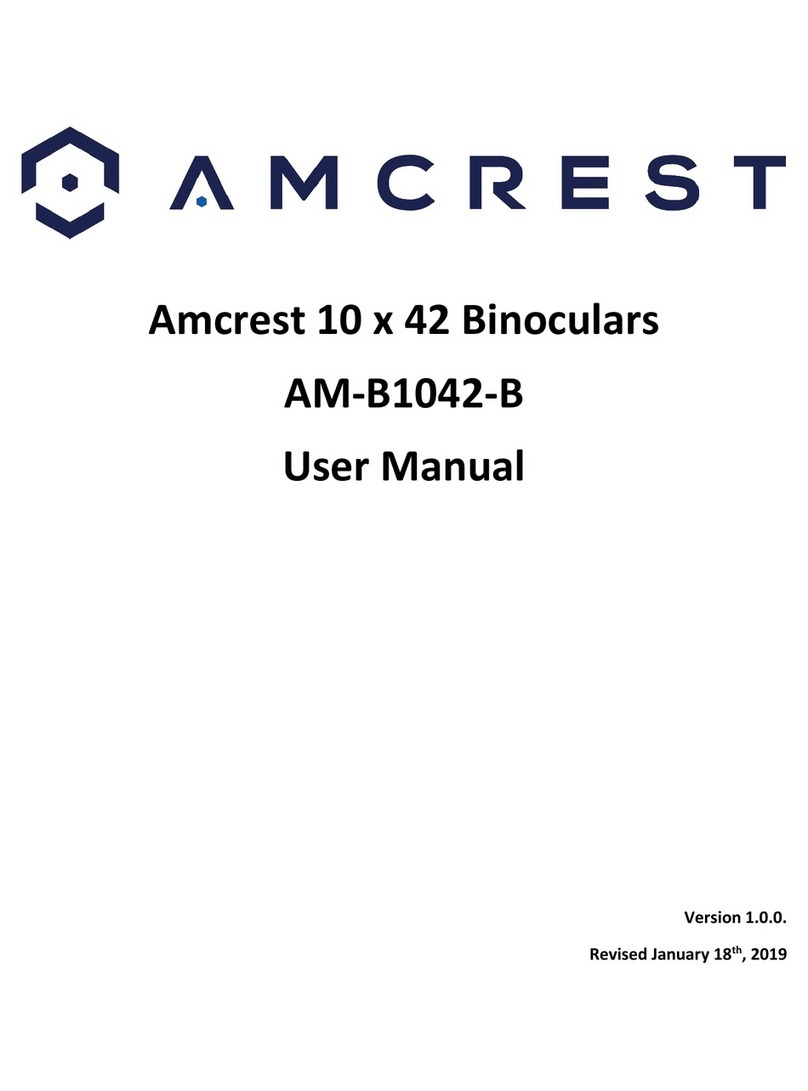InfiRay BOLT DIGITAL Series User manual

INFIRAY OUTDOOR
BOLT DIGITAL SERIES
Bolt Action Optimized Digital Night Vision Scope
User’s Manual
Outdoor
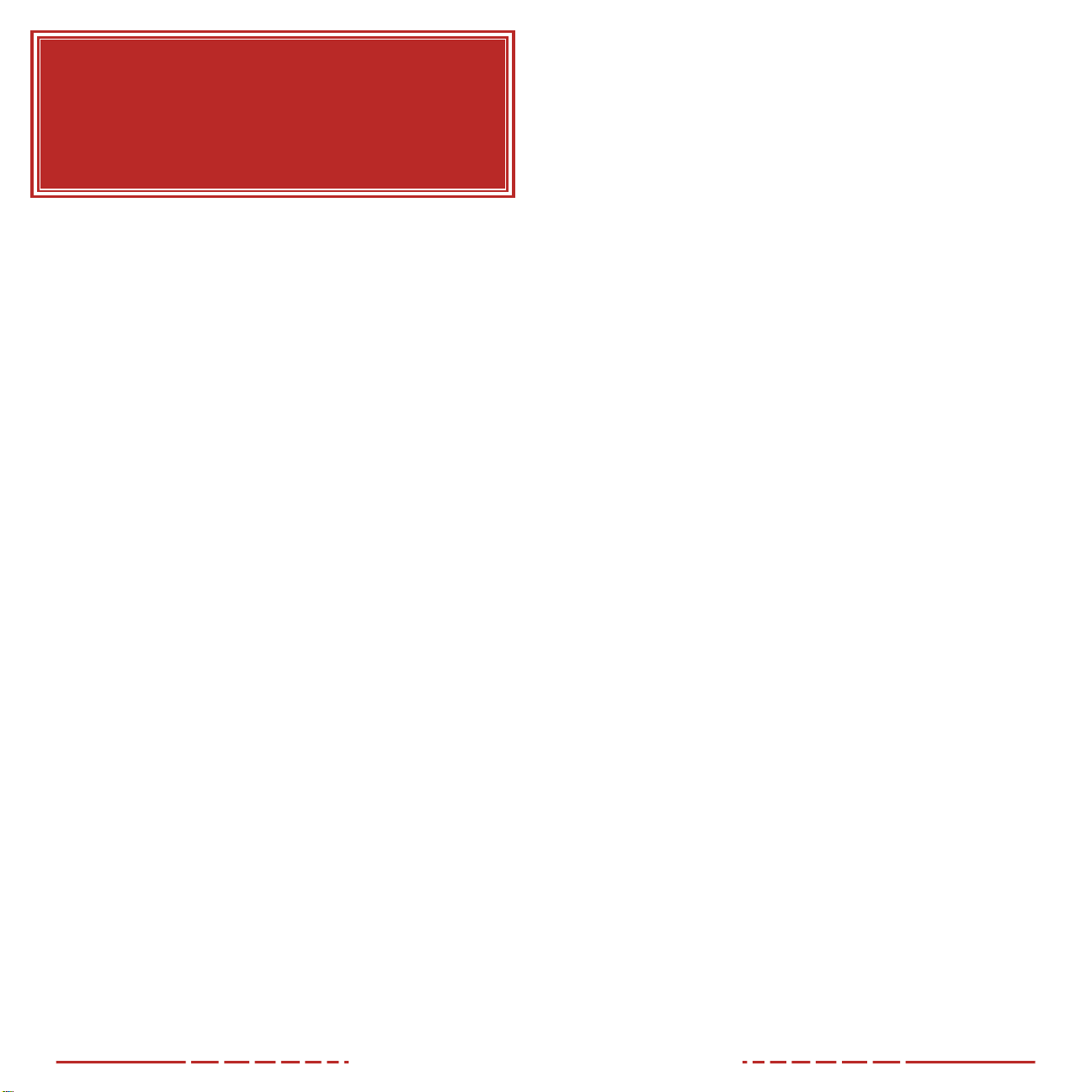
1
WARNING!
ITAR REQUIREMENTS
These products may be subject to export and foreign trade
control laws of the United States and may not be exported
without prior approval of the U.S. Department of State.
Learn more at irayusa.com/ITAR.
FCC ID 2AYGT-TD50L
This device complies with part 15 of the FCC Rules. Operation is
subject to the following two conditions: (1) This device may not cause
harmful interference, and (2) this device must accept any interference
received, including interference that may cause undesired operation.
CAUTION: Changes or modifications not expressly approved by
IRayUSA could void the user’s authority to operate the equipment.
NOTE: This equipment has been tested and found to comply with
the limits for a Class B digital device, pursuant to part 15 of the FCC
Rules. These limits are designed to provide reasonable protection
against harmful interference in a residential installation. This
equipment generates, uses and can radiate radio frequency energy
and, if not installed and used in accordance with the instructions,
may cause harmful interference to radio communications. However,
there is no guarantee that interference will not occur in a particular
installation. If this equipment does cause harmful interference to
radio or television reception, which can be determined by turning the
equipment o and on, the user is encouraged to try to correct the
interference by one or more of the following measures:
• Reorient or relocate the receiving antenna.
• Increase the separation between the equipment and receiver.
• Connect the equipment into an outlet on a circuit dierent from
that to which the receiver is connected.
• Consult the dealer or an experienced radio/TV technician for
help.
This device was tested for typical body-supported operations
and use. To comply with RF exposure requirements, a minimum
separation distance of 0.5cm must be maintained between the user’s
body and the handset, including the antenna. Third-party belt-clips,
holsters, and similar accessories used by this device should not
contain any metallic components. Body accessories that do not meet
these requirements may not comply with RF exposure requirements
and should be avoided. Use only the supplied or an approved
antenna.
TABLE OF CONTENTS
1. Overview ........................................................ 2
2. Features ......................................................... 2
3. Tech Specs .......................................................3
4. Accessories ..................................................... 4
5. Components and Controls ............................. 5
6. Product Dimensions ........................................ 5
7. Description of Control Buttons and Shortcuts 6
8. Quick Start Guide............................................ 8
9. Charging the Built-in Battery Pack ................ 10
10. Installing an Auxiliary Battery ........................11
11. Battery Status Icons....................................... 12
12. Switching the Battery Power Supply.............. 13
13. Battery Safety Precautions ............................ 13
14. External Power Supply ................................... 14
15. Mounting the BOLT TD50L............................. 15
16. Mounting the Infrared Illuminator.................. 16
17. Operating Instructions ................................... 17
18. Zeroing the BOLT TD50L............................... 23
19. Photography and Video Recording ............... 24
20. Accessing the Internal Memory .................... 25
21. Connecting to Wi-Fi ...................................... 26
22. Using the InfiRay OutdoorApp .................... 28
23. Digital Zoom ................................................. 29
24. Picture in Picture (PIP).................................. 29
25. Stadiametric Rangefinder ............................. 30
26. Main Menu Options and Descriptions............ 31
27. Basic Inspection ........................................... 42
28. Basic Maintenance ........................................ 42
29. Warranty........................................................ 42
30. General Troubleshooting .............................. 43

2 3
1. OVERVIEW
The InfiRay Outdoor BOLT TD50L is a high-performance digital night
vision optic for the discerning hunter looking for classic aesthetics
and excellent low-light sensitivity. The TD50L is built around an
ultra-sensitive 1440×1080 CMOS Sensor with multiple imaging
modes and a 600-yard viewing range. Additional features include
a 4×continuous zoom, picture-in-picture mode, and an optional,
external Infrared Illuminator. Powered by a dual-battery design with
13+hour run-time and protected with an IP67rating, the TD50L can
last all night in any hunting conditions.
2. FEATURES
• 4 μm CMOS sensor
• High-resolution display
• 4× continuous zoom
• Optional, external Infrared Illuminator
• Dual-power supply solution for extended operation
• Traditional 30mm diameter housing design
• Stadiametric rangefinder
• 600 yard detection range
• 50Hz image refresh rate
• 16 GB internal storage
• Wi-Fi module for external connectivity to App
• Picture in Picture (PIP)
• Extended eye relief
• User-friendly interface
3. TECH SPECS
BOLT TD50L SERIES TD50L
SENSOR
Resolution 1440×1080
Pixel Size 4 μm
Frame Rate 50 Hz
Core CMOS
OPTICS
Objective Lens 50 mm /f1.2
Magnification 4×
Digital Zoom 4×
Field of View 6.6° × 4.9°
Detection Range 600 Yards
Display Type LCOS
Display Resolution 1280×960
Imaging Modes Day Mode, Moon Mode, and Star Mode
Reticle Types 6
Reticle Colors Black, White, Red, Green
Mounting System 30mm Rings (included)
P.I.P Yes
Rangefinder Stadiametric
Eye Relief 70mm
Diopter Range −4 to +4
ELECTRONICS
Onboard Recording Video and Image
Onboard Storage 16 GB
Wireless Connectivity Video and Image via App
Data/Power Connector USB-C
Power Supply Built-in Battery Pack (10 Hours),
18500 Battery (+3 Hours), 18650 Battery (+4 Hours)
Start Up Time < 10 Seconds, Instant from Standby
PHYSICAL
Size 15.55” × 3.34” × 2.95”
Weight 35.27 oz
ENVIRONMENTAL/WARRANTY
Warranty 5 Years
Housing Material T-6061 Aluminum
Ingress Protection IP67
Operation Temperature -4°F ~ 122°F
Max. Recoil 1000 g/s² (300 Win./7mm Mag)

4 5
4. ACCESSORIES
The BOLT TD50L Series ships with everything you need to get out
and hunt. The included items are as follows:
• BOLT TD50L Series Bolt Action Optimized Digital Night Vision
Scope
• Objective lens cap
• Eyeshade
• 30mm ring mounts for picatinny rail
• Infrared Illuminator
• Soft case
• USB-C cable for data/video
• Wall adapter
• Lens cloth
• User manual
Optional and replacement accessories for the BOLT TD50L Series
are available to customize your experience and those include:
PART NO. DESCRIPTION
IRAY-AC08 USB-C to Analog RCA/USB Cable 36”
IRAY-AC18 BOLT Standard Scope Mount Rings
IRAY-AC37 BOLT 18650 Battery Extender*
IRAY-AC70 BOLT Digital Series Infrared Illuminator
IRAY-AC71 Standard Rubber Eyeguard for BOLT
IRAY-AC74 Objective Lens Cap for 50mm BOLT Digital Series
5. COMPONENTS AND CONTROLS
1Eyeguard
2Eyepiece Diopter Adjustment Ring
3Photo Button
4Palette Button
5Power Button
6Brightness Button
7Tactile Control Turret
8USB-C Port Cover
USB-C Port
10 LED Status Indicator
11 Auxiliary Battery Cover
12 18500/18650 Auxiliary Battery (optional/not included)
13 Auxiliary Battery Compartment
14 Objective Lens Focus Ring
15 Objective Lens Cap
6. PRODUCT DIMENSIONS
15.5
393.7
9
10
1
2
3
6
5
4
7
8
14
12
13
15
11
*For use with 18650 auxiliary battery (optional/not included)
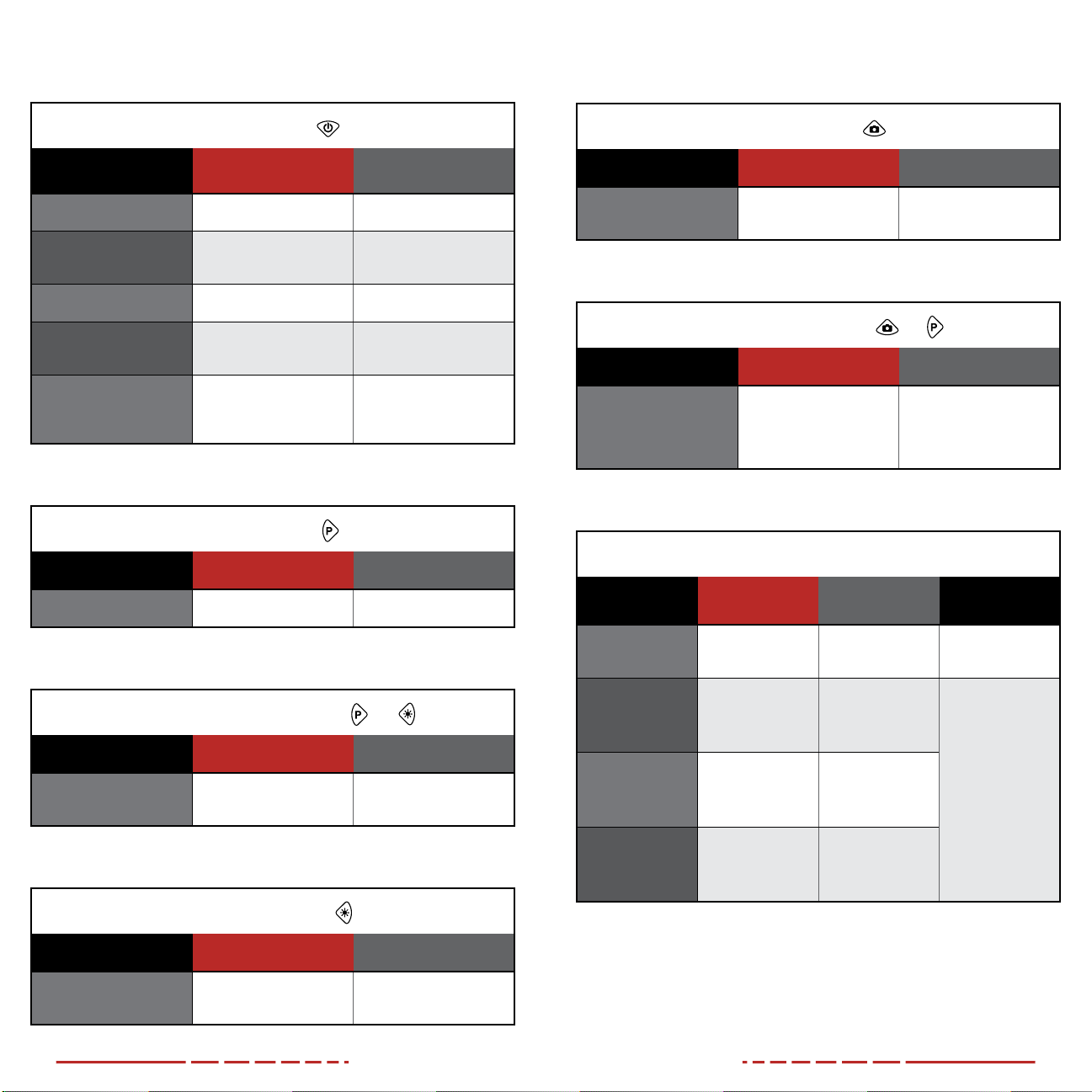
6 7
7. DESCRIPTION OF CONTROL
BUTTONS AND SHORTCUTS
Power Button
Current Screen / Menu
or Device Status Short Press Long Press
Device o —— Power on the device
Home screen Enter standby mode Power o the device
Standby mode Exit standby mode ——
Main menu Return to previous
without saving changes ——
Reticle zeroing
interface
Exit interface and return
the reticle to the last
saved zero position
——
Palette Button
Current Screen / Menu Short Press Long Press
Home screen Switch the imaging mode Turn PIP window on / o
Palette +Brightness Button +
Current Screen / Menu Short Press Long Press
Home screen —— Activate / deactivate
the reticle
Brightness Button
Current Screen / Menu Short Press Long Press
Home screen Adjust the screen
brightness
Enter / exit the
stadiametric rangefinder
Photo Button
Current Screen / Menu Short Press Long Press
Home screen Take a photo Start / stop recording
video
Photo +Palette Button +
Current Screen / Menu Short Press Long Press
Reticle zero interface ——
Freeze image to keep
reticle centered on
aiming point; press again
to clear frozen image
Control Turret
Current Screen /
Menu Short Press Long Press Rotate
Home screen Enter quick menu Enter main menu Adjust digital
zoom level
Quick menu Adjust parameters
for a menu item
Return to home
screen
Switch menu
options; move
menu cursor;
move reticle
position
Clockwise:
Move left / down
Counterclockwise:
Move right / up
Main menu Confirm changes;
open the submenu
Return to home
screen
Reticle zero
interface
Switch between
X and Y Axis
Save changes
and exit to home
screen
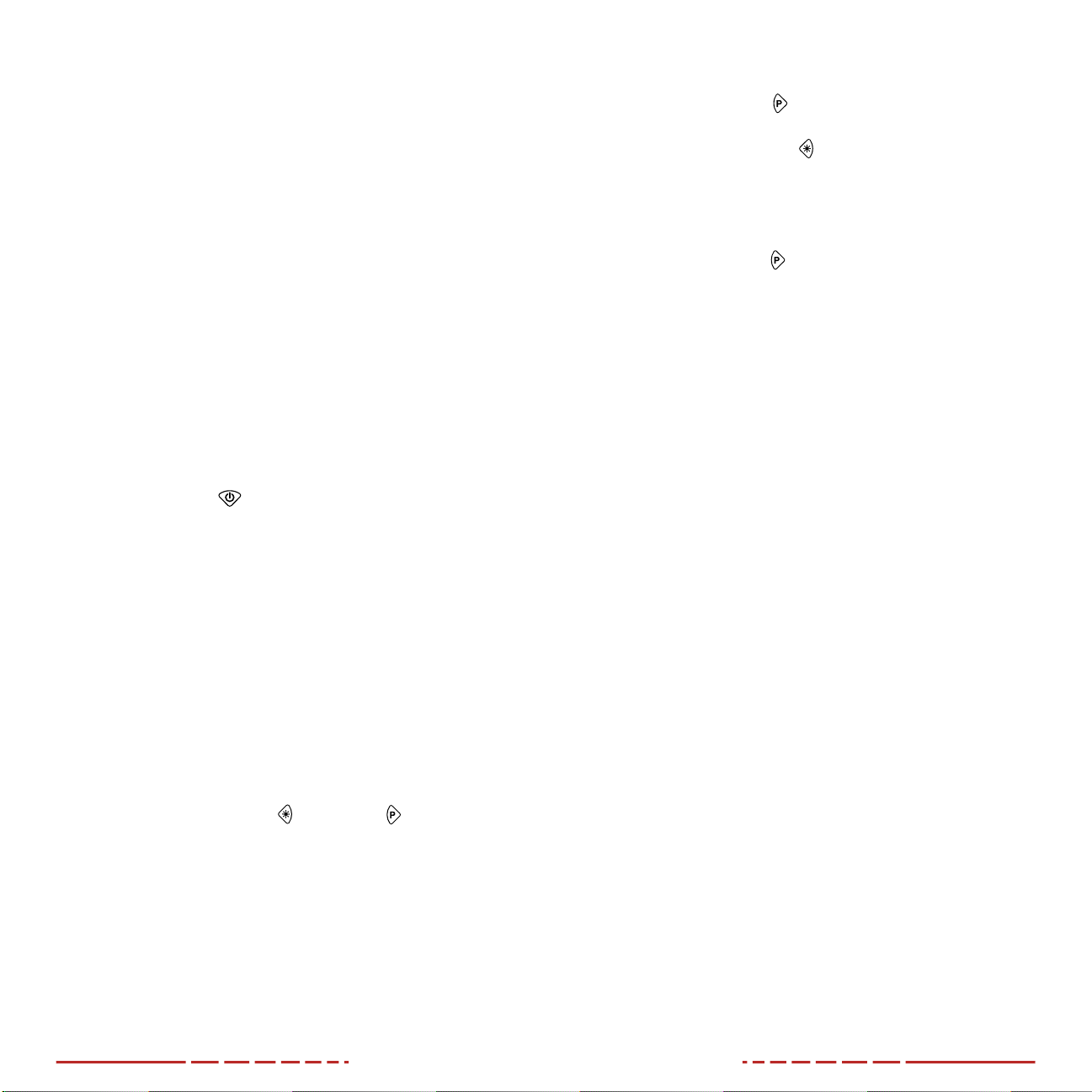
8 9
8. QUICK START GUIDE
Step 1: Preparing to Use the BOLT TD50L Series
1. Compare the box contents to the accessories list and examine
each for any shipping damage. See Accessories on page4.
2. Check the lens to ensure there are no smudges or dirt present.
Clean with the included lens cloth, if necessary.
3. Install the eyeguard(1).
4. Charge the built-in battery pack before using the BOLT TD50L
for the first time. See Charging the Built-in Battery Pack on
page10.
5. Mount the BOLT TD50L to the weapon using the included 30mm
rings. See Mounting the BOLT TD50L on page15.
Step 2: Turn On the BOLT TD50L and Adjust the
Focus
1. Open the objective lens cap (15). If the sunlight is too bright, you
may leave the lens cap closed to prevent the image from being
overexposed.
2. Long press the Power Button for 2 seconds to power on the
BOLT TD50L. The InfiRay logo will appear.
3. Rotate the diopter adjustment ring (2) of the eyepiece until the
interface icons are clearly visible.
4. Rotate the objective lens focus ring (14) to focus on the object
being observed.
WARNING: Do not point the objective lens toward intense
energy sources, such as the sun. This may render the electronic
components inoperative. The warranty does not cover damage
caused by improper operation.
Step 3: Activate and Customize the Reticle
From the home screen:
1. Press and hold the Brightness and Palette Buttons at the
same time for 15 seconds to activate the reticle.
2. Short press the Control Turret to enter the quick menu (see
Using the Quick Menu on page21):
a. Select the reticle color, white, black, red, or green. The
default is white.
b. Select the reticle type, from 1–6. The default type is 1.
Step 4: Adjust the Image Settings
From the home screen:
1. Short press the Palette Button to set the imaging mode, day,
moon, and star. Day is the default.
2. Short press the Brightness Button to adjust the screen
brightness, from level 1–5. The selected screen brightness
appears in the status bar. The default is 3.
3. Rotate the Control Turret to zoom in and out on the observed
object. See Digital Zoom on page29.
4. Long press the Palette Button to turn on the PIP window, if
desired. See Picture in Picture (PIP) on page29.
Step 5: Adjust Rifle Scope Settings
1. From the home screen, long press the Control Turret to enter
the main menu to:
a. Set the date and time. See Settings Menu > Date on
page38 and Settings Menu > Time on page39.
b. Set the units of measurement, meters or yards. The default is
yards. See Settings Menu > Units of Measure on page40.
Step 6: Zero the BOLT TD50L
1. From the home screen, long press the Control Turret to enter
the main menu to:
a. Select the zeroing profile, A, B, or C. See Main Menu >
Zeroing Profile on page32.
b. Select, or customize, a preset zero distance that matches
the target distance. See Zeroing Menu on page33.
c. Zero the reticle. See Zeroing Menu > Reticle Zeroing on
page34.
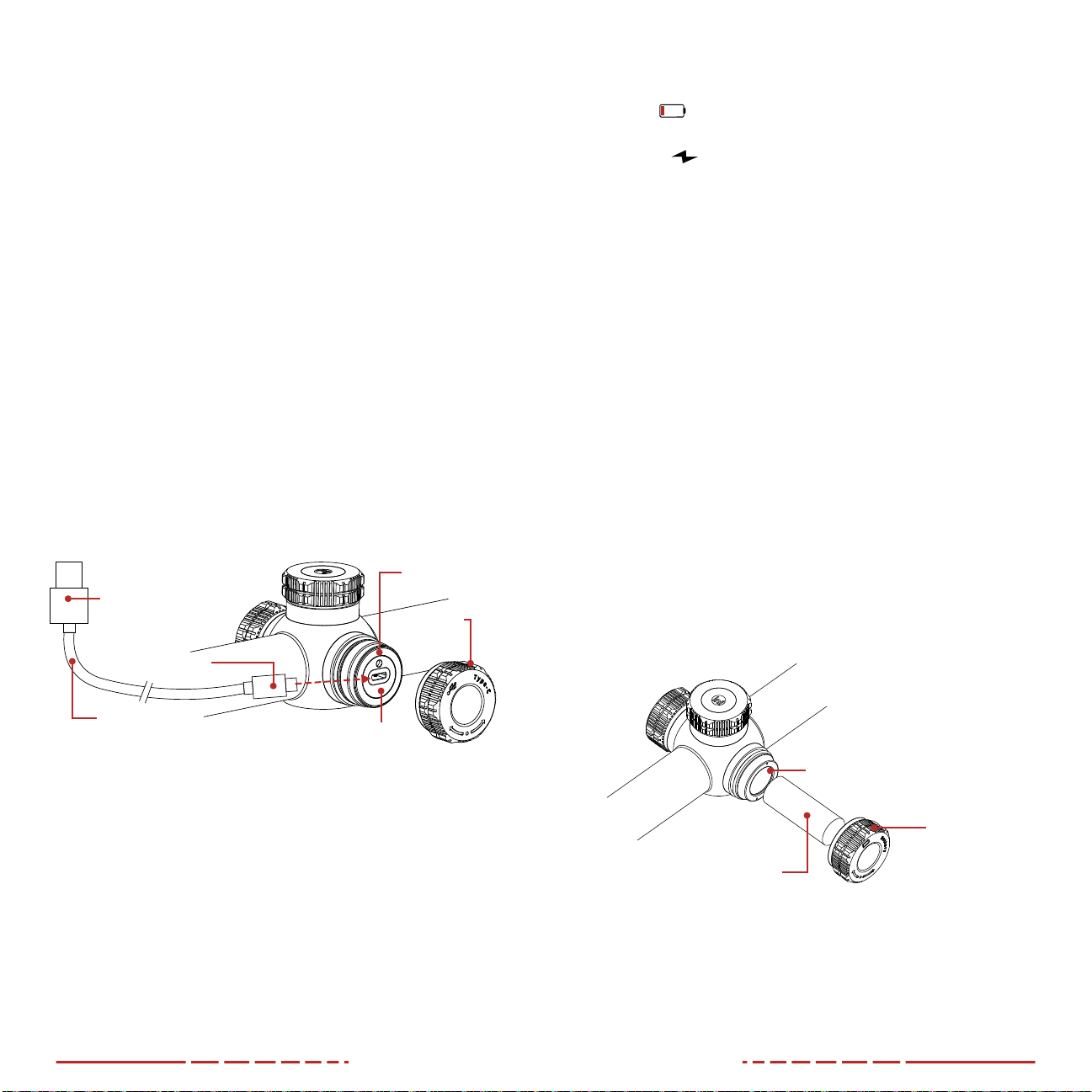
10 11
9. CHARGING THE BUILT-IN
BATTERY PACK
The BOLT TD50L Series has a dual power supply: a built-in
rechargeable li-ion battery pack and an optional auxiliary battery
(18500 or 18650 with adapter; batteries not included). The dual-
battery system supports a run time of 10 hours out of the box and
13+hours when using an auxiliary battery.
The built-in battery pack is not removable or replaceable. Please
ensure the battery pack is fully charged before the first use.
To charge the battery pack:
1. Remove the USB-C port cover (8) by turning it counterclockwise.
2. Connect the smaller USB-C end of the data cable to the USB-C
port (9).
3. Connect the standard USB end of the data cable to the USB
power adapter, and plug the power adapter into a wall outlet.
a. The included 5V–2A USB power adapter (16) and plug the
power adapter into a wall outlet; OR
b. Any standard USB 3.0 port on a laptop/computer.
4. While charging, the LED status indicator (10) above the USB-C
port will turn red. When the indicator LED turns green, the
battery is fully charged.
Data Cable
USB-C
Connector
USB Connector
USB Port
Cover (8)
USB-C Port (9)
LED Status
Indicator (10)
5. When fully charged, disconnect the data cable from the USB-C
port and replace the USB-C port cover (8).
a. Do not overcharge the battery.
b. See Battery Status Icons on page12 for additional
battery information.
WARNING: Never charge the battery pack with a USB adapter
that is greater than 5V–2A.
NOTES:
• You may charge and operate BOLT TD50L at the same time.
• When the battery status icon in the status bar becomes the low
battery icon, charge the battery right away.
• While charging, the battery status icon will change to the
charging icon.
• Only the built-in battery pack will be charged while connected
via the USB-C port.
10. INSTALLING AN AUXILIARY
BATTERY
The optional auxiliary battery compartment allows the run-time of
the BOLT TD50L to be expanded to 13+ hours. 18500, or 18650 with
adapter, rechargeable li-ion batteries (optional/not included) are
compatible with the BOLT TD50L.
Ensure the 18500/18650 auxiliary battery is fully charged before
using with the BOLT TD50L for the first time.
To install an auxiliary battery:
1. Remove the auxiliary battery cover (11) by turning it
counterclockwise.
2. Insert a 18500 battery (or 18650 plus adapter) (12) into the
auxiliary battery compartment(13) following the polarity markings
inside the compartment. The positive [+] battery terminal faces in
and the negative [-] terminal faces out.
3. Replace the battery cover (11).
Auxiliary Battery
Cover (11)
18500/18650 Auxiliary
Battery (12)
Auxiliary Battery Compartment (13)
NOTE: If using a 18650 battery, you will need to replace the
standard auxiliary battery cover (11) with the IRAY-AC37 BOLT
18650 Battery Extender.
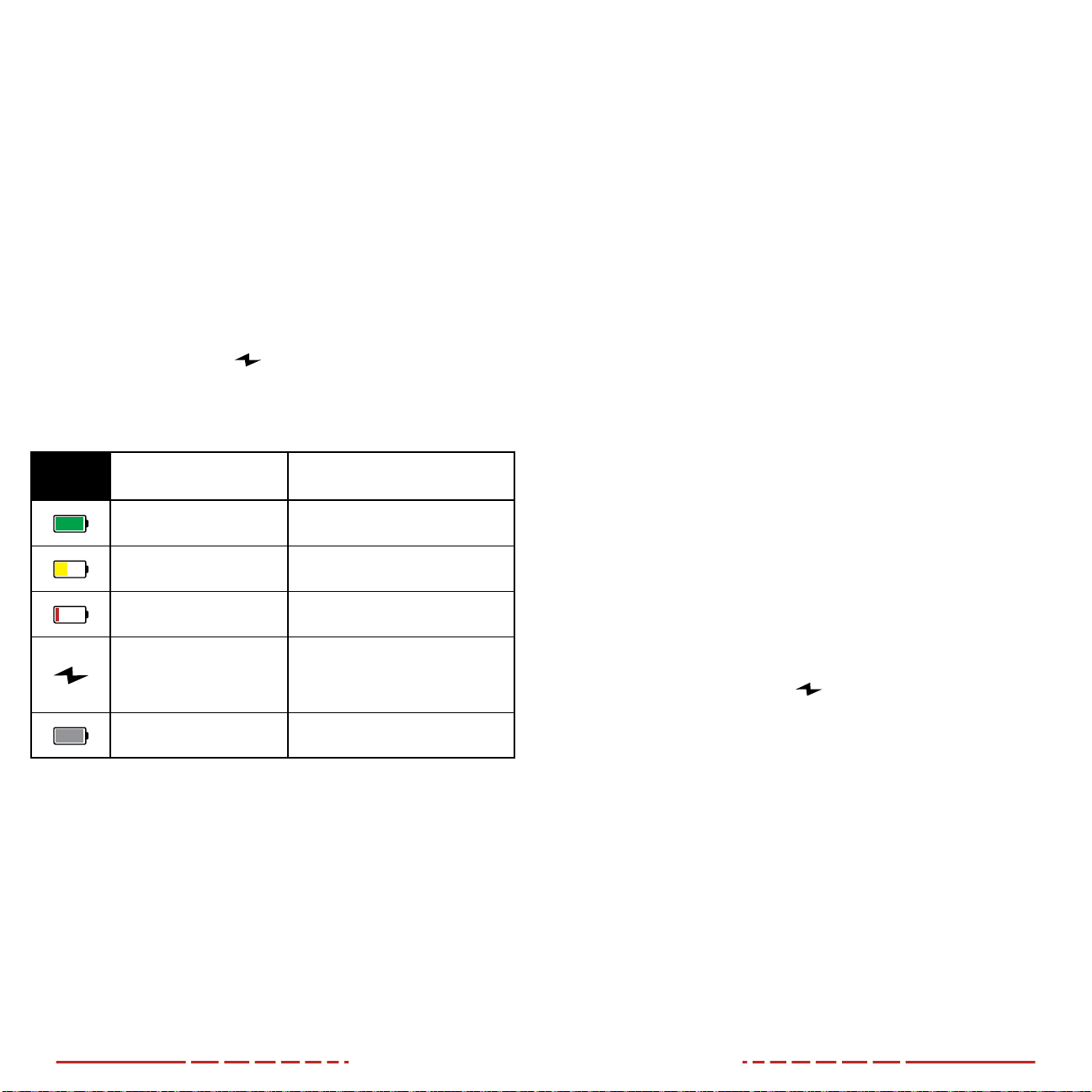
12 13
11. BATTERY STATUS ICONS
The battery status icon for the built-in battery pack appears at the
right side of the status bar at the top of the screen.
If an optional auxiliary battery is installed in the BOLT TD50L, a
battery status icon for the auxiliary battery appears to the left of the
status icon for the built-in battery pack.
The battery status icon for the active battery (the battery currently
being used to power the BOLT TD50L) is displayed in color, while the
inactive battery is displayed in gray.
Battery charge levels are indicated by the color and fill-level of the
icon for the active battery and the fill-level of the gray icon for the
inactive battery.
While charging, the charging icon in the status bar will appear
inside the status icon for the built-in battery icon. Charge the built-in
battery pack when it reaches the red battery status color to avoid
over-discharge and potential damage to the battery.
ICON COLOR / STATUS BATTERY STATUS
Green More than 40%
Yellow 20% – 40%
Red < 20%;
charge the battery right away
Charging Icon
The built-in battery pack is
charging (external power supply
or computer is connected via
the data cable)
Inactive (Gray) Battery Battery status of the
inactive battery
12. SWITCHING THE BATTERY
POWER SUPPLY
The BOLT TD50L Series has a dual power supply system with a built-
in li-ion battery pack and an auxiliary battery option. 18500, or 18650
with adapter, rechargeable li-ion batteries (optional/not included) are
compatible with the BOLT TD50L.
Using with the Optional Auxiliary Battery
• When both the built-in battery pack and the auxiliary battery are
fully charged, the BOLT TD50L will select the auxiliary battery as
its primary power source.
• If the power of the auxiliary battery is low, or the auxiliary battery
is removed, the BOLT TD50L will automatically switch to the
built-in battery pack as its primary power supply. Operation will
not be interrupted during this time.
• When the BOLT TD50L is in use, you may insert (or replace) an
auxiliary battery without powering o. Power will automatically
switch to the built-in battery during replacement of the auxiliary
battery.
Using with an External Power Source
When the data cable is used to connect the BOLT TD50L, via the
USB-C port, to a computer or external power source (such as a
standard wall outlet or an external power supply), the rifle scope will
switch to the external power source and begin charging the built-in
battery pack. See External Power Supply on the next page for more
information.
While charging, the built-in battery status icon shown in the status
bar will change to the charging icon. See Battery Status Icons on
page12.
NOTE: Only the built-in battery pack will be charged while
connected via the USB-C port.
13. BATTERY SAFETY PRECAUTIONS
Only charge the BOLT TD50L with a standard 5V–2A USB adapter,
as included in the BOLT TD50L kit. Using any other type of adapters
may lead to irreversible damage to the battery, adapter, or rifle
scope. This damage is not covered under warranty.
If your BOLT TD50L has been stored for an extended period, it
should be charged before using.

14 15
WARNINGS:
• Avoid storing a fully charged or discharged battery for extended
periods.
• Do not charge an extremely cold battery without bringing it into
a warm environment. Let the battery warm up for 45minutes
before charging.
• Do not use any USB cable or power adapter that has been
modified or damaged to charge the BOLT TD50L.
• Charge the BOLT TD50L at a temperature range from
30°Fto100°F, otherwise the battery life will be reduced
significantly.
• Do not leave the BOLT TD50L unattended while charging.
• Avoid leaving the BOLT TD50L connected to the USB power
adapter for extended periods after it has been fully charged.
• The BOLT TD50L has a short-circuit protection system. However,
any situation that may cause short-circuiting should be avoided.
• The recommended operation temperature range is -4°Fto122°F,
Avoid operating out of this temperature range, otherwise you
may experience a shortened battery life.
• Avoid using the battery pack above the maximum or below
the minimum recommended temperature listed above as this
may decrease the battery pack capacity or service life. This is
considered normal operation and should not be considered a
defect.
• Keep the battery pack out of the reach of children and pets.
• Only use compatible 18650, or 18500 and adapter, rechargeable
batteries (not included/optional) in the auxiliary battery
compartment.
14. EXTERNAL POWER SUPPLY
The BOLT TD50L Series supports the use of an external power
supply, such as a 5V mobile power bank. The external power supply
may be used with or without the optional auxiliary battery installed.
To connect the BOLT TD50L to an external power supply:
1. Remove the USB-C port cover (8) by turning it counterclockwise.
2. Connect the smaller USB-C end of the data cable to the USB-C
port (9).
3. Connect the standard USB end of the data cable to the external
power supply. The BOLT TD50L will automatically switch to using
the external power supply for power and it will begin charging
the internal battery pack.
a. While charging, the charging icon will appear inside the
built-in battery icon in the status bar.
b. The color and fill-level of the built-in battery icon will change
to reflect the current battery charge. See Battery Status
Icons on page12.
4. When the external power supply is turned o, the BOLT TD50L
will switch to the auxiliary battery without turning o.
5. If no auxiliary battery is installed or the auxiliary battery level
is low, the BOLT TD50L will switch to the built-in battery pack,
instead of shutting down.
NOTE: Do not connect the BOLT TD50L to an external device with
a power supply that exceeds the 3.0 USB cable.
15. MOUNTING THE BOLT TD50L
To ensure accurate results, please first properly mount the BOLT
TD50L Series on your rifle.
The BOLT TD50L Series rifle scope is mounted using traditional
30mm ring mounts, such as the ring mounts included in the package.
Follow the ring manufacturer’s installation instructions and torque
the ring caps to 20 in/lbs. A torque driver is required to control the
torque.
MOUNTING NOTES:
• When mounting the BOLT TD50L on a rifle, adjust its position so
that proper eye relief (70 mm) is achieved. Failure to comply with
this recommendation may result in injury to the shooter by the
eyepiece when shooting.
• It is recommended to install the BOLT TD50L as low as possible
for a proper cheek weld; however make sure to avoid contact
with the barrel or receiver.
• After mounting, but before hunting with the BOLT TD50L, zero
the rifle scope. See Zeroing the BOLT TD50L on page23 for
instructions.

16 17
16. MOUNTING THE INFRARED
ILLUMINATOR
The TD50L includes an optional Infrared Illuminator that can be used
to supplement available light when conditions require. To use the
Illuminator, you must first install it onto the included QD mount:
1. Install the body of the Illuminator into the smaller-diameter end
of the mount and use the included Allen wrench to tighten the
two screws until snug.
2. Open the larger-diameter end of the Illuminator mount by
loosening the tension arm on the top of the mount.
3. Place the open end of the mount around the body of the TD50L,
ensuring that the placement will not impair the operation of the
scope or weapon, and tighten the tension arm to secure it.
4. Twist the tension arm to adjust tension, as needed.
To turn the Illuminator on and adjust the beam angle:
1. Turn the tail switch to cycle between the three available power
levels (low, medium, and high output).
2. Once a suitable power lever is selected, adjust the beam path by
turning the bezel of the Illuminator (flood to beam).
3. Using the included Allen wrench, slightly loosen the two screws
on the small side of the mount holding the Illuminator in place.
4. Adjust the Illuminator by pointing it so that the beam lands in
the desired position in your sight picture, and retighten the two
screws.
CAUTION: Never look directly into the beam of the Illuminator to
check operation. The Illuminator uses concentrated infrared light,
which while not visible to the human eye, can cause permanent
physical damage.
17. OPERATING INSTRUCTIONS
Control Features
The BOLT TD50L is operated via four control buttons and a large
metal tactile control turret. The large, easy-find control turret provides
audible and tactile feedback when twisted and when pressed.
The control buttons can be used to perform shortcut operations from
the home screen, as well as in the menu and full-screen interfaces.
See Description of Control Buttons and Shortcuts on page6 for
shortcut button details.
Powering On / Starting
1. Open the objective lens cap (15).
2. Long press the Power Button for 2 seconds to power on the
BOLT TD50L. The home screen appears after 3 seconds.
To determine the current charge of the built-in battery pack, check
the battery icon on the right side of the status bar at the top of the
viewscreen. See Battery Status Indicators on page12.
WARNING: Don’t point the objective lens towards any intense
energy sources, such as laser radiation or the sun. This may render
the electronic components inoperative. The warranty does not
cover damage caused by improper operation.
Powering O / Stopping
To power o the BOLT
TD50L:
1. Press and hold the
Power Button.
The standby screen
will open, showing a
3-second countdown.
2. Continue holding
the Power
Button until the
3-second countdown
completes.
NOTE: Releasing the Power Button at any time before the
countdown reaches zero will stop the shutdown process.
WARNING: Do not remove the power supply when saving data,
otherwise the data may not be saved.
00:03
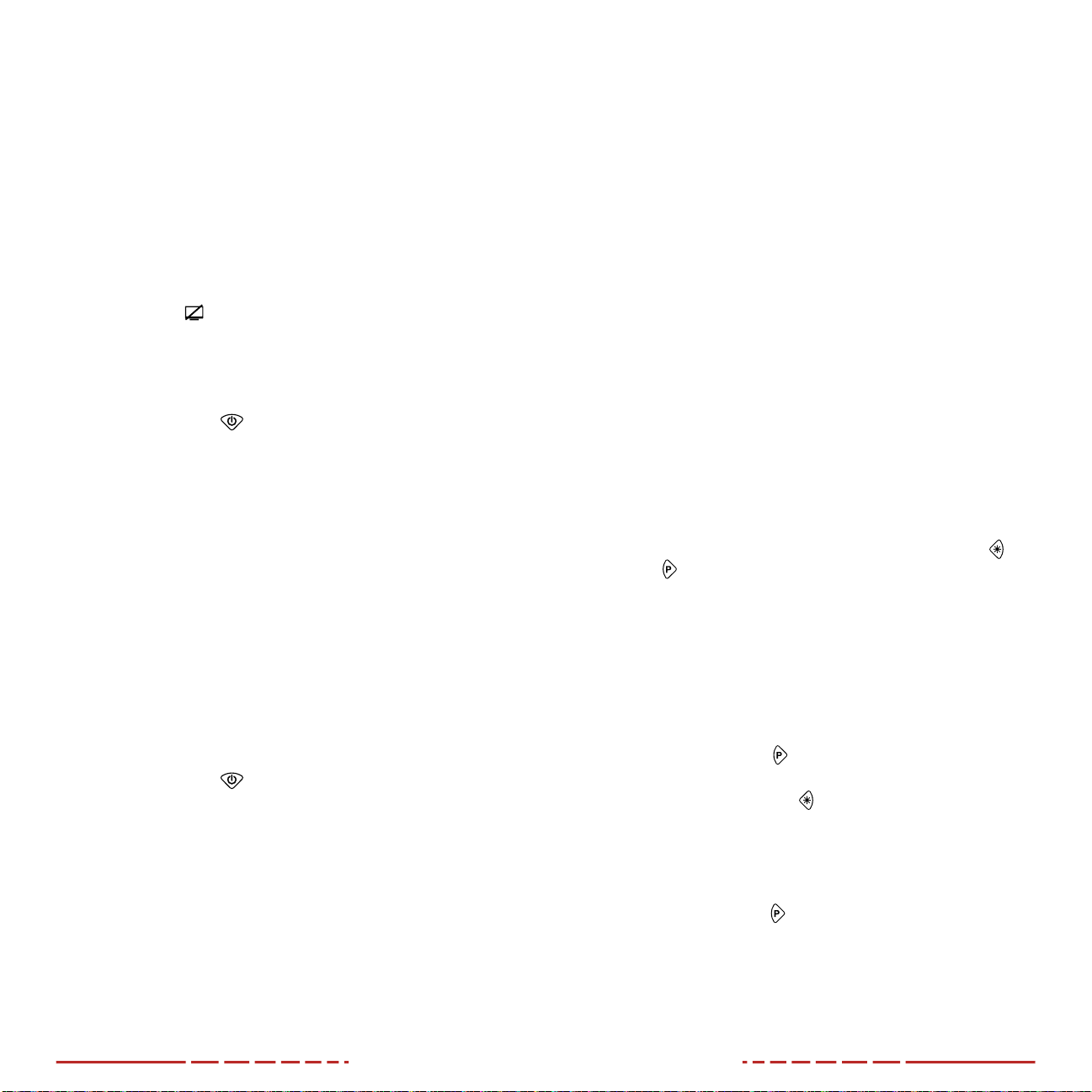
18 19
STANDBY MODE
Standby mode may be activated either manually or automatically to
conserve the battery life of the rifle scope.
Automatically Enter Standby Mode
In the main menu, the BOLT TD50L may be set to automatically enter
standby mode after a specified time with no operation (10, 20, or
30minutes). See Main Menu > Standby on page37 for detailed
instructions.
1. In the main menu, select the desired standby time, 10, 20,
or 30minutes. See Main Menu>Standby on page37 for
instructions.
2. The standby icon and status (10min, 20min, 30min, or o)
appear in the status bar.
3. Once set, the BOLT TD50L will automatically enter standby
mode, after the set number of minutes of inactivity, to conserve
battery life.
4. Short press the Power Button to exit standby and return to
the home screen.
NOTES:
• When 10min, 20min, or 30min is selected:
• The BOLT TD50L will enter standby mode automatically
when the BOLT TD50L is tilted up or down at an angle of
more than 70° or left or right at an angle of more than 30°.
• The BOLT TD50L will not enter standby mode while it is in a
level firing position.
• When o is selected, standby mode is turned o and the rifle
scope will operate until the batteries run out.
Manually Enter Standby Mode
Standby mode may be activated manually from the home screen at
any time.
1. Short press the Power Button to enter / exit standby mode.
Adjusting the Focus
ADJUSTING THE DIOPTER/EYEPIECE
1. Rotate the eyepiece diopter adjustment ring (2) at the rear of the
rifle scope right or left until the user interface is clear.
2. Look closely to ensure all icons in the status bar, and the reticle
appear sharp and in focus. No additional diopter adjustments are
required unless the user wishes to make changes.
NOTES:
• After this initial adjustment, there is no need to rotate the
eyepiece adjustment ring (2) for long distances or any other
conditions.
• If necessary during standard use, you may rotate the objective
lens focus ring(14) to adjust fine focus on the target object being
observed. See Focusing the Objective Lens below.
FOCUSING THE OBJECTIVE LENS
To adjust the focus on the target object:
1. Open the objective lens cap (15).
2. If the sunlight is too bright, you may leave the lens cap closed to
prevent the image from being overexposed.
3. Rotate the objective lens focus ring (14) left or right to focus on
the target object being observed.
NOTE: Re-adjusting the focus will be needed if the distance to
your target changes.
Activating / Deactivating the Reticle
The reticle is inactive when the BOLT TD50L is powered on for the
first time. To activate the reticle, or to deactivate it at a later time:
1. From the home screen, press and hold the Brightness and
Palette Buttons at the same time for more than 15 seconds.
Adjusting the Rifle Scope Image Settings
If you did not complete Step 4 Adjust the Image Settings in the Quick
Start Guide to adjust the image settings, go ahead and follow the
steps below.
From the home screen:
1. Short press the Palette Button to set the imaging mode, day,
moon, and star. Day is the default.
2. Short press the Brightness Button to adjust the screen
brightness, from level 1–5. The default is 3. The selected
brightness level appears in the status bar.
3. Rotate the Control Turret to zoom in and out on the observed
object. See Digital Zoom on page29.
4. Long press the Palette Button to turn on the PIP window, if
desired. See Picture in Picture (PIP) on page29.

20 21
Using the Quick Menu
Reticle color, reticle type, and zeroing distance can be set in the
quick menu.
1. From the home screen, short press the Control Turret to enter
the quick menu.
2. Rotate the Control Turret to switch between the quick menu
items, described below. The selected menu item is back-
highlighted blue.
a. Reticle Color: Short press the Control Turret to change the
reticle color between white, black, red, and green.
b. Reticle Type: Short press the Control Turret to change
reticle type, from 1–6. See Reticle Types below.
c. Zeroing Distance: Short press the Control Turret to change
the selected zeroing distance within the currently selected
zeroing profile. Only the zero distances in the selected
profile will be available for selection. The selected zeroing
distance appears in the status bar.
3. Long press the Control Turret to save changes and exit the
menu or wait 5seconds to save and exit automatically.
RETICLE TYPES
1 2 3 4 5 6
Status Bar Overview
The status bar shows information on the operating status of the BOLT
TD50L Series:
1 2 3 4 5 6 7 8 9
1Imaging Mode: Shows the set imaging mode, day, moon,
star. Day is the default.
2Zeroing Profile & Distance: Shows the selected zero profile
(A, B, or C) and the zero distance. A100m is the default.
3Total Magnification: Shows the total magnification. See Digital
Zoom on page29.
4Screen Brightness: Shows the selected screen brightness,
from 1–5. The default level is 3.
5Standby: Shows the standby icon and the set time, 10min,
20min, 30min, or o. Standby is o by default.
6Wi-Fi: Shows the Wi-Fi status, on or o . Wi-Fi is o by
default.
7Time: Shows the current time in 24-hour format.
8Auxiliary Battery Status Indicator: Shows the battery status
of the rechargeable auxiliary battery. When the BOLT TD50L is
receiving power from the auxiliary battery, the battery indicator
is in color; when inactive, the battery indicator is gray. See
Battery Status Indicators on page12.
9Built-in Battery Status Indicator: Shows the battery status of
the built-in battery pack. When the BOLT TD50L is receiving
power from the battery pack, the battery indicator is in color;
when inactive, the battery indicator is gray. See Battery Status
Indicators on page12.

22 23
Navigating the Main Menu
From the home screen, long press the Control Turret to enter the
main menu.
In all menu interfaces:
• Menu icons turn blue to indicate the current position in the main
menu.
• Submenu options are back-highlighted blue to indicate the
current position in the submenu.
• Use the Control Turret to navigate the menu:
• Rotate to move up and down through the menu to switch
between the menu options.
• Short press to change the current parameters for the
selected menu option, enter the submenu, or confirm
submenu changes.
• Long press to save any changes and exit to the home
screen.
• Short press the Power Button to return to the previous menu
without saving.
• After 15 seconds of inactivity, the menu will automatically close
and the interface will return to the home screen.
• Changes (except a change to the Wi-Fi on/o toggle) are
NOT saved automatically.
• Upon exiting from the main menu the cursor location is stored
for a single working session (until the BOLT TD50L is turned o).
After restarting the BOLT TD50L and entering the menu, the
cursor position will be at the first menu item.
18. ZEROING THE BOLT TD50L
BOLT TD50L Series features the “freeze” zeroing method. To zero
the BOLT TD50L rifle scope:
1. Set a suitable target at the desired zero distance.
2. Confirm that the rifle is empty, safe, and pointed in a safe
direction, with no ammunition near the weapon.
3. Adjust the image and device settings following the steps in the
Quick Start Guide, if you have not done so already. See Quick
Start Guide on page8.
4. Select the zeroing profile, A, B, or C. See Main Menu > Zeroing
Profile on page32.
5. Based on the distance to the target you wish to zero, select
a preset zero distance, OR customize one of the preset zero
distances to match. The BOLT TD50L supports custom zeroing
distances of 1to999 meters or 1to999 yards. See Zeroing
Menu on page33.
6. Ensure a stable platform and natural shooting position is
achieved behind the rifle.
7. Load ammunition, aim, and take one good shot at the target.
8. Make your rifle safe and observe the location of impact on the
target.
9. If the point of impact does not match the point of aim (the center
of the reticle):
a. In the Reticle Zeroing interface, keep the reticle centered on
the point of aim, and long press the Photo and Palette
Buttons at the same time until the freeze icon appears
below the X/Ycoordinates. The image is now frozen. See
Zeroing Menu > Reticle Zeroing on page34.
b. In the Reticle Zeroing interface, adjust the X/Yposition of the
reticle. See Zeroing Menu > Reticle Zeroing on page34.
10. Take a confirmation shot—the point of impact should now match
the point of aim. If not, adjust the X/Y position of the reticle
again.

24 25
19. PHOTOGRAPHY AND VIDEO
RECORDING
The BOLT TD50L is equipped with video recording and image
capture.
Photo and video files are named with the time and date; therefore,
it is recommended to set the date and time before using the photo
and video functions. See Settings Menu > Date and Settings
Menu > Time on page39. Alternately, the date and time may be
synchronized with one button in the InfiRay Outdoor App. See Using
the InfiRay Outdoor App on page28.
NOTE: All recorded videos and photos are automatically saved to
the built-in 16GB memory storage.
Photography
To take a photo:
1. From the home
screen, short press
the Photo Button.
2. The image will freeze
for 0.5 seconds and
the camera icon
will appear briefly in
the upper-left corner
of screen.
Video Recording
To record video:
1. From the home
screen, long press
the Photo Button
to start a video
recording.
2. When the video
recording starts,
the video recording
timer, in HH:MM:SS
(hour: minute:
second) format,
appears in the upper-right corner of the screen.
3. When recording, short press the Photo Button to take a
photo.
4. Long press the Photo Button to stop and save the video
recording.
Video and Photography Tips
• You may enter and navigate the menu as normal during video
recording. The user interface (the status bar, icons, and menu) is
not captured in recorded video or photo files.
• Recorded photos are saved to the internal memory card in .jpg
format, videos are saved in .mp4 format.
a. Photos are saved in IMG_HHMMSS_XXX.jpg format.
b. Videos are saved in VID_HHMMSS_XXX.mp4 format.
c. HHMMSS is hour/minute/second.
d. XXX is a 3-digit counter number.
• The counter number used for the names of multimedia files
cannot be reset.
• If a file is deleted from the list, its counter number is not taken by
another file.
CAUTION:
• The maximum duration of a recorded video file is 10minutes.
After this time, video recording will automatically begin a
newfile.
• The number of the recorded files is limited only by the capacity
of the internal memory.
• Check the available space of the internal storage card regularly
and move the footage to other storage media to free up the
memory card space.
• The reticle is captured in recorded video and photo files, but
graphic data (the status bar, icons, and menu) are not.
20. ACCESSING THE INTERNAL
MEMORY
When the BOLT TD50L is turned on and connected to a computer
via the included data cable, it is recognized by the computer as a
flash memory (USB) drive. This allows the user to access the saved
multimedia files and copy or delete any desired files.
To access the internal memory:
1. Turn on the BOLT TD50L and remove the USB port cover (8).
2. Connect the smaller USB-C end of the data cable to the USB-C
port (9).
3. Connect the standard USB end of the data cable in to the USB
port on your computer.
4. Double-click My Computer on the desktop of your computer.
5. Double-click to open the USB drive named BOLT.

26 27
6. Double-click to open the folder named Internal Storage to
access the built-in memory.
a. The device shows the available space (in GB) remaining of
the 16 GB of total memory storage.
b. Recorded photos and videos are separated by date into
folders.
c. Folders are named by date, in YYYYMMDD (year/month/day)
format.
7. Select the desired files or folders to copy or delete.
21. CONNECTING TO WI-FI
The BOLT TD50L has a function for wireless communication with a
mobile device (smartphone or tablet) via Wi-Fi.
To enable the wireless module:
1. In the main menu, turn on Wi-Fi. See Main Menu > Wi-Fi on
page31 for instructions.
2. When Wi-Fi is on, the Wi-Fi icon displays in the status bar.
In the InfiRay Outdoor App:
1. Scan one of the QR codes in Using the Infiray Outdoor App on
page28 to download the InfiRay Outdoor App from the App
Store or Google Play.
2. Open the app and press the ViewFinder icon at the bottom
of the screen.
3. The ViewFinder screen will prompt the user to: Open the mobile
device > Go to device settings > Turn on device Wi-Fi > Connect
to Wi-Fi.
4. Click the Connect Device WiFi button.
On the mobile device:
1. Go to Settings > Wi-Fi.
2. Select the BOLT TD50L from the list of Wi-Fi networks. The
BOLT TD50L will appear in the list as “BOLT_XXXXXX”, where
XXXXXX is the six-digit device serial number. See Settings Menu
> Info on page41 for the serial number (SN).
3. Enter the Wi-Fi password. The default password is 12345678.
4. Press the Join button.
When Wi-Fi is successfully connected, the user may manipulate the
BOLT TD50L via the InfiRay Outdoor App. See Using the InfiRay
Outdoor App on page28.
Firmware Upgrade
When a firmware update is available, it may be sent to the BOLT
TD50L through Wi-Fi connection.
To check for and download an available firmware update:
1. On your mobile device, go to irayusa.com/fwpc.
2. If an update is available for the BOLT TD50L Series, it will be
listed at the top of the screen (look for your model number:
TD50L).
3. Click the available update to download it.
4. Confirm you wish to download the file and select where to save
the .img file on your mobile device.
To upgrade the BOLT TD50L:
1. On the BOLT TD50L, turn
on Wi-Fi to connect to the
App. See Main Menu >
Wi-Fi on page31.
2. Open the InfiRay Outdoor
App.
3. In the App, press the
ViewFinder icon at the
bottom of the screen.
4. Press the Settings icon
at top-right.
5. Press the WiFi Firmware Upgrade button.
6. Press the Choose Firmware
button to browse for the
saved .imgfile on your
mobile device.
7. Press the Start Upgrading
button. The app will
display the current upload
progress. The BOLT TD50L
will automatically reboot
when the upgrade has
completed.
Setting a New Wi-Fi Password and SSID
The Wi-Fi SSID and password for the BOLT TD50L Series can be
reset in the InfiRay Outdoor App. The default password is: 12345678.
After connecting with a mobile device:
1. Open the InfiRay Outdoor App.
2. Press the ViewFinder icon at the bottom of the screen.
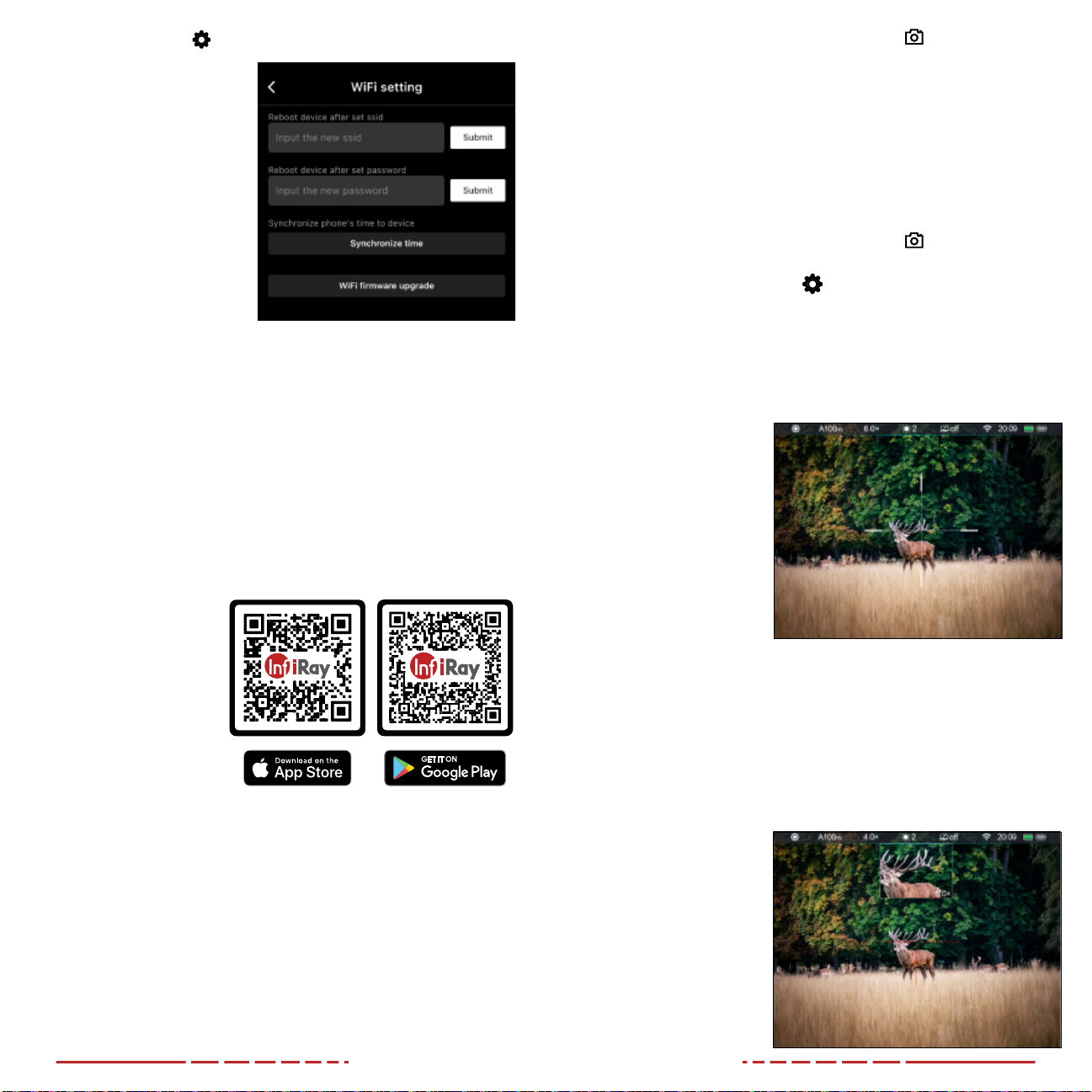
28 29
3. Press the Settings icon.
4. In the password field,
enter the new Wi-Fi
password and tap the
Submit button. The
password must be 8–16
numbers/letters.
5. If you also wish to reset
the SSID, enter a new
Wi-Fi name in the SSID
field.
6. Turn o the BOLT TD50L
to put the new password
(and SSID, if changed)
into eect.
7. Wait at least 30 seconds before restarting the device.
8. On the mobile device, go to Settings > Wi-Fi, enter the new
password, and press the Join button.
NOTE: When a factory reset is performed, the Wi-Fi password and
SSID are reset to the defaults, 12345678 and BOLT_XXXXXX. See
Settings Menu > Factory Reset on page41.
22. USING THE INFIRAY
OUTDOORAPP
The BOLT TD50L Series
rifle scope supports
operation via the InfiRay
Outdoor App when
the BOLT TD50L is
connected via Wi-Fi to a
smartphone or tablet. See
Main Menu > Wi-Fi on
page31.
You can download and
install the InfiRay Outdoor
App for free via any app store, or by scanning one of the QR codes
at right to download the InfiRay Outdoor App from the AppStore or
GooglePlay.
When Wi-Fi is connected, users can manipulate the BOLT TD50L via
the InfiRay Outdoor App, including:
• Take real-time photos and videos, with or without audio.
• Photos and videos taken via the app are saved to the mobile
device, instead of the internal storage of the BOLT TD50L. Once
connected, you can access files saved to the mobile device:
• In the App, press the ViewFinder icon at the bottom of
the screen.
• Press the photo and video icons at the bottom of the screen
to view photos and videos, as well as share, delete, and
download files.
• Change the Wi-Fi password and SSID. See Setting a New Wi-Fi
Password and SSID on page27.
• Synchronize date and time from the mobile device with the BOLT
TD50L:
• In the App, press the ViewFinder icon at the bottom of
the screen.
• Press the Settings icon at top-right.
• Click the Synchronize Time button.
• Upgrade the firmware. See Firmware Upgrade on page27.
23. DIGITAL ZOOM
The BOLT TD50L Series
TD50L uses continuous
zoom and can quickly
increase the base
magnification from
4×to16× by enlarging the
image from 1to 4 times
digitally.
To use digital zoom:
1. From the home
screen, rotate the
control turret to zoom in and out on the observed object.
a. Rotate clockwise to zoom in, counterclockwise to zoom out.
b. Each rotation click zooms in / out in increments of 0.4×.
2. The real-time amplification number, 4–16×, appears in status bar.
24.PICTURE IN PICTURE (PIP)
The PIP (Picture in
Picture) function opens
a small floating window
with a magnified image-
view at the top of the
screen. PIP allows for
improved aiming while
still being able to see the
wide field of view in the
main body of the screen.
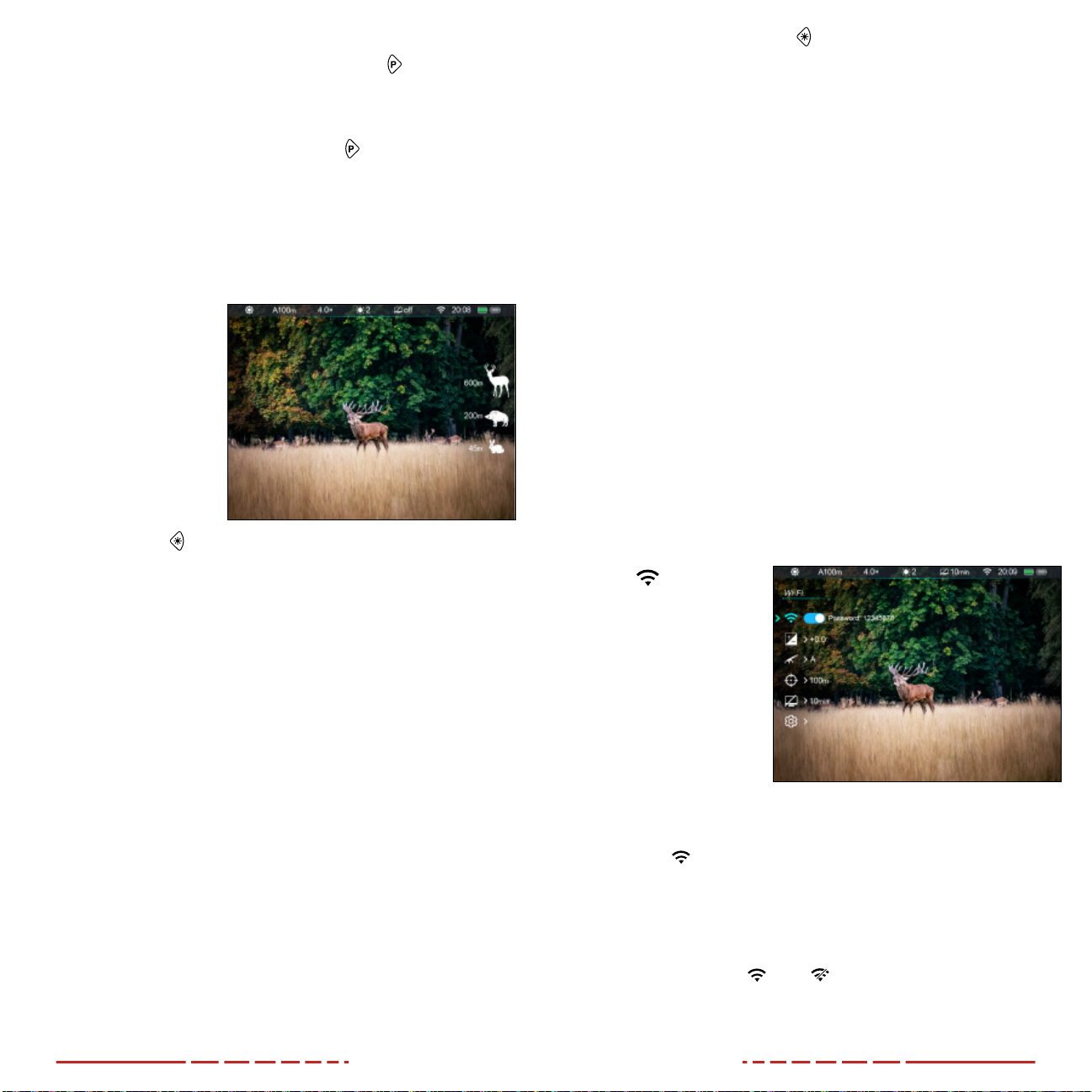
30 31
To activate Picture in Picture (PIP) mode:
1. From the home screen, long press the Palette Button.
A2×zoomed image, centered on the reticle, will appear at the
top of the screen. Please note that the PIP image is 2× that of the
total zoom shown in the status bar.
2. To exit PIP mode, long press the Palette Button.
NOTE: When the image in the main body of the screen is enlarged
via digital zoom, the PIP image will enlarge accordingly.
25.STADIAMETRIC RANGEFINDER
The BOLT TD50L Series
is equipped with a
stadiametric rangefinder,
which allows you to
calculate the approximate
distance to an object, if
its size is known.
To enter the stadiametric
rangefinder on:
1. From the home
screen, long press
the Brightness
Button.
When the stadiametric rangefinder is open, two horizontal lines
which will be used to measure the target object appear in the center
of the screen. Icons for three pre-configured objects and their
distance values will be displayed on the right side of the screen.
The pre-configured objects and distance values are:
• Deer: 5.6’ Tall
• Hog: 3.0’ Tall
• Rabbit: 0.7’ (7.9”) Tall
To use the stadiametric rangefinder to calculate the size of the
observed object:
1. Rotate the Control Turret to expand or contract the space
between the horizontal lines until they touch the top and bottom
edges of the target object.
a. Rotate clockwise to expand the space between the lines.
b. Rotate counterclockwise to shrink the space between the
lines.
2. As you adjust the space between the horizontal lines,
the rangefinder values on the right side of the screen are
automatically recalculated.
3. Long press the Brightness Button to exit the stadiametric
rangefinder mode.
NOTES:
• The measurement lines are centered on the reticle, which
remains on screen.
• To change the units of measurement (meters or yards), see
Settings Menu > Units of Measure on page40.
26.MAIN MENU OPTIONS AND
DESCRIPTIONS
Menu, and submenu, options, from top to bottom are:
• Main Menu: Wi-Fi, Zeroing Profile, Zeroing, Standby, and
Settings.
• Zeroing Menu: The three preset zero distance options.
• Zeroing Distance Submenu: Reticle Zeroing, Custom
Zero Distance.
• Settings Menu: Date, Time, Language, Units of Measure,
Status Auto Hiding, Factory Reset, and Info.
Menu option details, descriptions and navigation instructions are
listed in order on the following pages.
Wi-Fi
Turn Wi-Fi on/o
Turn on Wi-Fi to
manipulate the BOLT
TD50L via the InfiRay
Outdoor App. See
Connecting to Wi-Fi on
page26.
1. Long press the
Control Turret to
enter the main menu.
2. Rotate the Control Turret to move through the menu to select
the Wi-Fi menu item.
3. Short press the Control Turret to toggle Wi-Fi on / o. Wi-Fi is o
by default.
4. When Wi-Fi is on, the Wi-Fi password appears on screen next to
the on/o toggle.
5. The Wi-Fi status, on or o appears on the right side of the
status bar.
6. Long press the Control Turret to save and return to the home
screen.
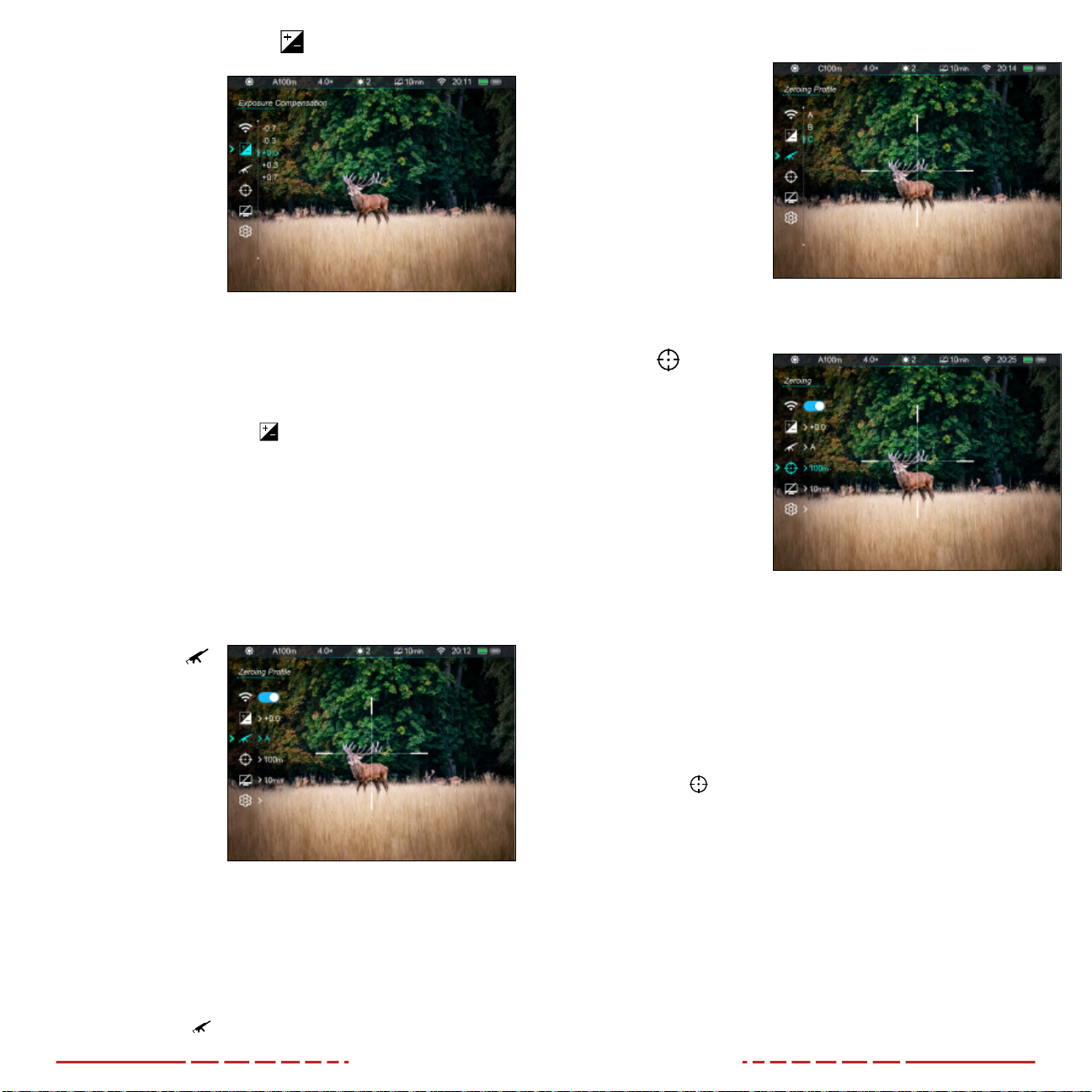
32 33
Exposure Compensation
Adjust the exposure
compensation
The BOLT TD50L
Series has an exposure
compensation feature to
compensate for situations
where there is too much
light (overexposure)
or too little light
(underexposure).
If the observed image is
too dark, select a positive
exposure compensation number. If the image is too bright, select a
negative number.
1. Long press the Control Turret to enter the main menu.
2. Rotate the Control Turret to move through the menu to select
the exposure compensation menu item.
3. Short press the Control Turret to enter the exposure
compensation submenu.
4. Rotate the Control Turret to move through the 13 exposure
compensation options, −2.0, −1.7, −1.3, −1.0, −0.7, −0.3, +0.0, +0.3,
+0.7, +1.0, +1.3, +1.7, +2.0. Five exposure options display on screen
at a time. The default is +0.0.
5. Short press the Control Turret to confirm the selection and return
to the main menu.
Zeroing Profile
Select the zeroing
profile
To zero the BOLT TD50L,
you must first select a
zeroing profile to adjust.
Each of the three zeroing
profiles, A, B, and C, have
three zero distances.
These zeroing profiles
are displayed in the
status bar as A, B and C, with distance selected.
See the Zero Distance Submenu and Reticle Zeroing on the next
page for instructions on customizing the nine zero distances.
1. Long press the Control Turret to enter the main menu.
2. Rotate the Control Turret to move through the menu to select
the zeroing profile menu item.
3. Short press the Control Turret to enter the zeroing profile
submenu.
4. Rotate the Control
Turret to move
through the zeroing
profile options, A, B,
andC.
5. Short press the
Control Turret to
confirm the selection
and return to the
main menu.
6. The selected zeroing
profile, A, B, or C, appears in the status bar.
Zeroing
Select or customize
zero distance
In the zeroing submenus,
you can select a preset
zero distance, customize
a preset zero distance,
and adjust the reticle
position for the selected
zero distance.
Before selecting or
customizing a zero distance, you must set a zeroing profile (A, B,
orC). Each zero profile has three zero distances. See Main Menu >
Zeroing Profile on the previous page.
The BOLT TD50L Series supports custom zeroing distances of
1to999 yards or 1to999 meters.
1. Long press the Control Turret to enter the main menu.
2. Rotate the Control Turret to move through the menu to select
the zeroing menu item.
3. Short press the Control Turret to enter the zeroing submenu.
There are three zero distances shown in the submenu.

34 35
ZEROING MENU > ZERO DISTANCE SUBMENU
Select, or customize, a
preset zero distance
1. In the Zeroing Menu,
rotate the Control
Turret to select a
zero distance option.
2. Short press the
Control Turret to
enter the submenu
for the selected zero
distance.
3. In the submenu for
the selected zero
distance, you may:
a. Enter the reticle zeroing interface to adjust the
X/Yposition of the reticle at the selected zero distance. See
Reticle Zeroing below.
b. Customize the selected preset zero distance , if desired.
See Customize Zero Distance on page36.
ZEROING MENU > ZERO DISTANCE SUBMENU >
RETICLE ZEROING
Adjust the reticle
position of the selected
zero distance.
In the reticle zeroing
interface, the X/Yposition
of the reticle may be
adjusted to match the
point of impact. See
Zeroing the BOLT TD50L
on page23 for more
information.
1. In the submenu for the selected zero distance, the reticle zero
menu item is selected by default. Short press the Control
Turret to select and enter the reticle zeroing interface.
2. The reticle zeroing interface has the following features:
1 X: Horizontal point of impact change (in cm or inches).
2 Y: Vertical point of impact change (in cm or inches).
3 Freeze Icon: Indicates that the image is frozen.
4 Reticle: Shows the new reticle position.
5 White Dot: Indicates center of initial reticle position.
NOTE: The red “X” indicates the point of impact. It is shown in the
figure for illustration purposes, and is not an interface element.
To zero your BOLT TD50L, either with a preset zero distance or a
customized zero distance (see next section for instructions):
1. Aim and shoot at your target.
2. Keep the reticle
centered on the
aiming point and
long press the Photo
and Palette
Buttons at the same
time to freeze the
image. The image
freeze icon will
appear below the
X/Ycoordinates
in the upper-right
corner.
3. Select the axis (X or Y) along which to move the cursor:
a. Short press the Control Turret to switch between Xand Y.
The selected
axis is back-
highlighted blue.
The X-Axis is
selected by
default.
b. X(horizontal) is
the windage and
Y(vertical) is the
elevation.
4. Adjust the X/Y
position of the reticle
until the reticle
matches the point of impact.
a. Rotate the Control Turret counterclockwise to move in the
positive direction: X=Right and Y=Up.
b. Rotate the Control Turret clockwise to move in the negative
direction: X=Left and Y=Down.
c. Rotate one click to move the reticle in the corresponding
direction by 1pixel. One full rotation (20clicks) is equivalent
to 20pixels.
d. When adjusting your zero at a distance of 50yards, one
click will change the impact point by 0.40” as shown in the
X and Y coordinate displays. At 100yards that same click
moves 0.80”. At 200 yards one click moves 1.60”.
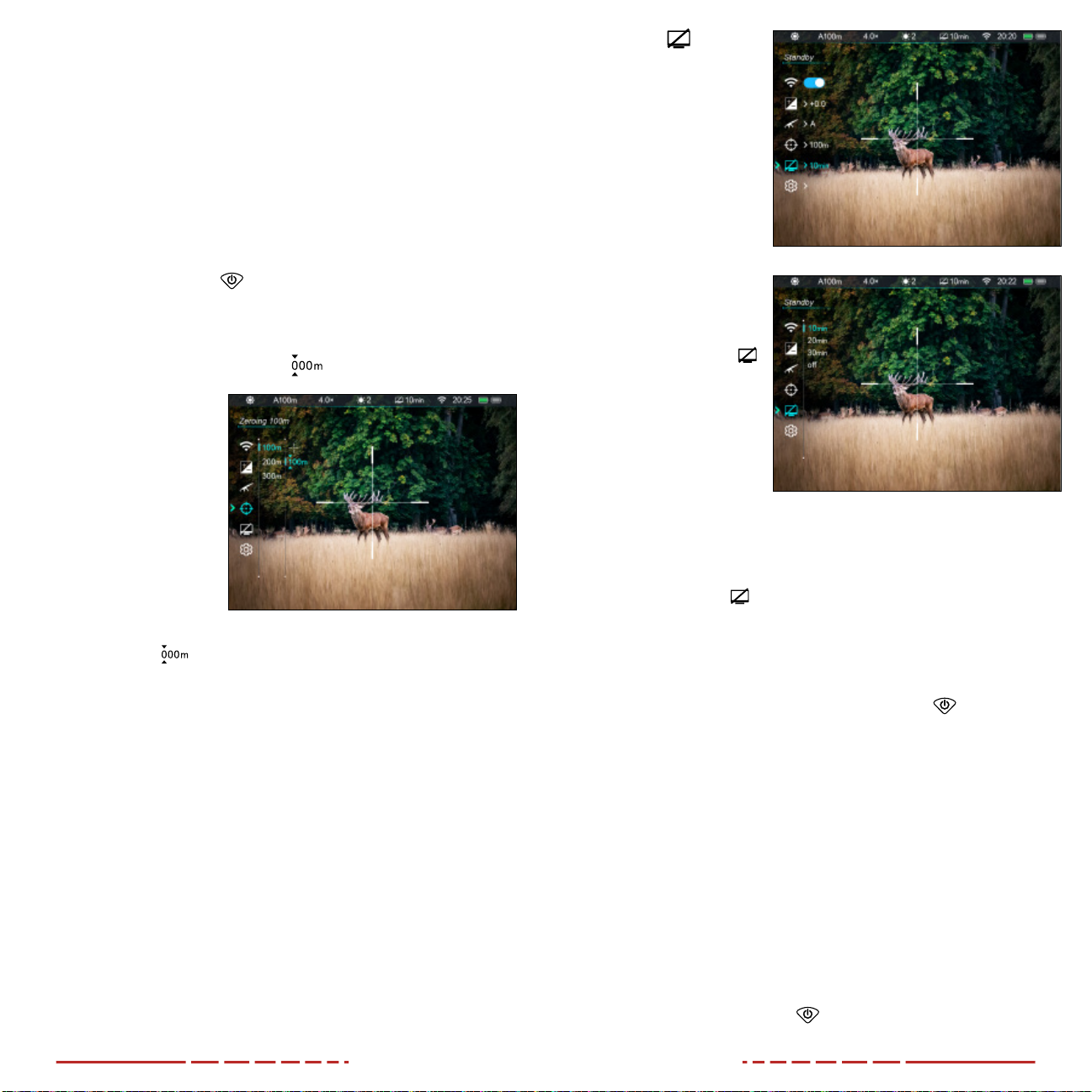
36 37
e. Changing your zero distance will change the distance
of your X/Y adjustments automatically. If your selected
zero distance has a correction of 1.60” at 100yards, it
will automatically change to 3.20” if you change the zero
distance to 200yards.
f. After moving the reticle, a small white dot appears,
indicating the original position of the reticle.
5. Long press Control Turret to save the reticle position and return
to the home screen; OR
a. A 5-second countdown appears on the screen, followed by
a “Saved Successfully” message.
6. Short press the Power Button to exit the interface without
saving the new reticle position.
ZEROING MENU > ZERO DISTANCE SUBMENU >
CUSTOMIZE ZERO DISTANCE
Customize a preset
zero distance
The BOLT TD50L
Series supports
custom zero distances
of 1to999yards or
1to999meters.
1. In the submenu
for the selected
zero distance,
rotate the Control
Turret to select the
customization menu item (the selected zero distance will
appear instead of “000m”).
2. Short press the Control Turret to customize the selected preset
zero distance. The selected distance is back-highlighted blue
and white arrows appear above and below the selected digit to
mark the cursor location. The far-left digit is selected by default.
3. Rotate the Control Turret to increase or decrease the value of
the selected digit, from 0–9.
4. Short press the Control Turret to switch between the three digits.
The two triangle icons will indicate the selected digit.
5. Long press the Control Turret to save the custom zero distance
and return to the Zero Distance submenu.
6. The new zero distance appears in the status bar.
Standby
Set automatic standby
status and time
The BOLT TD50L may
be set to automatically
enter standby mode after
a specified time with no
operation.
1. Long press the
Control Turret to
enter the main menu.
2. Rotate the Control
Turret to move
through the menu to
select the standby
menu item.
3. Short press the
Control Turret to
enter the standby
submenu.
4. Rotate the Control
Turret to move
through the standby options, 10min, 20min, 30min, and o.
5. Short press the Control Turret to confirm the selection and return
to the main menu.
6. The standby icon and status (10min, 20min, 30min, or o)
appear in the status bar.
7. Once set, the BOLT TD50L will automatically enter standby
mode, after the set number of minutes of inactivity, to conserve
battery life.
8. When in standby mode, short press the Power Button to exit
and return to the home screen.
NOTES:
• When 10min, 20min, or 30min is selected:
• The BOLT TD50L will enter standby mode automatically
when the BOLT TD50L is tilted up or down at an angle of
more than 70° or left or right at an angle of more than 30°.
• The BOLT TD50L will not enter standby mode while it is in a
level position.
• When o is selected, standby mode is turned o and the rifle
scope will operate until the batteries run out.
• Standby mode may be manually activated from the home screen
at any time:
• Short press the Power Button to enter / exit standby and
return to the home screen.
This manual suits for next models
1
Table of contents
Other InfiRay Binoculars manuals
Popular Binoculars manuals by other brands
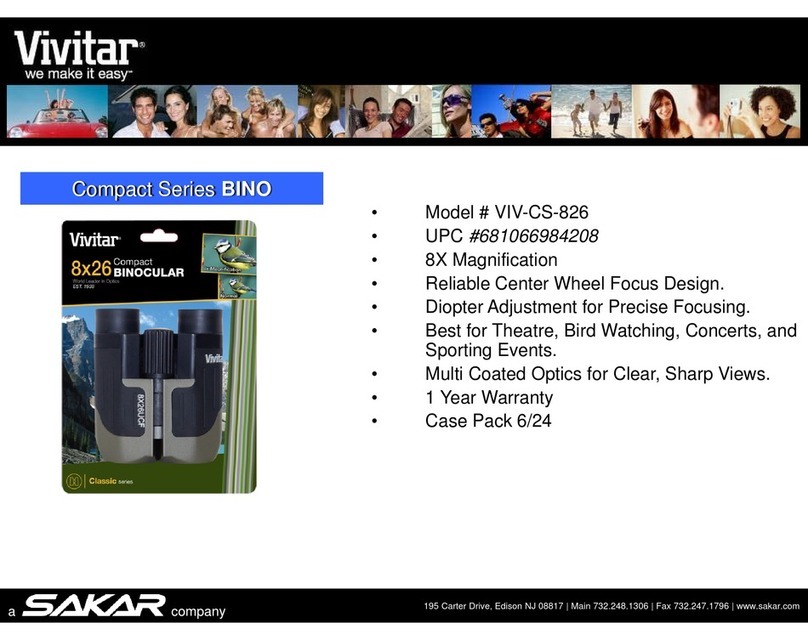
Vivitar
Vivitar CS-826 Specifications

ELECTRO-OPTICS
ELECTRO-OPTICS SIG SAUER BUCKMASTERS 10X42MM Operator's manual

Yukon Advanced Optics
Yukon Advanced Optics Ranger RT 6.5x42 instructions

Celestron
Celestron Noble 10x50 Specifications
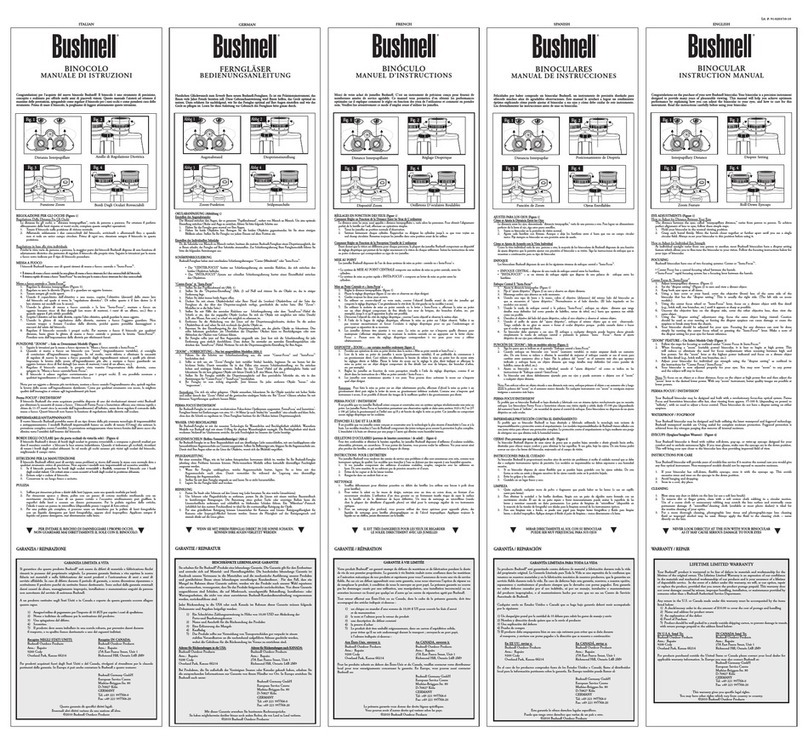
Bushnell
Bushnell Binocular instruction manual
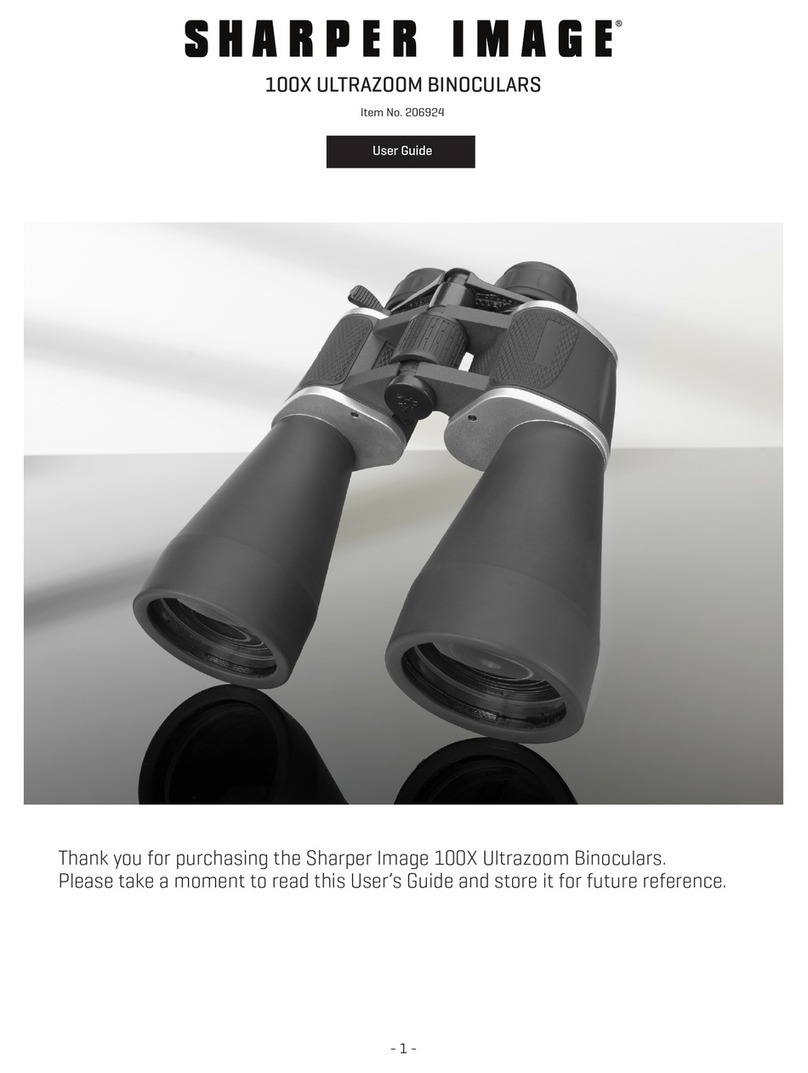
Sharper Image
Sharper Image 206924 user guide

Styrka
Styrka S3 Series instruction manual

Celestron
Celestron StarSense 94008 instruction manual

National Geographic
National Geographic 80-10621 instruction manual

Zhumell
Zhumell Signature 10x42 user guide

Rutland
Rutland SPORT CR0821 User instructions

Bresser
Bresser National Geographic 10x25 operating instructions