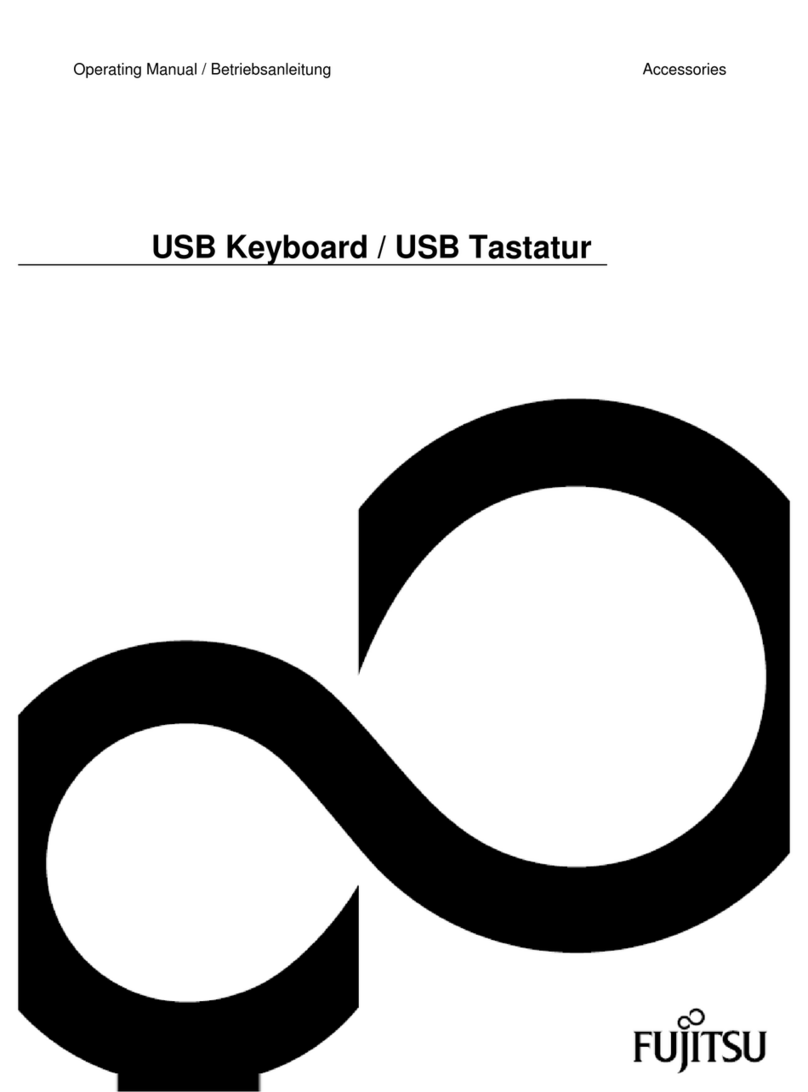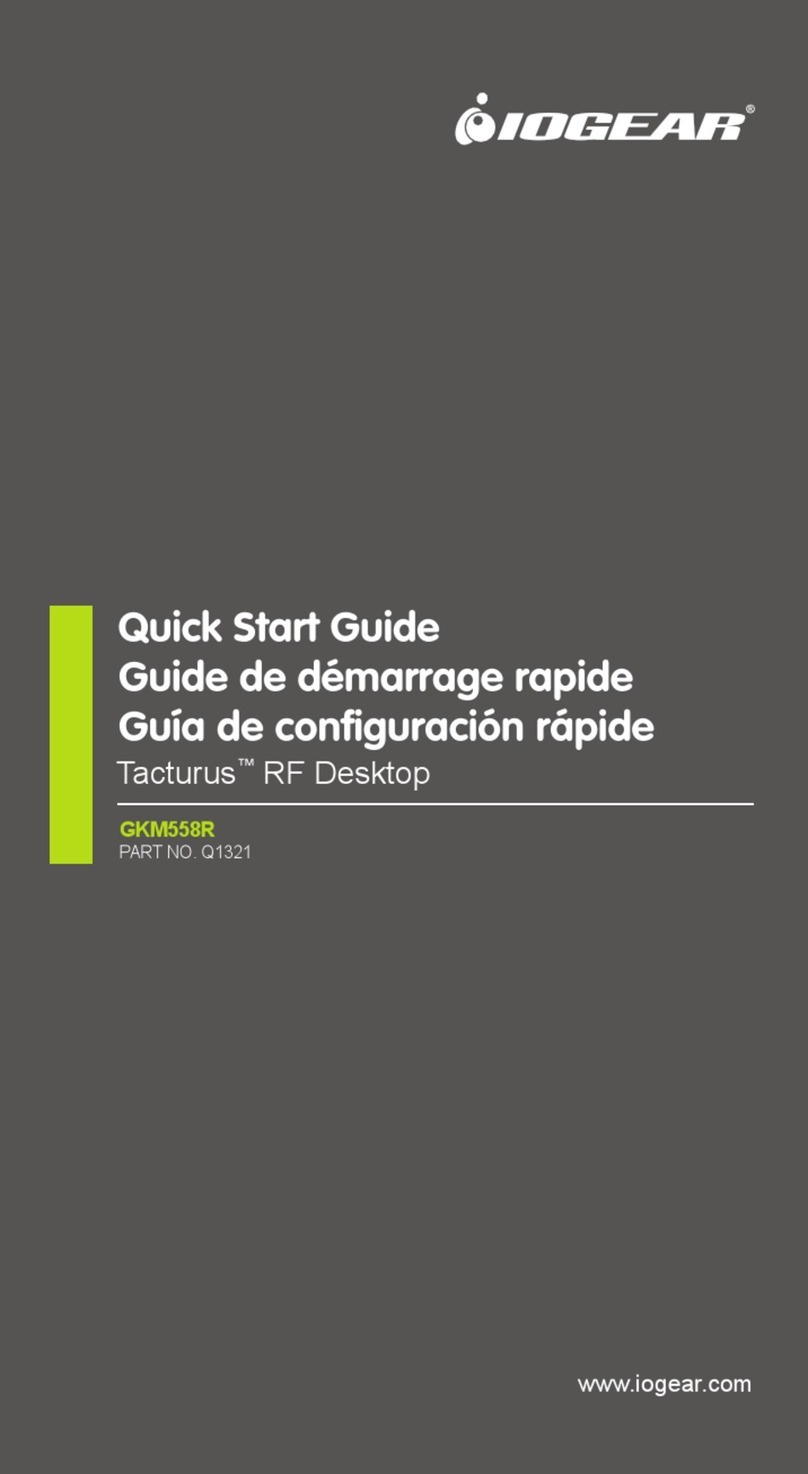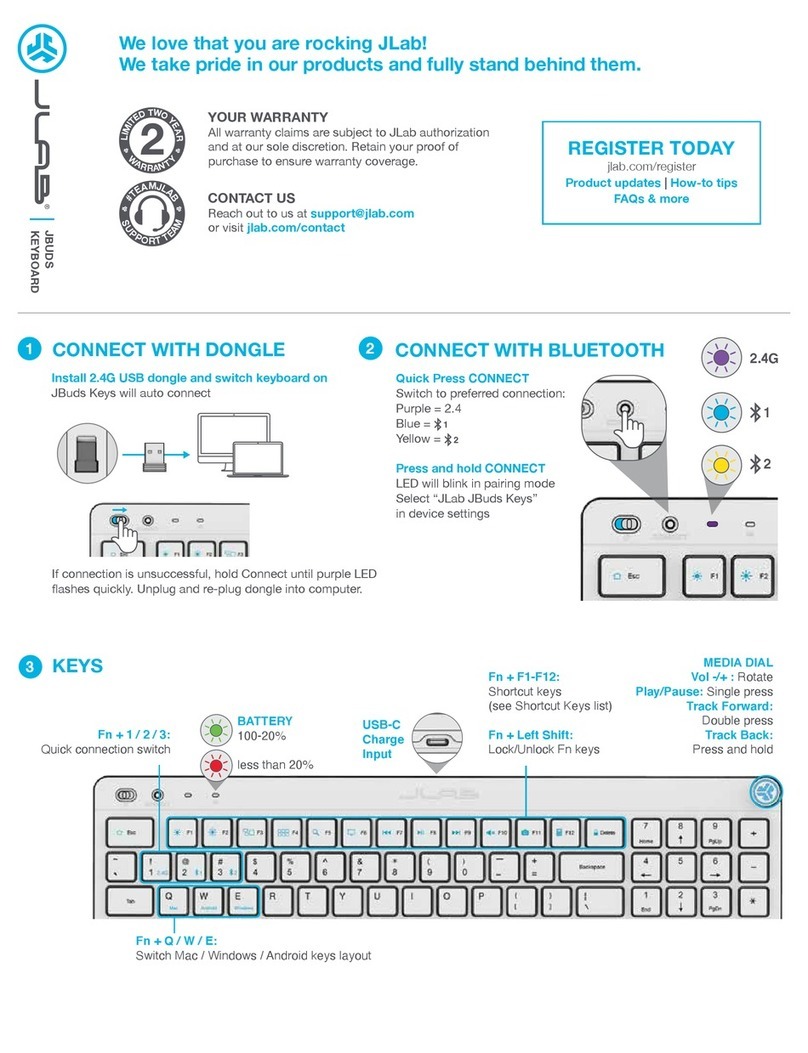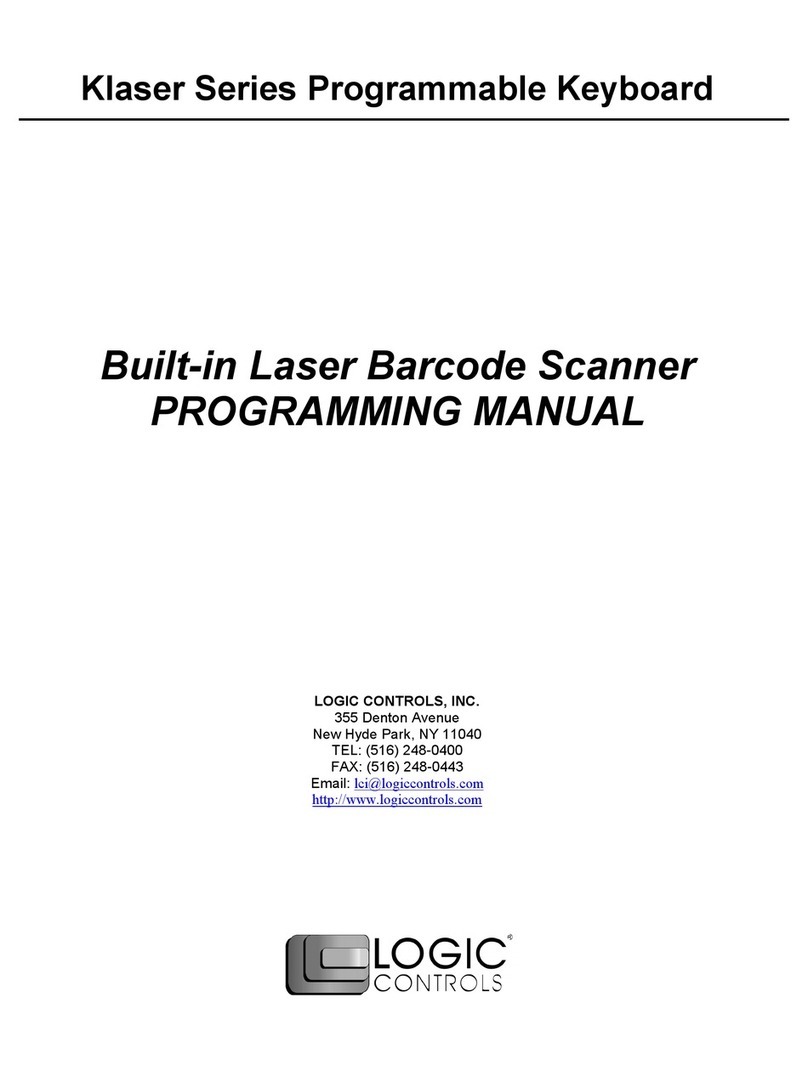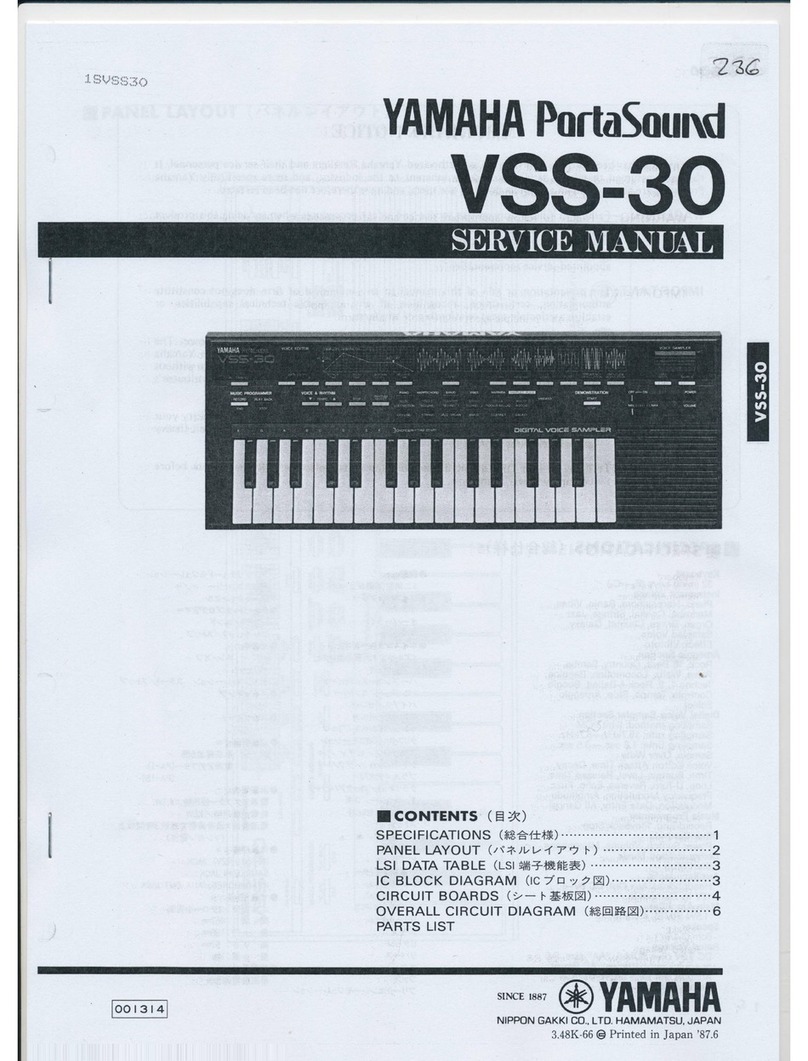HIMS Co Braille Sense Plus User manual


2"
- Table of contents -
1. What is in the package? ........................................... 1
2. Configuration ............................................................ 2
3. Insert/remove the battery.......................................... 4
4. Charging the battery ................................................. 6
5. Power on/off.............................................................. 6
6. Key lock/unlock......................................................... 6
7. Select and execute the program............................... 7
8. Connecting to PC...................................................... 7
9. Opening and reading files......................................... 8
10. Volume control........................................................ 9
11. Set date and time.................................................... 9
12. Recording ............................................................. 10
13. Using Help ............................................................ 11

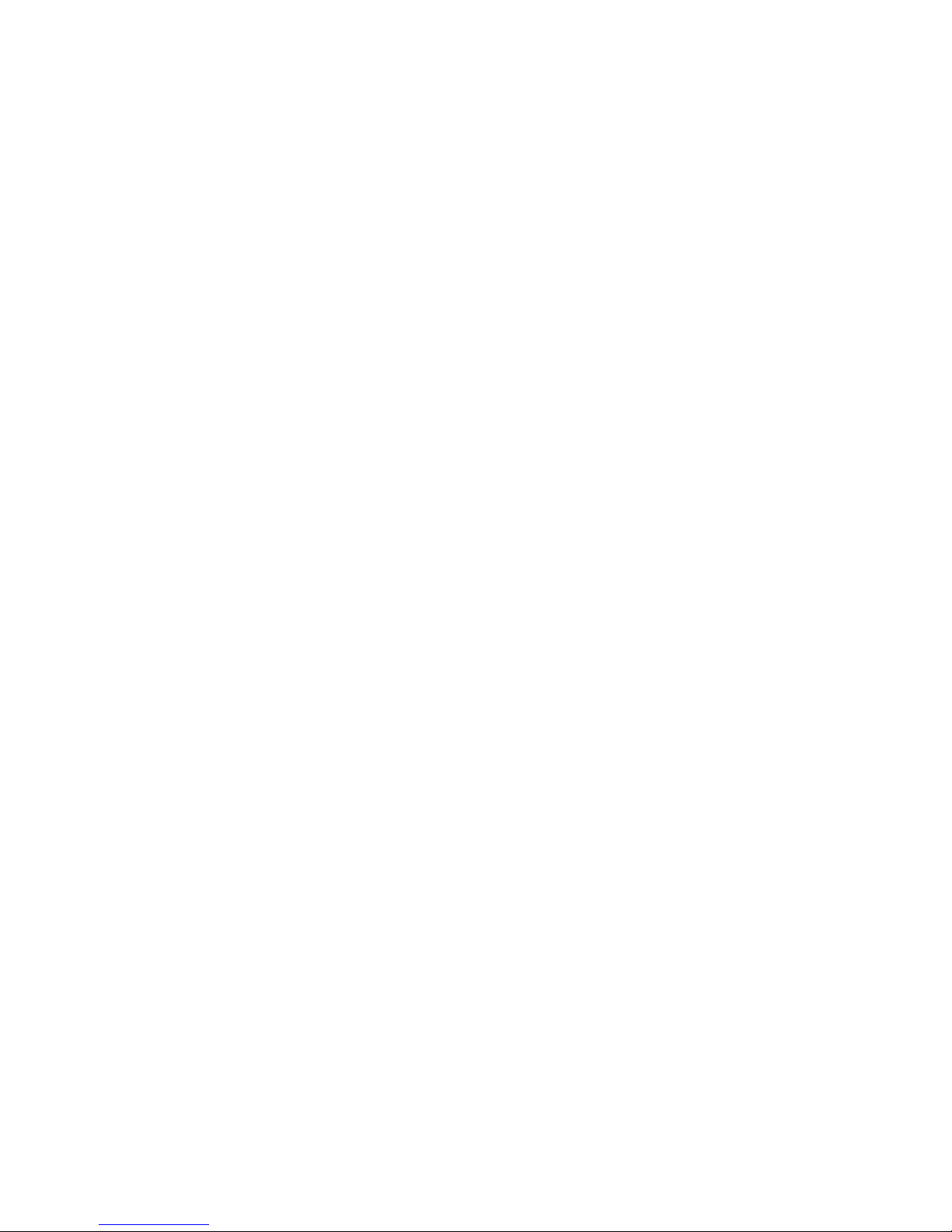
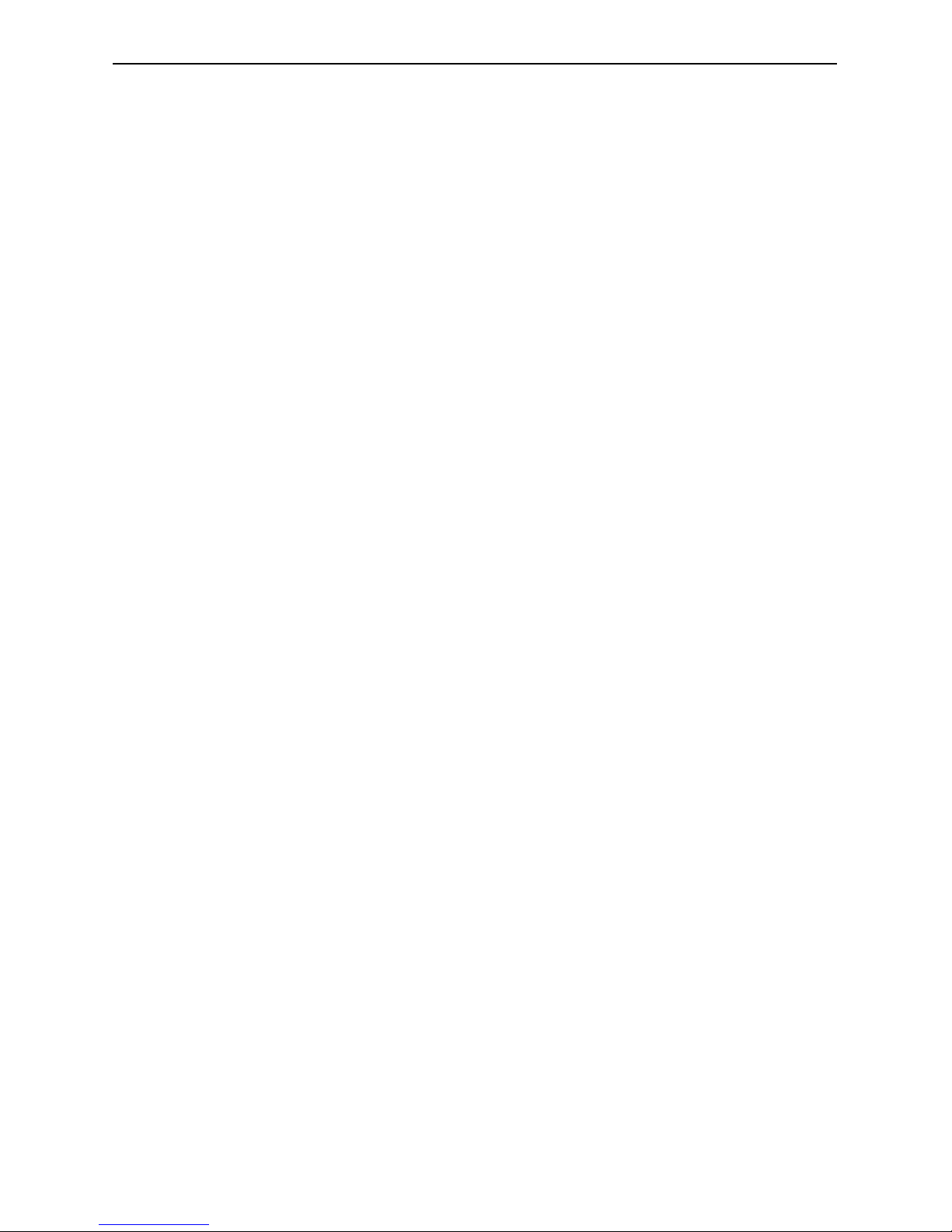
Quick Start Guide -Braille Sense PLUS
1"
Thank you for purchasing the Braille Sense PLUS! The
Braille Sense PLUS allows you to access and use all the
functions of a Notetaker using Braille and/or Voice. This
Quick Start guide will get you started learning all the basic
functions of the unit. If you need further information, please
refer to the User Manual.
1. What is in the package?
The following items are included in the packing box:
1) Braille Sense PLUS
2) Battery
3) AC adapter
4) USB cable
5) Serial cable
6) USB to Parallel cable
7) Earbuds
8) Carrying bag
9) User Manual (CD)
10) Braille Commands Summary
11) Quick Start Guide

Quick Start Guide -Braille Sense PLUS
2"
2. Configuration
1) Power switch
2) Audio button
3) Audio mode switch
4) Earphone jack
5) Microphone jack
6) Key lock switch
7) Braille display
8) Function key
9) LCD display
10) Braille keyboard
11) Speaker
12) DC-jack
13) USB port
14) USB OTG port
15) Scroll buttons
6""5" 4""
3"
2"
1"
15"
13"12""
8"
9"
10"
11"
7"
14"

Quick Start Guide -Braille Sense PLUS
3"
16) Battery
17) VGA pot
18) Serial port
19) LAN port
20) Reset button
21) SD slot
22) CF slot
16"
17""""18" " " " 19""20"
21"
22"
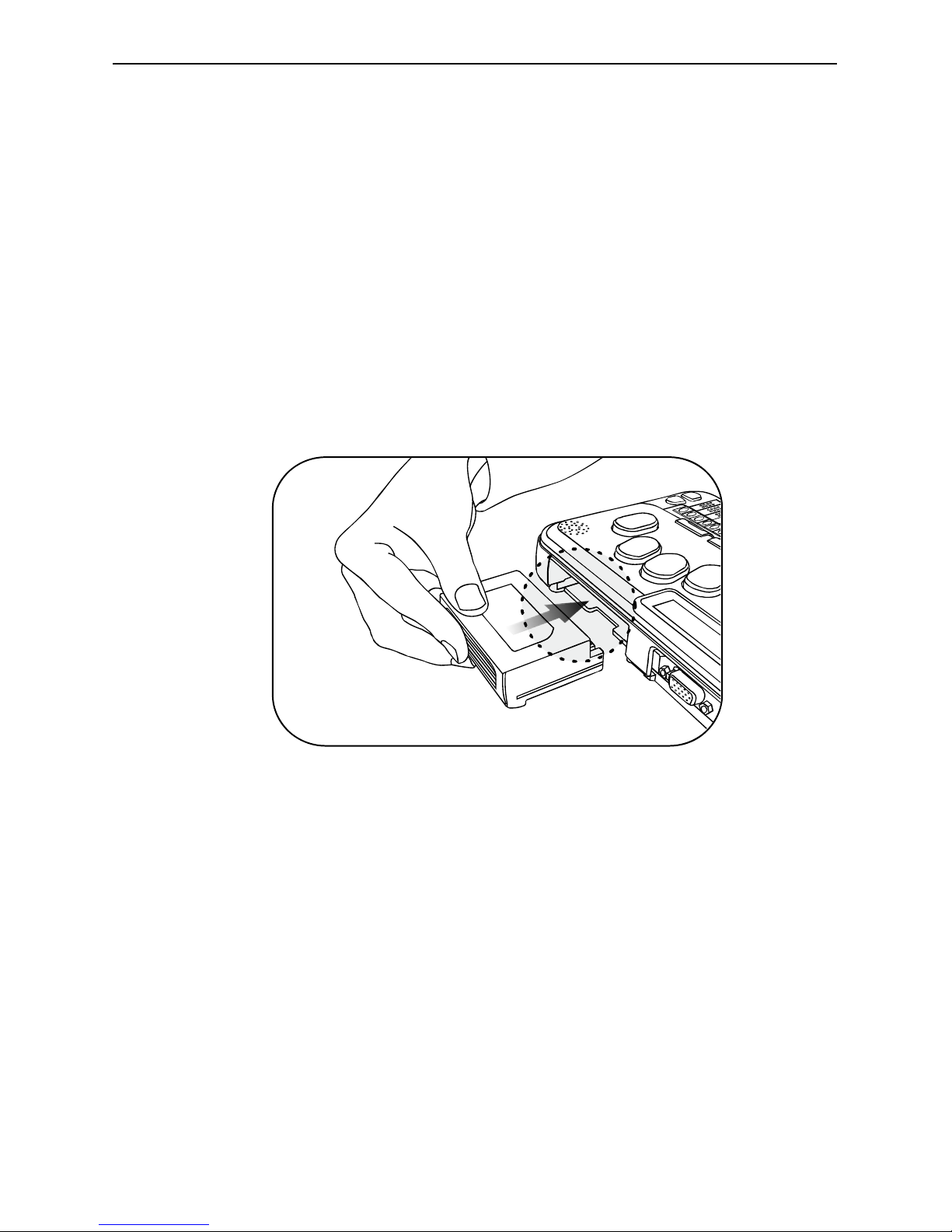
Quick Start Guide -Braille Sense PLUS
4"
3. Insert/remove the battery
To insert the battery, please follow these steps.
1) Place the Braille Sense PLUS face down with the media
buttons pointed nearest you. Locate the empty compartment
at the top left of the Braille Sense PLUS.
2) Insert the battery in to the unit so that the ridged rectangular
protrusion is in the lower right corner of the compartment.
When the battery is inserted, you should hear and feel it click
in to place.
To remove the battery, please follow these steps.
1) Place the Braille Sense PLUS face down.
2) Slide the battery away while pressing the spring-loaded
catch just below the battery compartment to the left.
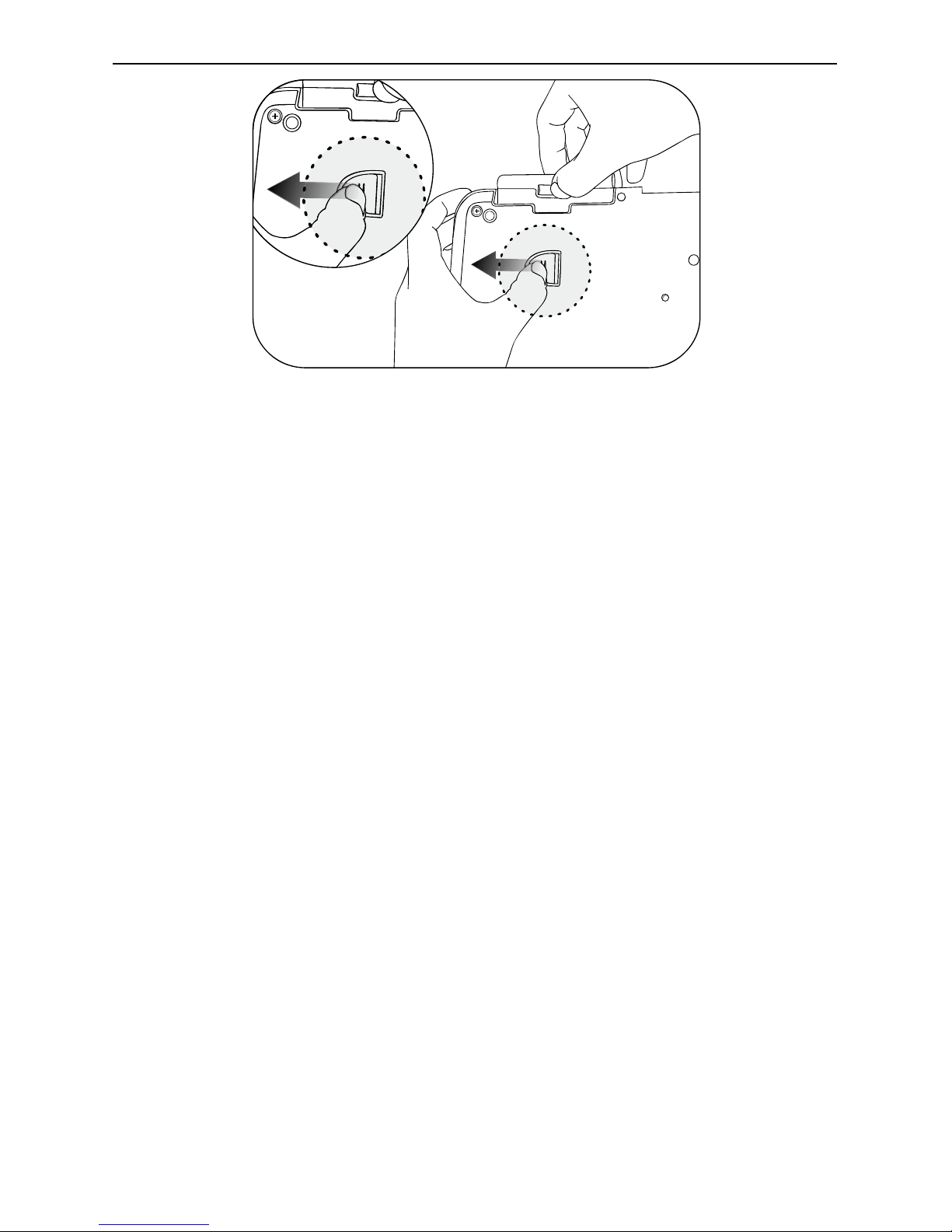
Quick Start Guide -Braille Sense PLUS
5"
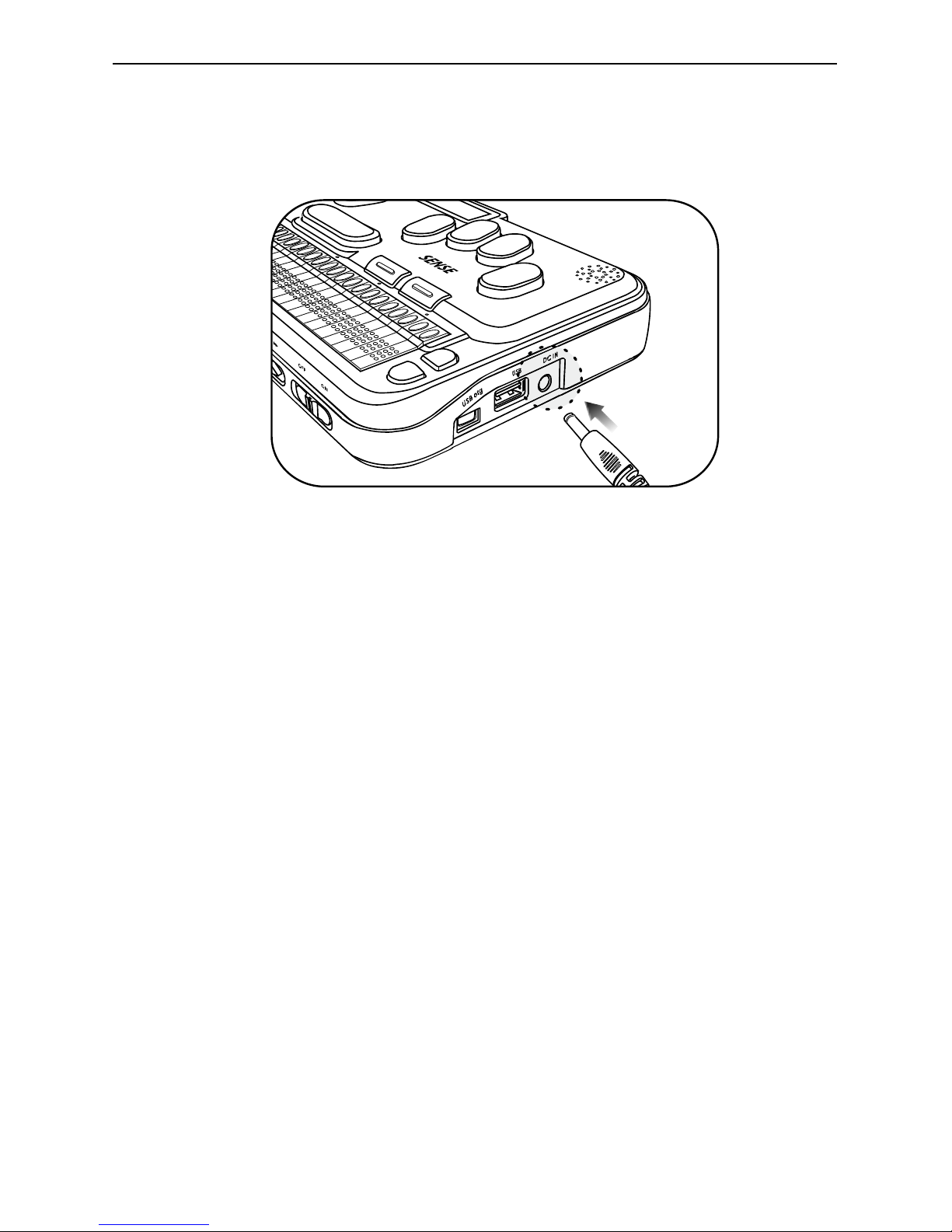
Quick Start Guide -Braille Sense PLUS
6"
4. Charging the battery
1) Connect the power adapter to DC-jack.
2) A full charge takes about 6 hours.
* Note: Before initial usage of the device, it needs to be
charged for more than 6 hours.
* Note: You can use the device while charging.
* Note: To check battery status, press space-dots 1-6.
5. Power on/off
1) Push the power switch to the right to turn on.
2) While it is on, push the power switch to the left to turn off.
6. Key lock/unlock
There are 3 types of lock modes corresponding to the 3
positions of the Lock Switch.
1) All keys locked: Click the key lock switch to the left most
position. In this mode, no keys are operational.
2) Top panel locked: Place the key lock switch in the center.
In this mode, only the audio buttons and switches from the
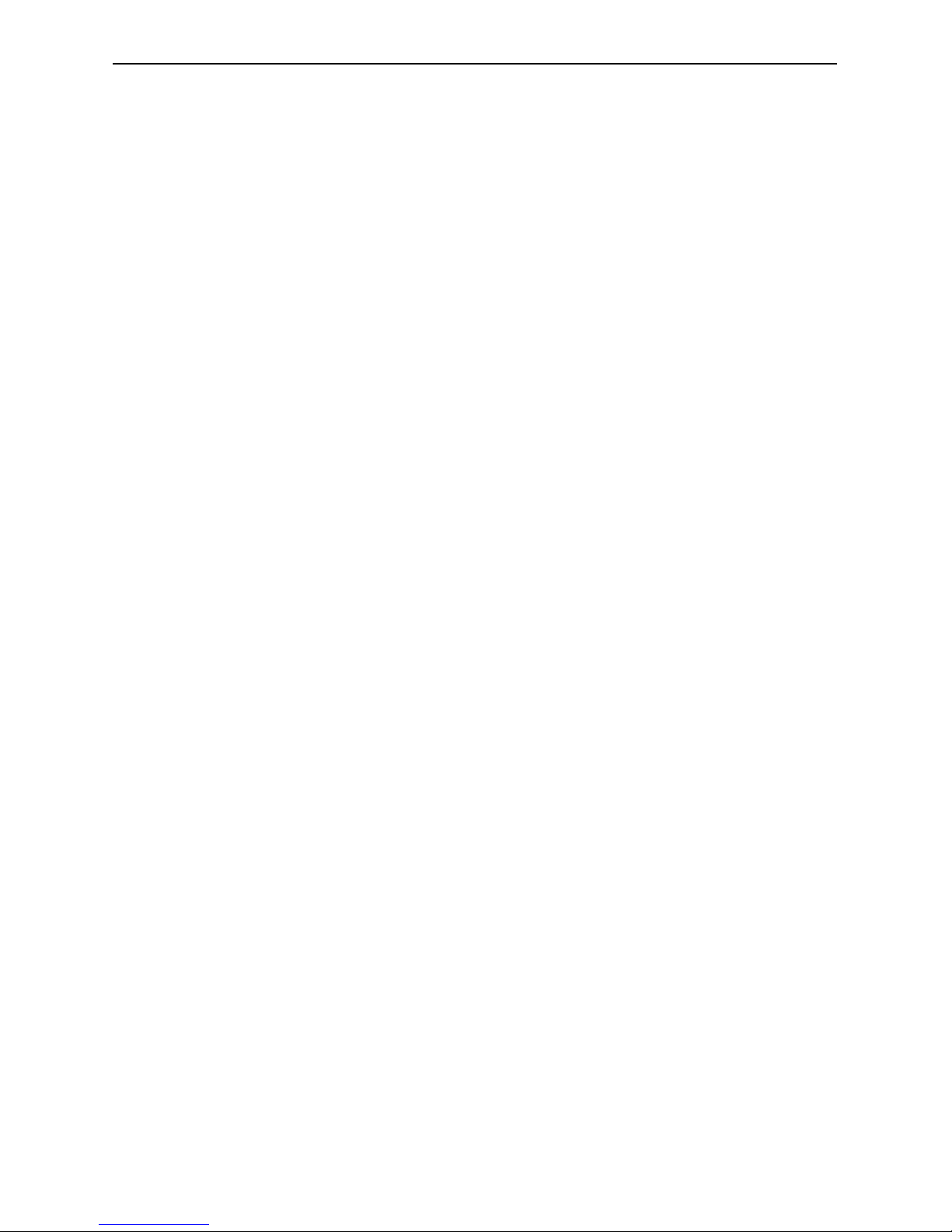
Quick Start Guide -Braille Sense PLUS
7"
front panel are operational.
3) Unlocked: Click the key lock switch to the right most
position. In this mode, all keys are operational.
* Note: Even when the lock switch is on, the reset button
works normally.
7. Select and execute the program
You can locate and execute a program by using the
keystrokes listed below.
1) Move to the next program: Space- dot 4 or Down scroll key
2) Move to the previous program: Space- dot 1 or Up scroll key
3) Execute a program: Enter
4) Exit a program: Space-z (dots 1-3-5-6)
8. Connecting to PC
To copy files from the PC to the Braille Sense PLUS, please
follow these steps.
1) Connect the smaller end of the USB cable to the USB port
of the Braille Sense PLUS and the larger end to the USB
port of the PC.
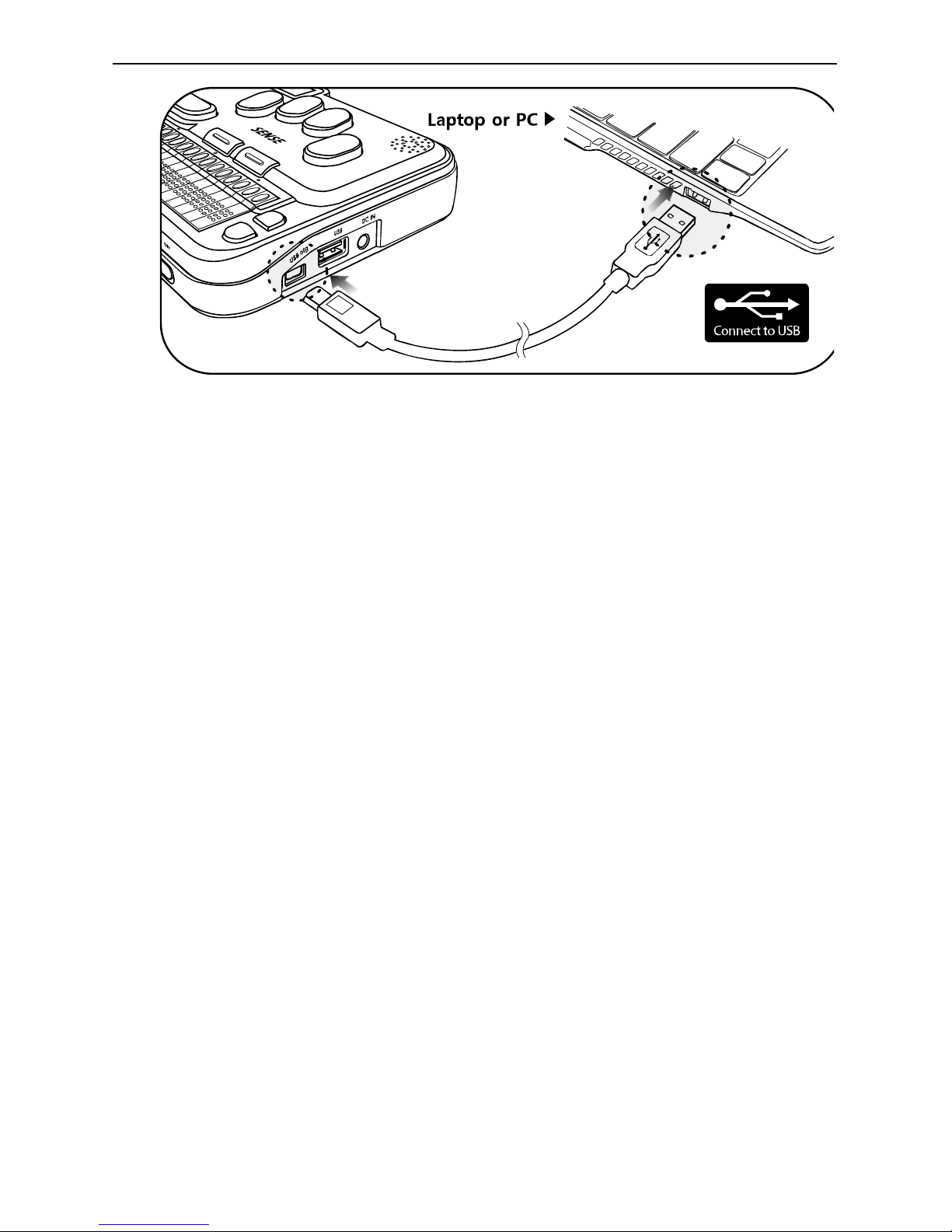
Quick Start Guide -Braille Sense PLUS
8"
2) After connecting, click the “my computer” icon on the PC.
The Flashdisk of the Braille sense PLUS should appear as a
removable disk.
3) Copy the files from the PC and paste into the proper
folders in the removable disk.
* Note: Do not use Braille Sense PLUS while it is
connected.
9. Opening and reading files on the Braille Sense PLUS
To open the files in Flash disk, please follow these steps below.
1) Navigate to the File Manager and press Enter.
2) When you enter the file manager, “flash disk” is the first
item you see. Press Enter on the “flash disk”, once you get
into the flash disk you will see a list of the available folders,
beginning with the “database” folder.
3) Navigate among folders and files using the keys listed below.
- Move to the next item: Space- dot 4
- Move to the previous item: Space- dot 1
- Enter into the folder: Enter

Quick Start Guide -Braille Sense PLUS
9"
- Move back a level in the folder structure: Backspace
4) Open a file: navigate to it and Press Enter.
5) To read contents, use the keystrokes listed below.
- Move to the next line: Space- dot 4 or Down scroll key
- Move to the previous line: Space- dot 1 or Up scroll key
- Read from Cursor to End: Enter-g (dots 1-2-4-5)
- Stop reading: Backspace-Enter
* Note: If you use scroll button to read, there is no voice output.
10. Volume control
1) Increase the voice volume: Backsapce-F4
2) Decrease the voice volume: Backspace-F1
3) Increase the voice rate: Space-F4
4) Decrease the voice rate: Space-F1
5) Increase the voice tone: Enter-F4
6) Decrease the voice tone: Enter-F1
11. Set date and time
To set date and time on your Braille Sense PLUS, please follow
these steps:
1) Press F1 to bring up the Main Menu and press “u (dots 1-
3-6)” to bring up the Utilities Menu.
2) From the Utilities Menu, Press “t (dots 2-3-4-5)”.
3) You are placed on the “Time zone” list box with the first
choice being “Pacific Time (US & Canada); Tijuana
(GMPT -08:00)”, you can adjust the time zone by pressing
Space-dot 4 or Space-dot 1. Once you select a time zone,
press F3 to tab to the next section.
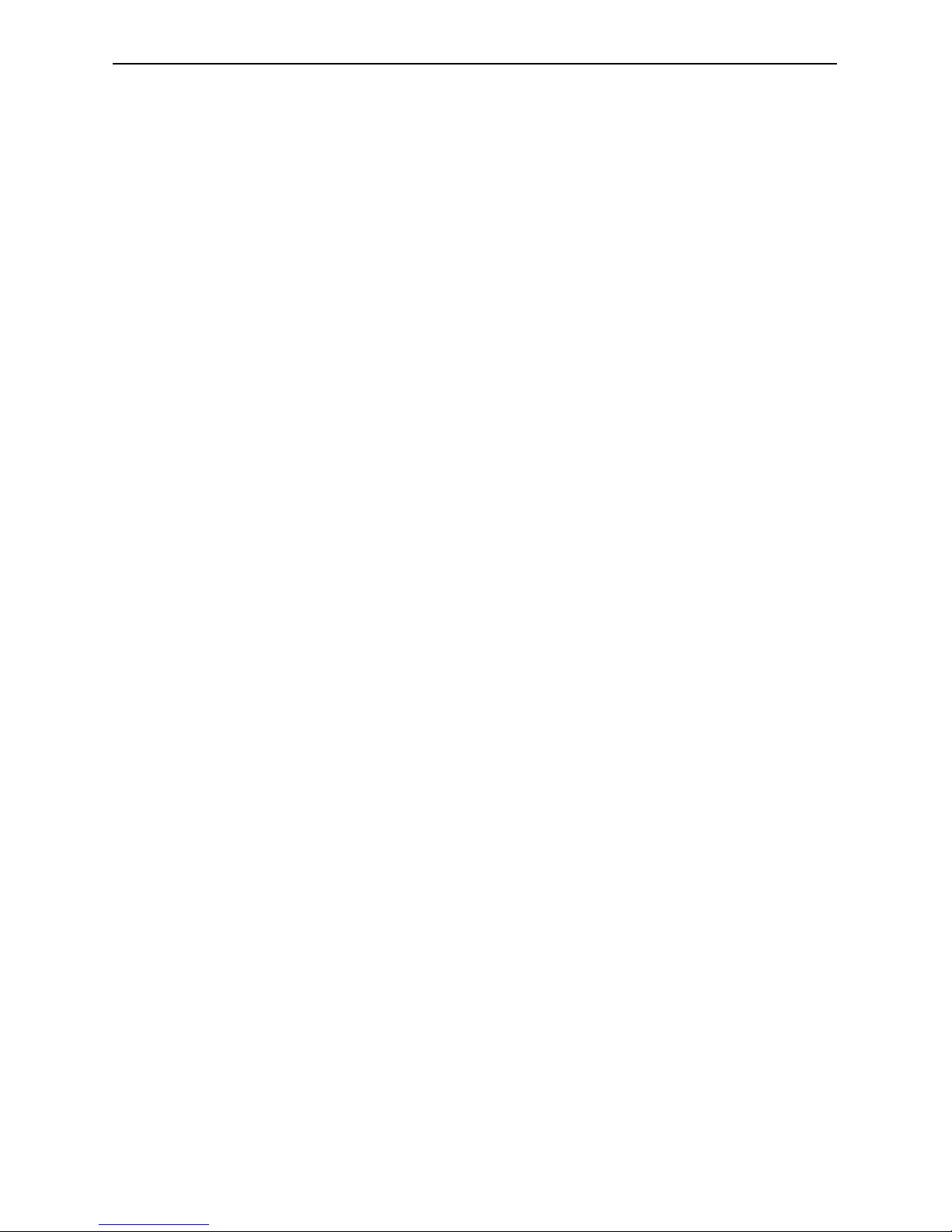
Quick Start Guide -Braille Sense PLUS
10"
4) If appropriate for the time zone, the next option you
encounter is a checkbox indicating whether or not you
want to use daylight savings time. . To toggle selection of
this box on or off, press Space.
5) Press F3 to tab to the “time format”. Press Space-dot 1 to
change to 12-hour mode. Press F3 to tab to ‘time’.
6) When “time: HH:MM” is displayed, enter numbers on the
time edit combo box, using 2 digits for the hour, and 2
digits for the minute, placing a space between the hour
and the minute. Press F3 to tab to ‘date’.
7) When “date: day of the week, MM, DD, YYYY” is
displayed, enter the date using 2 digits for the day, 2 digits
for the month and 4 digits for the year. Pressing Space
between the month, day, and year. Press Enter to save
date and time settings.
* Note: After setting the date and time, press Space-t (dots 2-
3-4-5) to check the current time. Press F3 to check the date.
12. Recording
To record, please follow these steps.
1) Slide the Audio mode switch to the right most position:
MP3 mode.
2) Press the Record button. This opens the “record” dialog box.
3) To start recording, press the Record button again.
4) To stop recording, press the Stop button.
5) After you have completed the recording, press the Play
button to play the recorded file.
6) To close the “record” dialog box, press Space-z (dots 1-3-5-6).
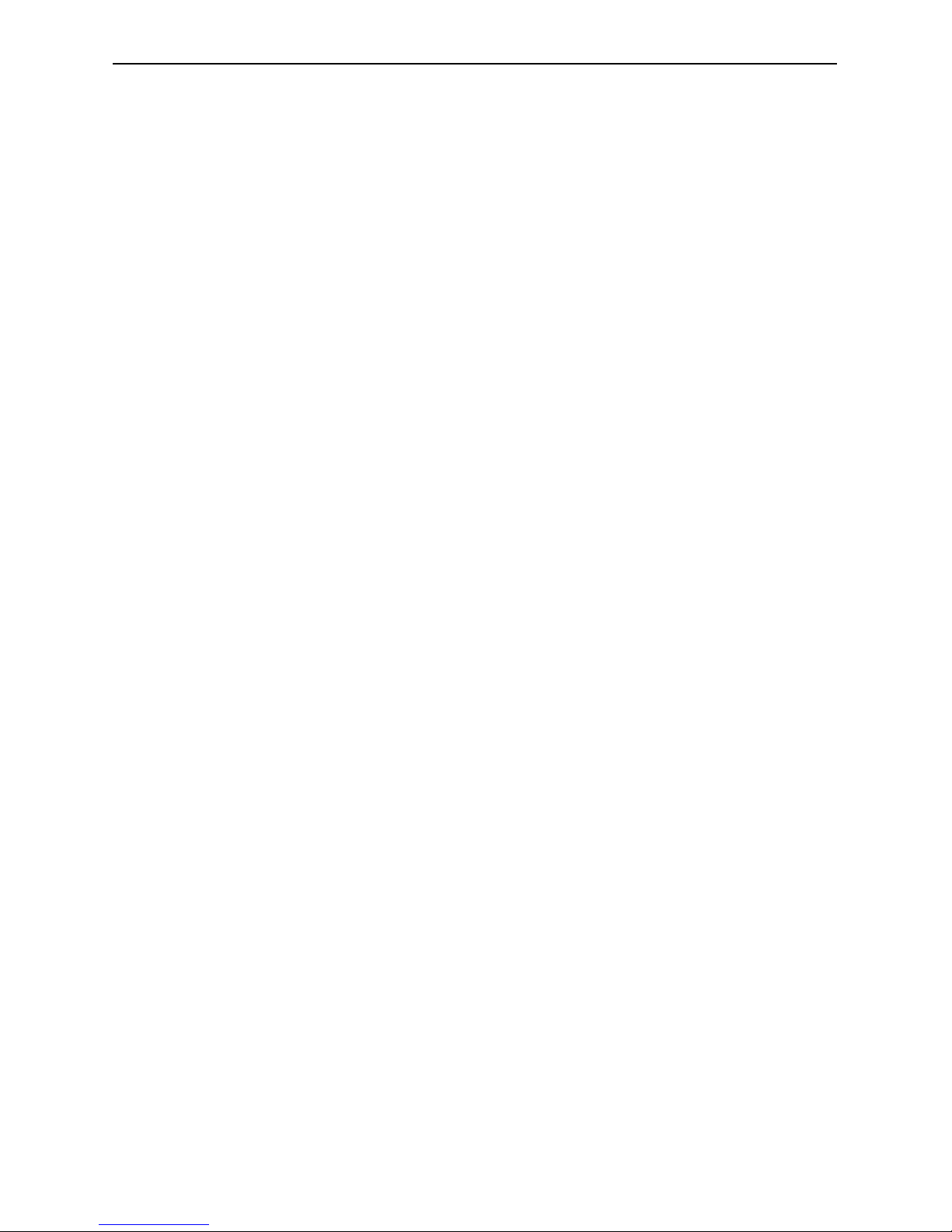
Quick Start Guide -Braille Sense PLUS
11"
* Note: If you connect to headphones while recording, you
can monitor the recording as you create it.
13. Using Help
Press Space-h (dots 1-2-5), to call “help”. You can get the
function that gives you the instruction of operation.
You can move to a different section by pressing Space-1 or
Space-4 in “help”. You can move to a different section by
pressing Space-1 or Space-4 in “help”.

"
Table of contents