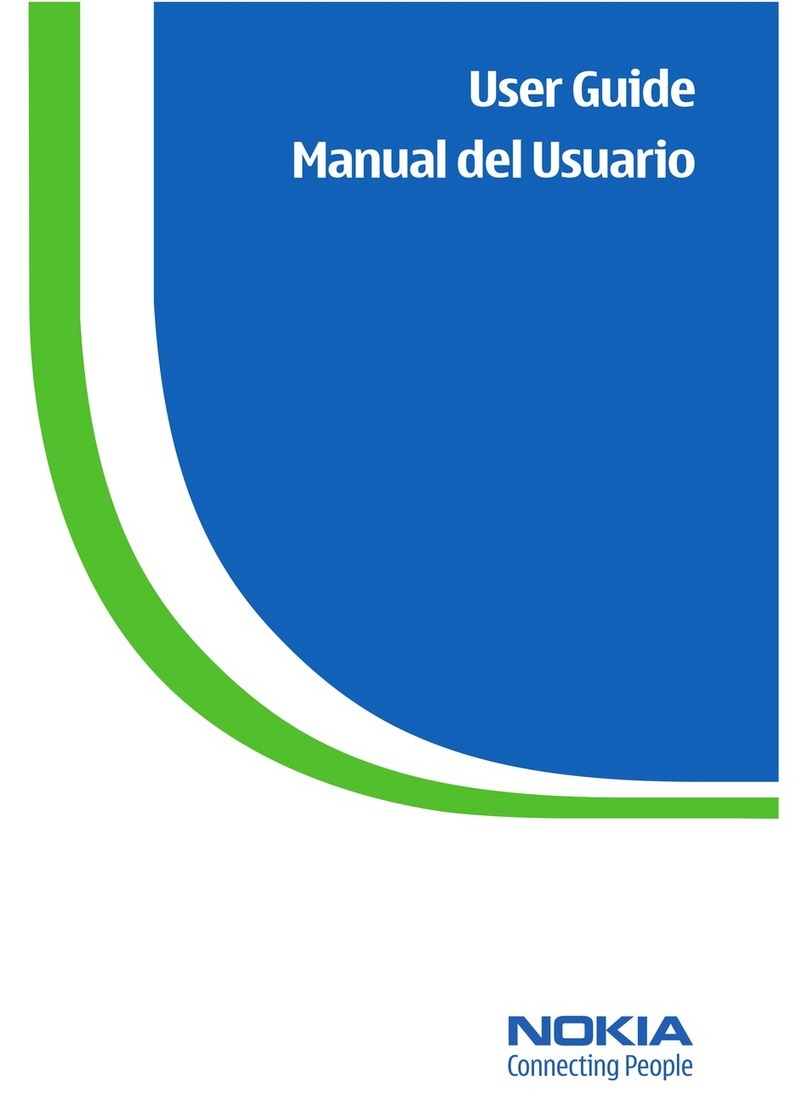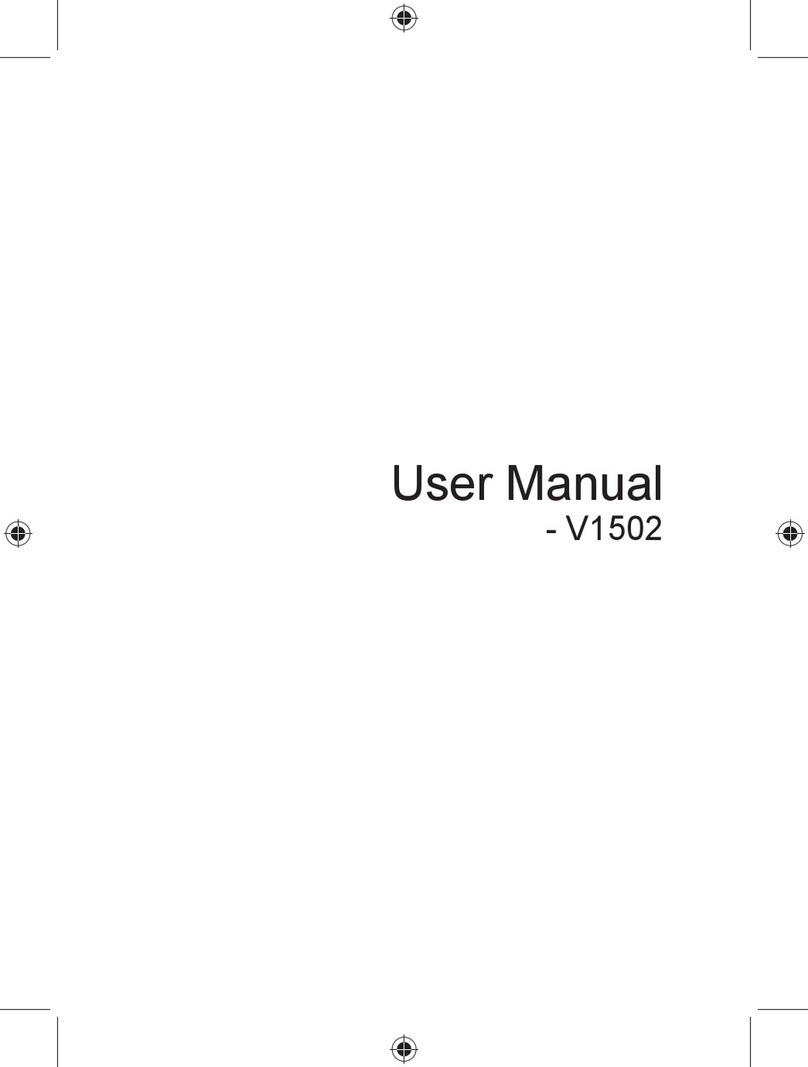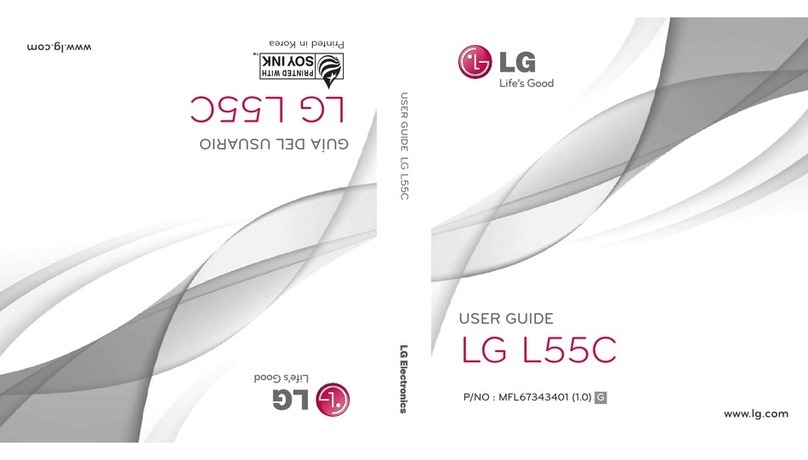HIOD One User manual

1"(27)"
DOC10ONE-OM-R1B
HIOD One
Owner’s manual

2"(27)"
DOC10ONE-OM-R1B
Table of Contents
HIOD%One ..................................................................................................................................................4"
Share%the%experience............................................................................................................................5"
What’s%in%the%box ...................................................................................................................................5"
What%is%what?..........................................................................................................................................6"
Getting%started........................................................................................................................................7"
1.%Charge%your%HIOD%One...............................................................................................................................7"
2.%Turning%on%HIOD%One.................................................................................................................................8"
3.%Your%HIOD%One%name .................................................................................................................................8"
Turning%off%HIOD%One .....................................................................................................................................9"
Battery .................................................................................................................................................................9"
Using%HIOD%One................................................................................................................................... 10"
Mobile%Phone%Compatibility...................................................................................................................... 10"
HIOD%Talk ........................................................................................................................................................ 10"
Pairing"with"your"friend............................................................................................................................................. 10"
Pairing"with"many"friends......................................................................................................................................... 11"
Using"HIOD"Talk............................................................................................................................................................. 11"
Mobile ............................................................................................................................................................... 11"
Pairing"with"your"mobile"phone............................................................................................................................. 11"
Controlling"your"mobile"phone"with"HIOD"One............................................................................................... 12"
Music .................................................................................................................................................................12"
Volume%–%all%modes....................................................................................................................................... 12"
Performance ................................................................................................................................................... 13"
Setup.................................................................................................................................................................. 14"
1."Setup:"HIOD"Talk ...................................................................................................................................................... 15"
2."Setup:"Mobile.............................................................................................................................................................. 15"
3."Setup:"Music................................................................................................................................................................ 15"
4."Setup:"Performance ................................................................................................................................................. 15"
5."Setup:"My"HIOD ......................................................................................................................................................... 16"
6."Setup:"Advanced ....................................................................................................................................................... 16"
Mounting%HIOD%One ........................................................................................................................... 17"
The%Control%Unit ............................................................................................................................................ 17"
The%Voice%Unit ................................................................................................................................................ 18"
The%microphone ............................................................................................................................................ 18"
The%earphones ............................................................................................................................................... 18"
The%adapter%cables%for%waterproofing................................................................................................... 19"
The%Electrostatic%Discharge%protectors.................................................................................................19"
Resetting%your%HIOD%One ................................................................................................................. 20"
Force%Shutdown............................................................................................................................................. 20"
Restore%Factory%Settings............................................................................................................................. 20"
Traffic%and%Health%Warnings........................................................................................................... 21"
Electrostatic%Discharge..................................................................................................................... 21"
Water%Resistance ................................................................................................................................ 21"

3"(27)"
DOC10ONE-OM-R1B
Handling%your%HIOD%One.................................................................................................................. 21"
Battery%Warnings................................................................................................................................ 22"
Specifications ................................................................................................................................................. 23"
Icons .................................................................................................................................................................. 24"
Notices.................................................................................................................................................... 25"
Declaration%of%Conformity ......................................................................................................................... 25"
Waiver%and%general%release....................................................................................................................... 25"
Disclaimer"of"Warranty .............................................................................................................................................. 25"
Warranty"Period............................................................................................................................................................ 25"
Exclusions"and"Limitations....................................................................................................................................... 26"
Limitation"if"Liability ................................................................................................................................................... 27"
Care"and"maintenance"of"your"HIOD"One........................................................................................................... 27"

4"(27)"
DOC10ONE-OM-R1B
HIOD One
All rights reserved. Except as expressly provided herein, no part of this manual may be reproduced,
copied, transmitted, disseminated, downloaded or stored in any storage medium, for any purpose
without the express prior written consent of HIOD Sports. HIOD Sports hereby grants permission to
download a single copy of this manual to be viewed and to print one copy of this manual or of any
revision hereto, provided that such electronic or printed copy of this manual must contain the
complete text of this copyright notice and provided further that any unauthorized commercial
distribution of this manual or any revision hereto is strictly prohibited.
Information in this document is subject to change without notice. HIOD Sports reserves the right to
change or improve its products and to make changes in the content without obligation to notify any
person or organization of such changes or improvements. Visit the HIOD Sports website
(www.hiodsports.com) for current updates and supplemental information concerning the use and
operation of this and other HIOD Sports products. HIOD®, is a trademark of HIOD Sports AB. This
trademark may not be used without the express permission of HIOD Sports.
October 2012
HIOD Sports, Halmstad, Sweden

5"(27)"
DOC10ONE-OM-R1B
Share the experience
Congratulations for choosing HIOD One to share your cycling experience. This manual will help you to
operate your HIOD One. We recommend you to familiarize yourself with the Bluetooth functionality of
your mobile phone before connecting it to HIOD One.
Check out our blog (www.hiodsports.com/blog) and follow us on Facebook and Twitter for the latest
news about HIOD and how to share your experience!
www.hiodsports.com
What’s in the box
1 Control Unit
1 Voice Unit
1 Microphone
1 Set of earphones
1 Storage bag
1 Velcro strap for mounting the Control Unit on the handlebar
1 Velcro strap for mounting the Control Unit on the wrist
1 Armband for mounting the Voice Unit on the upper arm
1 Lanyard
1 Power supply unit (single USB cable, twin USB cable, charger and USB-plug)
2 Electrostatic discharge protectors (see section Mounting for instructions)
2 Voice Unit adapter cables for waterproofing (see section Mounting for instructions)
1 Quickstart
1 Warranty and safety instructions
NOTE! Your HIOD One is completely water and sweat resistant if the adapter cables between the
Voice Unit and the microphone and earphones are used. The coverlid protecting the charging outlet
on the Control Unit and the Voice Unit should be kept tightly closed during usage to prevent moisture
from entering the device.

6"(27)"
DOC10ONE-OM-R1B
What is what?
"
"

7"(27)"
DOC10ONE-OM-R1B
Getting started
When using your HIOD One for the first time complete the following three tasks:
1. Charge your HIOD One
Thoroughly dry the USB charging ports, the weather caps, and the surrounding area before charging
or connecting to a computer if your HIOD One has been exposed to water.
1. Connect the twin USB cables to the units as indicated.
2. Connect the single USB cables to the twin USB cable.
3. Connect the single USB cable to the charger.
4. Connect the USB plug to the charger.
5. Connect the charger to a wall socket.
6. Leave the units to charge for approximately 6 hours.
7. The flashing orange LEDs on VU and CU indicate that the units are charging. When the LEDs are
turned off, the units are fully charged.
8. Unplug the units.
NOTE! Charge the units to maximum charge before first time use.
NOTE! You cannot use HIOD One while charging.

8"(27)"
DOC10ONE-OM-R1B
2. Turning on HIOD One
Both units need to be turned on separately.
NOTE! The units must be disconnected from their respective charging cable before you turn them on.
The first time you turn on your HIOD One, make sure that no one else is turning on a new HIOD One
close by. This may result in cross pairing of units. When your CU and VU have been paired for the first
time they will remember each other for all coming times that you turn them on.
1. Connect the adapter cables for waterproofing and the microphone and earphones to the Voice
Unit as indicated by the symbols on the Voice Unit.
2. Press and hold the MFB on the Control Unit for 2 seconds until the display shows the HIOD
start animation. Your Control Unit is now started and awaits its Voice Unit.
3. Press and hold the On/off button on the Voice Unit to start the unit. Listen in the earphones for
audio confirmation. The green LED on the Voice Unit flashes rapidly when in pairing mode.
Your Voice Unit is now started and searches for its Control Unit.
4. The display indicates when the Voice Unit is connected to the Control Unit by showing the
connection bar animation. Your units are now paired and ready to be used.
5. The green LED on the Voice Units flashes every 5 seconds to indicate that it is on. The Control
Unit is on when the display is active.
NOTE! Your HIOD One will automatically turn off after 2 hours if you have not actively used it, i.e. if
you have not pressed any buttons.
3. Your HIOD One name
The first time you turn on your HIOD One you will be asked to name your HIOD One. Browse through
the symbols by pressing Volume up and Volume down. When your have reached the desired symbol,
proceed to the next position by pressing Toggle next. To go back in position, press Toggle previous.
When you have written your HIOD One name, press MFB to confirm. The symbols to choose from are
letters A-Z, numbers 0-9 and eight basic signs. Your name can be up to eight characters long. The
name you choose can later be changed from the Setup menu, see “Setup: My HIOD” on page 16.

9"(27)"
DOC10ONE-OM-R1B
Turning off HIOD One
After use turn off your HIOD One by pressing and holding MFB on the Control Unit OR the On/off
button on the Voice Unit for 5 seconds. Either of these actions will automatically turn off both units.
Battery
HIOD One contains two rechargeable lithium-polymer batteries, one in the Control Unit and one in the
Voice Unit. Charge HIOD One by using the AC charger and the USB cables included in the product box.
HIOD One will indicate low battery by icons (see Icons under Appendix) and by audio feedback.
NOTE!Do not charge your HIOD One outside the temperature range of 0°C to 45°C (32°F to 113°F).

10"(27)"
DOC10ONE-OM-R1B
Using HIOD One
"
Mobile Phone Compatibility
"
HIOD One Mode
Compatibility
HIOD Talk
No mobile phone needed, this is a HIOD to HIOD direct link
Mobile
Compatible with all mobile phones supporting Bluetooth
Music
Compatible with all mobile phones supporting Bluetooth
Performance
Runs with the HIOD Performance smart phone app. As of now, only
available for Android smart phones. This mode is disabled by default.
"
"
HIOD Talk
HIOD Talk is the mode where you can speak with other HIOD One users over a long range Bluetooth
link.
Pairing with your friend
Follow the steps below when pairing with another HIOD One user. You (here named user 1), and your
friend (here named user 2).
NOTE! You only have to do this once. When your HIOD One is paired your friend’s HIOD One, they will
remember each other.
User 1
1. Enter Setup by holding the Mode button.
2. Enter the HIOD Talk menu (toggle with Toggle next/Toggle previous and select with MFB).
3. Select Add friend by pressing MFB.
4. Select Search (toggle with Toggle next/Toggle previous and select with MFB).
User 2
1. Enter Setup by holding the Mode button.
2. Enter the HIOD Talk menu (toggle with Toggle next/Toggle previous and select with MFB).
3. Select Add friend by pressing MFB.
4. Select Accept (toggle with Toggle next/Toggle previous and select with MFB).

11"(27)"
DOC10ONE-OM-R1B
The display indicates when user 1 has found the user 2 and your HIOD Ones are paired. When you add
a friend they will appear under the HIOD Talk menu in Setup. Exit Setup by pressing and holding Mode.
NOTE! If the pairing process is not completed within two minutes turn off both HIODs and start the
pairing process again.
Pairing with many friends
Repeat the steps above for each new pairing. You can pair with a maximum of five other HIOD One
friends and talk with them one at a time. For removing friends see “Setup: HIOD Talk” on page 15.
Using HIOD Talk
1. Enter the HIOD Talk mode (toggle between modes with Mode).
2. Toggle to the friend you want to connect to (toggle with Toggle next/Toggle previous).
3. Press MFB to establish a HIOD Talk link with your HIOD friend.
4. Press MFB to disconnect the HIOD Talk link.
NOTE! Your HIOD friend does need to answer, the HIOD Talk link will establish automatically when
you press the MFB. If your friend is busy or out of range, your HIOD One will indicate that the link
cannot be established, se the “search: connection fail” icon on page 25.
Mobile
The Mobile mode enables you to control your mobile phone calls from your HIOD One. Pair your
mobile phone and your HIOD One, place your mobile in a safe place and control it from your HIOD One
Control Unit on the handlebar.
Pairing with your mobile phone
1. Enter Setup (press and hold Mode).
2. Toggle to Mobile and select with MFB.
3. Toggle to Pair and select with MFB.
4. Activate Bluetooth on your mobile phone and choose your HIOD One.
5. When the phone locates your HIOD One enter pin-code 0000 (if needed).
6. The display indicates when HIOD One is connected to the mobile phone. HIOD One and your
mobile phone are now paired.
7. Exit Setup (press and hold Mode).

12"(27)"
DOC10ONE-OM-R1B
Controlling your mobile phone with HIOD One
Making calls
1. Enter Mobile mode (toggle modes with Mode).
2. Press MFB to place your call. Whether this action will lead to voice dial or call the last dialled
number is phone dependant.
3. Press MFB to end your call.
Receiving calls
1. The display indicates when you receive a call and you will also hear a ringtone in your
earphones.
2. Press MFB to answer a call or press Mode to reject a call.
3. Press MFB to end your call.
Music
The Music mode enables you to stream music from your mobile phone to your HIOD One.
1. Make sure your mobile phone has a Bluetooth connection to your HIOD One, see the section
“pairing with your mobile phone” above.
2. Enter Music mode (toggle modes with Mode).
3. Press MFB to play music from your mobile phone.
4. Press Toggle next/Toggle previous to change music tracks.
5. Press MFB to pause the music from your phone.
NOTE! You might have to turn on the music player you want to use on your phone. This depends on
which phone you are using.
Volume – all modes
Change your volume for all modes by pressing Volume up/Volume down on your Control Unit, see the
picture under “What is what?” on page 6.

13"(27)"
DOC10ONE-OM-R1B
Performance
Your HIOD One will turn into a cycle computer by using the HIOD Performance app on your smart
phone. Performance mode is a feature that requires an Android Smartphone.
1. Performance mode is by default disabled and must be enabled in Setup. Enter Setup by
pressing and holding Mode. Toggle to Performance and enter by pressing MFB. Enable
Performance mode by pressing MFB. Exit Setup by pressing and holding Mode.
2. Make sure your Android smart phone has a Bluetooth connection to your HIOD One, see the
section “pairing with your mobile phone” above.
3. Download the HIOD Performance application to your smart phone at Google Play, search for
“HIOD Performance”.
4. Start the application and choose your HIOD One.
5. Choose the screen type you would like to use.
6. Choose features for the screen by pressing the “+” symbol.
7. Add up to 12 screens.
8. Keep the app running, press the key lock or home button and place your mobile phone in a
safe place.
9. Enter Performance mode (toggle modes with Mode).
10. Press MFB to start a new trip.
11. Press MFB to pause your trip (and MFB to resume).
12. If you have chosen multiple layout screens in your HIOD Performance application you can
toggle between them by pressing Toggle next/Toggle previous in Performance mode on your
HIOD One.
13. Press toggle next/previous simultaneously to reset your trip. Note that your trip has to be
paused before resetting.
"
"
Screen shots from the HIOD Performance app:
%%
%

14"(27)"
DOC10ONE-OM-R1B
Setup
Enter Setup by pressing and holding Mode. Toggle between menus with Toggle next/Toggle previous
and select with MFB.
The Setup consists of six menus with the following choices:
•HIOD Talk
oAdd friend
Accept
Search
oAdded friends
•Mobile
oPair
oDisable/Enable
•Music
oDisable/Enable
•Performance
oEnable/Disable
•My HIOD
oChange name
oAbout
•Advanced
oBattery status
oFactory reset
These six menus will be closer explained on the following two pages.

15"(27)"
DOC10ONE-OM-R1B
1. Setup: HIOD Talk
Add friend: This will enable you to pair to other HIOD One users, see section “Pairing with your
friend” on page 10.
Added friends: The names of all your paired friends will automatically show up in a list. To remove a
friend, choose that friend by Toggle next/Toggle previous and press MFB. Next choose Remove and
press MFB.
NOTE! By removing a friend, his/her HIOD One name will be deleted from your HIOD One. You need to
re-pair in order to connect with that friend again.
2. Setup: Mobile
Pair: Choose pair by pressing MFB in order to connect with your mobile phone. See section “Pairing
with your Mobile phone” on page 11.
Disable/Enable: If you want to disable your Mobile mode and not be able to receive/make phone
calls, choose Disable by pressing MFB. When you want to enable the Mobile mode again, choose
Enable by pressing MFB.
NOTE! When disabling the Mobile mode, the Music and the Performance mode will still function, as
they should.
3. Setup: Music
Disable/Enable: If you want to disable your Music mode and not be able to listen to music, choose
Disable by pressing MFB. When you want to enable the Music mode again, choose Enable by pressing
MFB.
NOTE! When disabling the Music mode, the Mobile and the Performance mode will still function, as
they should.
4. Setup: Performance
Enable/Disable: If you want to enable your Performance mode choose Enable by pressing MFB.
When you want to disable the Performance mode again, choose Disable by pressing MFB. See more
about the Performance mode on page 13.
NOTE! When enabling the Performance mode, the Mobile and the Music mode will still function, as
they should.

16"(27)"
DOC10ONE-OM-R1B
5. Setup: My HIOD
Change name: Choose by pressing MFB. Erase a symbol by going back in position, press Toggle
previous. Browse through the symbols by pressing Volume up and Volume down. When your have
reached the desired symbol, proceed to the next position by pressing Toggle next. When you have
written your HIOD One name, press MFB to confirm. The symbols to choose from are letters A-Z,
numbers 0-9 and eight basic signs. Your name can be up to eight characters long.
About: information about the software version of your HIOD One.
6. Setup: Advanced
Battery status: Choose by pressing MFB to see the battery status of your HIOD One. The Control
Unit’s and the Voice Unit’s battery status will be shown separately.
Restore factory settings: To clear all data settings and remove all paired devices, press MFB to
restore factory default settings, see more under “Resetting you HIOD One” on page 20.
NOTE! This will delete all settings and paired devices including the link between your CU and VU. You
will have to re-pair the CU and the VU.
%

17"(27)"
DOC10ONE-OM-R1B
Mounting HIOD One
The Control Unit
Fasten the Control Unit on the handlebar. Use the thin Velcro strap included in the product box.
1. Pull the Velcro through the lower connection point with the
fastening surface away from the Control Unit. Pull until the wider
portion of the strip is adjacent to the lower connection point.
2. Pull the Velcro over the bar and through the upper connection point.
3. Attach the wider portion of the Velcro to the strip you have pulled
through the connection points. Pull hard for better fastening.
4. Attach the narrower strip on top of the wider portion to finish the
mounting. Pull hard for better fastening.

18"(27)"
DOC10ONE-OM-R1B
The Voice Unit
For the best possible HIOD Talk range, position the Voice Unit in the armband included in the product
box and wear it on your upper arm. The voice unit can also be worn around the neck in the lanyard
included in the product box or in the back pocket of a cycling shirt.
Insert the Voice Unit in the pocket of the armband. Place the
armband on your upper right arm. Use the Velcro lid on the armband
to fasten excess cables.
NOTE! The best HIOD Talk range is achieved when worn in the
armband.
The microphone
Attach the microphone on the forward portion of the helmet band
like the arrow on the picture indicates. For optimum sound, place the
microphone in level with or below your ear.
NOTE! Use the wind muff for best quality sound.
The earphones
The HIOD earphones included in the box can be replaced with any earphones
with a 3,5 mm connector if preferred.
NOTE! Please be aware of the traffic around you. Unplug one earphone to
better hear surrounding sounds.

19"(27)"
DOC10ONE-OM-R1B
The adapter cables for waterproofing
To make sure your HIOD One fulfils the IPX7 standard of water resistance, make sure you attach the
adapter cables to the Voice Unit and keep the coverlids protecting the charging outlets on the Voice
Unit and the Control Unit tightly closed. The adapter cables can be found in the HIOD One product
box.
NOTE! Without the adapter cables between the Voice Unit and the microphone and earphones and if
the coverlids are not tightly closed it is not guaranteed that HIOD One is water resistant (IPX7
standard).
The Electrostatic Discharge protectors
Mounting the electrostatic discharge protectors on your HIOD One will give you an enhanced
protection against Electrostatic Discharge (ESD). The ESD protectors can be found in the HIOD One
product box. Pull the protectors over the 3.5 mm socket of the adapter cables to the Voice Unit so the
protectors cover the metal before jacking in the microphone and the earphones. During normal usage
of HIOD One, for instance while cycling, the risk for ESD is minimal. ESD can in rare cases lead to that
the units turn off in which case you have to turn them on again. It is recommended to use the ESD
protectors if you are in any way uncertain.
NOTE! Without the electrostatic discharge protectors it is not guaranteed that HIOD One is fully ESD
protected.

20"(27)"
DOC10ONE-OM-R1B
Resetting your HIOD One
Force Shutdown
Do this if your HIOD One becomes unresponsive and does not respond to intended operation.
Control Unit:
Make sure your Control Unit is on! Press and hold the Mode, Volume down and MFB simultaneously.
The Control Unit will shut down and reset is complete.
Voice Unit:
Make sure your Voice Unit is on! Beside the USB charging port you will find the reset button. Press and
hold the reset button using a small sharp object. The Voice Unit shuts down and the reset is complete.
NOTE! The Control Unit and the Voice Unit have to be resetted separately.
Restore Factory Settings
NOTE! This will delete all settings and paired devices! Your HIOD One will be restored to factory
default settings.
Control Unit:
Make sure your Control Unit is off! Press and hold MFB for 10 seconds. The Control Unit will first show
the turning on animation but keep pressing the MFB until the turning off animation is shown. The
factory settings have then been restored.
Voice Unit:
Make sure your Voice Unit is off! To restore factory settings press and hold on/off button until starting
sound has played but keep pressing the button until you hear a beep. The factory settings have been
restored.
NOTE! The Control Unit and the Voice Unit have to be restored separately when restoring the HIOD
One to factory setting by pressing the MFB and the on/off button like explained above. Alternatively
restore the factory settings by using the Setup menu, see ”Setup: Advanced” on page 16.When
restoring the factory settings by using the Setup menu, both the Contol Unit and the Voice Unit will be
restored.
Table of contents