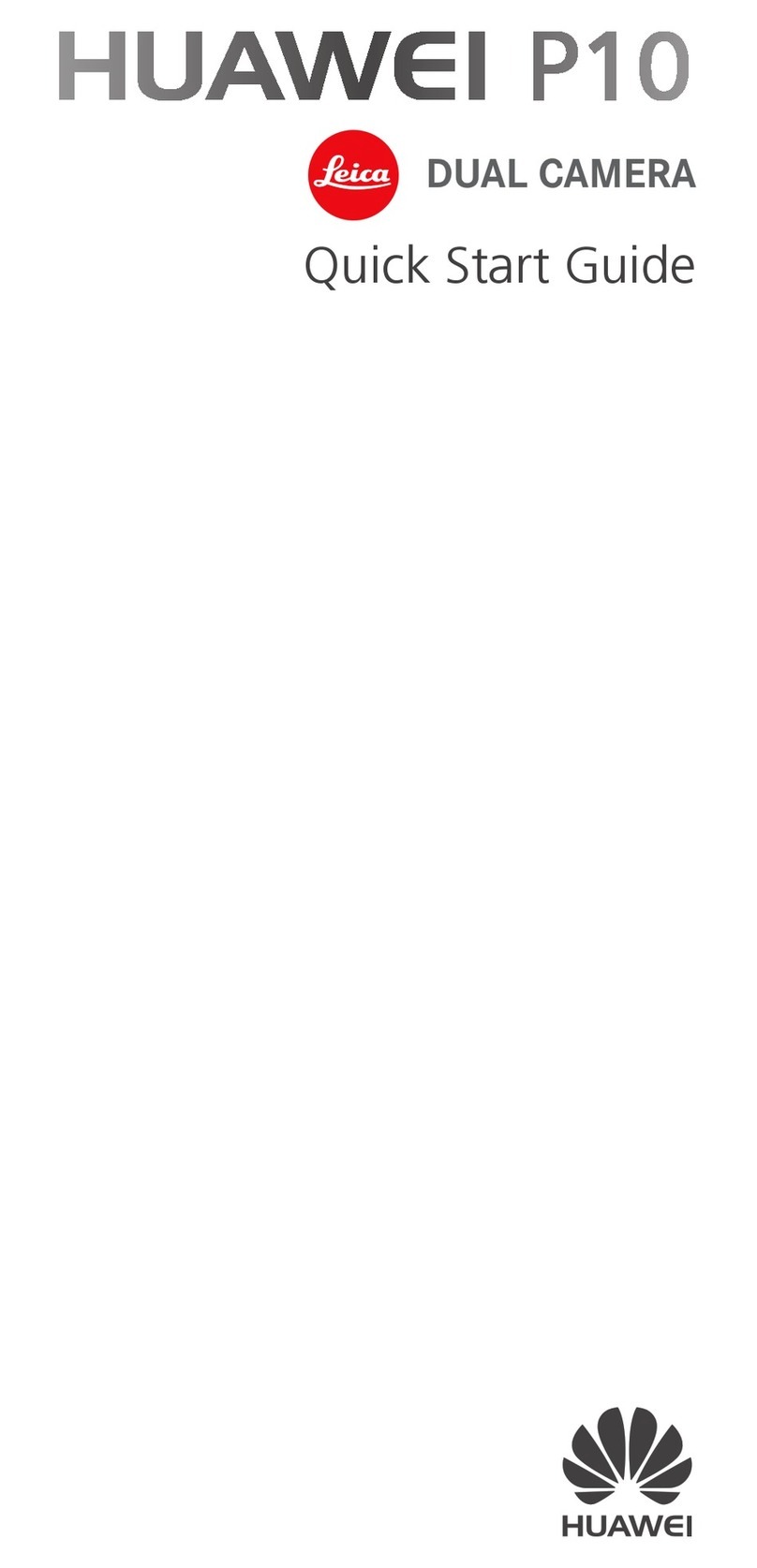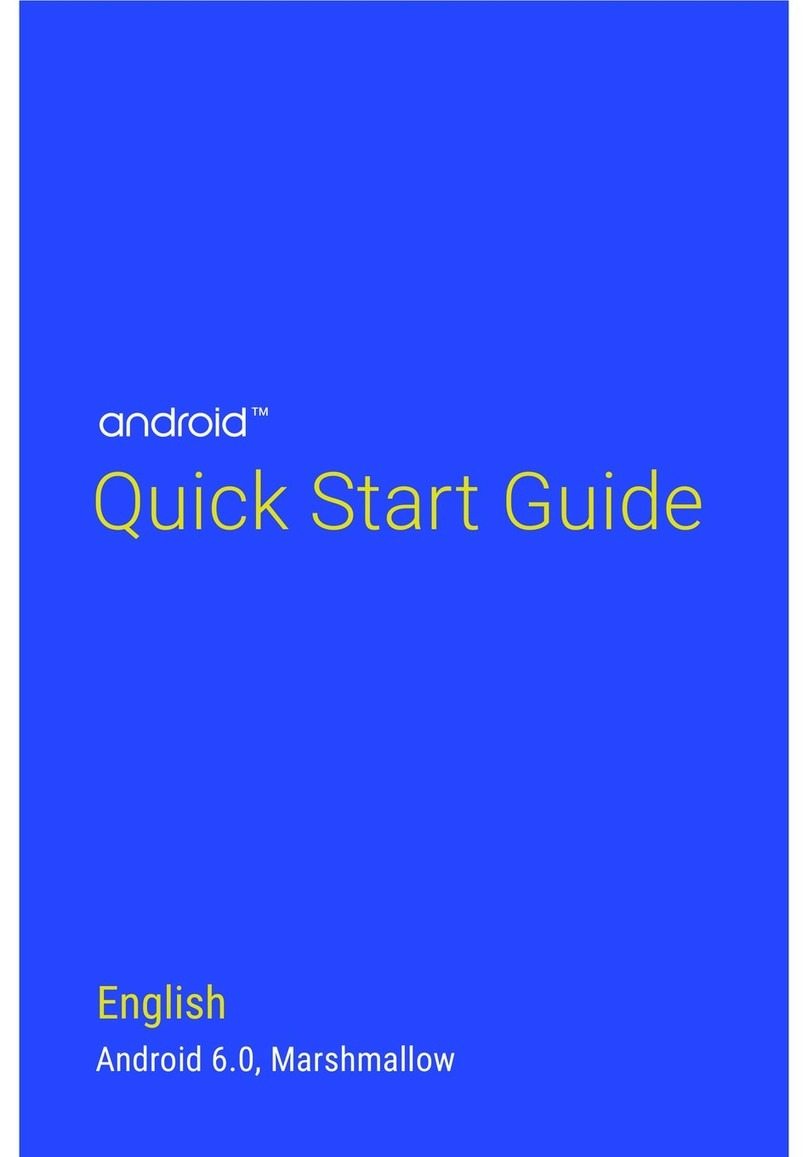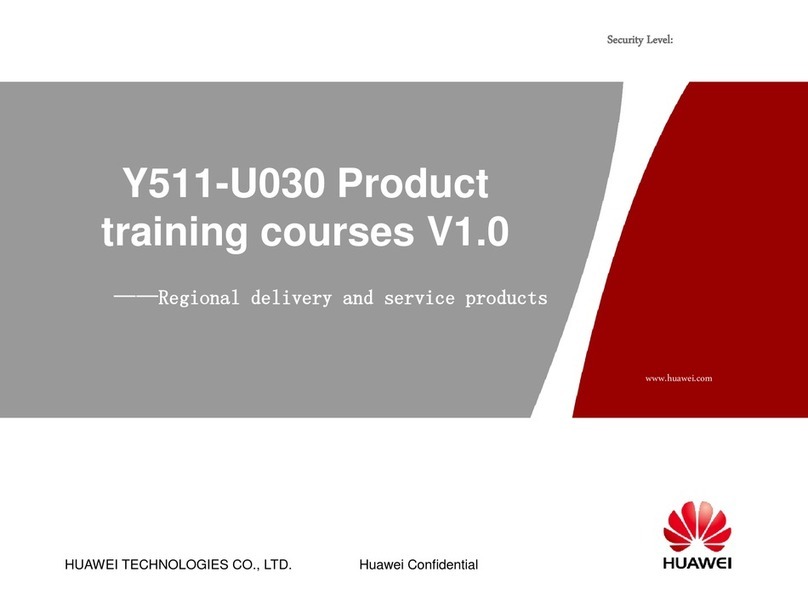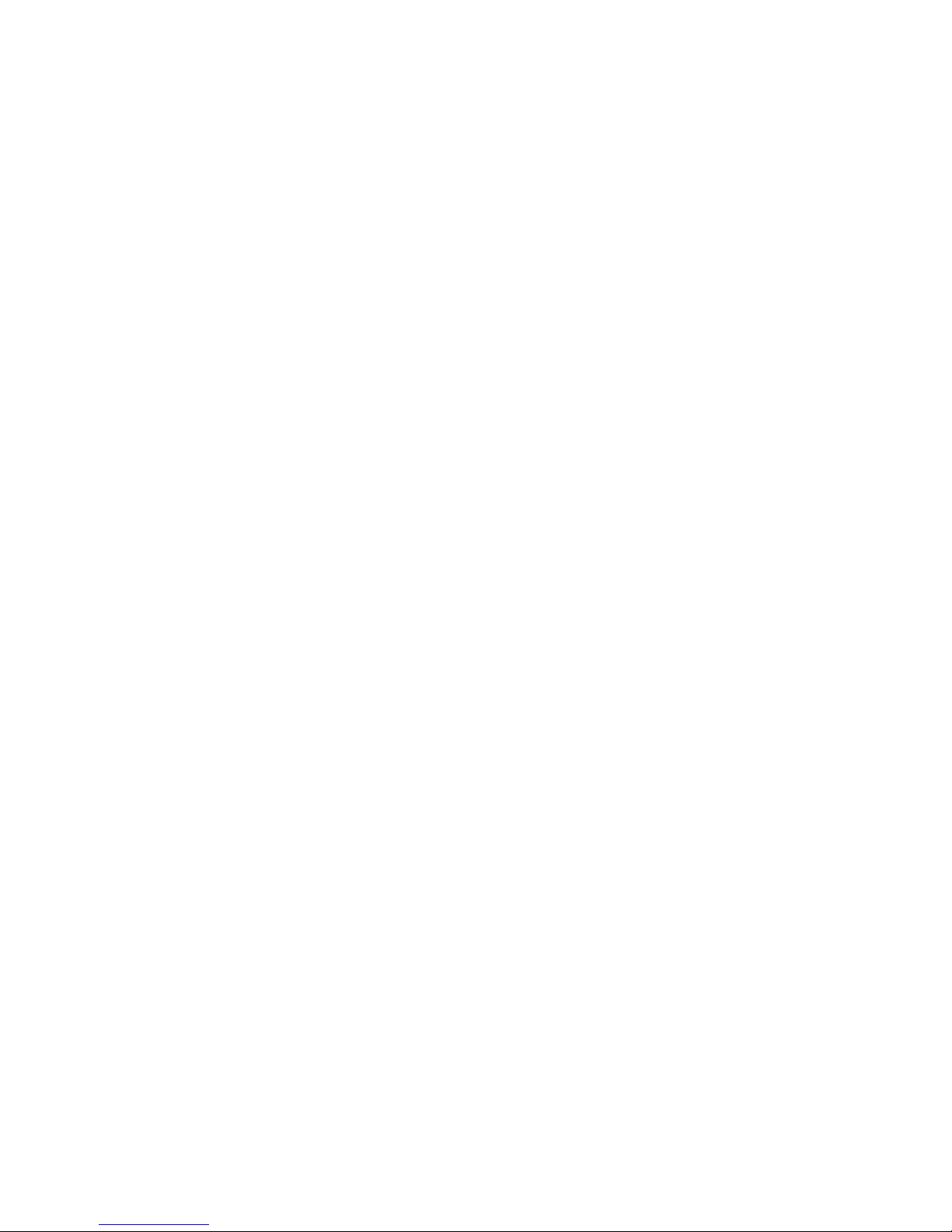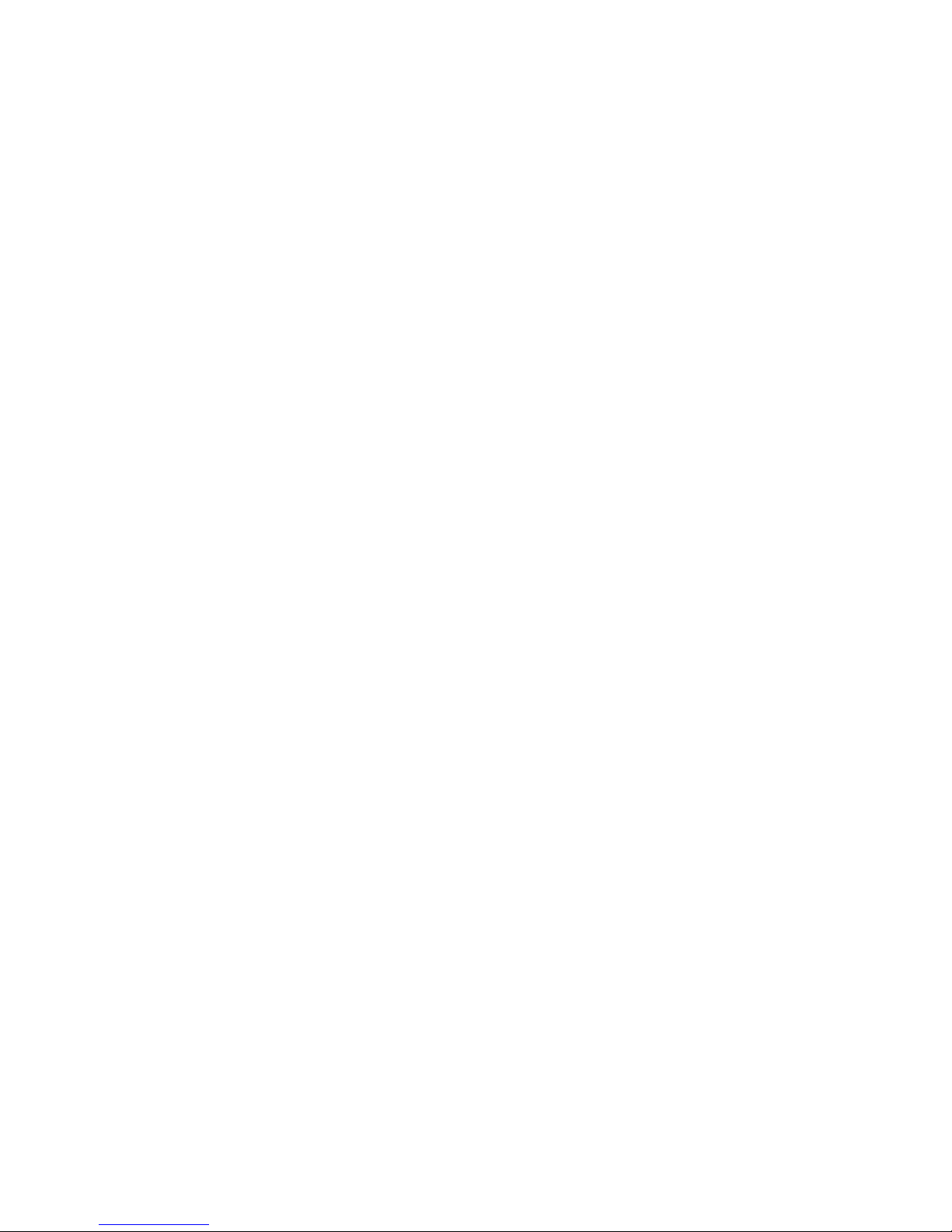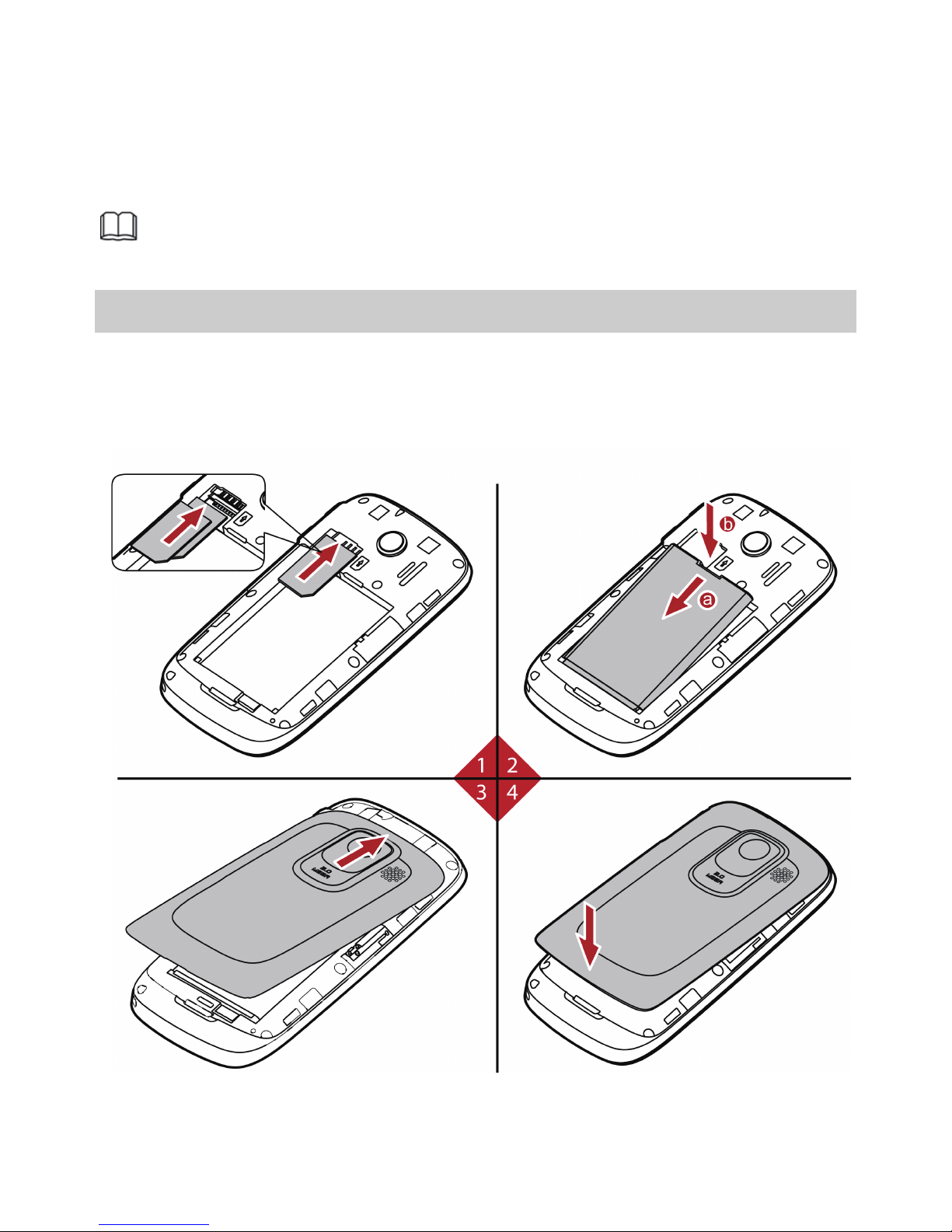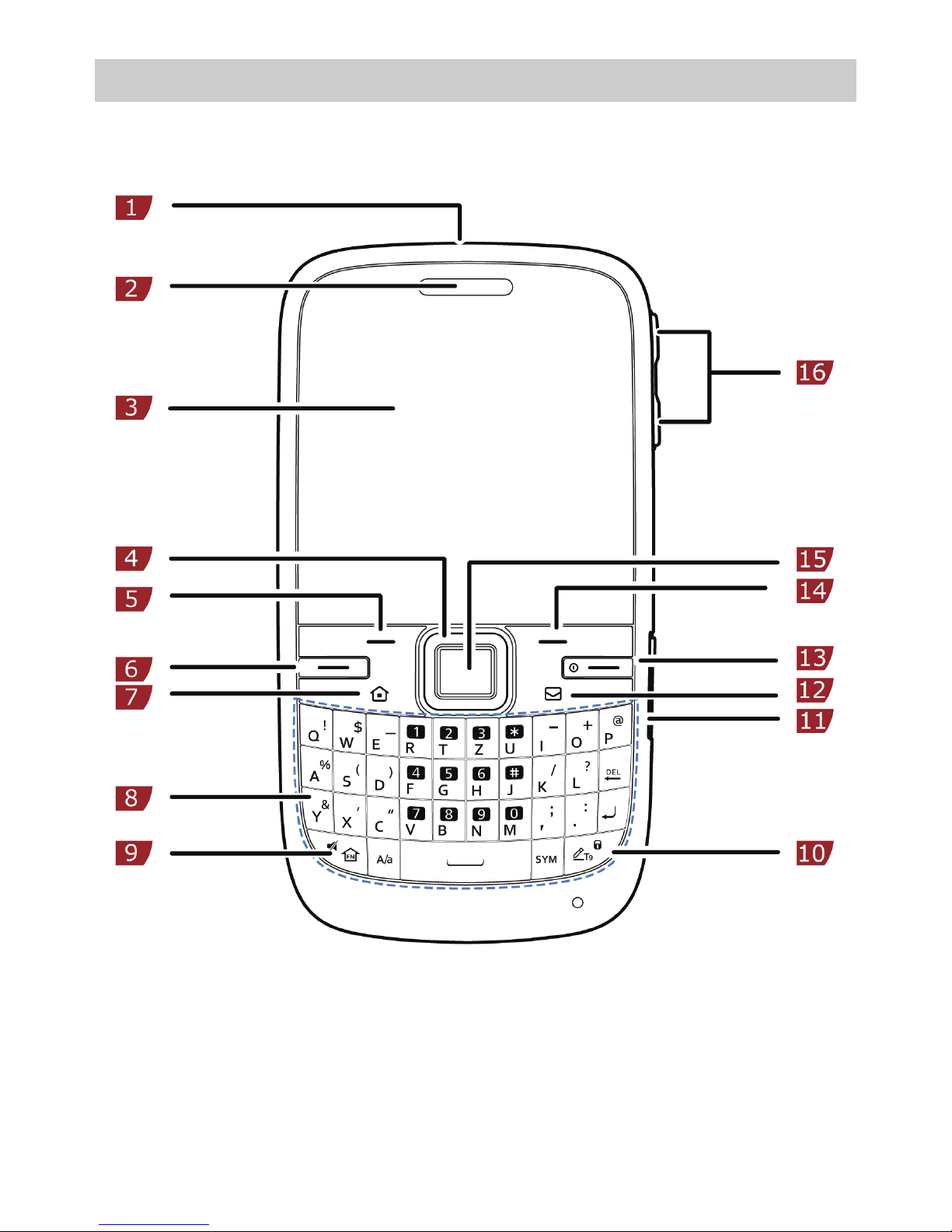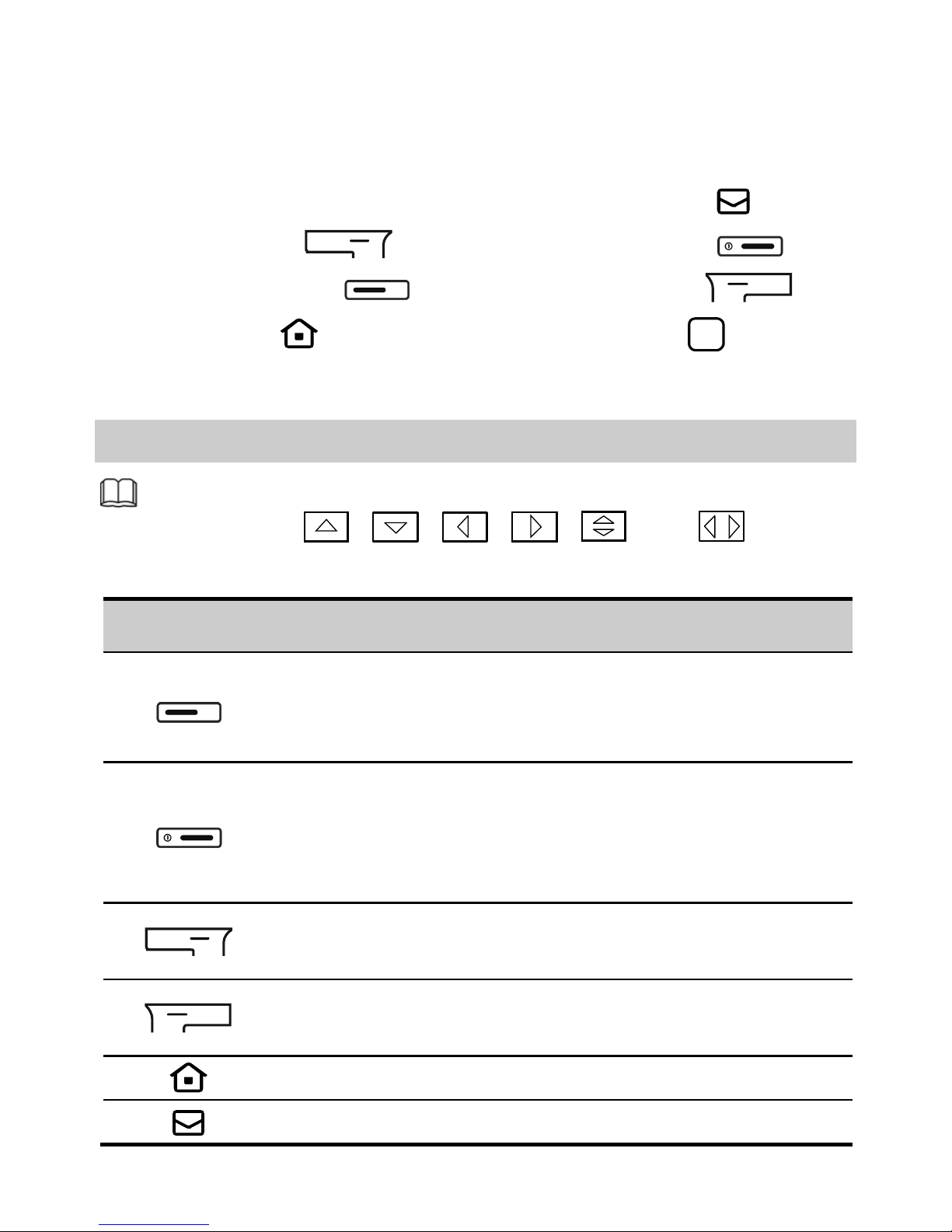Huawei G6603 User manual
Other Huawei Cell Phone manuals

Huawei
Huawei U8185-5 User manual
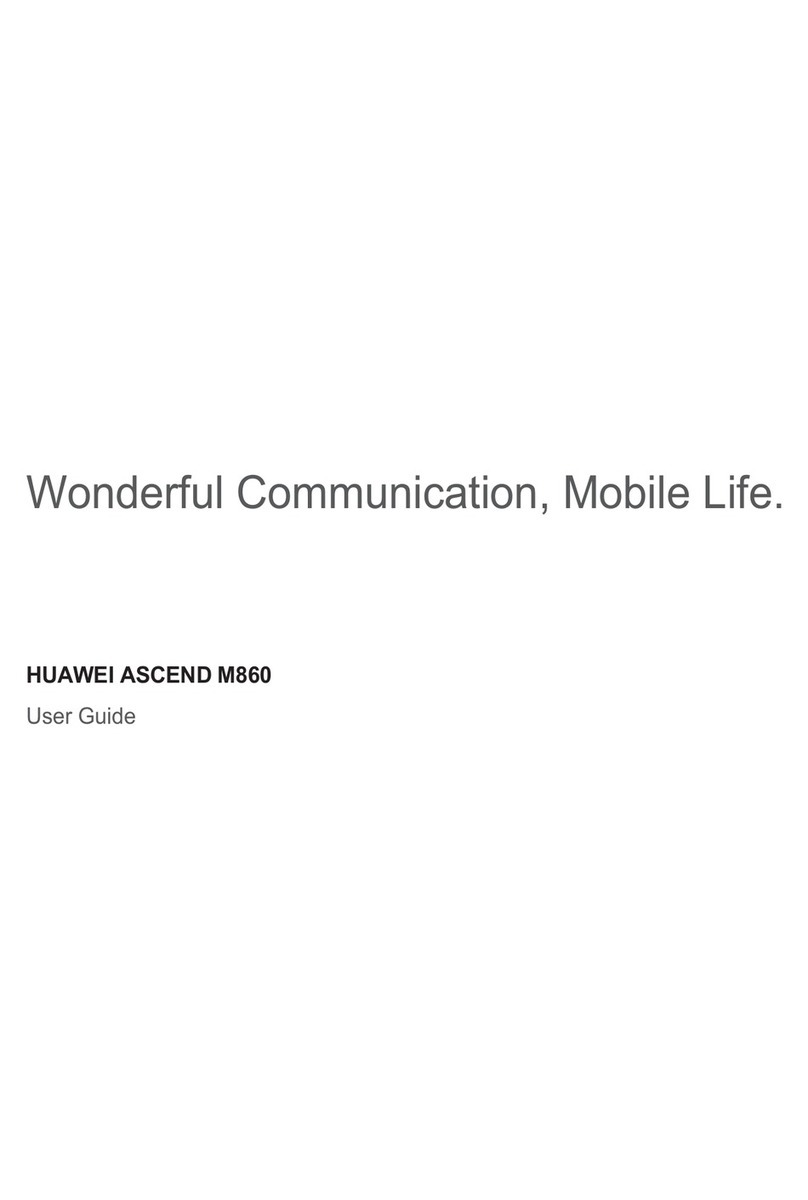
Huawei
Huawei ASCEND M860 User manual
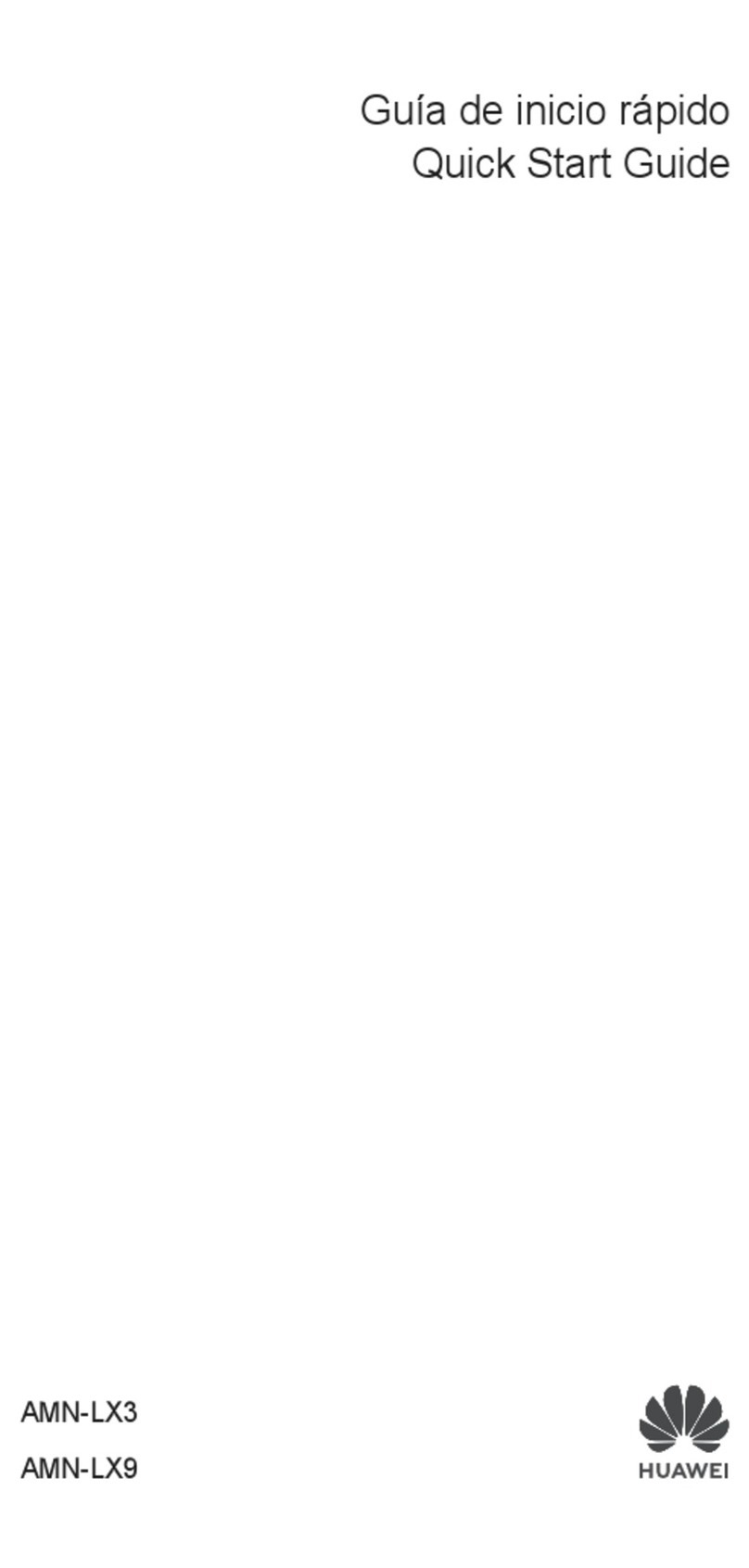
Huawei
Huawei AMN-LX3 User manual

Huawei
Huawei U5707 User manual

Huawei
Huawei metroPCS User manual
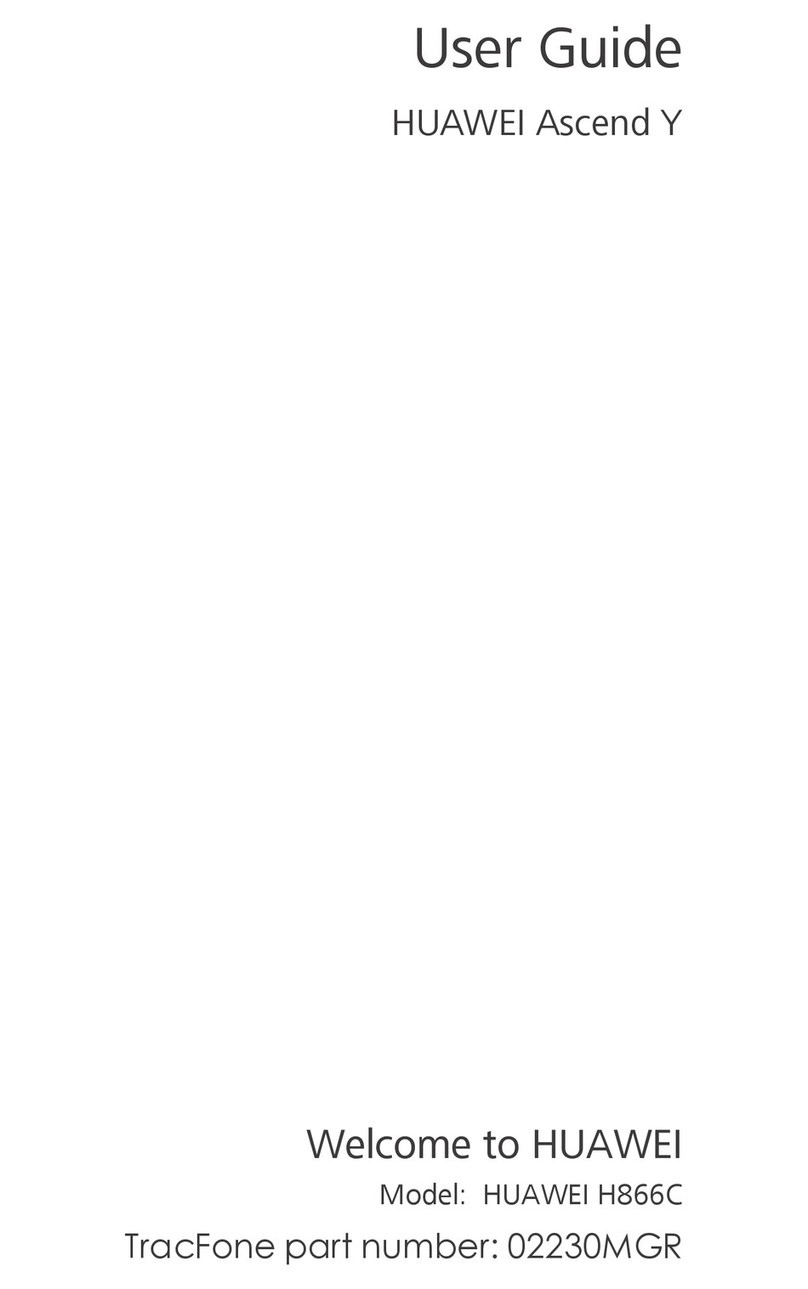
Huawei
Huawei Ascend Y H866C User manual

Huawei
Huawei Ascend P6 User manual

Huawei
Huawei U8867Z User manual
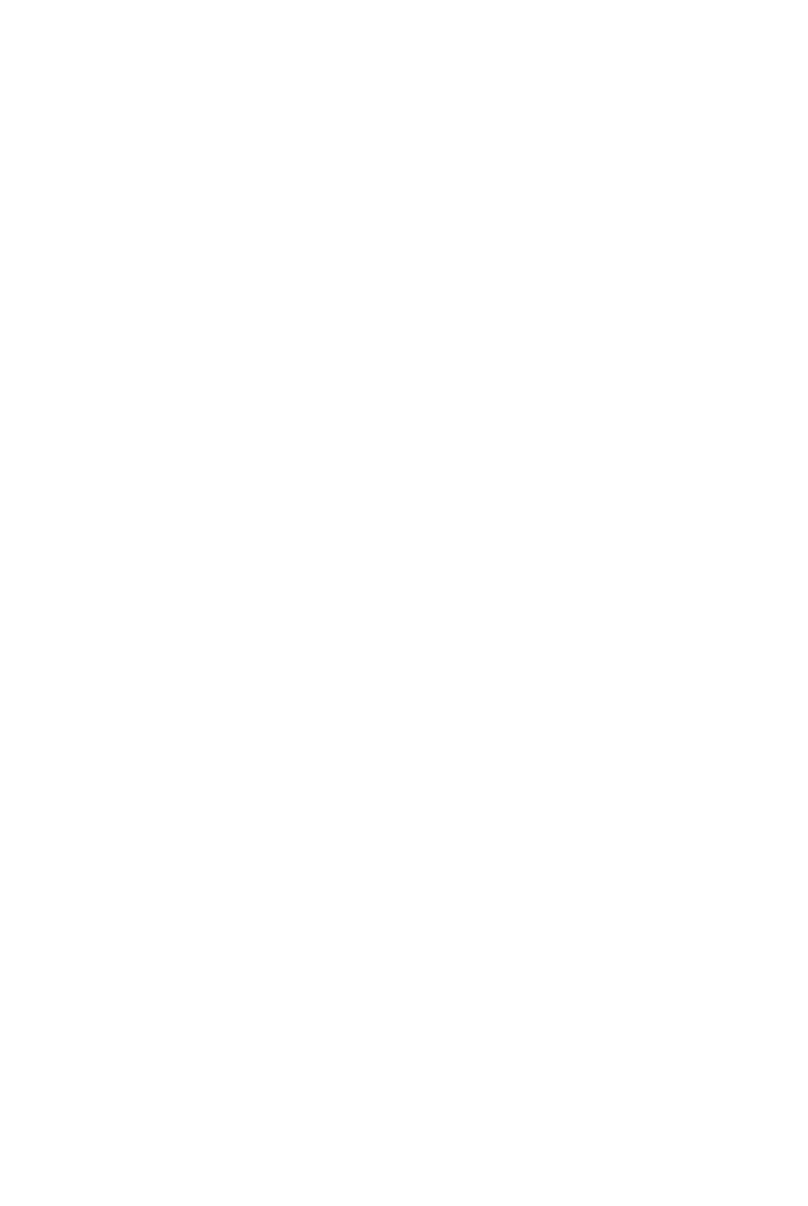
Huawei
Huawei Mate 50 Pro User manual
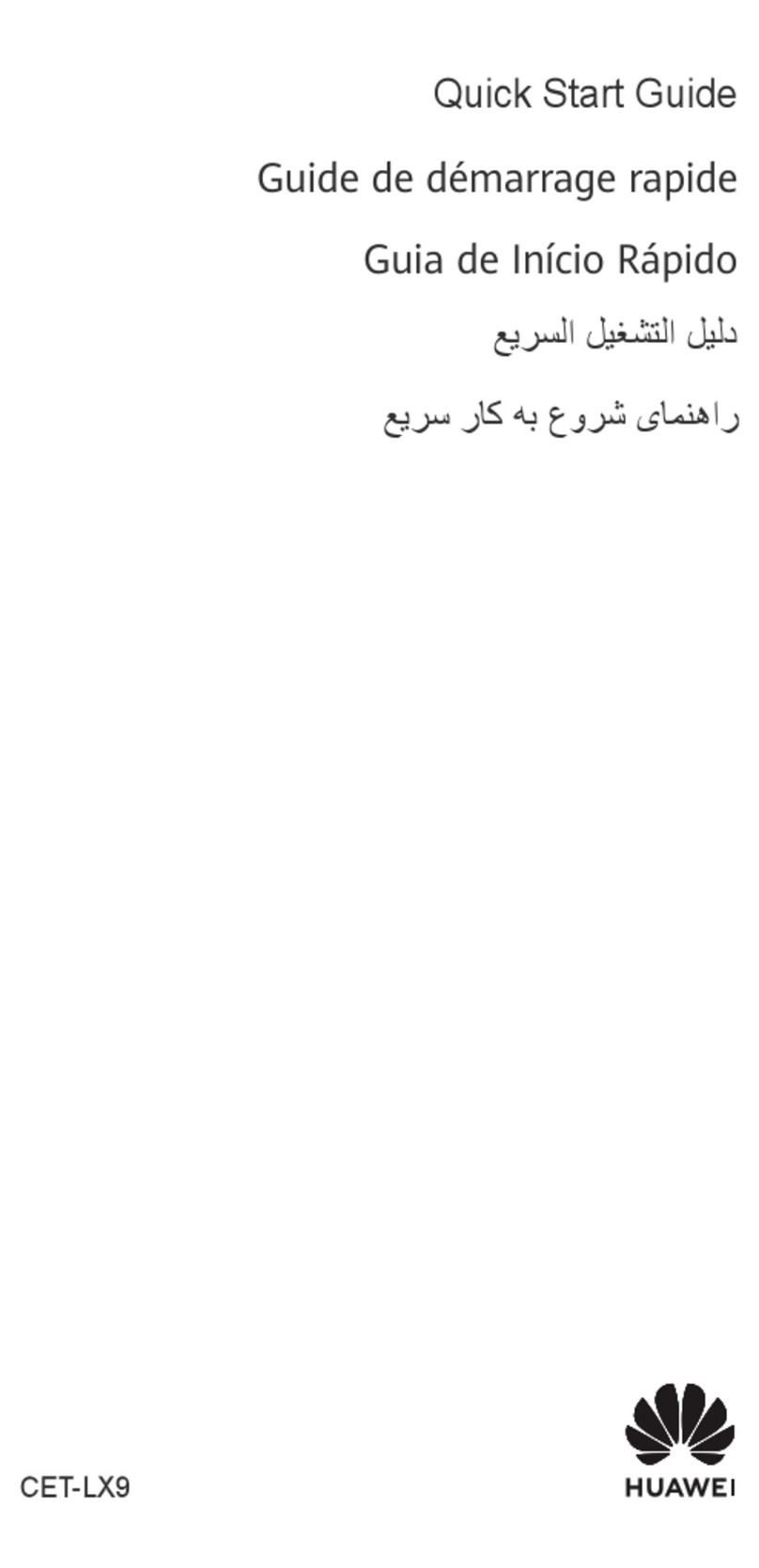
Huawei
Huawei Mate 50 User manual

Huawei
Huawei NEN-LX3 User manual
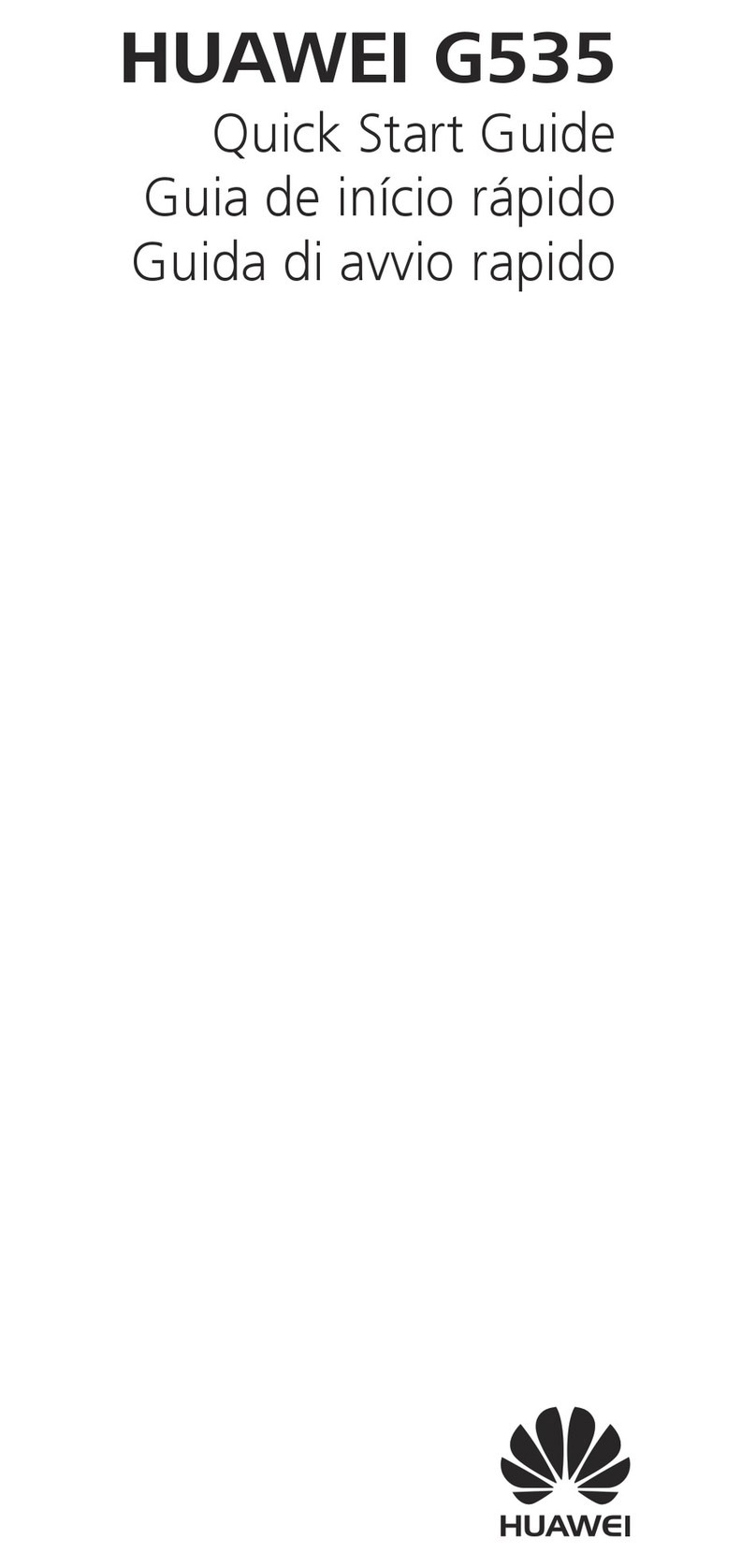
Huawei
Huawei G535 User manual
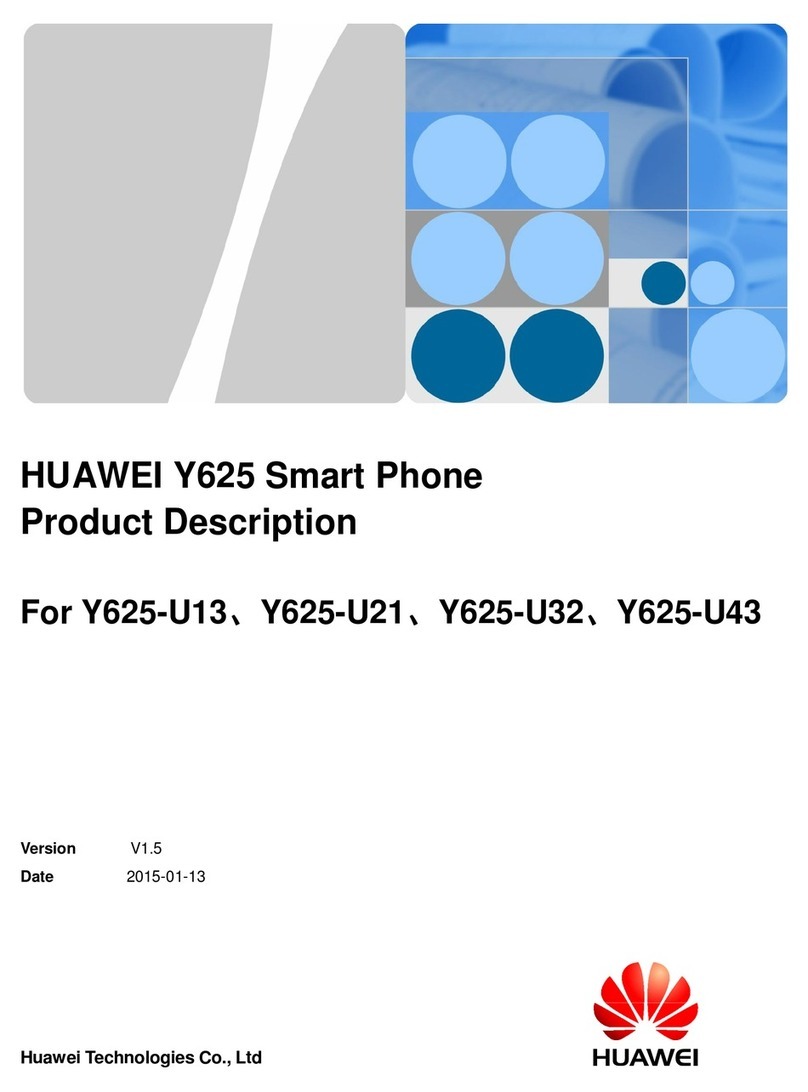
Huawei
Huawei Y625-U21 Technical specifications

Huawei
Huawei AGS3-L09 User manual

Huawei
Huawei Y330-U07 User manual

Huawei
Huawei Ascend Mate7 User manual

Huawei
Huawei C2288 User manual

Huawei
Huawei P8max User manual
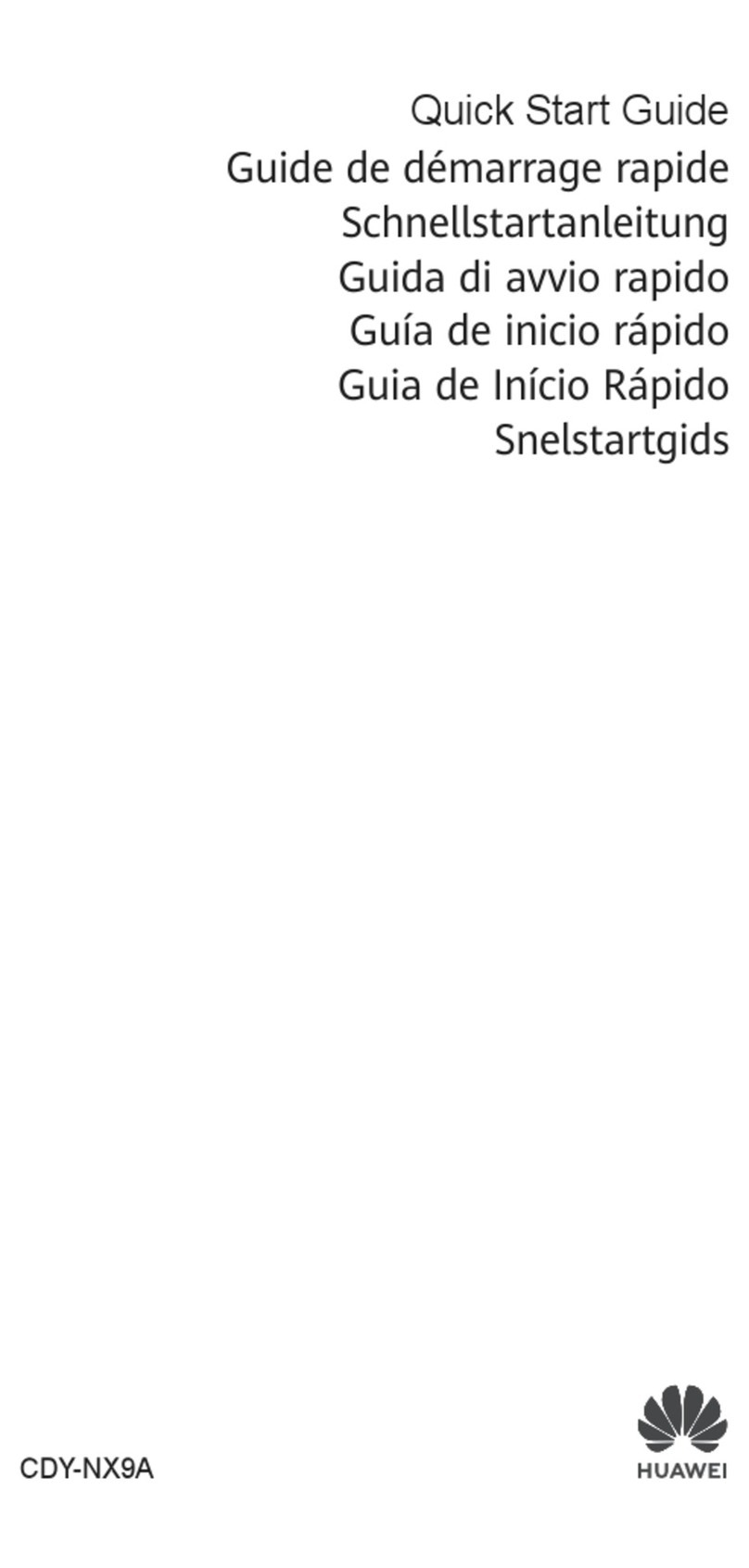
Huawei
Huawei CDY-NX9A User manual

Huawei
Huawei G7500 User manual