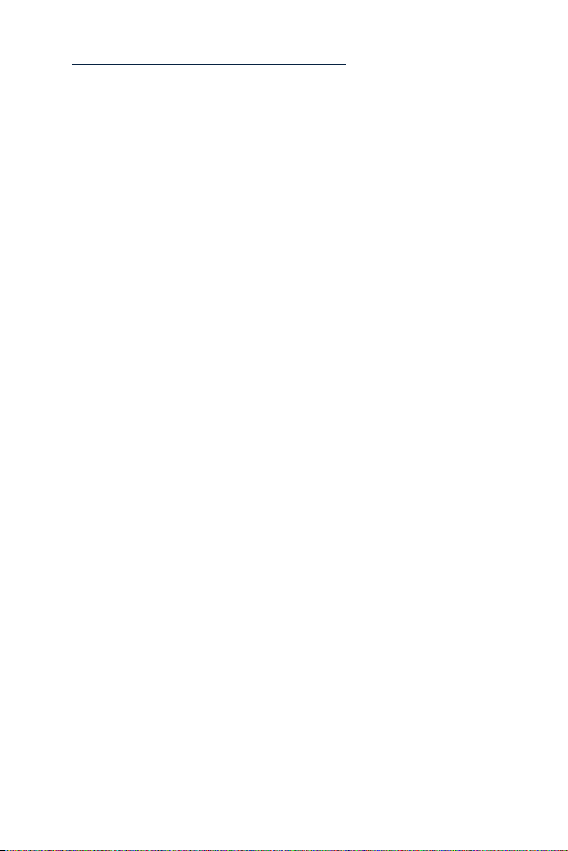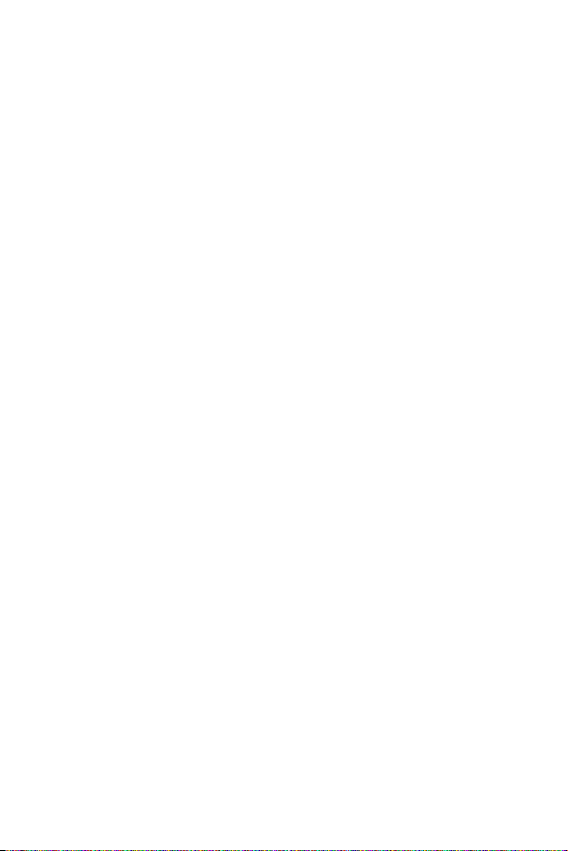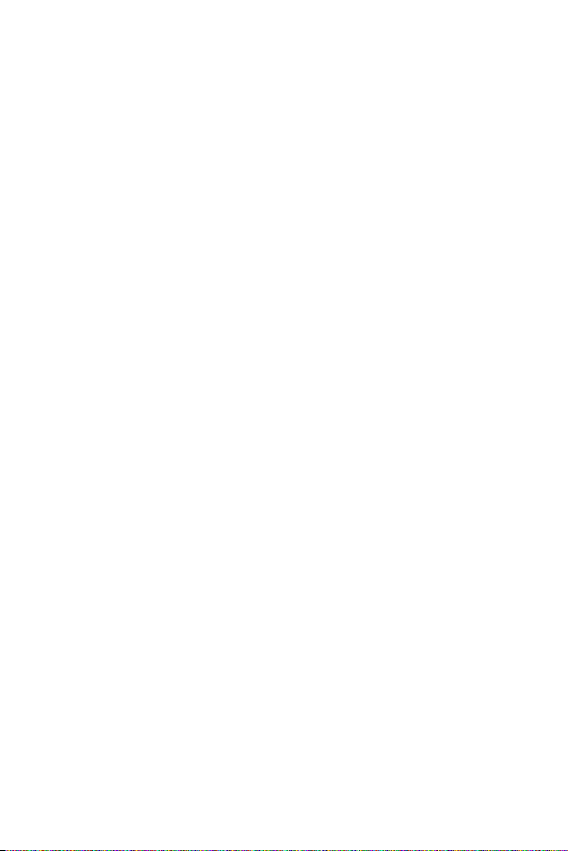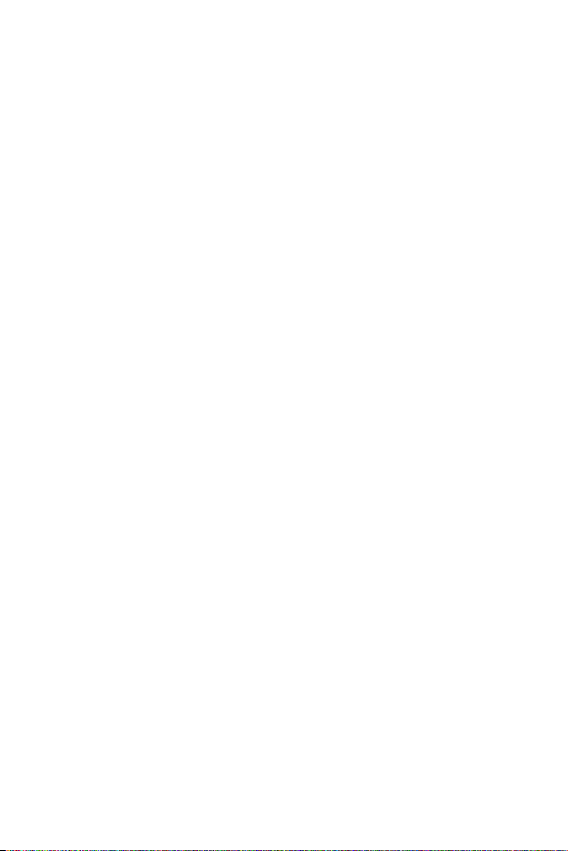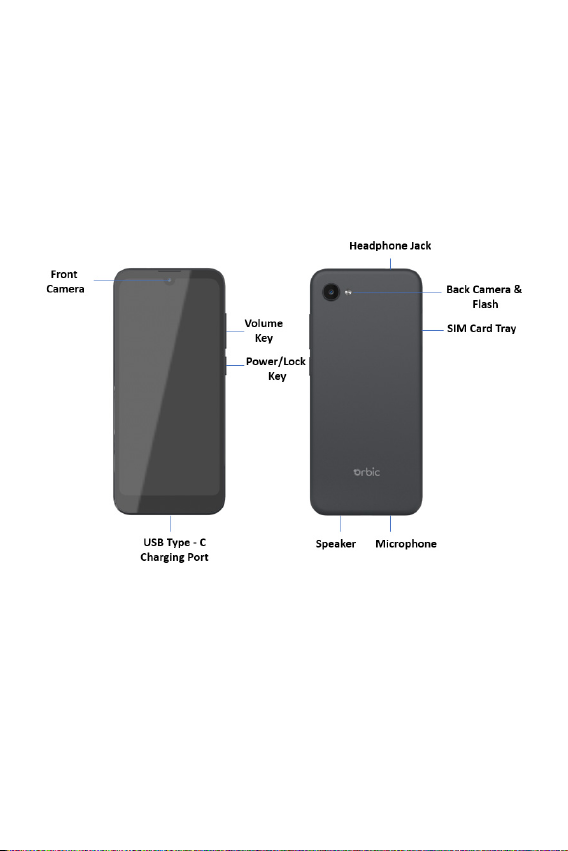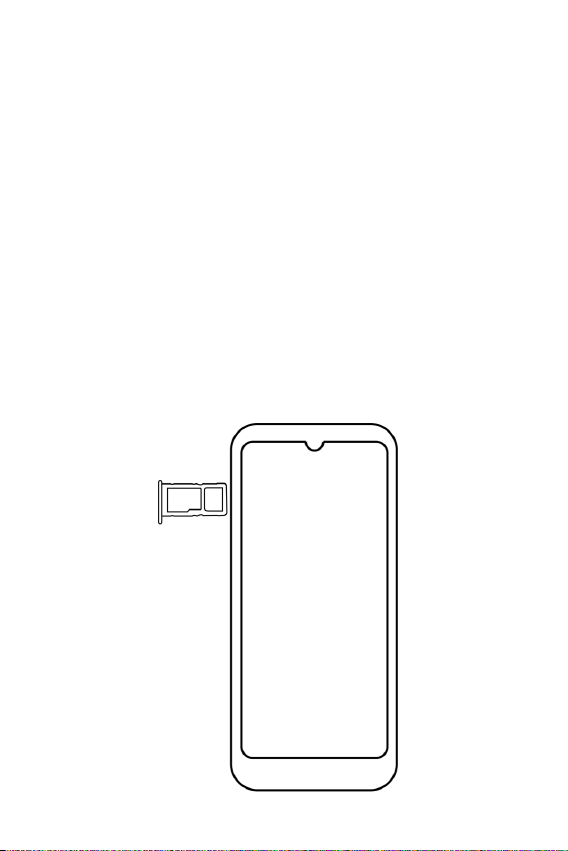4
Calendar Settings.................................................................. 51
Clock...............................................................52
Set an Alarm ........................................................................... 52
Photos ........................................................... 53
Sharing Albums, Photos, or Videos ............................. 53
Deleting Albums, Photos, or Videos............................ 53
Editing Photos........................................................................ 53
Getting Connected..................................... 54
Wi-Fi............................................................................................ 54
Bluetooth .................................................................................. 55
USB Cable ..............................................................................56
Chrome...........................................................57
Opening Chrome .................................................................. 57
Accessing or Searching the Webpage ...................... 57
Using Browser Options...................................................... 57
Downloading Files................................................................ 58
Using Bookmarks .................................................................59
Chrome Settings...................................................................59
Settings ........................................................ 60
Network & internet...............................................................60
Connected devices..............................................................64
Apps............................................................................................65
Notifications............................................................................ 65
Battery .......................................................................................68
Storage......................................................................................68
Sound .........................................................................................69
Display........................................................................................70
Wallpaper................................................................................... 71
Accessibility ............................................................................. 71
Security ..................................................................................... 73
Privacy........................................................................................ 75
Location .................................................................................... 76
Safety & emergency............................................................ 78
Passwords & accounts ...................................................... 78
Digital Wellbeing & Parental Controls......................... 79
Google........................................................................................80