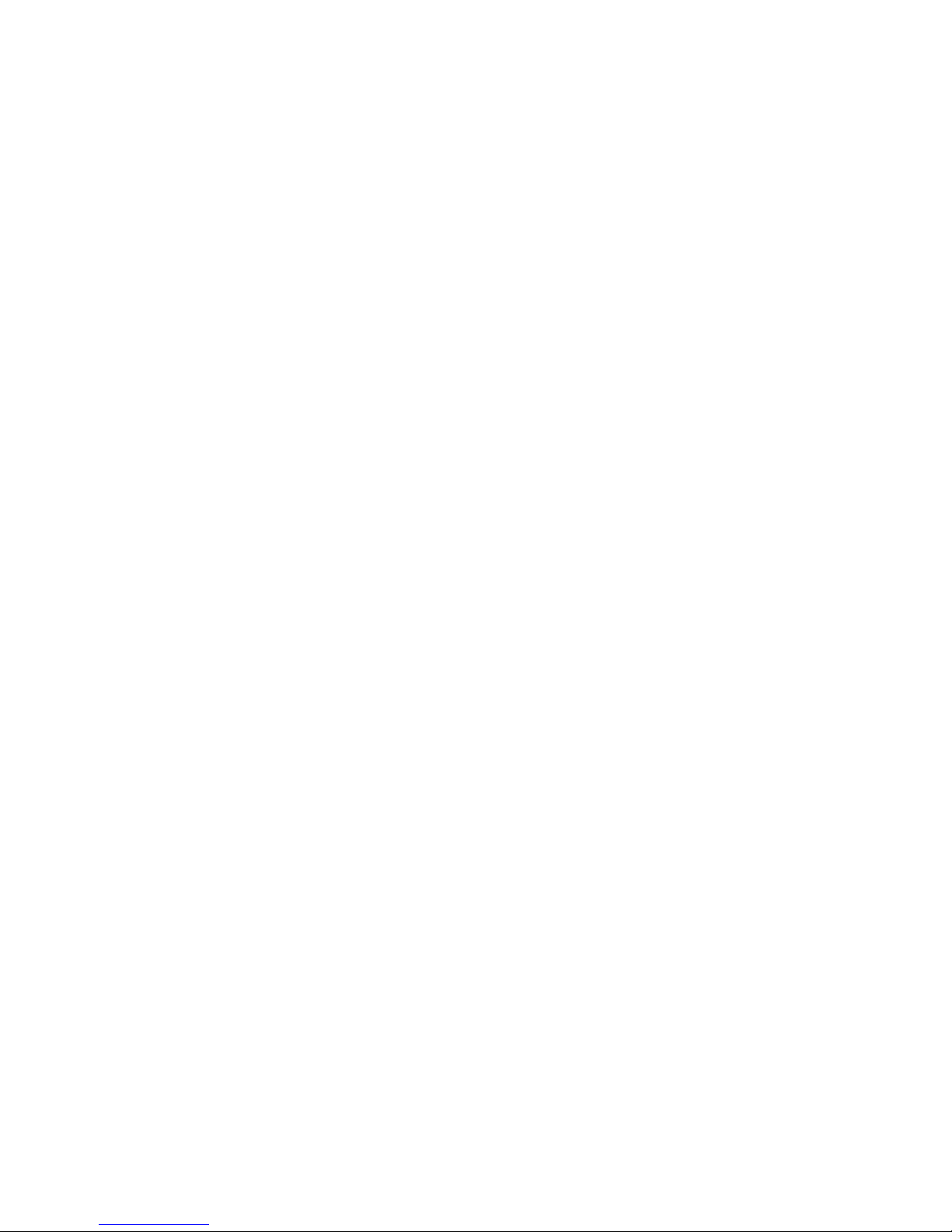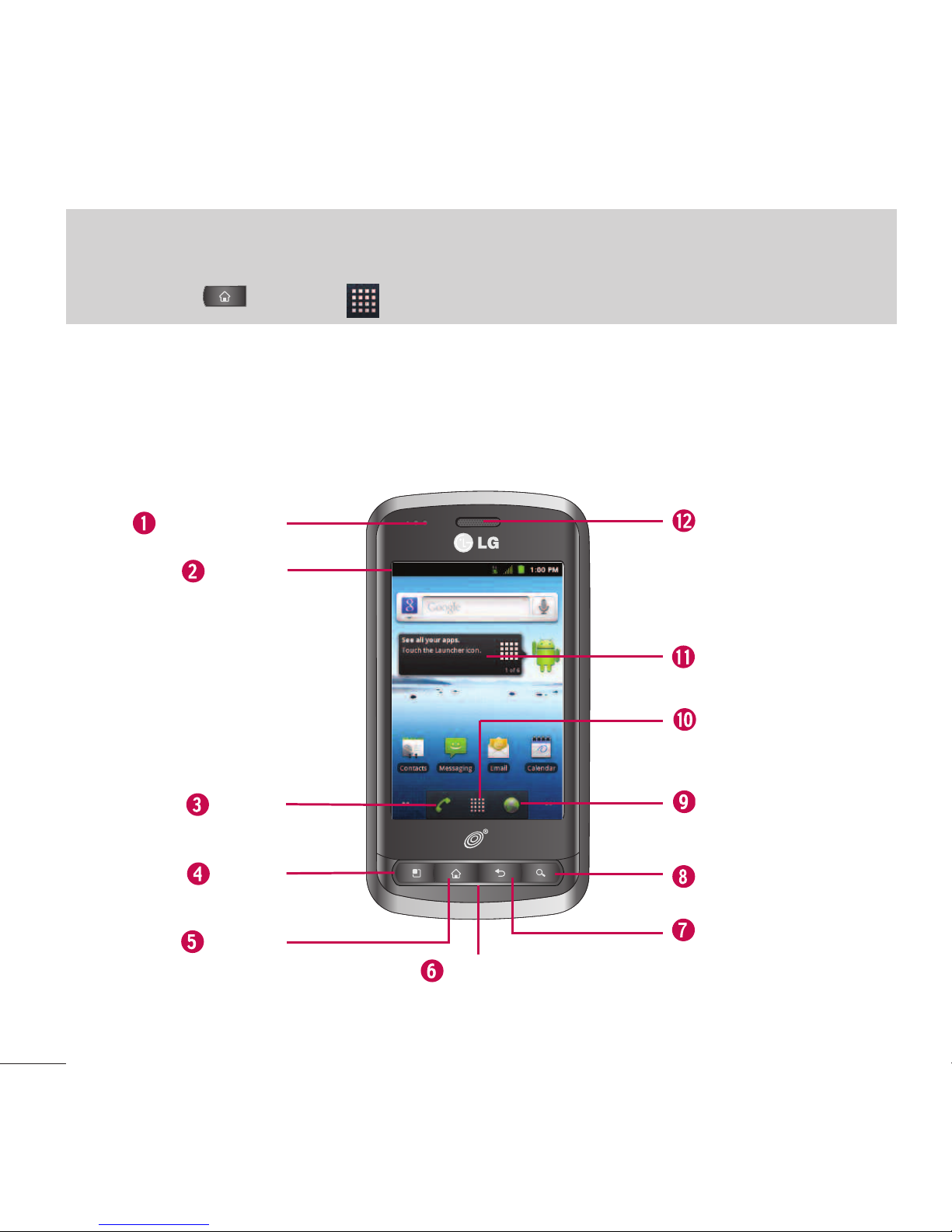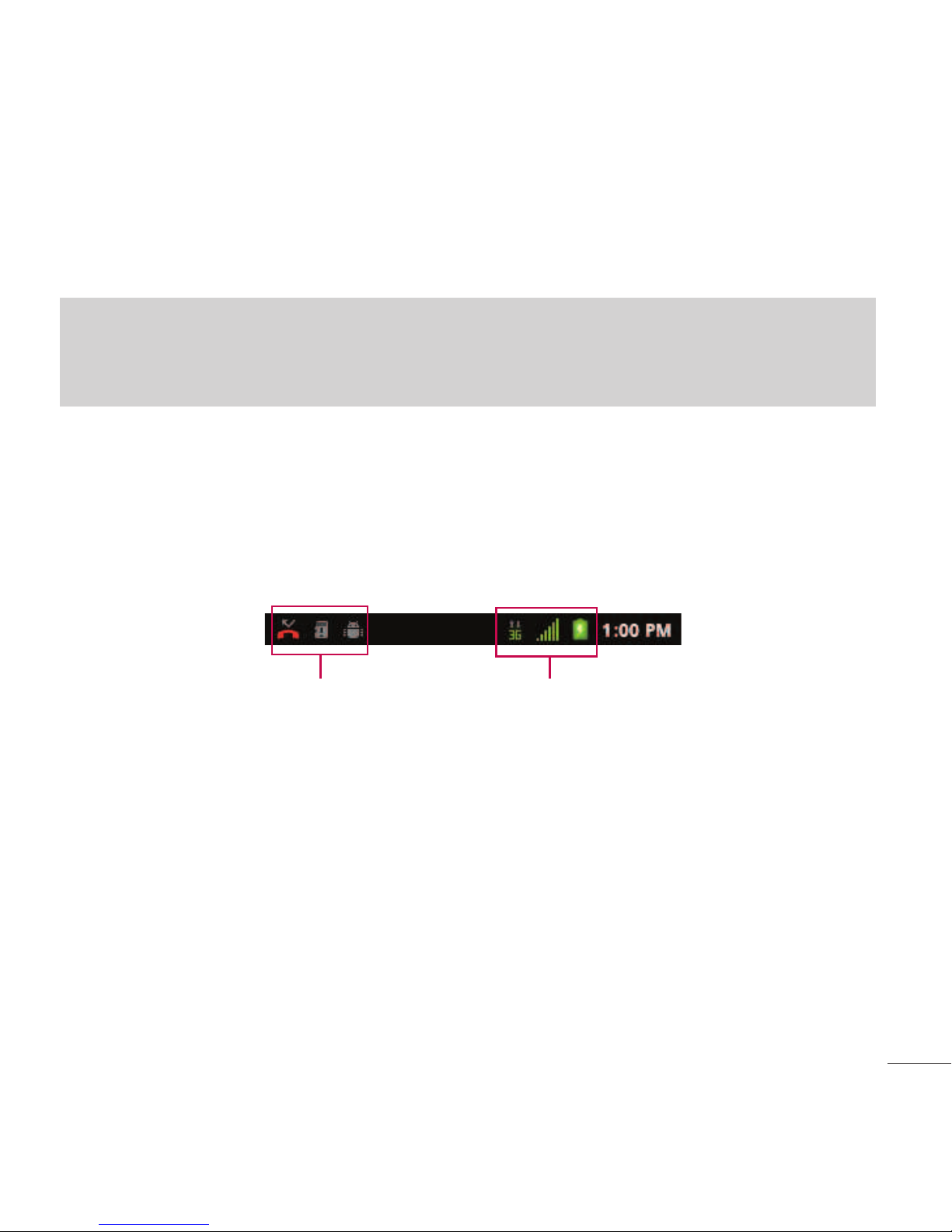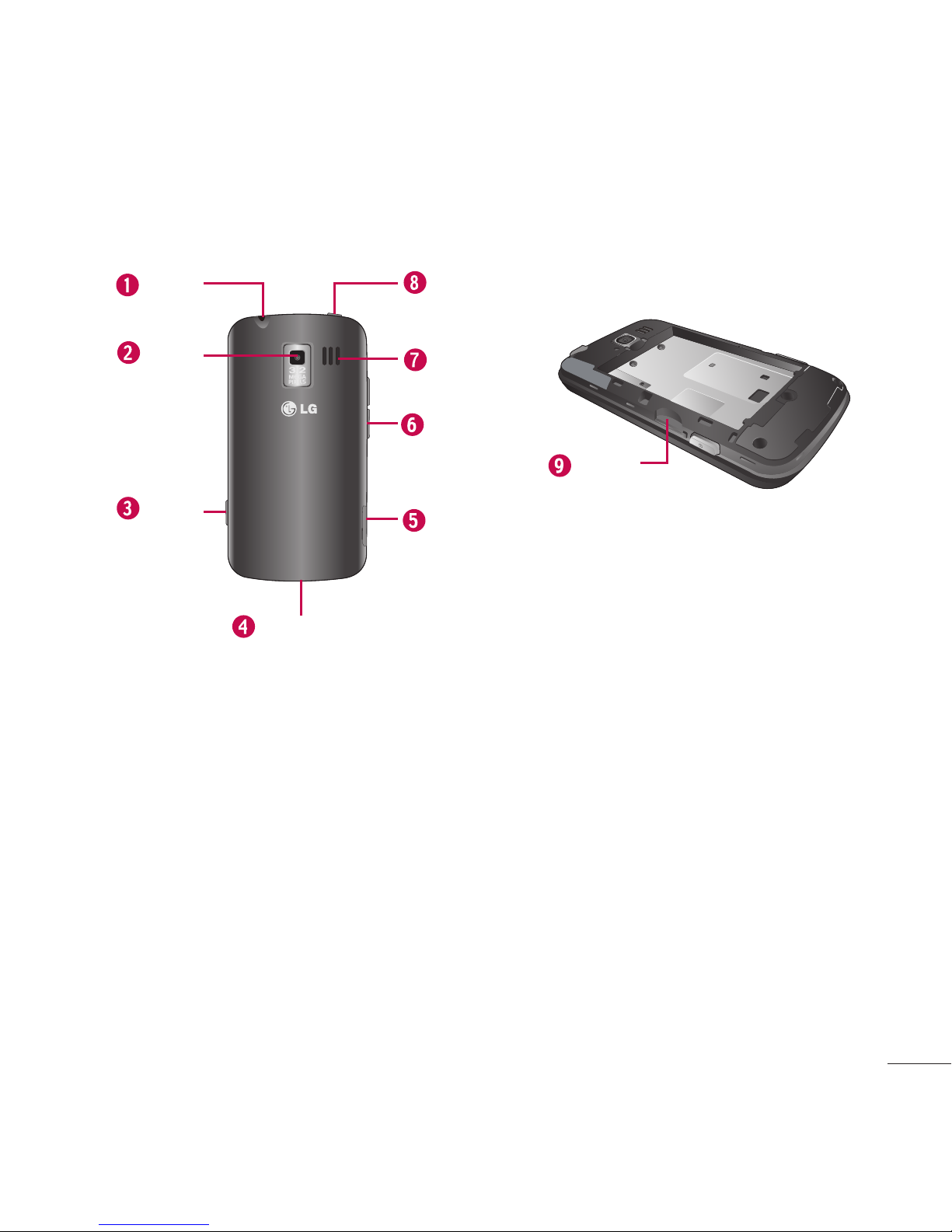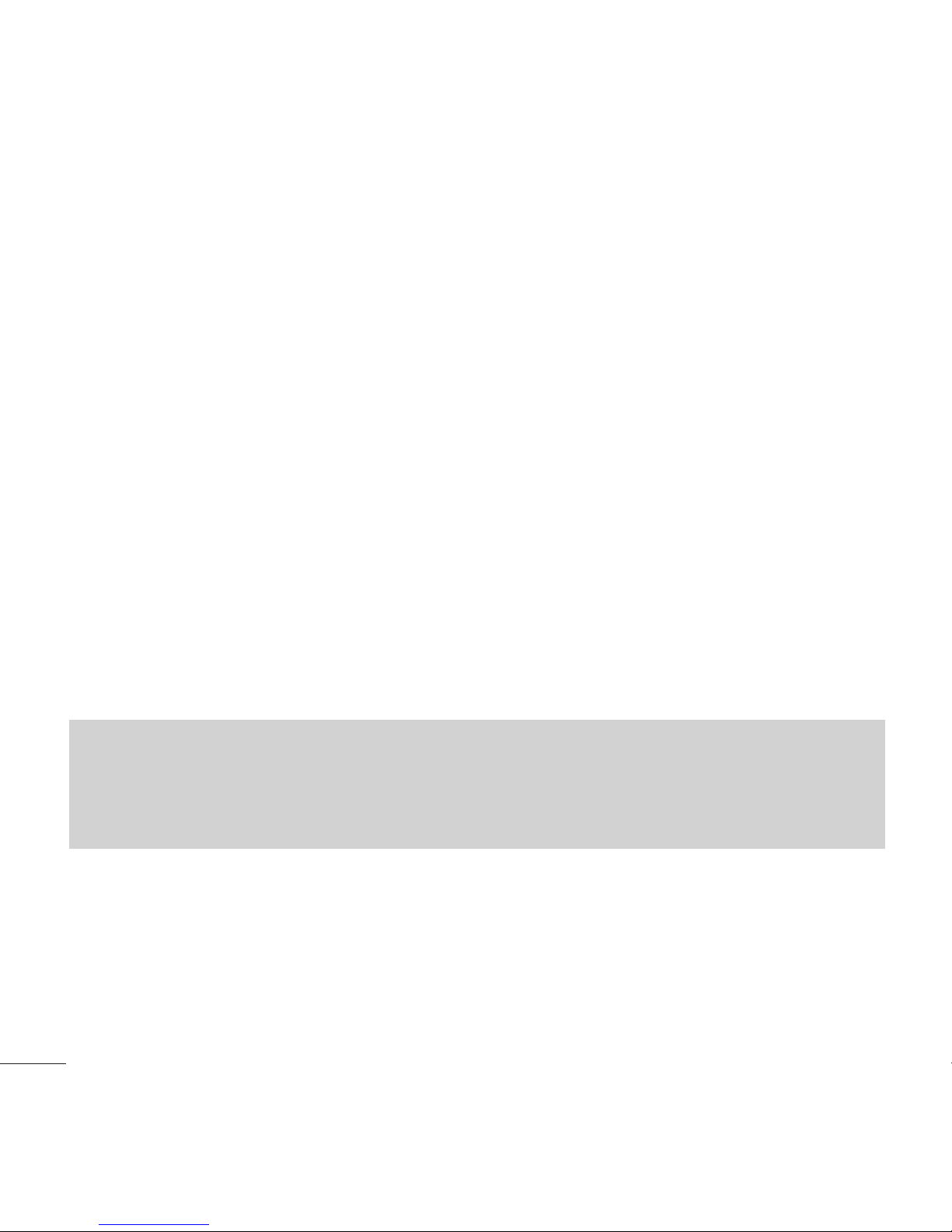1. Proximity Sensors sense proximity towards other objects (such as your head)
so that touch commands are not accidentally activated during a call.
2. Status Bar provides information about your device’s status and options, such
assignal strength, roaming, ringer setting, messaging, and battery charge. The
Status Bar displays icons indicating that you’ve received notifications (on the
left) and icons indicating the device's status (on the right), along with the
current time.
3. Phone Key displays the dialpad so you can dial a number. Also provides
additional tabs to access
Call log
,
Contacts
,and your
Favorites
.
4. Home Key returns to the Home screen. If you're already viewing one of
extension panes, it opens the central Home screen. Press and hold to display
recently used applications.
5. Menu Key allows you to access your device's main functions menu from the
Home screen:
Add
,
Wallpaper
,
Settings
,
Search
,
Manage apps
and
Notifications
.While in an application, press to open a list of options available.
Note
Please be careful not to cover the sensors with a protective film, pouch, or a protective
case not authorized by LG.
5
Device Basics
Notification icons Status icons