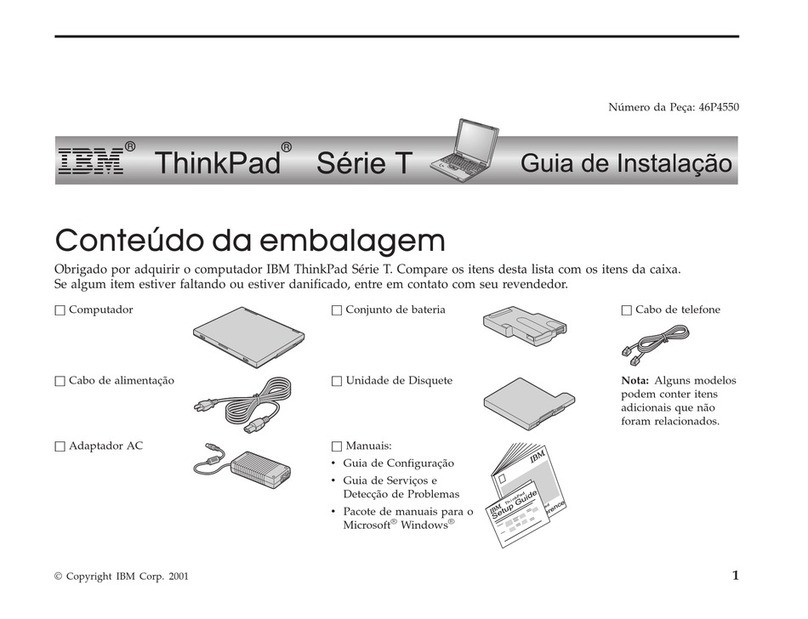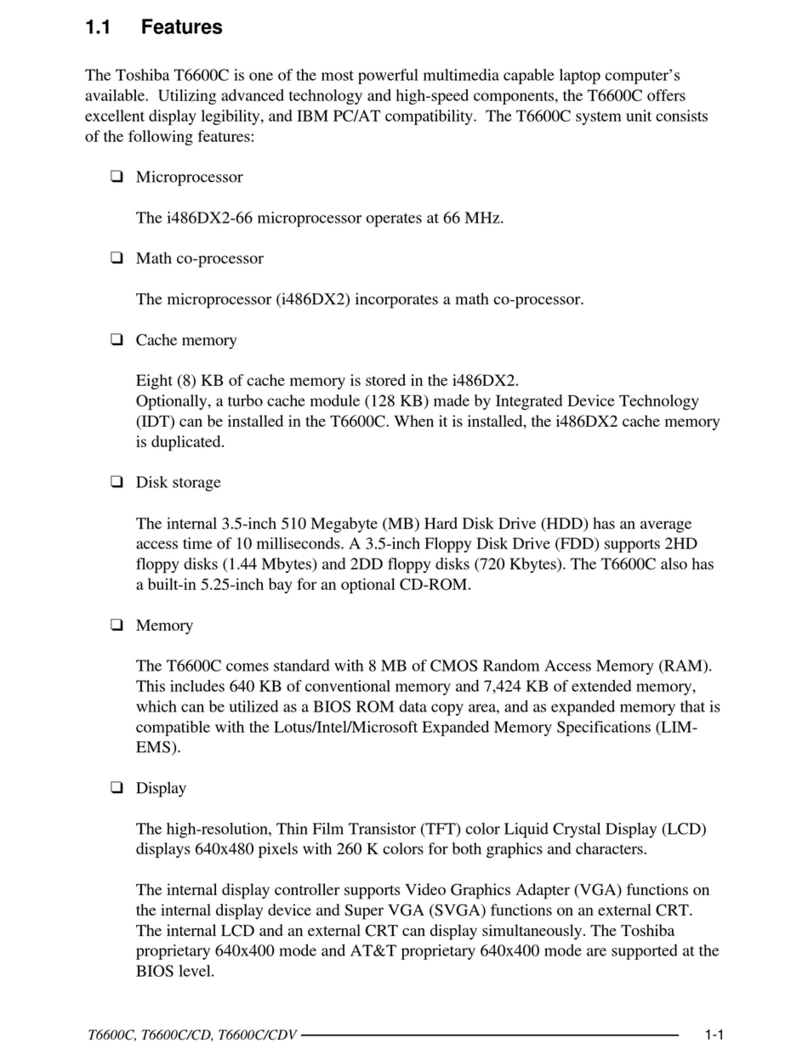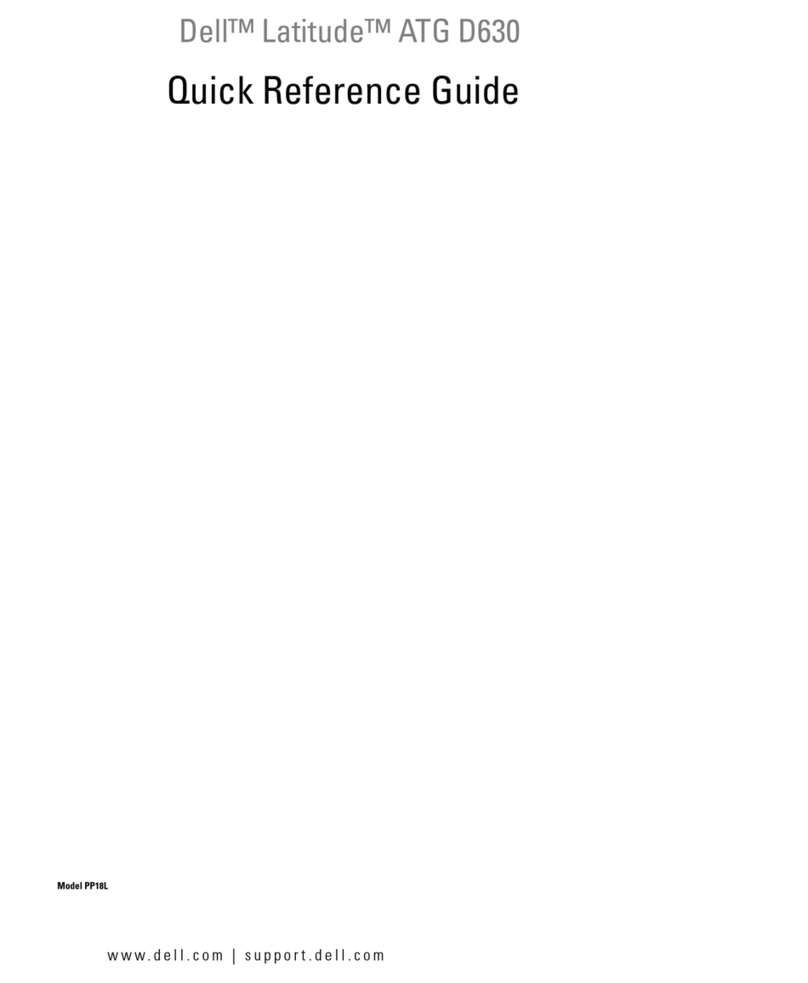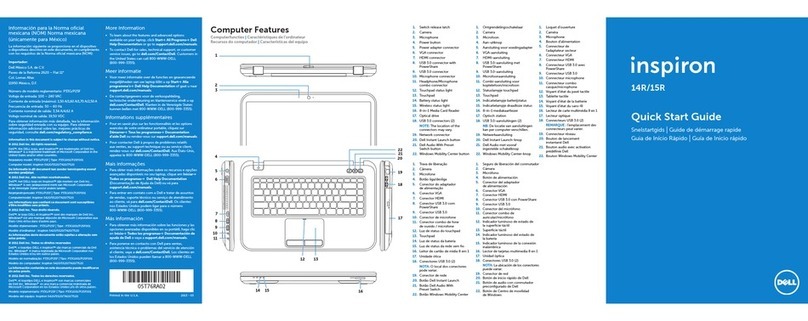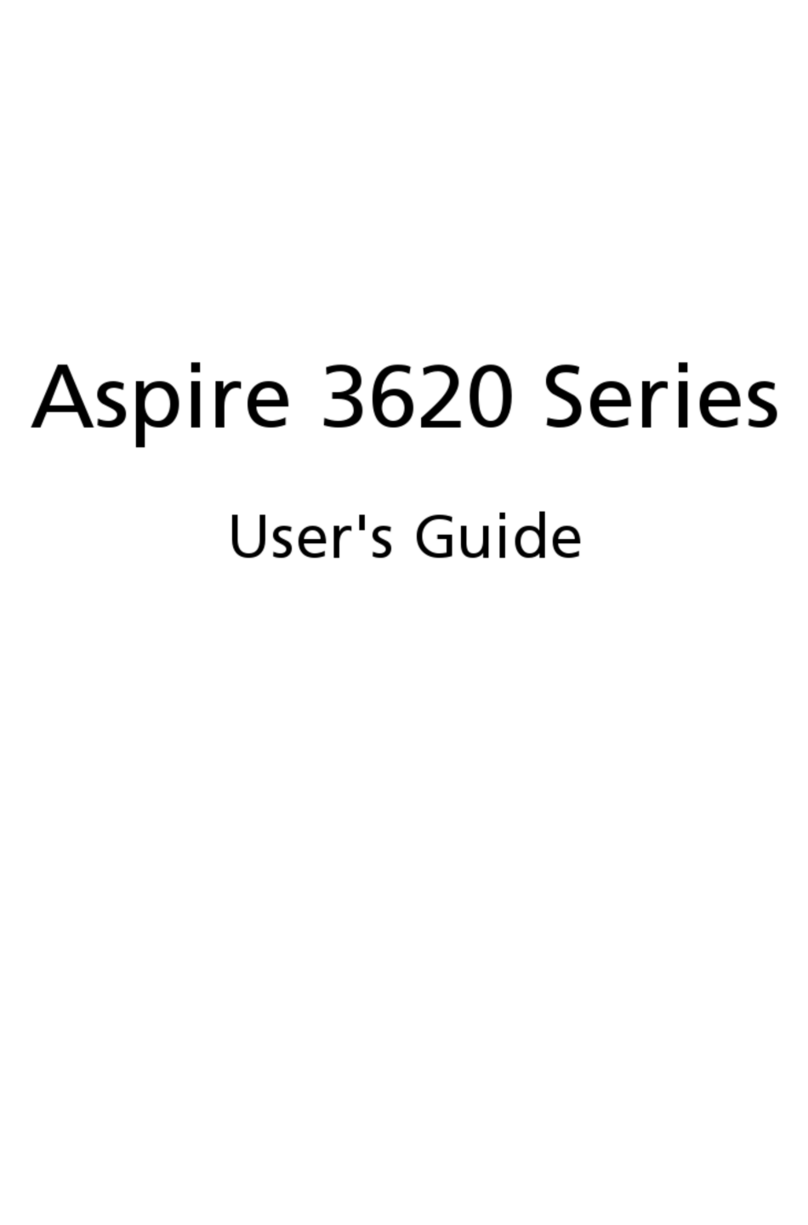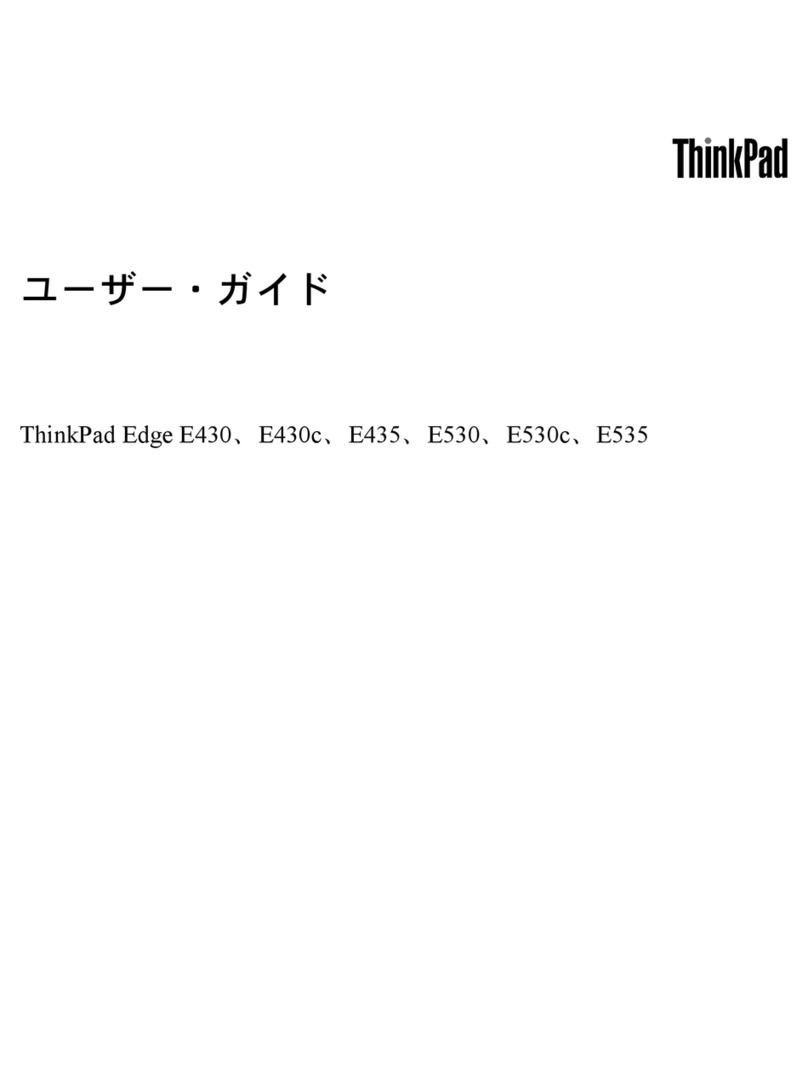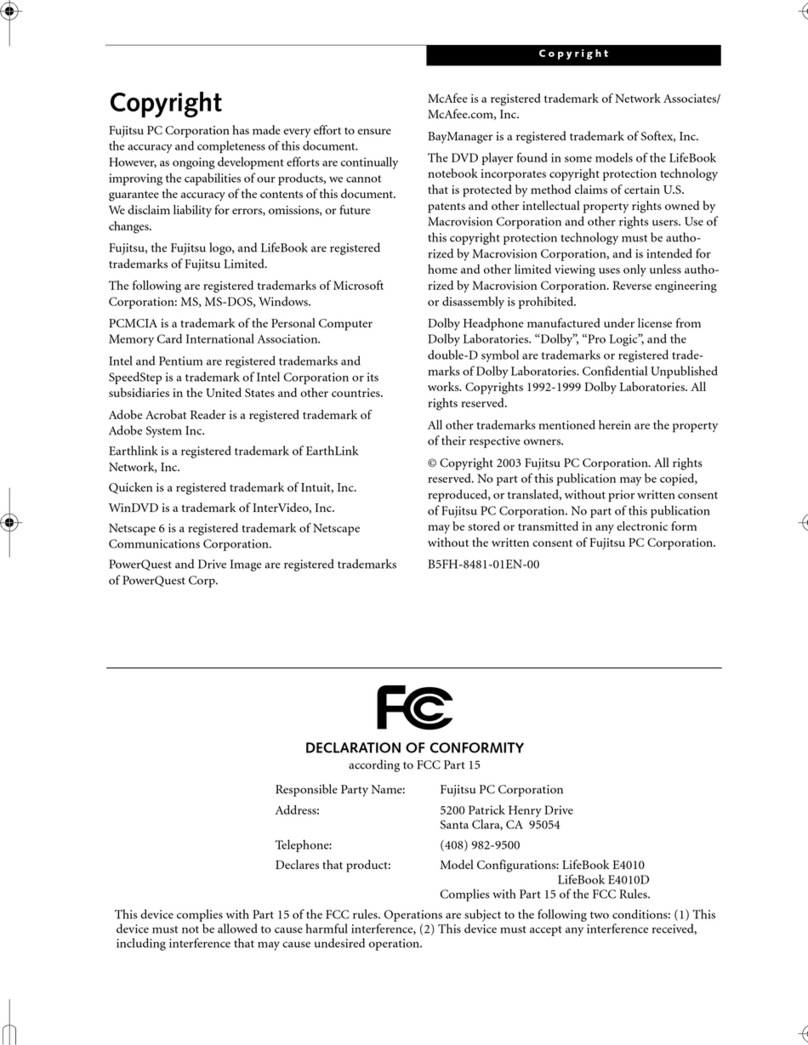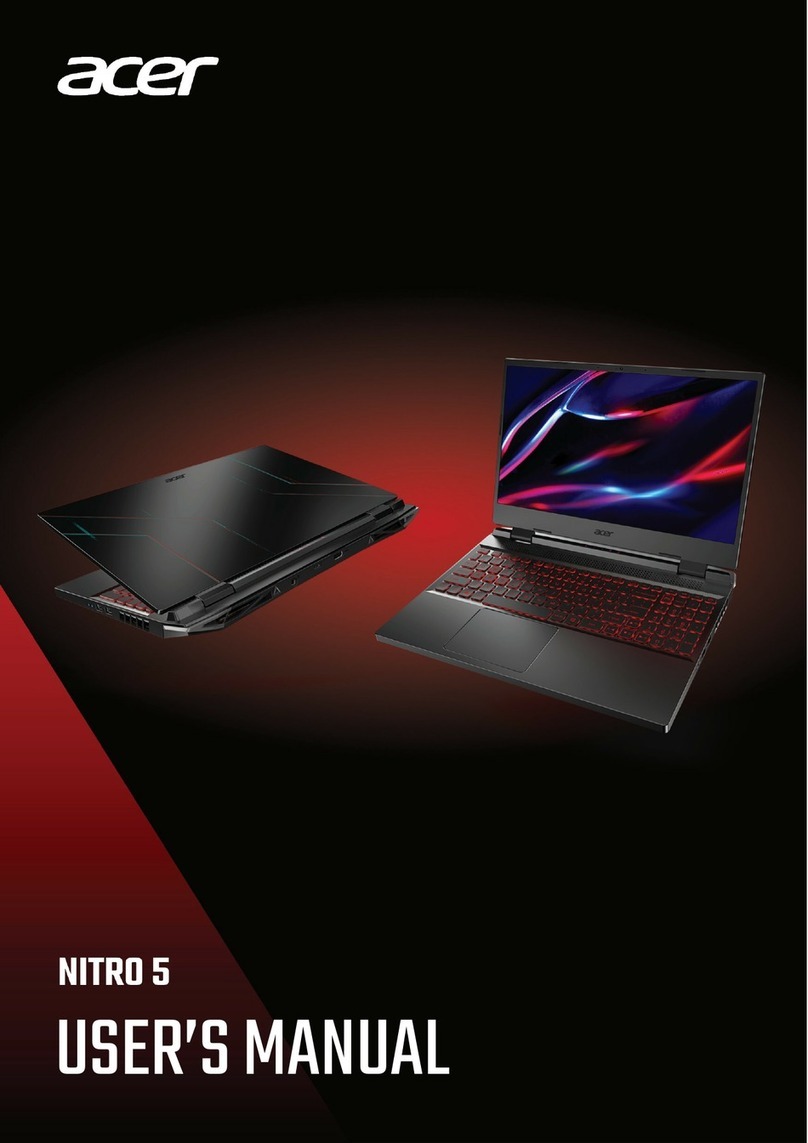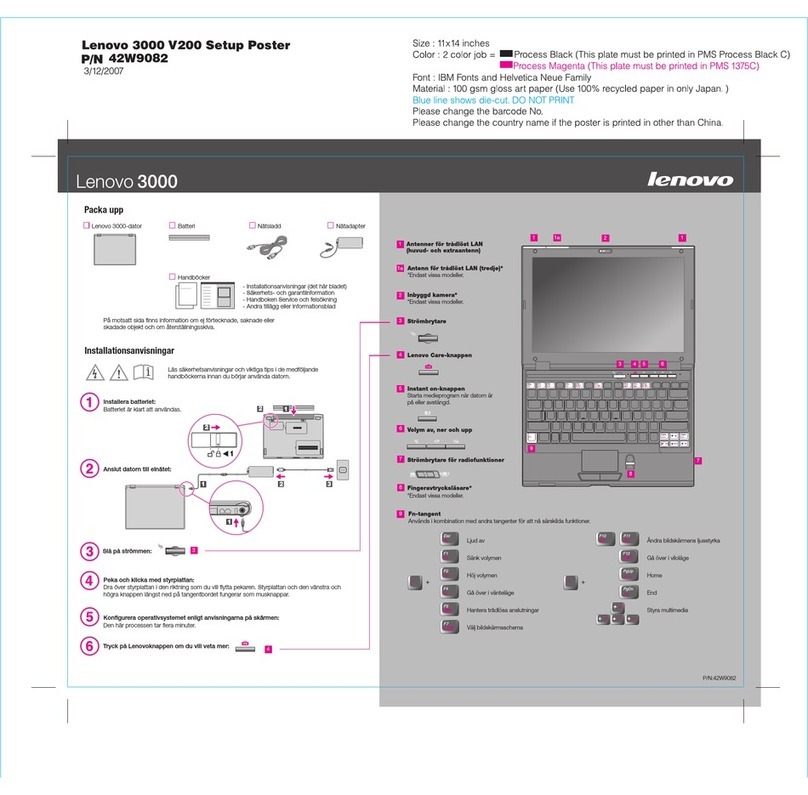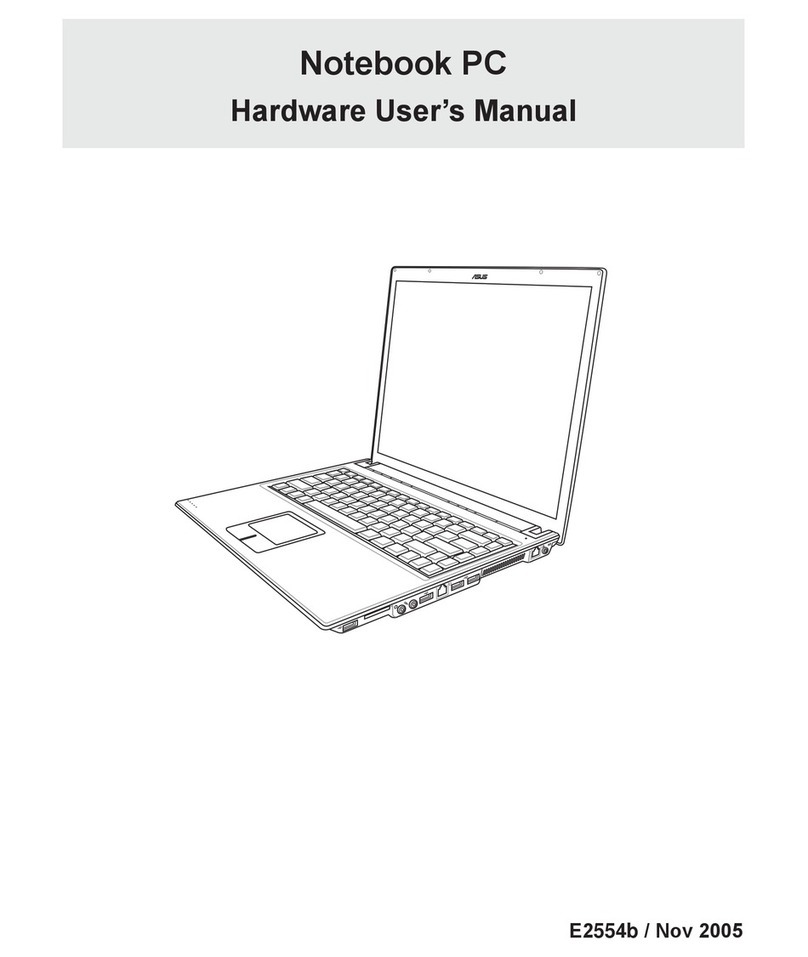Hipstreet IPAD5CS-3IN1 User manual

IPAD5CS-3IN1
User Manual
November 2013

iPad Air Venture Case
2
Please read this user manual carefully before use.
CONGRATULATIONS!
Thank you for your purchase of this Hip Street product and we hope you enjoy using it.
Please visit our website at www.hipstreet.com.
Please ensure that you fully read and understand the information within this user manual
prior to using your product. It is advised that you keep this user manual in a safe place
for future reference. We sincerely hope that this high quality product offers you endless
hours of entertainment.
Important safety precautions
Always follow these basic safety precautions when using the unit. This will reduce the risk
of product damage and personal injury.
Do not disassemble, repair or modify the unit by yourself. Refer servicing to
qualified personnel.
Do not dispose of the unit in extreme heat to avoid explosion.
Keep the unit away from direct sunlight or heat source.
Do not expose the unit to rain or moisture to avoid any malfunction.
Do not use the unit in a rather dry environment to avoid static.
Never apply heavy impact on the unit like dropping it or placing it on a magnet.
Clean only with a dry cloth. Make sure the unit is turned off before cleaning. Do not
use liquid cleanser.

iPad Air Venture Case
3
FCC WARNING:
This device complies with the limits for a Class B digital device, pursuant to Part 15 of the
FCC Rules and the Canadian ICES-003. Operation is subject to the following conditions:
-This device may not cause harmful interference, and
-This device must accept any interference received, including interference that may
cause undesired operation.
Operational instructions of the iPad Keyboard Case:
Step I: Start Up
-Slide your iPad into the case
-Close the Velcro Strap to prevent the iPad from slipping out
-Angle the case to a comfortable position

iPad Air Venture Case
4
Step II: Key Functions
-Turn the Hipstreet keyboard ON by using the power switch on the face of the
keyboard.
-Then press the Bluetooth button to put the Keyboard into “Pairing Mode”.
*The built-in lithium battery will support 120 hours continuously typing when fully
charged. Please charge the keyboard with the USB cable included.
*Turn the keyboard ON and you can start using the keyboard.
A: Power light
* When the keyboard is being charged, this light will be red.
* When the keyboard battery is fully charged, this light turn off.
B: Bluetooth light
* When the Bluetooth button is activated and during pairing between the keyboard and
your iPad, this light will blink until the keyboard and iPad is successfully paired. Once
paired, this light will turn off.

iPad Air Venture Case
5
Step III: Pairing
-Press the Bluetooth button to put the keyboard in pairing mode.
-On your iPad tap “Settings”---“Bluetooth”.
-Slide the Bluetooth switch to the “ON”position (toward the right) and your iPad
will start to search for Bluetooth devices.

iPad Air Venture Case
6
When it finds the “Hipstreet keyboard”, tap it and begin pairing.
Enter the PIN code shown on the pop-up window and press the “enter”key on the
keyboard when finished.

iPad Air Venture Case
7
You can now begin to use the Bluetooth Keyboard.
Please Note: Step III is only needed for the initial setup. After your first successful
connection, the keyboard will connect automatically to your iPad whenever it is
powered ON and the iPad’s Bluetooth is ON. You may need to tap on the keyboard’s
keys to wake it up from its power-saving mode.

iPad Air Venture Case
8
Keys Layout:
Function Key Combination
Function
+
Dim Screen
+
Brighten Screen
+
Show/hide on-screen keyboard
+
Search
+
Back one song
+
Play/Pause Music
+
Skip one song ahead
+
Mute
+
Volume Down
+
Volume Up
+
Delete
+
Page Up
+
Page Down
+
Beginning of the line
+
End of the line

iPad Air Venture Case
9
Technical Specification Of The Product:
Bluetooth Specification:Version 3.0
Operation Current:<5mA
Standby Current: 200uA
Operation Voltage:3.7V
Charging Voltage: 5V DC (USB port)
Battery Type: Lithium
Charging period:4 hours (For initial charge, please charge for 12 hours)
Troubleshooting:
If you are unable to connect the keyboard to your iPad, please try the following:
Check if the battery is low. When the battery is low, some keys will react slowly or won’t work. You
should charge the keyboard.
Check that the power switch is in the “ON” position.
Re-pair the keyboard with your iPad. See Step III.
Ensure the PIN code entered is correct and entered within 20 seconds of being displayed. (Don’t
forget to press the “enter” key on the keyboard after entering PIN)
Need assistance? Please call us!
If you encounter any difficulties with this product, please visit our website at www.hipstreet.com and
review our support section or call us. Our representatives are ready to help you with any questions about
your product. We can guide you through connections, first-time use, or any of the features. Just give us a
call or send us an email.
Customer & Technical Support:
Country
toll free number
North America
1- 888-456-2426
UK
0800-051-8330
Netherlands
0800-404-0006
Germany
0800-180-7686
Monday through Friday: 8:30am –5:00pm
Email: support@hipstreet.com

iPad Air Venture Case
10
Product and Battery Disposal
This product contains a built-in lithium battery and should not be disposed of in normal household waste.
The battery in this device is not intended to be removed by the individual or end user. For disposal and
recycling, please contact your local waste management authorities.
The recycling and processing of electronic waste will make a significant contribution towards helping
protect the environment.
Warning: To reduce the risk of fire and burns; do not disassemble, crush, puncture, short external
contacts, or dispose of in fire or water.
We want you to start enjoying your product right away!
Table of contents
Other Hipstreet Laptop manuals