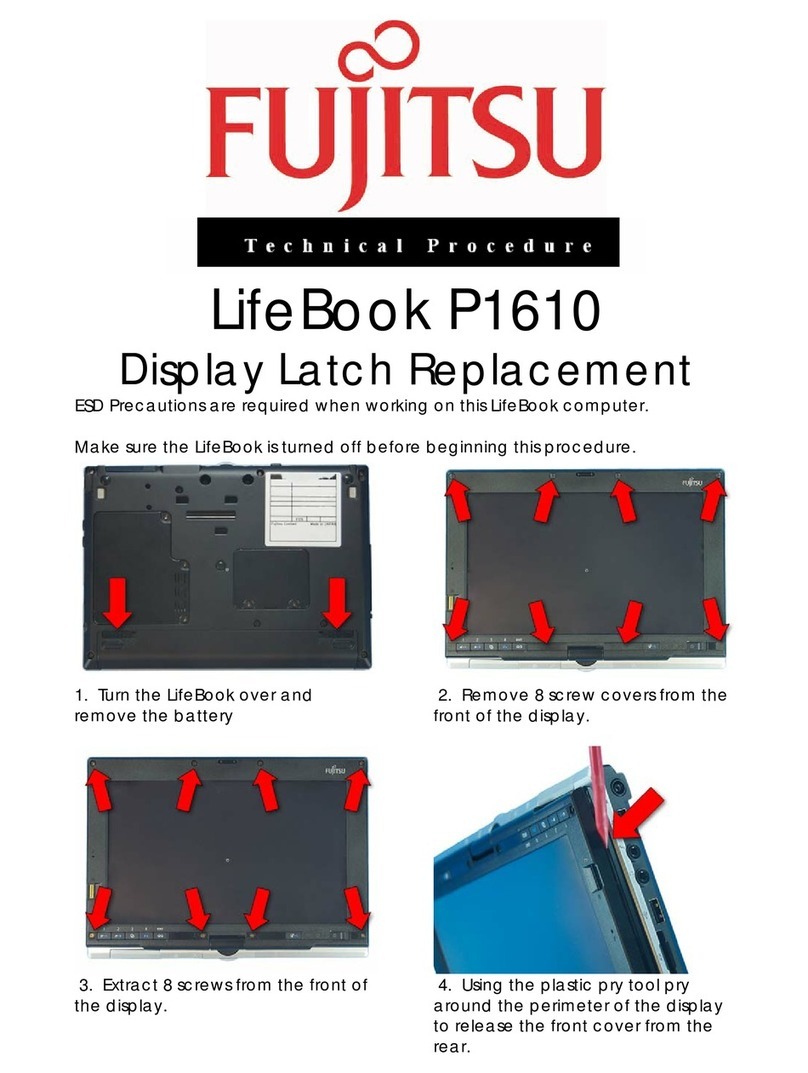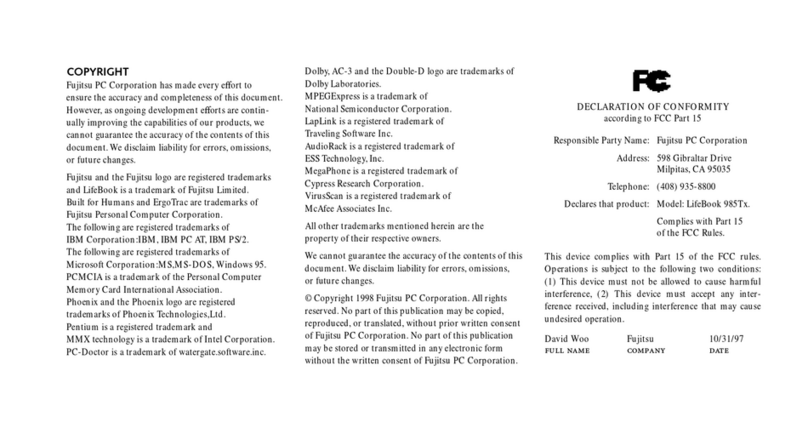Fujitsu P1610 - LifeBook - Core Solo 1.2 GHz Reference guide
Other Fujitsu Laptop manuals

Fujitsu
Fujitsu Stylistic ST6010 User manual
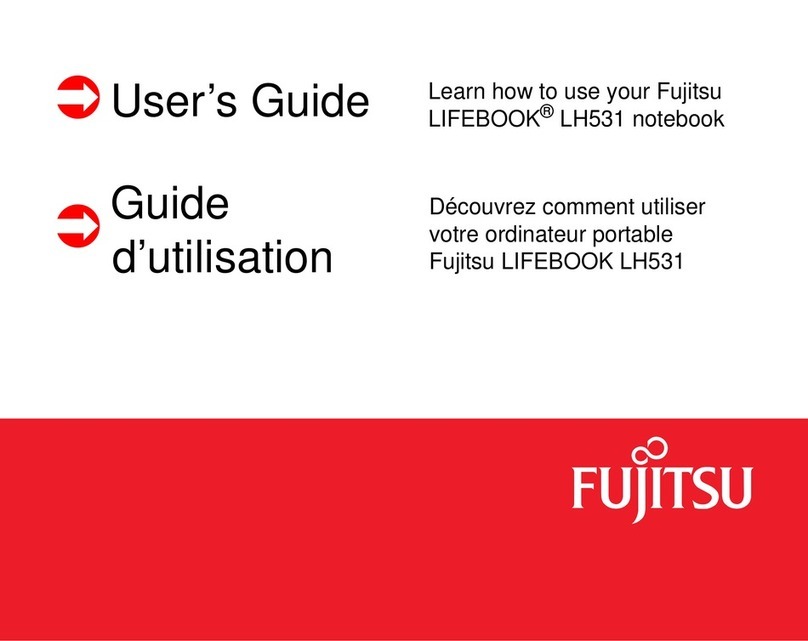
Fujitsu
Fujitsu FPCR46023 User manual
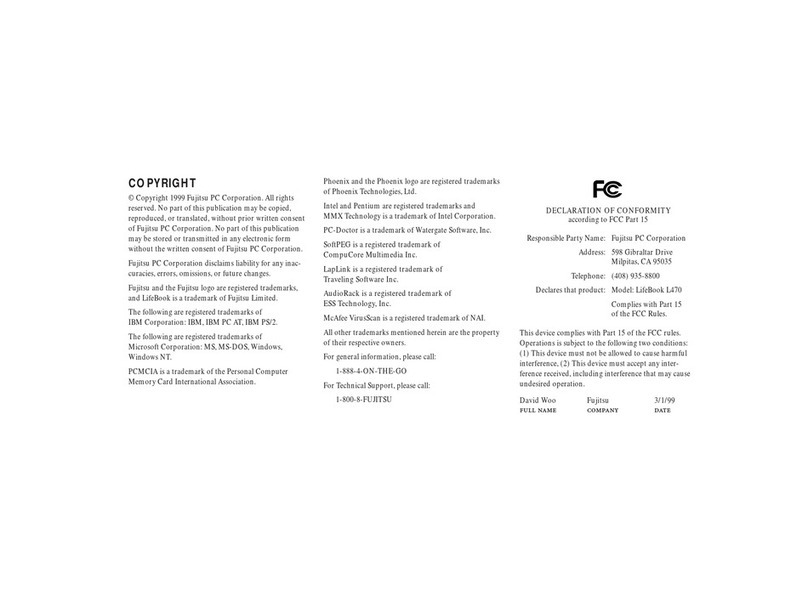
Fujitsu
Fujitsu Lifebook L470 User manual
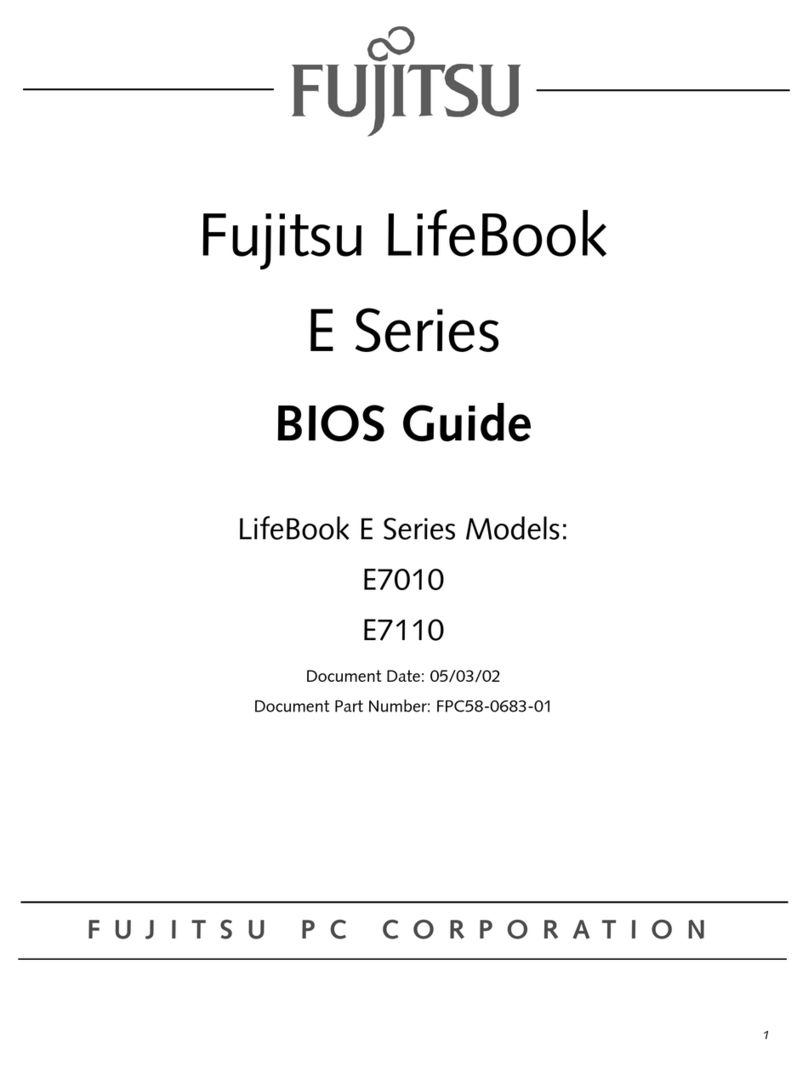
Fujitsu
Fujitsu LifeBook E7010 Manual

Fujitsu
Fujitsu LifeBook P702 User manual

Fujitsu
Fujitsu A512 User manual

Fujitsu
Fujitsu LIFEBOOK U747 User manual
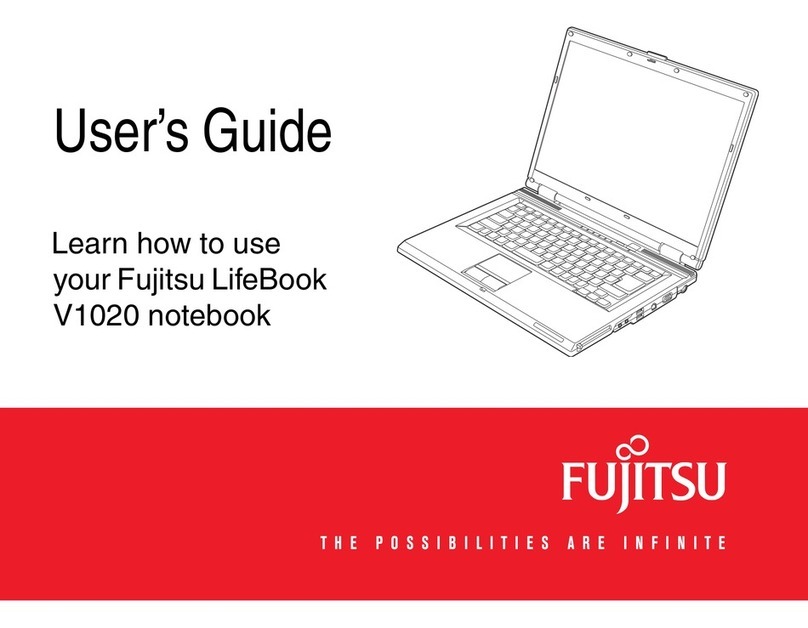
Fujitsu
Fujitsu V1020 - LifeBook - Core 2 Duo GHz User manual
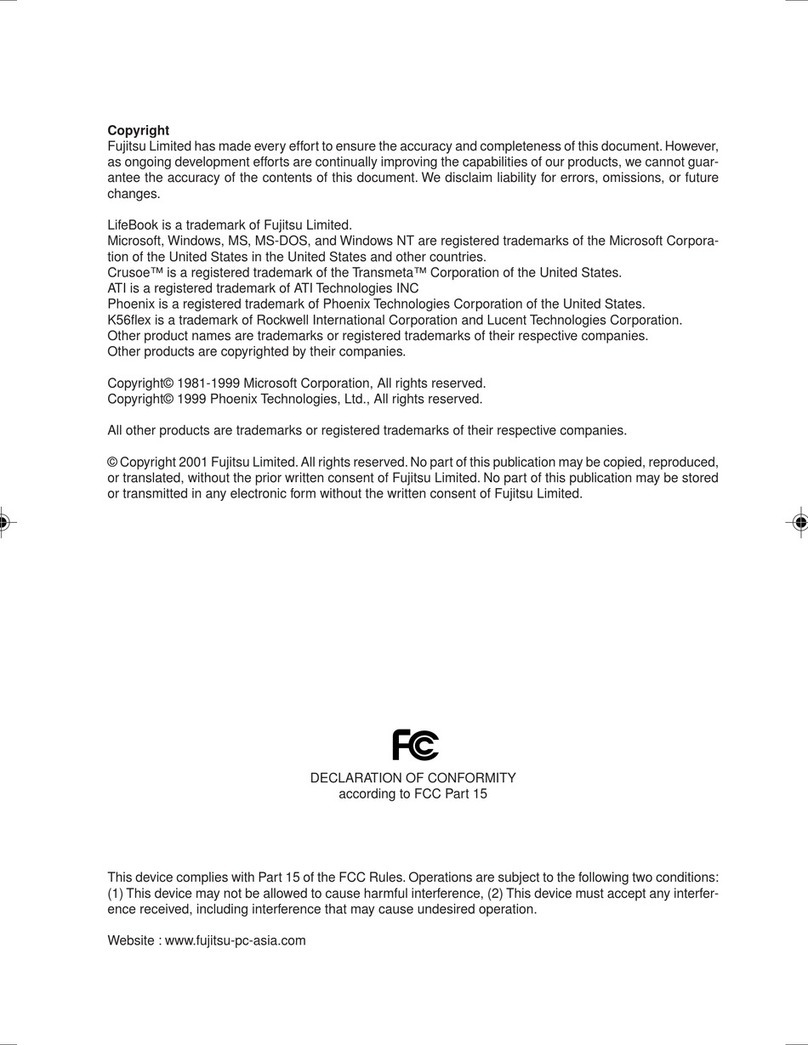
Fujitsu
Fujitsu LIFEBOOK P1010 User manual

Fujitsu
Fujitsu Lifebook P771 User manual

Fujitsu
Fujitsu LifeBook S-5582 User manual
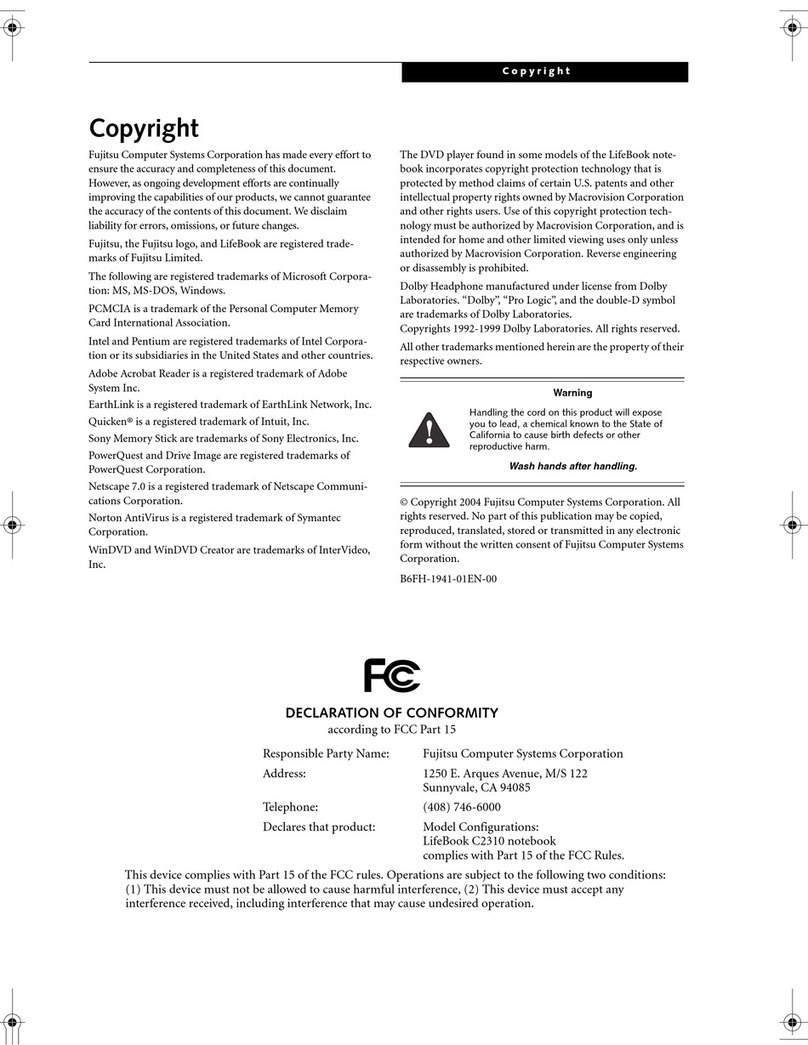
Fujitsu
Fujitsu Lifebook C2310 User manual

Fujitsu
Fujitsu AMILO Pi 1505 User manual
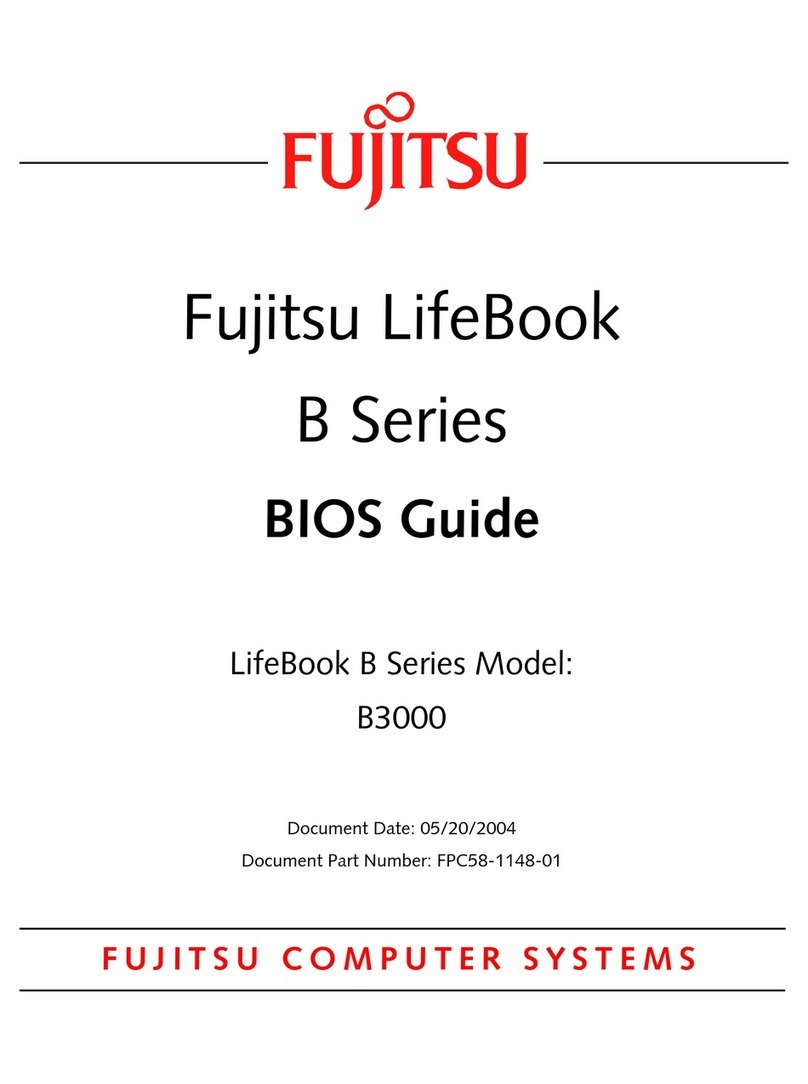
Fujitsu
Fujitsu Lifebook B3020 Manual
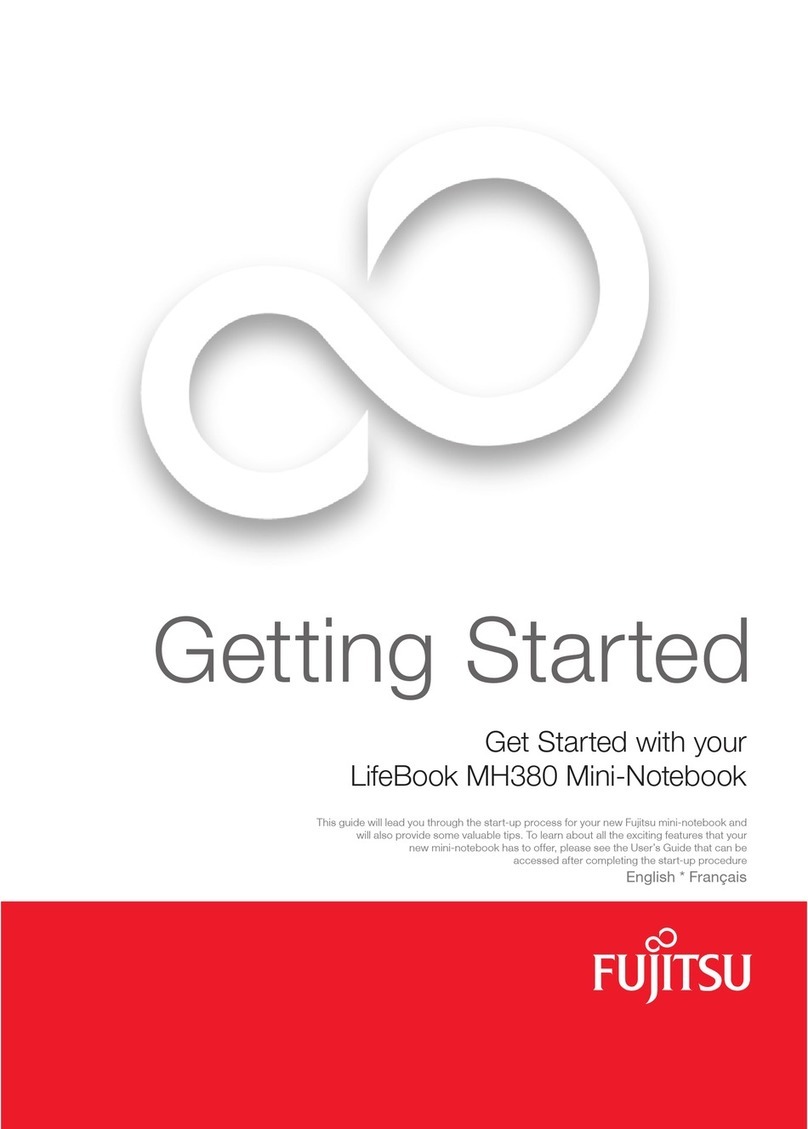
Fujitsu
Fujitsu Lifebook MH380 User manual
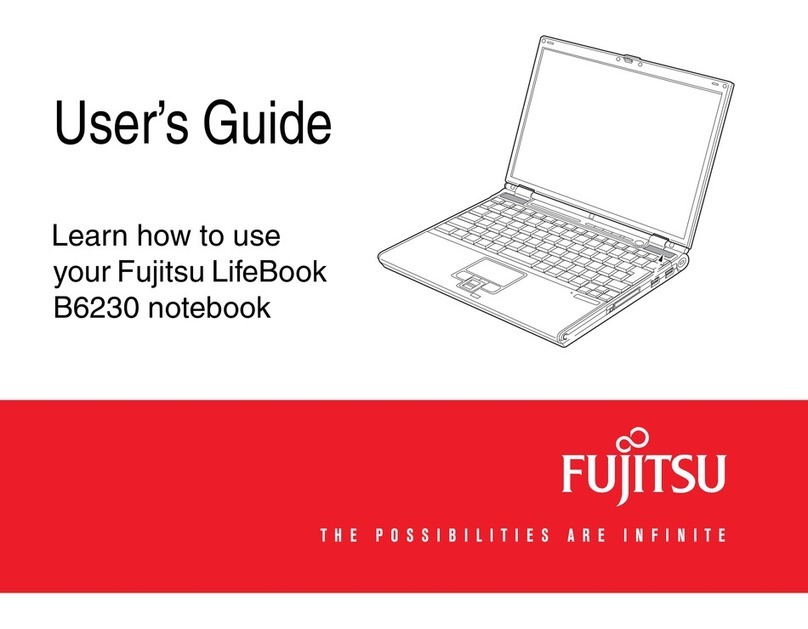
Fujitsu
Fujitsu Fujitsu LifeBook B6230 notebook User manual

Fujitsu
Fujitsu LIFEBOOK T Series User manual

Fujitsu
Fujitsu Lifebook AH572 User manual

Fujitsu
Fujitsu LifeBook E-6575 Manual

Fujitsu
Fujitsu Lifebook T580 User manual