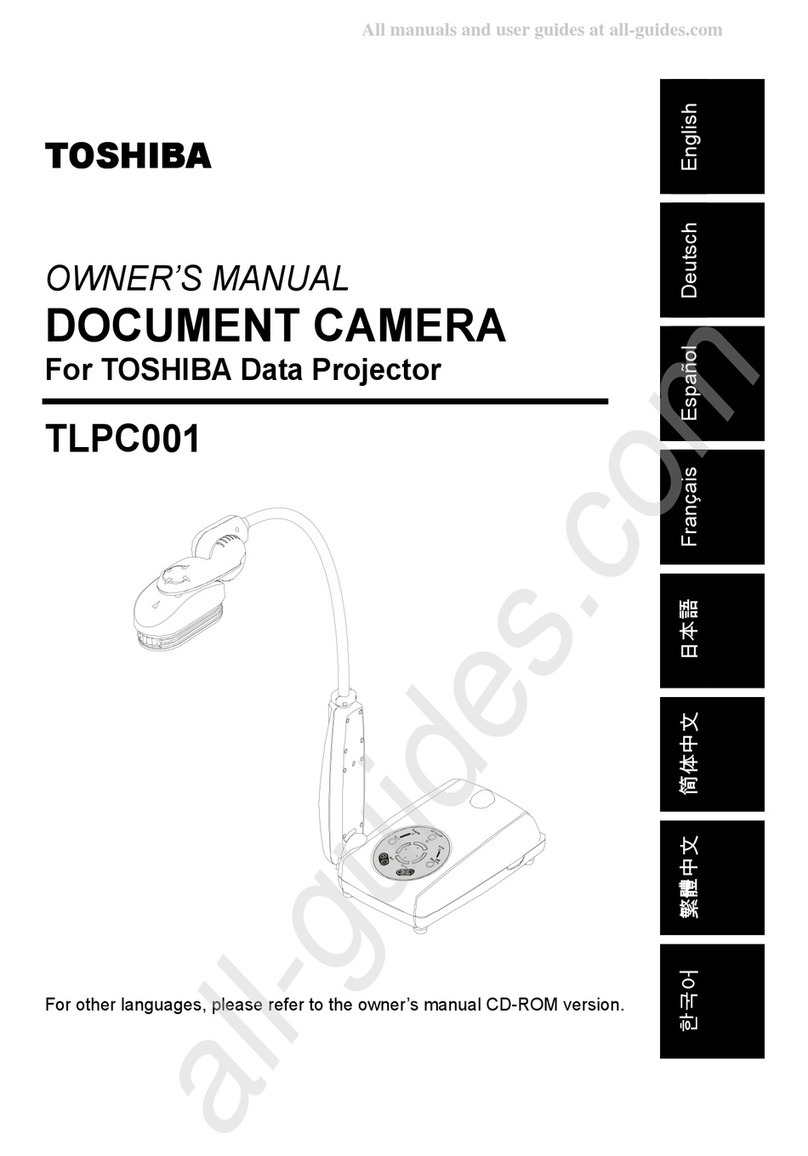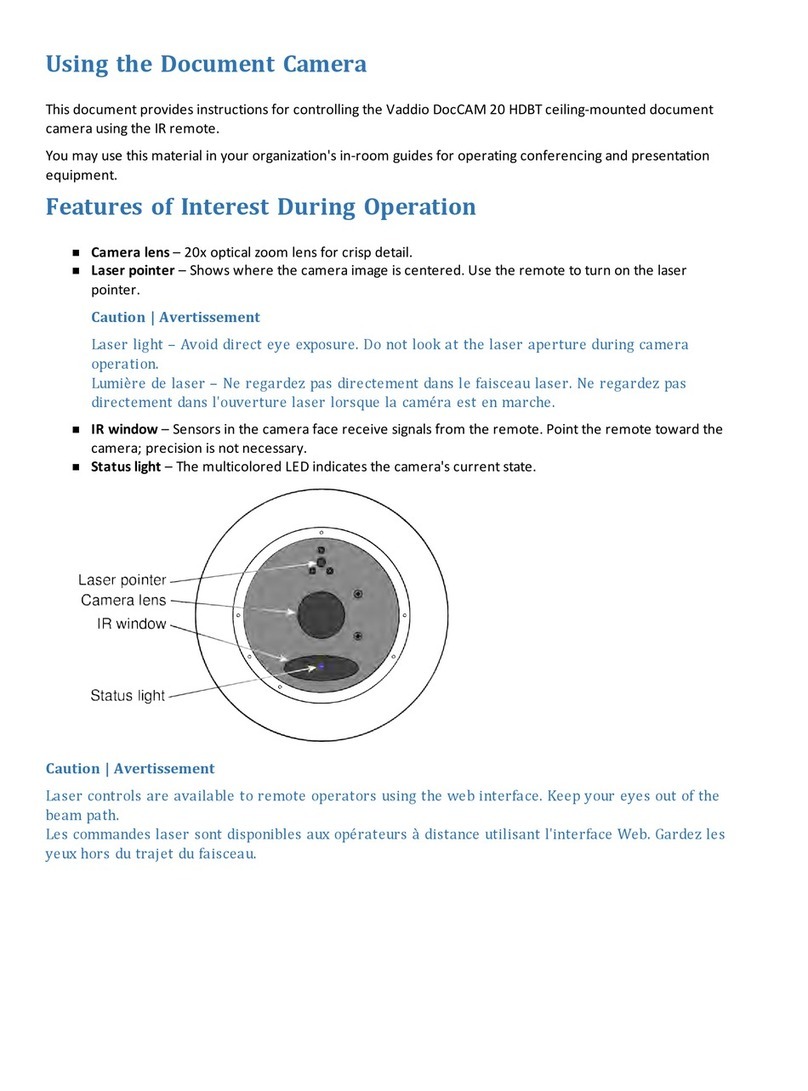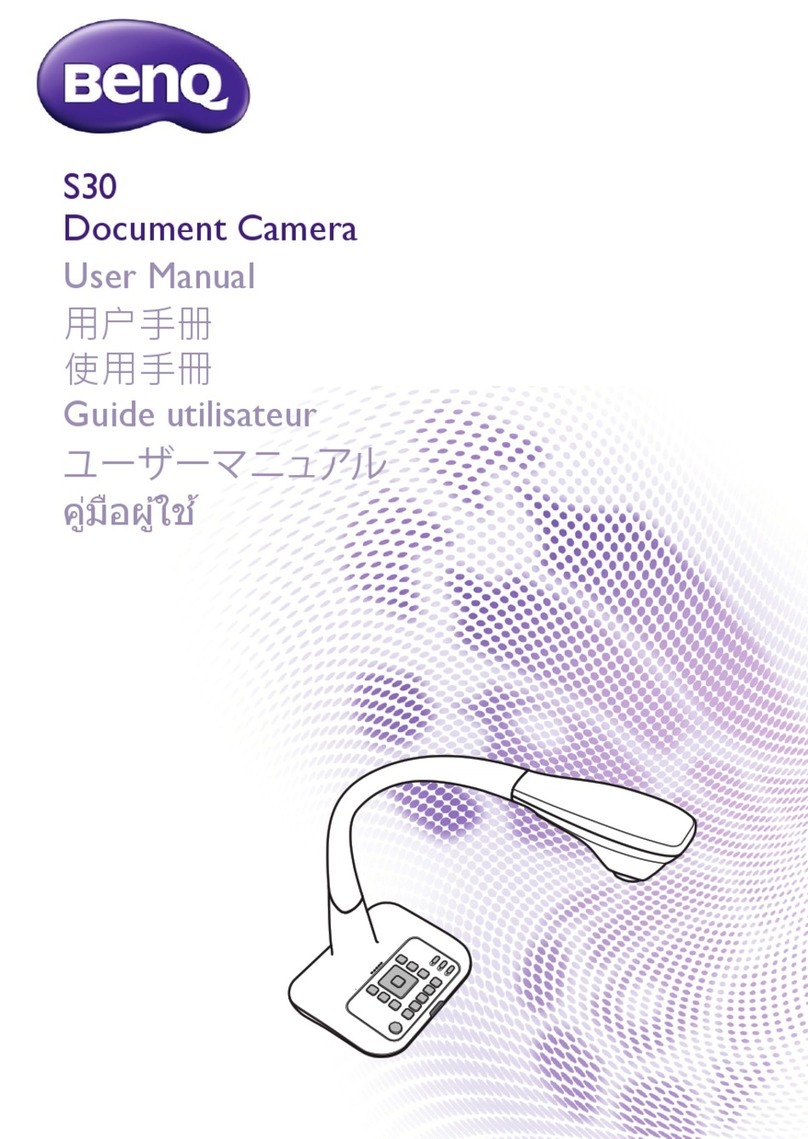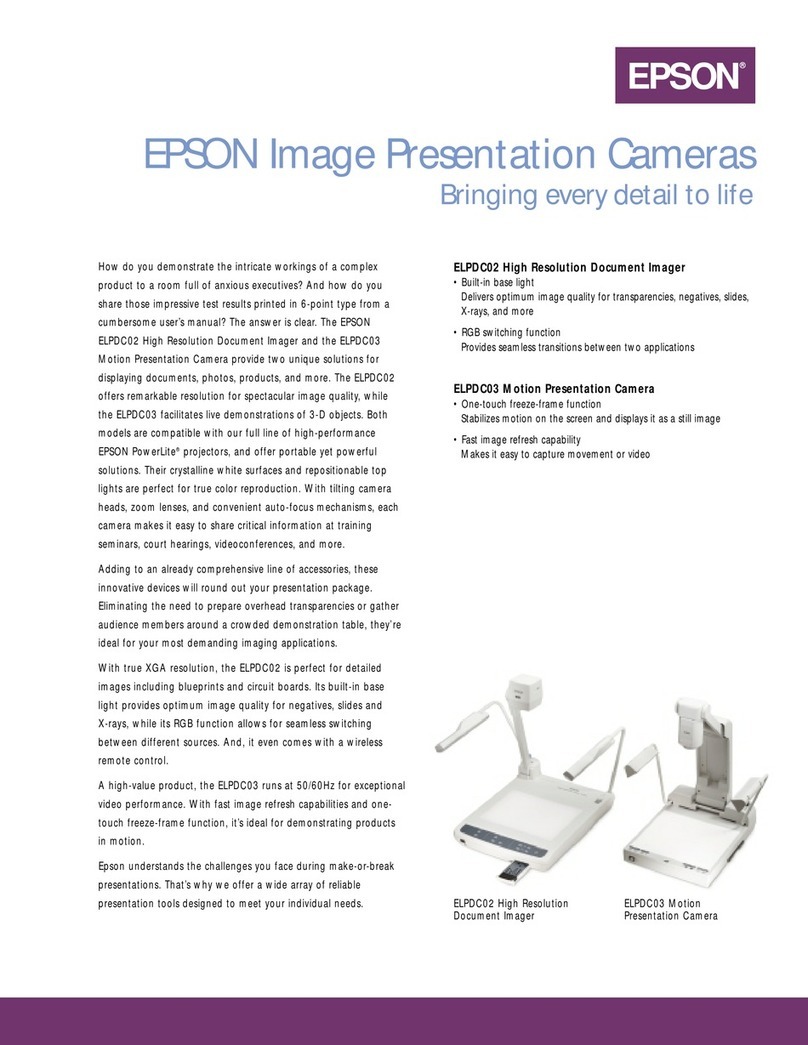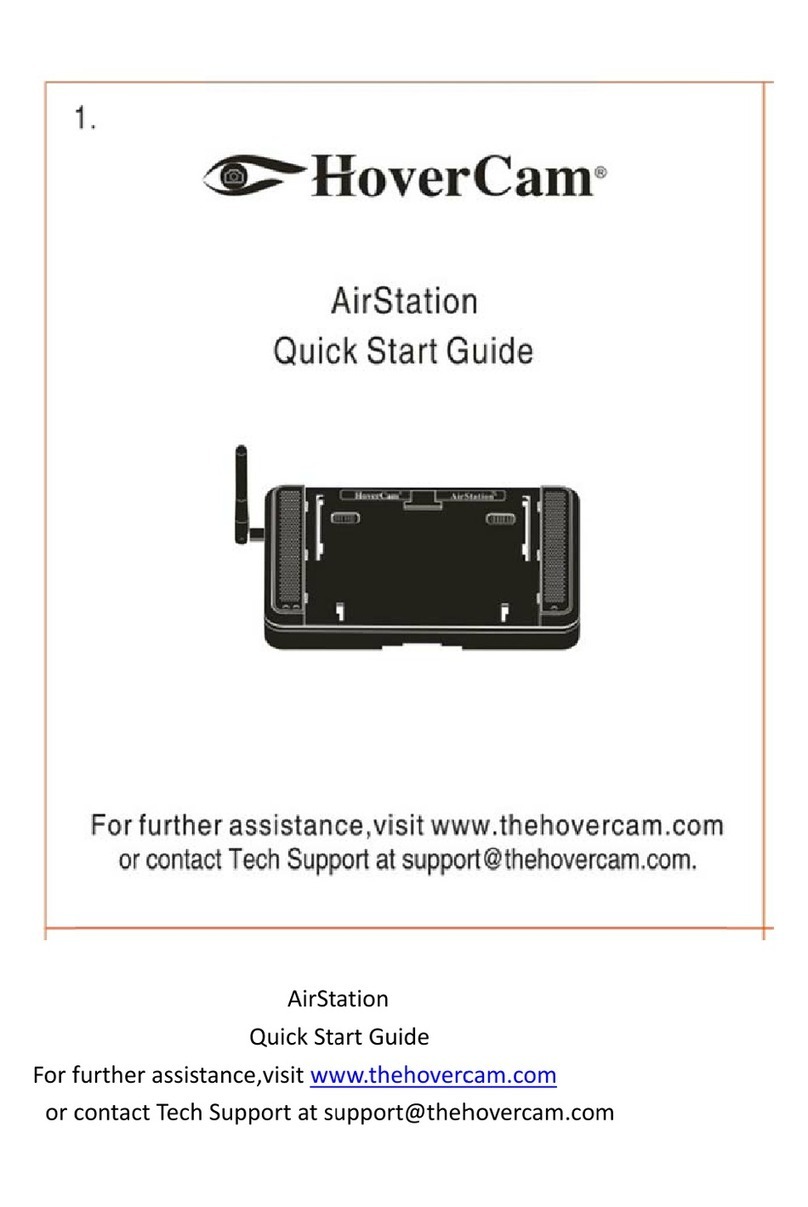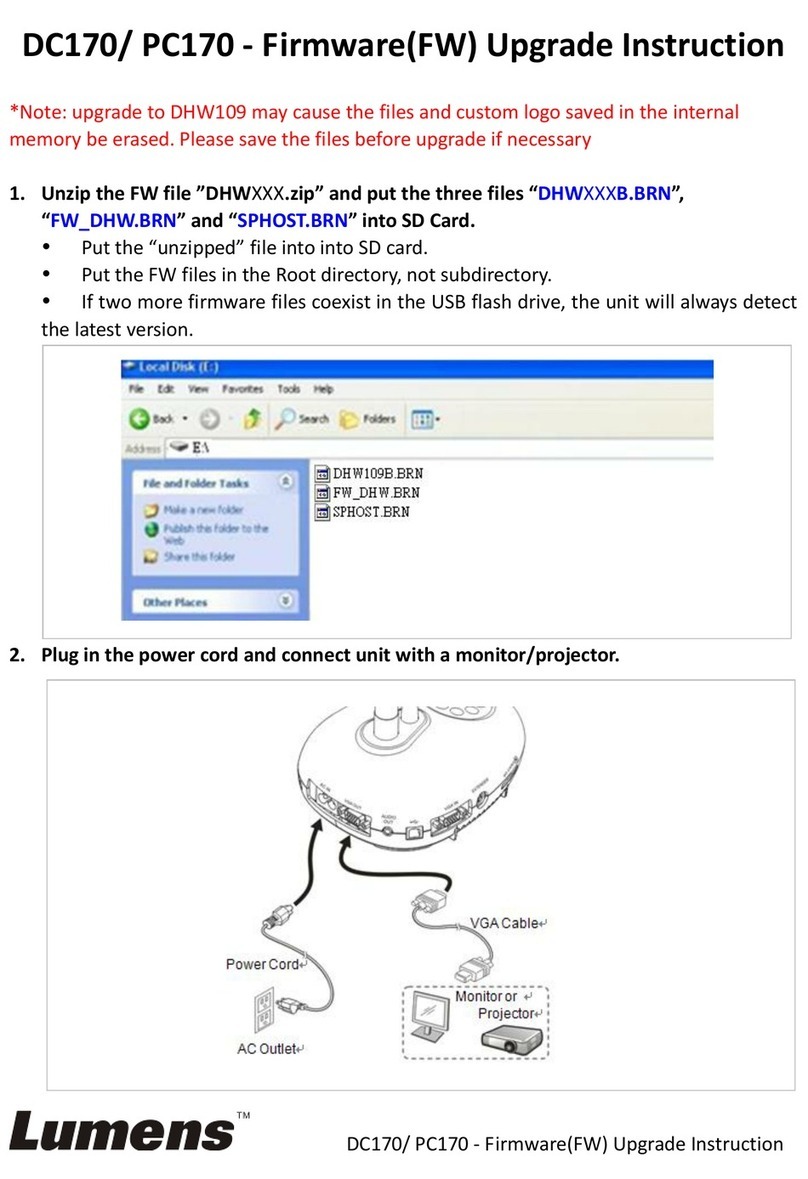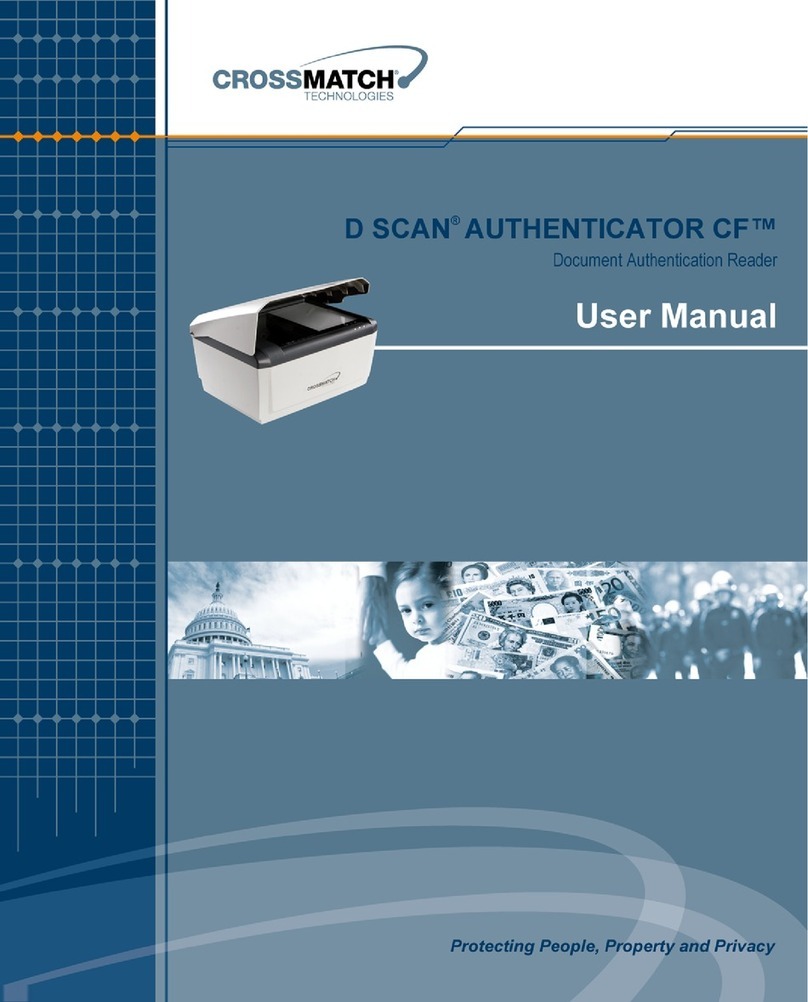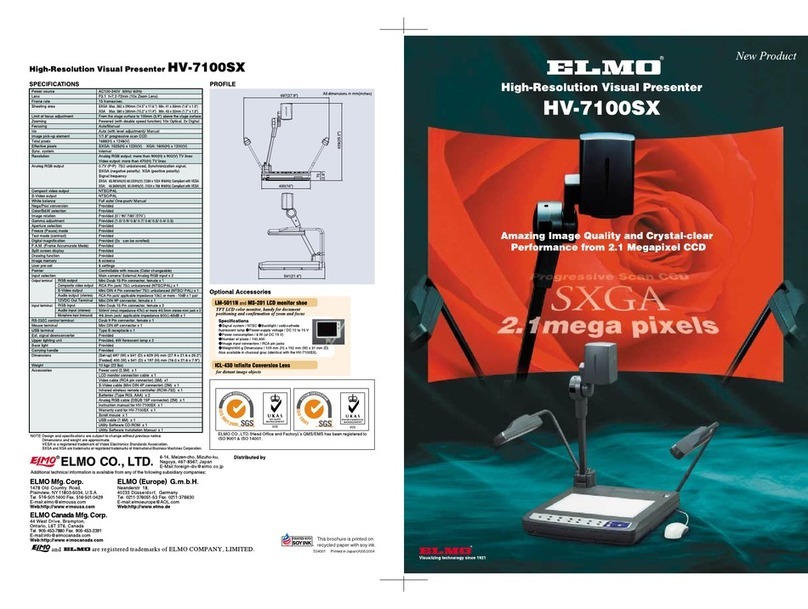Hitachi Solutions StarBoard DCHD-5M User manual

StarBoard DCHD-5M
User’s Guide
How to Request a User's Guide
When requesting a separate copy of this User's Guide, specify DCHD-ML101201.
DCHD-ML101201
Read this User’s Guide carefully, and connect correctly.
Before using this product, be sure to read and fully understand the safety precautions.
Store this User’s guide in a safe place near to this equipment for easy future reference.

StarBoard DCHD-5M
1
Notices
Reproduction or reprinting, without permission, of this User's Guide or any part thereof is
prohibited.
The contents of this User’s Guide are subject to change without prior notice.
Every effort has been made to ensure that this User’s Guide is complete and correct. However,
should any questionable points, mistakes, etc., come to your attention, please inform the vendor.
Hitachi Solutions Ltd. assumes no responsibility for losses resulting from or related to the use of
this product, irrespective of the previous statement.
Disposing of this Device
When disposing of this device, be sure to follow all necessary laws and regulations, and treat this
device as industrial waste.

StarBoard DCHD-5M
2
Disclaimer
Hitachi Solutions Ltd. assumes no liability and makes no warranty, either express or implicit,
regarding the contents of this User’s Guide.
Also, the company makes no warranty as to the product’s suitability, merchantability, or fitness for a
particular intended use.
All products of Hitachi Solutions Ltd., described in this User's Guide are presently for sale or are
site-licensed.
Users who purchased the aforementioned product(s) will bear the cost of all required services,
repairs, and damages resulting from defects in this product, and will bear the costs of direct or
indirect damages (including the loss of profits or required information) that resulted from the
product defects.
Moreover, Hitachi Solutions Ltd, retains the right to revise this User’s Guide and to modify the
contents thereof, without obligation to notify anyone.
Product Warranty Provisions
This product is limited for use within Japan.
For warranty details, see “4.5 Product Warranty Provisions”.
This User’s Guide (DCHD-ML101201) is for the StarBoard DCHD-5M product.
AH00275: DCHD-5M(US)
AH00276: DCHD-5M(EU)
AH00277: DCHD-5M(JP)
Windows is a trademark of Microsoft Corporation (U.S.) and in other countries.
Mac and Mac OS are trademarks of Apple Inc., registered in the U.S. and other countries.
Other trademarks and product names are trademarks and/or registered trademarks of their respective
holders.
HDMI, the HDMI logo, and High-Definition Multimedia Interface are trademarks and/or registered
trademarks of HDMI Licensing LLC.
Manual Creation Date
December 2010 First Edition DCHD-ML101201
All Rights Reserved, Copyright © 2010, Hitachi Solutions, Ltd.

StarBoard DCHD-5M
3
Introduction
Thank you very much for purchasing this Hitachi Solutions Ltd., StarBoard DCHD-5M (henceforth
referred to as document camera).
This User’s Guide has been created for people who already have a working knowledge of personal
computers (henceforth referred to as “PC”).
Please make sure that you understand the contents of this User’s Guide and use the software
correctly.
Store this User’s Guide nearby for ease of reference.

StarBoard DCHD-5M
4
Safe Handling
Markings and Symbols
Various markings and symbols are used in this User’s Guide and on this product to ensure the safe
and correct use of this product, and to prevent personal injury and property damage. These
symbols and their meanings are as explained below. Understand the information well before
reading the body of the User’s Guide.
Explanation of Markings and Symbols
This symbol draws attention to cautions (including warnings).
This is a Safety Warning symbol. This symbol raises the attention of the
user to existing risks that may cause harm to people. To avoid any
chances of injuries or possibly death, be sure to follow the safety
instructions that follow this symbol.
WARNING
This is used to warn of the risk of death or fatal injury.
CAUTION
This is used to warn of the risk of moderate or light injury.
NOTICE
This is used to warn of the risk of damage to property.
This symbol indicates something prohibited.
This symbol indicates something that must be done.

StarBoard DCHD-5M
5
(1)Precautions Regarding Operation
Safety Precautions Re
q
uired Precautions
WARNI NG
Do not make modifications.
Do not make any adjustments, repairs, or modifications.
Doing so may lead to electric shock or injury.
Do not remove the cover of this product.
Doing so may cause electric shock, injury, or damage to the product.
Refer internal inspections, adjustments, and repairs to your dealerof
support center.
Do not place objects on top of this product.
If a foreign object falls on top of or inside this product, it may lead to
personal injury or damage to the product.
CAUTION
Be particularly careful when laying connecting cables etc.
Laying cables in places where people may trip over them may lead
to injury or damage to the device if the device falls.
Do not install this product or accessories on the floor.
Doing so may cause damage to the products or injury by people
accidentally stepping on the products.
Do not point the camera lens directly at the sun, or record bright
light sources for prolonged periods.
Doing so may cause damage to eyesight or damage the product.

StarBoard DCHD-5M
6
(2) Dealing with Trouble
(3) Precautions Regarding Handling
NOTICE
Do not place heavy objects on, pull on, or subject cables to excess
heat.
Doing so may result in damage to the cables.
Always grasp the plug of the connecting cable when connecting or
disconnecting.
Pulling on the cables may result in scratching or damage to the
cables.
What to do in case of emission of smoke, stran
g
e odors, or stran
g
e
noises.
If an abnormal condition such as emission of smoke, strange odor, or
strange noise happen to occur, immediately disconnect all of the
cables from this device.
Confirm that the smoke or strange odor is no longer being emitted,
and contact a support center to request repairs. Continued operation
without repair may result in fire.
What to do if the product breaks down, or if a connectin
g
cable is
damaged.
If this product breaks down or a connecting cable becomes damaged
for some reason, immediately disconnect the cable and contact a
support center. Continued operation without repair may result in
emission of a strange odor or smoke.
WAR NI NG
Do not touch this product if you hear thunder.
Doing so may result in electric shock.
WAR NI NG

StarBoard DCHD-5M
7
(4) Precautions Regarding Moving the Product
CAUTION
Do not place heavy objects onto this device unit.
Do not place heavy objects onto this unit.
Doing so may cause personal injury if the object becomes
unbalanced and falls.
Do not splash with water or chemical compounds.
Do not place this product in a location subject to contact with water
droplets or place any containers containing water or other chemical
compounds on top of or nearby this product. Doing so may result in
damage or fire if water or chemical compounds get inside this
product.
Do not mix old and new batteries, and do not use unspecified
batteries.
Doing so may cause the batteries to rupture and leak, which may
cause fire, injury, or damage to the product surroundings.
NOTICE
Disconnect connectin
g
cables durin
g
extended periods of non-use.
For safety reasons, disconnect the connecting cables if the product is
not going to be used for an extended period of time. Failure to do so
may result in fire.
Handle connecting cables properly.
Improper handling of the connecting cables such as jamming them
against walls, undue bending, pulling, or twisting may result in
overheating or damage due to exposure of the conductive core,
electrical short, or severing of the cable.
NOTICE
Alwa
y
s disconnect the connectin
g
cables when movin
g
this
product.
Failure to do so may result in damage to the cables and/or the
product itself.

StarBoard DCHD-5M
8
(5) Precautions Regarding Setup Environment
NOTICE
Do not subject to shock of impact.
This product is a precision instrument. Excessive shock of impact
may hinder further operation. Take extreme care when moving this
p
roduct.
WAR NI NG
Do not place in a location with flammable or corrosive
g
as.
Placing this product in a location where there is flammable or
corrosive gas may result in fire or damage to this product.
In particular, there is a risk of explosion from flammable gas. Do not
place this product in a location where there is flammable or
corrosive gas.
CAUTION
Do not place in locations subject to excess moisture, dust, smoke,
or steam.
Placing this product in a location where there is flammable or
corrosive
g
as ma
y
r
esult in fire or dama
g
e to this
p
roduct.
Do not touch internally mounted parts.
Directly touching internally mounted parts may result in personal
injury or damage to the product.
Do not carry holding the camera section.
Doing so may cause damage to the main unit section.

StarBoard DCHD-5M
9
(6) Precautions Regarding Disposal
NOTICE
Do not use this product near water.
If water somehow gets inside this product, immediately disconnect
the connecting cables and contact the support center.
Do not use this product in locations sub
j
ect to hi
g
h temperature or
high humidity.
Product usage environment conditions:
Temp.: 5°C – 35°C
Humidity: 20%RH – 80%RH (no condensation)
Do not set up in location sub
j
ect to vibration and/or shock of
impact.
Vibration and/or shock of impact may harm internal components of
this product, causing damage to it. Do not set up this product in a
location subject to vibration or shock of impact.
Do not set up this product near a hi
g
h-volta
g
e line or power
source.
If this product is set up near high-voltage lines or power sources, it
might receive interference.
Do not set up in a location subject to direct sunlight or near a
heater.
Doing so may result in deformation or damage to the product.
NOTICE
At the time of disposal, handle this product as industrial waste
according to all applicable laws and regulations.
When disposing of this product, the user should follow all laws and
regulations of the locality in which it is being used.

StarBoard DCHD-5M
10
(7) Product Disclaimer
NOTICE
This product uses a CMOS image sensor that is composed of many image pixels, and
among these image pixels there are some which do not operate correctly. When an
image is externally output, there may be some dots that appear white or black. However,
this is a special characteristic of the CMOS system and is not a malfunction.
LCD screens are manufactured using extremely precise technology, yet sometimes
pixels may appear to be missing or always on. This is not a malfunction. Also, it does
not affect the recorded image.

StarBoard DCHD-5M
11
(8) Warning Displays Throughout the manual
CAUTION Page
P. 3 - 6
Be sure to install batteries correctly.
Do not install batteries with positive and negative terminals reversed,
or use batteries other than the type specified. Do not mix old and new
batteries. Doing so may cause fire or damage.
P. 3-6
Be sure to insulate batteries for disposal.
Be sure to insulate the positive and negative terminals of the battery
using cellophane tape for disposal. Disposing of batteries without
insulating them may lead to overheating, bursting, or ignition due to
shorting, resulting in personal injury or fire. Furthermore, be sure to
follow all local rules and regulations regarding proper battery disposal.
NOTICE Page
P. 2-7
Do not strike the camera section a
g
ainst a table or hard ob
j
ect.
Subjecting the camera section to impact may cause damage to the
product.
P. 2 - 7
Do not bend the arm backwards.
Bending the arm in the wrong direction may cause damage to the
product.
P. 2 - 8
Switch off the product power suppl
y
before connectin
g
cables.
Performing wiring work when the power is on may cause damage to
the product.
P. 2-8, 3-4
Do not insert or remove cables while the product is operatin
g
.
Do not insert or remove cables when operating using the control panel
or remote control. Doing so may cause the product to malfunction.
P. 4 - 3
Always remove all cables before cleaning.
Failure to do so may cause electric shock or damage to the device.
P. 3 - 4
Precautions for handling SD cards.
Do not switch off the document camera unit power supply while the
SD card is being formatted. Also, use this product to format the SD
card for use. When using cards formatted using a PC, use this product
to format the SD card again.

StarBoard DCHD-5M Contents
12
1. Introduction ......................................................................... 1-1
1.1 Component Parts/Accessories Check ..........................................................1-1
1.2 Names and Functions of Parts......................................................................1-2
2. Document Camera Setup.................................................... 2-1
2.1 Setup Method .................................................................................................2-1
2.1.1 Driver Installation ........................................................................................................................................ 2-1
2.1.2 Document Camera Unit Setup ..................................................................................................................... 2-7
2.2 Connection Method .......................................................................................2-8
2.2.1 Connection Method when using RGB Cables ............................................................................................. 2-9
2.2.1 Connection Method when using an HDMI Cable........................................................................................ 2-9
2.2.1 Connection Method when using VIDEO Cables ....................................................................................... 2-10
2.2.4 Connection Method to PC (when using RGB cables)................................................................................ 2-10
2.2.5 Connection Method to PC (when using USB cables) ................................................................................ 2-11
2.2.6 Connection Method for Speakers............................................................................................................... 2-11
2.2.7 Connection Method for Microphone.......................................................................................................... 2-11
2.2.8 Connection Method for Microscope .......................................................................................................... 2-12
3. How to Use the Document Camera.................................... 3-1
3.1 How to Use the Document Camera..............................................................3-1
3.1.1 Control Panel ............................................................................................................................................... 3-1
3.1.2 OSD Menu................................................................................................................................................... 3-2
3.1.3 Various Usage Methods ............................................................................................................................... 3-3
3.2 How to Use the Remote Control...................................................................3-6
4. Appendix .............................................................................. 4-1
4.1 Troubleshooting .............................................................................................4-1
4.2 Product Specifications...................................................................................4-2
4.3 Proper Care and Cleaning ............................................................................4-3
4.4 Replaceable Parts/Product Warranty Period .............................................4-4
4.4.1 Replaceable Parts......................................................................................................................................... 4-4
4.4.2 Product Warranty Period.............................................................................................................................. 4-4
4.5 Product Warranty Provisions.......................................................................4-4

StarBoard DCHD-5M
1. Introduction
1. Introduction
1.1 Component Parts/Accessories Check
1.2 Names and Functions of Parts

StarBoard DCHD-5M
1. Introduction
1-1
1. Introduction
1.1 Component Parts/Accessories Check
After unpacking, make sure that all of the following component parts and accessories are
present.
Number Name Quantity Number Name Quantity
(1) Document Camera 1 (9) Audio cable 1
(2) AC Adaptor 1 (10) Microscope adaptor 3
(3) Remote Control 1 (11) Anti Glare Sheet 1
(4) AAA batteries 2 (12) Startup guide 1
(5) RGB Cable 1 (13) CD 1
(6) HDMI Cable 1 (14) Warranty card 1
(7) USB Cable 1 (15) Conversion plug 1
(8) VIDEO Cable 1
(1) (2) (3) (4)
(5) (6) (7) (8)
(9) (10) (11) (12)
(13) (14) (15)
* The shape of (2) differs depending on the delivery
location. (15) May not be included depending on the
delivery location.

StarBoard DCHD-5M
1. Introduction
1-2
1.2 Names and Functions of Parts
The terminals installed on the side of the document camera are arranged as shown in the
diagram below. See the table for explanations of each of the terminals.
Number Name Explanation
1 Camera section Lends and CMOS sensor used to record the subject.
2 LED Light The LED light can be used when the surrounding environment is
dark.
3 LED Light ON/OFF Button Used to turn the LED light ON/OFF.
4 LED Light Brightness The brightness of the LED light can be adjusted.
5 Control Panel Contains various buttons.
6 LCD Screen LCD screen used to display photographed images.
7 Remote control sensor Receives signals from the remote control.
8 USB port Connect to output a recorded image to a PC.
9 SD Card Slot Insert an SD card to save movies and pictures.
10 Anti-theft slot Compatible for use with a Kensington security lock or other such
anti-theft device.
11 RGB Input Terminal A signal is entered from the PC, and passed through only to the
RGB output terminal. Connect this terminal to the RGB output
terminal of the PC.
12 RGB Output Terminal Connect to output to a CRT/LCD monitor or projector.
13 HDMI Output Terminal Connect to output to an LCD/PDP monitor that is equipped with
a HDMI input terminal.
14 Video Output Terminal Connect to output to a TV or other video device.
15 Audio Output Terminal Used to output audio signals to external speakers etc.
16 Television signal switching
switch
Used to switch between NTSC and PAL signals.
17 Microphone Input Terminal Used to input audio from a microphone.
18 AC Adaptor Connection
Terminal
Connect the AC adaptor.

StarBoard DCHD-5M
2. Document Camera Setup
2. Document Camera Setup
2.1 Setup Method
2.2 Connection Method

StarBoard DCHD-5M
2. Document Camera Setup
2-1
2. Document Camera Setup
2.1 Setup Method
2.1.1 Driver Installation
The attached driver is compatible with Windows XP(32bit)/Vista(32bit)/7(32bit, 64bit) and
Mac OS 10.4/10.5/10.6. Before using the Document Camera connected to the PC for the first
time, install the driver in accordance with the following procedure. Start the install procedure
without connecting the Document Camera to the PC. To use the Document Camera's images
while displaying on the screen, use StarBoard Software 9.3 or later. (Please refer to the
Starboard Software User's Guide for how to operate the StarBoard Software.) When the
Document Camera is connected to the PC, some of the buttons on the main body cannot be used.
Please refer to P. 3-1 for details.
For Windows
1. Insert the "StarBoard DCHD-5M Setup Software" CD-ROM into the PC.
2. Move to the "StarBoard DCHD-5M Driver (WIN)" in the DVD drive using Windows
Explorer to execute "DCHD-5M Driver Setup.exe".
※ For Windows Vista/7, "User Account Control" window starts up. Click "Yes". (The
confirmed publisher differs from our company name.)
3. "InstallShield Wizard" window starts up. Click "Next".

StarBoard DCHD-5M
2. Document Camera Setup
2-2
4. Click "Install".
5. Procedure differs depending on the Windows version.
5-1. For Windows XP, the following warning message appears. Click "Continue Anyway".
5-2. For Windows Vista/7, "Windows Security" window starts up. Click "Install".

StarBoard DCHD-5M
2. Document Camera Setup
2-3
6. When install is successfully completed, the display below appears. Click "Finish".
7. Turn on the Document Camera. Connect the Document Camera to the PC using a USB
cable.
7-1. For Windows Vista/7, you can use it as is. You do not have to carry out any more
procedures.
7-2. For Windows XP, "Found New Hardware Wizard" window starts up. Select "No, not this
time" and click "Next".
8. Select "Install the software automatically (Recommended)" and click "Next".
Table of contents