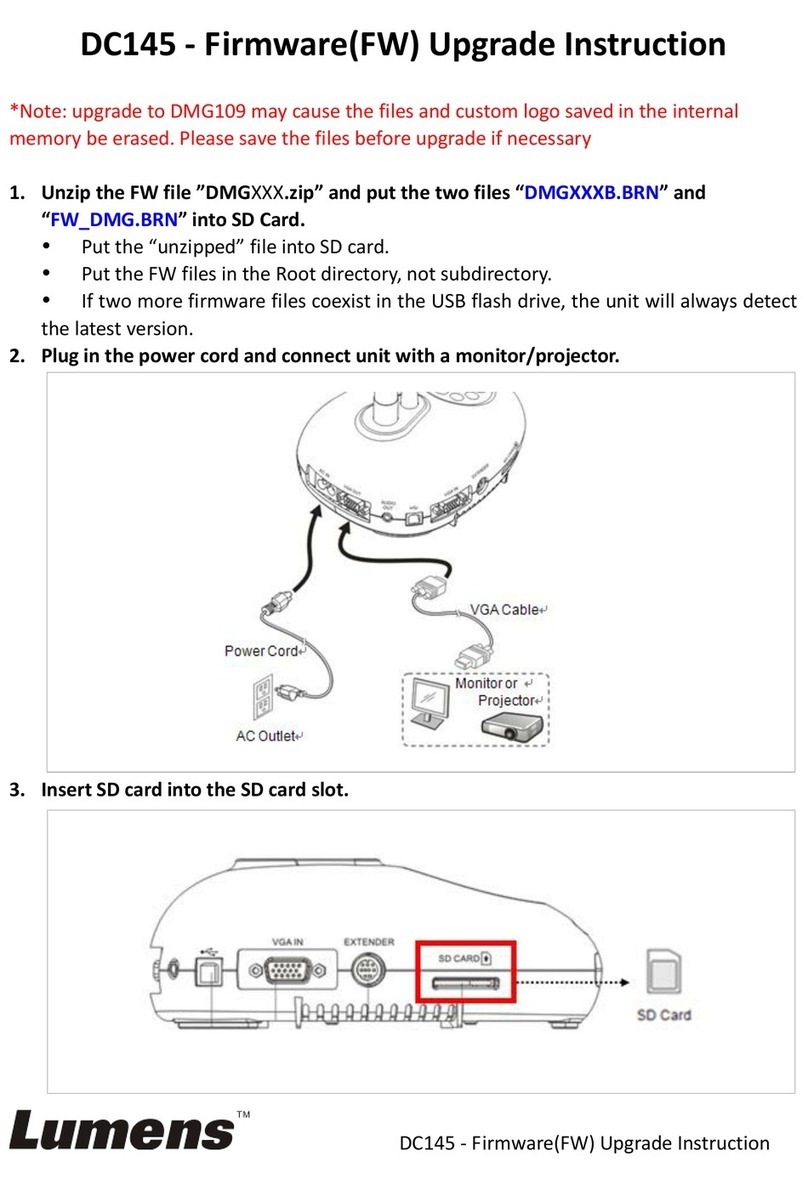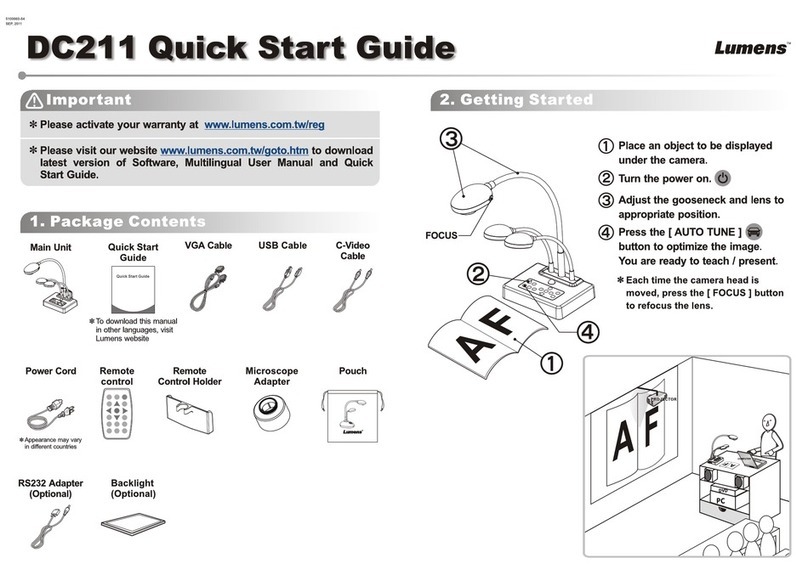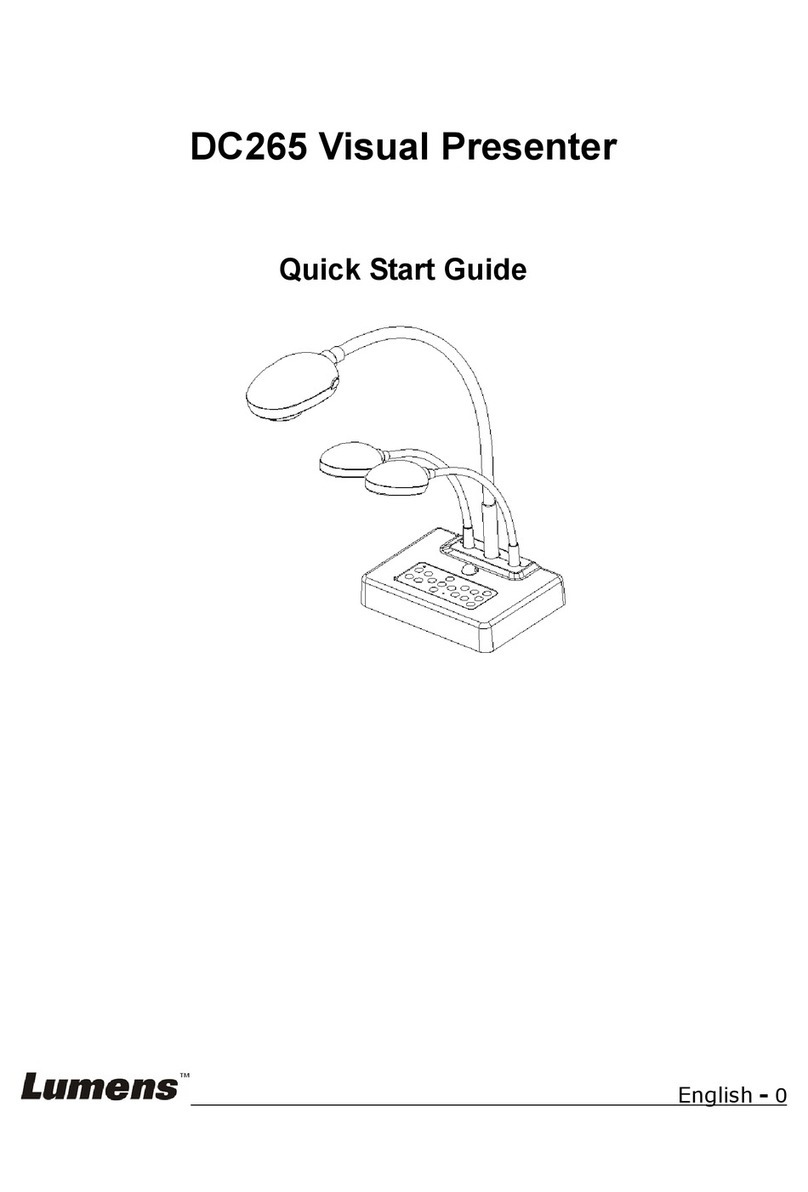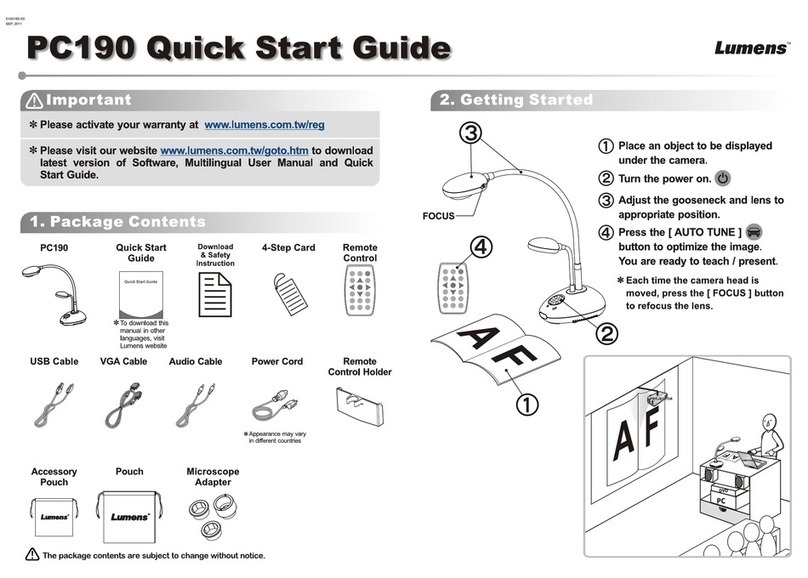English - 2
6.2.5 Time Lapse (Burst Settings).............................................................27
6.2.6 Setting of annotation tool..................................................................28
6.2.7 Setting (Advanced)...........................................................................29
6.3 MAC Operation Interface..................................................................30
6.3.1 MAC Software Screen Introduction - Camera..................................30
6.3.2 MAC Software Screen Introduction - Image Browser Thumbnail.....33
6.3.3 MAC Software Screen Introduction - Large Picture Of Image Browser
..........................................................................................................34
6.3.4 Camera Settings...............................................................................35
6.3.5 Time Lapse.......................................................................................36
6.3.6 Setting of annotation tool..................................................................37
6.3.7 Setting (Advanced)...........................................................................38
Chapter 7 Descriptions of major functions – Windows User...................39
7.1 I would like to optimize the image ....................................................39
7.2 I would like to freeze the live image .................................................39
7.3 I would like to turn on/off the lamp....................................................39
7.4 I would like to adjust the brightness .................................................39
7.5 I would like to capture images..........................................................39
7.6 I would like to capture images continuously.....................................40
7.7 I would like to record ........................................................................40
7.8 I would like to annotate the displayed image. ..................................40
7.9 I would like to add textual annotation to images ..............................41
7.10 I would like to use the mask mode...................................................42
7.11 I would like to use the spotlight mode ..............................................42
7.12 I would like to manage stored image................................................42
7.13 I would like to change the operating languages of the software......44
7.14 Change the setting of firewall...........................................................44
Chapter 8 Descriptions of major functions - MAC User...........................47