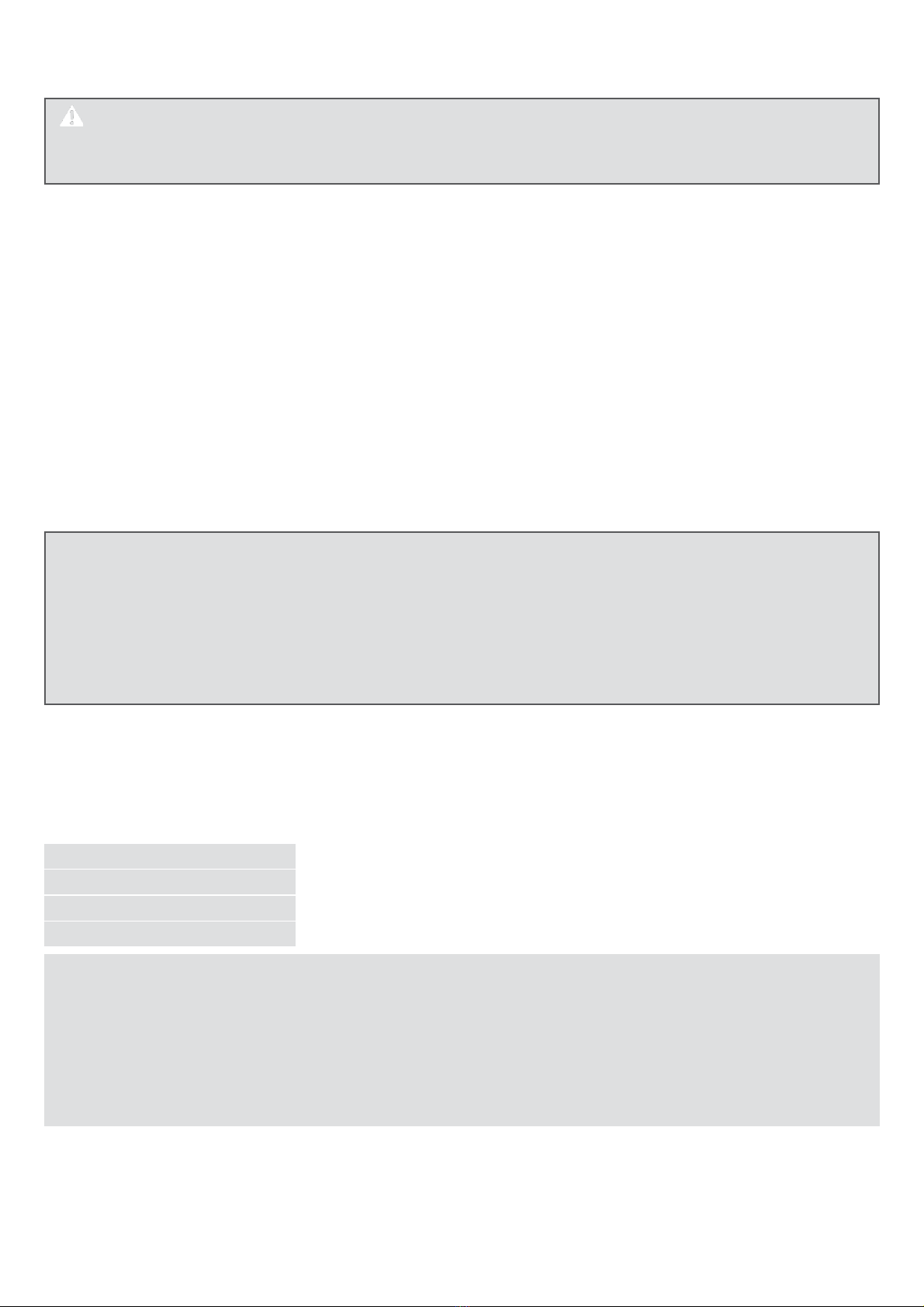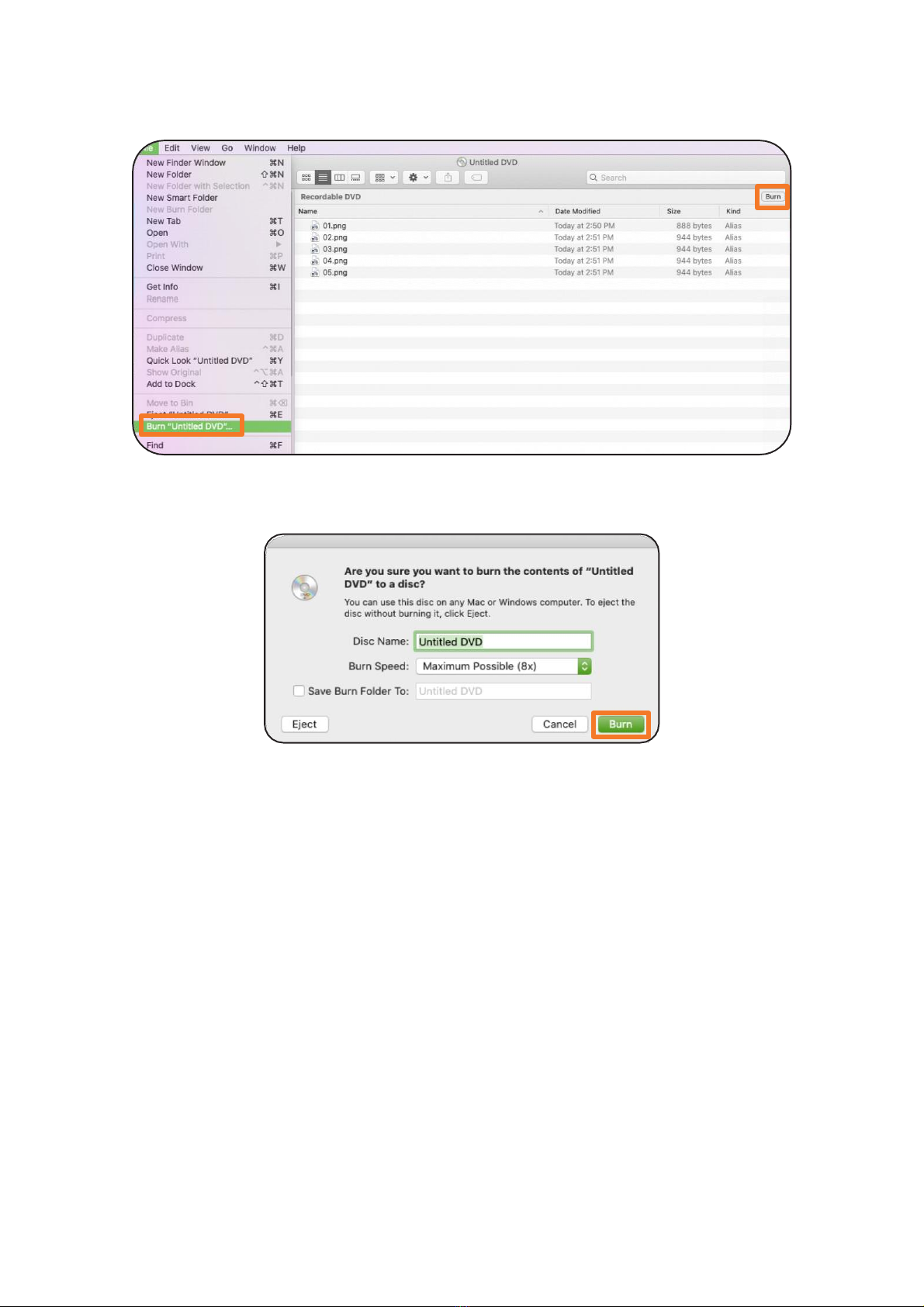WARNING
Only drives bearing the logo “Compact Disc Rewriteable Ultra Speed” can write or erase “Ultra
Speed CD-RW” media “Ultra Speed CD-RW” media may be recognized by the same “Compact
Disc Rewritable Ultra Speed” logo on the disc label or packaging material Attempting to write to
“Ultra Speed CD-RW” media using CD-RW drives not bearing the logo “Compact Disc Rewriteable
Ultra Speed” may result in data loss “DVD+R Double Layer” media may have compatibility problem
with other drives
4.1 System requirements
In order for the product to operate as intended, the following hardware requirements (or higher) are
needed:
2. Before First Use
DANGER Risk of suffocation!
Keep any packaging materials away from children and pets –these materials are a potential
source of danger, e.g. suffocation.
- Remove all the packing materials
- Remove and review all components before use
- Check the product for transport damages
3. Intended Use
- This product is intended for discs and reading and writing, DVD and CD discs
- This product can be also connected to a TV using ODD mode (optical disc drive) and can be used
to view/playback content directly on TV without using any additional software
- This product is intended for private use only
- This product is intended to be used in dry indoor areas only
4. Operation
DISCLAIMER - It is the sole responsibility of the user for direct or indirect damages (including data
loss) caused by the use of this product or its malfunction Backup all important data as protection
against data loss
4.1.1 DVD and CD
.0 (3.0 Compatible)
4.1.2 Drivers
Under Windows 10, 8, 7, Vista and Mac OS X a separate driver is not required. The drivers will be
installed automatically by the operating system after plugging in.
4
NOTICE