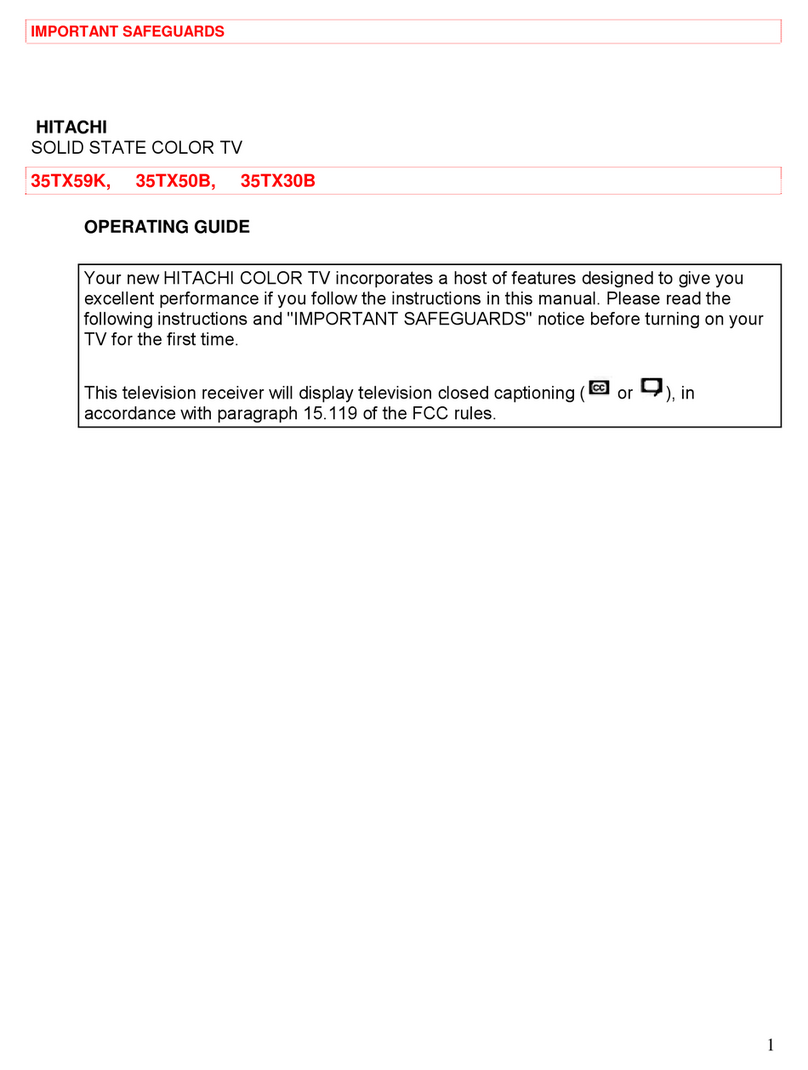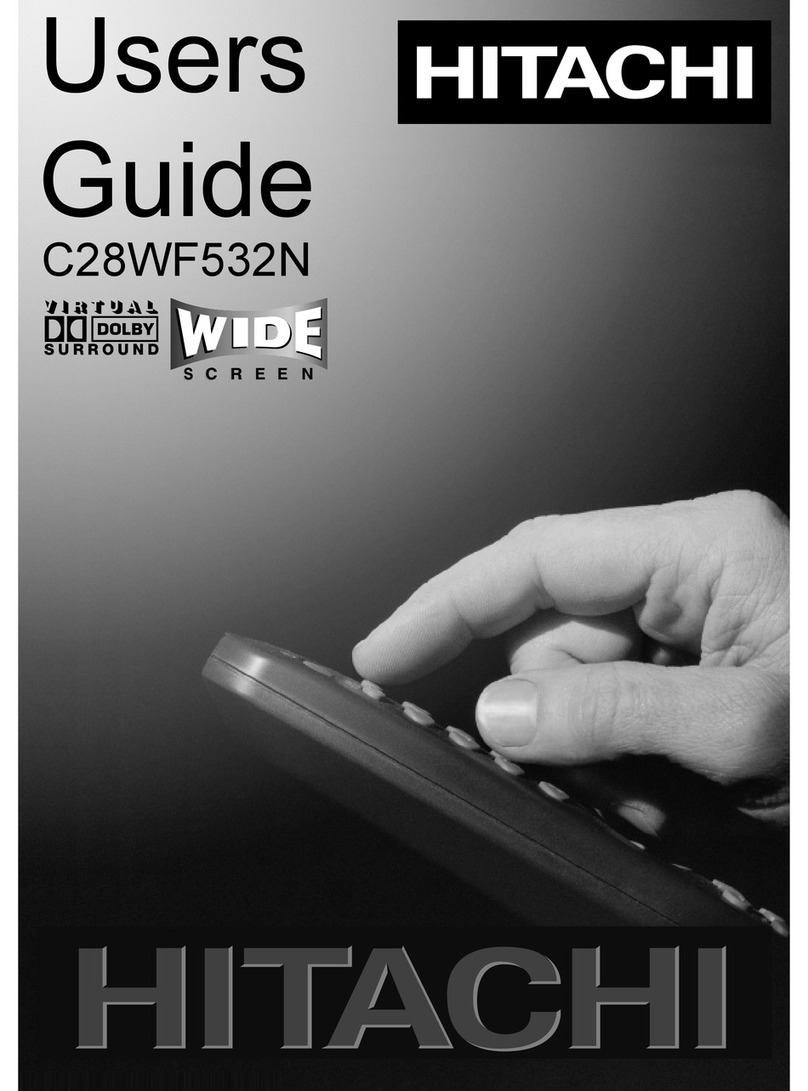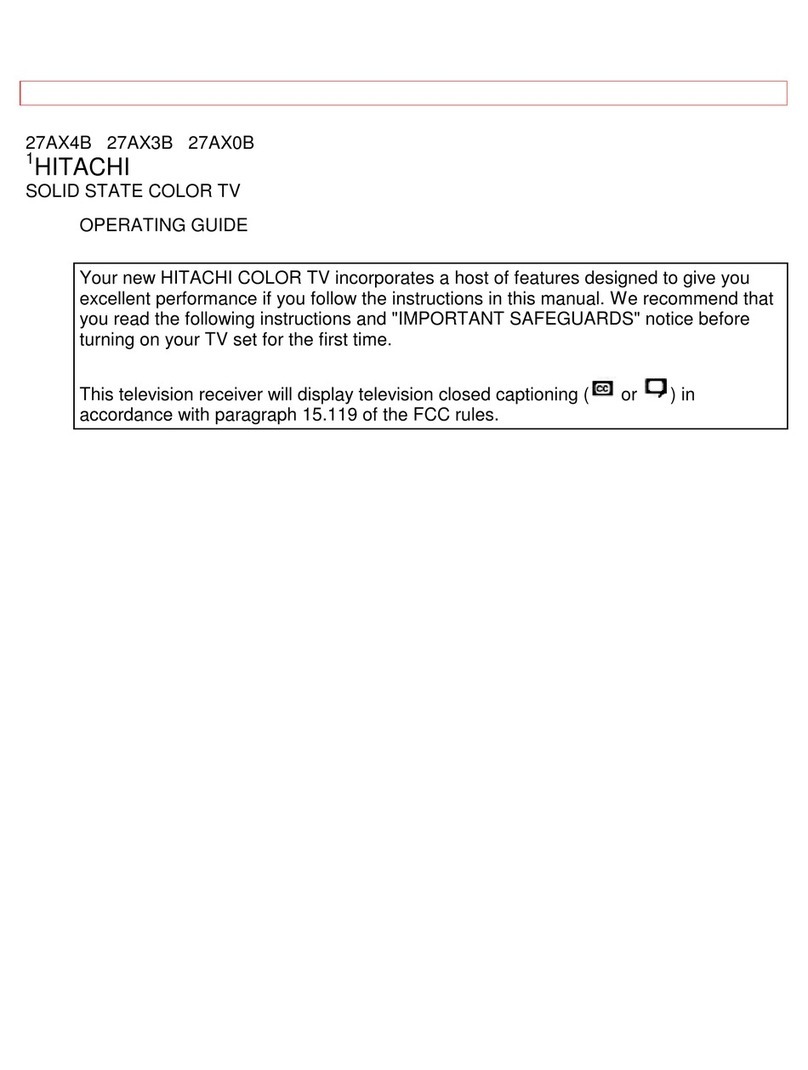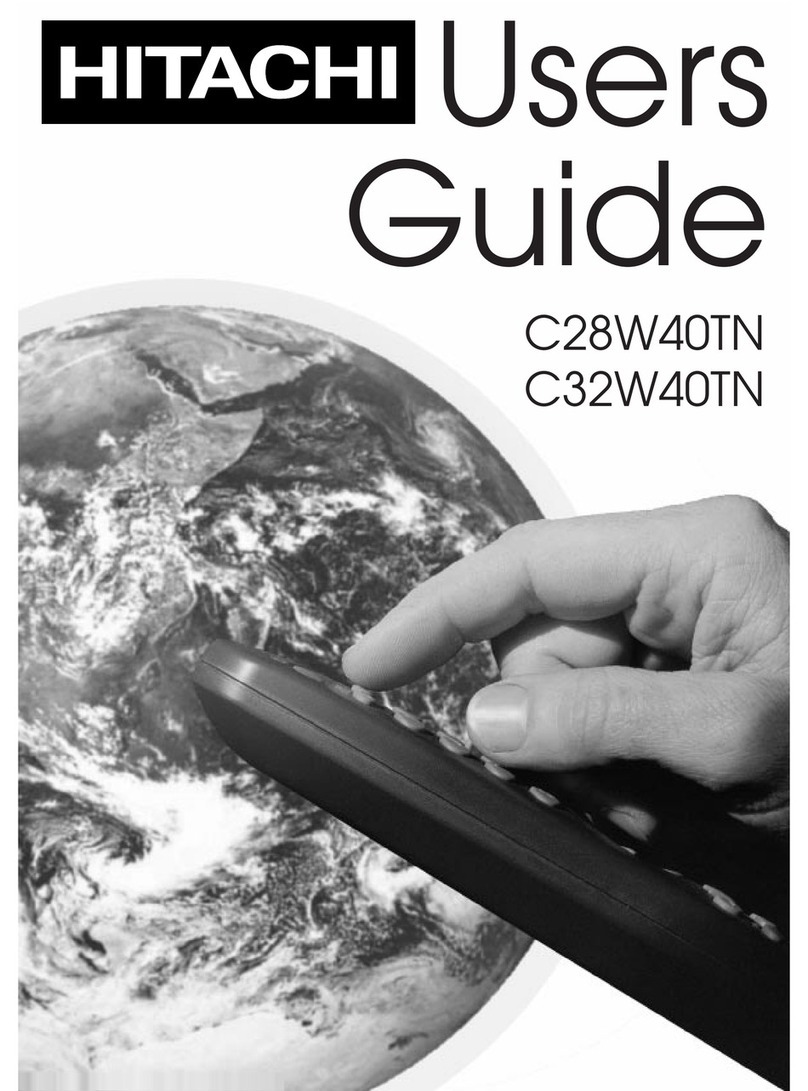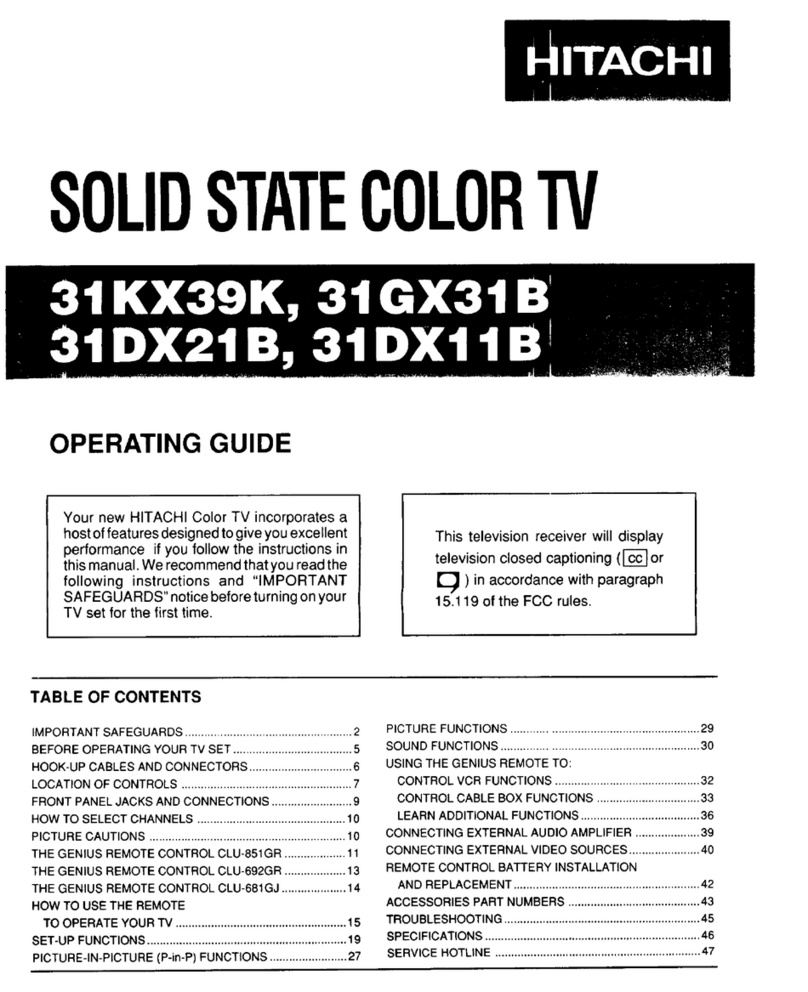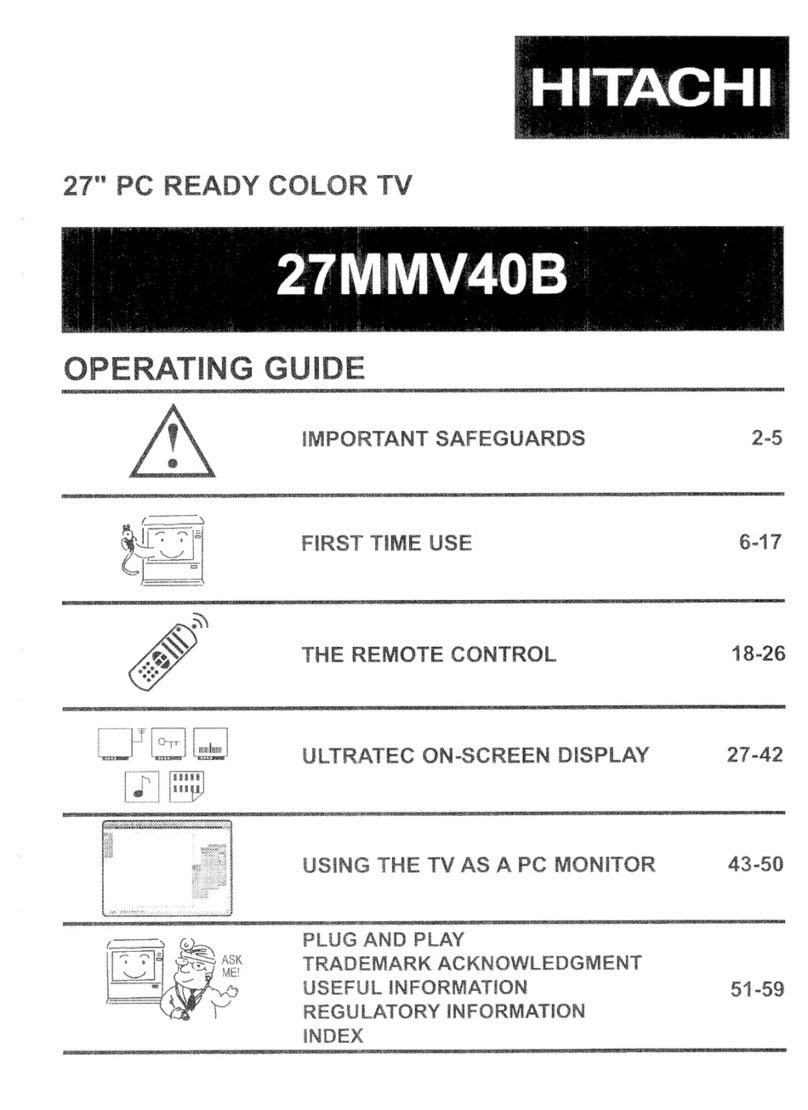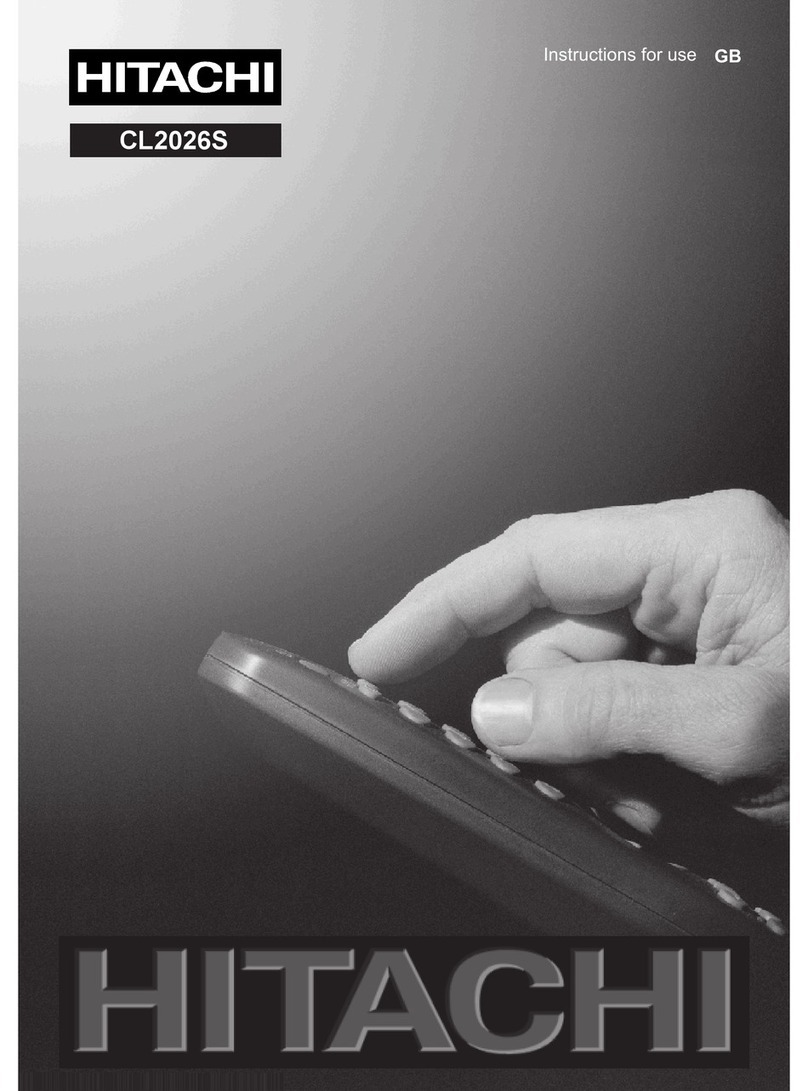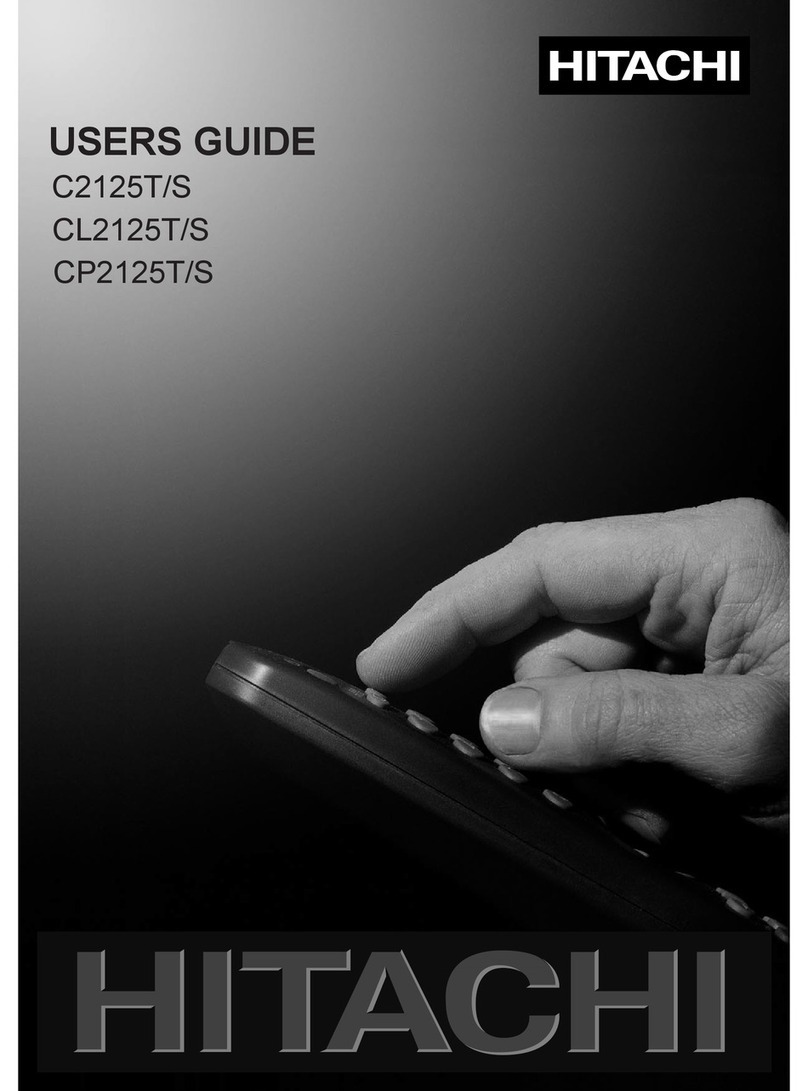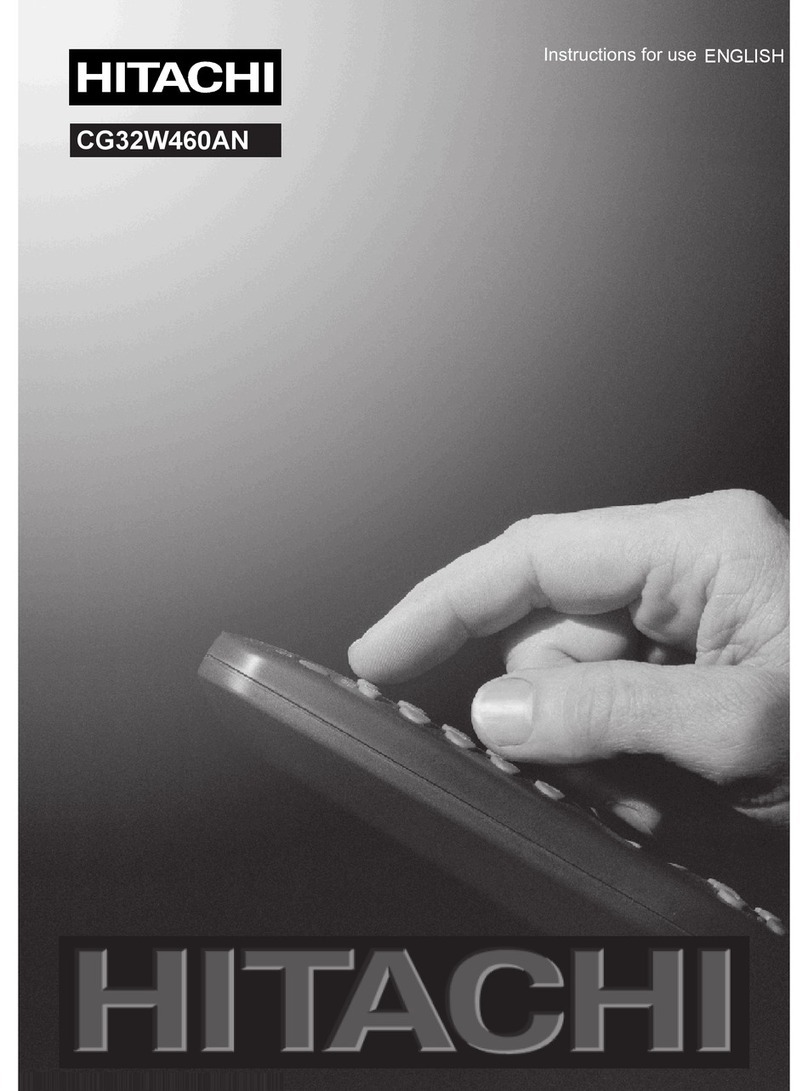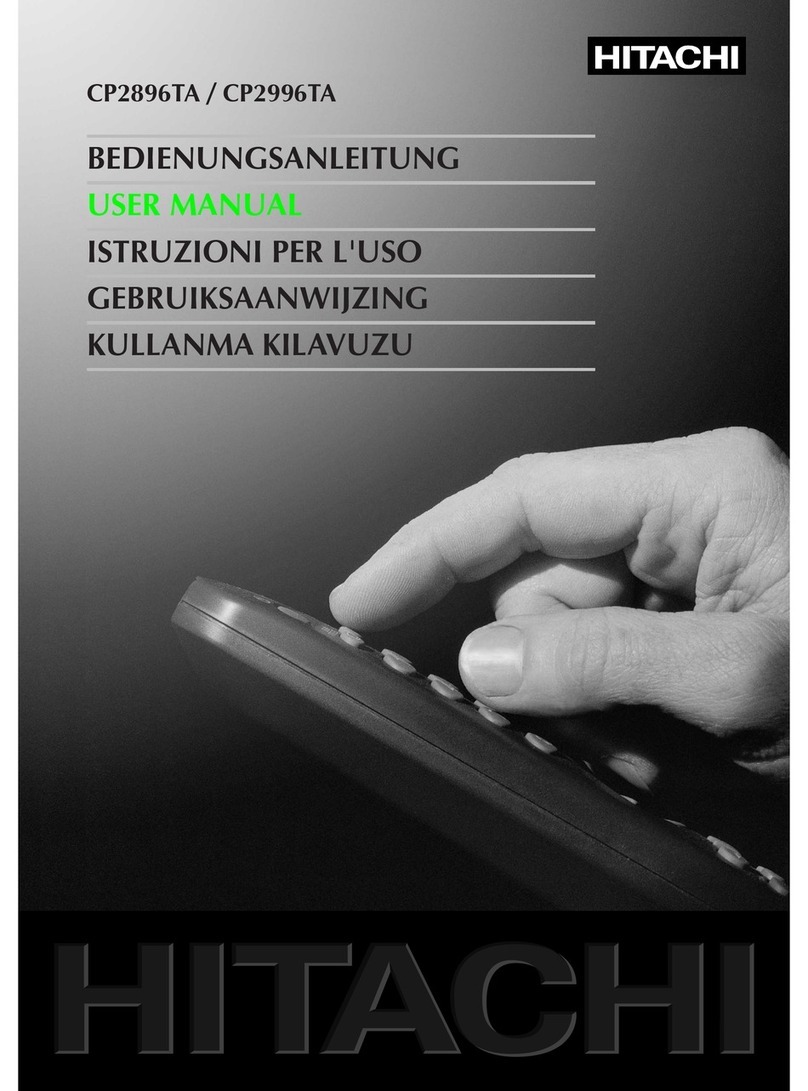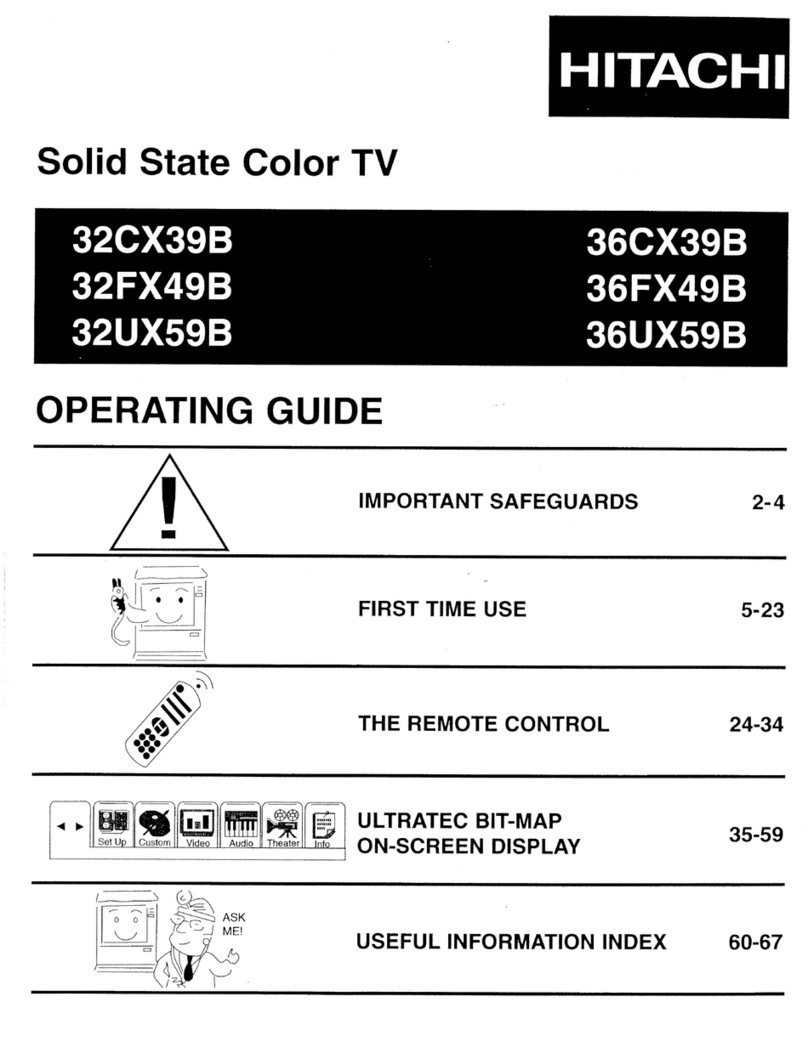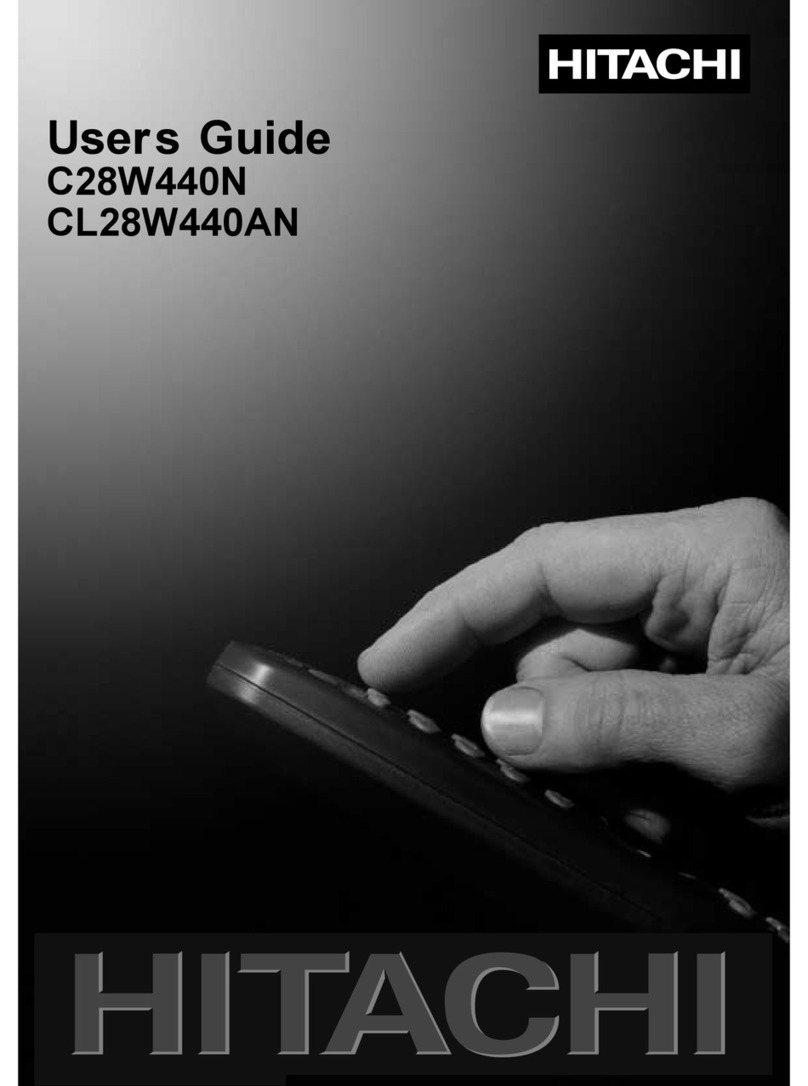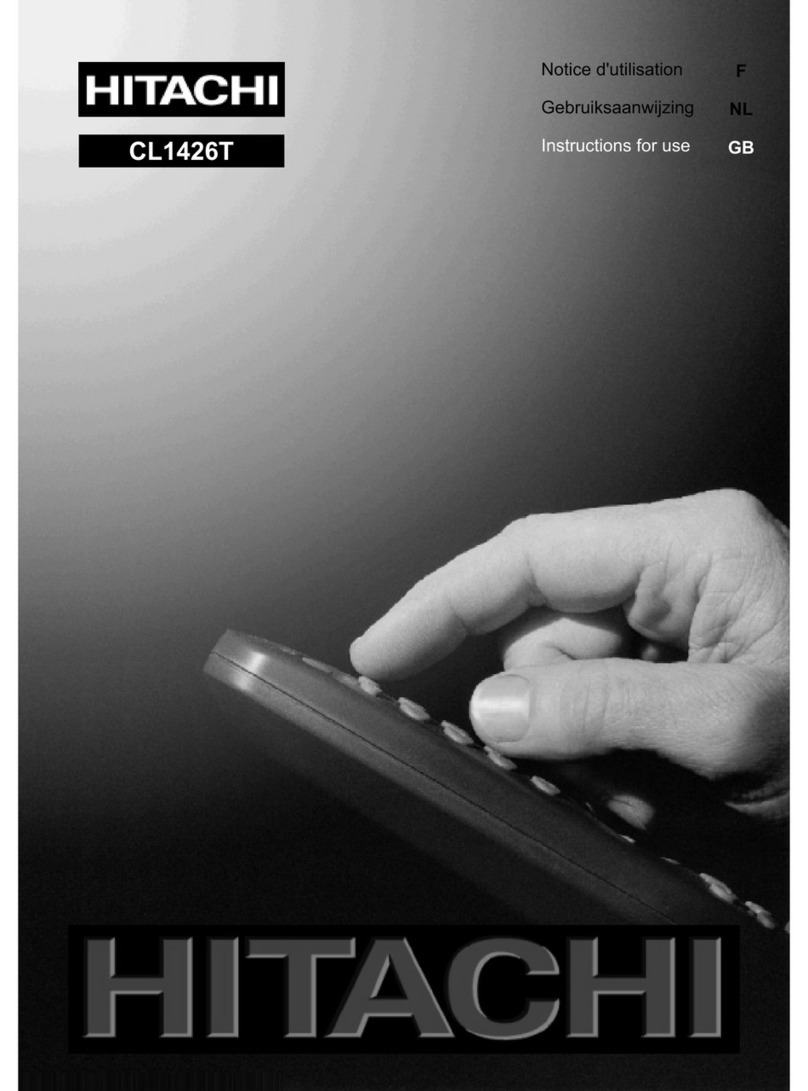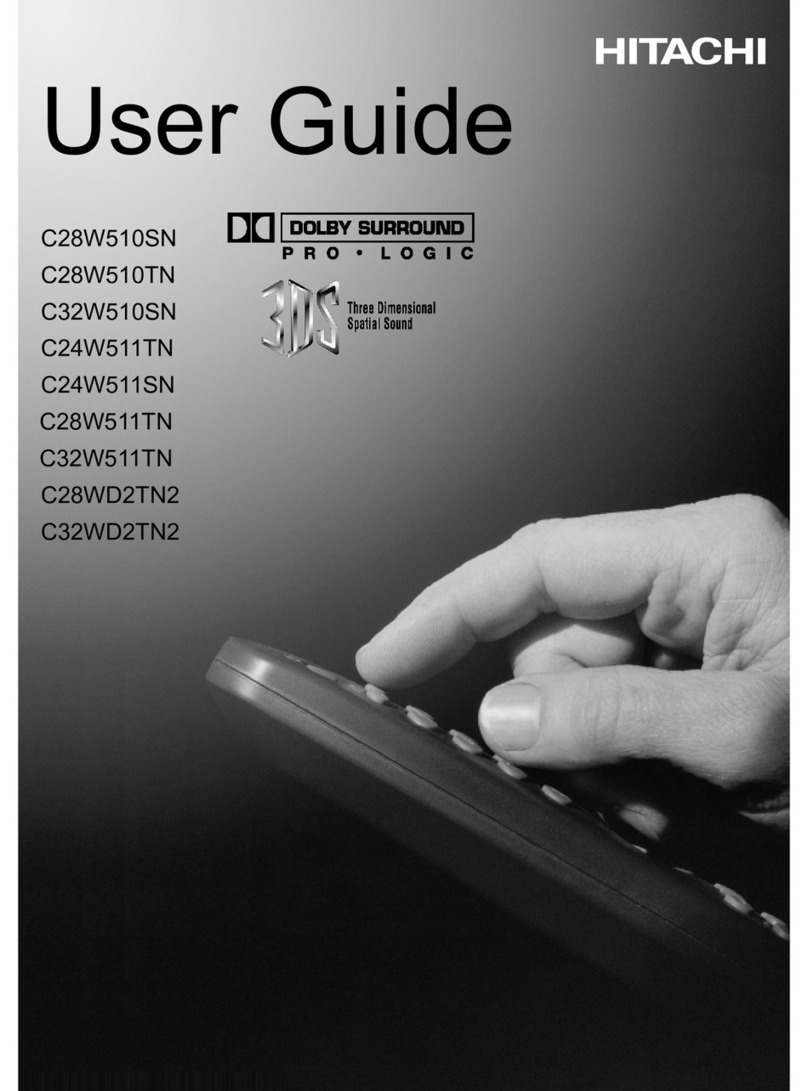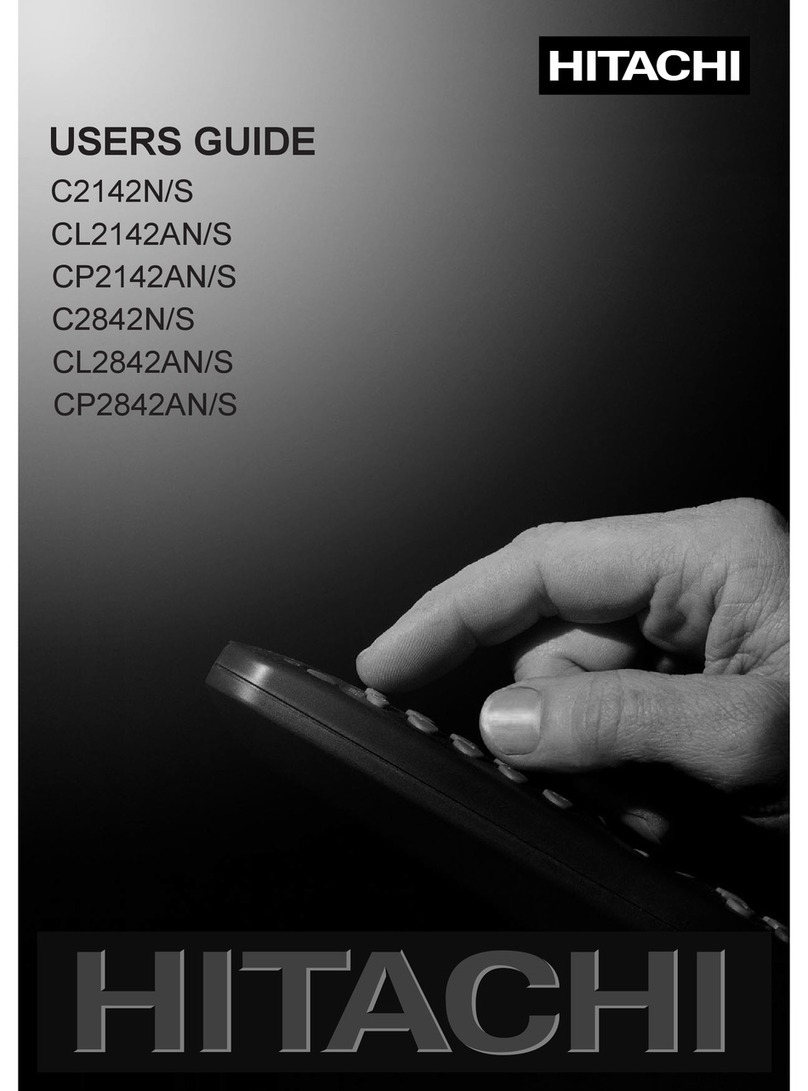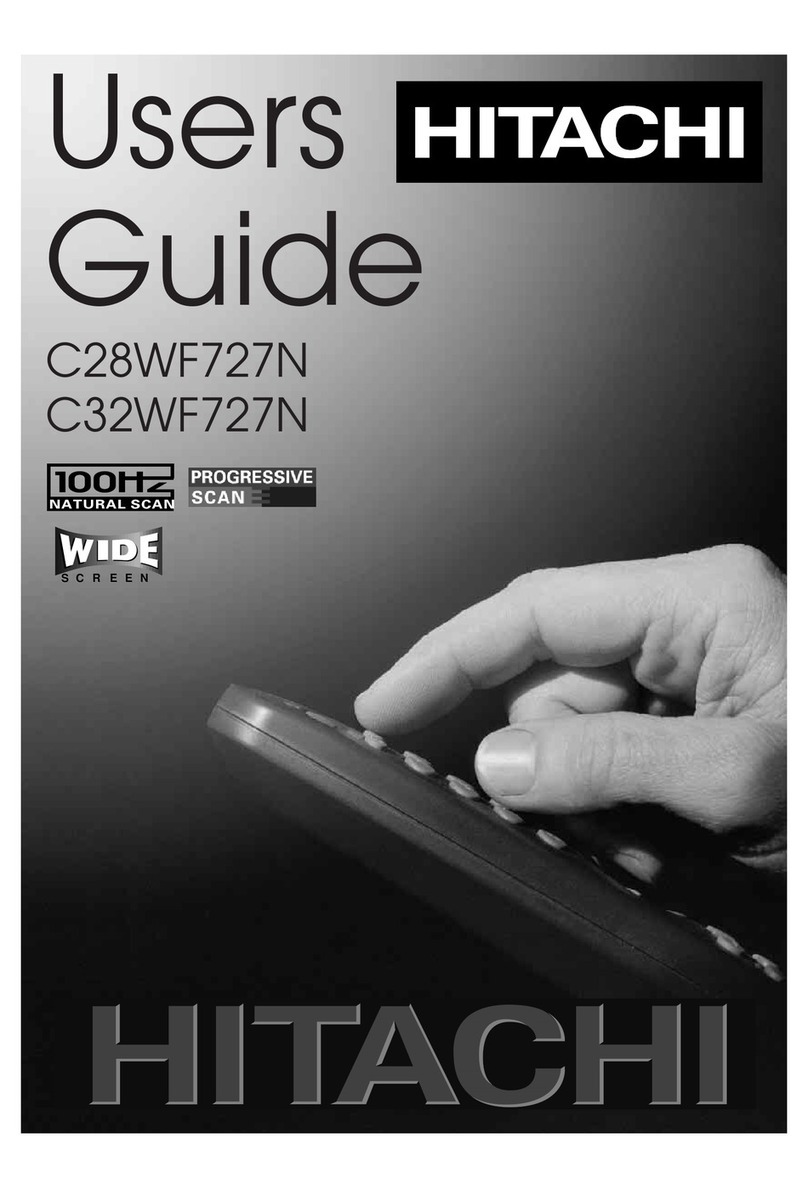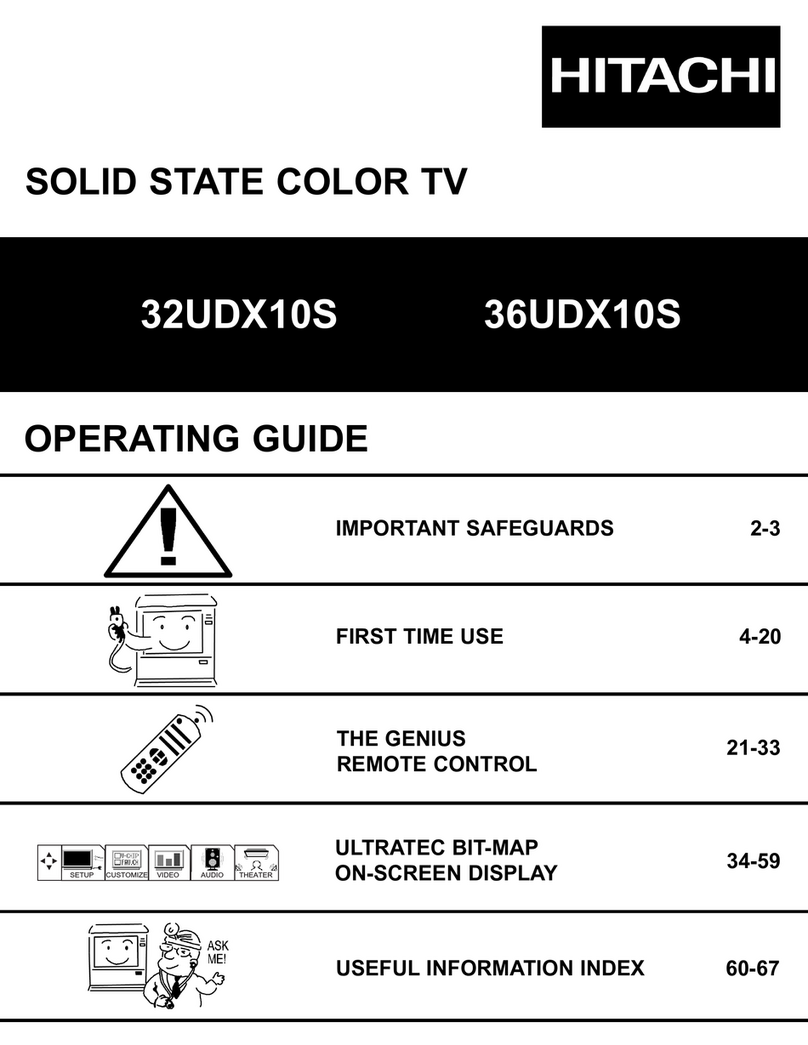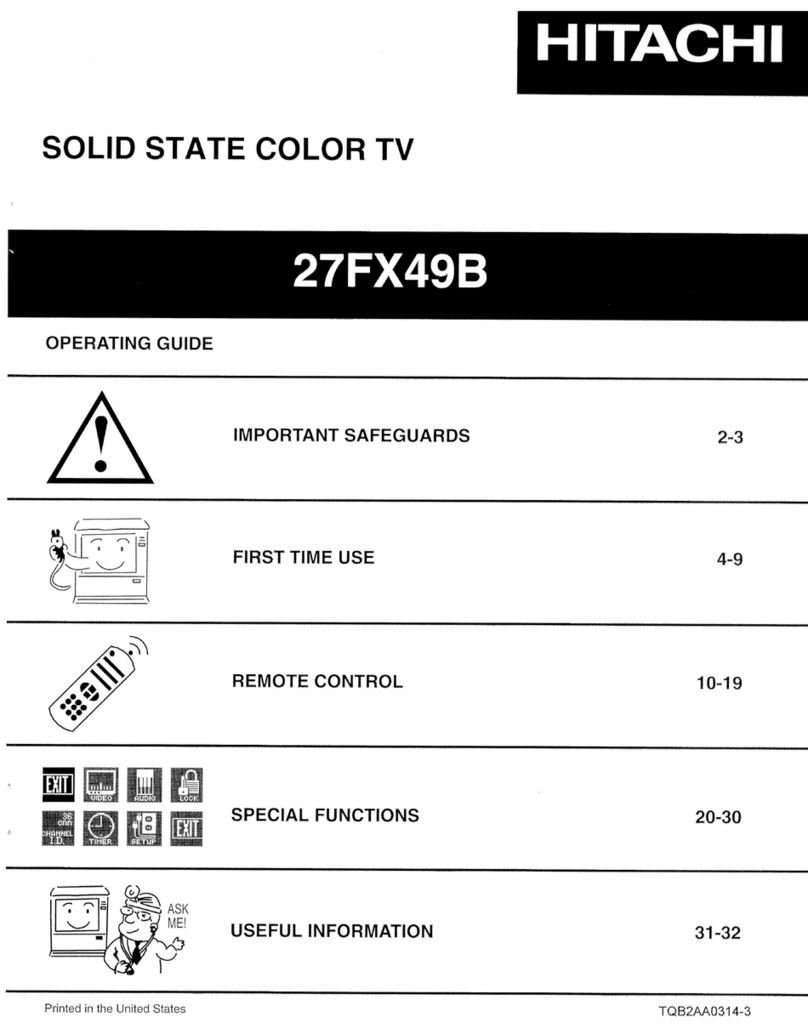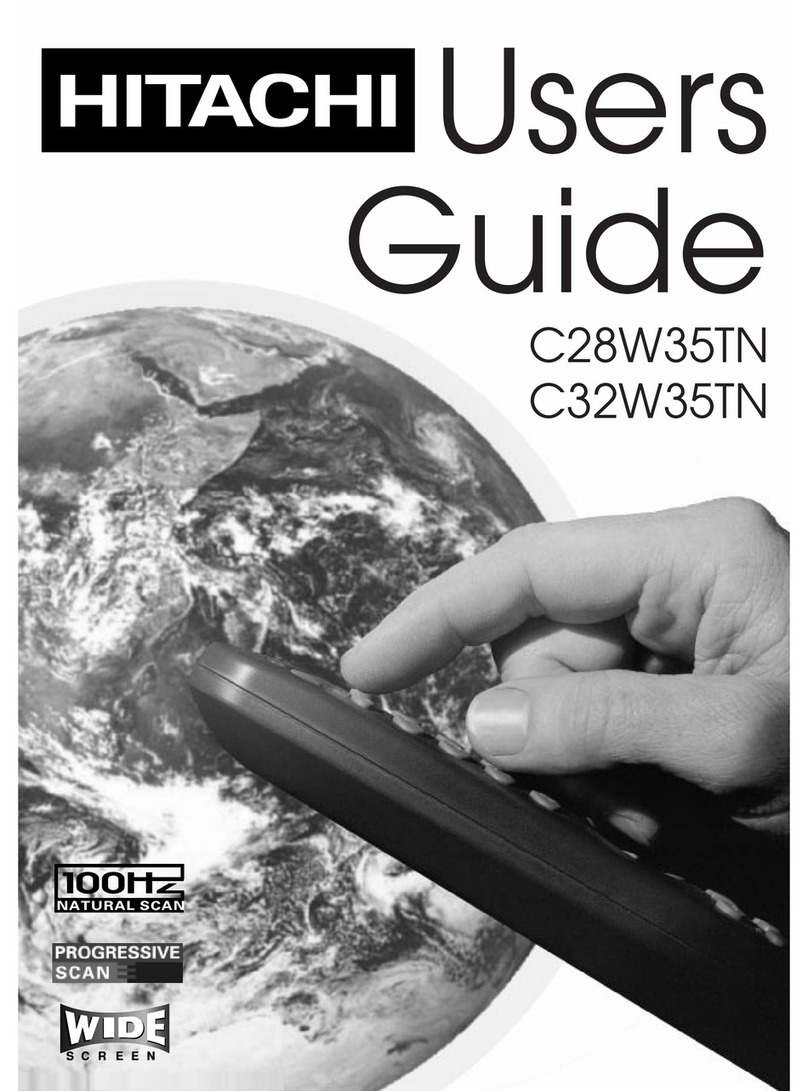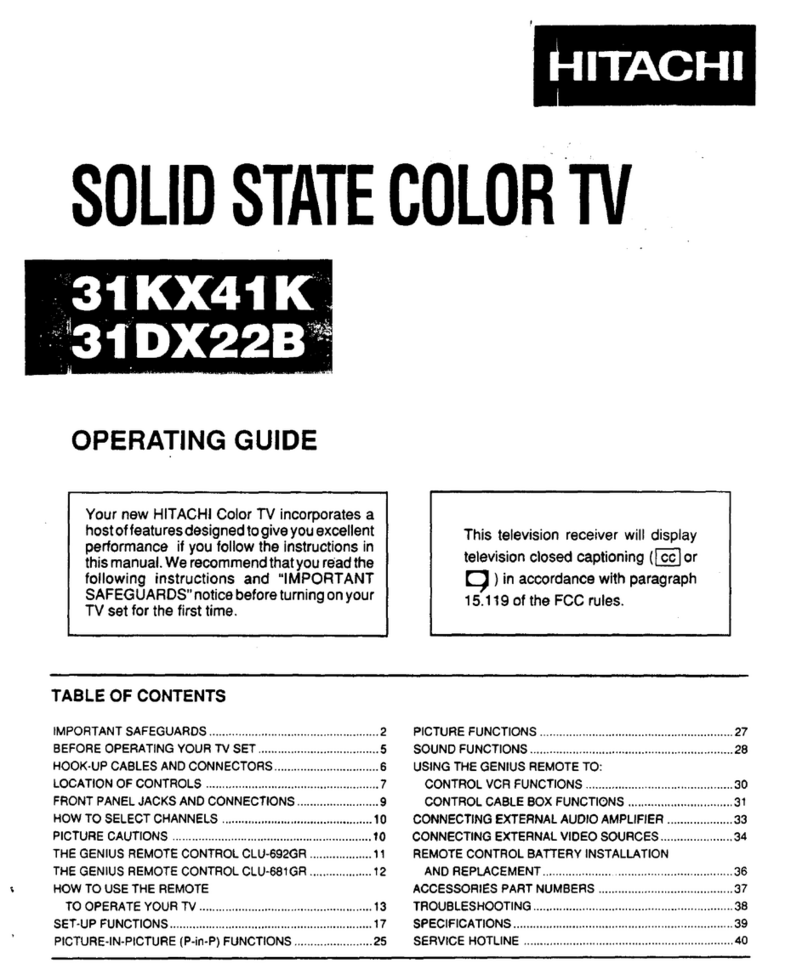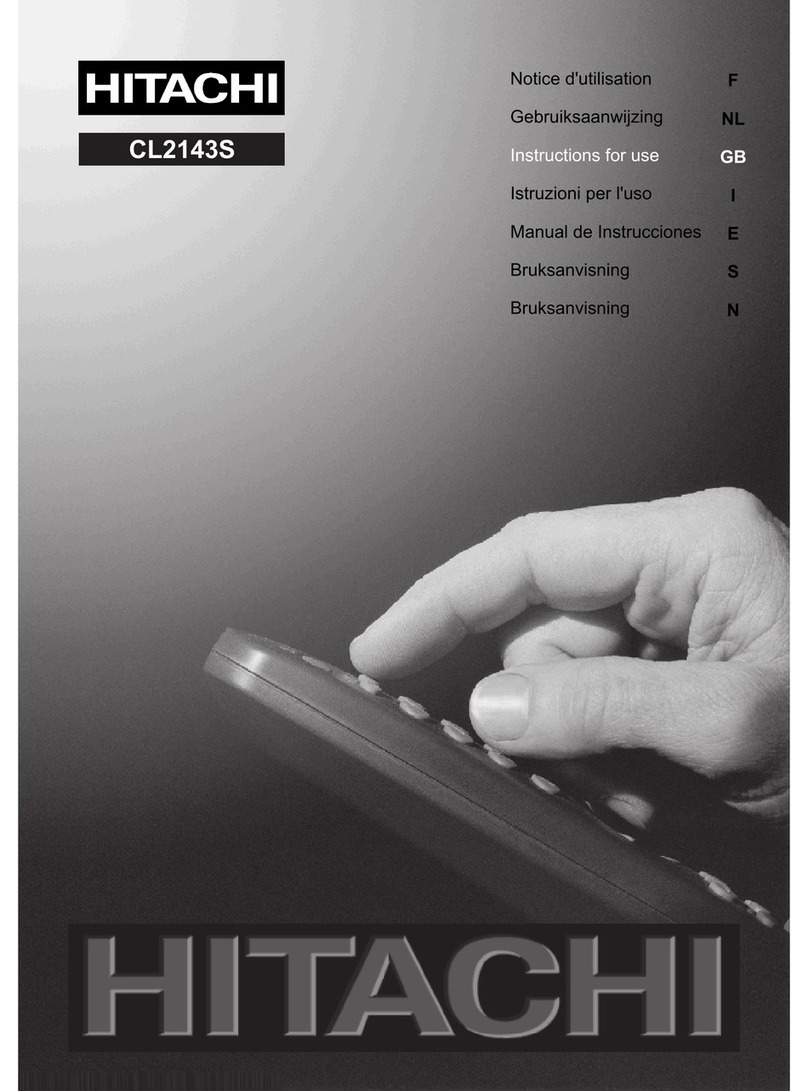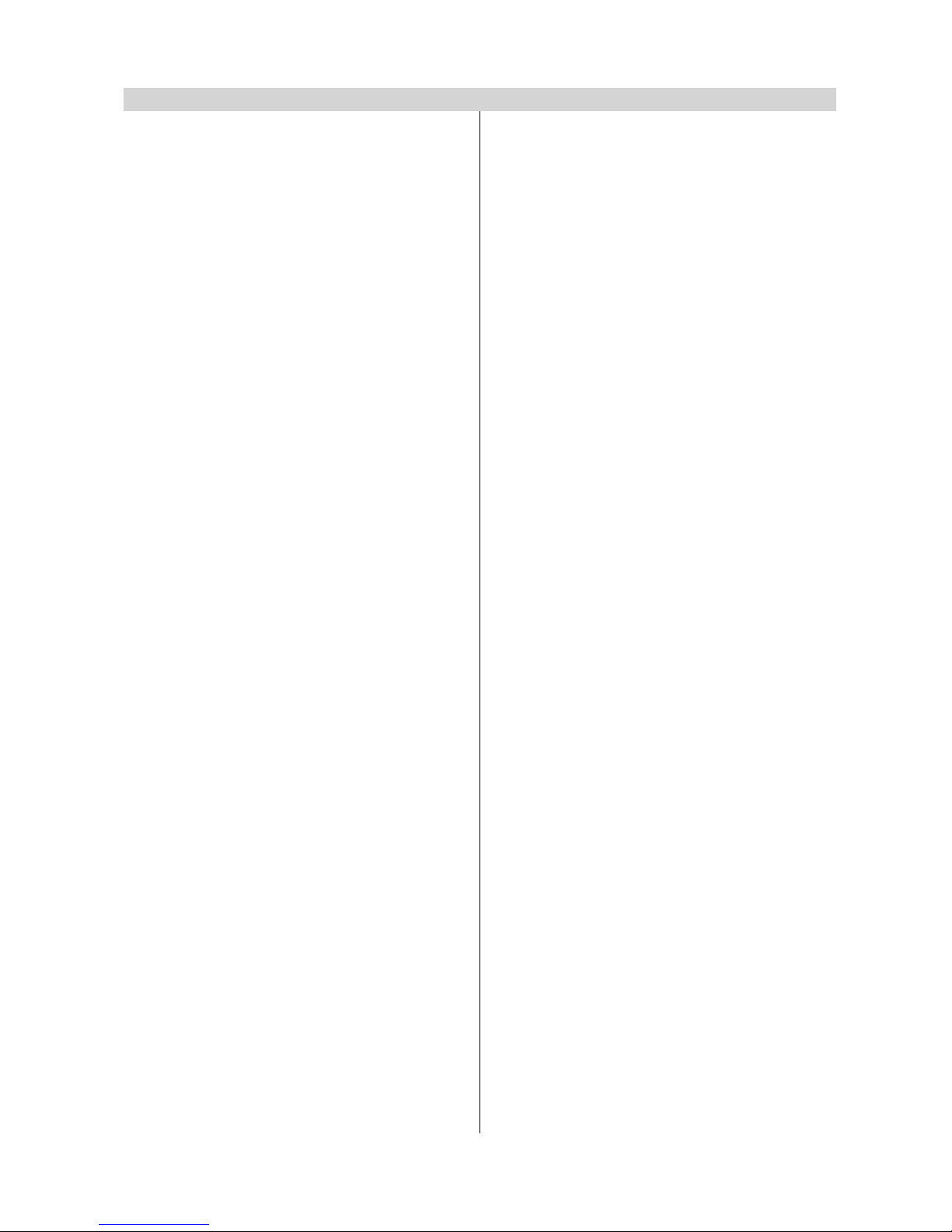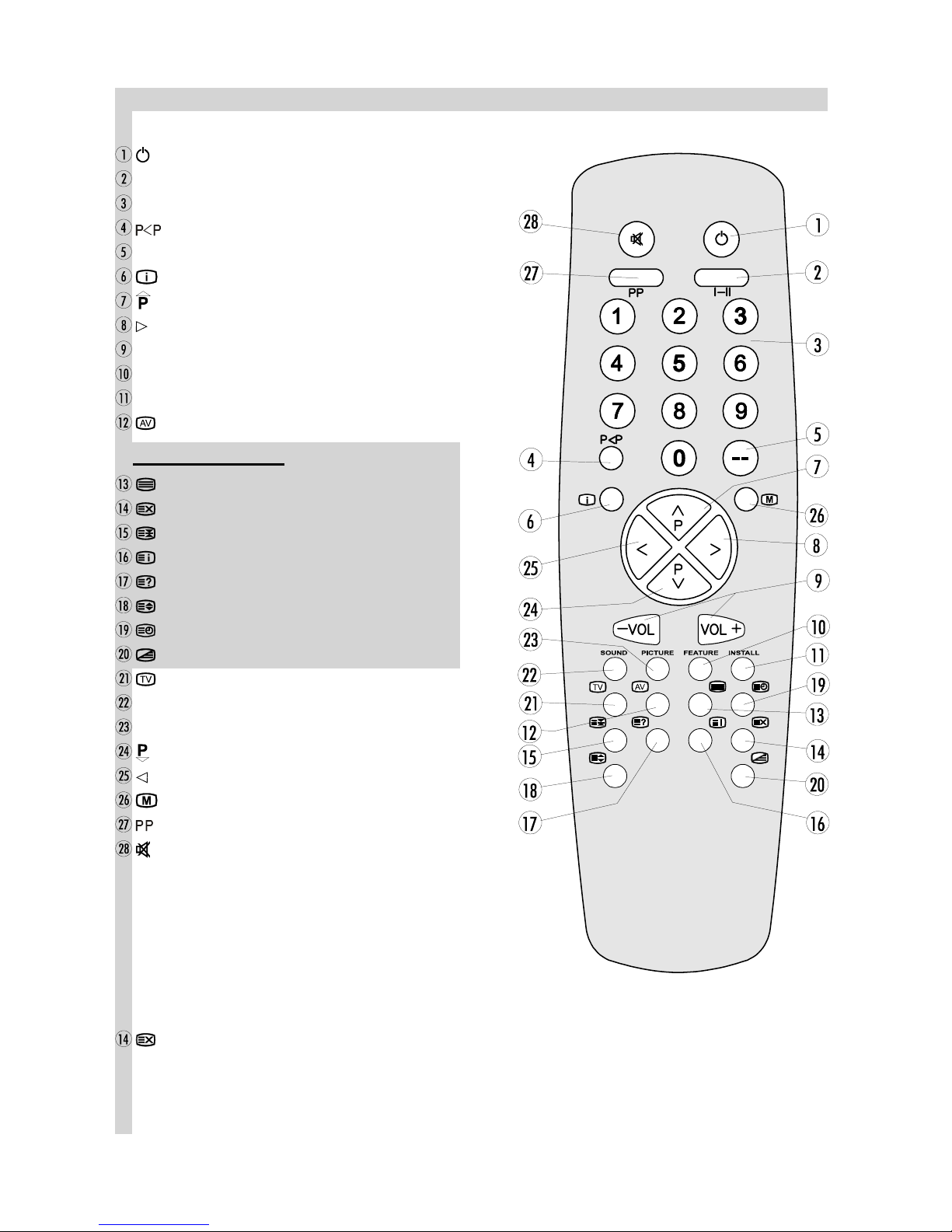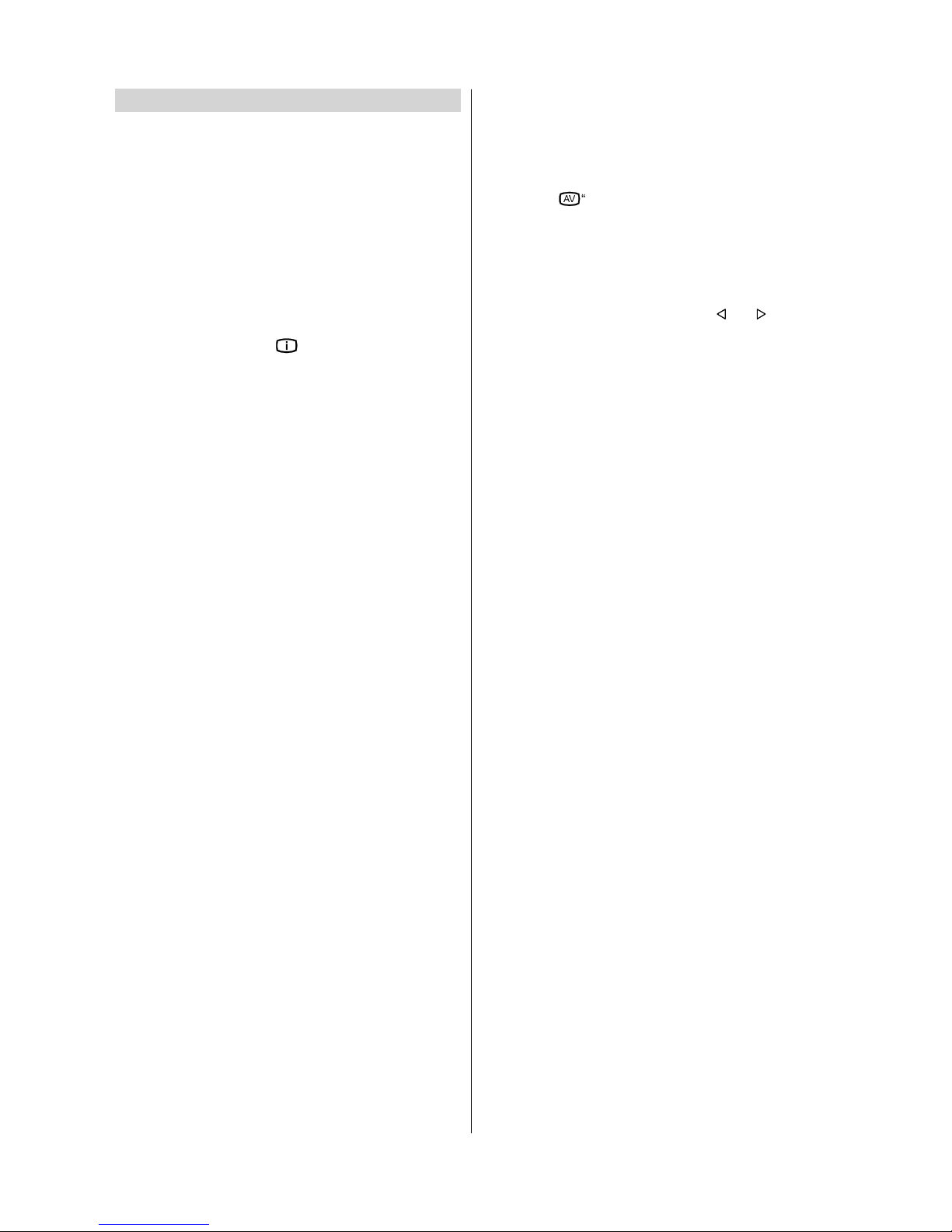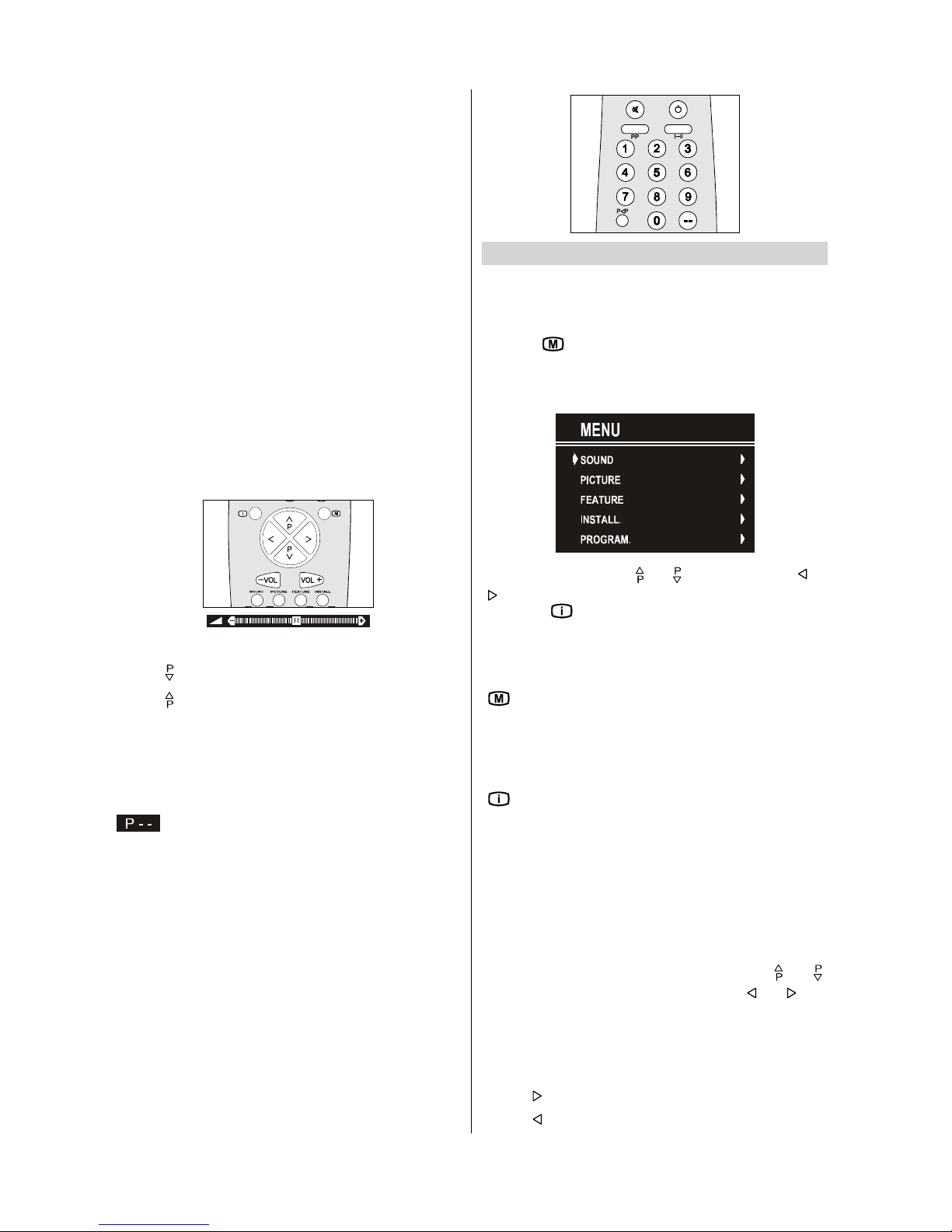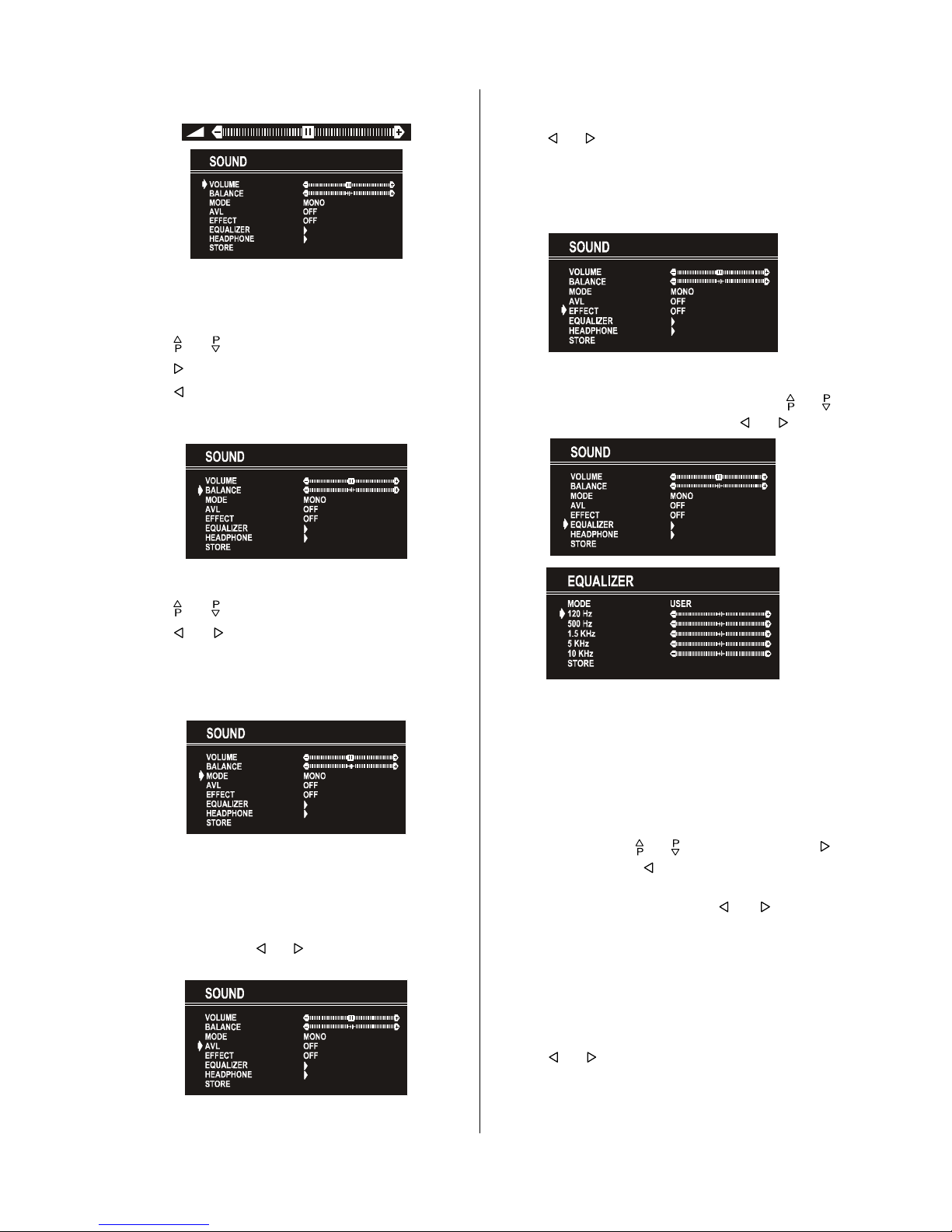ENGLISH - 4 -
Connect Peripheral Equipment
There is a wide range of audio and video equipment that can
be connected to your TV.
The fo owing connection diagrams show you where the differ-
ent equipment shou d be connected at the back or the front
side of the TV.
Via the Euroconnector
Your TV set has one or two Euroconnector socket. If you want
to connect periphera s (e.g. video, decoder, etc.) which have
Eurocon-nectors, to your TV, use EXT.1 and EXT.2 inputs.
If an externa device is connected via Euroconnector sockets
TV is switched to AV mode automatica y. If the signa is RGB
then the RGB OSD indicator is disp ayed on the screen.
In AV mode if you press the button the TV status OSD is
disp ayed on the screen.
RGB mode
If an equipment can output the RGB signa s, connect it to the
AV-1 (EXT.1) termina .
Se ect the RGB mode to watch images from that equipment.
When not in the RGB mode, turn the RGB signa s output
equipment off.
Via Ant Input
If you want to connect to your TV, periphera s ike video re-
corders or decoders, but the device you want to connect does
not have Euroconnector, you shou d connect it to the ANT in-
put of your TV set.
If the VCR is connected via antenna input it is suggested
to use the Programme 0.
Decoder
Cab e TV offers you a wide choice of programs. Most of them
are free, others are to be paid for by the viewer. This means
that you wi need to subscribe to the broadcasting organisation
whose programmes you wish to receive. This organisation wi
supp y you a corresponding decoder unit to a ow the
programmes to be unscramb ed.
For further information ask your dea er. See a so the book-
et supp ied with your decoder.
Connect a decoder with an aerial socket to the TV
Connect the aeria cab e.
Connect a decoder without an aerial socket to the TV
Connect the decoder to your TV with a eurocab e / RCA Jack
Cab e to EXT.1 and EXT.2 / RCA Jack. When your decoder
has a Euroconnector / RCA Jack you can obtain better picture
qua ity if you connect a eurocab e / RCA Jack Cab e to EX-
TERNAL /RCA Jack.
TV and Video Recoder (VCR)
Connect the Video Recorder to the ANT (antenna input) socket
of the TV with the aeria cab e.
Connect the Video Recorder to the AV-1 or AV-2 termina with
the SCART cab e, or connect it to the F-AV termina with the
audio and video cab es.
Playback TSC
Connect NTSC VCR p ayer to Euroconnector at the back of
the TV.
or,
Connect NTSC VCR p ayer to RCA Jack at the front of the TV.
Then, press
$9
button to se ect AV-1, AV-2, F-AV, RGB or
SVHS.
Copy Facility
Source se ection for VCR recording.
Se ect Features Menu in the Main Menu.
Se ect AV-2 OUTPUT source pressing or button.
Search for and store the test signal of the video
recorder
Unp ug the aeria cab e from the aeria socket ANT of your
video recorder.
Switch on your TV and put the video recorder on the test sig-
na . (See the handbook for your video recorder.)
Enter the Tuning menu via the Insta menu.
Search for the test signa of your video recorder in the same
way as you searched for and stored the TV signa s. See Tun-
ing, Search and Store TV channe s. Store the test signa un-
der programme number 0.
Rep ace the aeria cab e in the aeria socket ANT. of your
video recorder once you have stored the test signa .
Camera and Camcorder
To connect to Front-AV input (F-AV)
Connect your camera or camcorder at the front side of your
TV.
Connect your equipment to the TV via VIDEO (ye ow), AUDIO
R (red) and AUDIO L (white) inputs. You shou d connect the
jacks to the input in the same co our.
SVHS (via EXT.2)
If the equipment connected to your TV set supports S-Video (Y/
C) output from Euroconnector, you can have a better picture
qua ity by se ecting AV-2 mode and connecting your equipment
to the EXT.2 termina of TV. See your equipment's book et to
check if your equipment has such feature.
Connect the decoder to the video recorder
Some video recorders have a specia euroconnector for de-
coder.
Connect a eurocab e to the euroconnector of your decoder and
to the specia eurocon-nector of your video recorder. See a so
the handbook of your video recorder.
To connect your video recorder to the TV, see TV and Video
Recorder section.
If you want to connect more equipment to your TV, consu t
your dea er.
Connecting Headphones
Use the stereo headphone socket on the ower front side of
your TV, to connect headphones.