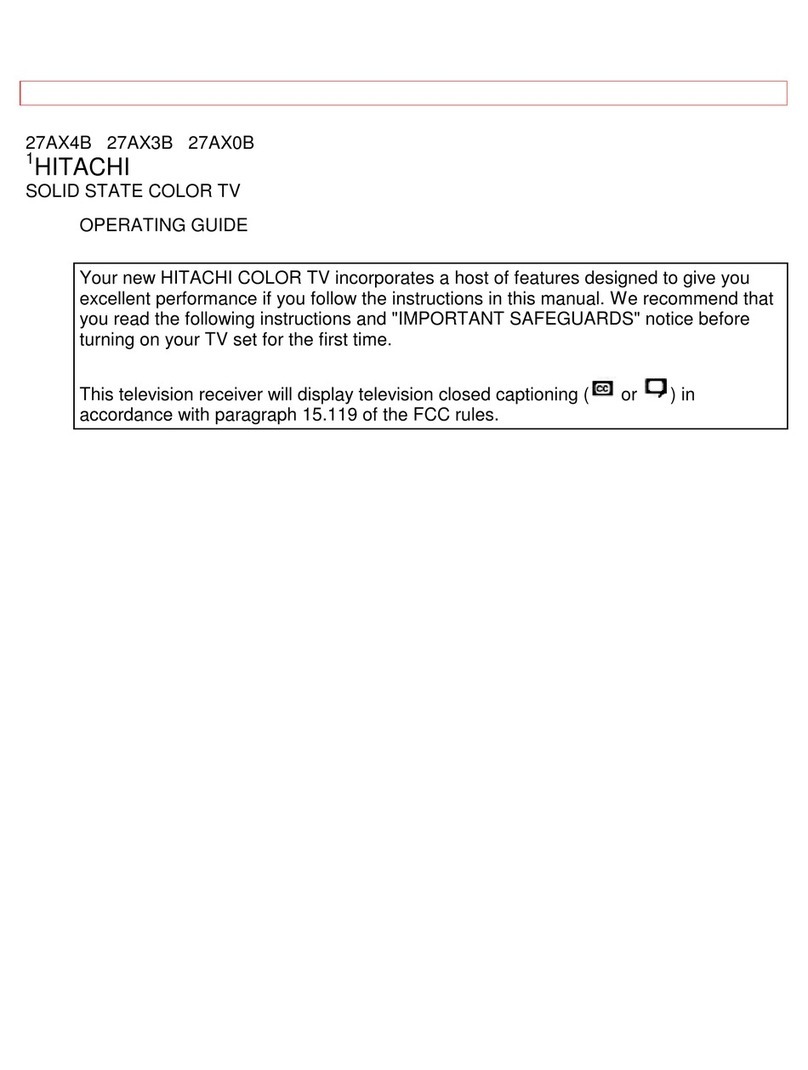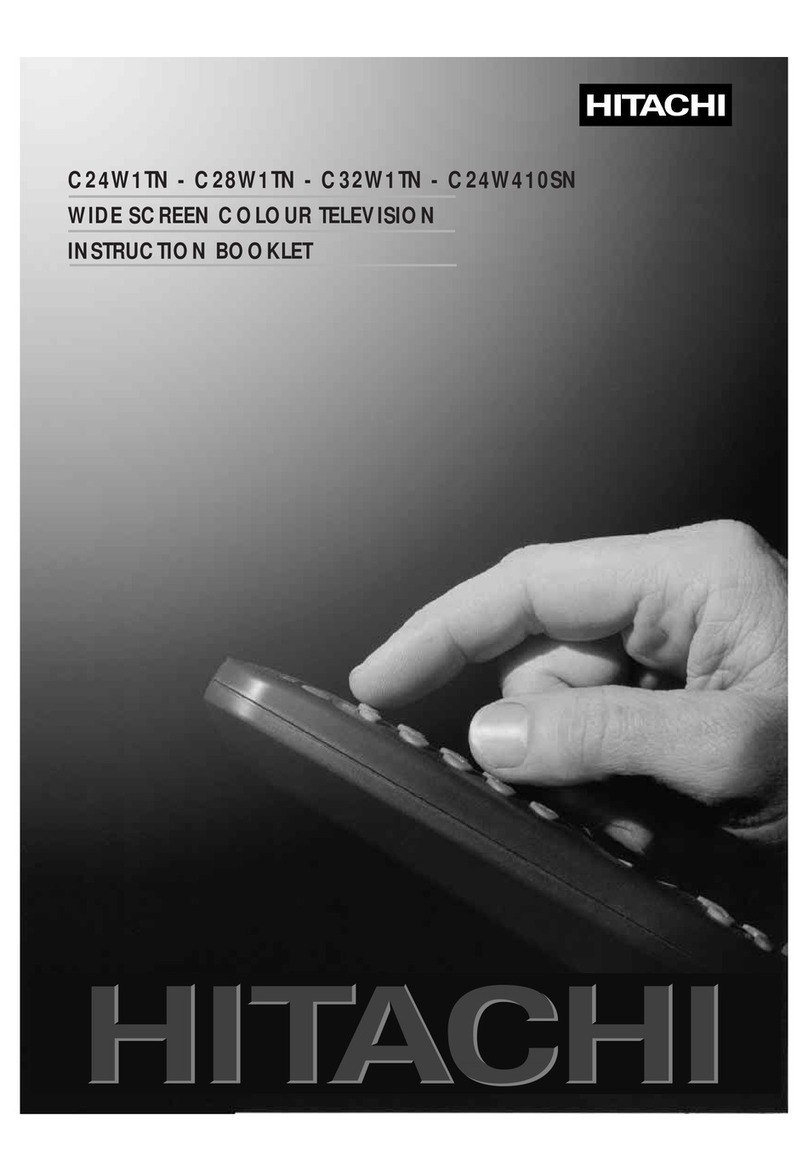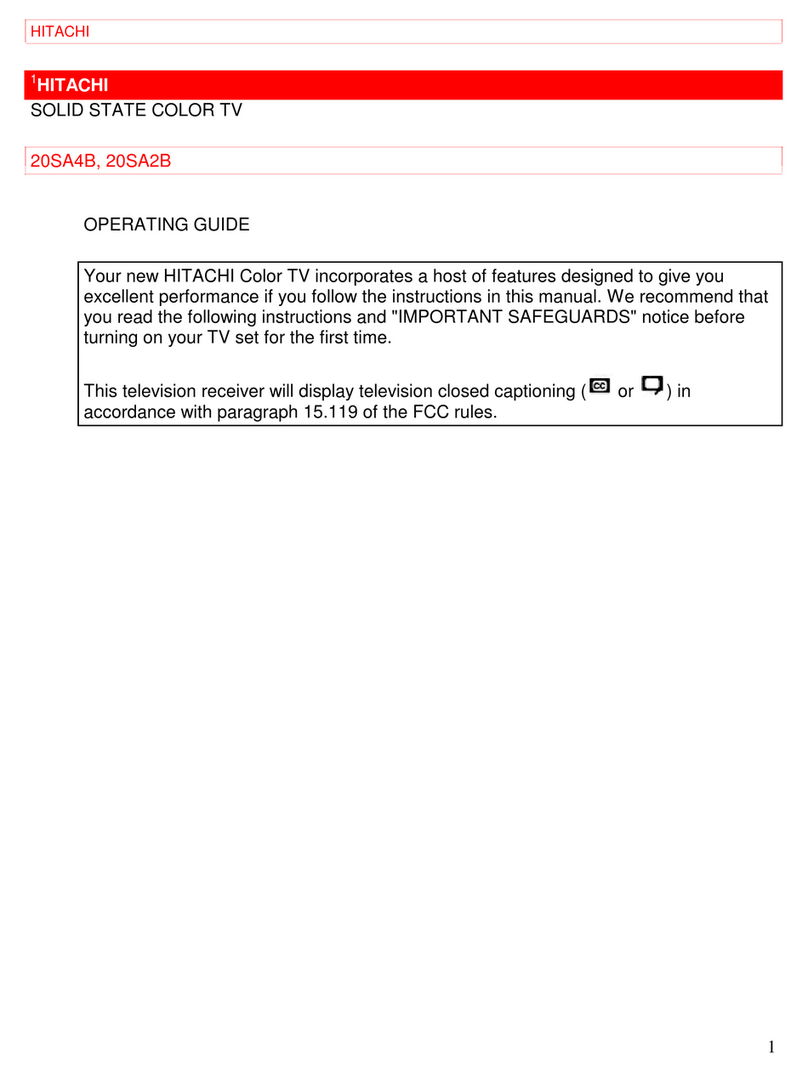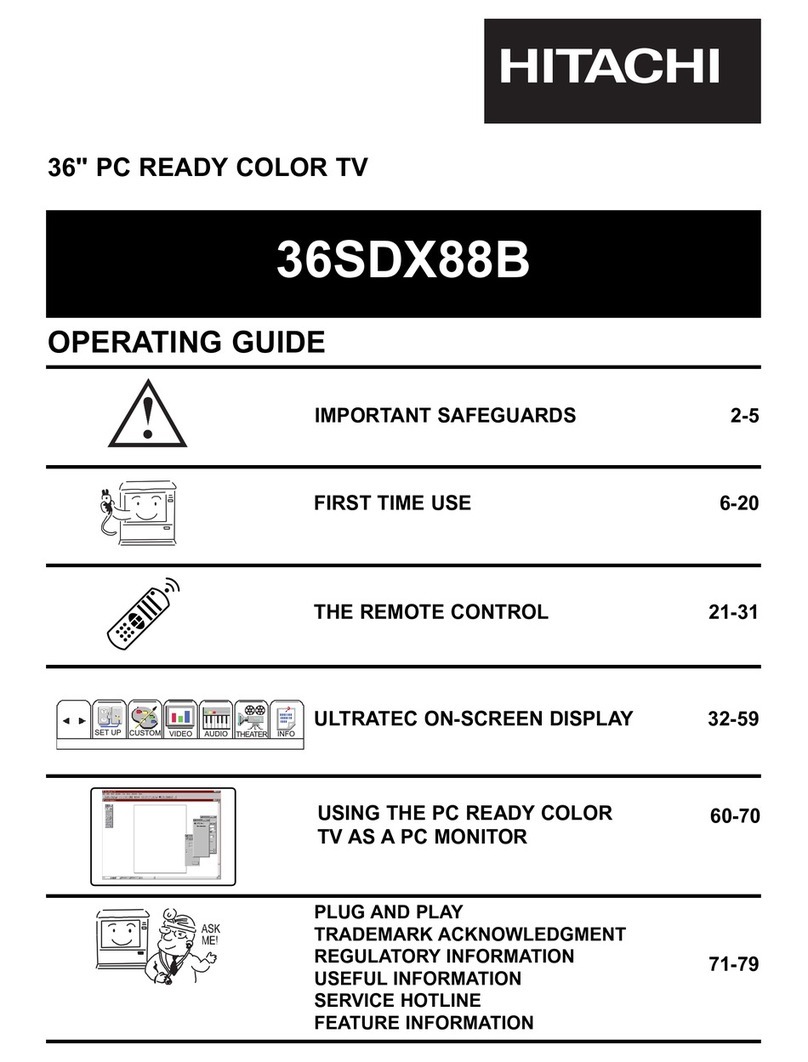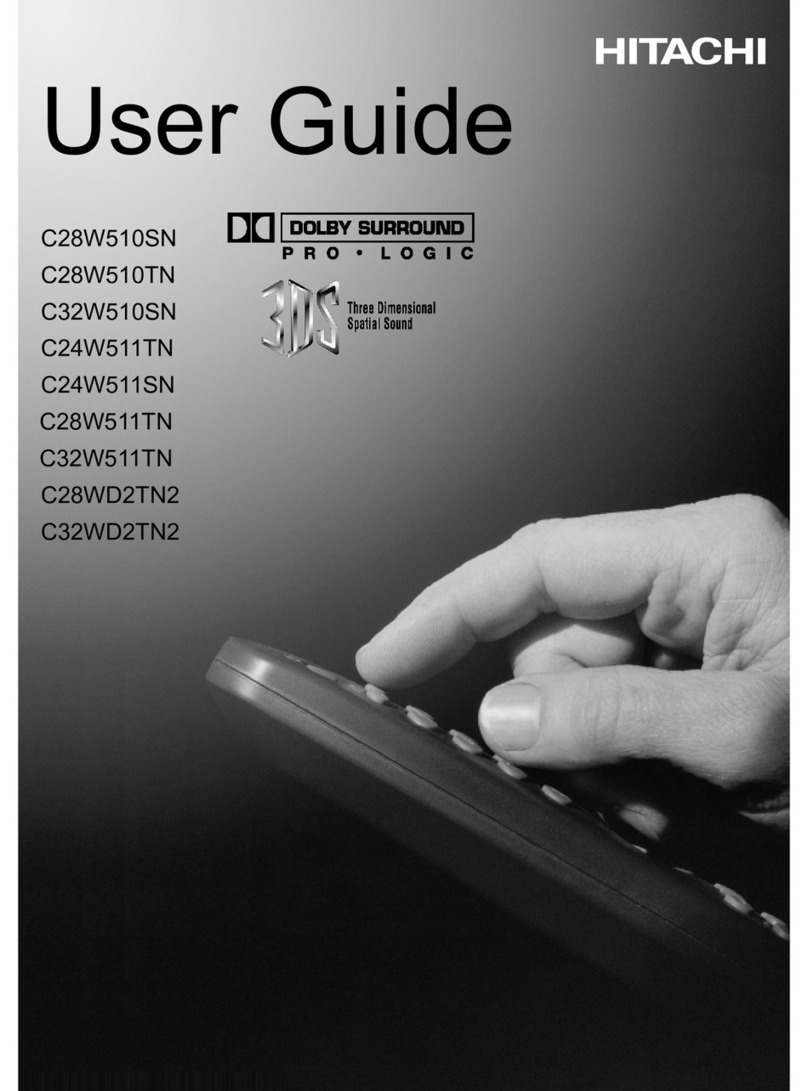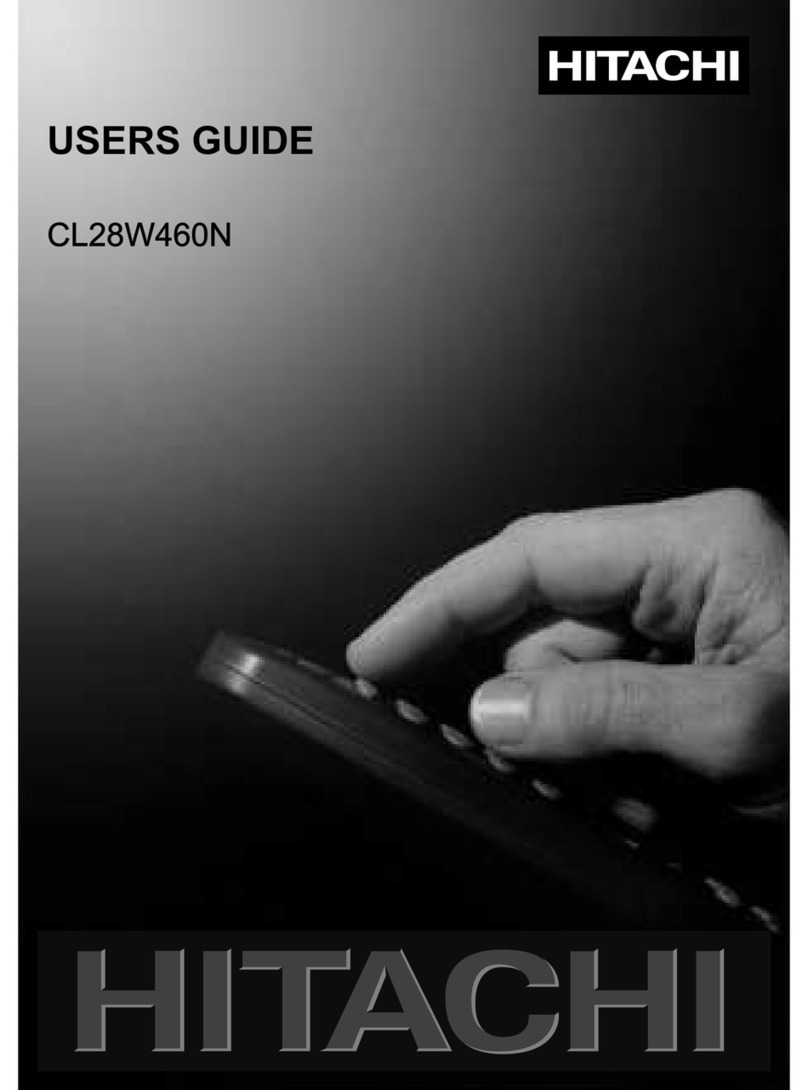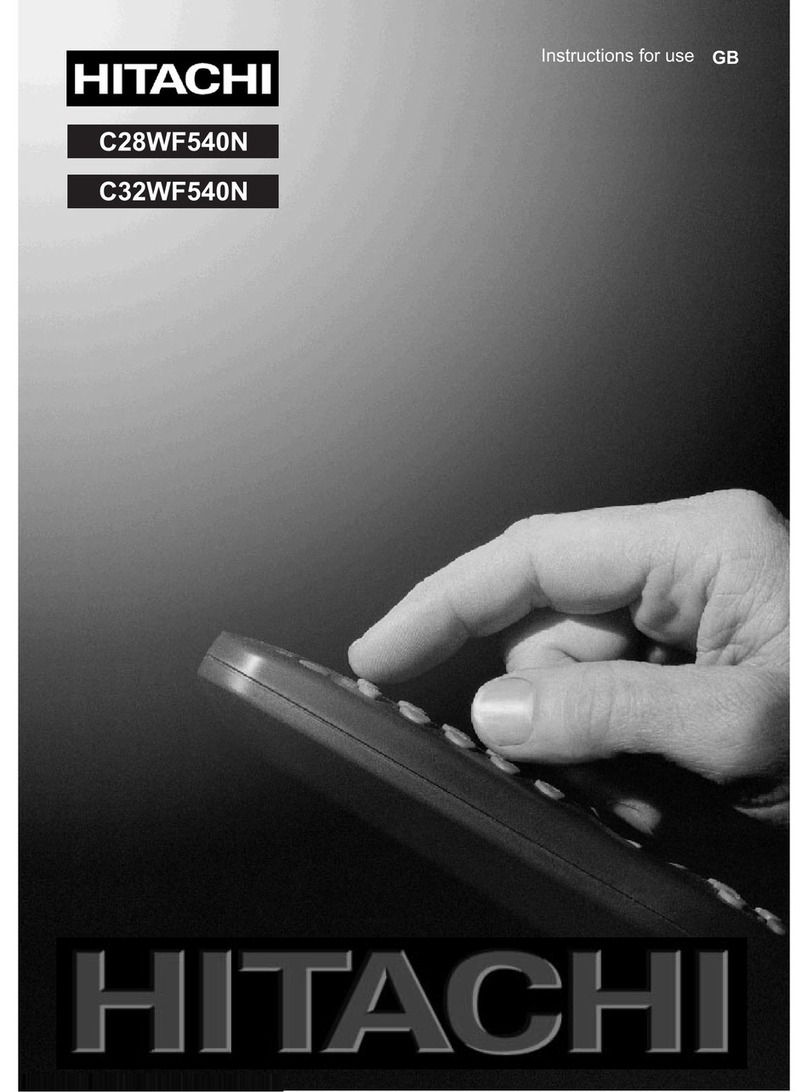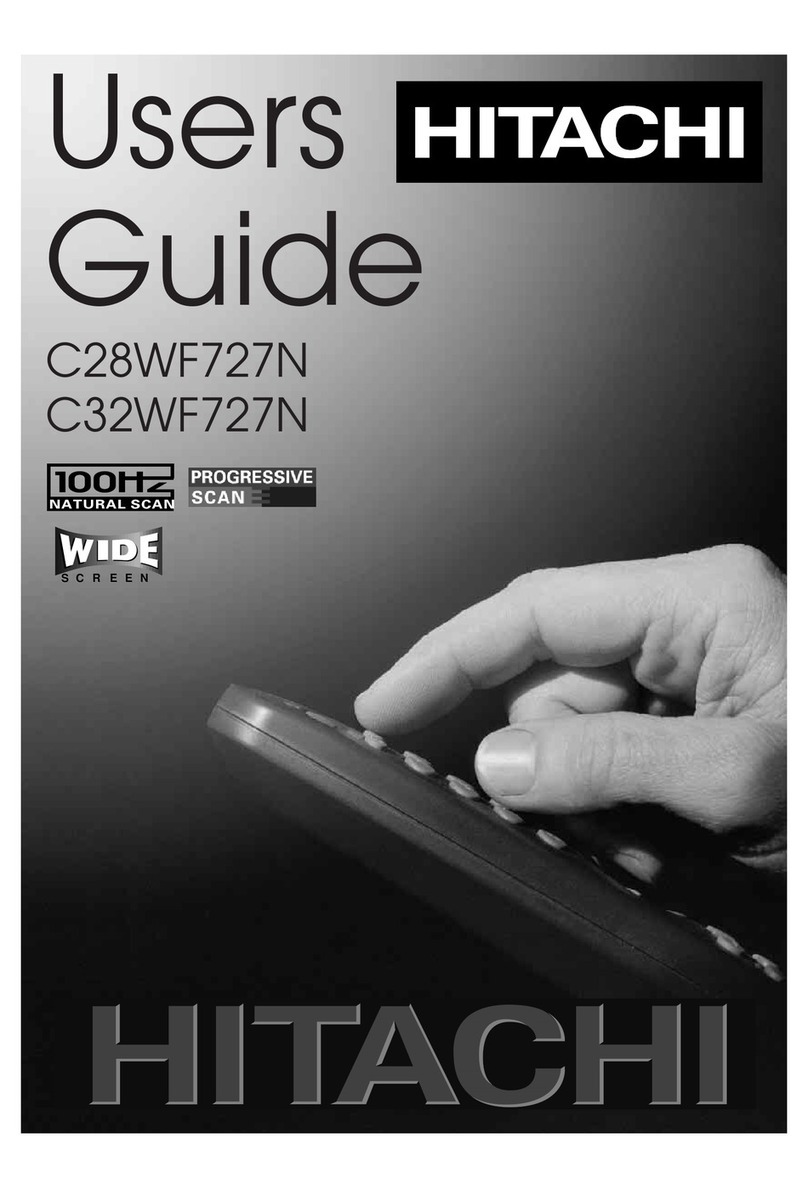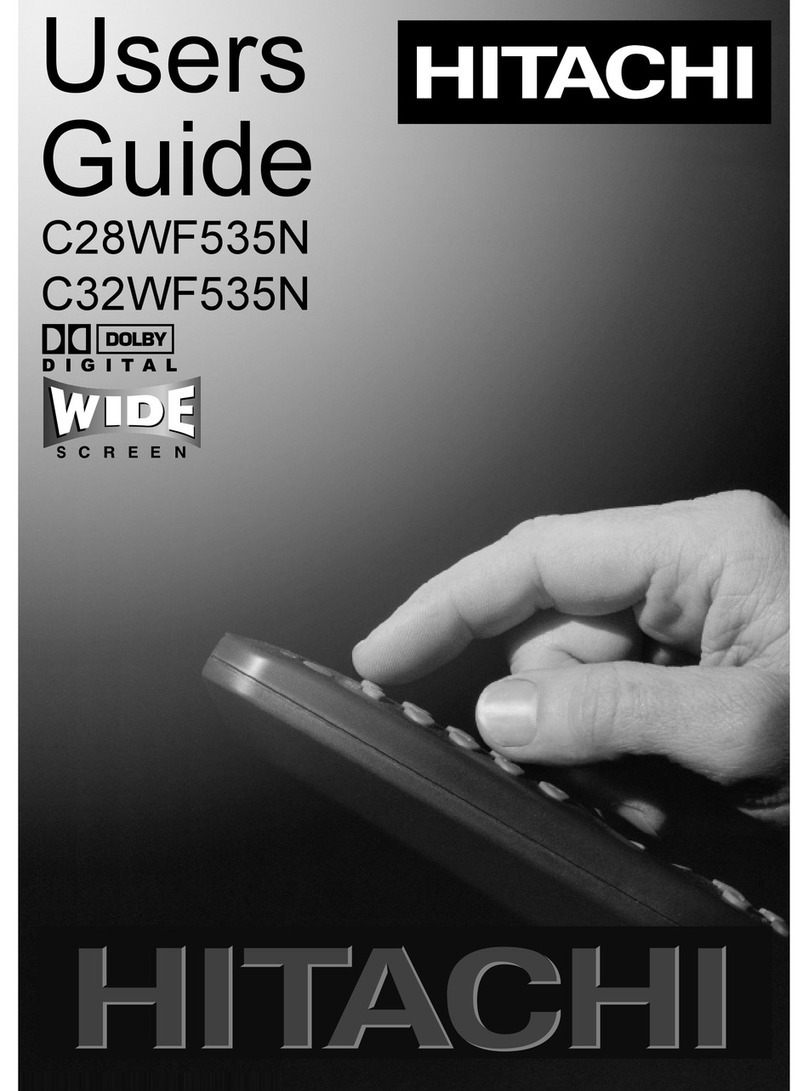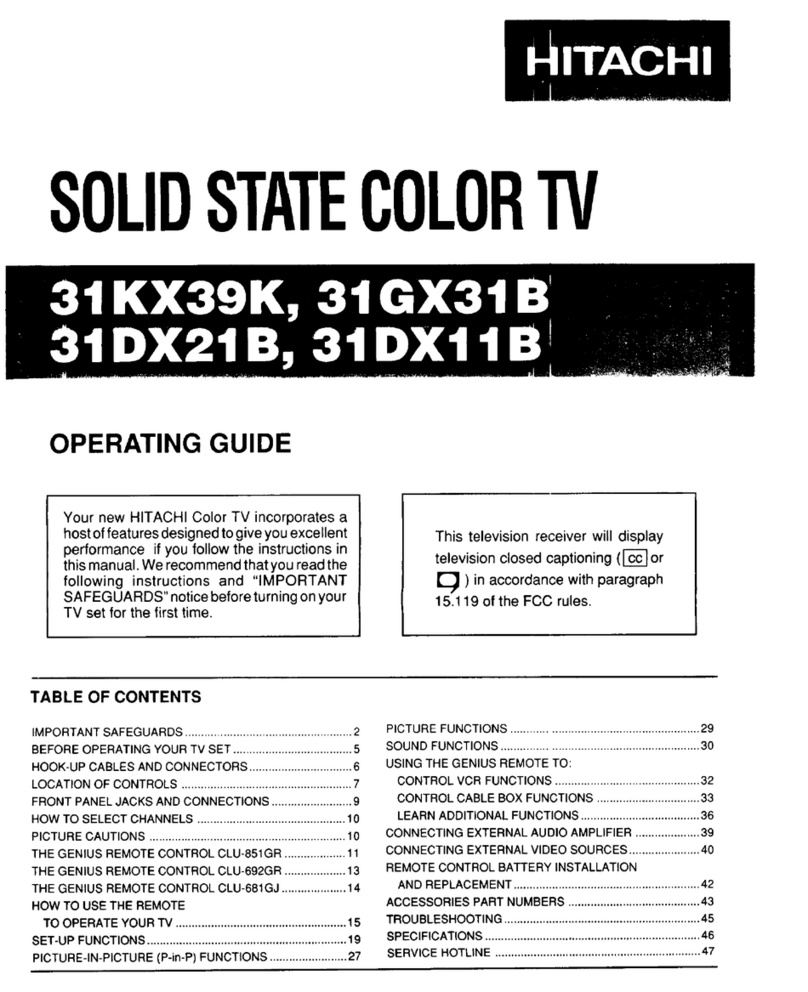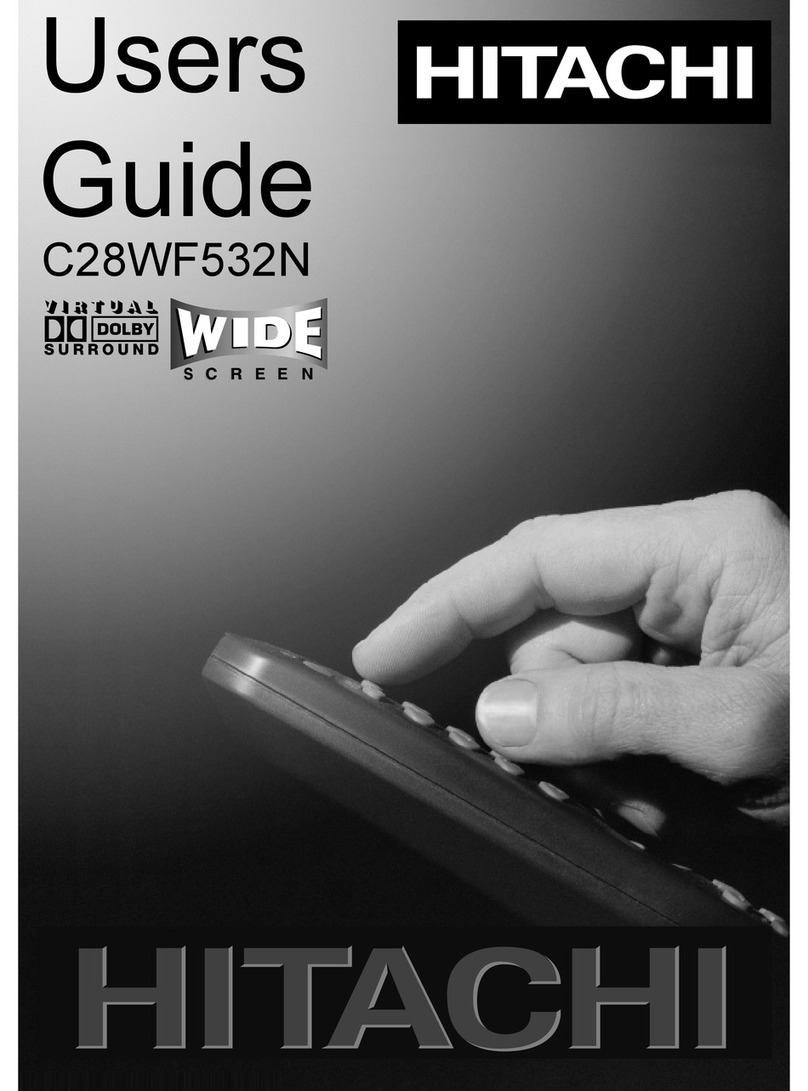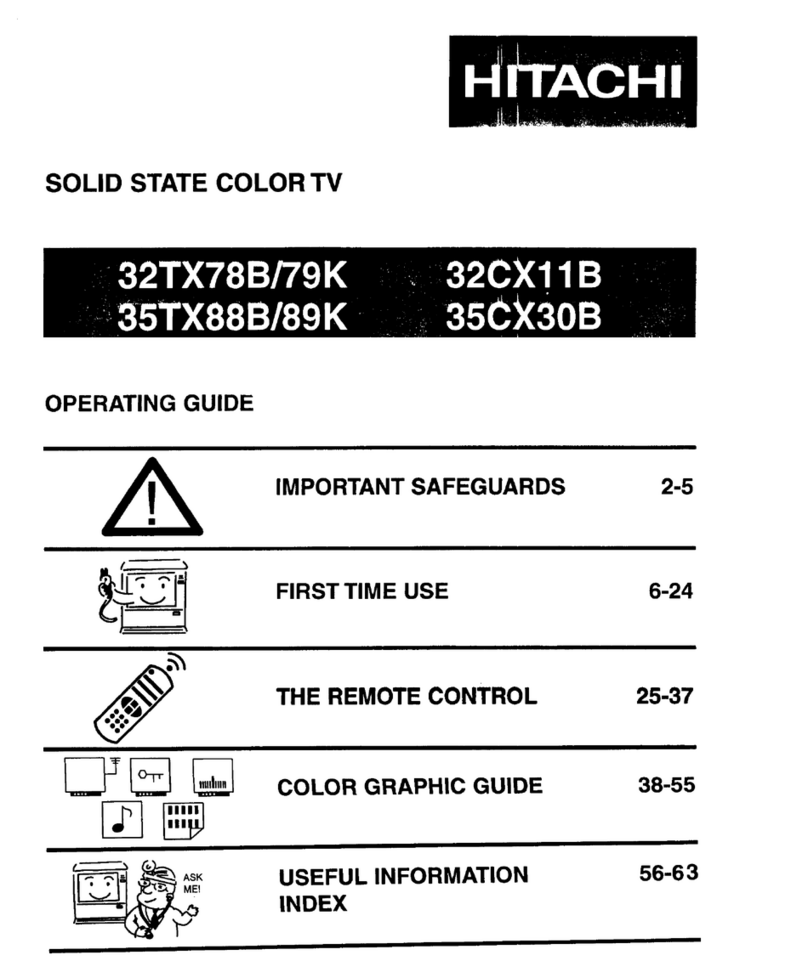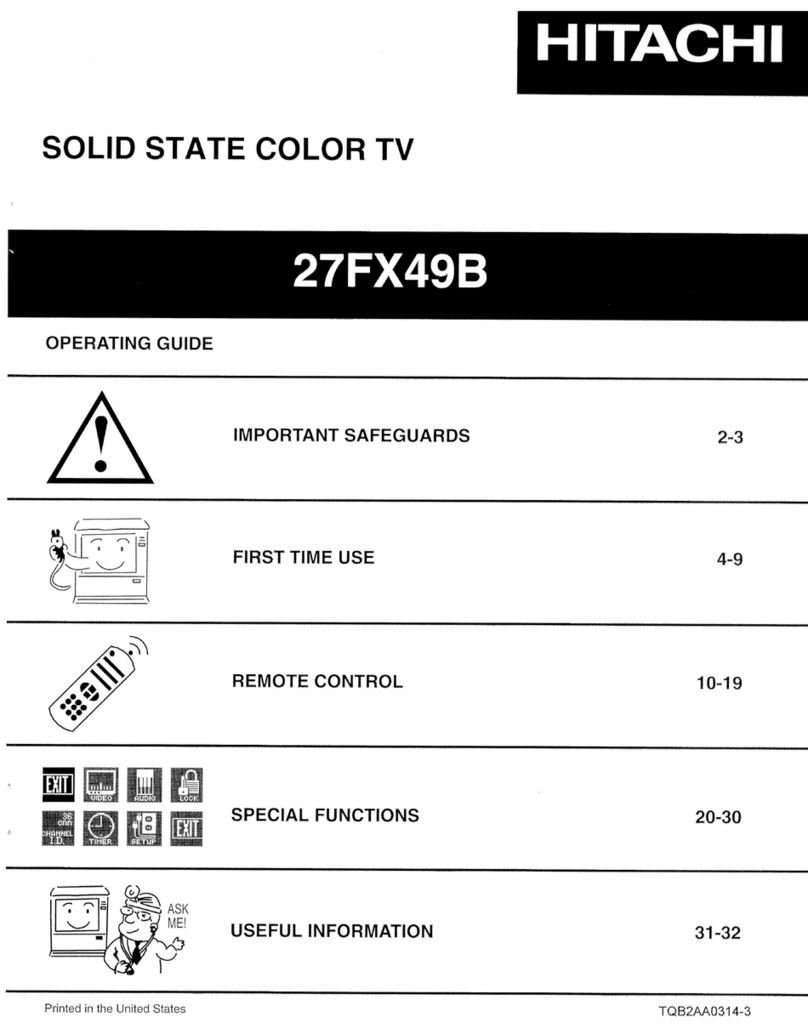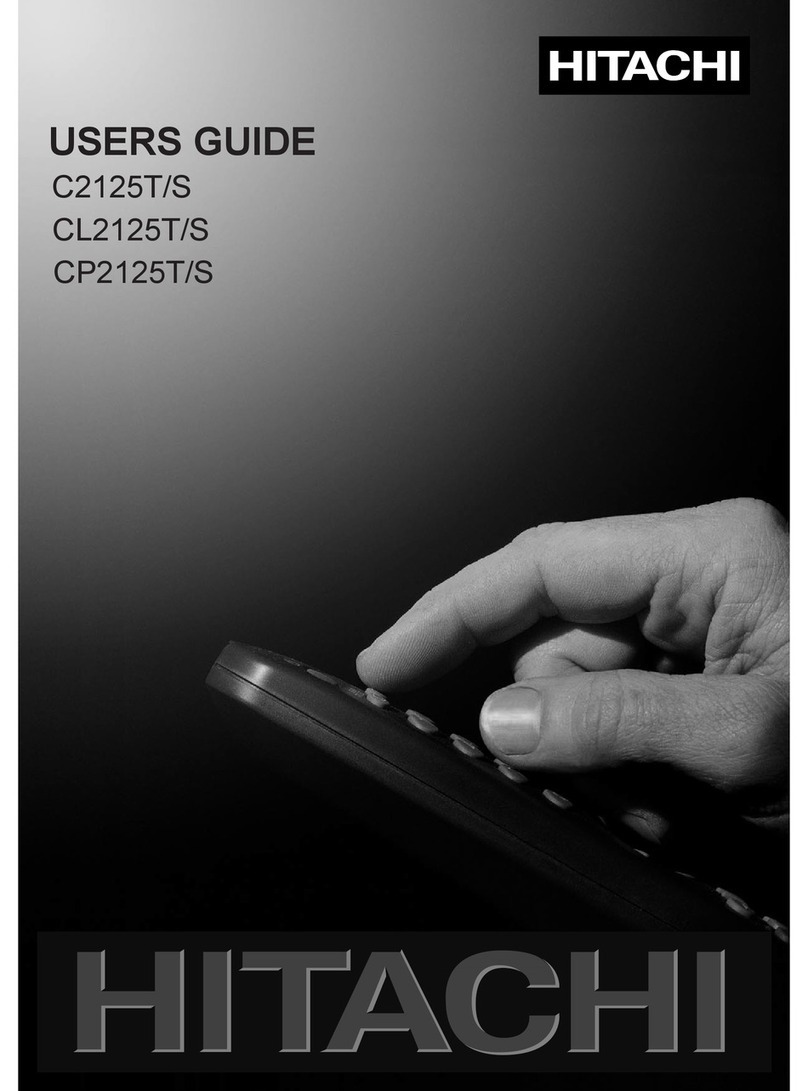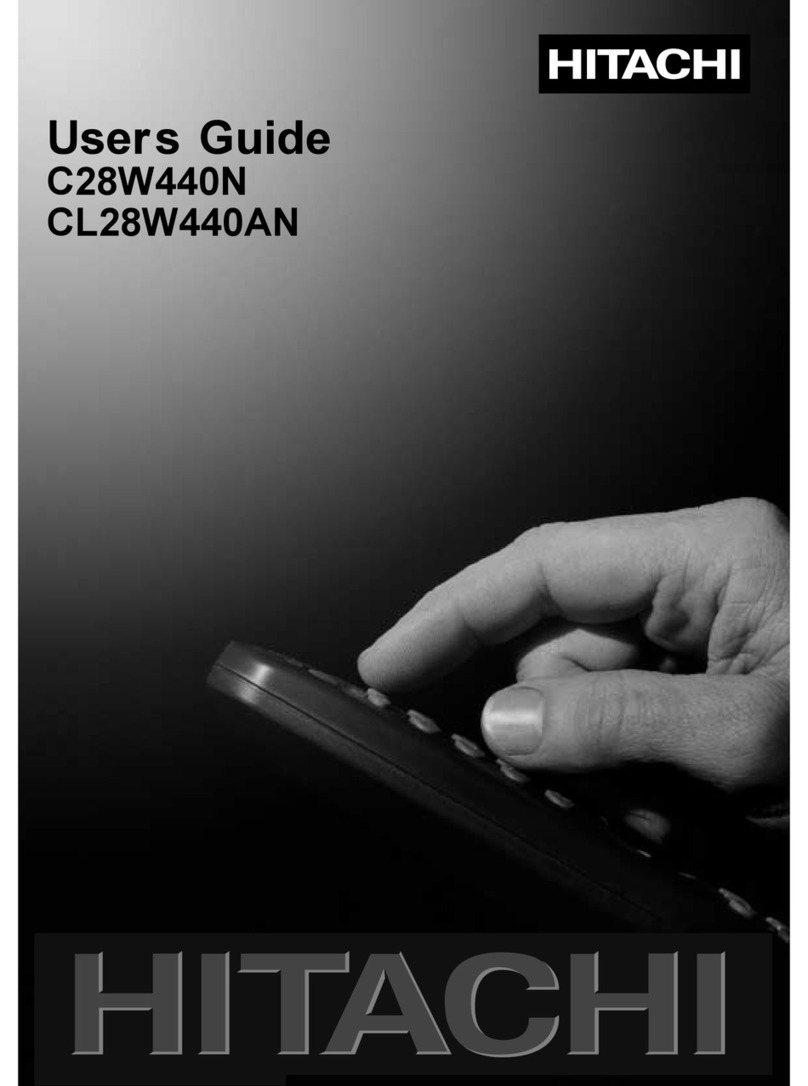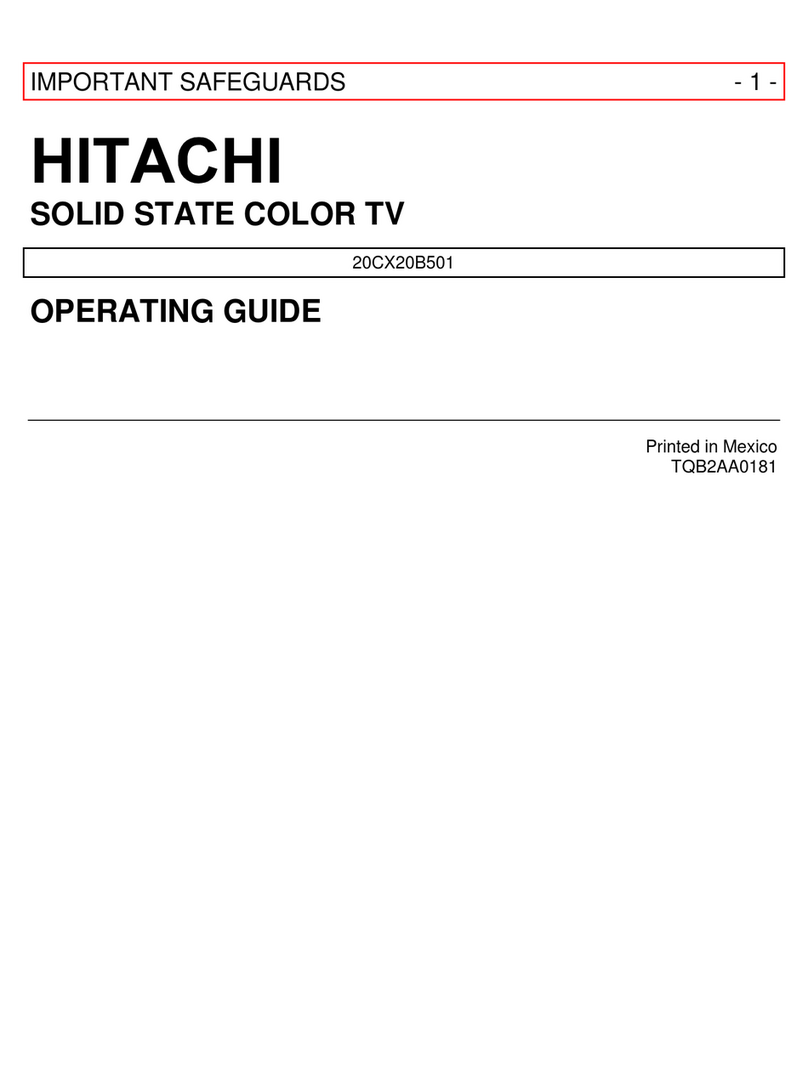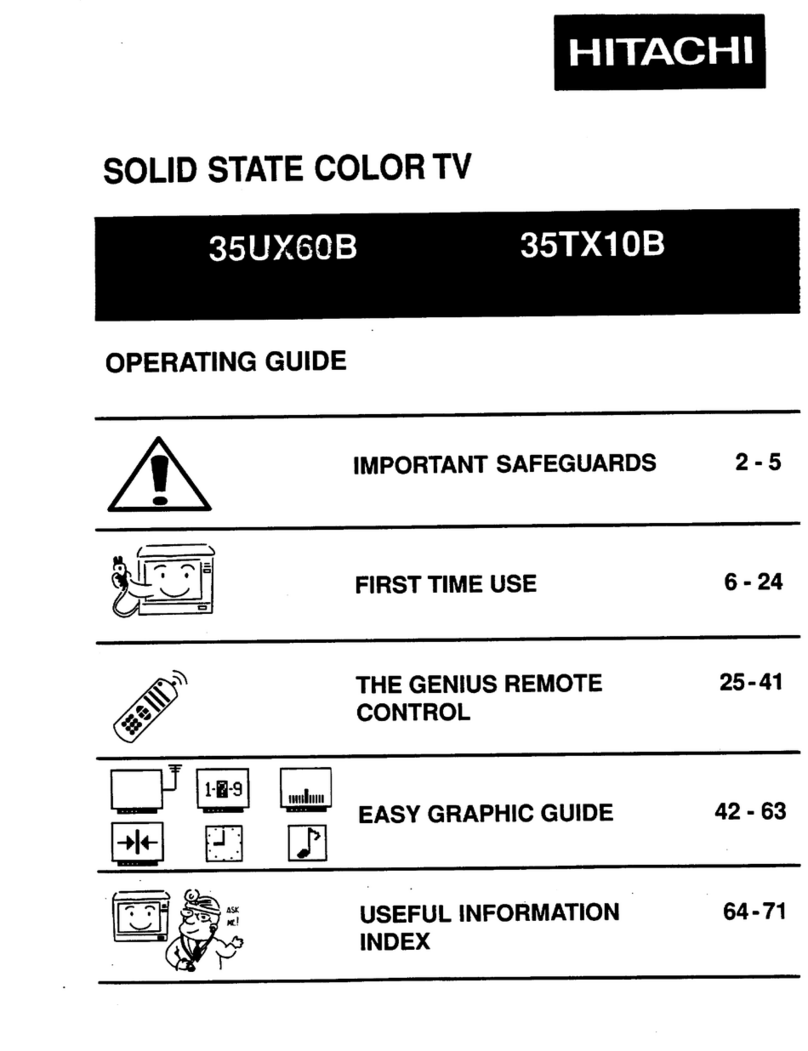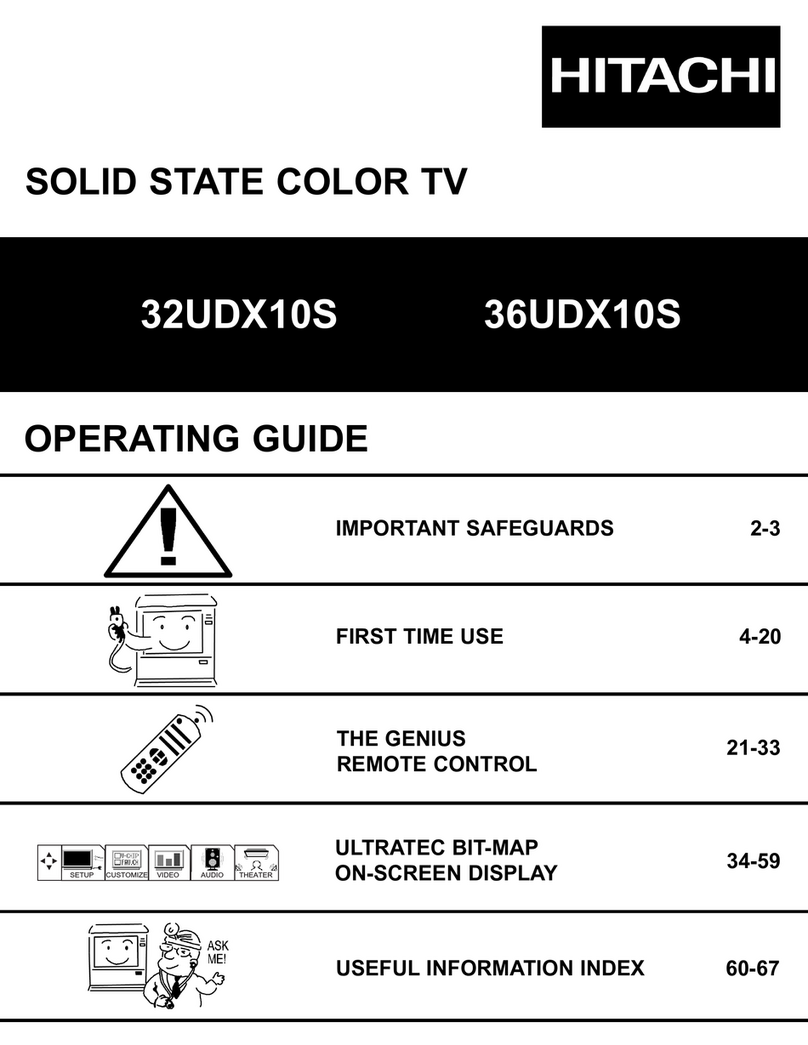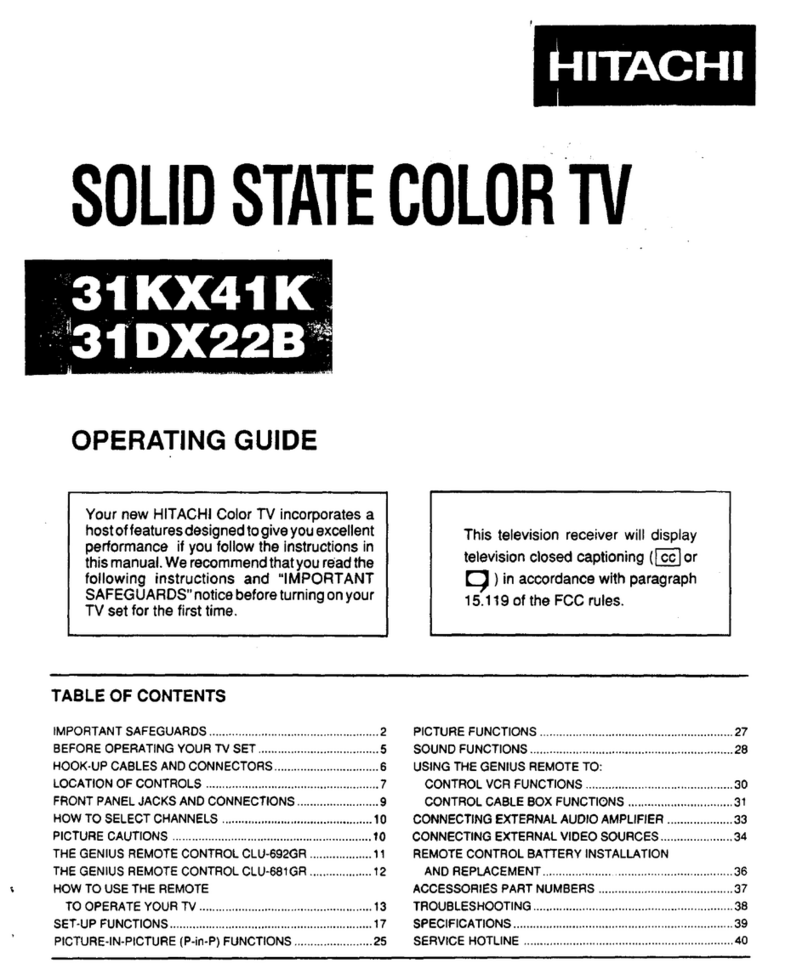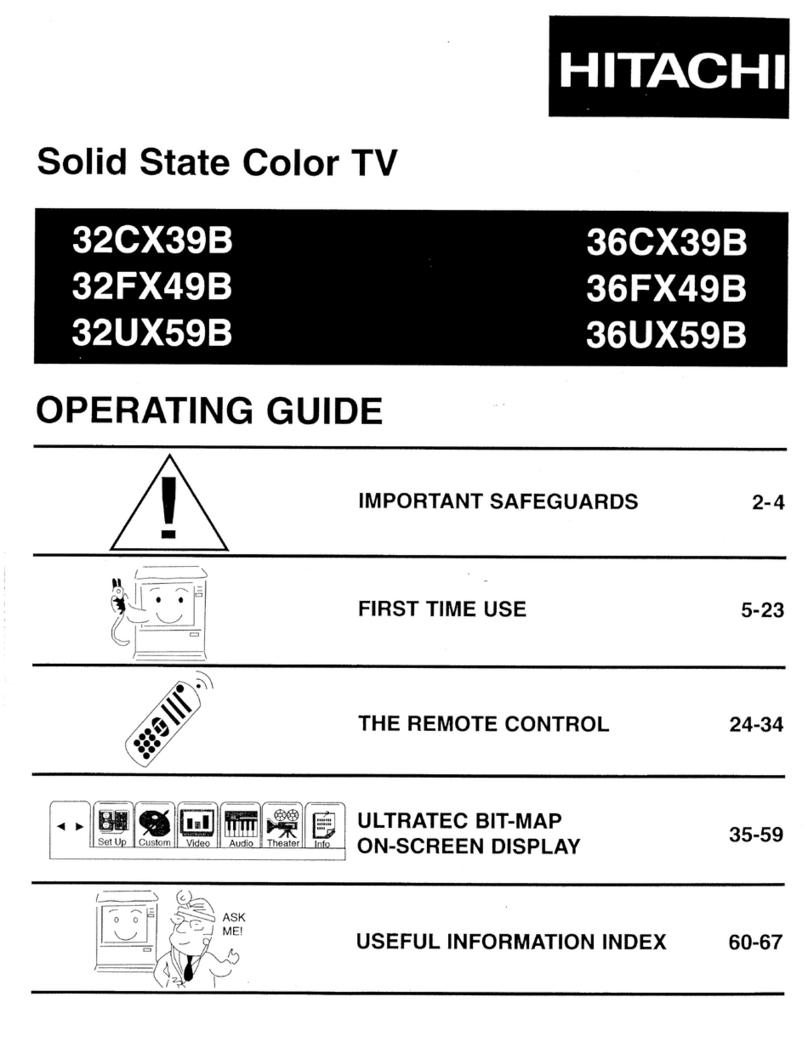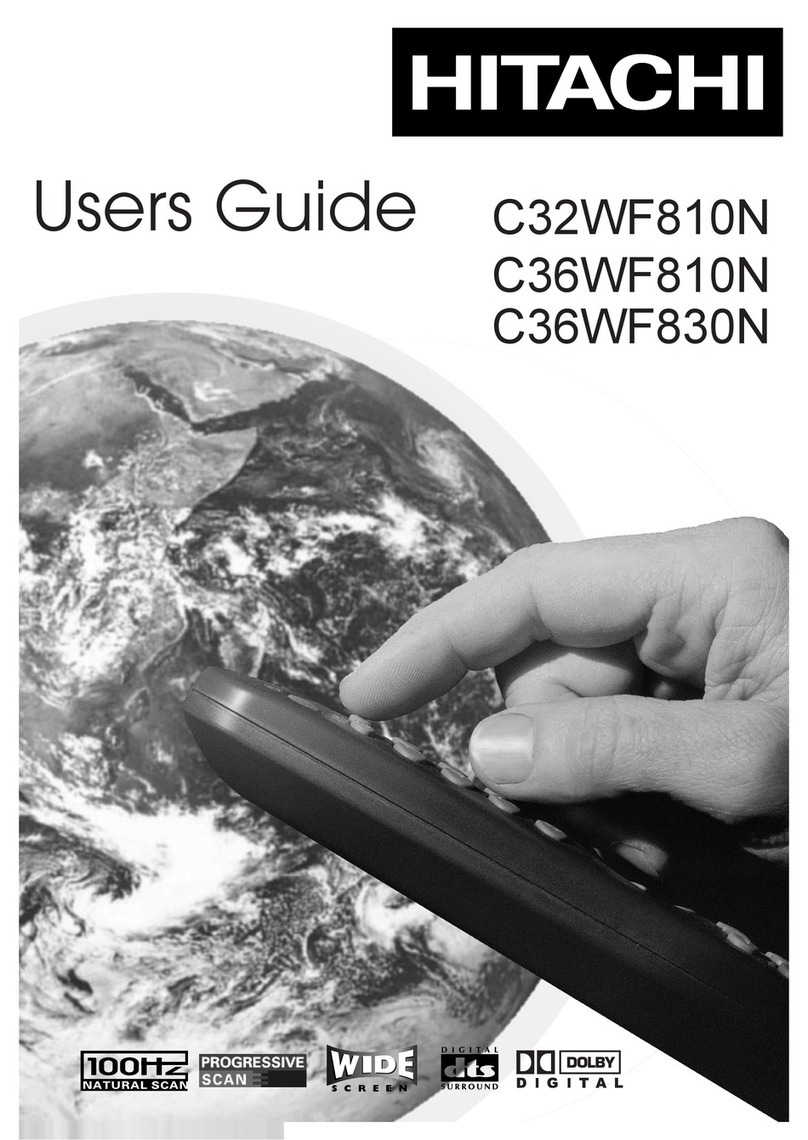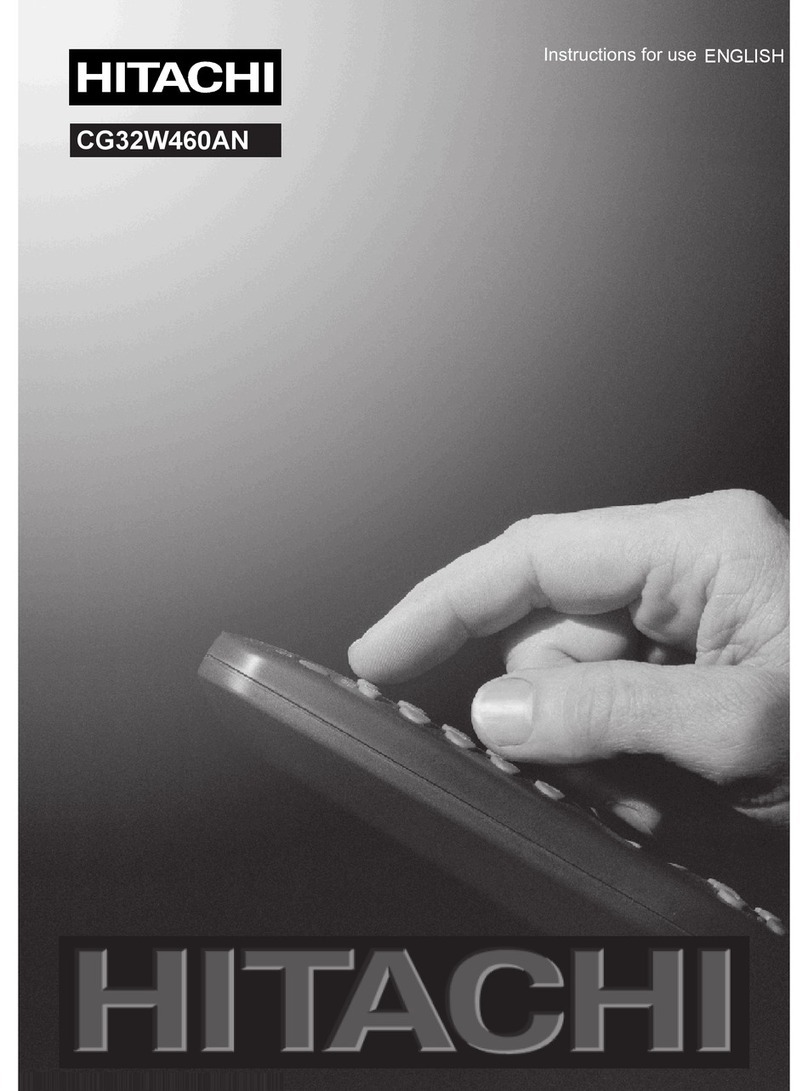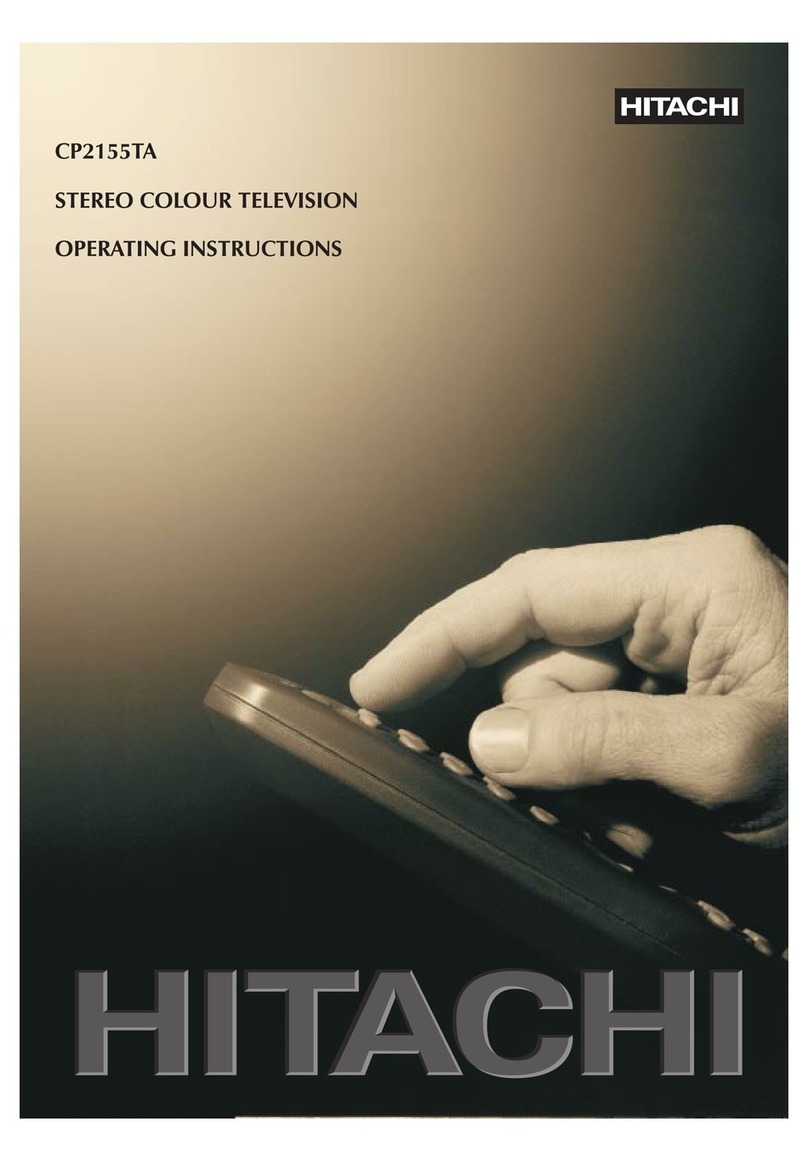GB - 32 -
Contents
Remote Control Buttons ................................................. 33
Control Panel Buttons .................................................... 34
Connect Peripheral Equipment ..................................... 34
Connect Peripheral Equipment ..................................... 35
Via the Euroconnector .................................................. 35
Via Aerial Input .............................................................. 35
Decoder........................................................................ 35
TV and Video Recorder ................................................ 35
Search for and store the test signal of the video
recorder ........................................................................ 35
amera and amcorder ............................................. 35
onnect the decoder to the video recorder ................. 35
Preparation ..................................................................... 36
Features ....................................................................... 36
Safety Precautions ......................................................... 36
Before Switchin on your TV ......................................... 38
Power connection ........................................................ 38
onnections to the RF input socket ............................ 38
How to connect other devices ...................................... 38
Inserting batteries in the remote control handset ....... 38
Switchin the TV ON/OFF ............................................... 38
To switch the TV on ...................................................... 38
To switch the TV off ...................................................... 38
Operatin the TV ............................................................. 38
Operating with the buttons on the TV set ..................... 38
Operating with Remote ontrol ................................... 38
Menu System .................................................................. 39
Sound Menu ................................................................. 39
Picture Menu ................................................................ 40
Feature Menu ............................................................... 41
Install Menu .................................................................. 41
Programme Menu ........................................................ 42
Other Features ................................................................ 43
TV Status ...................................................................... 43
Programme Swap (P<P) ............................................. 43
Double-digit (- -) ........................................................... 43
Personal Preferences (PP) .......................................... 43
Sleep Timer Last Minute Indicator ............................... 43
Mute Indicator ............................................................... 43
No-Signal ..................................................................... 43
Blue Background During No-Signal ............................ 43
Volume Bar ................................................................... 43
AV Modes ...................................................................... 44
Teletext ............................................................................ 44
To operate Teletext ....................................................... 44
To select a page of Teletext .......................................... 44
To Select Index Page ................................................... 44
To Select Teletext with a TV Programme ..................... 44
Searching for a page while watching TV ..................... 44
To Select Double Height Text ....................................... 44
To Reveal concealed Information .............................. 44
To Stop Automatic Page hange ................................. 44
To Select a Subcode Page .......................................... 44
To exit Teletext .............................................................. 44
To Display the Time ..................................................... 45
Tips .................................................................................. 45
are of the Screen ....................................................... 45
Poor Picture .................................................................. 45
No Picture ..................................................................... 45
Sound ........................................................................... 45
Remote ontrol ............................................................ 45
No solution ................................................................... 45
Specifications ................................................................. 45
03-ENG-(CL2026S)-5186-AV-3040-AK30-MN1P-PLLFS-LL-50052445.p65 13.07.2004, 11:5232