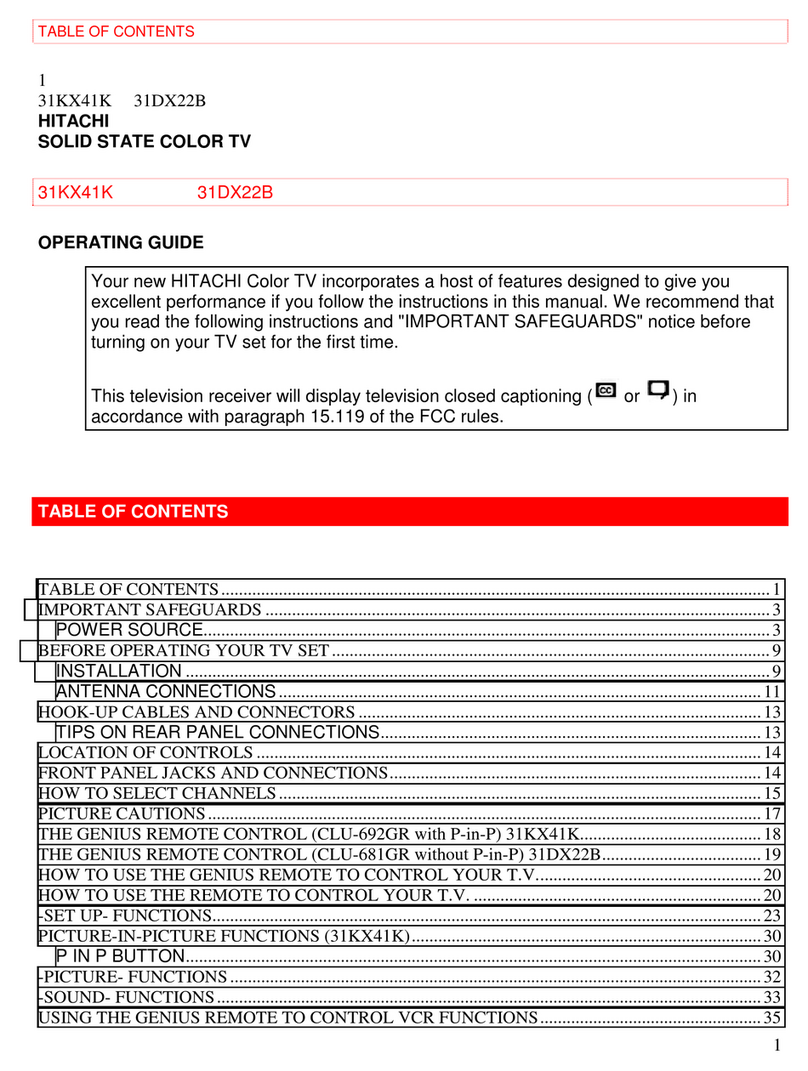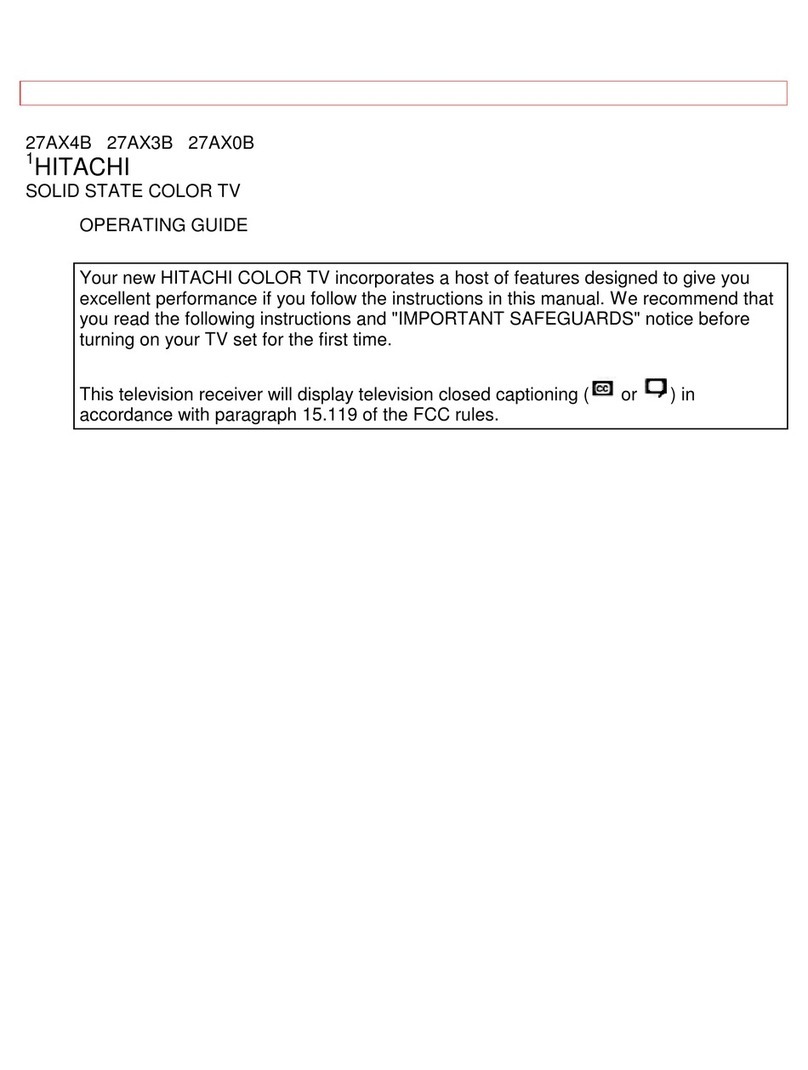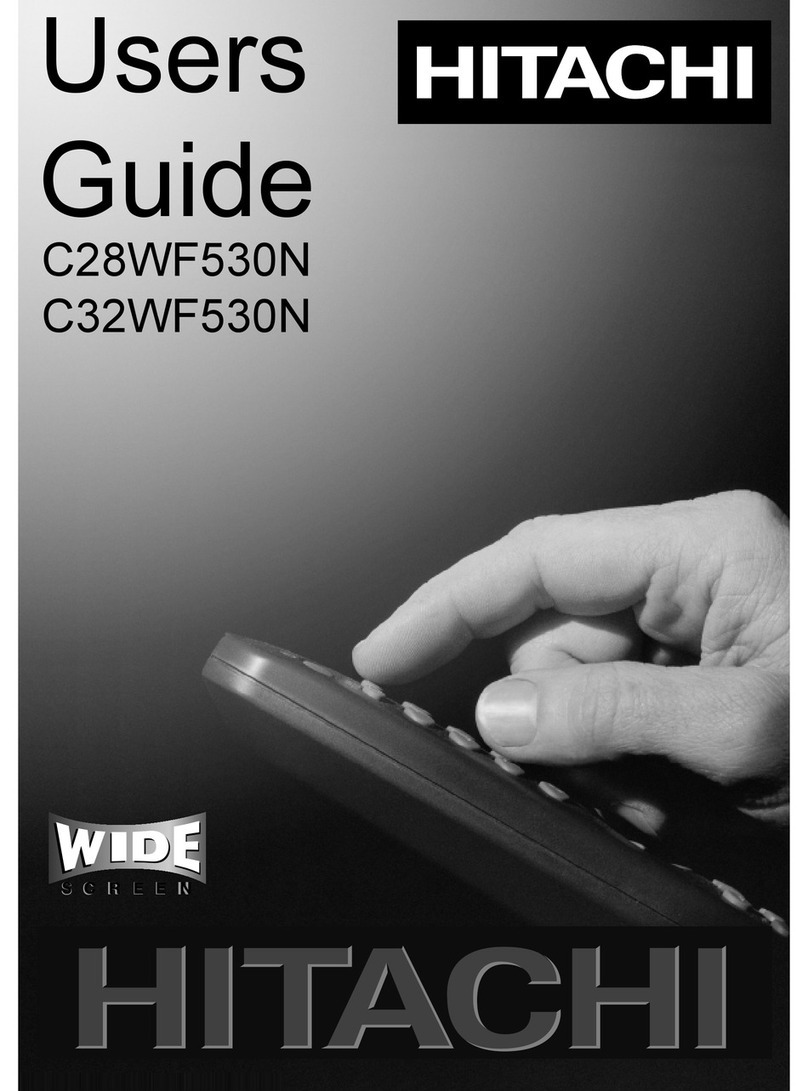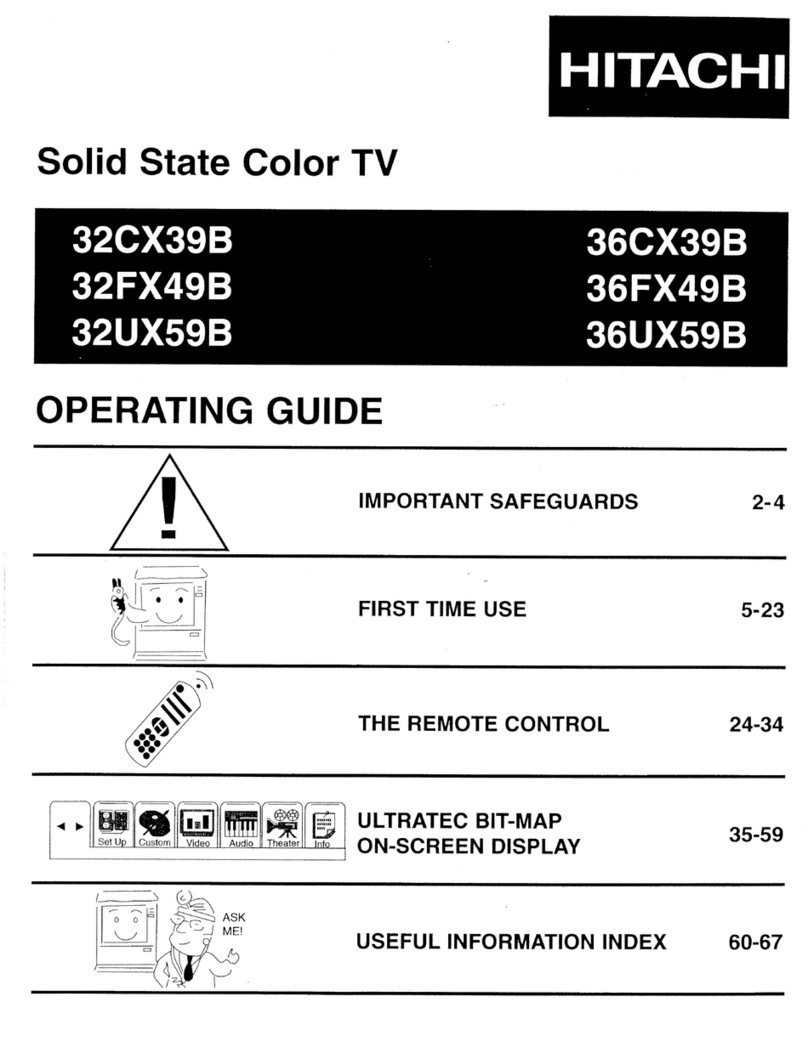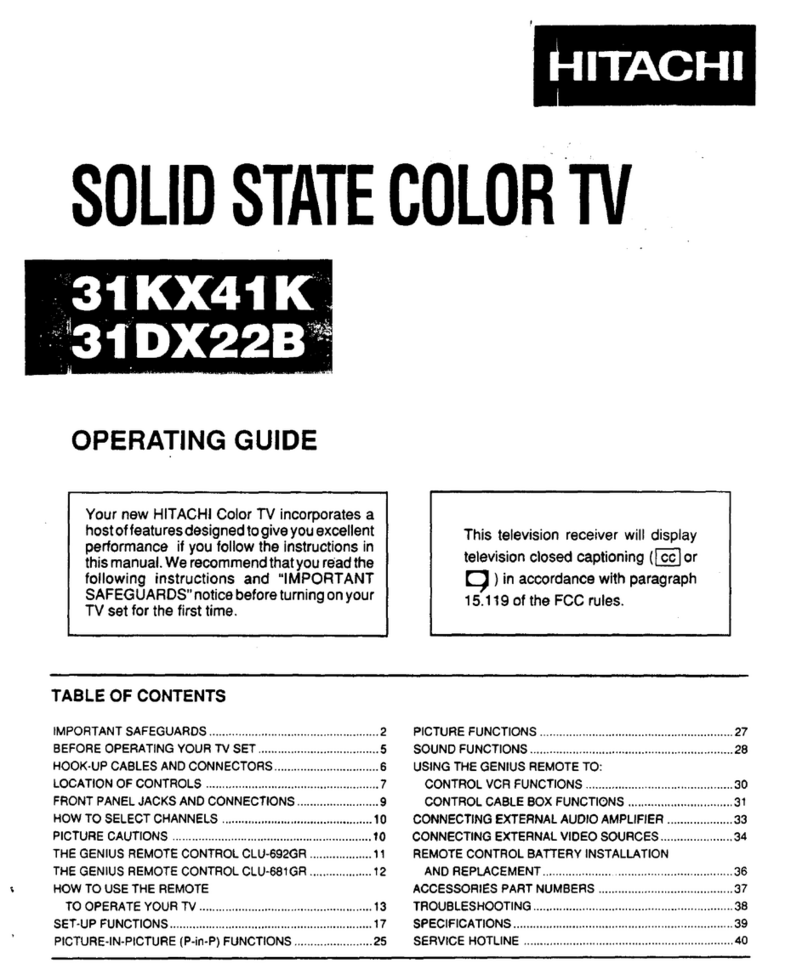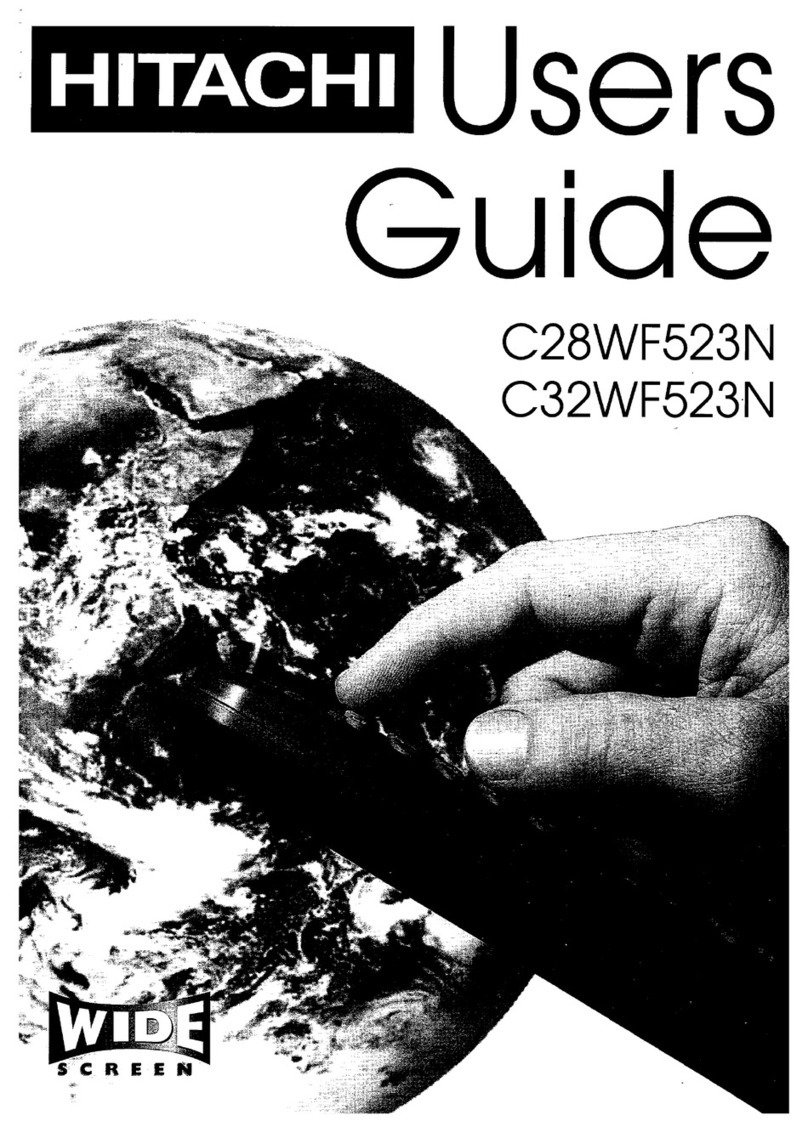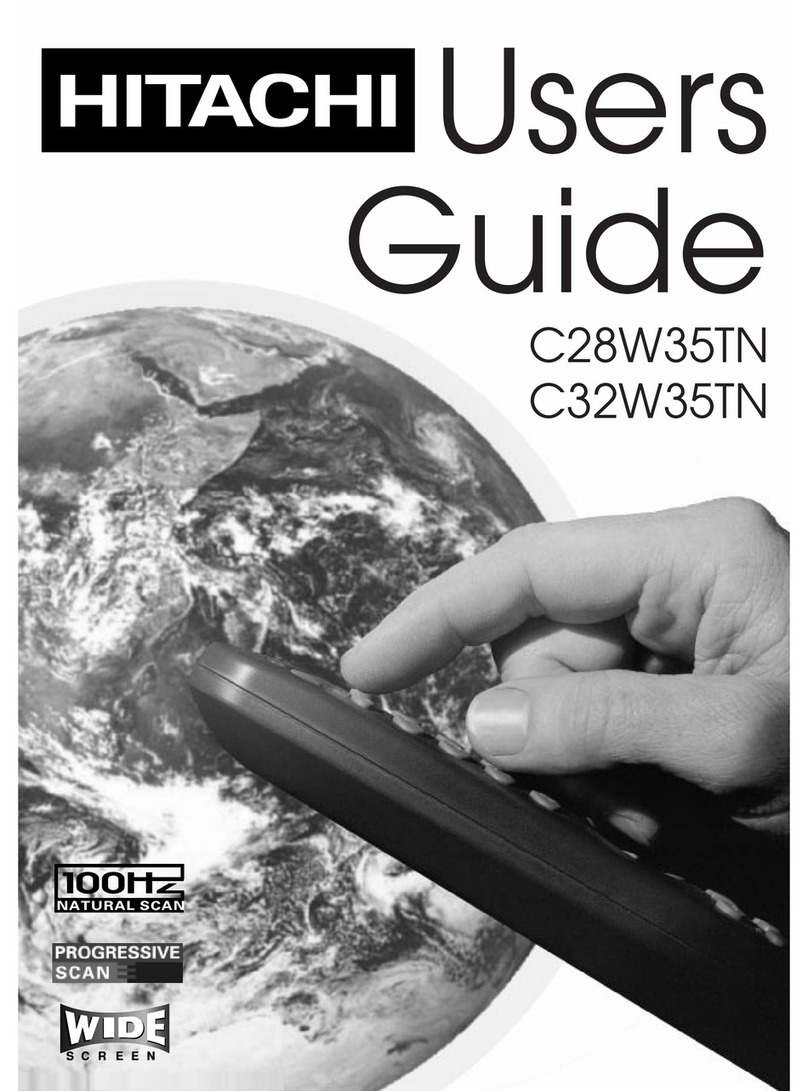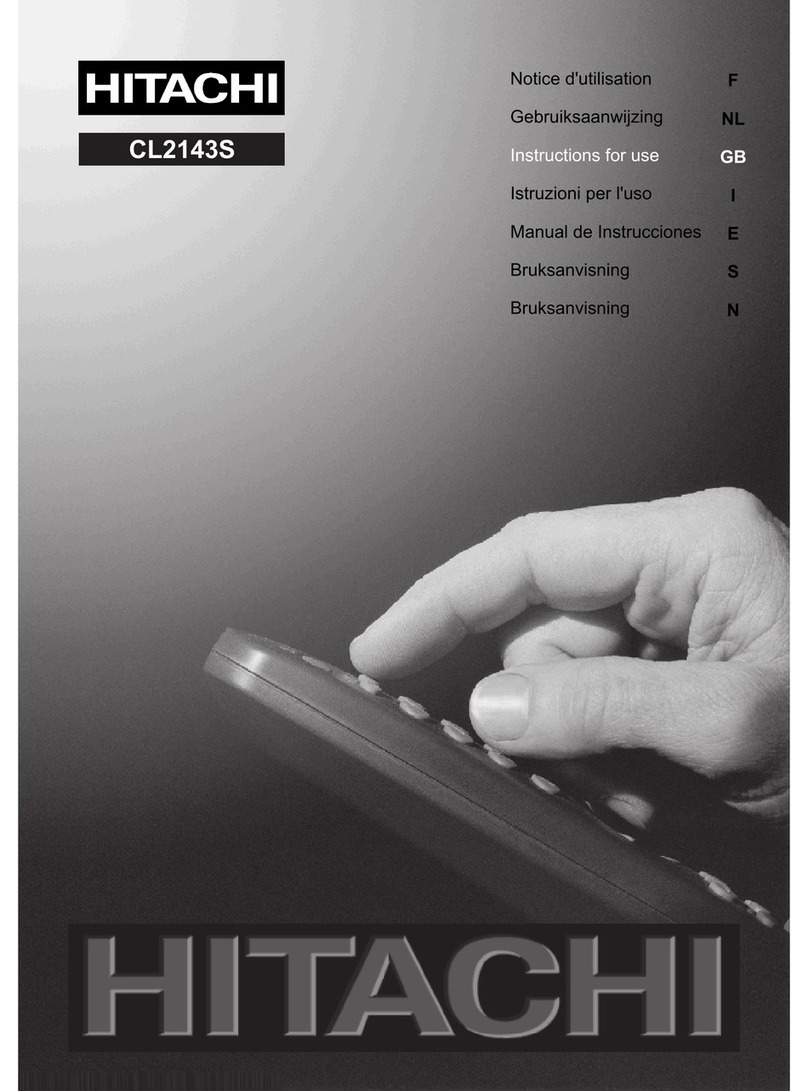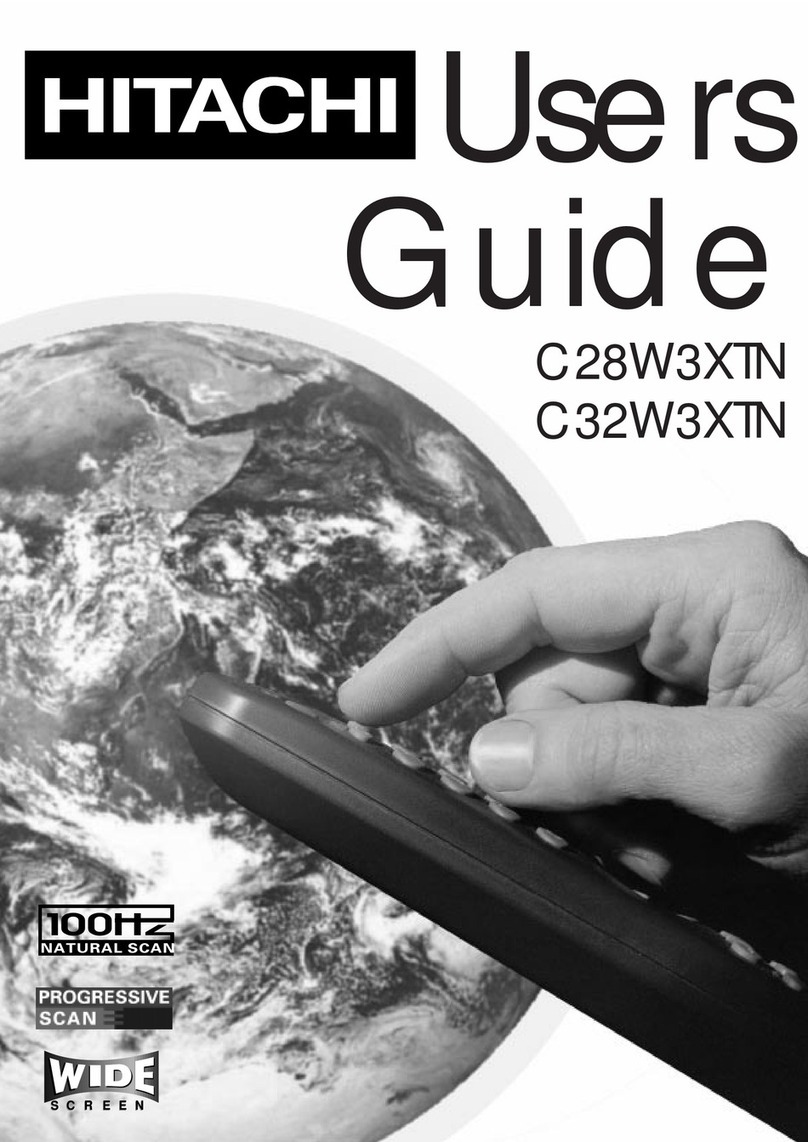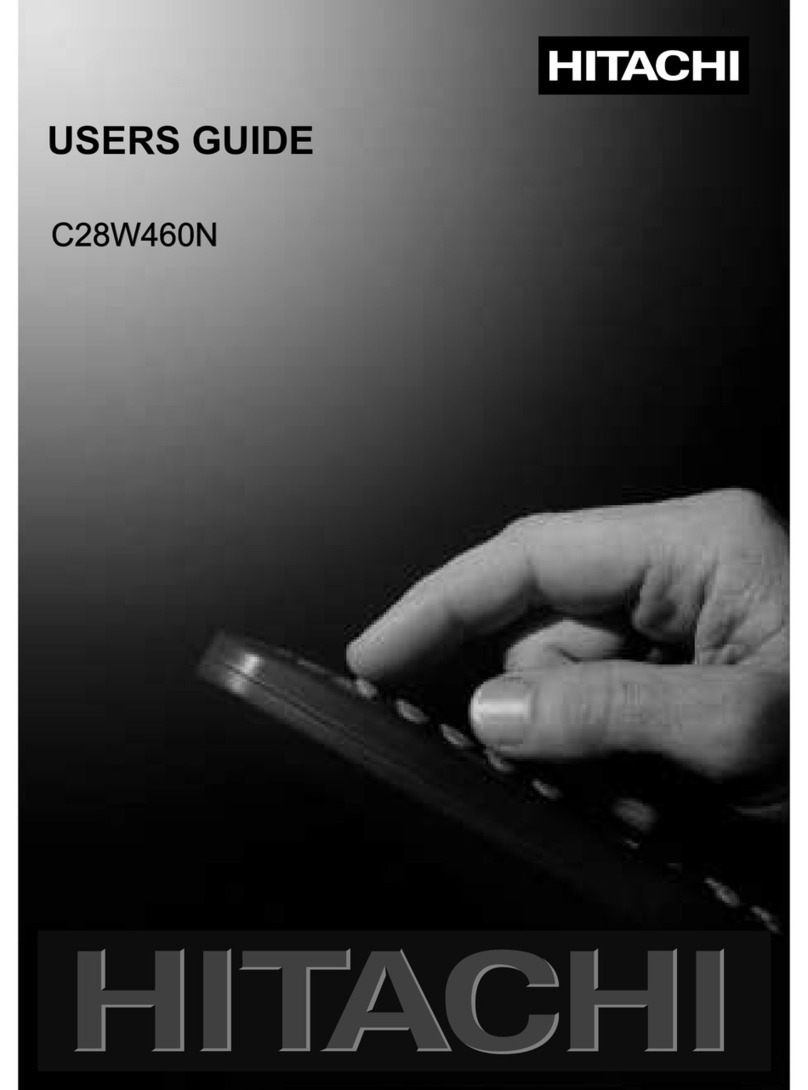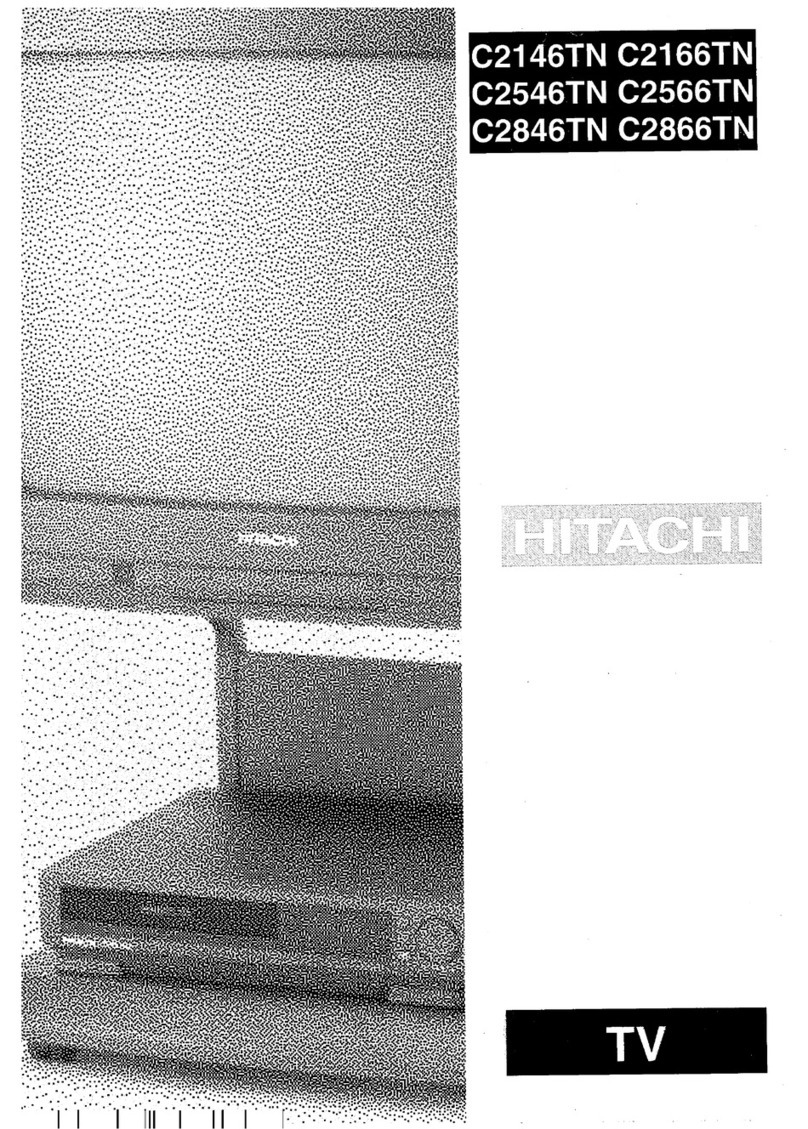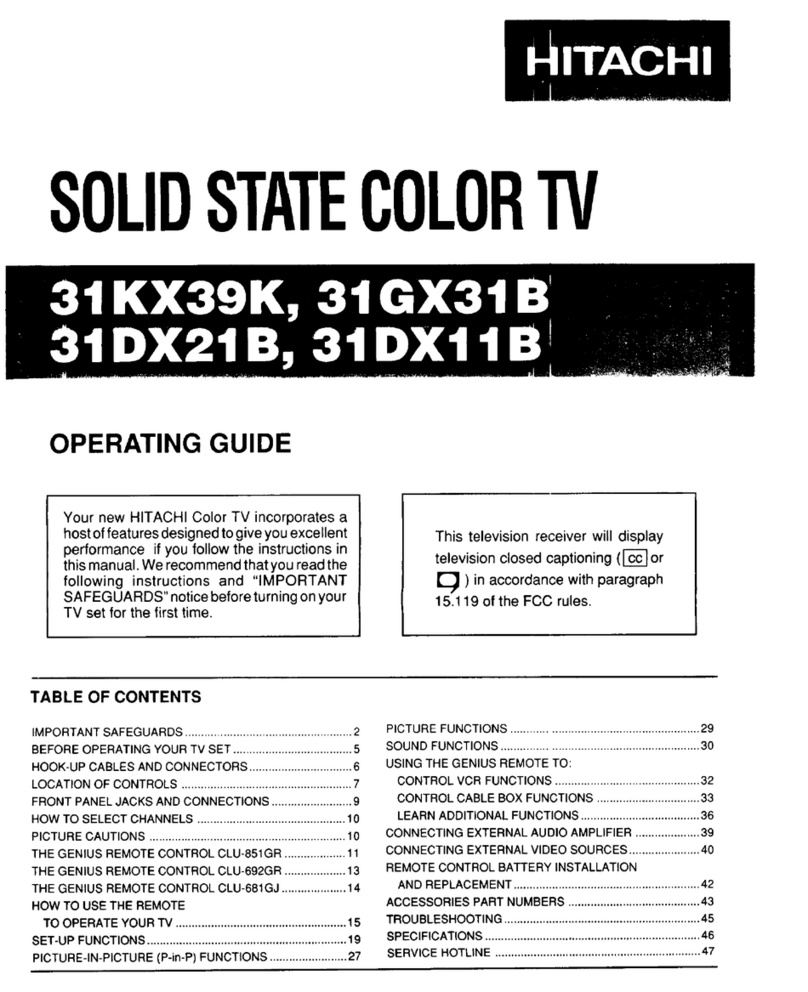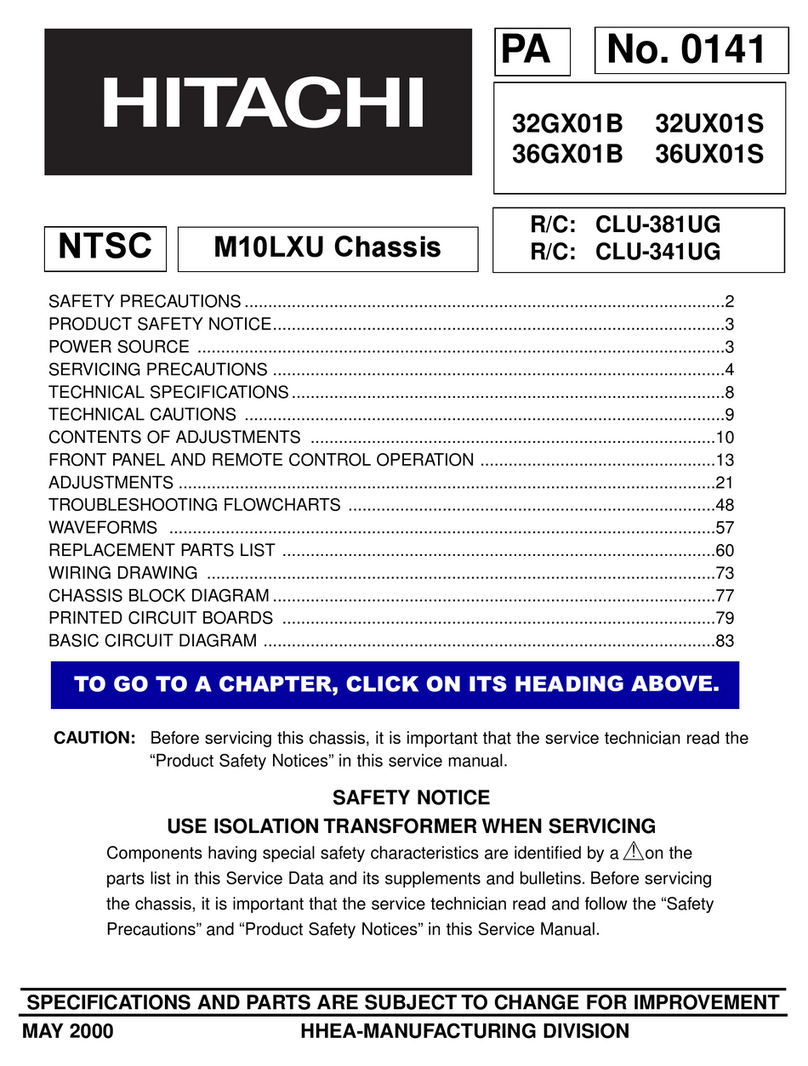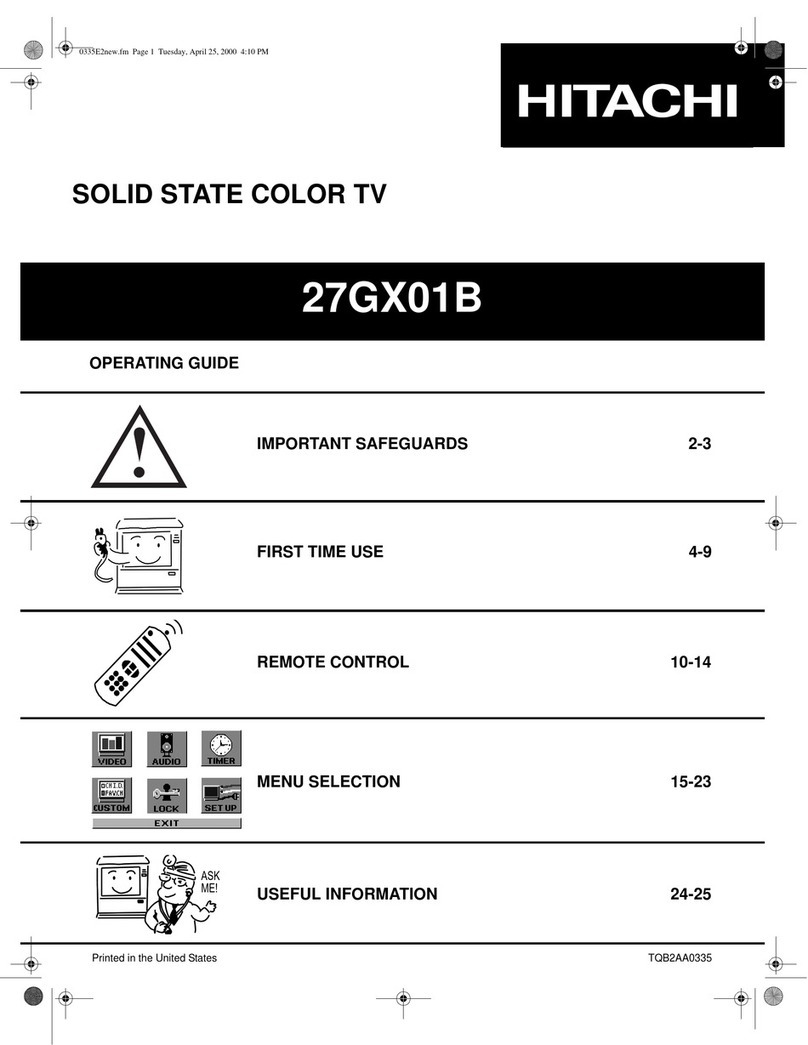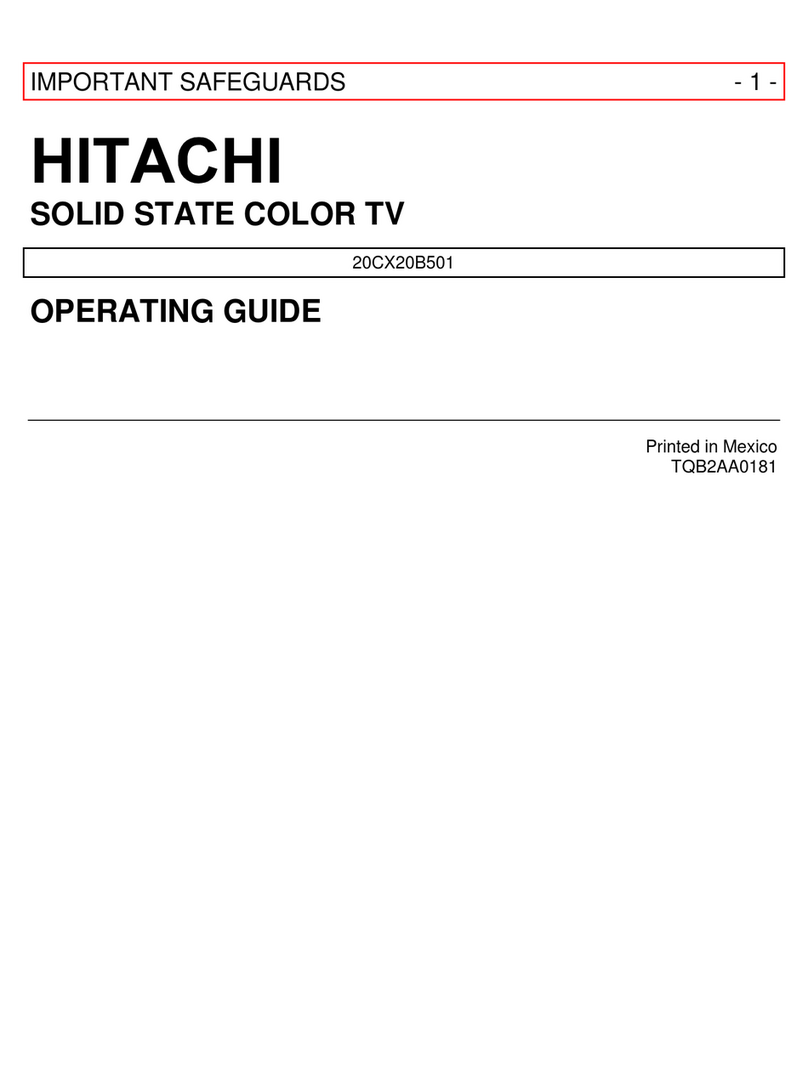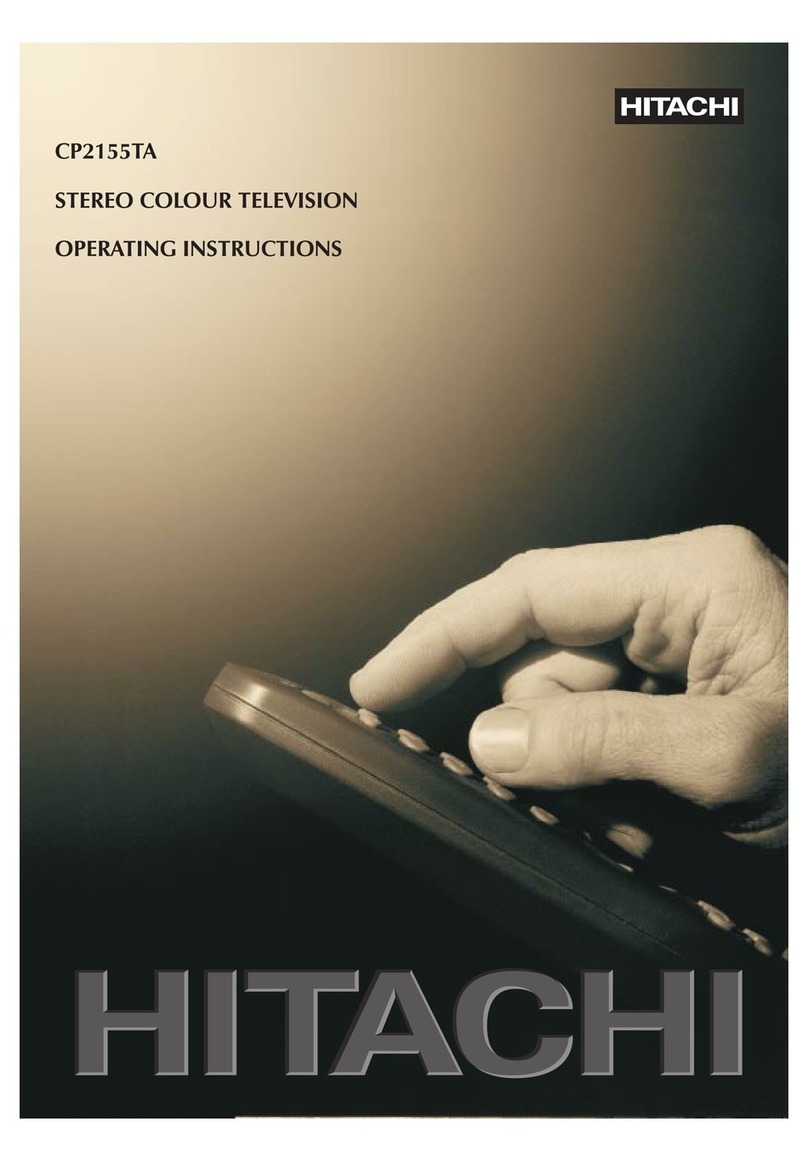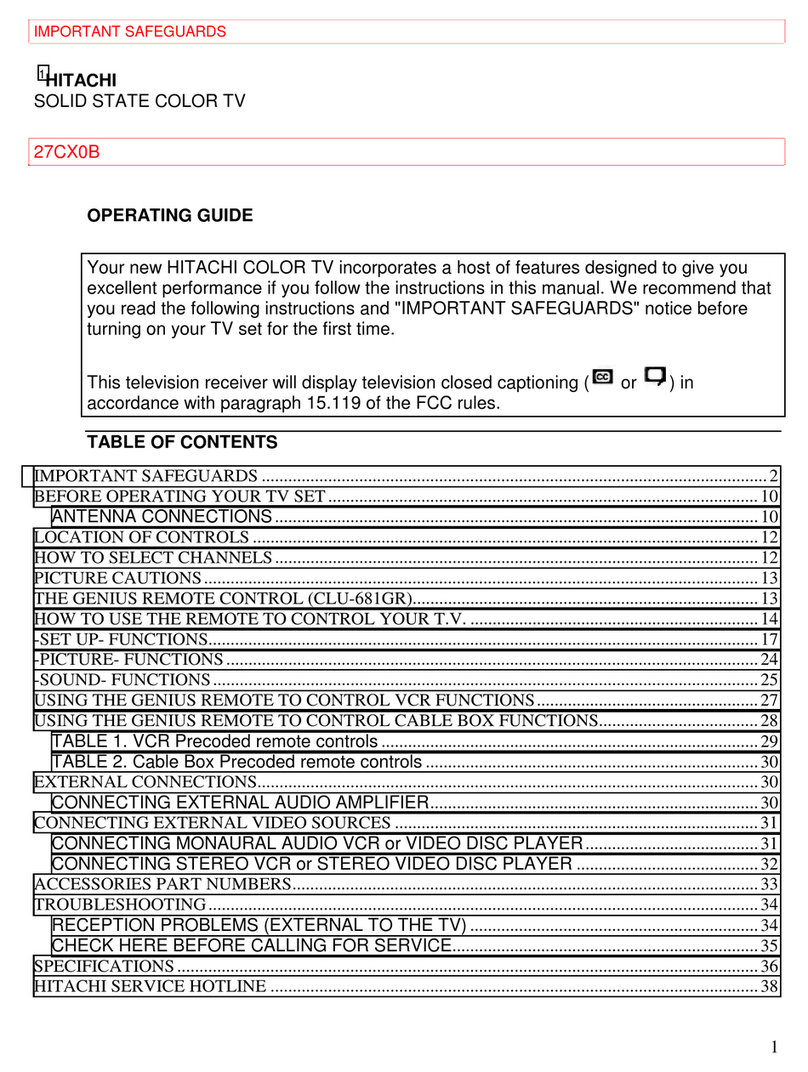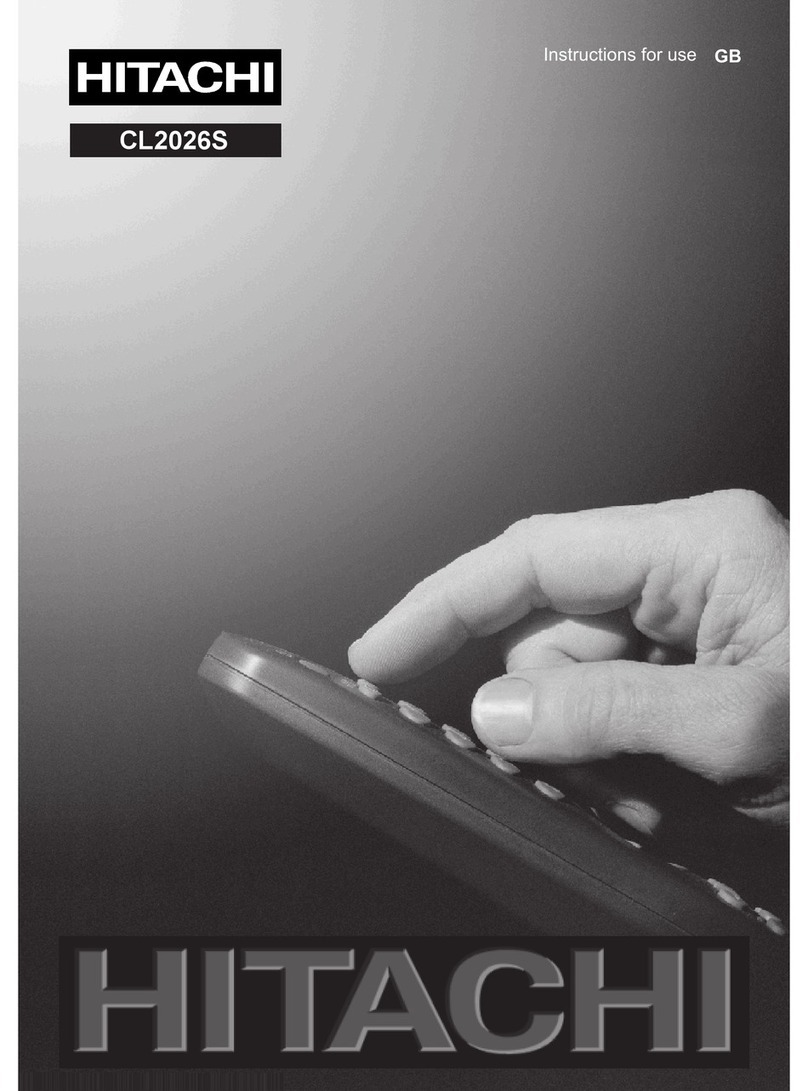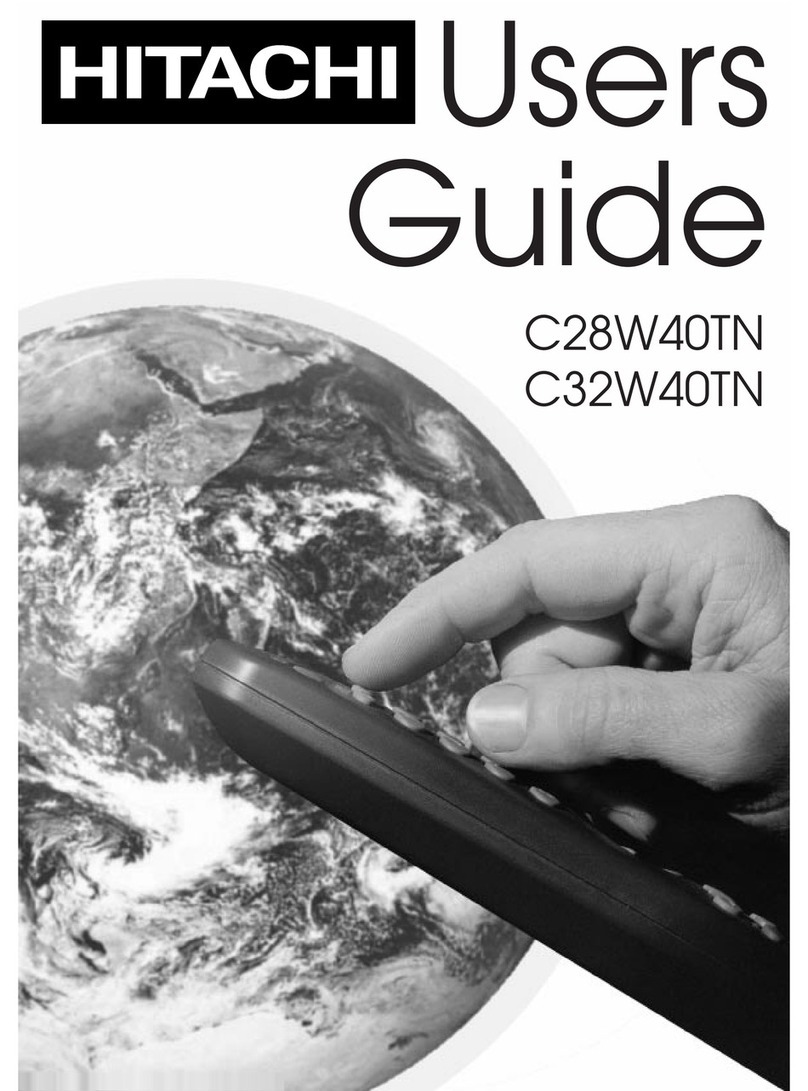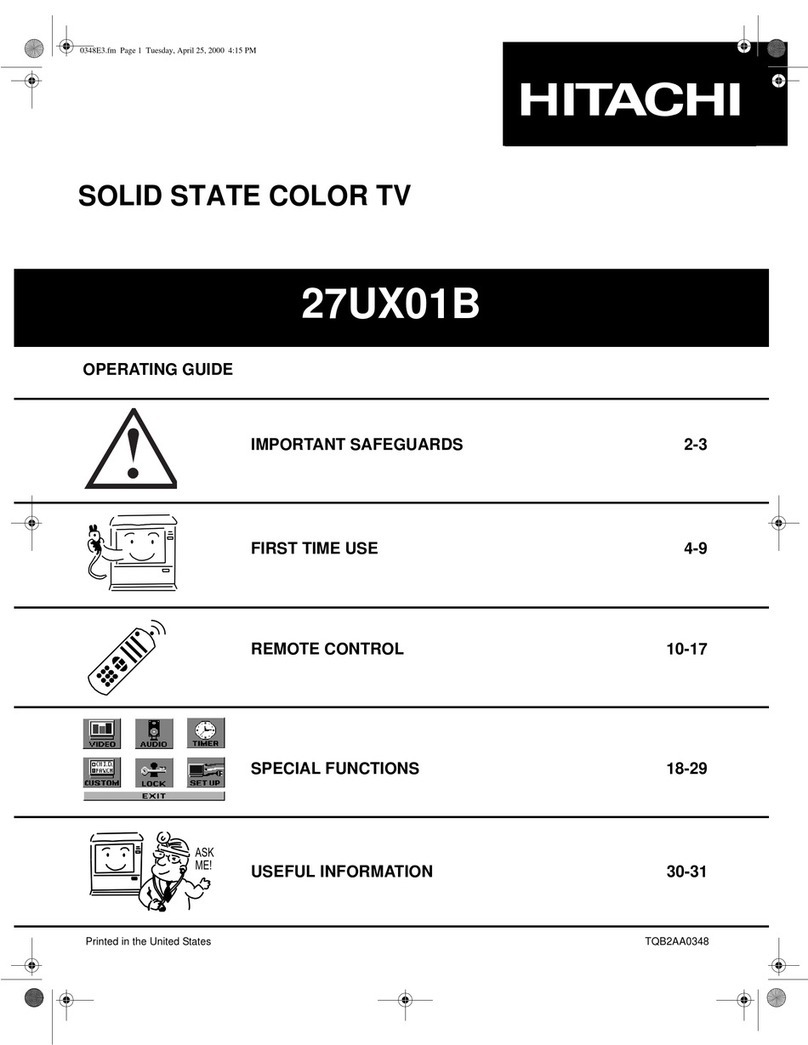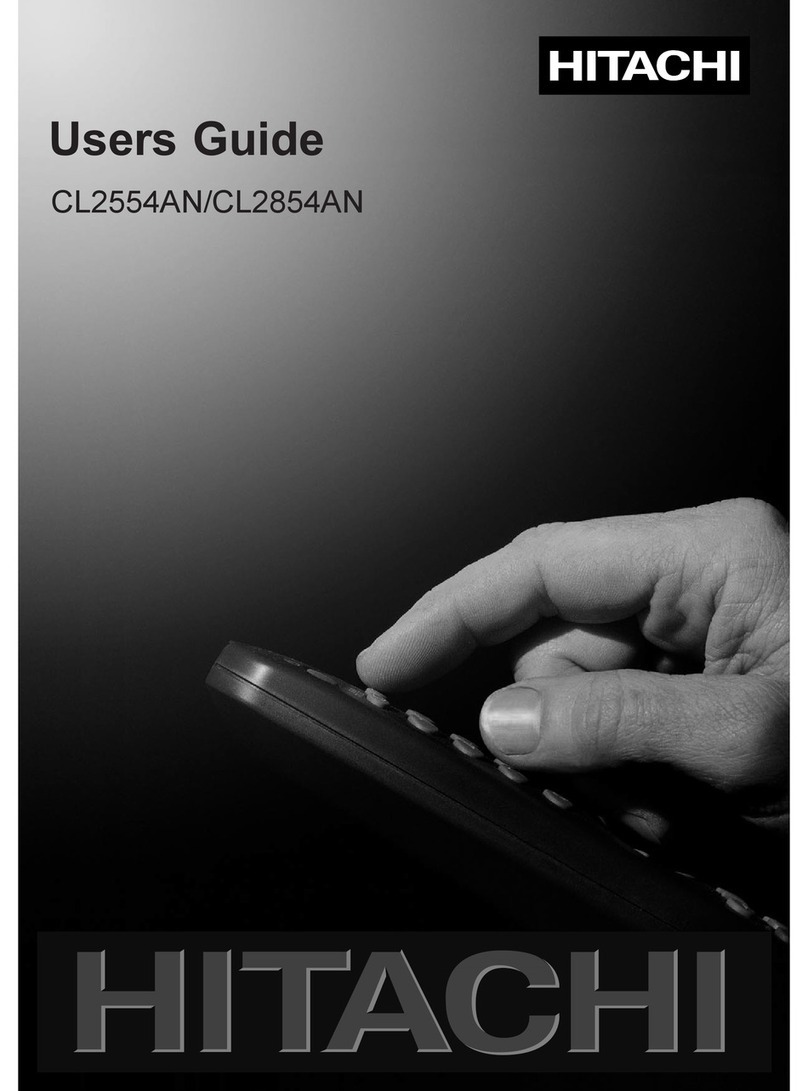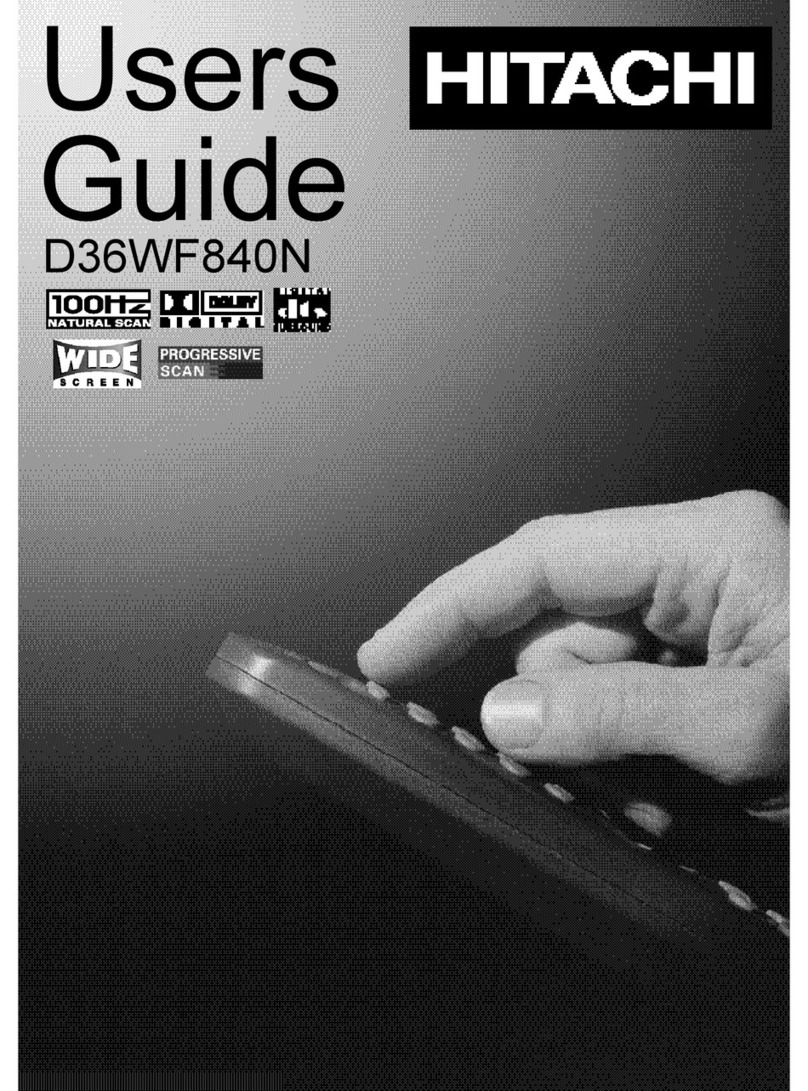GB - 1 -
Contents
Remote Control Buttons ................................. 2
Control Panel Buttons..................................... 3
Connect Peripheral Equipment...................... 4
Via the SCART connector .............................. 5
Via Ant Input .................................................... 5
Decoder .......................................................... 5
Connecting a decoder with an aerial
socket to the TV ........................................ 5
Connecting a decoder without an aerial
socket to the TV ........................................ 5
TV and Video Recorder .................................. 5
Pla back NTSC .............................................. 5
Camera and Camcorder ................................ 5
To connect to Front-AV input ..................... 5
Connect the decoder to the video recorder .... 5
Connecting Headphones ................................ 5
Preparation ....................................................... 6
Features ......................................................... 6
Safety Precautions .......................................... 6
SET TOP BOX OPERATION ......................... 8
Before Switchin on your TV ......................... 9
Power connection ........................................... 9
Aerial Connections ......................................... 9
How to connect other devices ........................ 9
Inserting batteries in the remote control
handset ........................................................... 9
Switchin the TV ON/OFF ............................... 9
To switch the TV on ........................................ 9
To switch the TV off ........................................ 9
Operatin the TV ............................................. 9
APS (Automatic Programming S stem) ......... 9
Operating with the onset buttons .................. 10
Volume Setting ........................................ 10
Programme Selecting ............................. 10
Operating with Remote Control .................... 10
Volume Setting ........................................ 10
Programme Selecting
(Previous or next programme) ................ 10
Programme Selecting (direct access): ... 10
Menu System ................................................ 11
Information Menu .......................................... 11
Sound Menu .................................................. 11
To change sound settings ....................... 11
Setting Volume: ....................................... 11
To Store the Settings: .............................. 11
Picture Menu ................................................. 12
To change picture settings: ..................... 12
Setting Brightness: .................................. 12
Setting Colour: ........................................ 12
Setting Contrast: .................................... 12
Setting Sharpness: ................................. 12
Setting Hue: ............................................ 12
Picture Mode Menu: ................................ 13
To Store the Settings: .............................. 13
Feature Menu ................................................ 13
Sleep Timer: ............................................ 13
Child Lock: .............................................. 13
Installation Menu ........................................... 13
Tuning Menu ............................................ 13
Automatic Search ................................ 14
To name a Programme ........................ 14
To change Standard ............................. 14
Fine Tuning ........................................... 14
Program (Programming) Menu ............... 14
To delete a channel from a programme
number: ................................................ 15
To insert a channel into a programme
number: ................................................ 15
APS (Automatic Programming System :15
TV Setup Menu........................................ 15
Selecting Menu Language .................... 15
Selecting Country................................. 16
Other Features ............................................... 16
Sound Mute................................................... 16
Information on Screen .................................. 16
Teletext ........................................................... 16
To operate Teletext ........................................ 16
To select a page of Teletext .......................... 16
To Select Index Page .................................... 16
To Reveal concealed Information ............... 16
To Stop Automatic Page Change .................. 17
To Select a Subpage Page ........................... 17
To exit Teletext .............................................. 17
To Displa the Time ...................................... 17
Tips.................................................................. 17
Specifications ................................................. 18