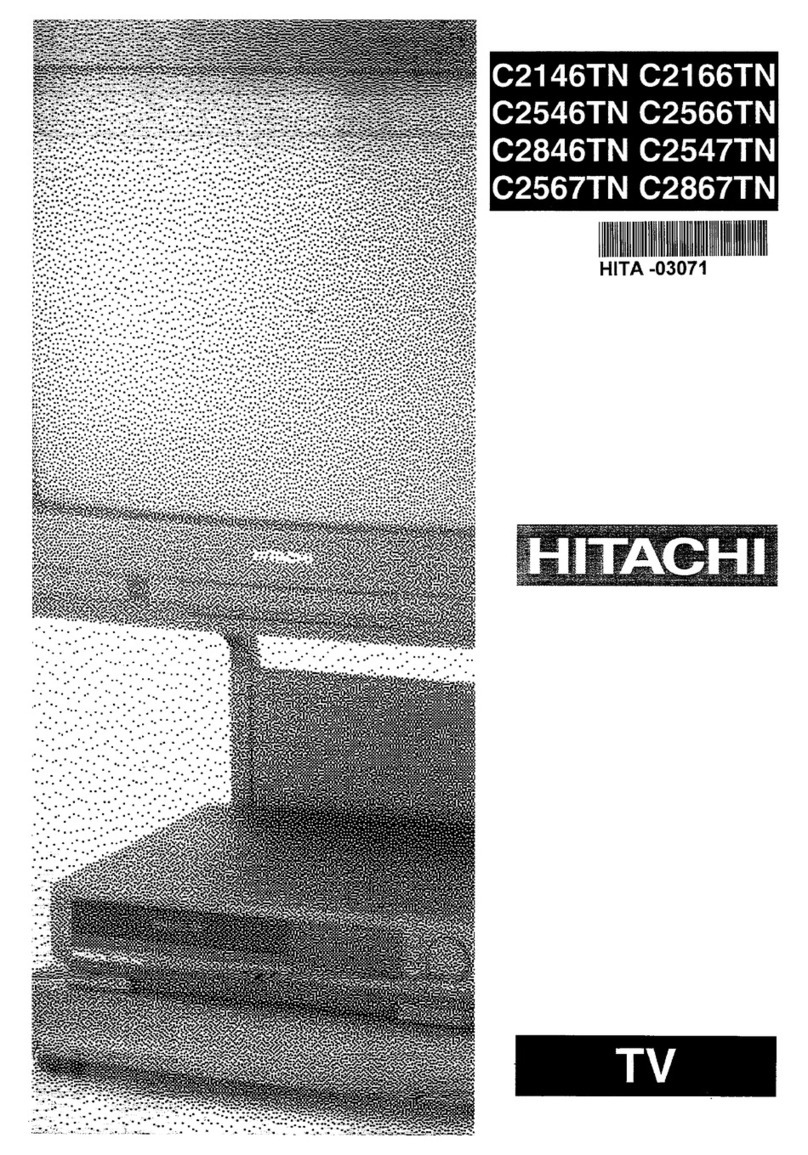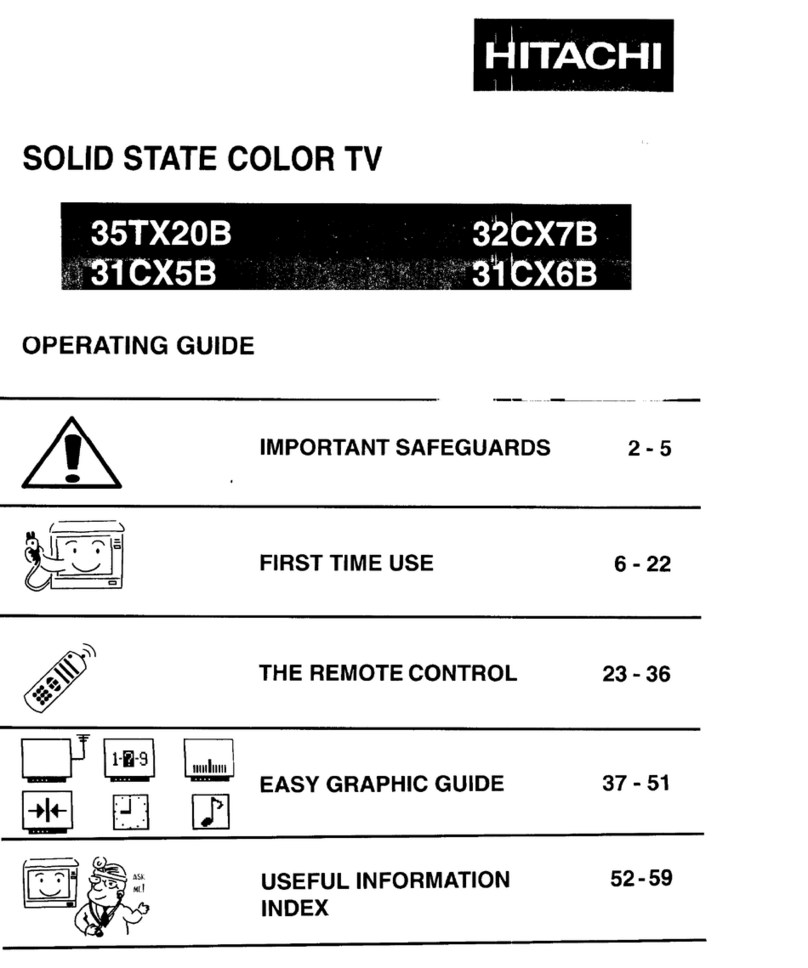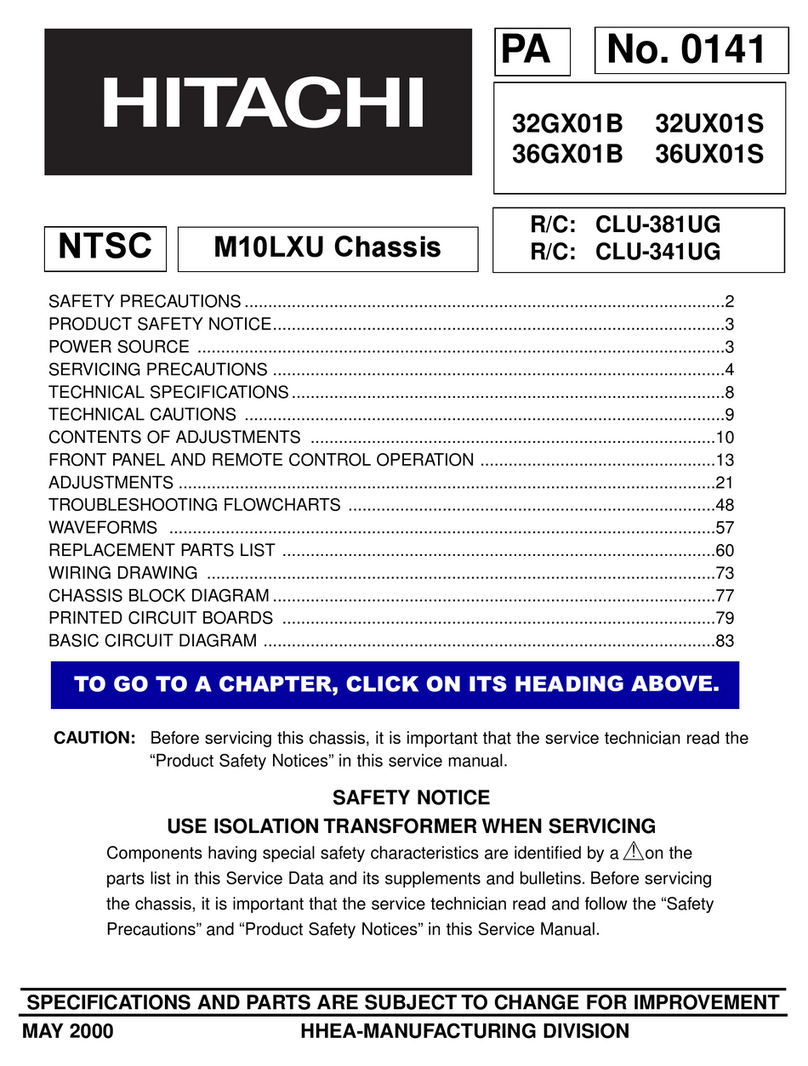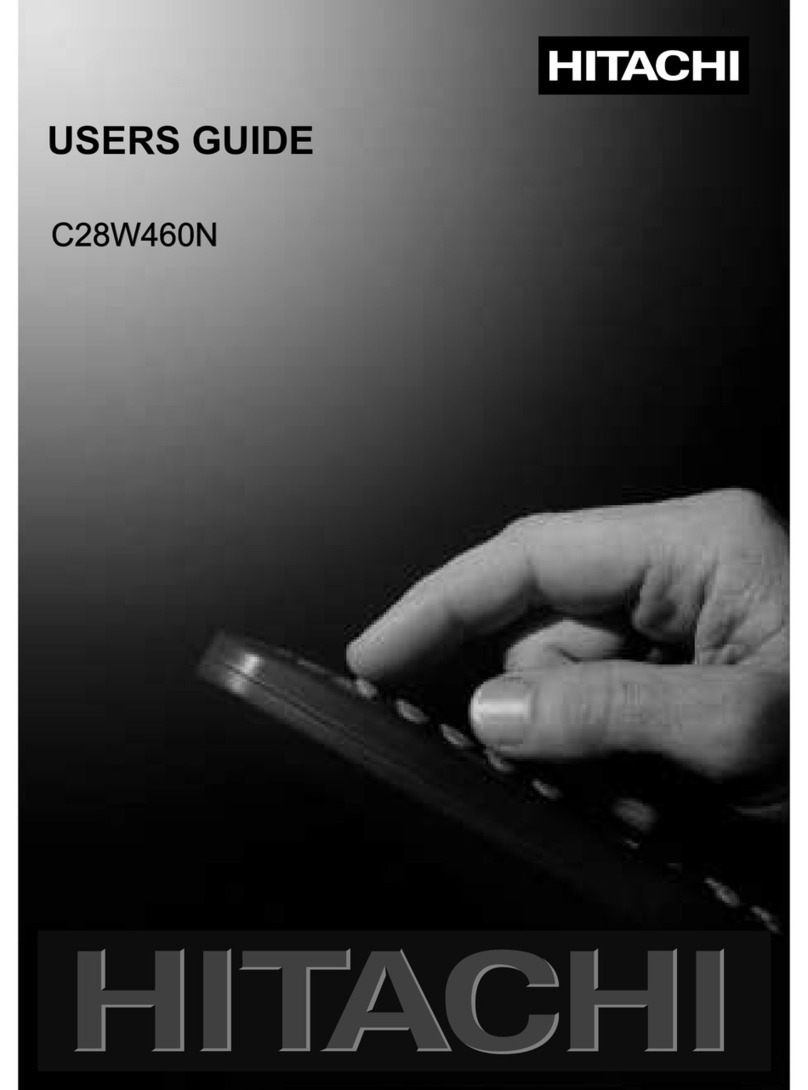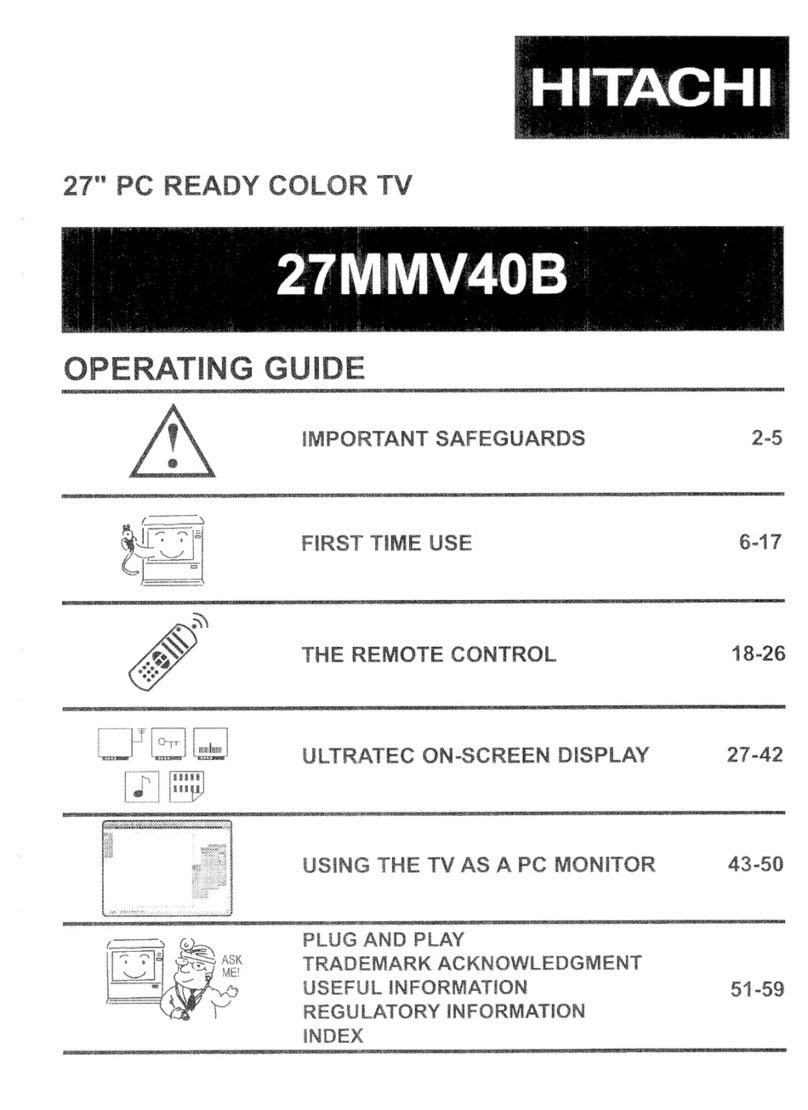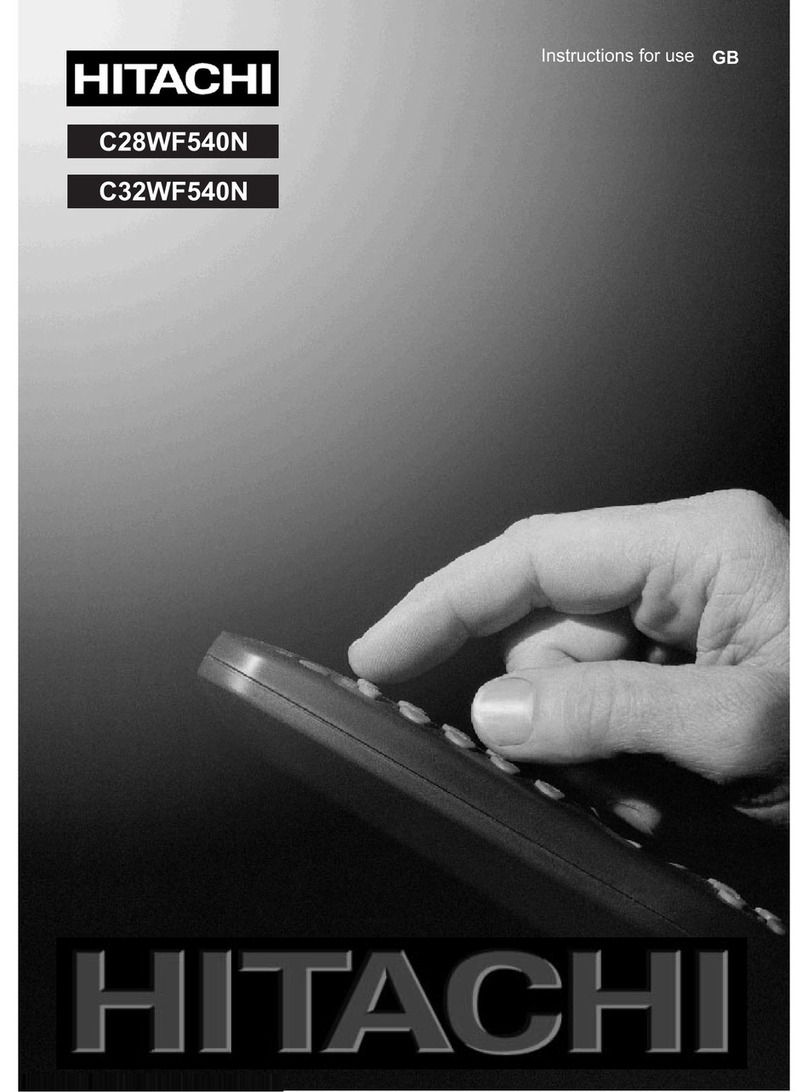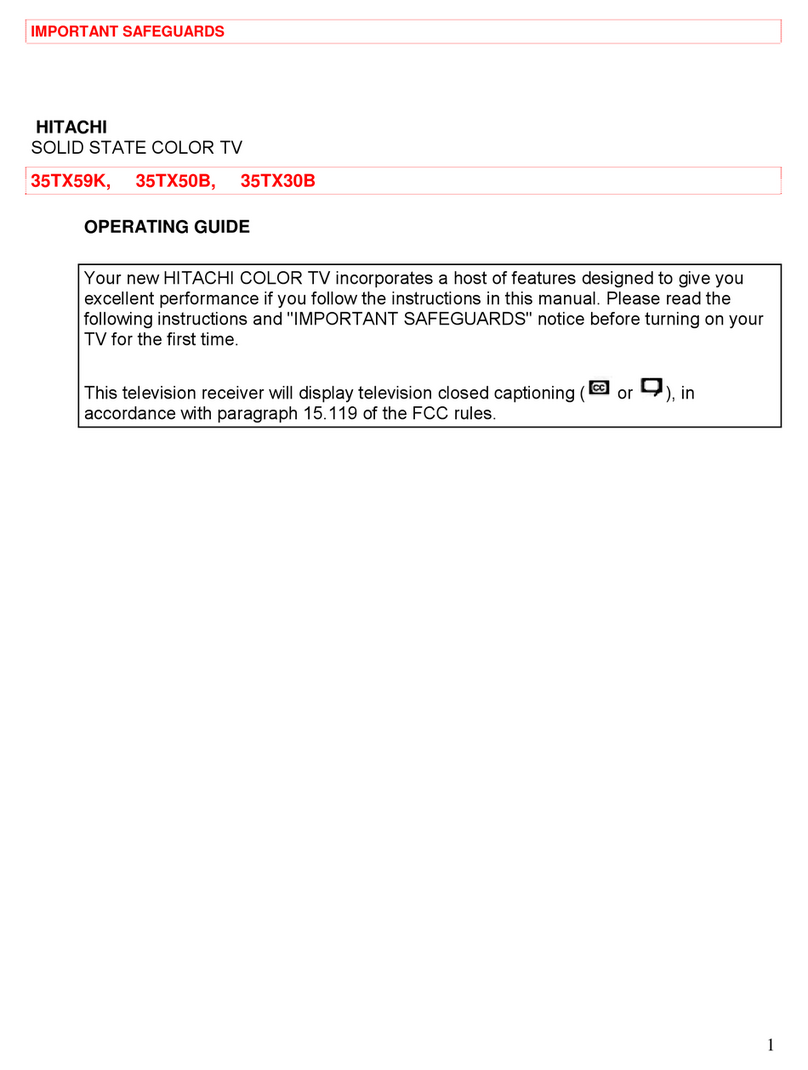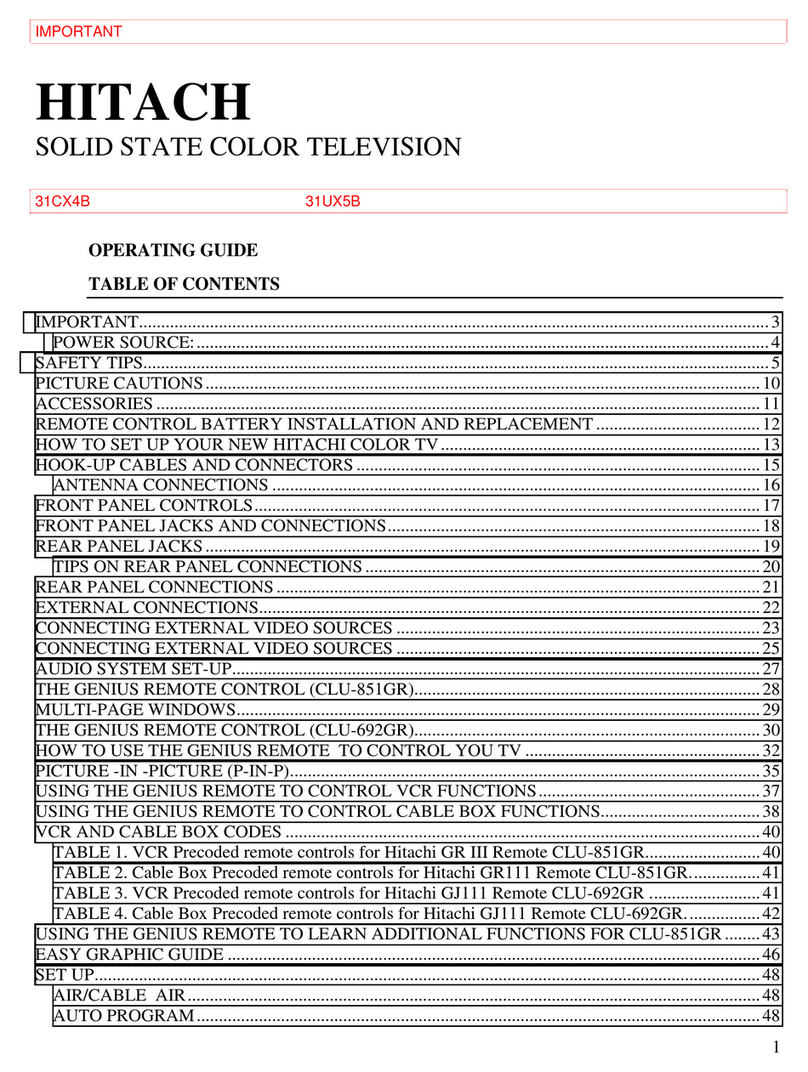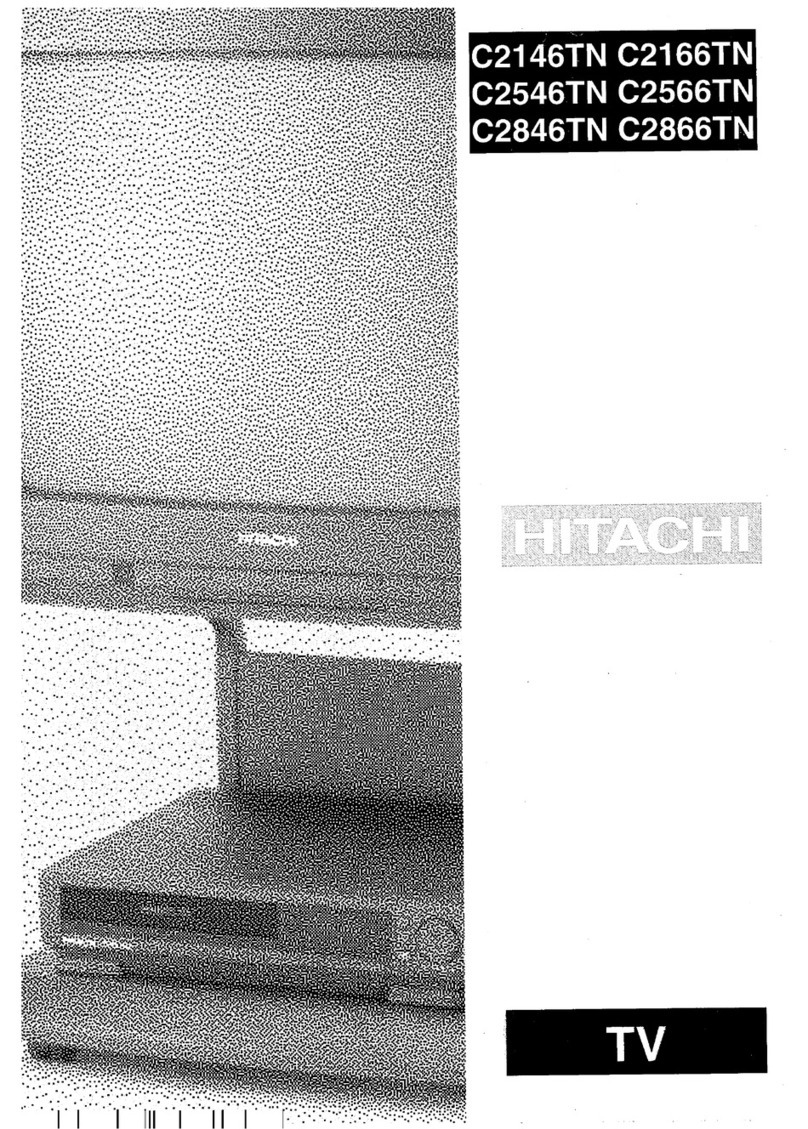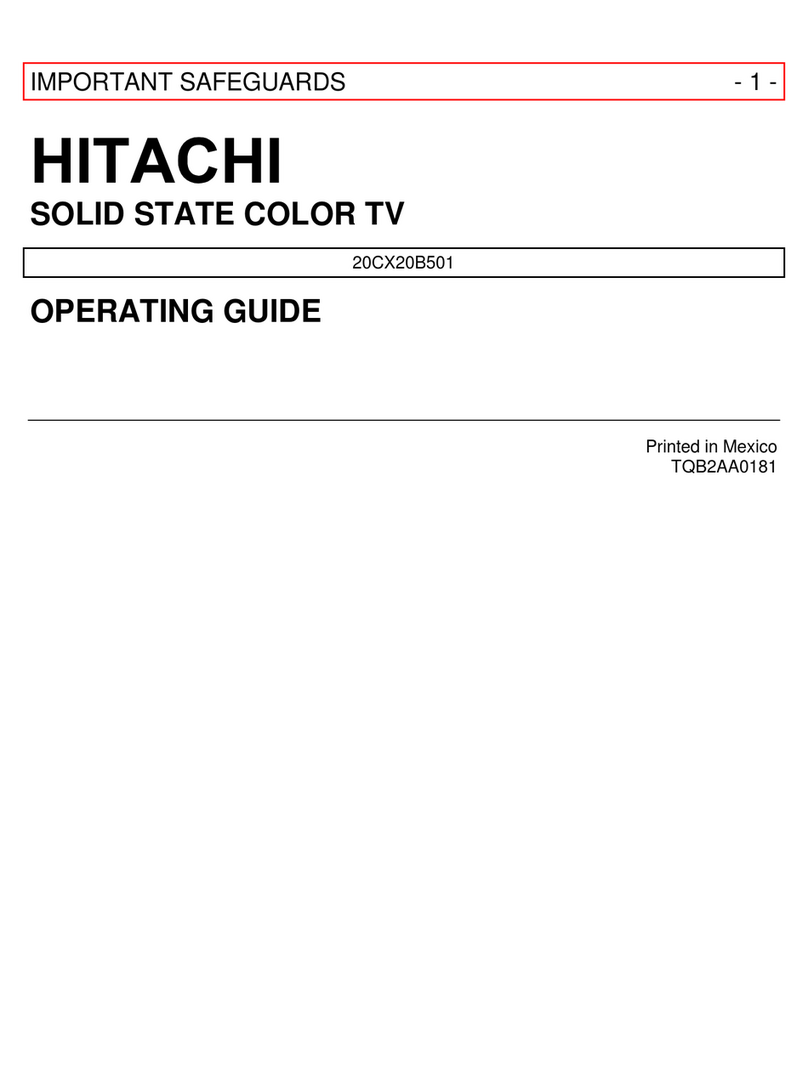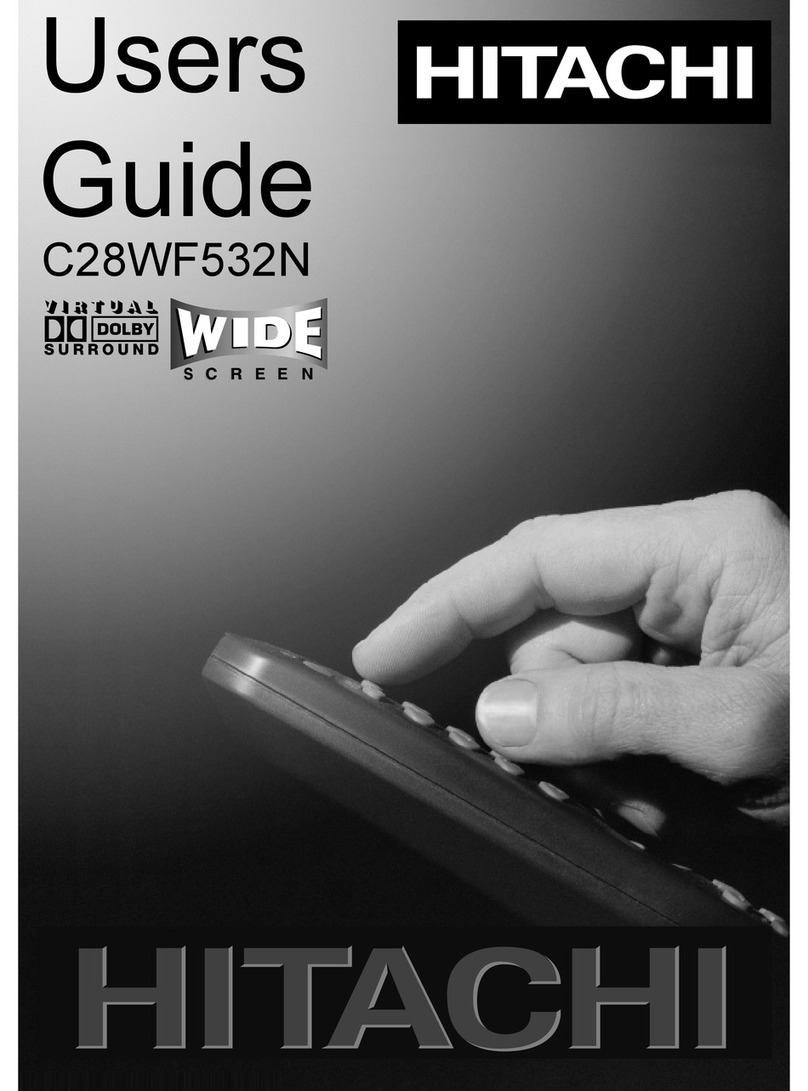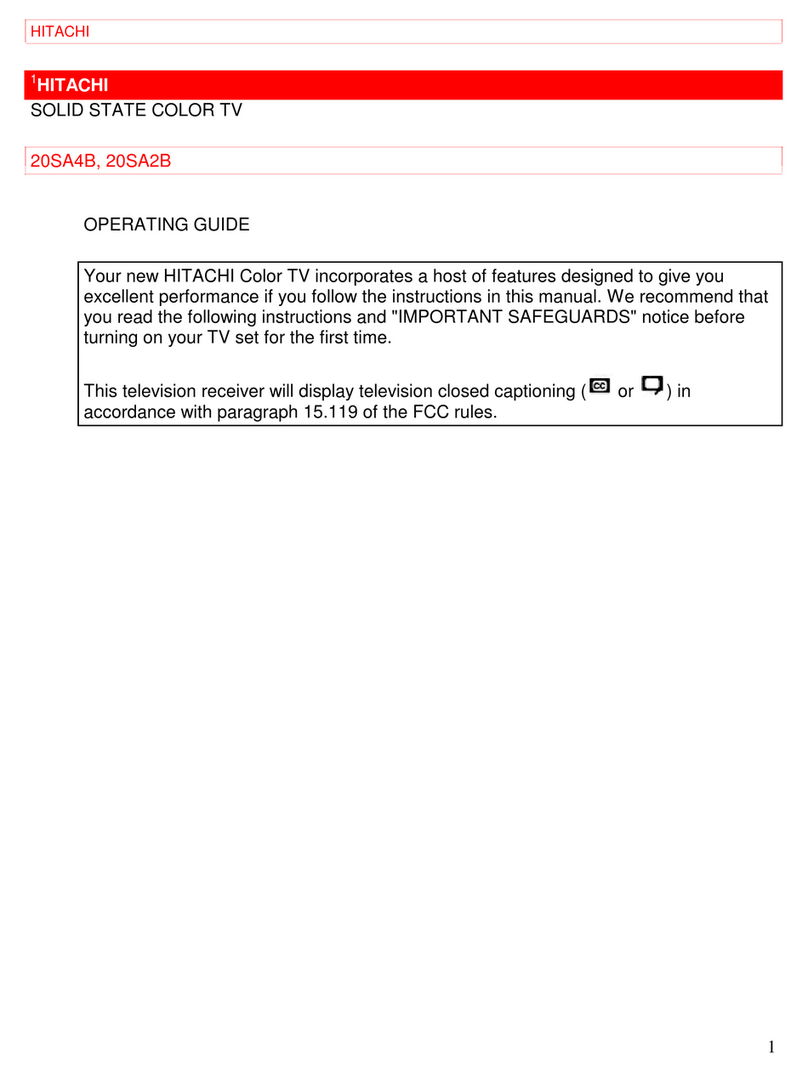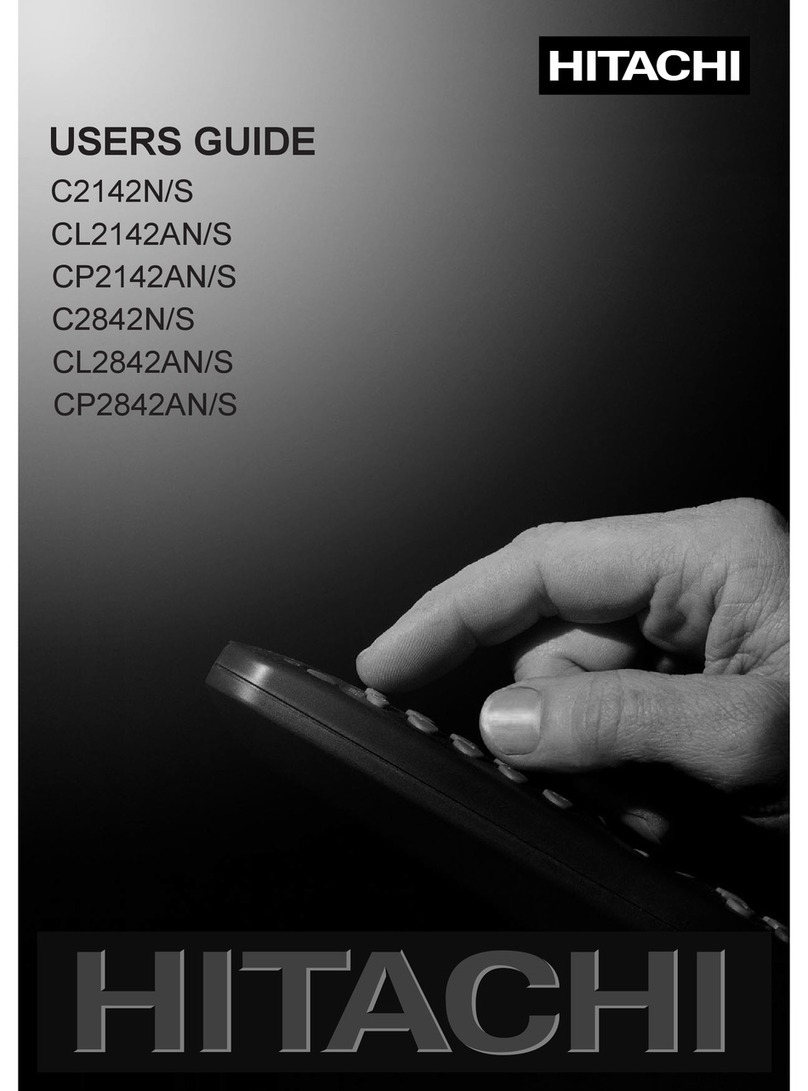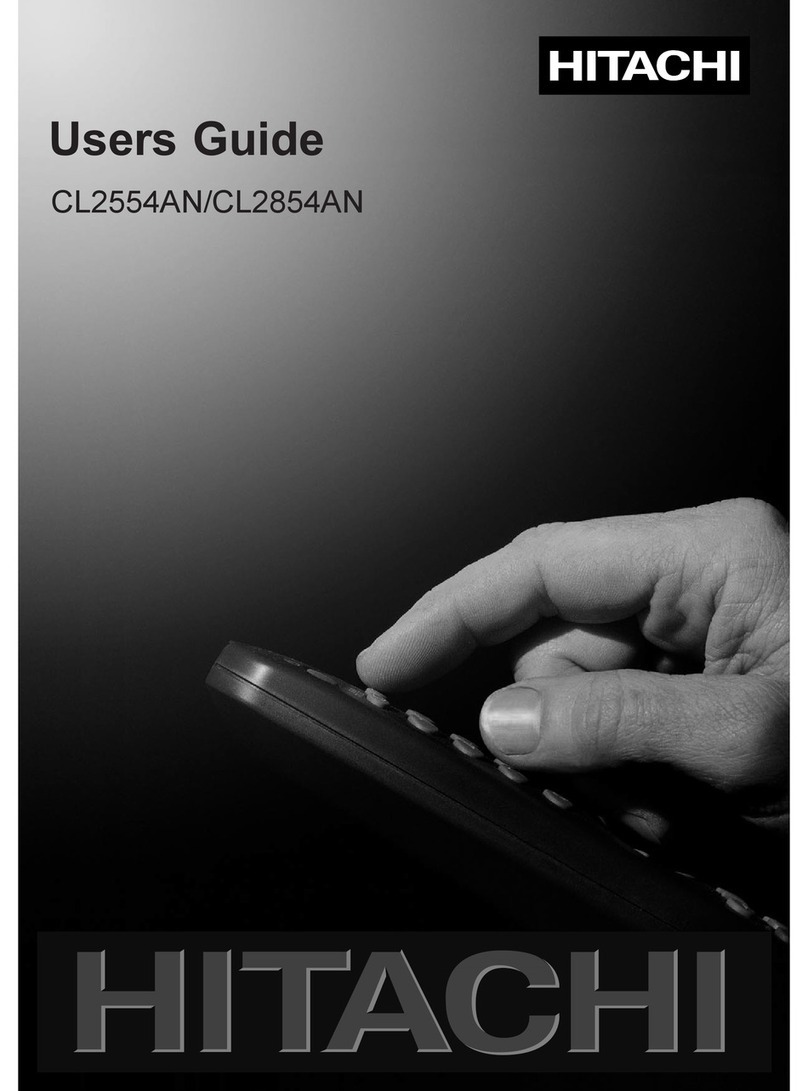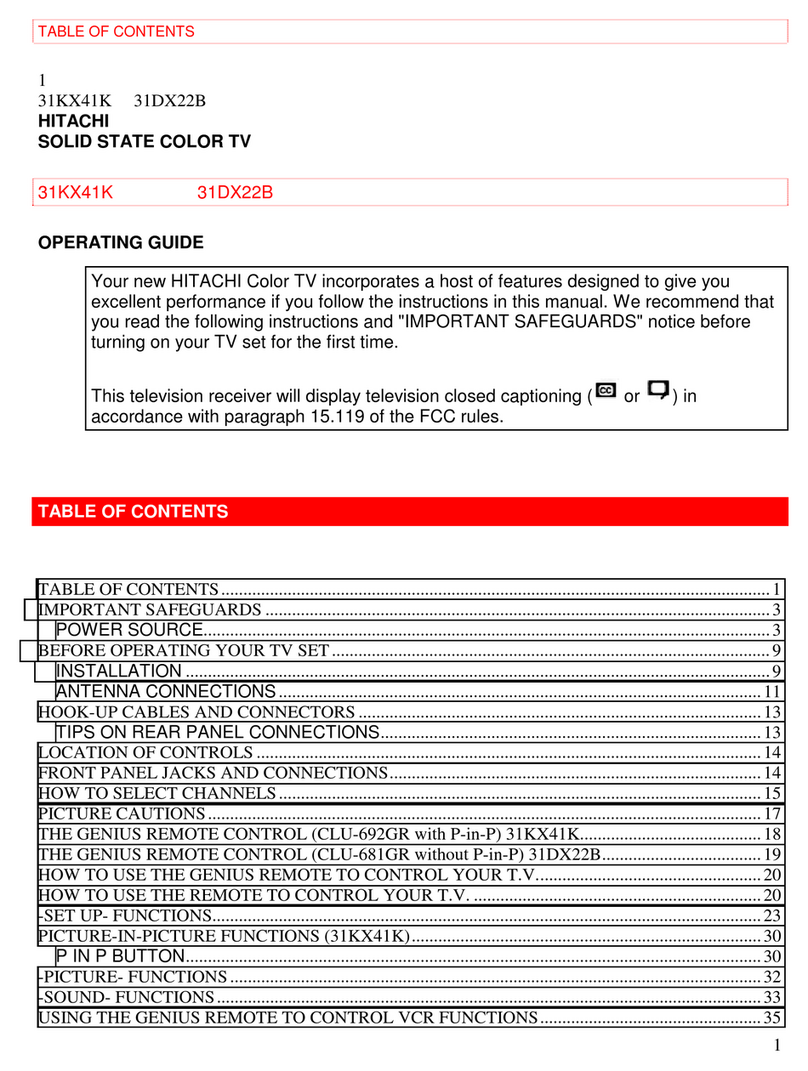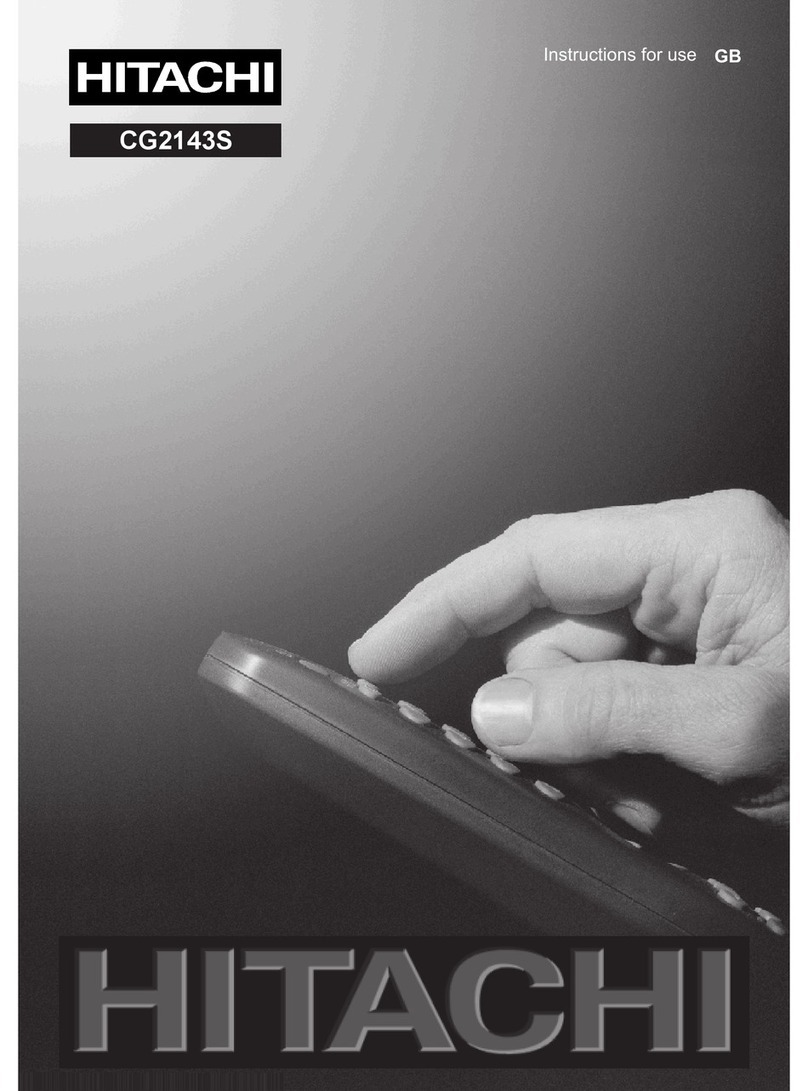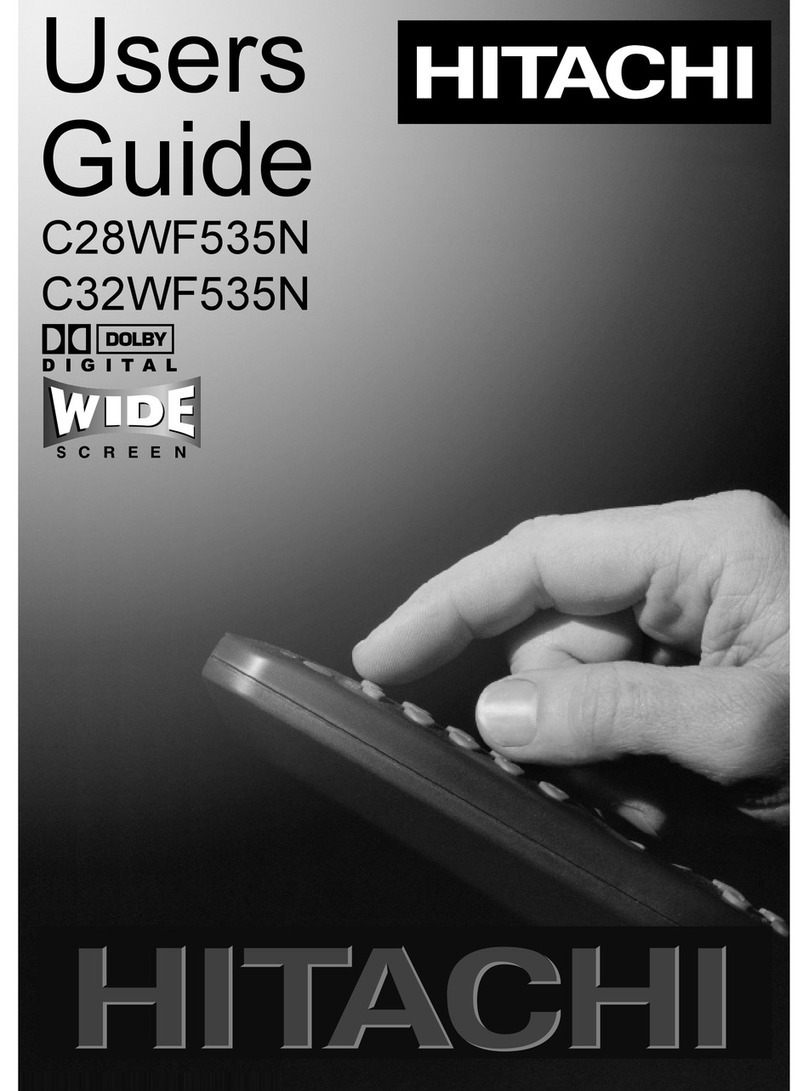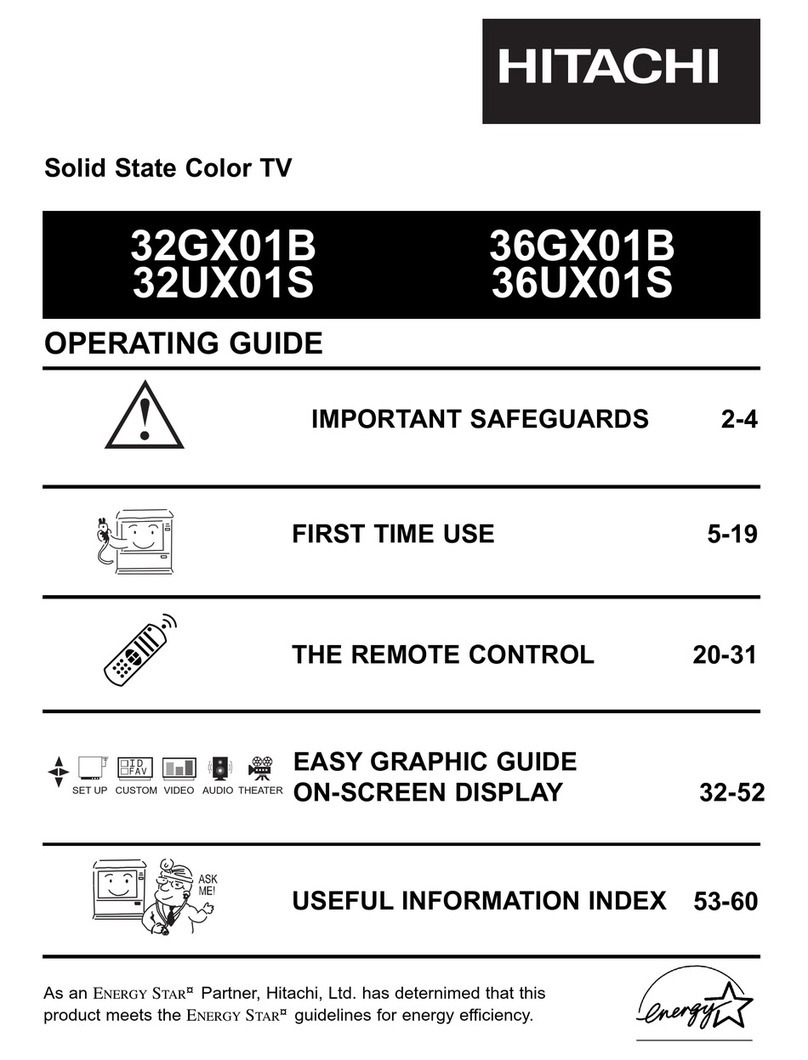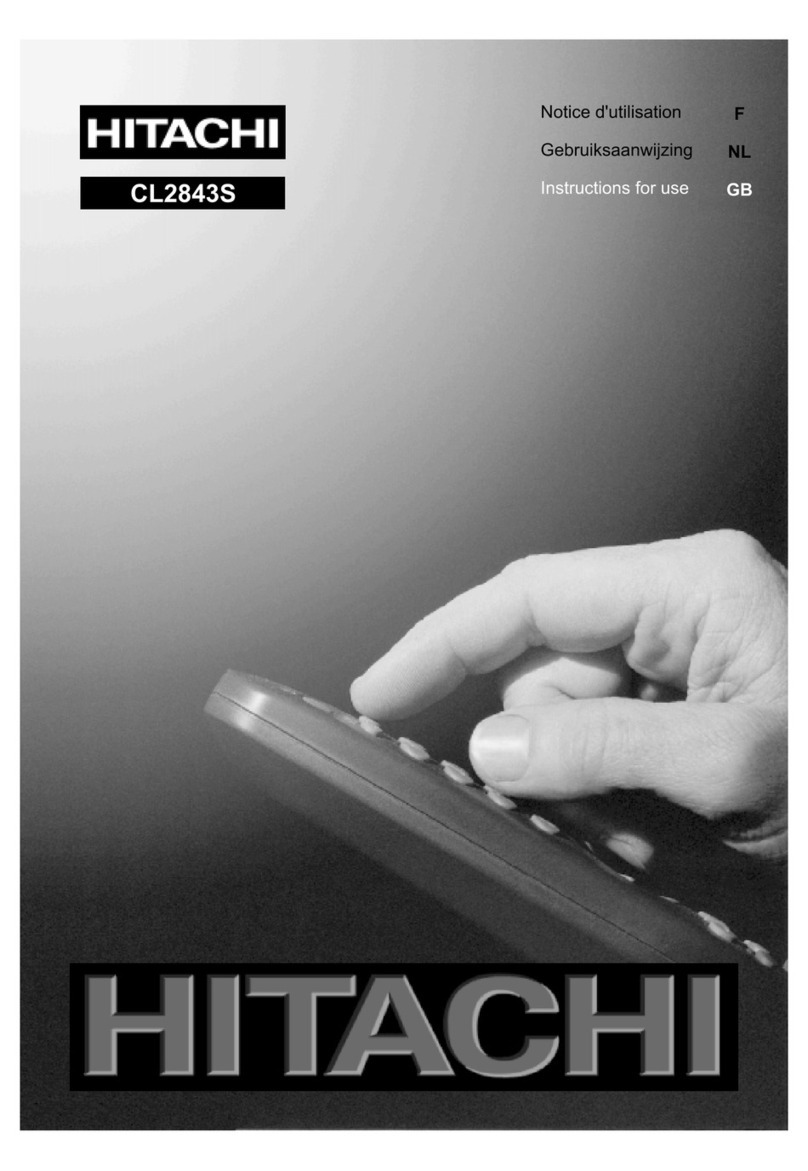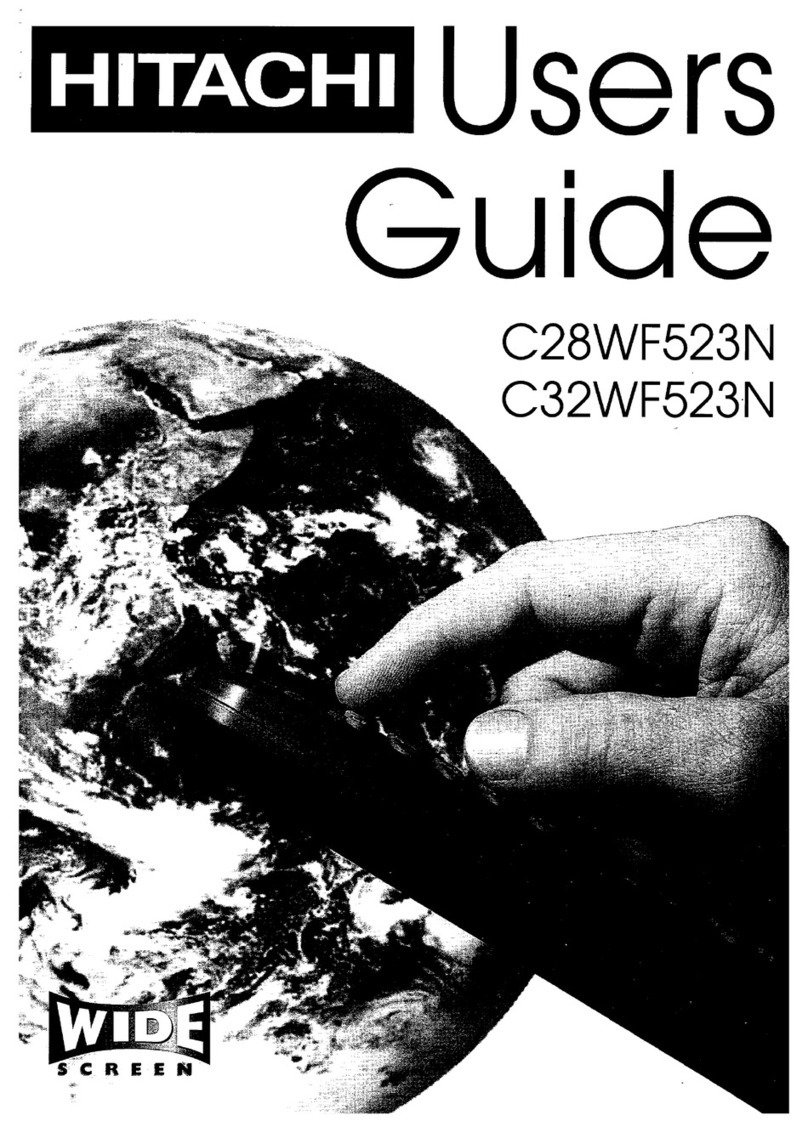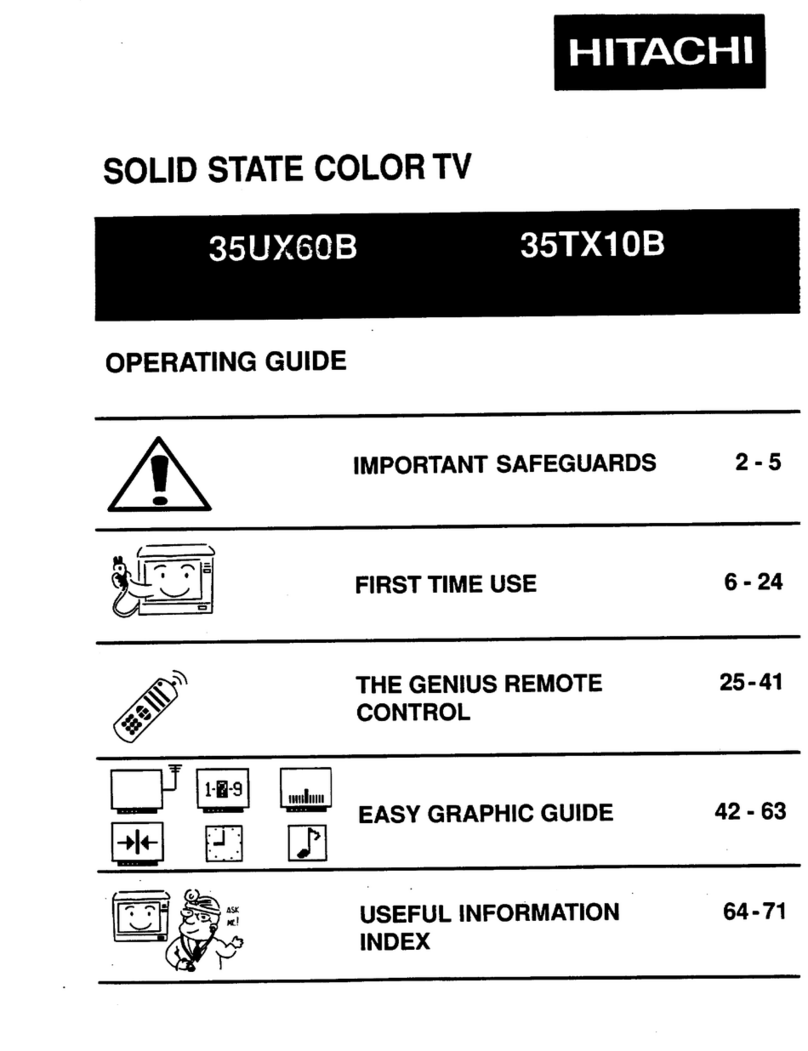4
television safety safety aspects
DO observe the manufacturers instructions when connecting extension leads to your V. he fuse
should be a 5 Amp fuse with the safety symbols and displayed. If you are in any doubt
about the extension installation, please consult a competent electrician.
This television has been designed and manufactured to meet international
safety standards but like any electrical equipment care must be taken if
you are to obtain the best results and safety is to be assured.
DO NOT cut off the fitted mains plug as it may contain a special radio interference filter, the
removal of which could lead to impaired performance. If you wish to extend the lead, obtain
an appropriate extension lead or consult your dealer.
DO NOT continue to operate the equipment if you are in any doubt about it working
normally or if it is damaged in any way - switch off, withdraw the mains plug and consult
your dealer.
IF you intend placing this V into a cabinet or a wall alcove, please ensure there is at least
a 100mm (10cm) gap to the sides, rear and top of the V. his is to allow for adequate
ventilation during your V's operation.
DO NOT leave equipment switched on when it is unattended unless it is specifically stated
that it is designed for unattended operation or has a stand-by mode. Switch off using the
switch on the equipment and show your family how to do this. Make special arrangements
for infirm or handicapped people.
DO NOT obstruct the ventilation of the equipment, for example with curtains or soft
furnishings. Overheating will cause damage and shorten the lifespan of your equipment.
DO NOT use makeshift stands and NEVER fix legs with wood screws - to ensure complete
safety, always fit the manufacturers approved stand or legs with the fixings provided
according to the instructions.
DO NOT allow electrical equipment to be exposed to rain or moisture.
NEVER let anyone especially children push anything into holes slots or
any other opening in the case - this could result in a fatal electrical shock.
NEVER guess or take chances with electrical equipment of any kind -
it is better to be safe than sorry!
DO be careful with any glass panels or doors on equipment.
DO consult your dealer if you are in any doubt about installation, operation or safety of your equipment.
DO place your V on a flat surface, or if supplied, the stand accessory.
DO NOT remove any fixed cover as this may expose dangerous voltages.
DO ensure that all connections, (including the mains plug, extension leads and inter-connections
between the pieces of equipment), are properly made and in accordance with the manufacturers
instructions.Switch off and withdraw the mains plug before making or changing connections.
DO NOT listen to headphones at high volume, as such use can permanently damage
your hearing.
DO read the operating instructions before you attempt to use the equipment.
DO NOT use equipment such as personal stereos or radios so that you are
distracted from the requirements of traffic safety. It is illegal to watch television whilst
DO NOT place hot objects such as candles or nightlights on, or close to, equipment.
High temperatures can melt plastic and lead to fires.
Should you require to replace the fuse in the moulded mains plug with a new fuse then please
replace with one of the same value, type and approval as the original. Ensure the fuse cover is
returned to its original position.