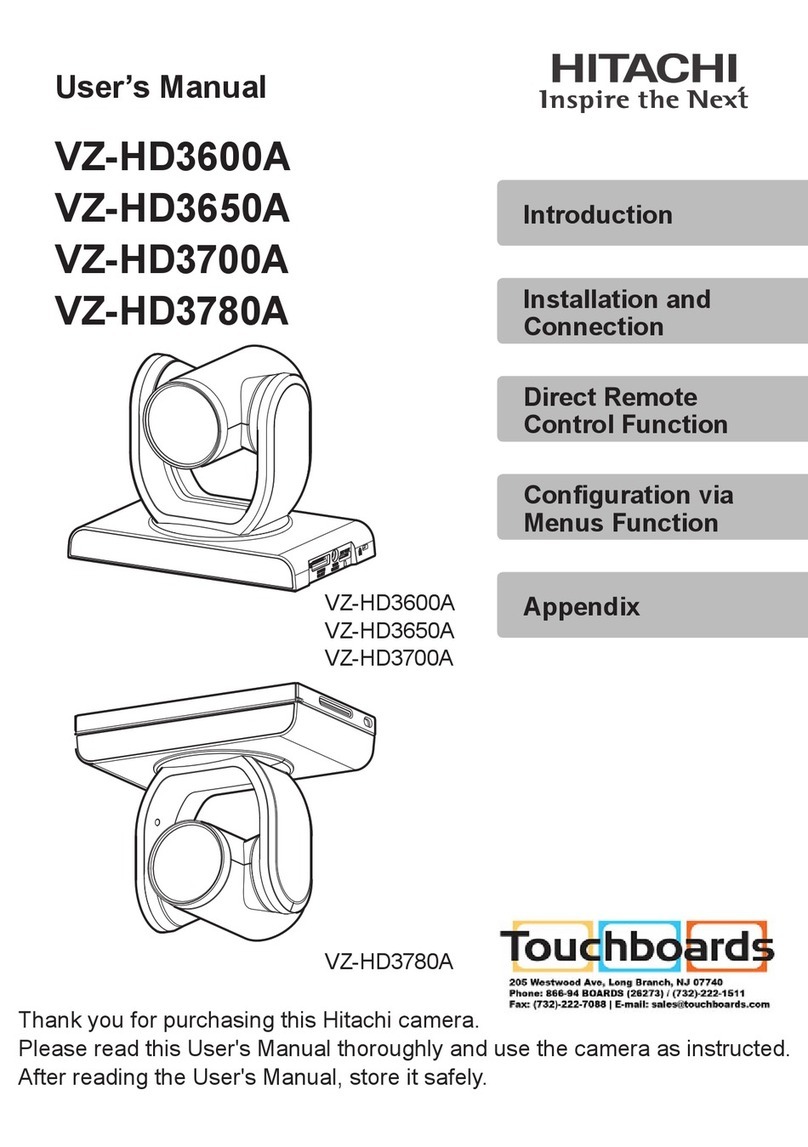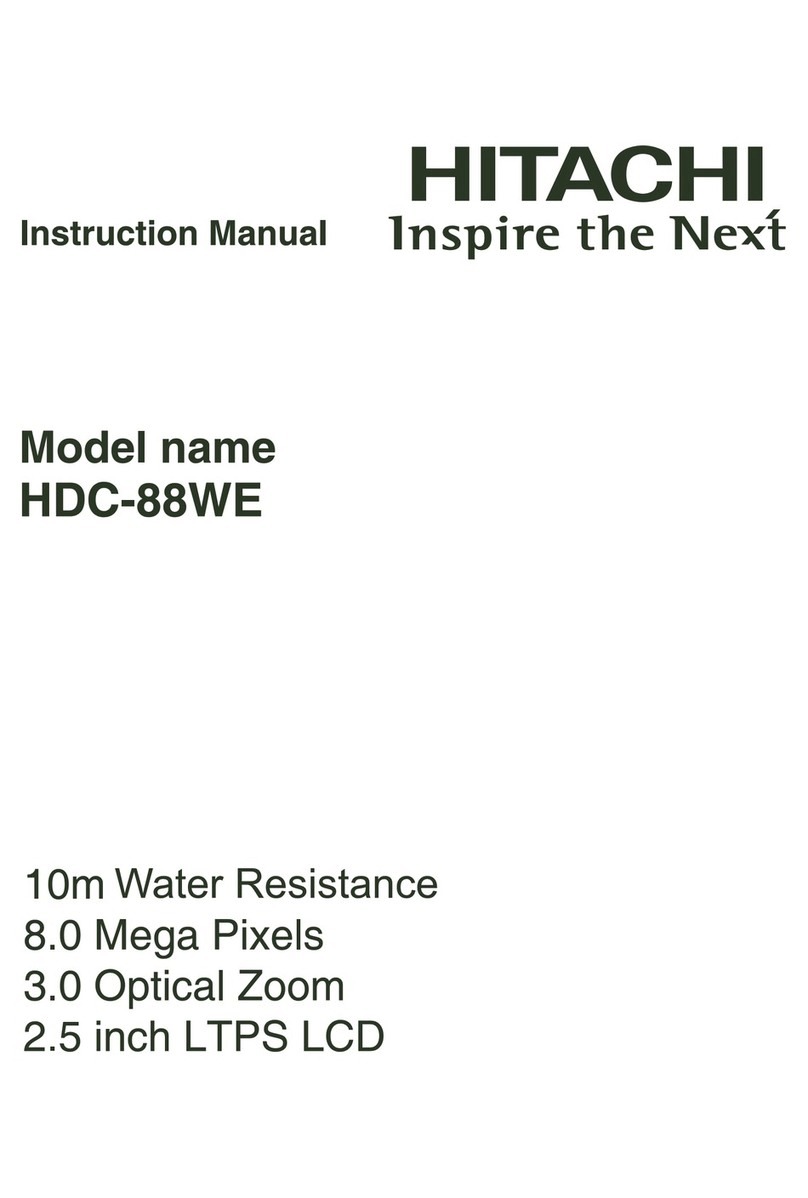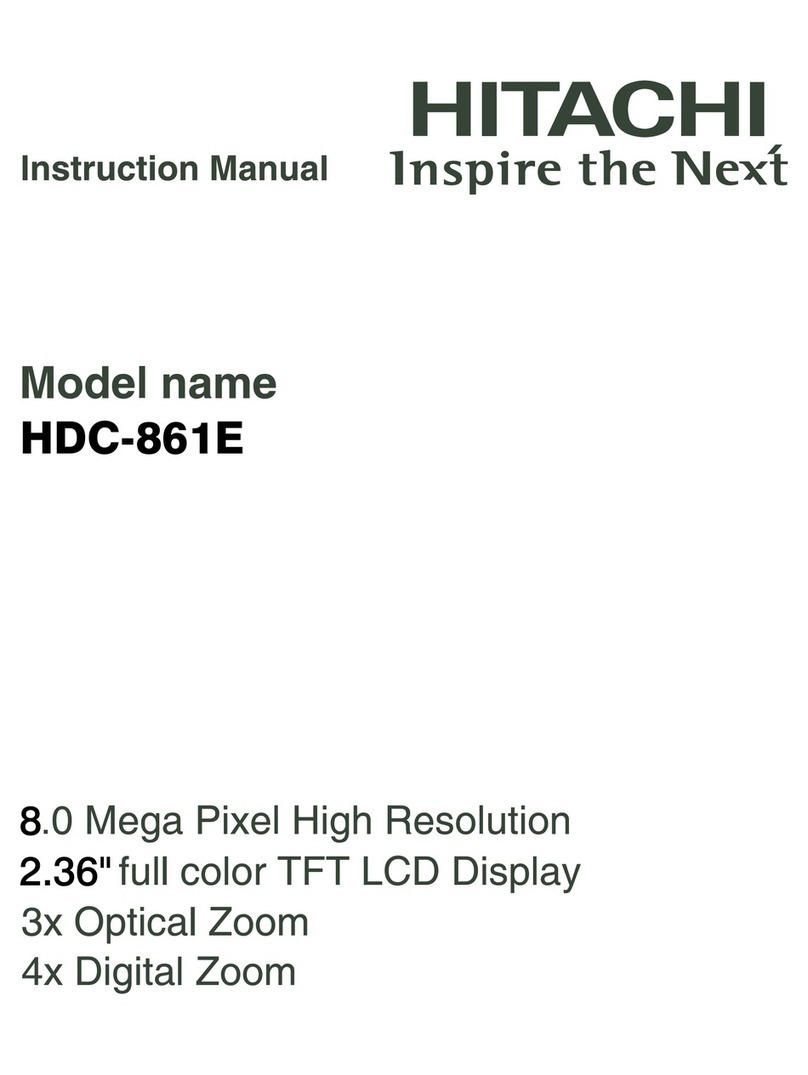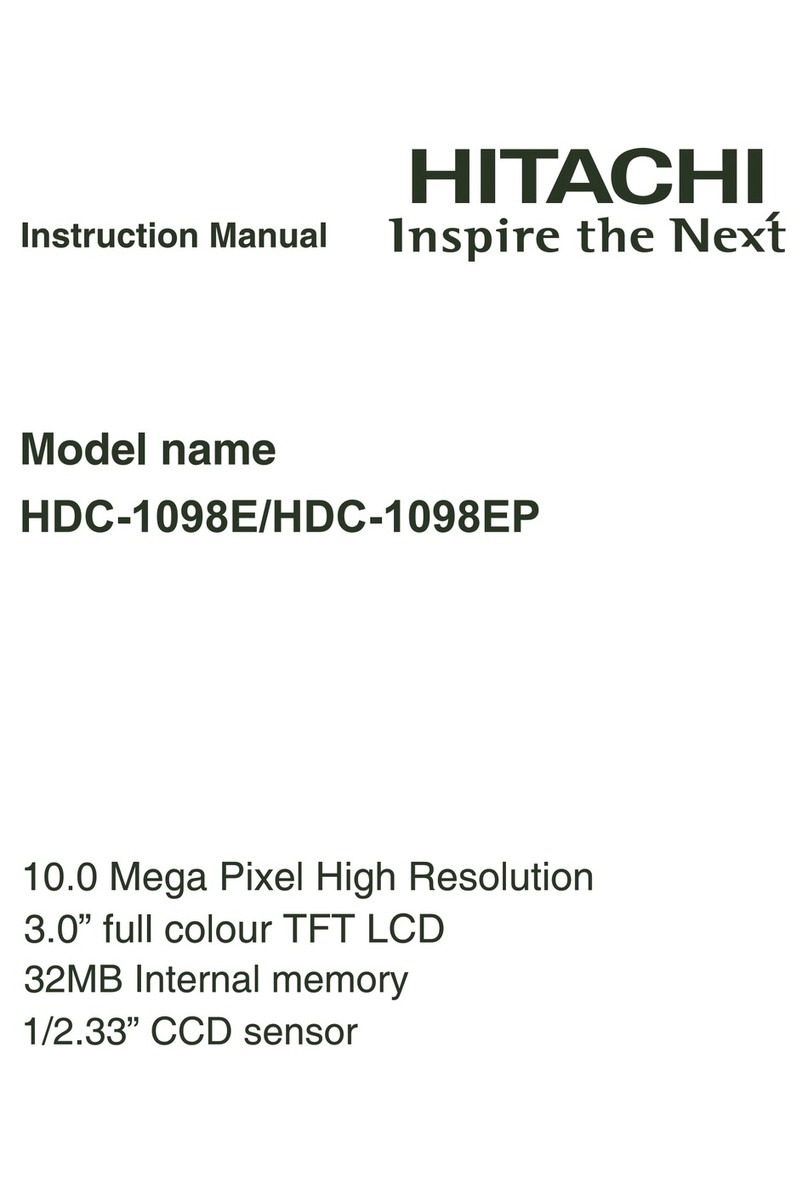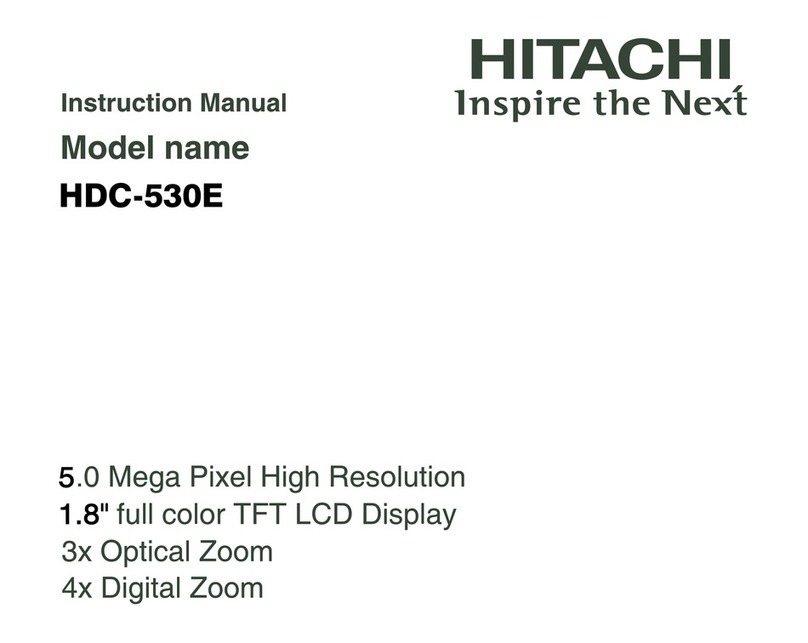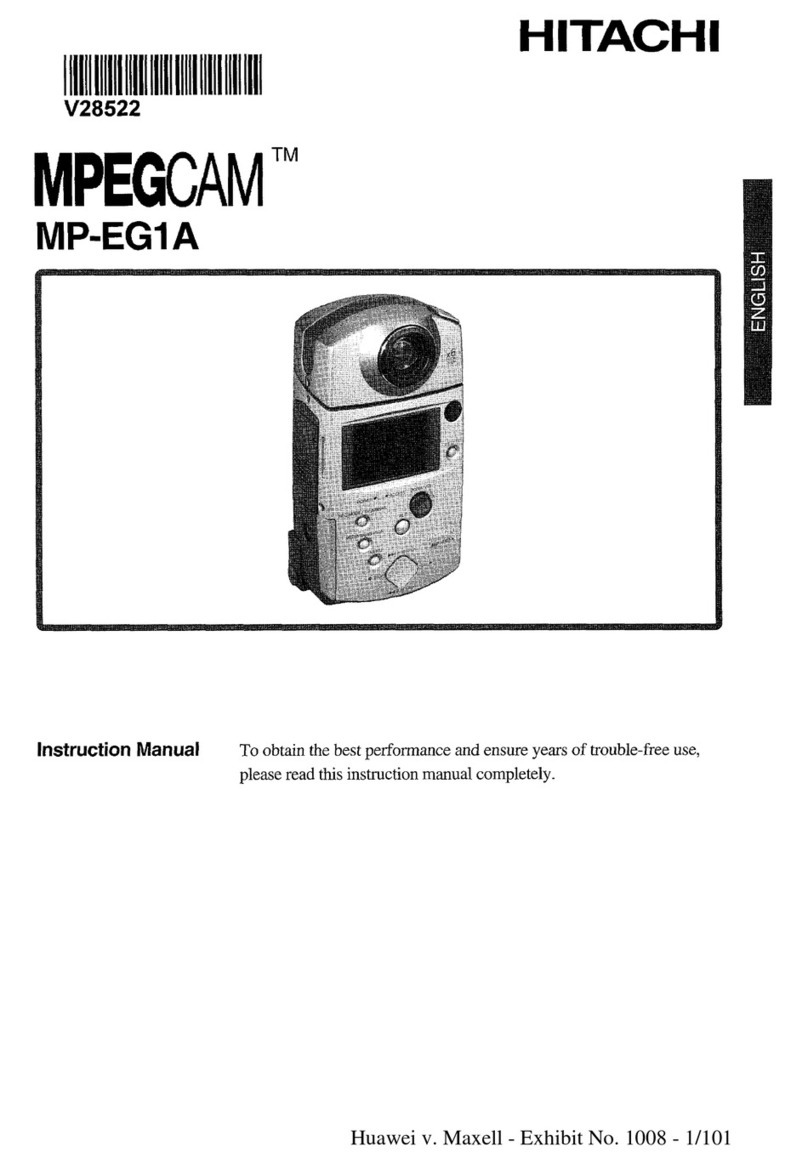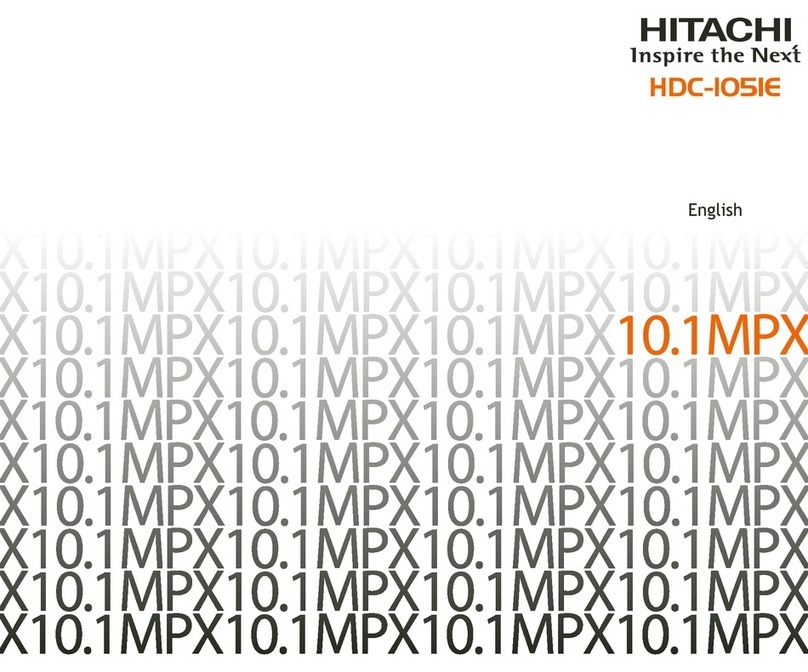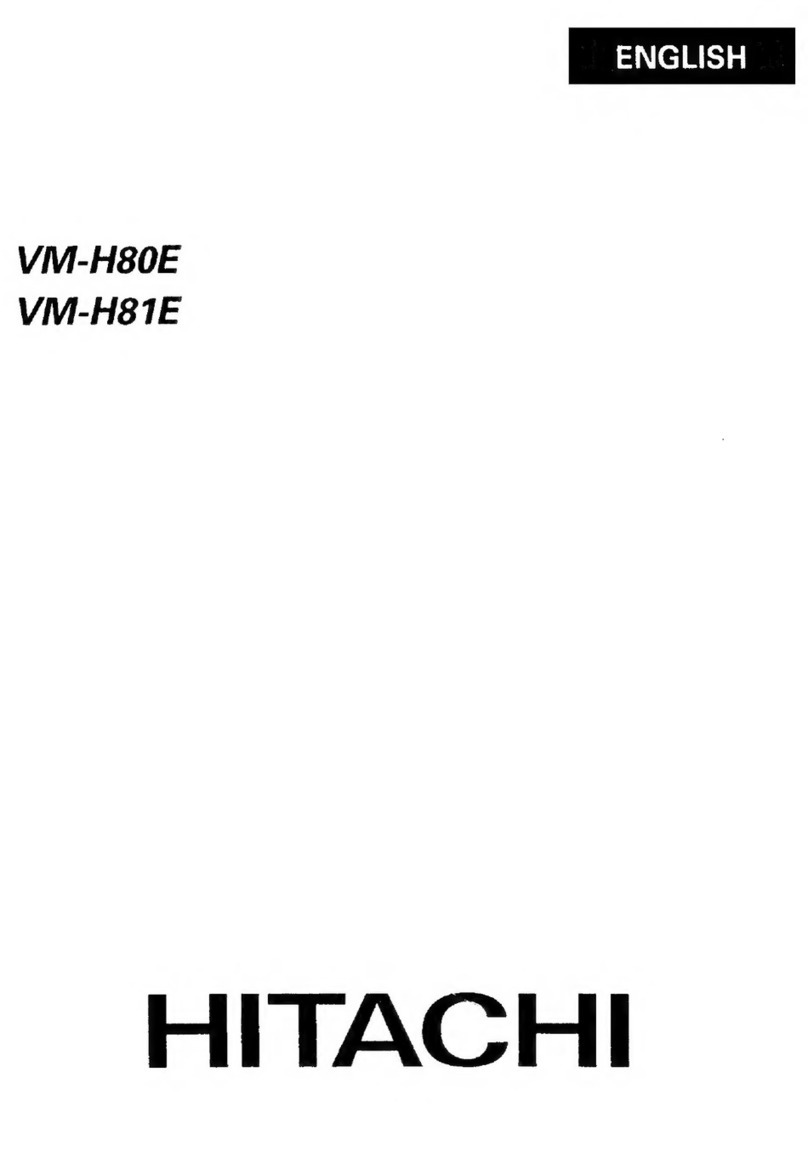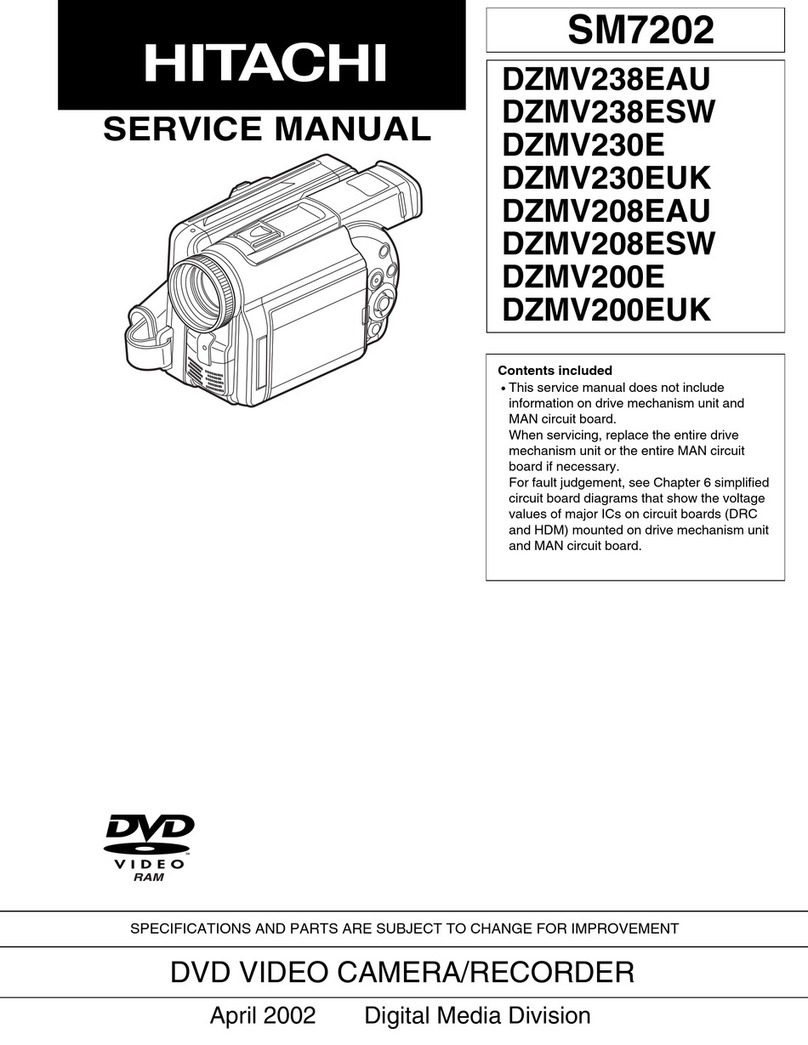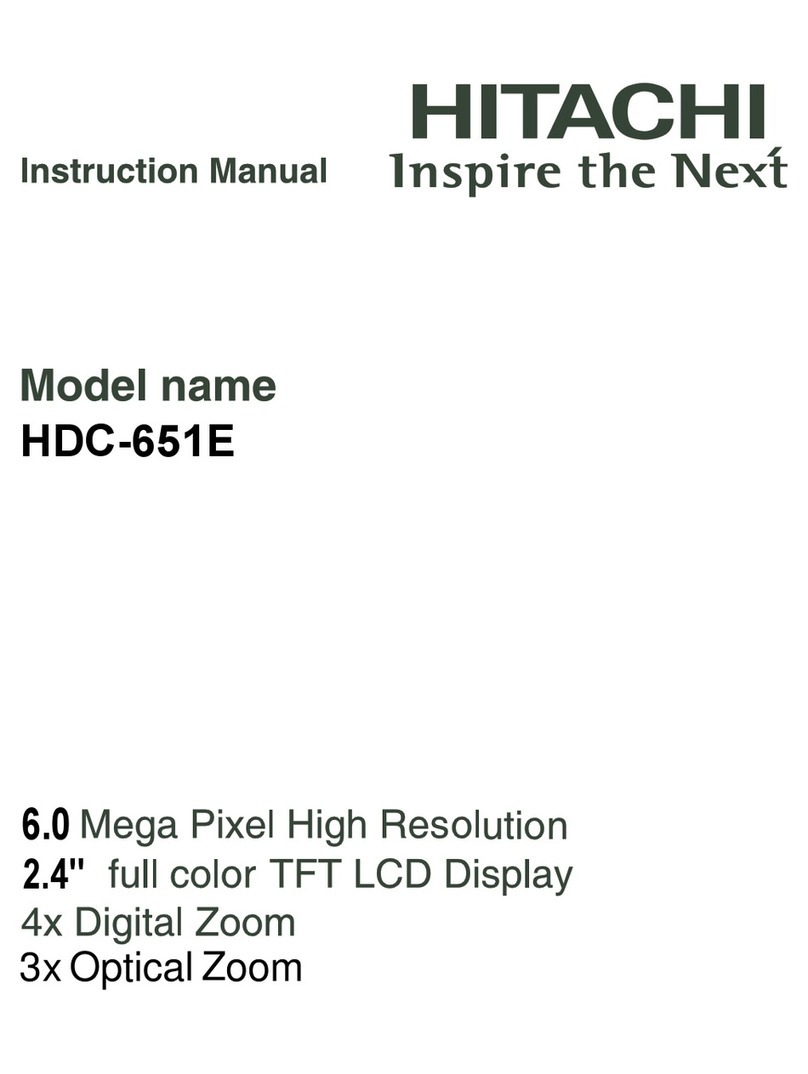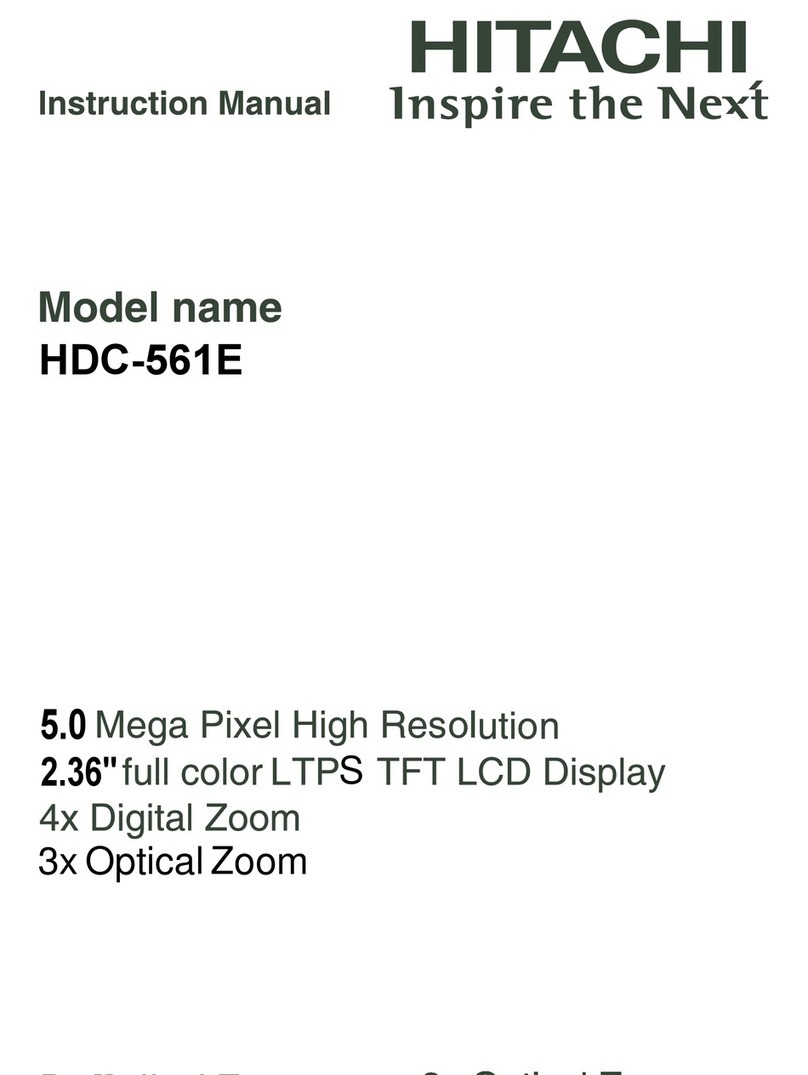Capture(StillImage/Video) .......................................................................................... 52
■
SettingtheImageSize(RecordingResolution)andImageQuality(CompressionRatio)
..... 52
■SettingtheSceneMode ..................................................................................... 55
■SettingtheExposure(Brightness).................................................................. 57
■SettingtheWhiteBalance ................................................................................. 58
■SettingtheSharpness......................................................................................... 59
■SettingtheSaturation ......................................................................................... 60
■SettingtheColorMode........................................................................................ 61
■SettingtheISO(CaptureSensitivity)............................................................. 62
■SettingtheDateImprint ..................................................................................... 63
■UsingtheSelf-Timer ............................................................................................. 64
Playback(StillImage/Video) ........................................................................................ 65
■CopyingImagesintheInternalMemorytotheSDMemoryCard ........ 65
■PlayingaSlideShow ............................................................................................ 67
■ProtectingImages................................................................................................. 69
■SettingtheStartupScreen(MyCamera)..................................................... 72
Deleting ................................................................................................................................. 74
■Formatting ................................................................................................................ 74
OperationsWhileConnectedtoaComputer 76
FlowofCopyingImageFilestoaComputer ........................................................... 77
Checktheoperatingenvironmentofthecomputer.................................... 78
InstallingtheHDC-401EXDriverintheComputer ..................................... 79
(Windows98/98SE)
ConnectingtheHDC-401EXtotheComputerUsingtheUSBCable. 81
CopyingImageFilestotheComputer(Reader/WriterConnection) ..... 83
RemovingtheCamera ........................................................................................... 85
Uninstalling(Deleting)theHDC-401EXDriver..................................................... 87
Appendix 88
■Troubleshooting...................................................................................................... 89
■MenuItemsandDefaultSettings ................................................................... 96
■Specifications ......................................................................................................... 97
■QuickStartGuide............................................................................................... 99
21
Overview 3
■SafetyPrecautions................................................................................................ 3
■WhatYouShouldKnow ....................................................................................... 6
■NotesonHandlingtheCamera ........................................................................ 7
■ProductOverview ................................................................................................... 9
■WhatYouWillFindinthePackage ................................................................. 9
■NamesofParts....................................................................................................... 10
■LCDMonitorDisplay ............................................................................................. 13
BasicOperations 16
GettingReady..................................................................................................................... 17
■SettingtheBatteries ........................................................................................... 17
■TurningOn/OffthePower................................................................................... 19
■SettingtheDateandTime................................................................................. 20
■UsinganSDMemoryCard ................................................................................. 23
■SettingtotheDefault.......................................................................................... 25
CapturingStillImages/Videos ..................................................................................... 27
■CapturingStillImages.......................................................................................... 27
■UsingtheFlash ...................................................................................................... 30
■ShootingClose-UpShots(Self-Portraits)..................................................... 31
■UsingtheZoom...................................................................................................... 32
■CapturingVideos.................................................................................................... 33
ViewingStillImages/Videos.......................................................................................... 35
○ZoomPlayback ....................................................................................................... 36
○IndexPlayback ........................................................................................................ 37
○VideoPlayback........................................................................................................ 38
DeletingImages ................................................................................................................. 39
Playing/CapturingImagesUsingaTV...................................................................... 43
AdvanceOperations 46
GettingReady..................................................................................................................... 47
■SettingtheLanguage .......................................................................................... 47
■TurningSoundOn/Off .......................................................................................... 49
■SettingthePowerOffTime ............................................................................... 50
■UsingtheACAdapter(soldseparately)........................................................ 51
1
1
2
2
3
3
4
4
5
5