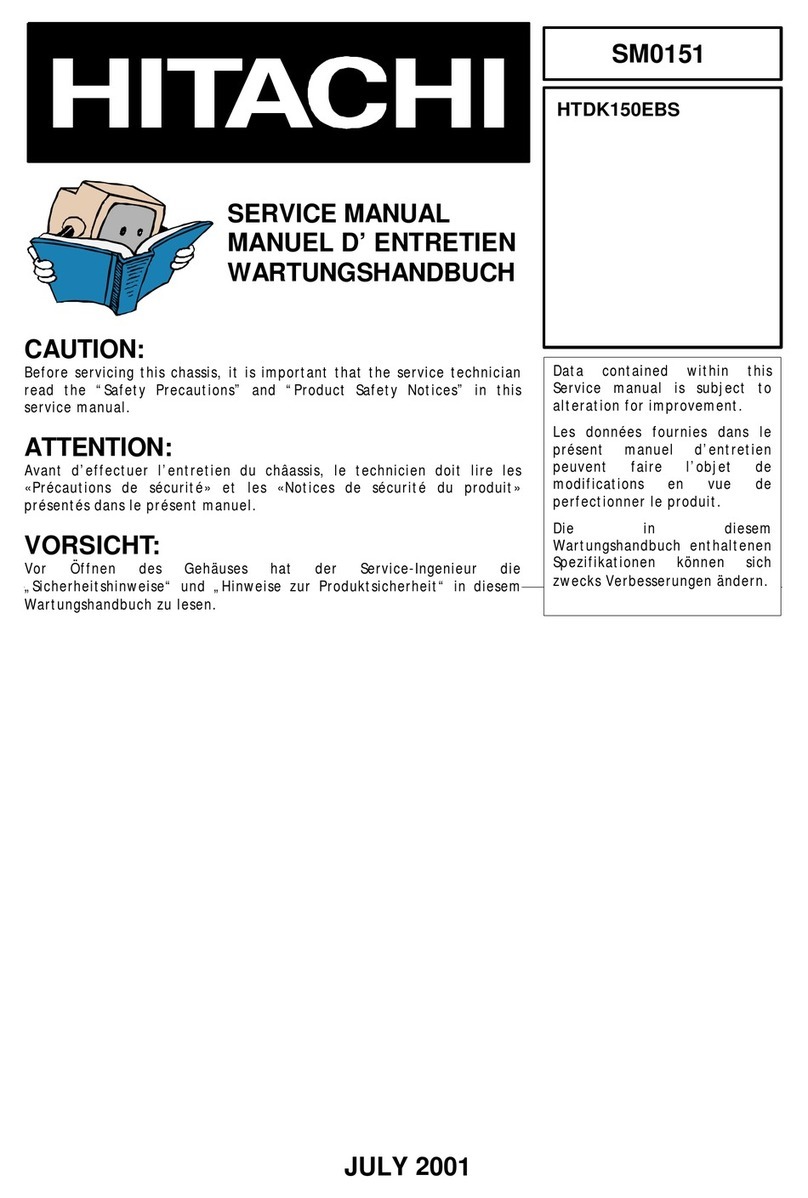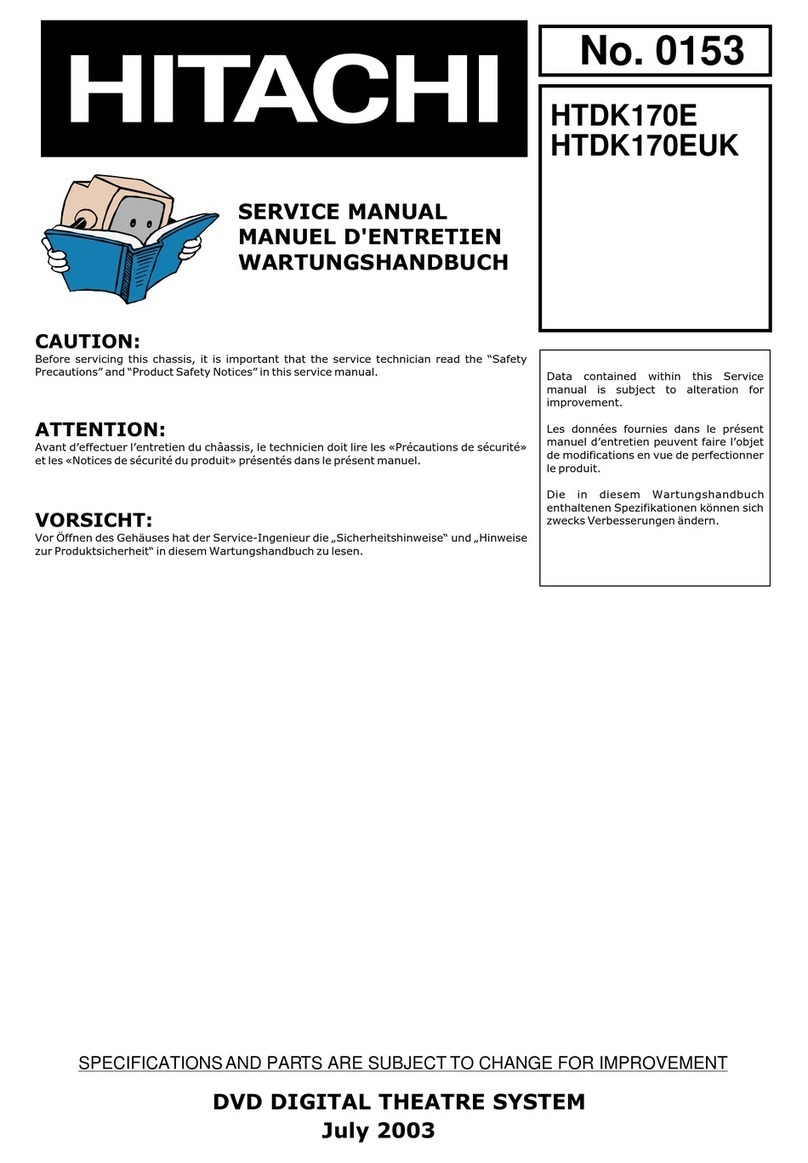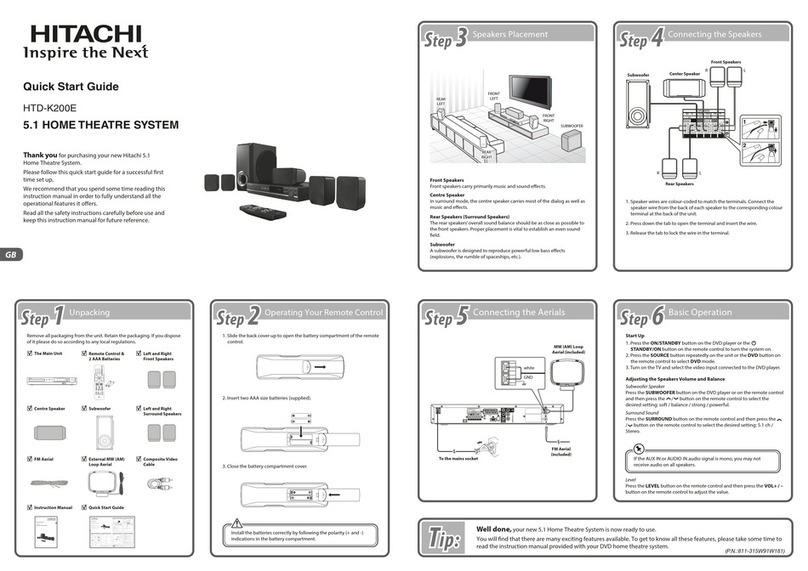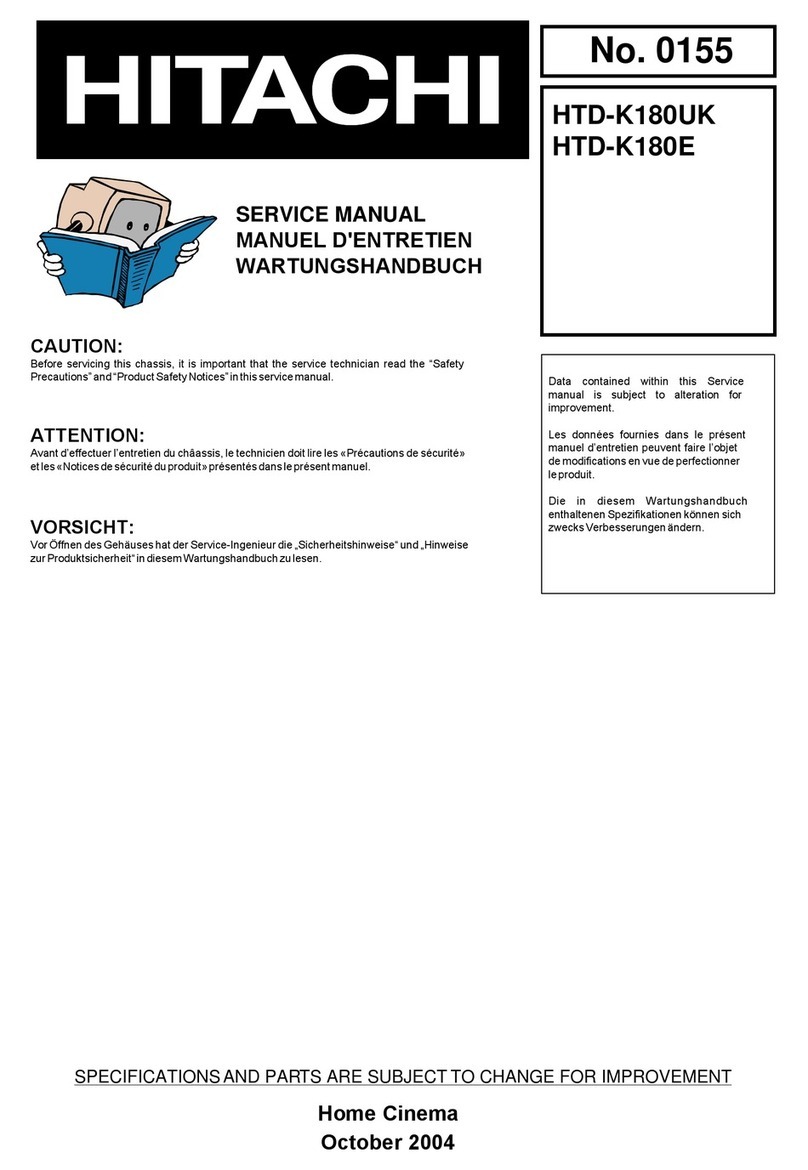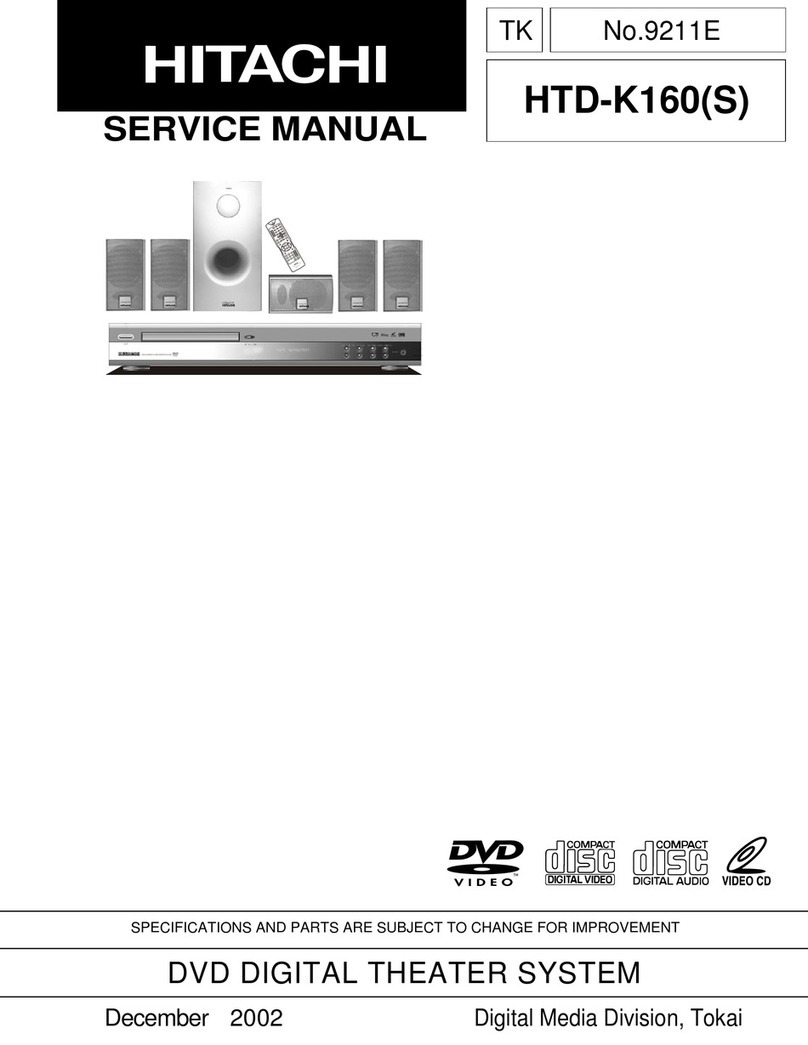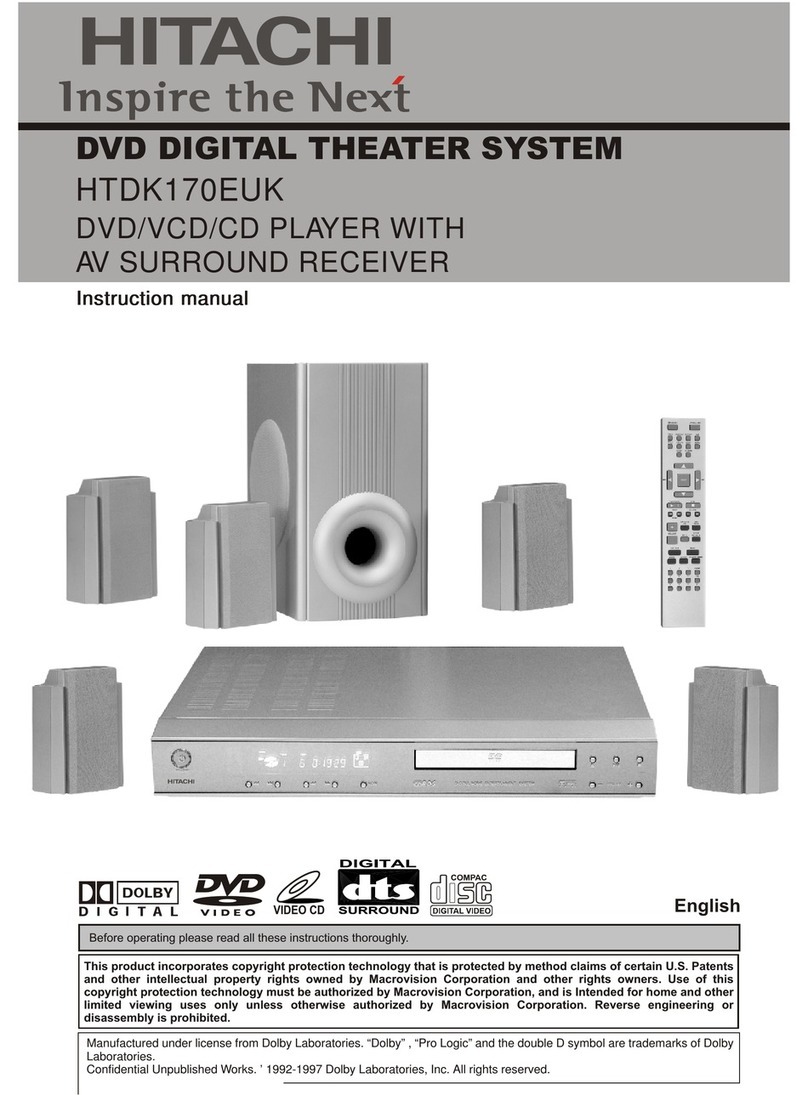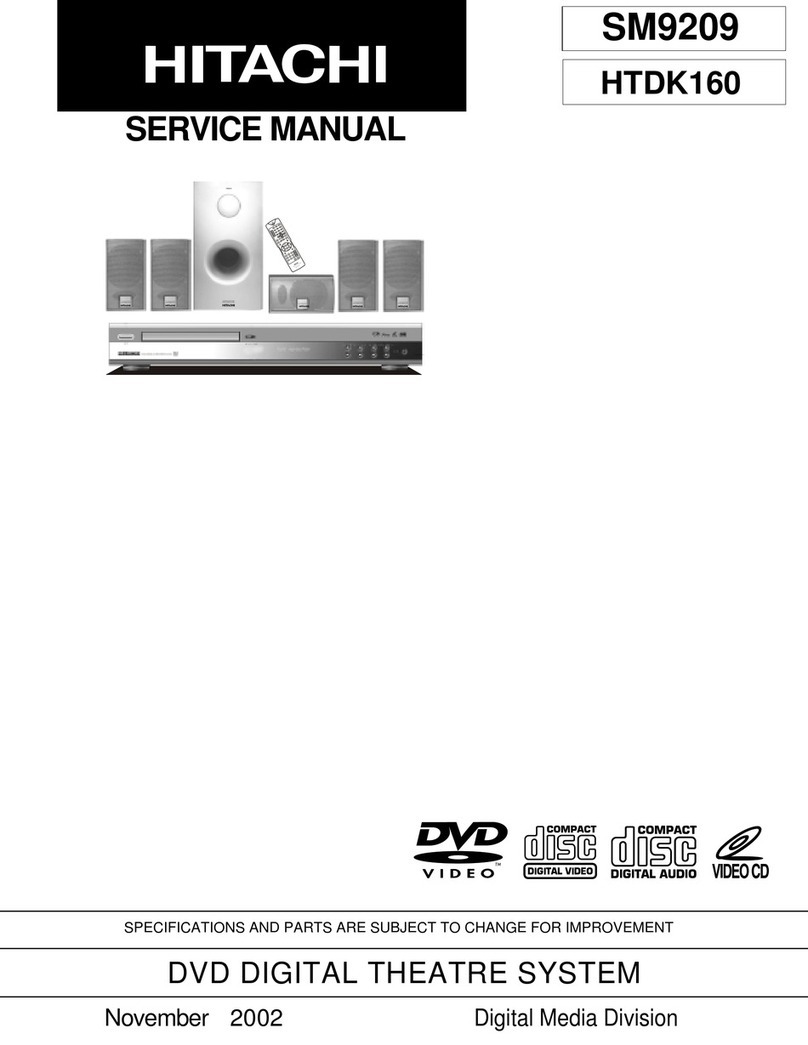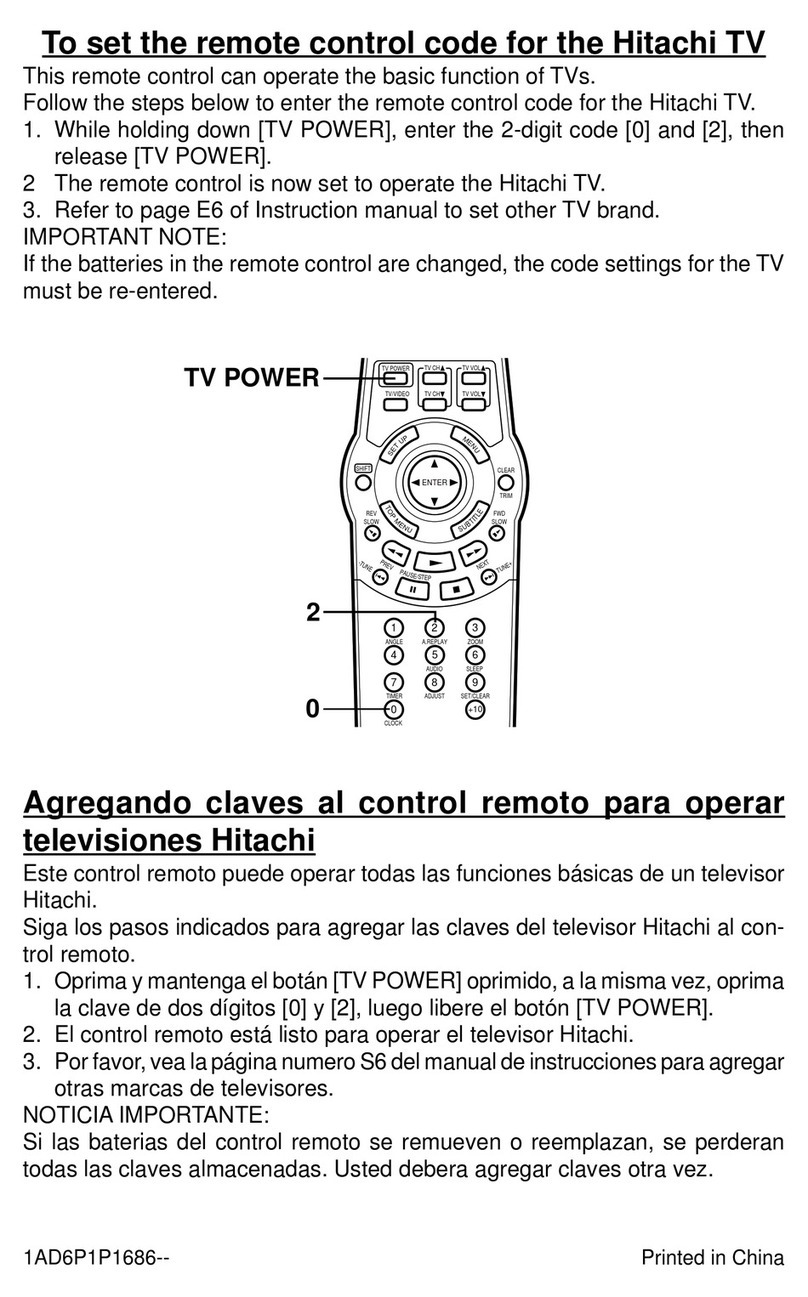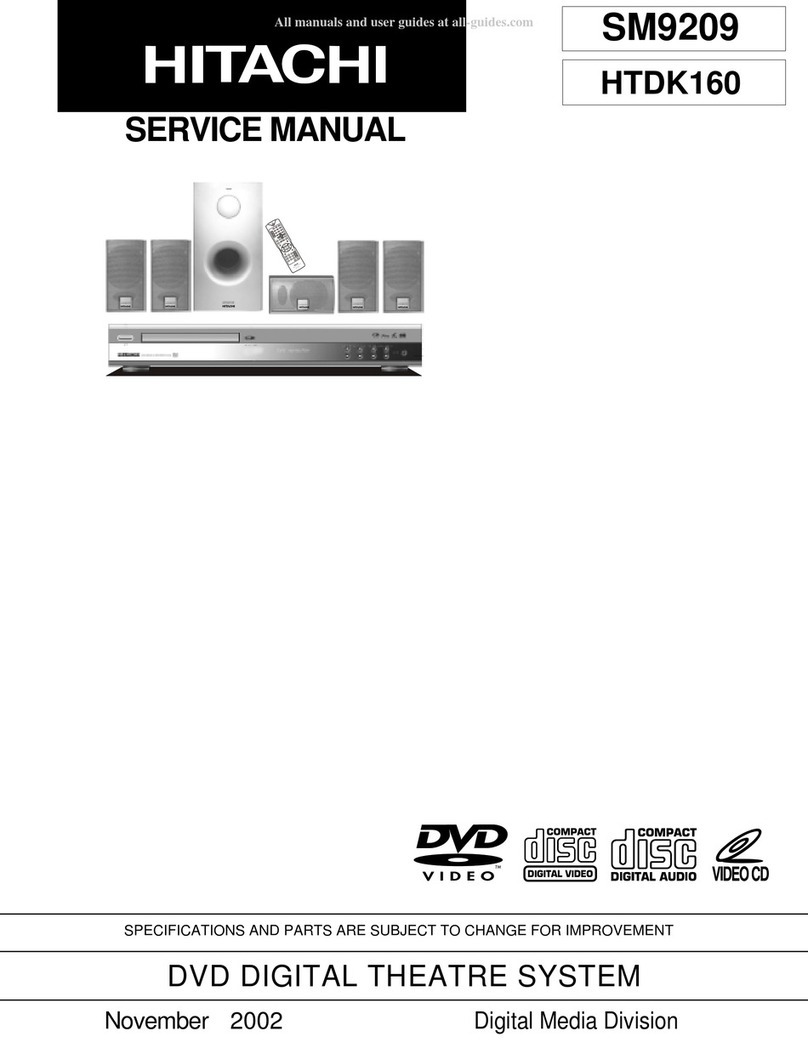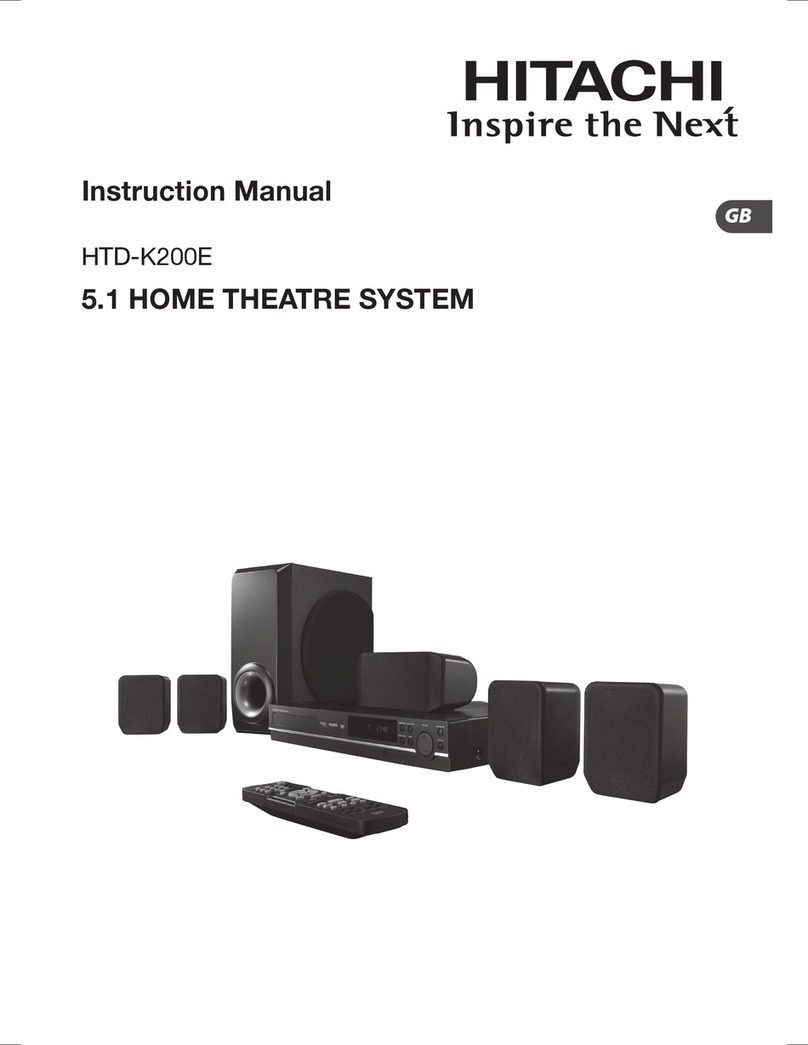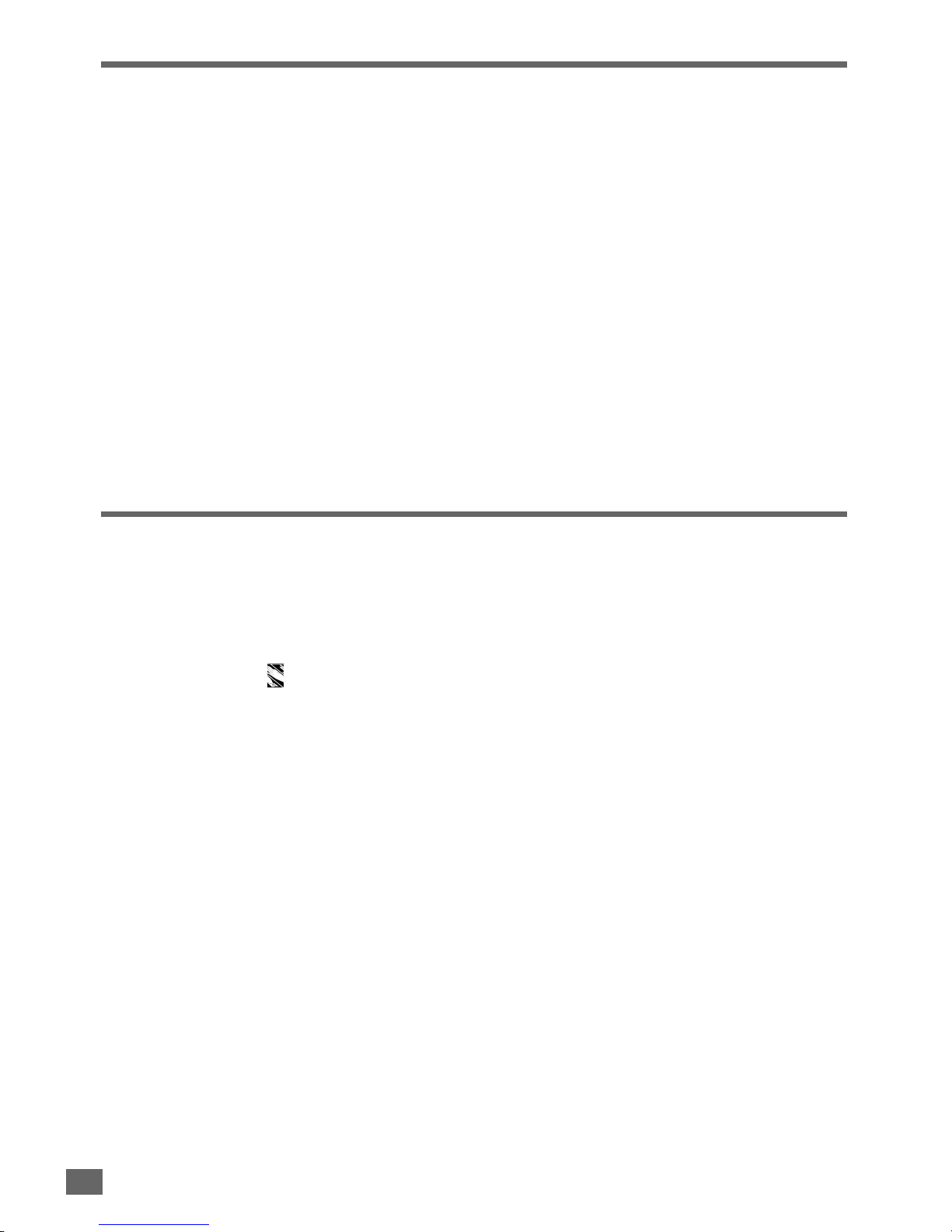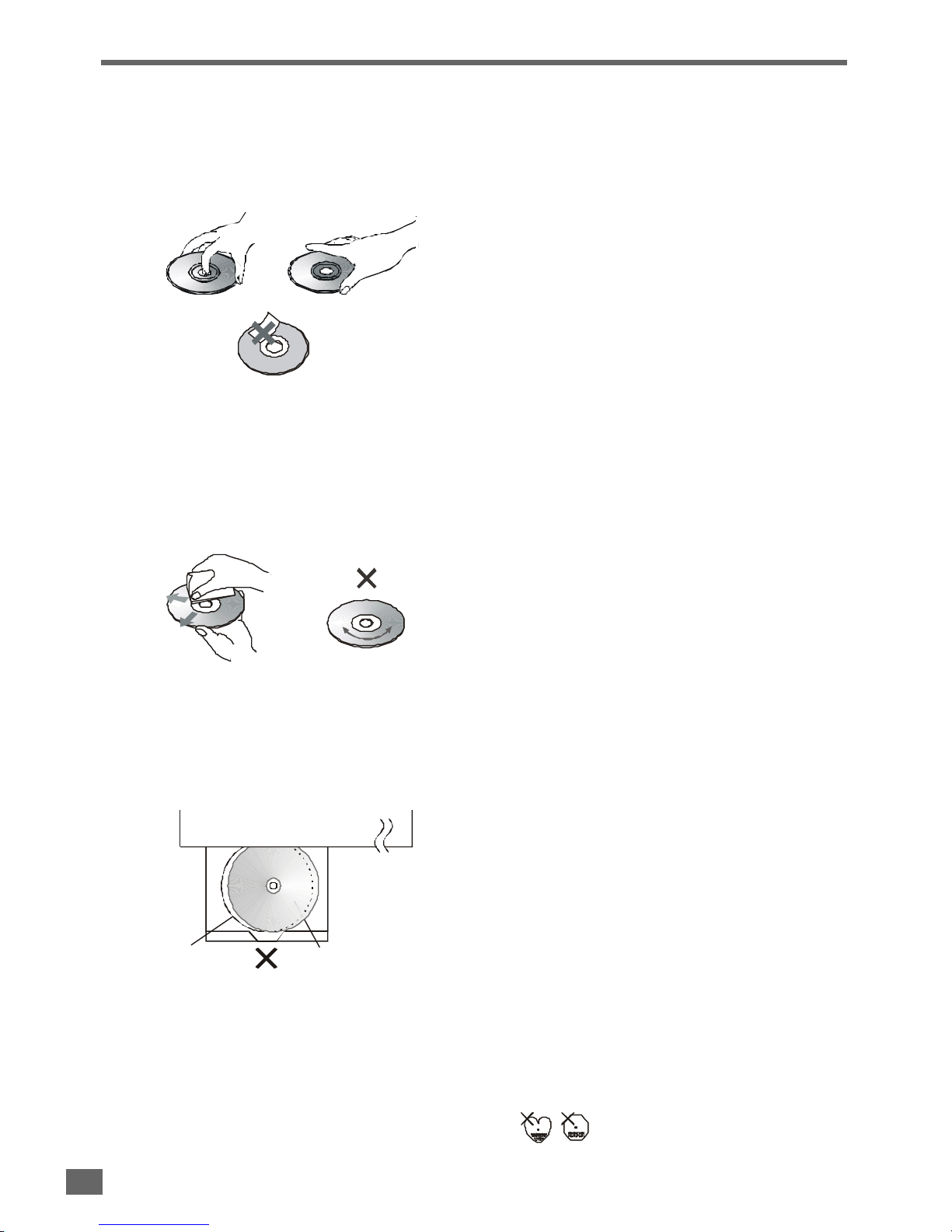2
Table of Contents
Important Safeguards and Precautions ............................3~7
Features of This System ........................................................... 8
Conventions about This Manual ............................................. 8
Type of Disc That Can be Played on This System ............... 9
Notes on Discs .........................................................................10
Selecting the Type of Disc for the Connected TV ............... 11
Installations
..........................................12~20
Index to parts and control(Front Panel)................................12
Index to parts and control(Front Panel Display) .................13
Index to parts and control(Rear Panel) ................................14
Index to parts and control(Remote Control)..................15-16
Unpacking .................................................................................17
Inserting Batteries into the Remote Control .......................17
Speaker System Hookup........................................................18
Antenna Hookups ....................................................................19
TV and Optional Component Hookups ................................20
Connecting the AC Power Cord ............................................20
Basic Setup
.............................................21~26
Selecting the Language for OSD ..........................................21
Selecting the Color System ....................................................22
Selecting the Audio Output Mode ..........................................22
Selecting the Video Output Mode ..........................................23
Speakers Setup..................................................................23-25
Presetting Radio Stations ......................................................26
Playing Discs
......................................27~34
Basic Play..................................................................................27
Slow-Motion Play......................................................................28
Single Stepping Play ...............................................................28
Locate a Point Quickly.............................................................28
Skip Next or Previous ..............................................................28
Using the Menu for Each DVD ...............................................29
Playing Video CDs with PBC .................................................30
Repeat Play...............................................................................31
A-B Repeat Play........................................................................31
Program Play ............................................................................32
Selecting a Start Point Using the Time Code .....................33
Selecting a Track Using Number Buttons ...........................33
Checking Information Using Display ...................................34
Settings & Adjustments
..35~44
Using the SETUP Menu ....................................................35-36
SETUP Menu Item List............................................................37
TV Display Setting ....................................................................38
Angle Mark Setting ...................................................................38
Screen Saver Setting ...............................................................38
Center Delay Setting................................................................39
Rear Delay Setting ...................................................................39
Bass Mode Setting...................................................................40
Audio Mode Setting ..................................................................41
Dual Mono Setting....................................................................41
Dynamic Range Setting ..........................................................41
Setting the Language for Audio .............................................42
Setting the Language for Subtitle..........................................42
Setting the Language for Disc Menu ....................................42
Setting the Parental Control Level ........................................43
Setting a New Password ........................................................43
Resetting SETUP .....................................................................44
Special Functions
....................45~48
Picture Zooming .......................................................................45
Angle Selection.........................................................................46
Subtitle Language Selection..................................................46
Audio Language Selection .....................................................46
Using Headphones .................................................................47
Other Functions
............................48~50
Listening to the Radio .......................................................48-49
Listening to an External Source ............................................49
Selecting Listening Modes .....................................................50
Using the Sleep Timer ............................................................50
Additional Information
.51~56
Troubleshooting .................................................................51-53
Glossary...............................................................................53-54
Specifications .....................................................................55-56
2