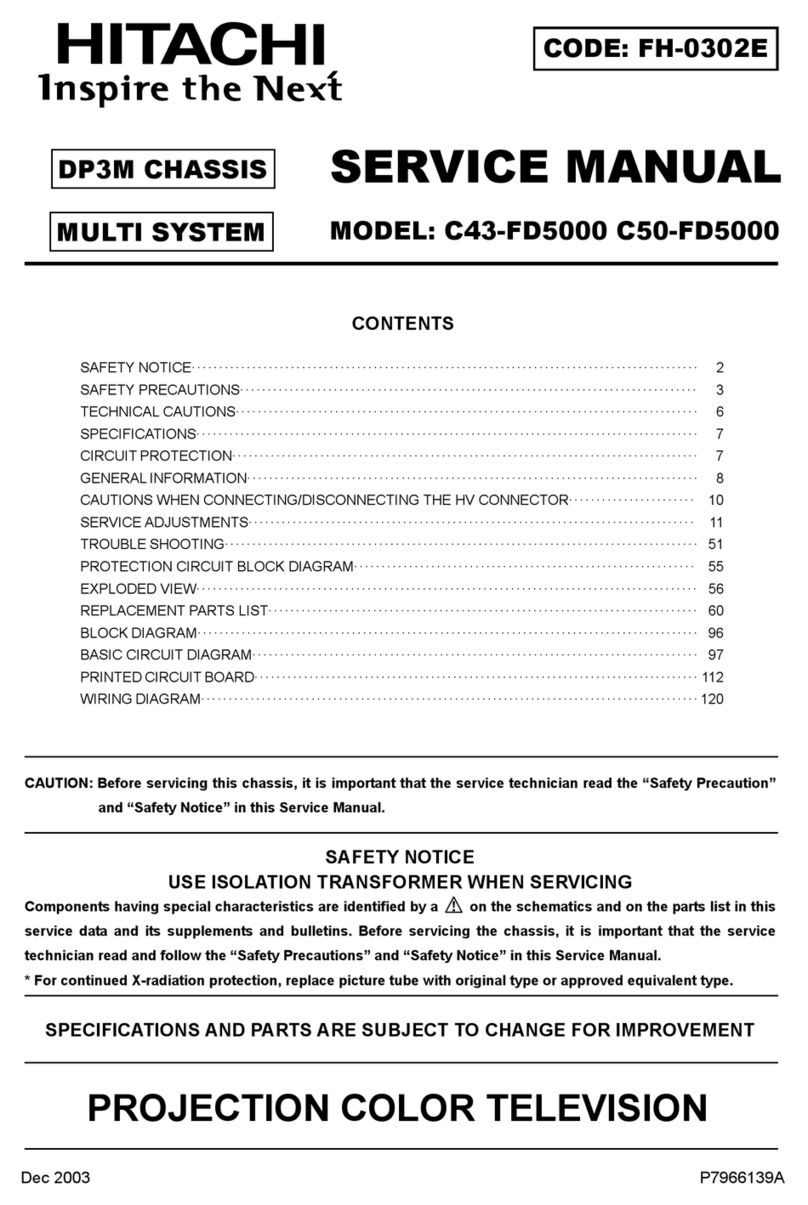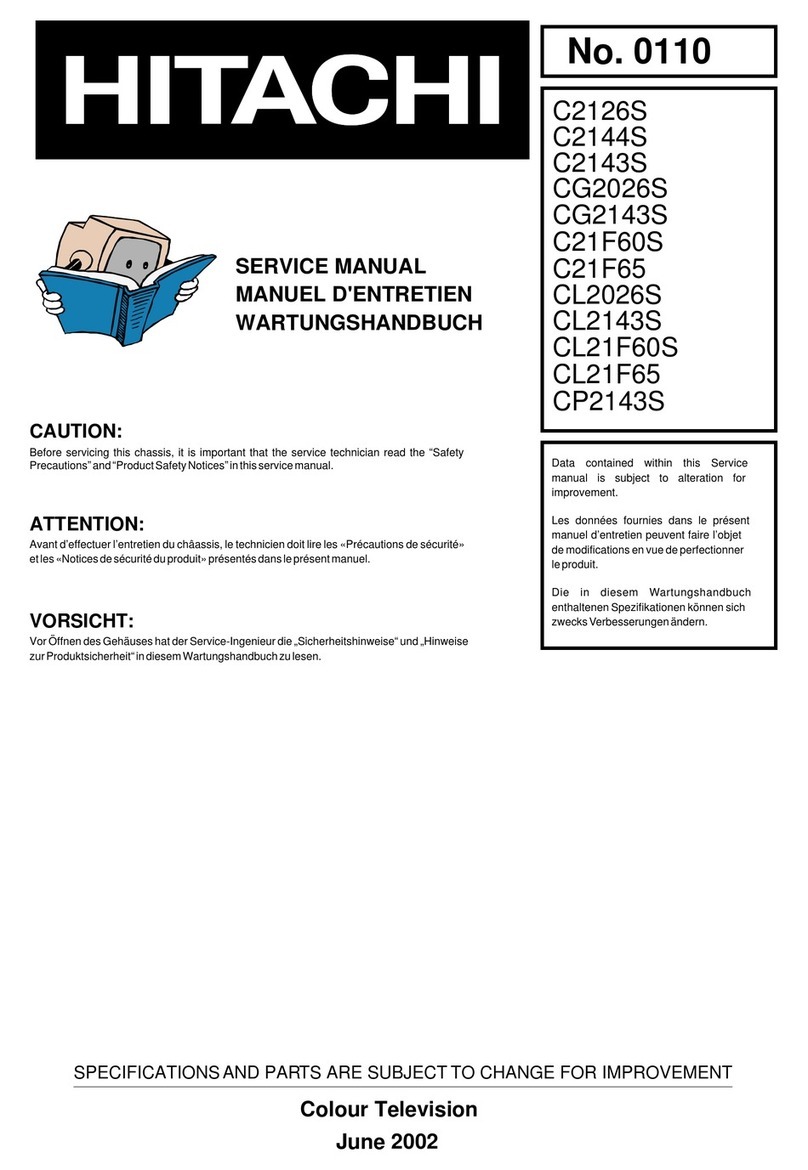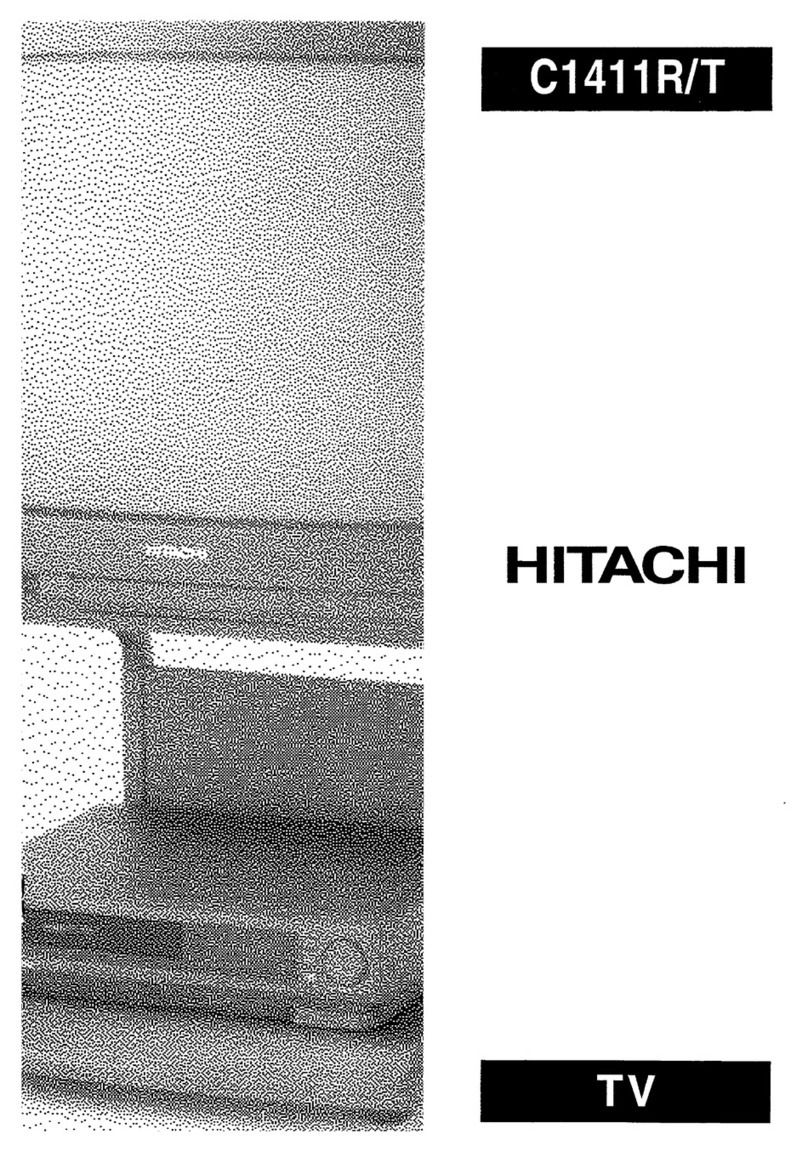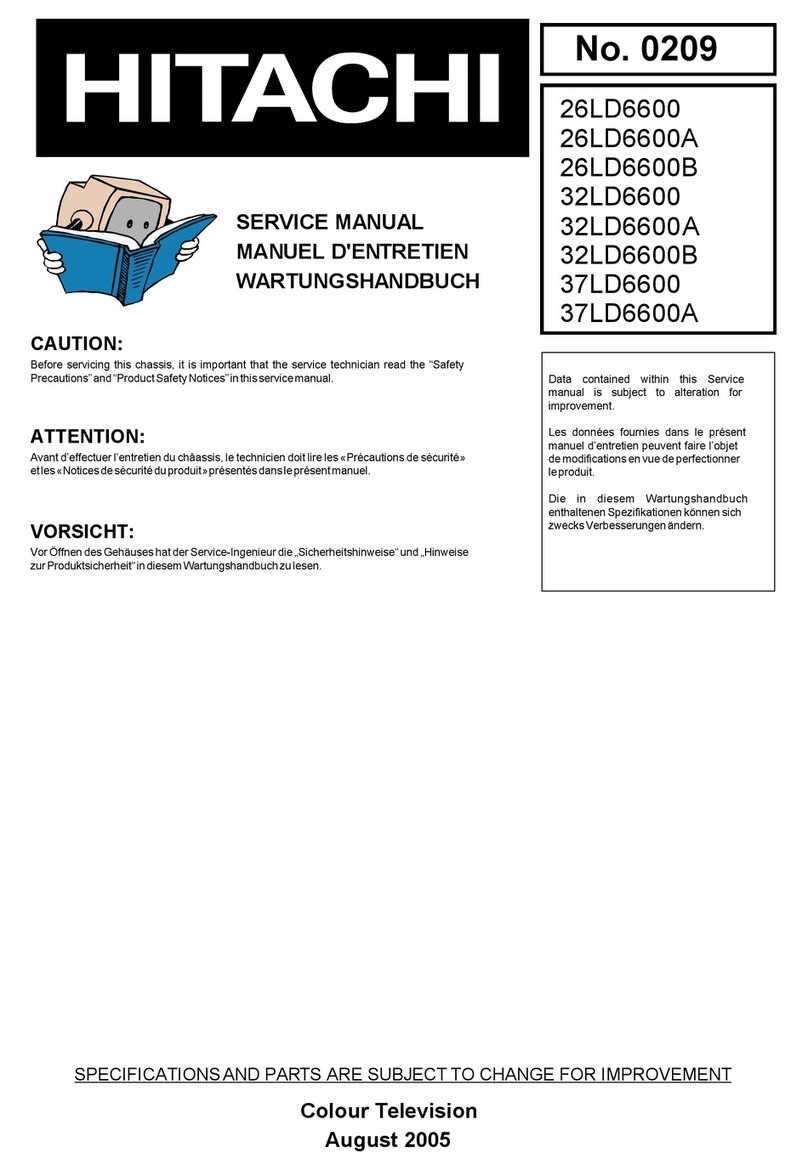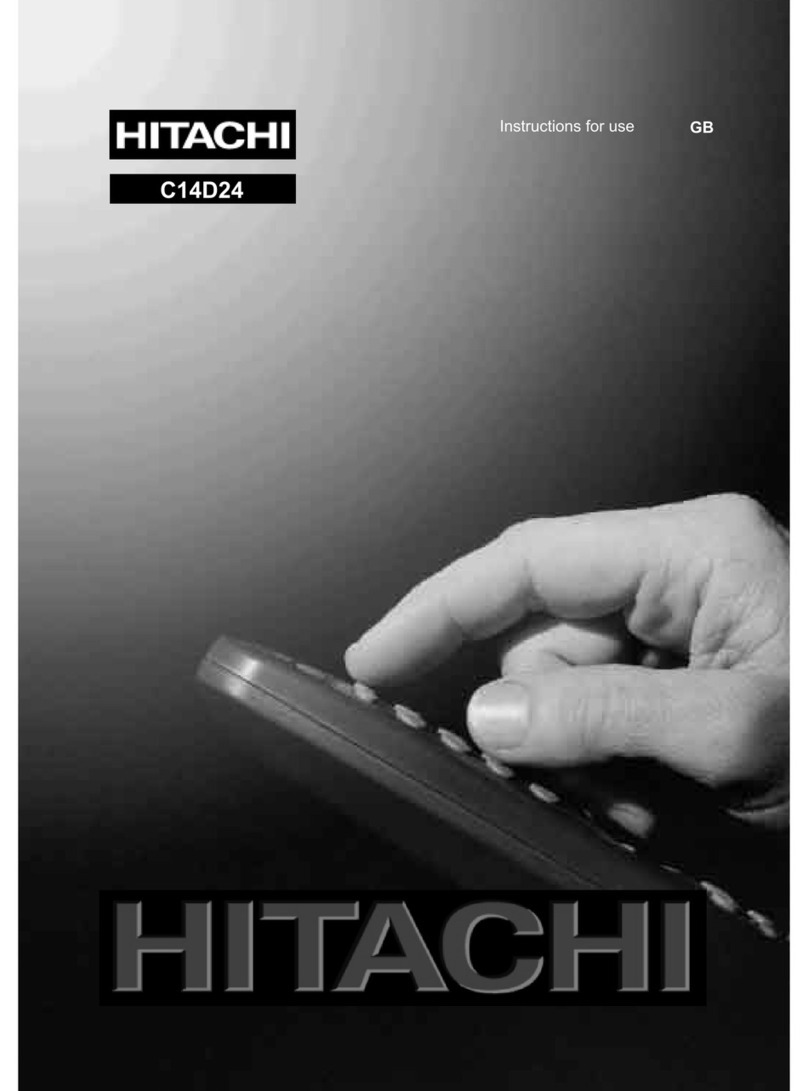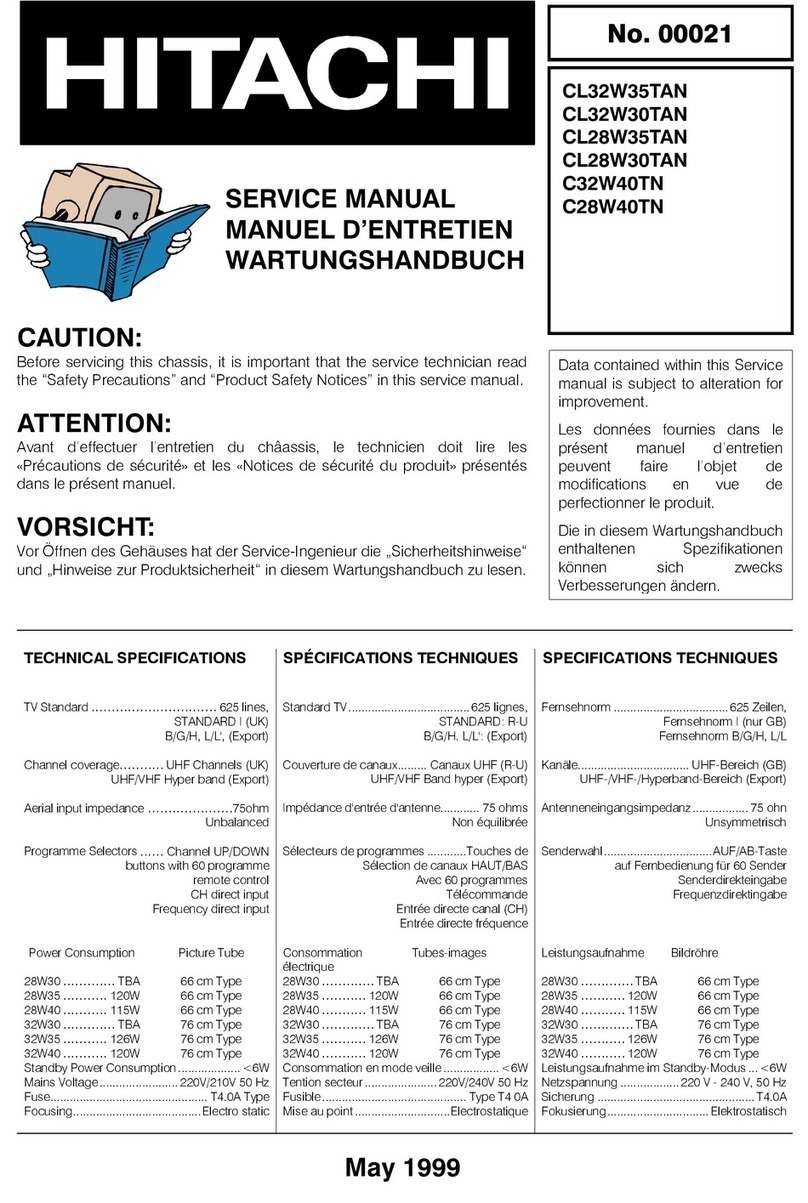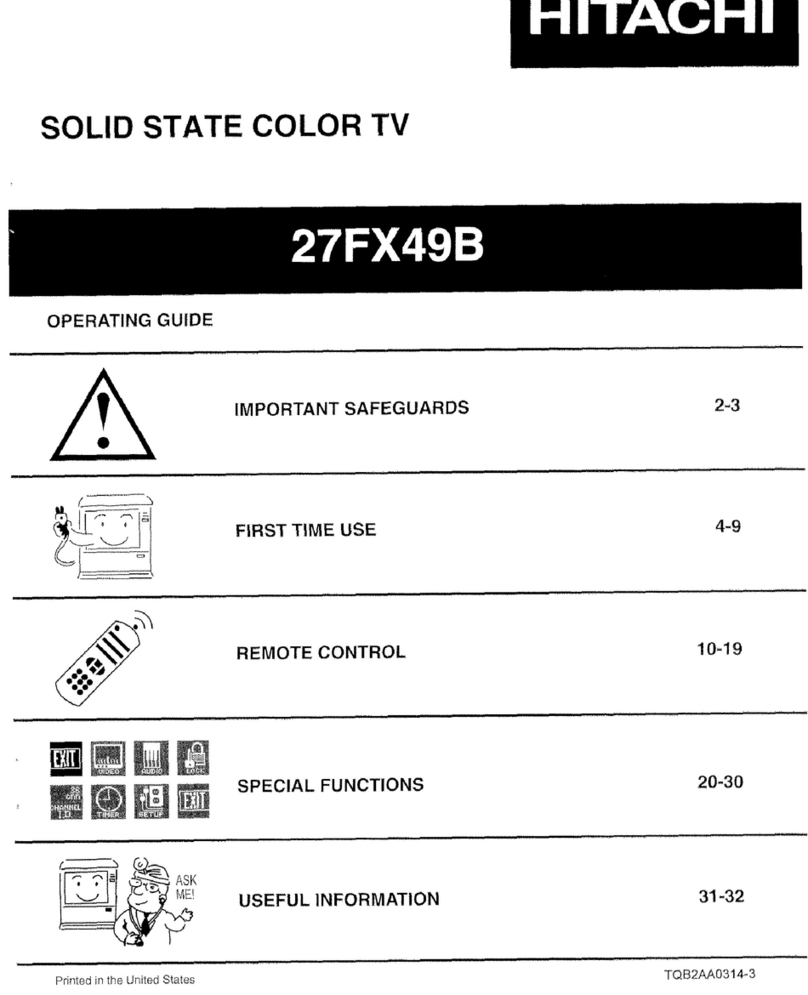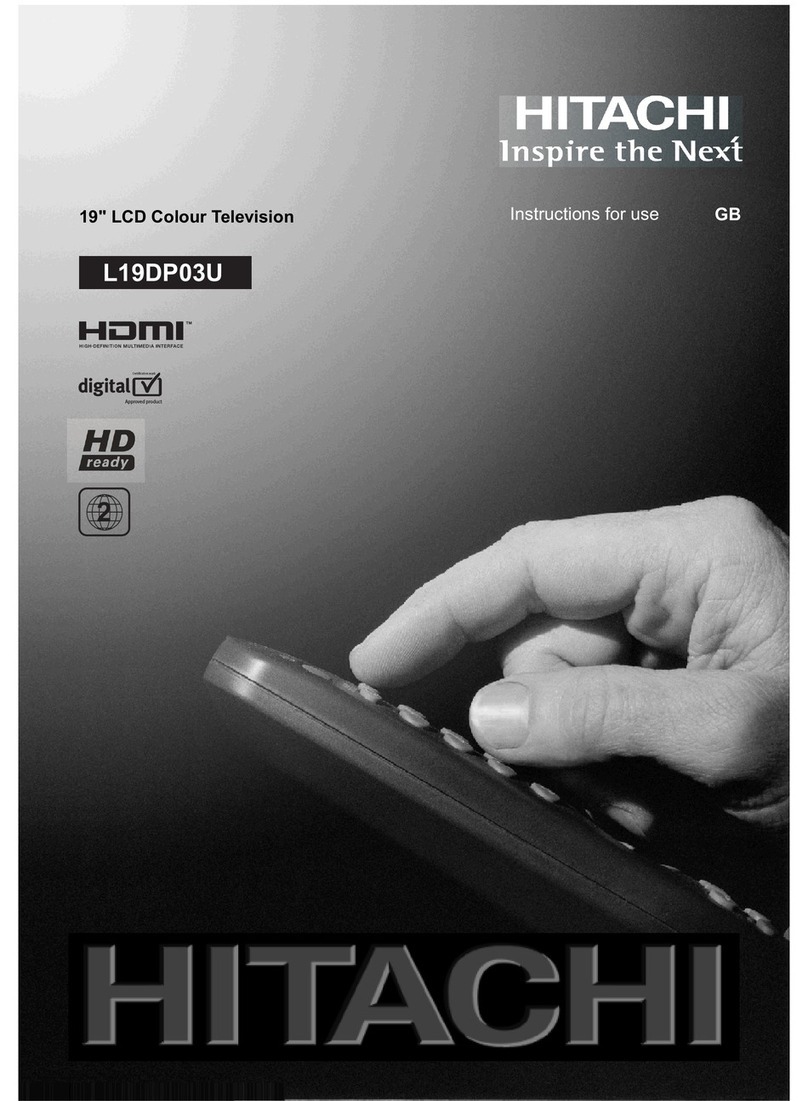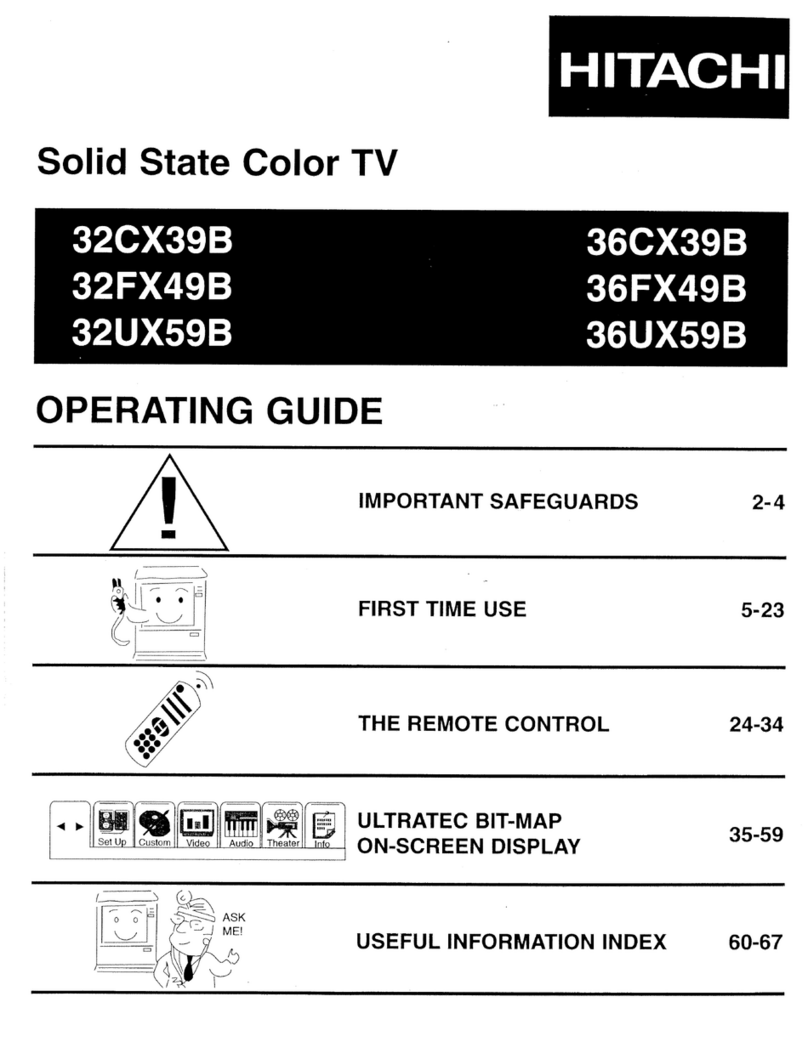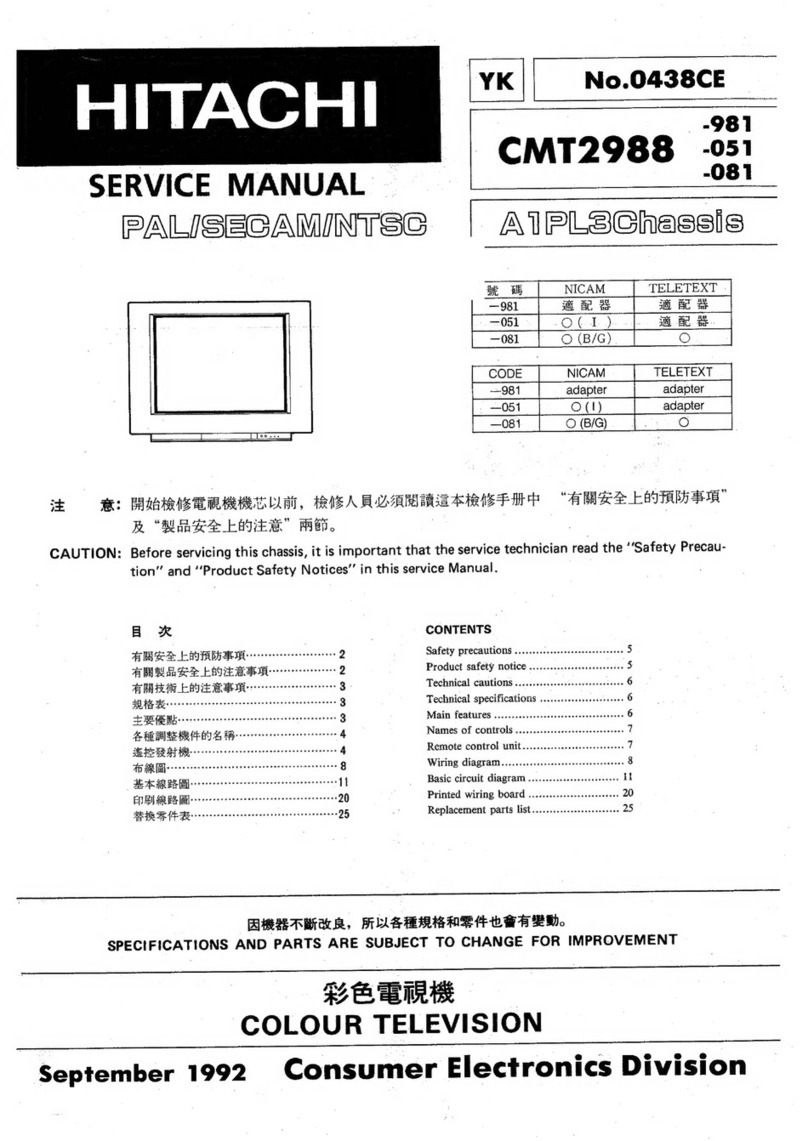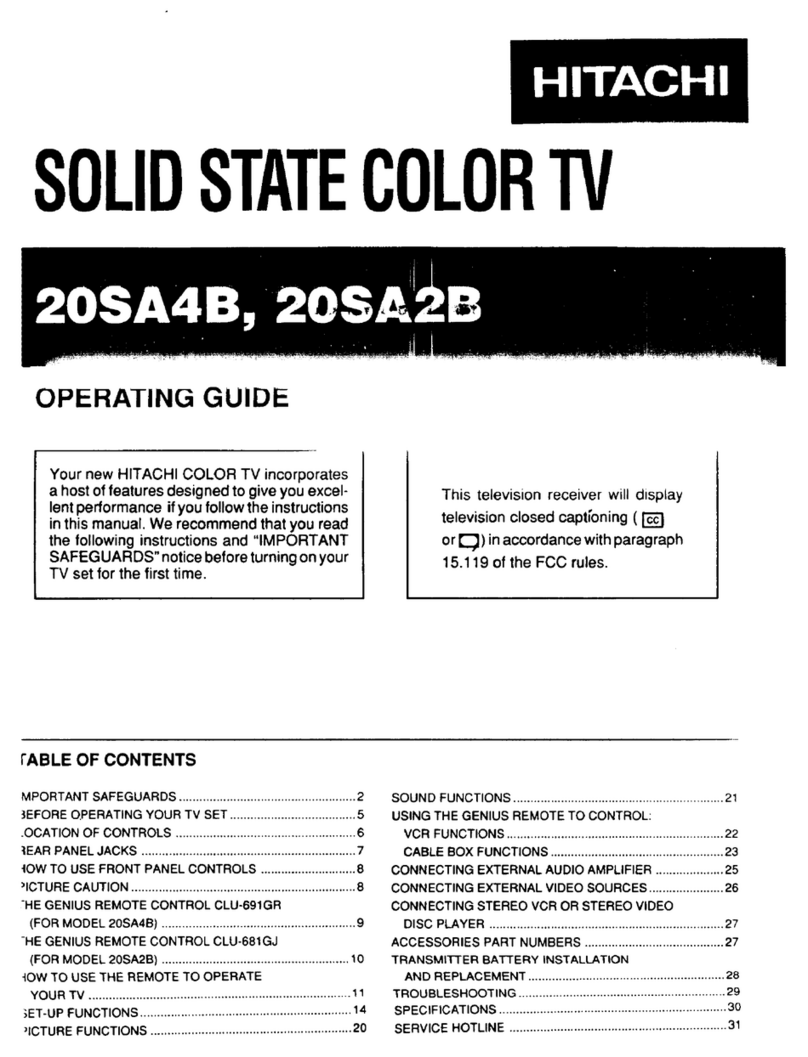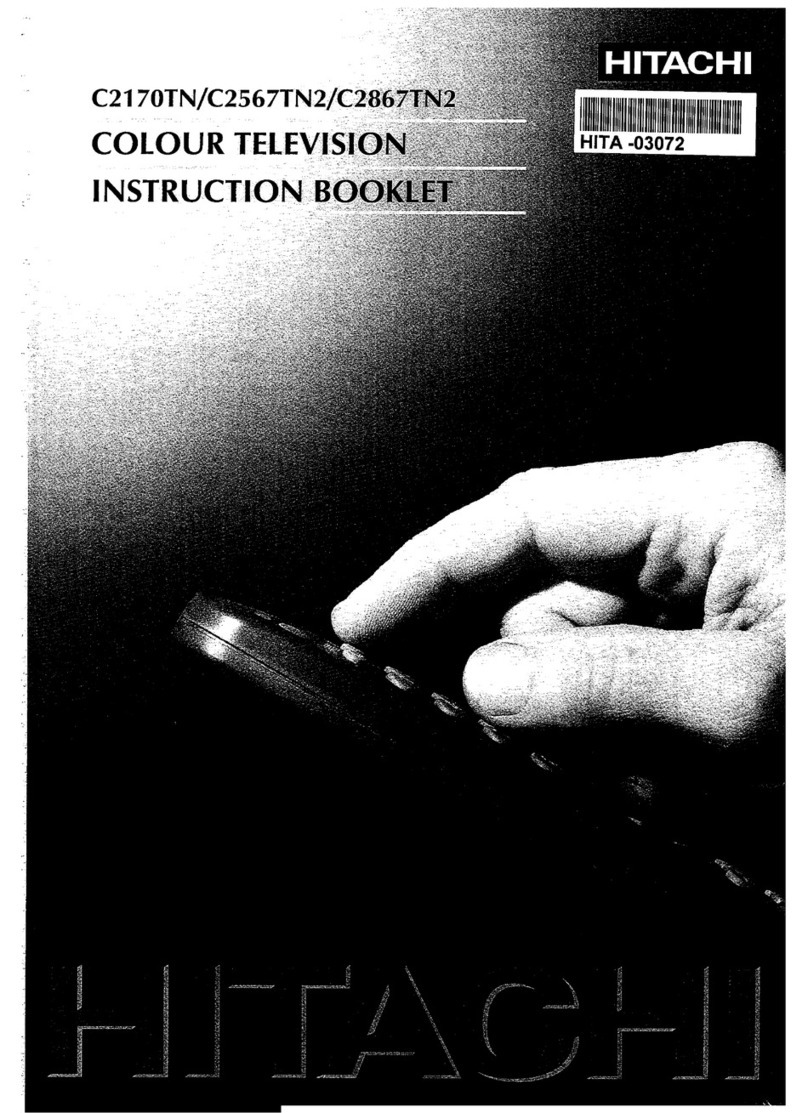GB - 1 -
Contents
Remote Control Buttons .......................................... 2
Control Panel Buttons..............................................3
Connect Peripheral Equipment............................... 3
Via the SCART connector ................................................ 4
SVHS Mode (SCART II) ................................................... 4
RGB mode ....................................................................... 4
Via Aerial Inp t ................................................................. 4
Decoder ........................................................................... 4
Connecting a decoder with an aerial socket to the TV . 4
Connecting a decoder witho t an aerial socket
to the TV ..................................................................... 4
TV and Video Recorder .................................................... 4
Playback of NTSC recordings ........................................... 4
Copy Facility .................................................................... 4
Search for and store the test signal of the
video recorder .............................................................. 4
Camera and Camcorder ................................................... 4
To connect to Front-AV inp t ....................................... 4
Connect the decoder to the video recorder........................ 4
Connecting Headphones .................................................. 4
Preparation ................................................................ 5
Feat res .......................................................................... 5
Safety Precautions ................................................... 5
Before Switching on your T ..................................6
Power connection ............................................................. 6
Connections to the RF inp t socket ................................. 6
How to connect other devices ........................................... 6
Inserting batteries in the remote control handset .............. 6
Switching the T ON/OFF ........................................ 7
To switch the TV on.......................................................... 7
To switch the TV off .......................................................... 7
Operating the T ......................................................7
A.P.S. (A tomatic Programming System) ........................ 7
Operating with the b ttons on the TV set ......................... 7
Vol me Setting ........................................................... 7
Programme Selecting .................................................. 7
Operating with Remote Control ......................................... 7
Vol me Setting ........................................................... 7
Programme Selecting (Previo s or next programme) ... 7
Programme Selecting (direct access): ........................ 8
Menu System ............................................................. 8
So nd Men ..................................................................... 8
To change so nd settings ........................................... 8
Setting Vol me ........................................................... 8
Setting Balance .......................................................... 8
Selecting Mode ........................................................... 8
Setting AVL ................................................................. 9
Setting Effect .............................................................. 9
Eq alizer ..................................................................... 9
To Change Headphone So nd Settings ....................... 9
To Store the Settings ................................................... 9
Pict re Men ..................................................................10
Setting Brightness .....................................................10
Setting Contrast ........................................................ 10
Setting Colo r ............................................................10
Setting Sharpness .....................................................10
Setting H e ................................................................ 10
Mode .........................................................................10
To Store the Settings ..................................................10
Feat res Men ................................................................ 11
Sleep Timer................................................................ 11
Child Lock .................................................................. 11
Selecting Men Lang age .......................................... 11
AV-2 O tp t ............................................................... 11
To Store Settings ........................................................ 11
Install Men .................................................................... 11
Selecting Programme................................................. 11
Selecting Band .......................................................... 11
Selecting Standard ..................................................... 11
Selecting Search........................................................12
Selecting Fine T ning.................................................12
To Store Settings ........................................................12
Programme Men ............................................................12
A tostore (A.P.S. : A tomatic Programming System) 13
Other Features........................................................ 13
TV Stat s ........................................................................13
Do ble-digit (- -) ..............................................................13
So nd Indicator ...............................................................13
Pict re Mode ..................................................................13
Sleep Timer Last Min te Indicator ...................................13
M te Indicator ................................................................. 14
No-Signal ........................................................................14
No-Signal Timer Indicator ...........................................14
Bl e Backgro nd D ring No-Signal .................................. 14
Vol me Bar ..................................................................... 14
AV Modes ....................................................................... 14
Teletext .................................................................... 14
Teletext Operation ...........................................................14
To select a Teletext page.................................................14
Index Page Selection ......................................................14
To Reveal concealed Information ................................... 14
To Stop the A tomatic S b-page Change ........................ 14
S b-page Selection ......................................................... 15
7 Page Fastext ............................................................... 15
For Fastext ................................................................15
To exit Teletext ................................................................15
To Display the Time.........................................................15
Tips........................................................................... 15
Care of the Screen .......................................................... 15
Poor Pict re ....................................................................15
No Pict re ....................................................................... 15
So nd .............................................................................15
Remote Control not operating the TV...............................15
No sol tion ......................................................................15
Specifications .......................................................... 16
UK Guarantee ......................................................... 17
(C2143S)-ENG&2172HAV-2217-VST-BSI-AK30-STEREO-7P-HITACHI.p65 08.01.2003, 10:111