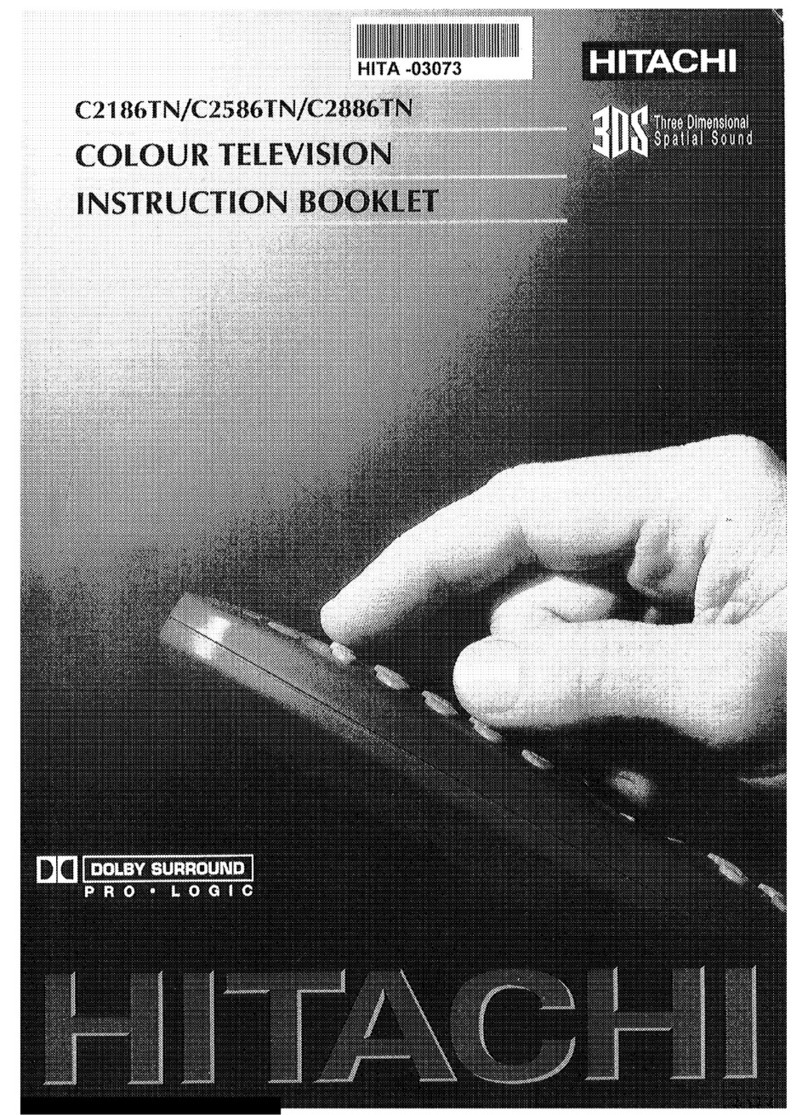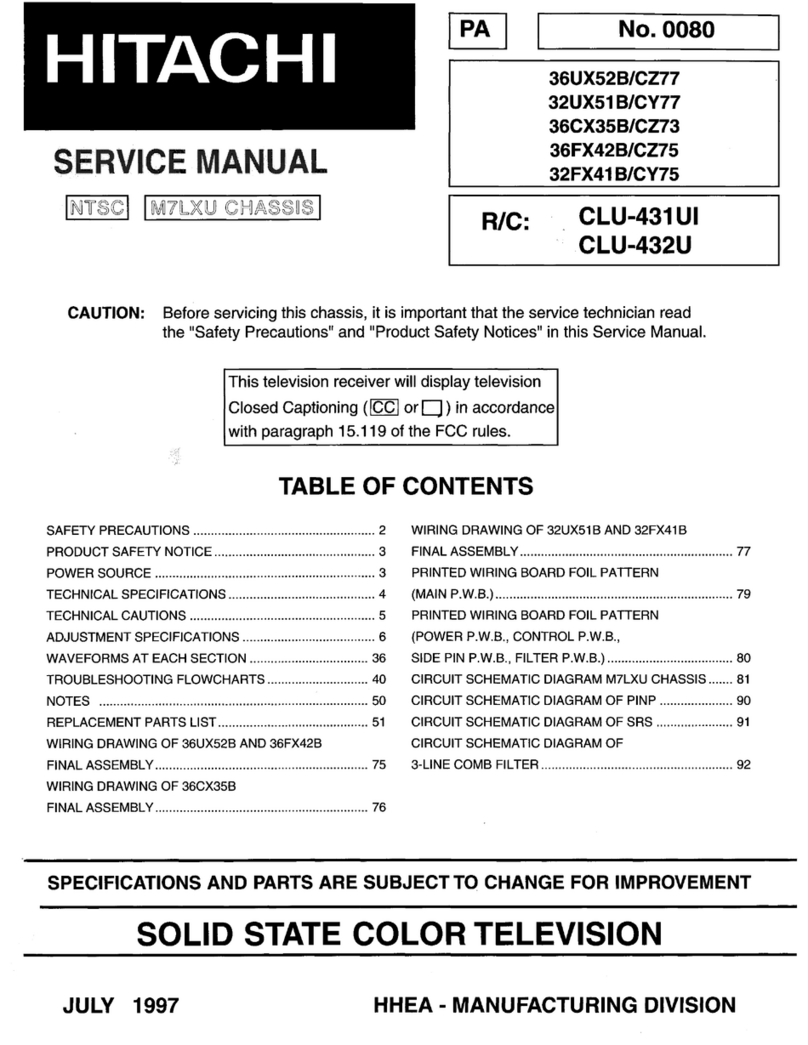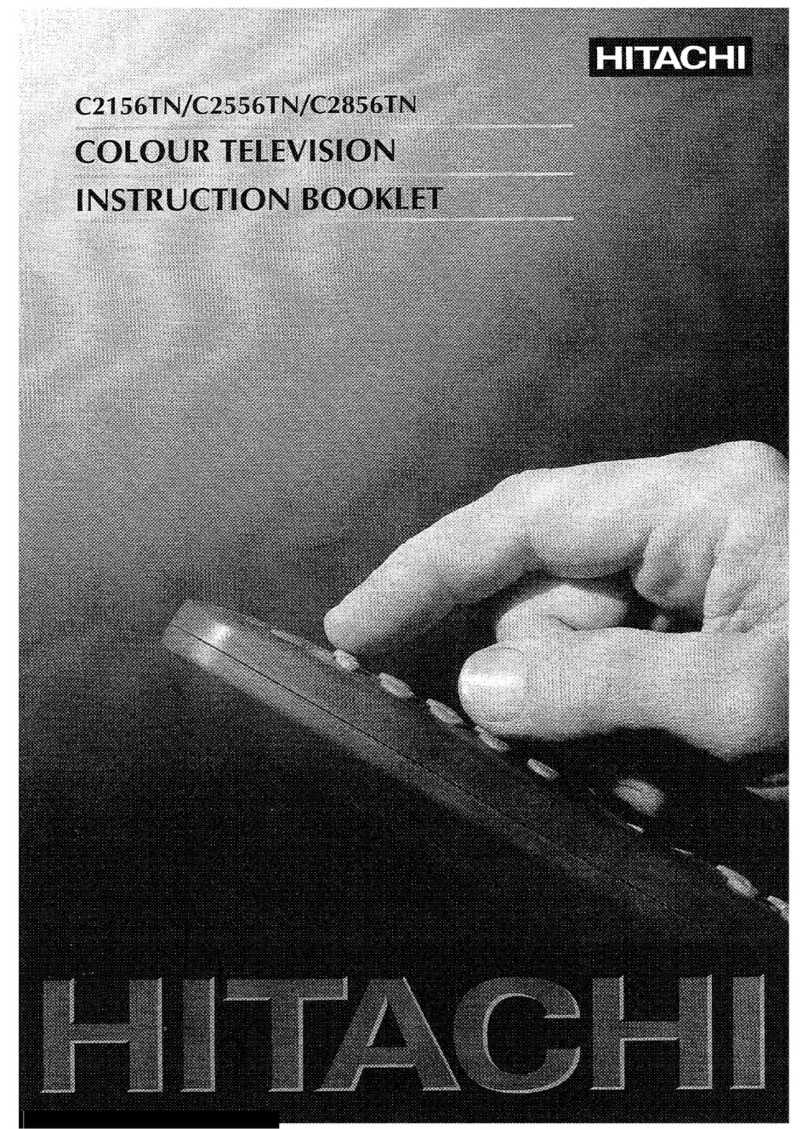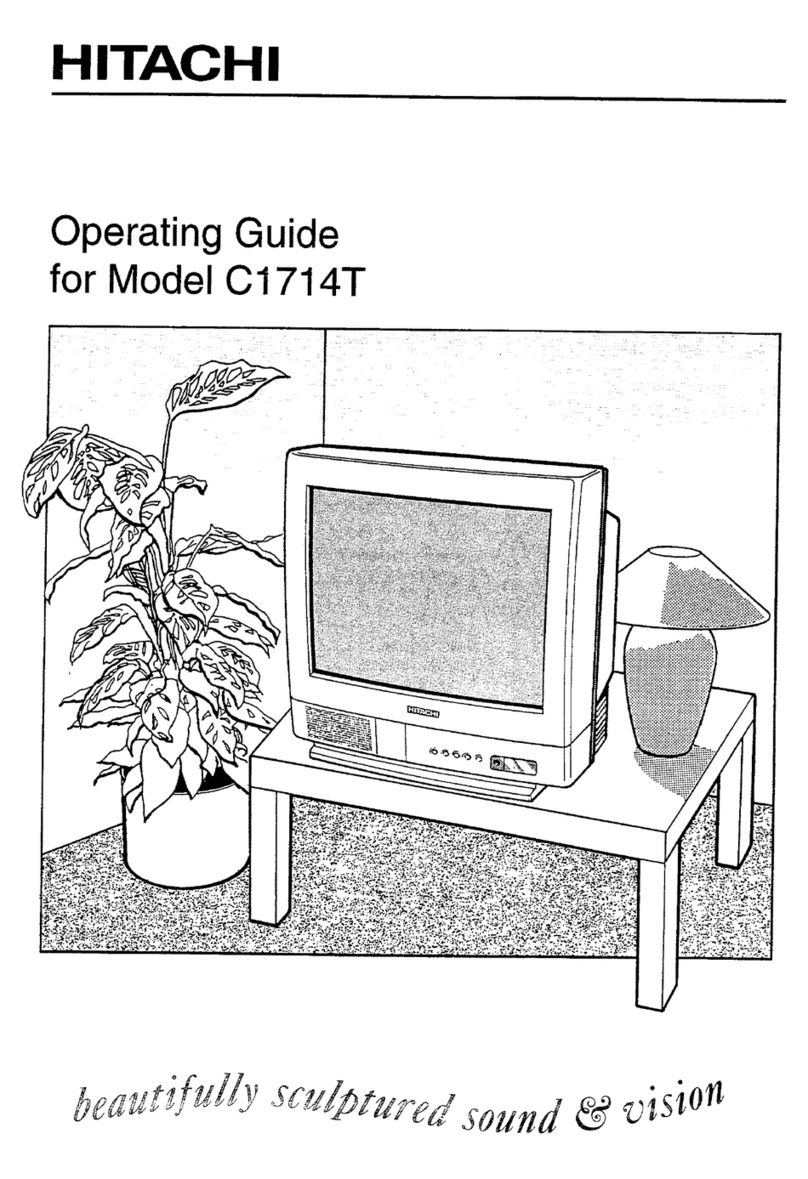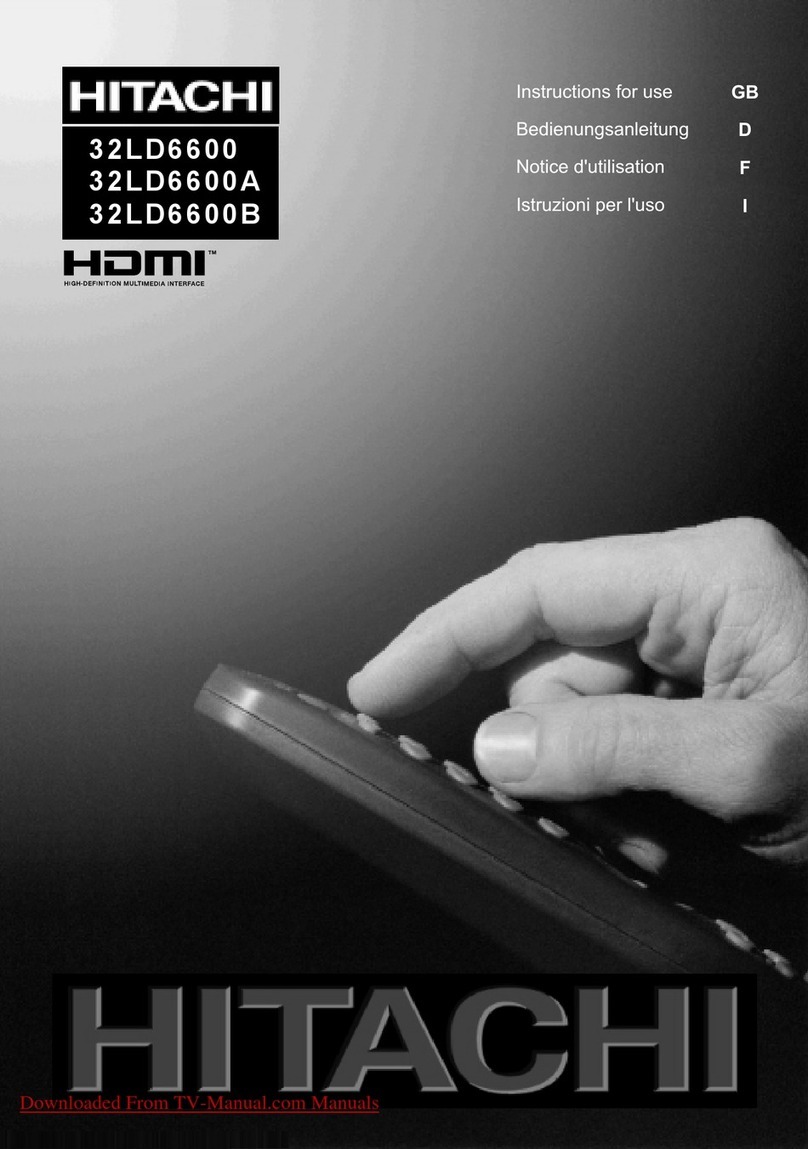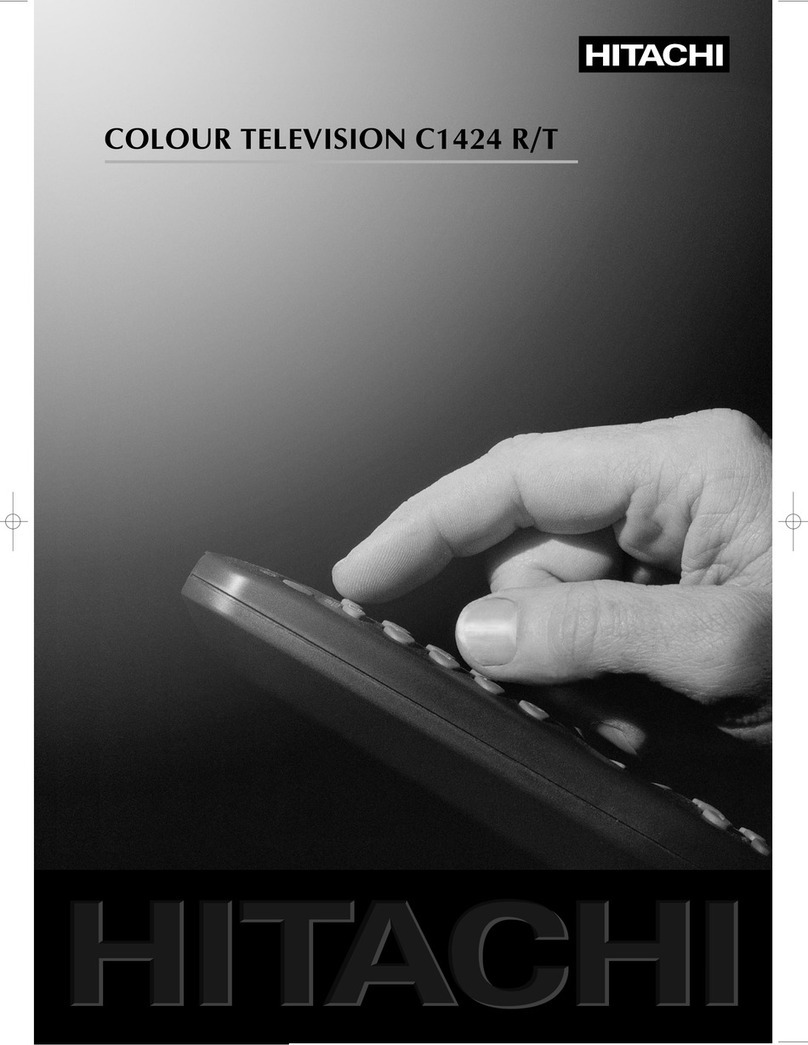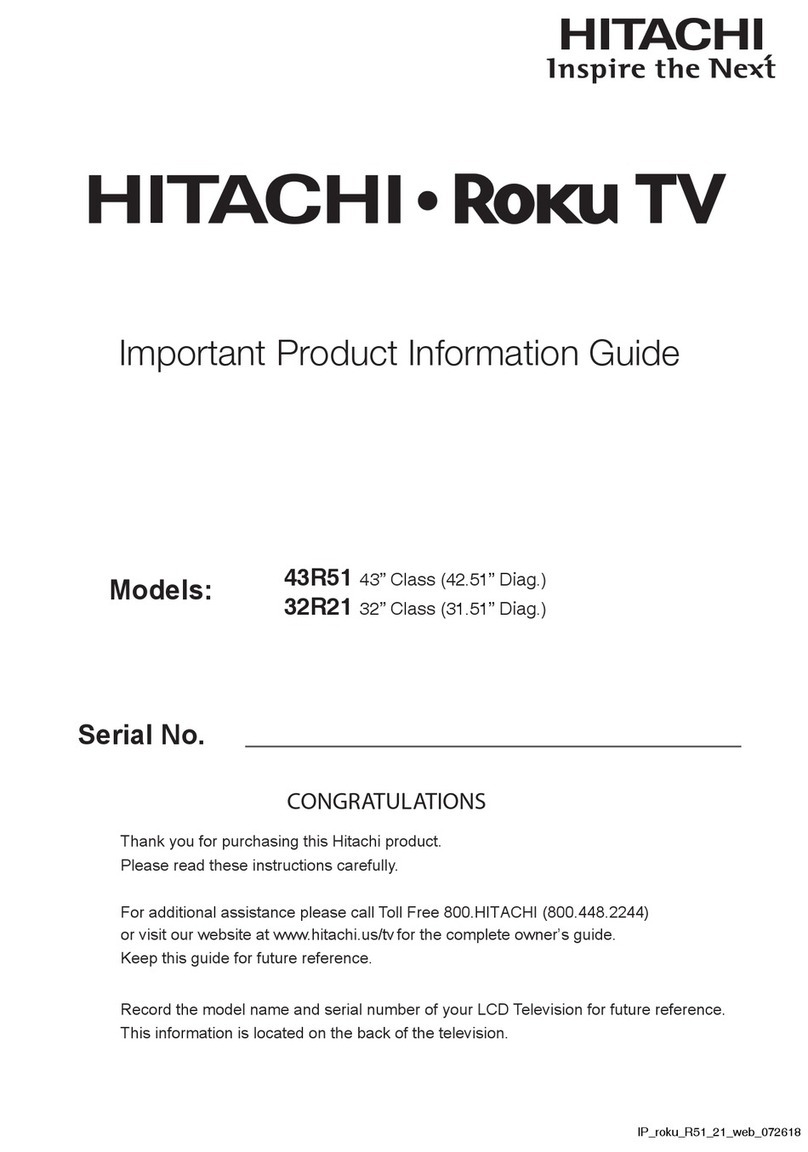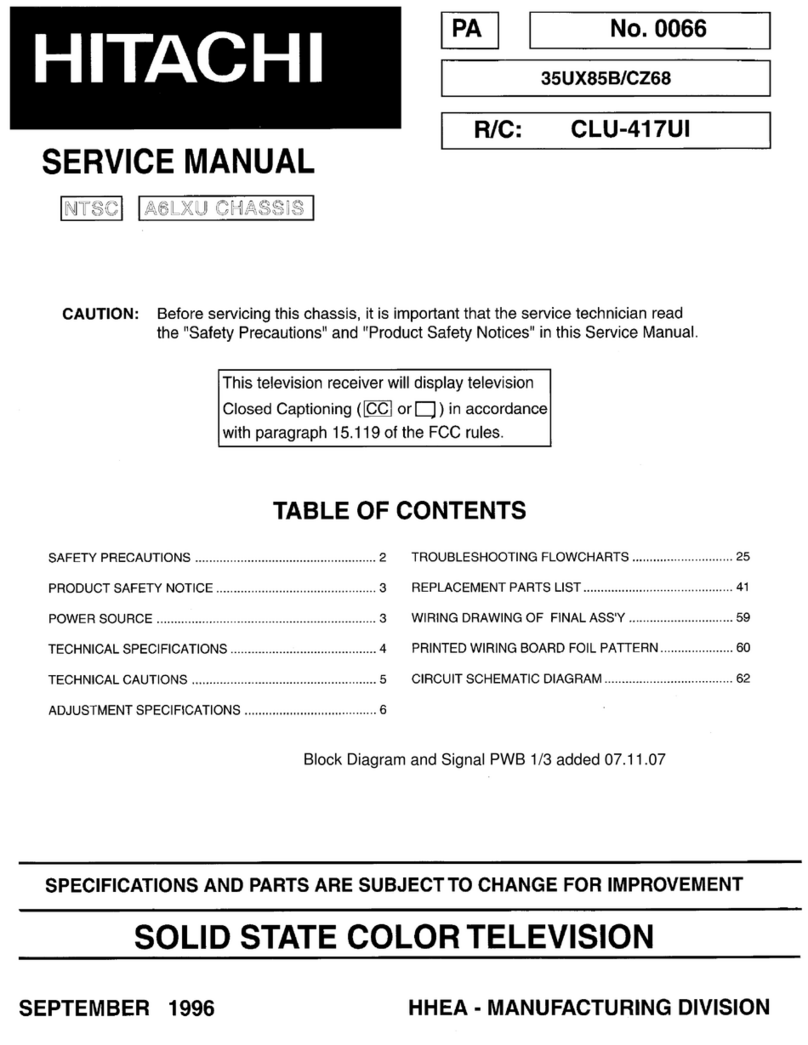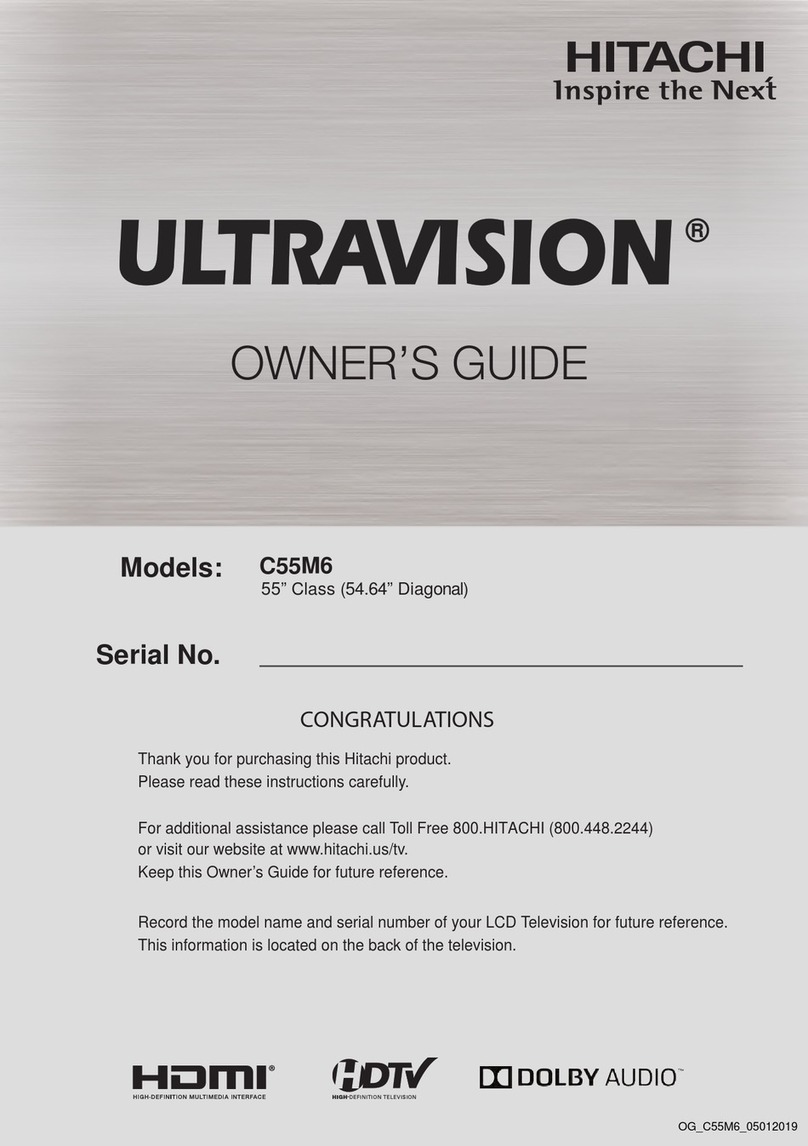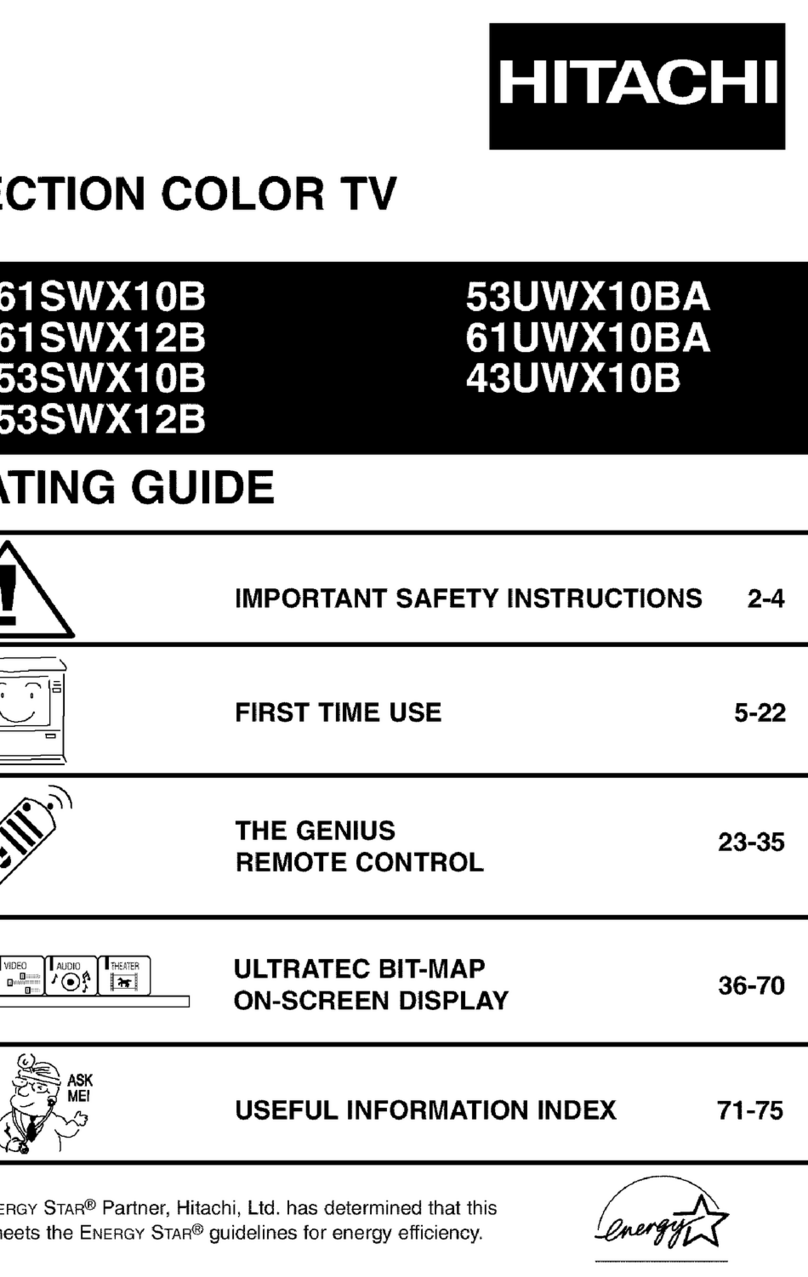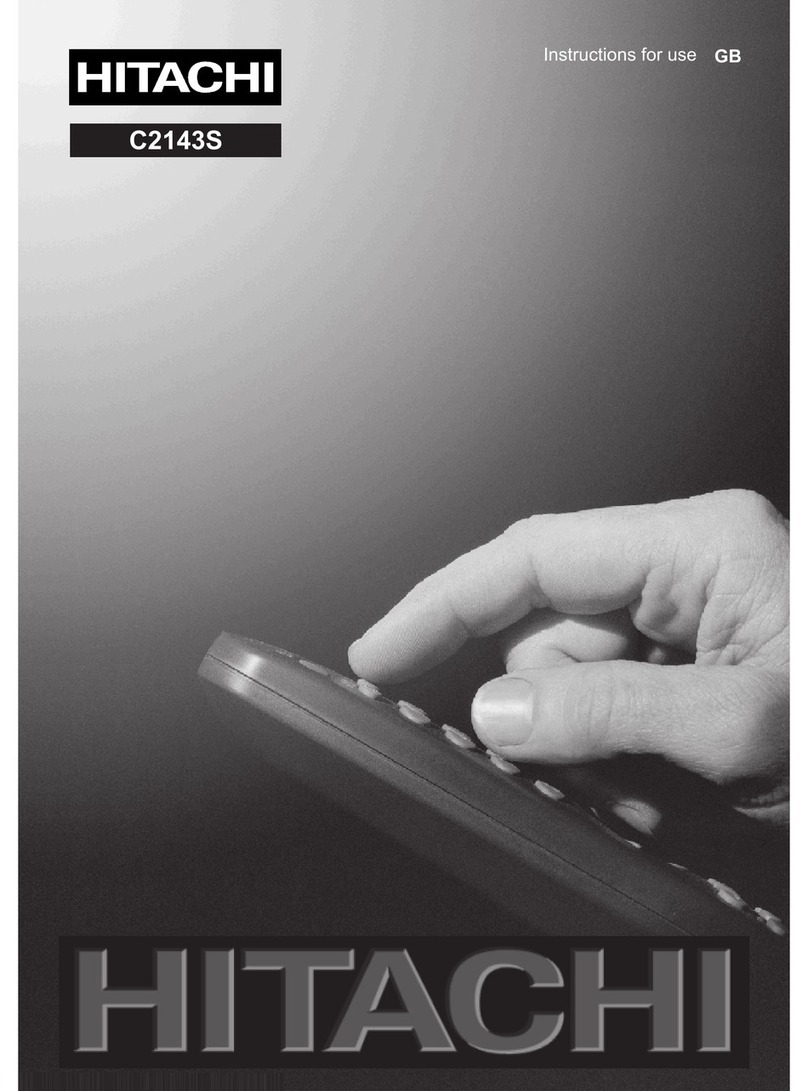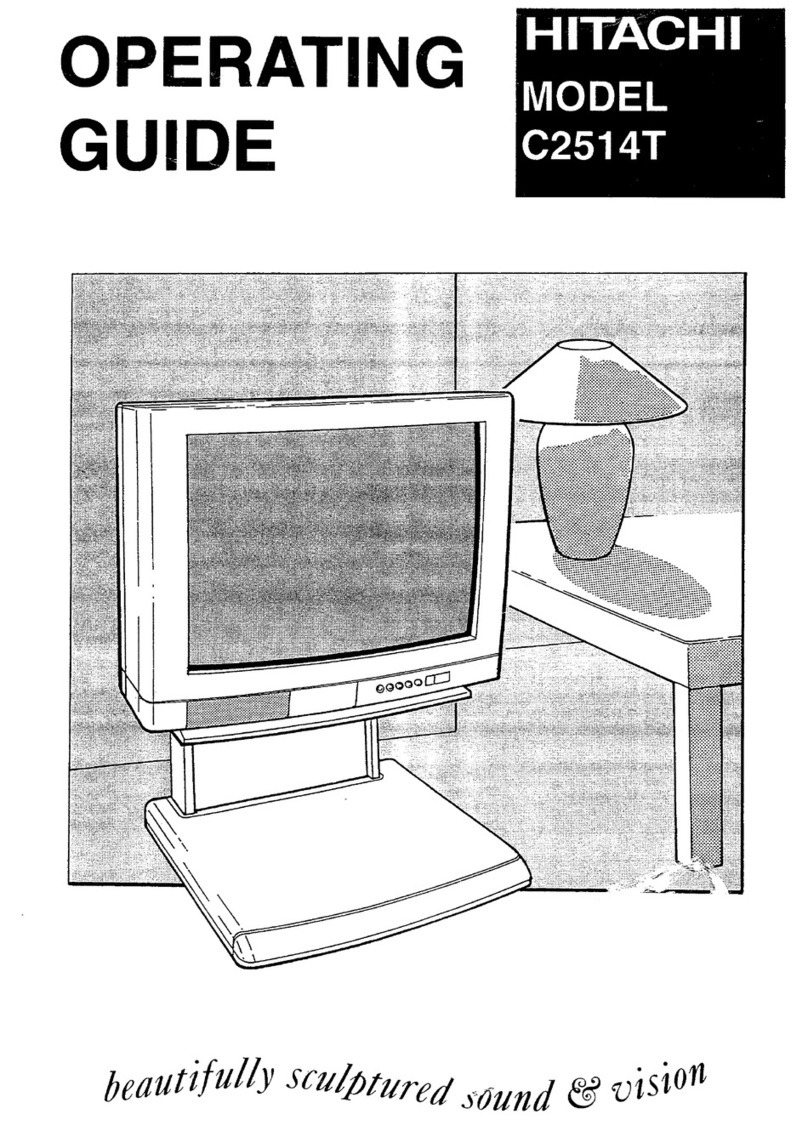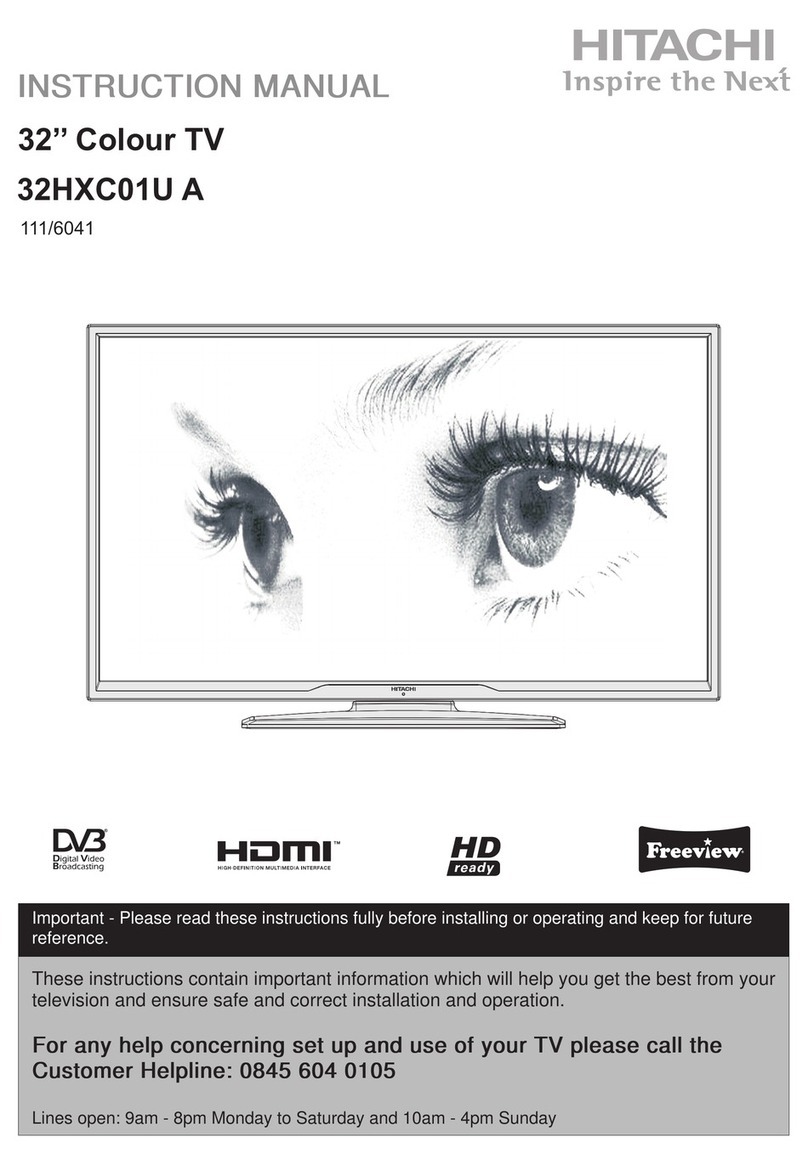GB - 5 -
Preparation
Place the TV on a solid surface.
If placin the TV into a cabinet or alcove, ensure there is at least
a 100mm (10cm) ap to the sides and rear and top of the TV.
This is to allow for adequate ventilation durin operation.
Please read below for more safety information before instal-
lation.
Use this apparatus in tropical and/or moderate climates
eatures
It is a remote controlled colour television.
100 pro rammes from VHF, UHF bands or cable channels
can be preset.
It can tune cable channels.
Controllin the TV is very easy by its menu driven system.
It has SCART connector for external devices (video recorder,
audio equipment, video ames, etc.).
Back AV Out is available.
It is possible to connect headphone.
Teletext
All pro rammes can be named.
Pro ramme swappin between last watched two pro-
rammes.
Forward or backward automatic tunin .
Sleep timer.
Child Lock.
Automatic sound mute when no transmission.
When no valid si nal is detected, after 5 minutes the TV
switches itself automatically to stand-by mode.
WSS (Wide Screen Si nalin ).
Safety Precautions
IMPORTANT SAFETY INFORMATION ON
OPERATING YOUR TV
Dos and Donts
DOs
This Television has been desi ned and manufactured to meet
international safety standards, but like any electrical equip-
ment, care must be taken if you are to obtain the best results
and safety is to be assured.
DO read the operatin instructions before you attempt to use
the equipment.
DO consult your dealer if you are in any doubt about installa-
tion, operation or safety of your equipment.
DO be careful with lass panels or doors on equipment.
This TV is supplied with a fitted mains plu . This plu must
not be cut off as it may contain a special radio interference filter,
the removal of which could lead to impaired performance. If
you wish to extend the lead, obtain an appropriate safety ap-
proved extension lead or consult your dealer.
Observe the manufacturers instructions when connectin ex-
tension leads to the TV. Check the fuse ratin on the new plu ,
this should be fitted with a 5 Amp fuse which conforms to ei-
ther ASTA or BSI (BS1 362) approvals, these are easily iden-
tifiable by either the or symbols. If you are in any doubt
about the installation of an extension lead, please consult a
competent electrician.
DONTs
DONT continue to operate the equipment if you are in any
doubt about it workin normally, or if it is dama ed in any way
switch off, withdraw the mains plu and consult your dealer.
DONT place water filled vessels on top of T.V. cabinets.
DONT remove any fixed cover as this may expose dan erous
volta es.
DONT leave equipment switched on when it is unattended un-
less it is specifically stated that it is desi ned for unattended
operation or has a stand-by mode. Switch off usin the switch
on the equipment and make sure your family know how to do
this. Special arran ements may need to be made for infirm or
handicapped people.
DONT use equipment such as personal stereos or radios so
that you are distracted from the requirements of traffic safety.
It is ille al to watch television whilst drivin .
DONT obstruct the ventilation of the equipment, for example
with curtains or soft furnishin s. Overheatin will cause dam-
a e and shorten the life of the equipment.
DONT use makeshift stands and NEVER fix le s or stands to
the TV with any screws other than those provided - to ensure
complete safety always use the manufacturers approved
stand with the fixin s provided.
DONT allow electrical equipment to be exposed to rain or
moisture.
ENG-(C15F27)-1531-AV-1243-AK30-MN1P-PLLFS-BSI-50078143.p65 18.11.2005, 08:405