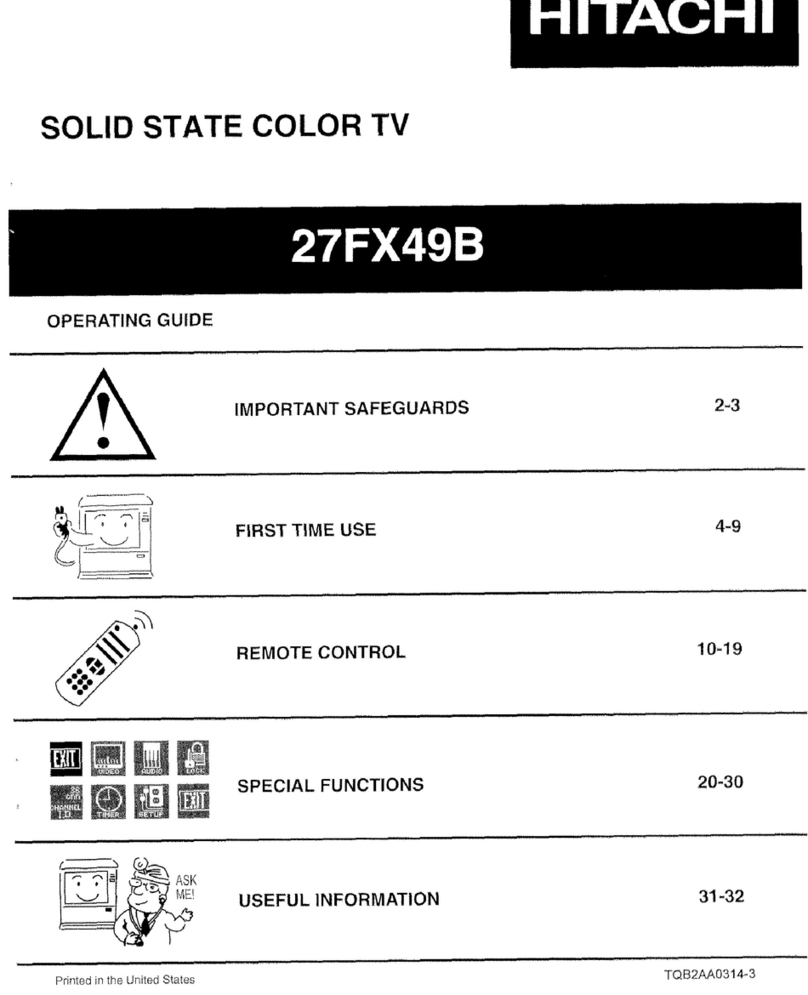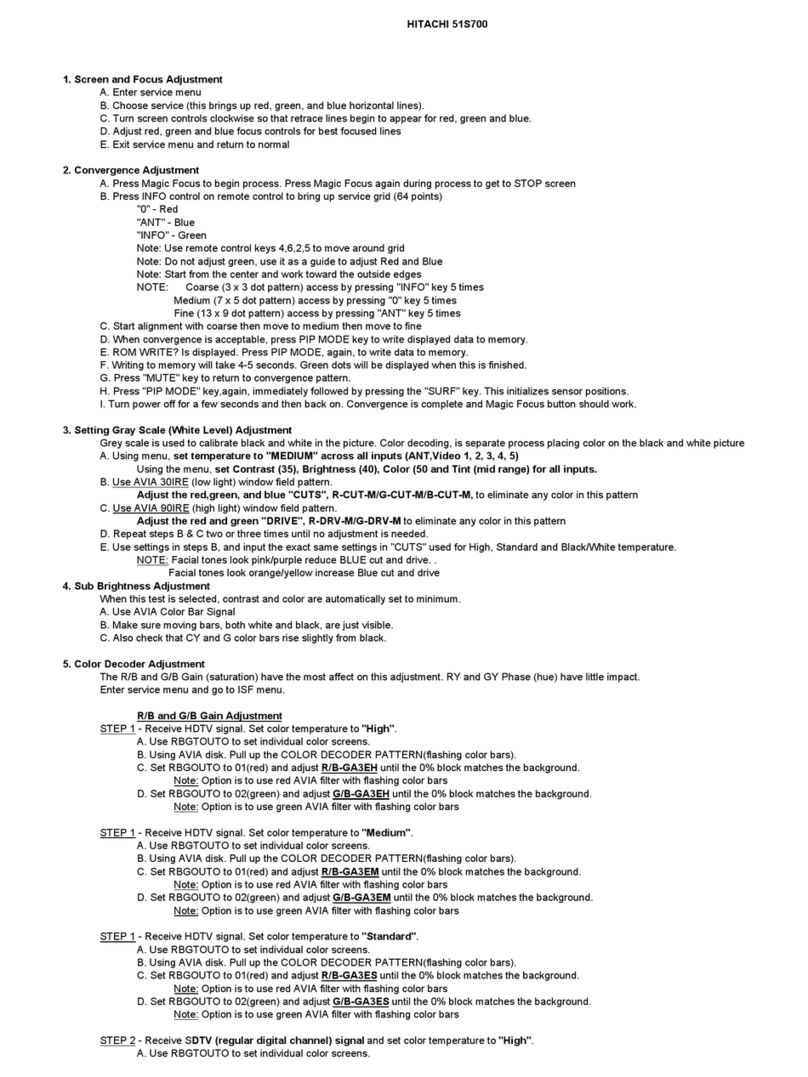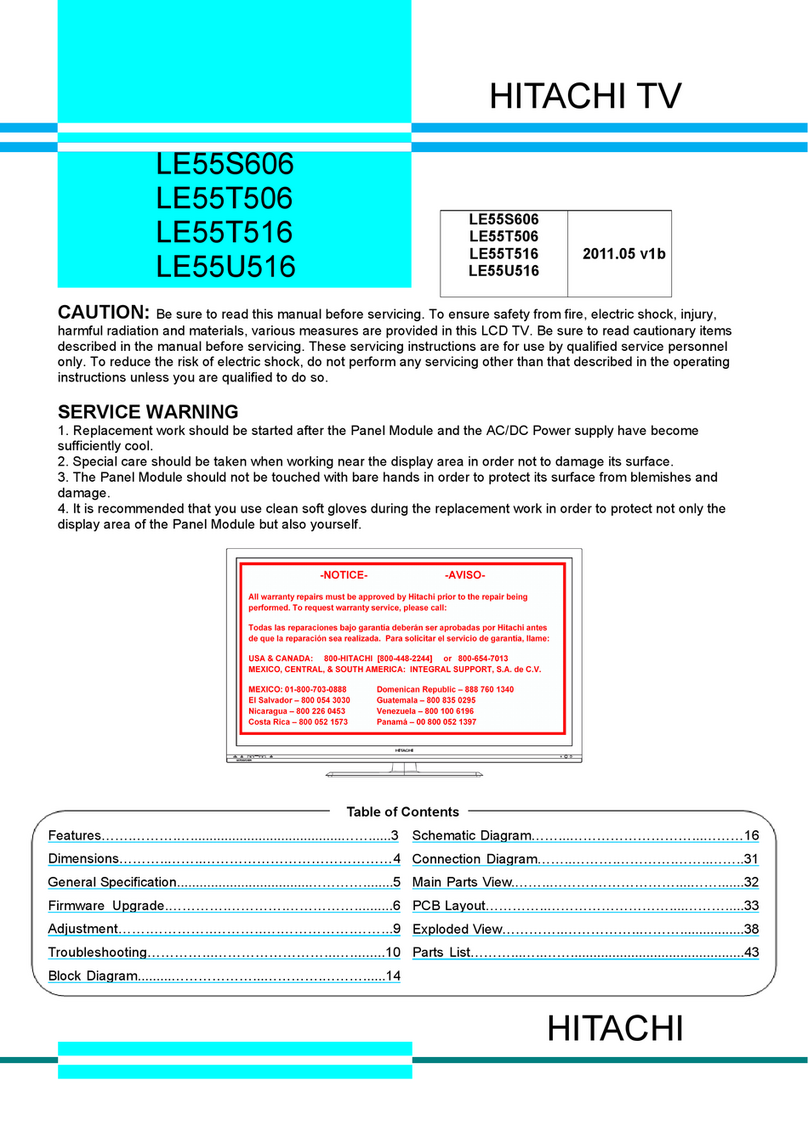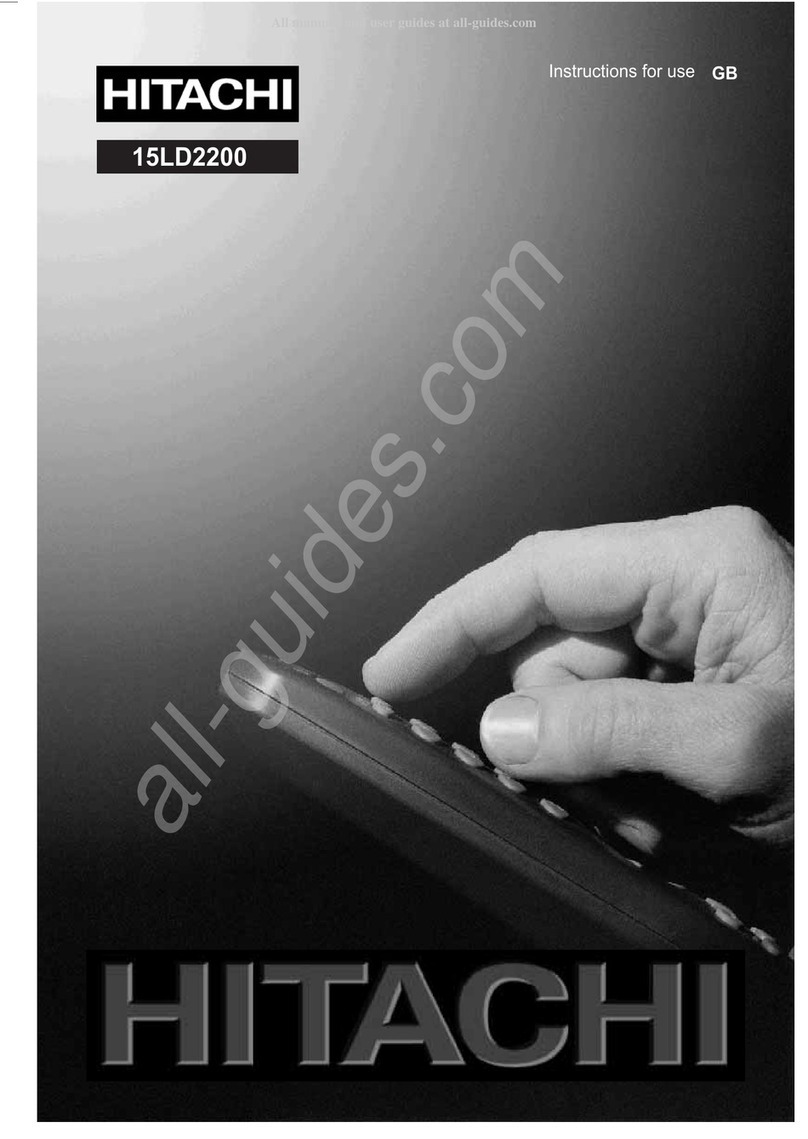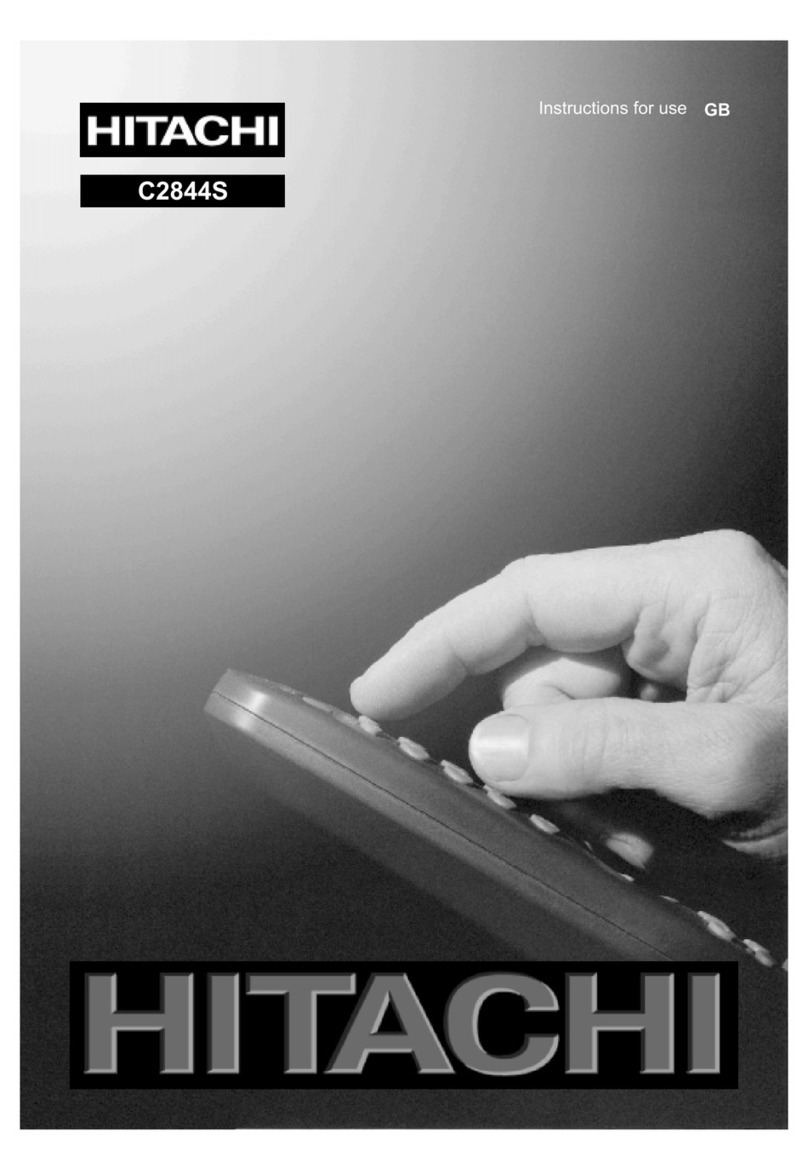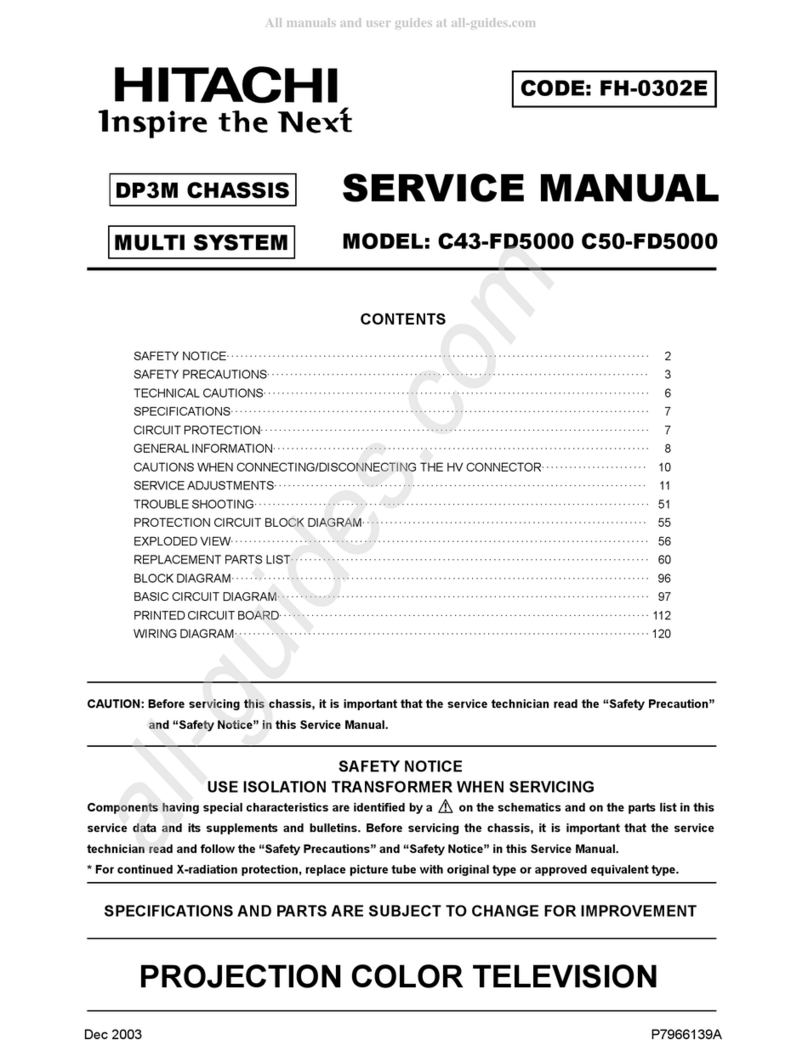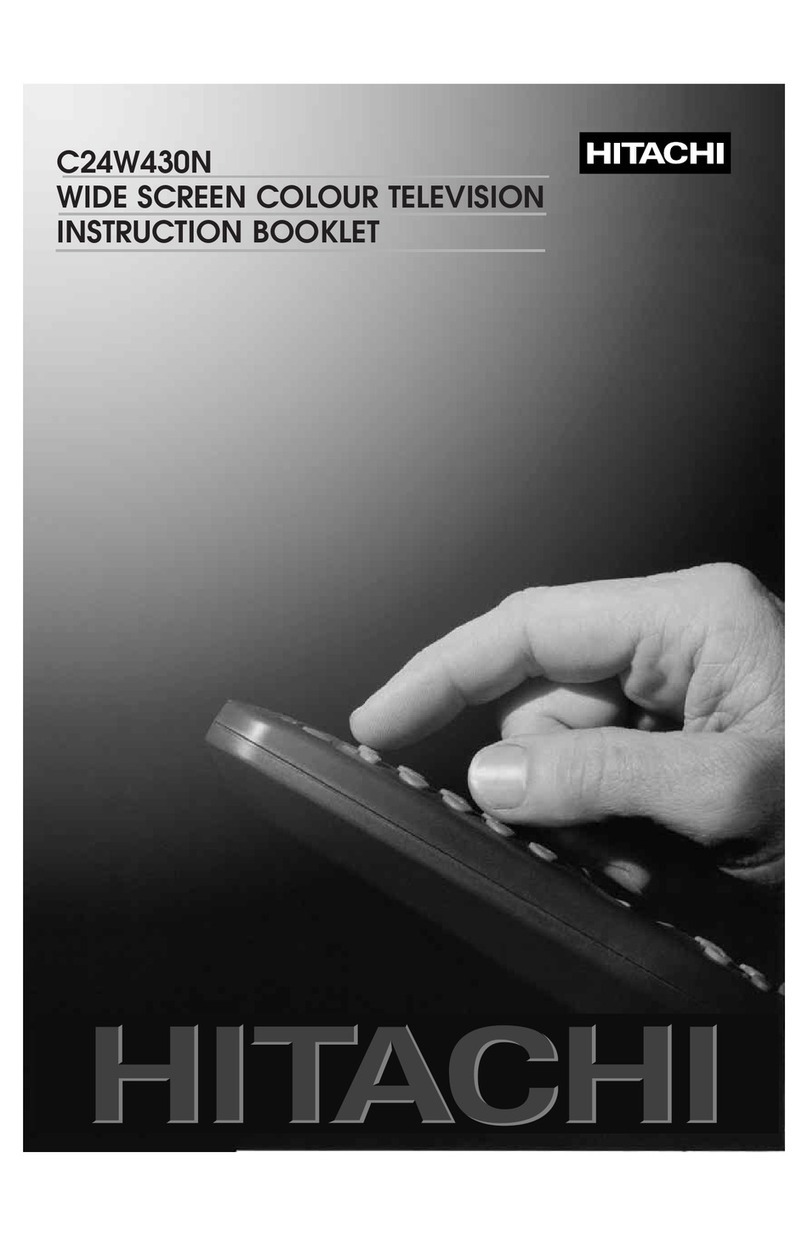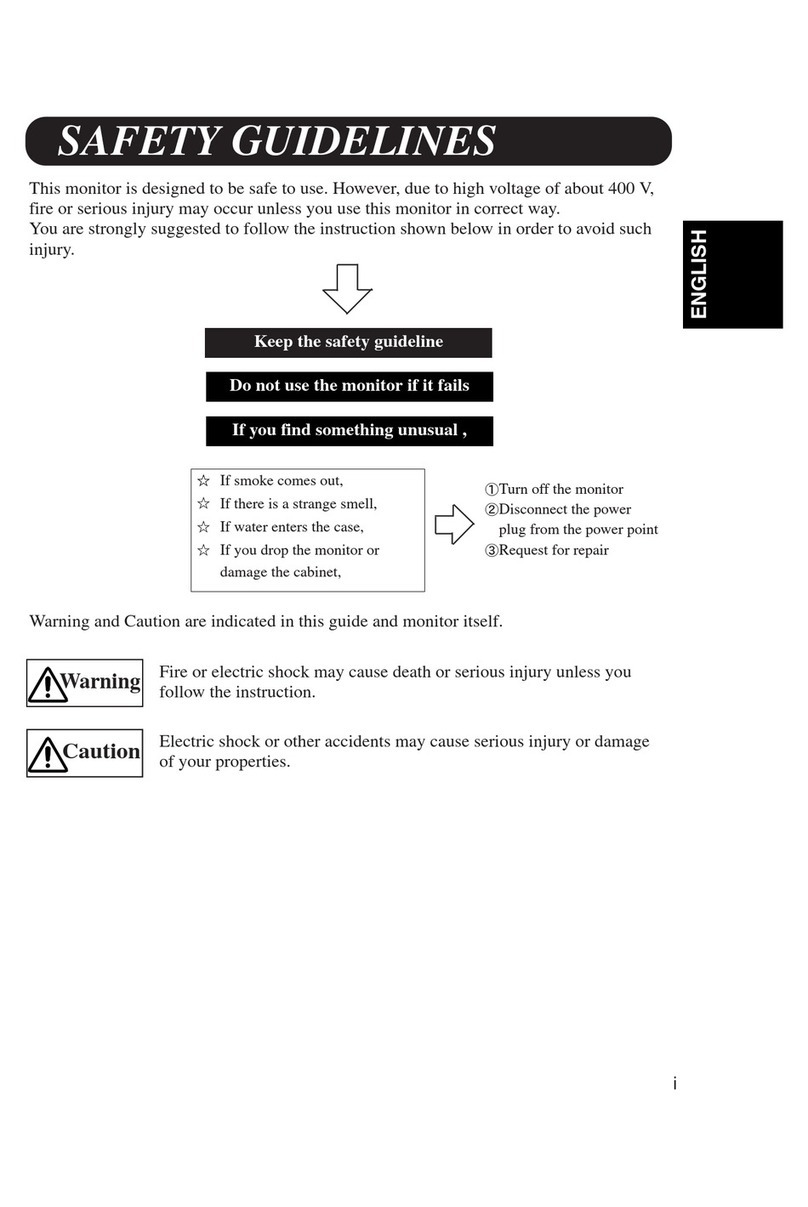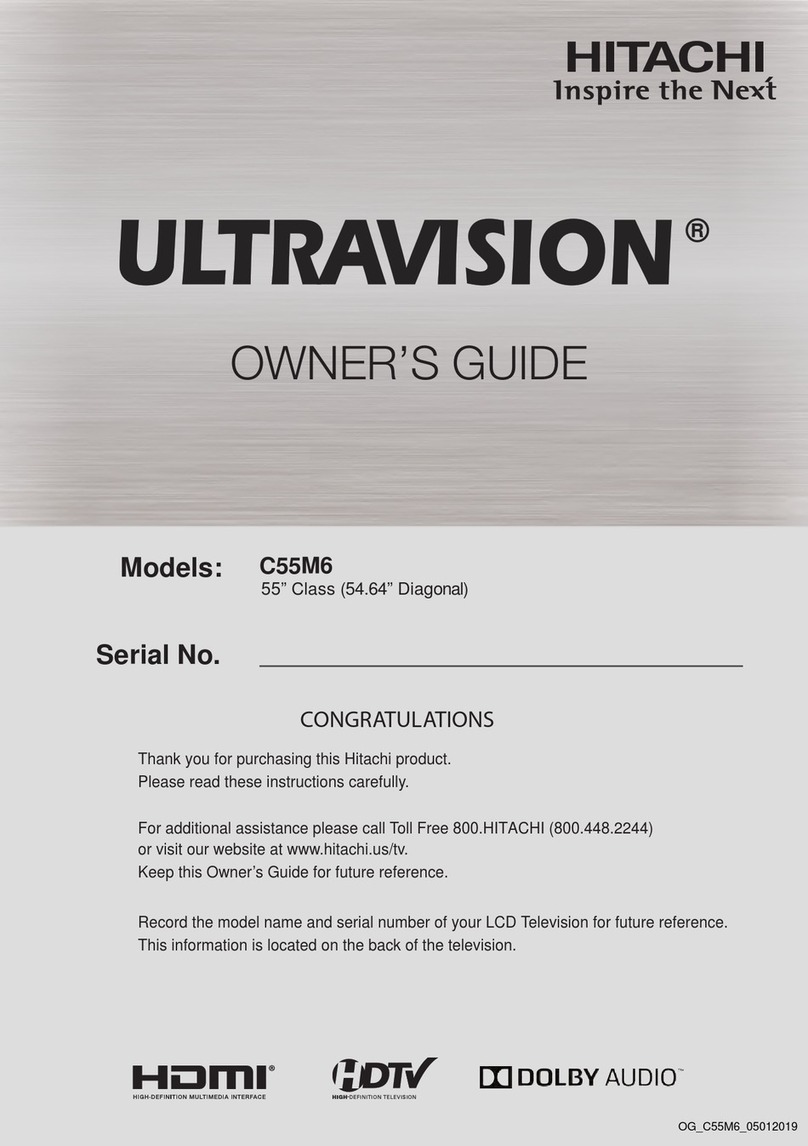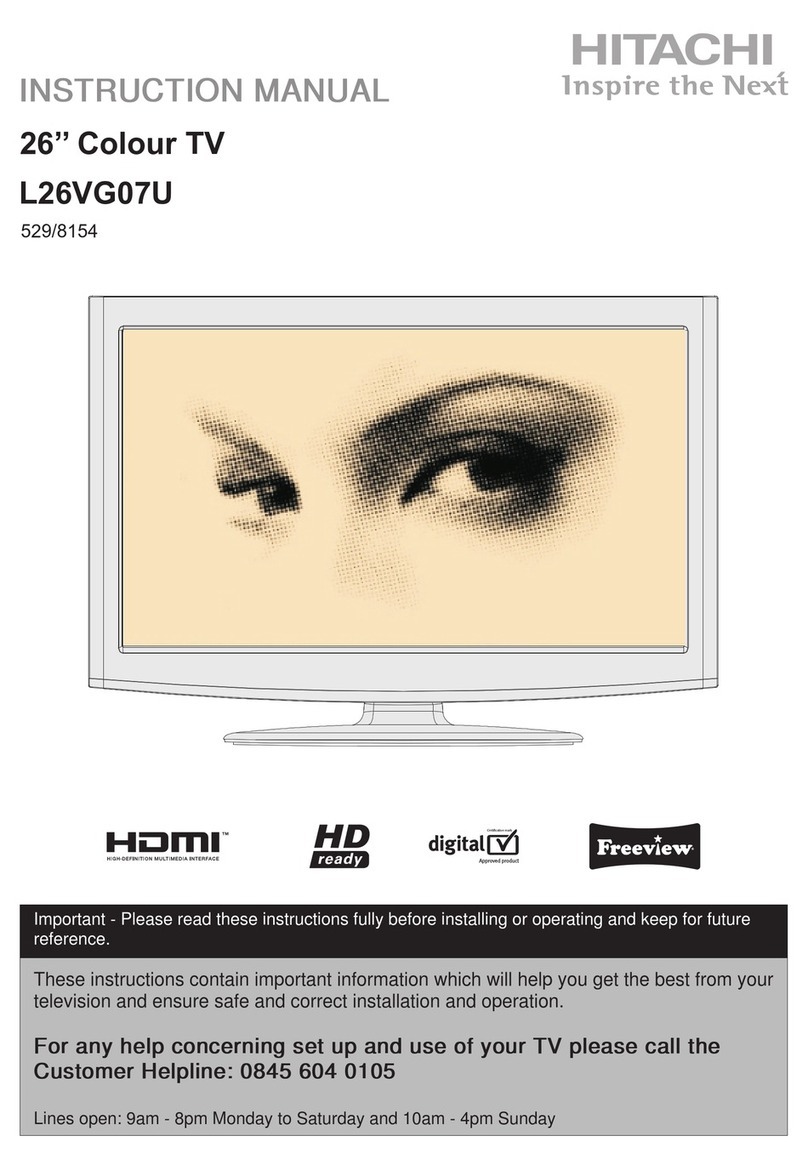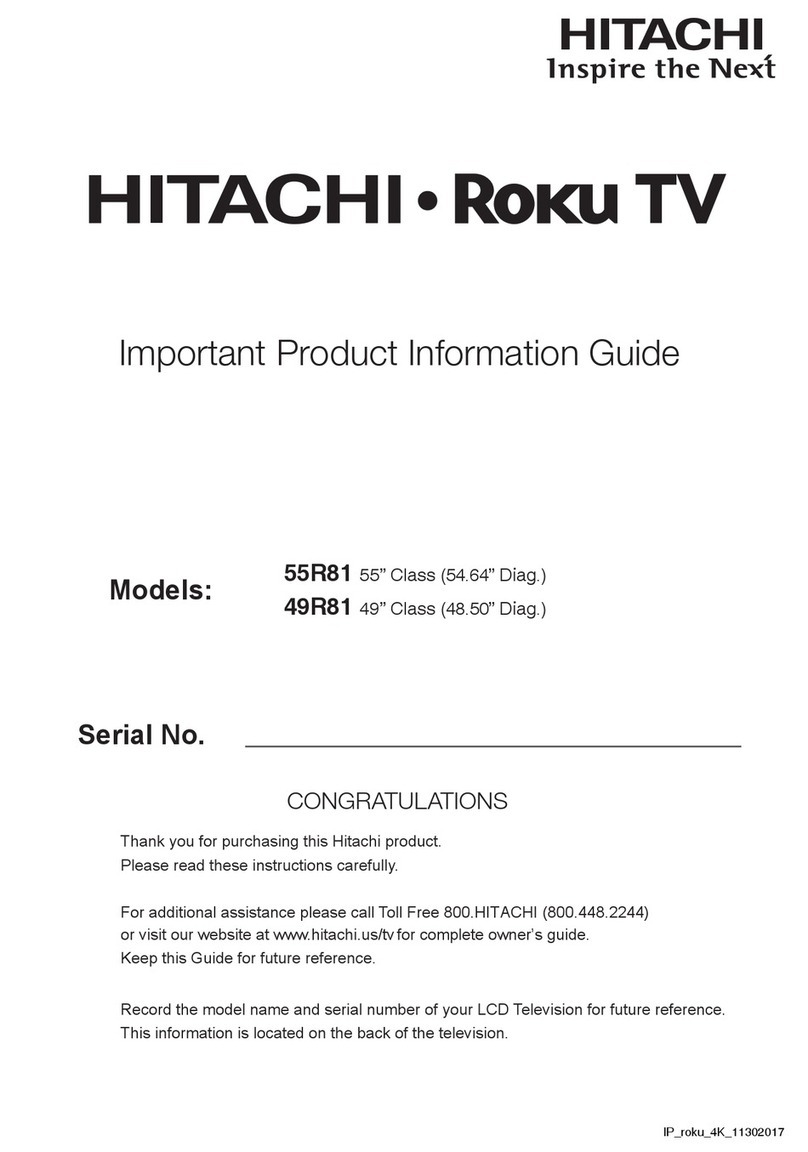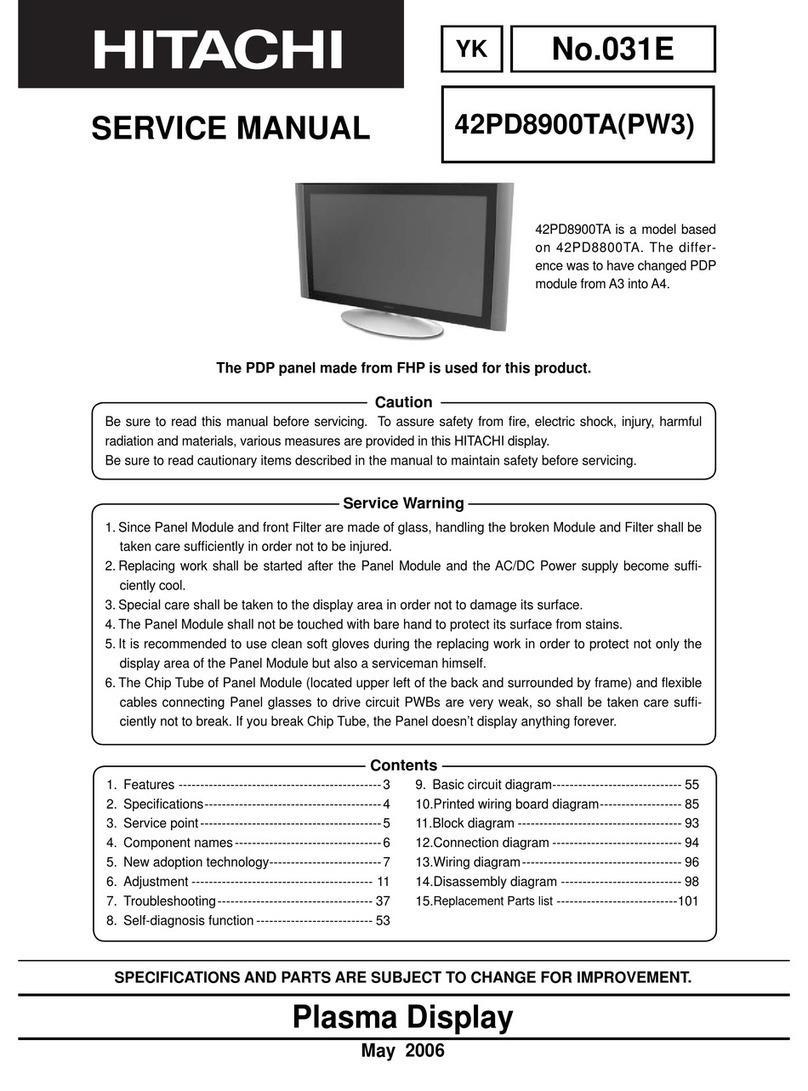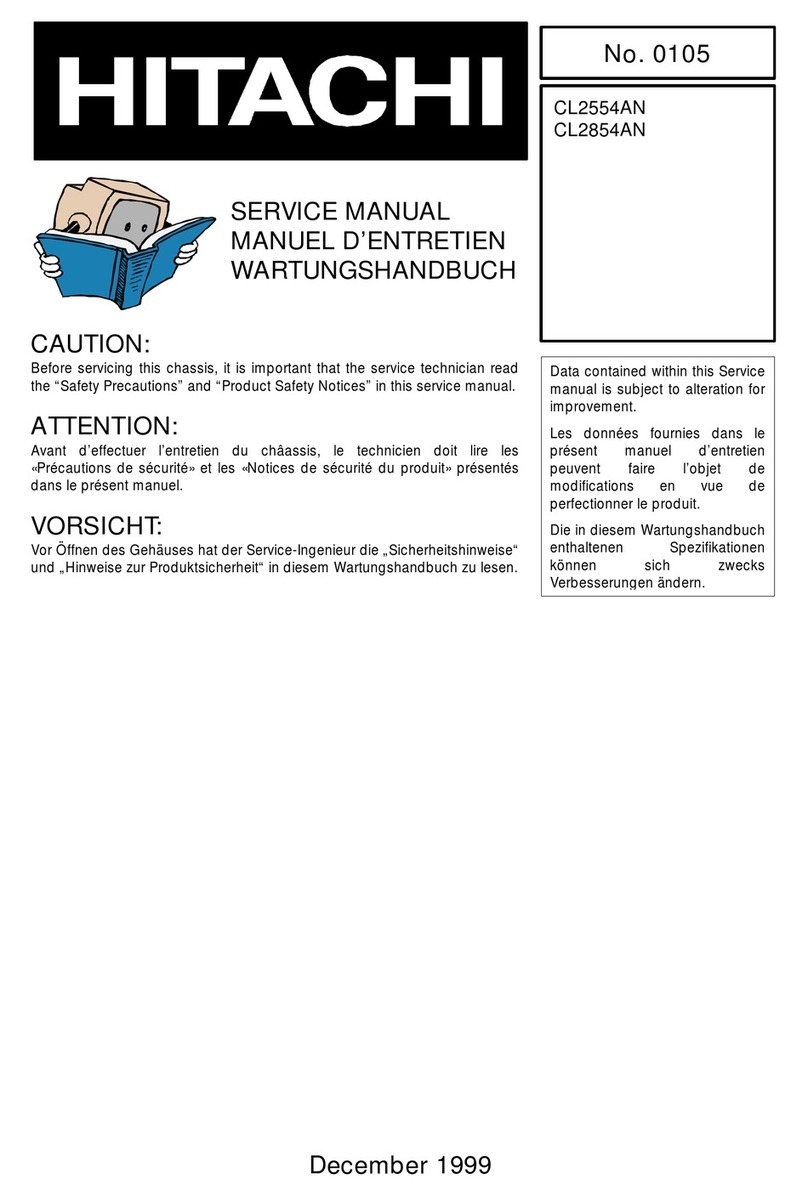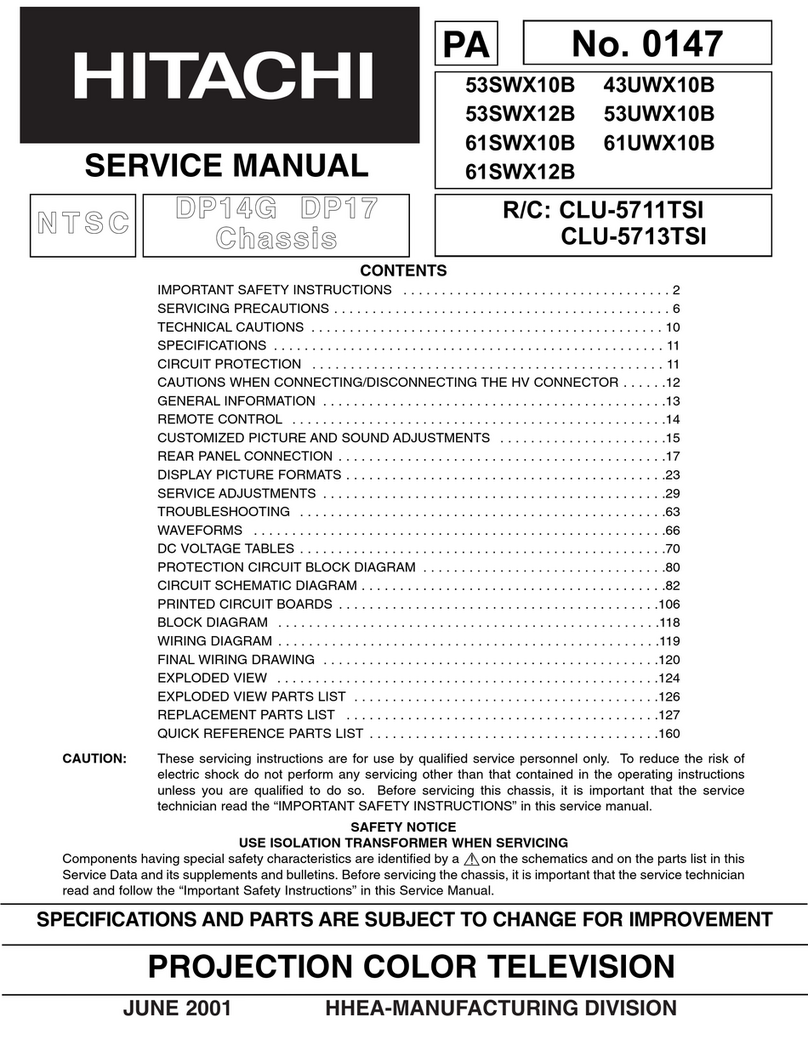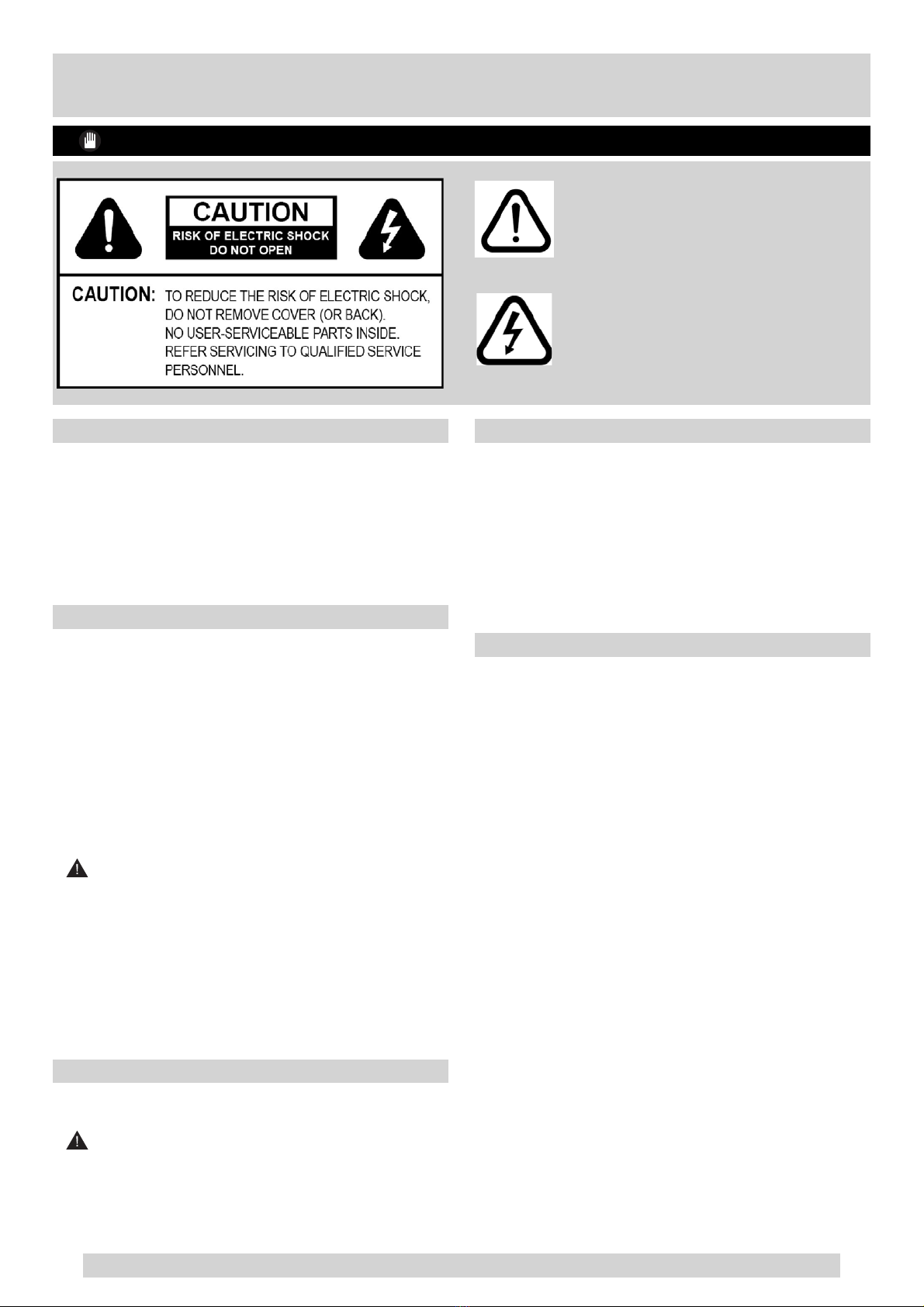For any help concerning set up and use of your TV please call the Customer Helpline: 0845 604 0105
Safety Information
IMPORTANT - Please read these instructions fully before installing or operating
Preparation
Placethedeviceonasolidevensurface.Forventilation,
leave a free space of at least 10 cm all around the
set. To prevent any fault and unsafe situations, do not
place any objects on top of the set. Use this device in
moderate climates.
Operation temperature and operation humidity:
5ºC up to 45ºC, 85% rel. humidity max. (not blocking
ventilation openings).
Intended Use
This device is used to receive and display TV
programmmes.The different connection options make
an additional expansion of the reception and display
sourcespossible(variousexternaldevices).Thisdevice
is only suitable for the operation in dry interiors. This
appliance is intended solely for private domestic use
and may not be used for industrial and commercial
purposes. We exclude liability in principle, if the device
is not used as intended, or unauthorized modifications
have been made. To operate your LCD TV in extreme
ambient conditions may cause the damage of the
device.
WARNING: Never let people (including children)
with physical, sensory or mental abilities or lack of
experience and / or knowledge unsupervised use
electrical device!
Children may not recognize dangers right! The
swallowing of batteries can be fatal. Keep batteries
always out of reach of small children. If a battery is
swallowed, immediately seek medical attention. Keep
the packaging films out of reach of children. Risk of
suffocation.
Power source
•The TV should be operated only from a 220-240
V AC, 50 Hz outlet.
• Warning: Do not leave your TV in standby or
operating mode when you leave your house.
The lightning flash with arrowhead symbol, within
an equilateral triangle, is intended to alert the user
to the presence of uninsulated “dangerous voltage”
withintheproduct’senclosurethatmaybeofsufficient
magnitude to constitute a risk of electric shock of
persons.
The exclamation point within an equilateral triangle is
intendedtoalert theuser tothepresence ofimportant
operating and maintenance (servicing) instructions in
the literature accompanying the appliance.
Positioning the TV
•For ventilation, please leave a clear space of at
least 10cm all around the TV.
•Do not block the ventilation openings.
•Do not place the TV on sloping or unstable
surfaces, the TV may tip over.
•To prevent damage to the TV, do not place any
objects on top of the TV.
•Only use the TV in moderate climates.
Power cord and plug
•The power cord plug should be easily accessible.
In case of storms and lightning, when going on
holiday, or when the TV is not used for a long
period of time disconnect the power cord from the
mains power socket.
•The mains plug is used to disconnect TV set from
the mains and therefore it must remain readily
operable.
•Do not place the TV, furniture, etc. on the power
cord or pinch the cord.
•Handle the power cord by the plug, do not unplug
the TV by pulling the power cord.
•Never touch the power cord/plug with wet hands
asthiscouldcauseashortcircuitorelectricshock.
•Never make a knot in the power cord or tie it with
other cords.
•Power cords should be placed in such a way that
they are not likely to be stepped on or driven over.
•Adamagedpowercord/plug can cause fire or give
you an electric shock. When damaged it must be
replaced, this should only be done by qualified
personnel.
2
01_[GB]_MB90_5112UK_DVBT_EXTENDED_IB_46940LED_BRONZE25_10080161_50228642.indd 2 03.09.2012 18:10:39