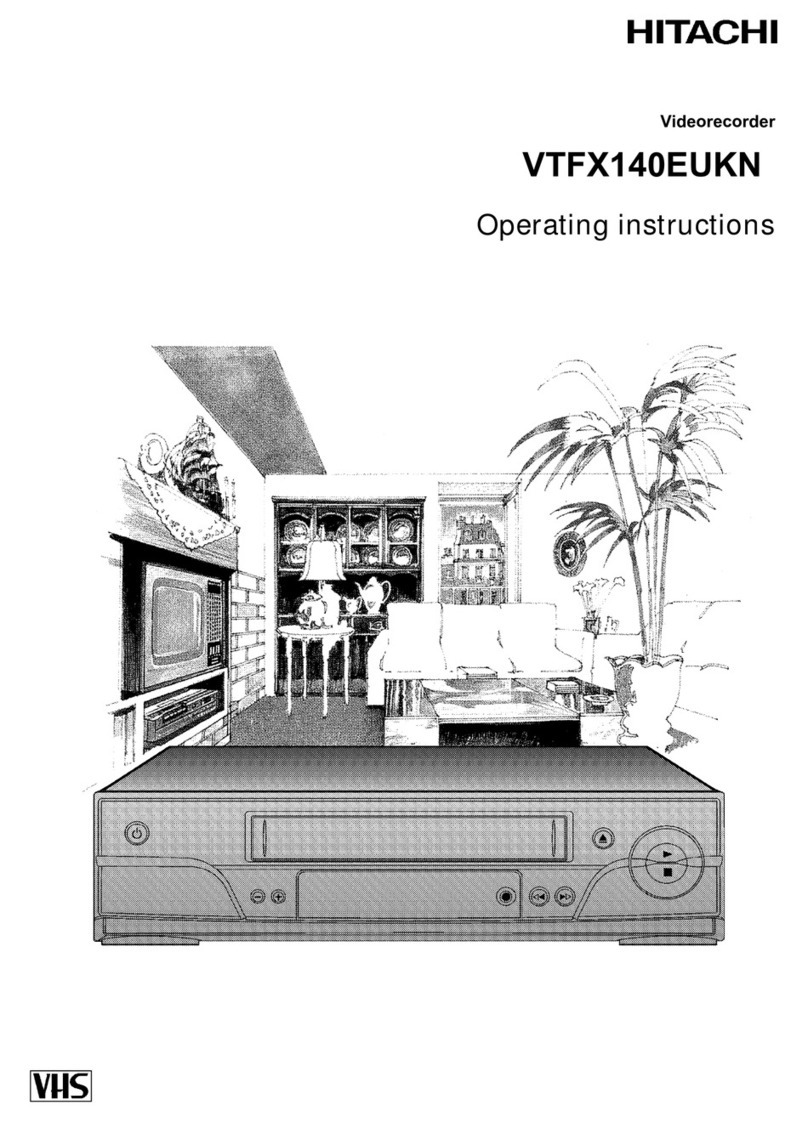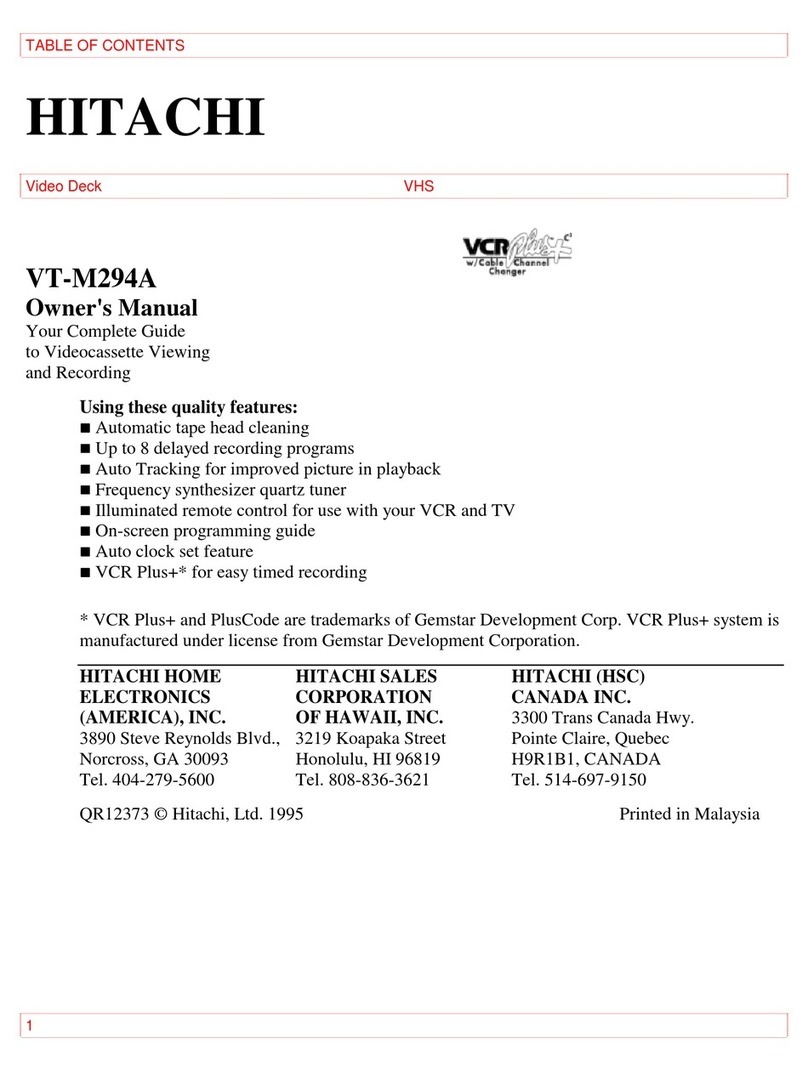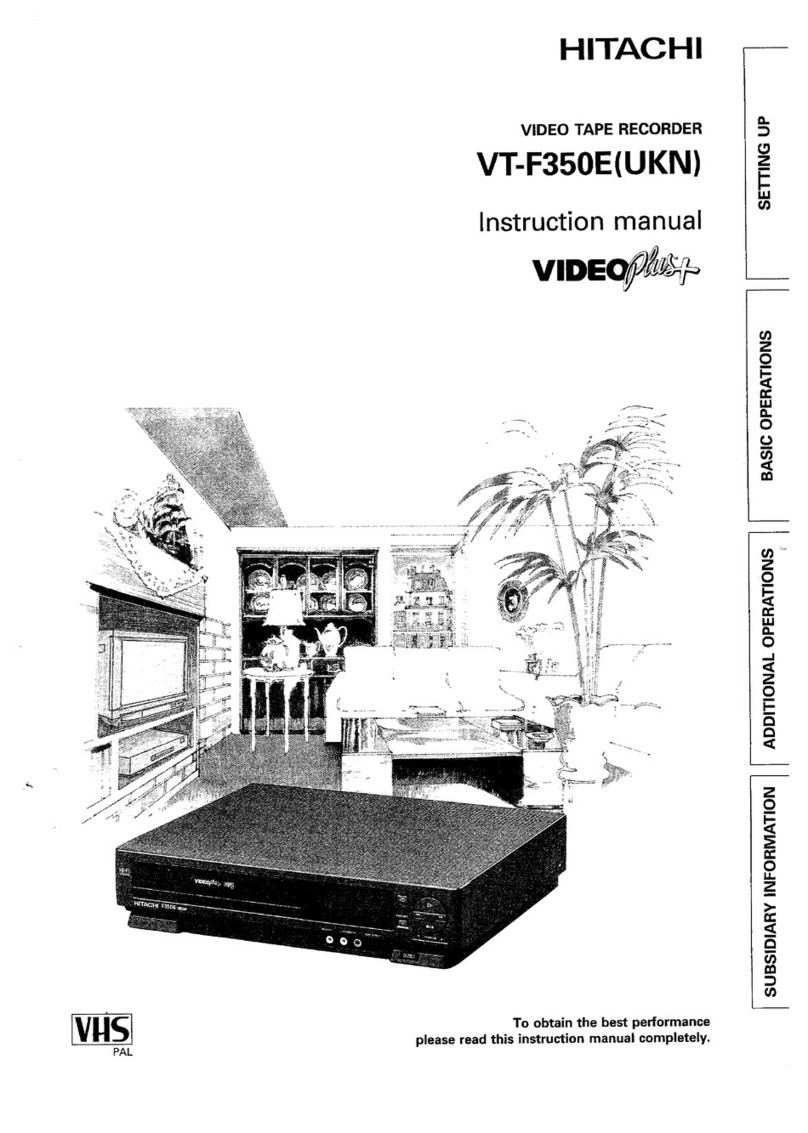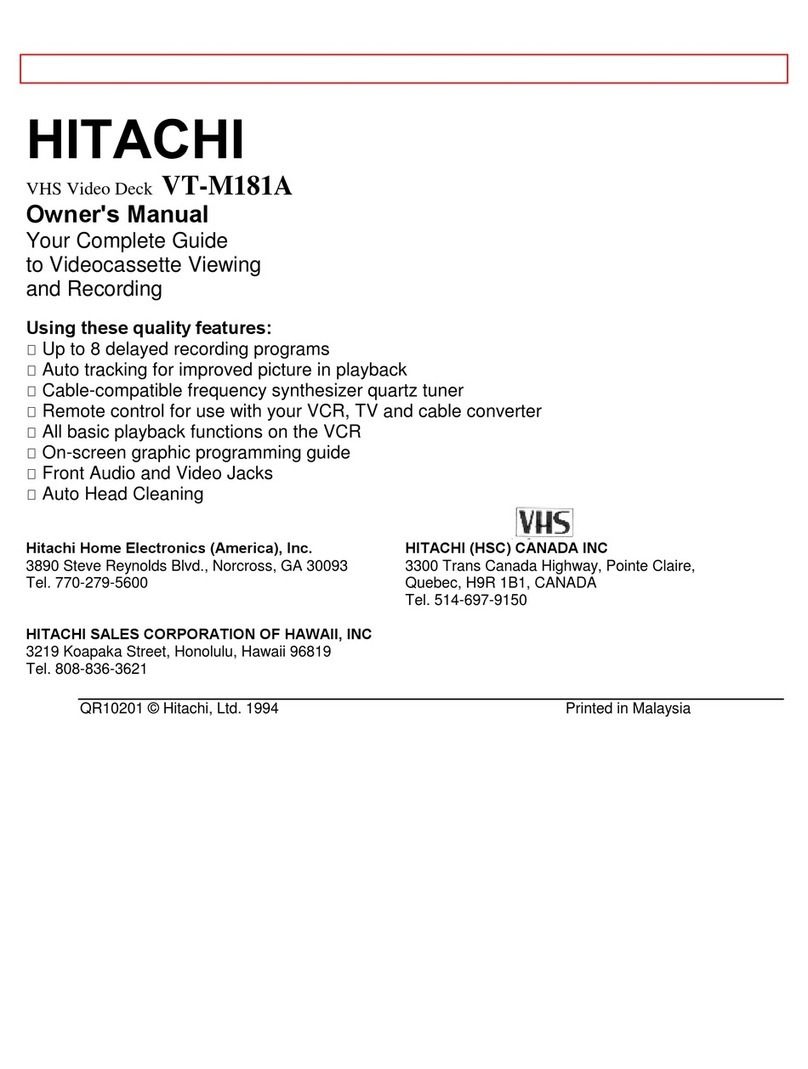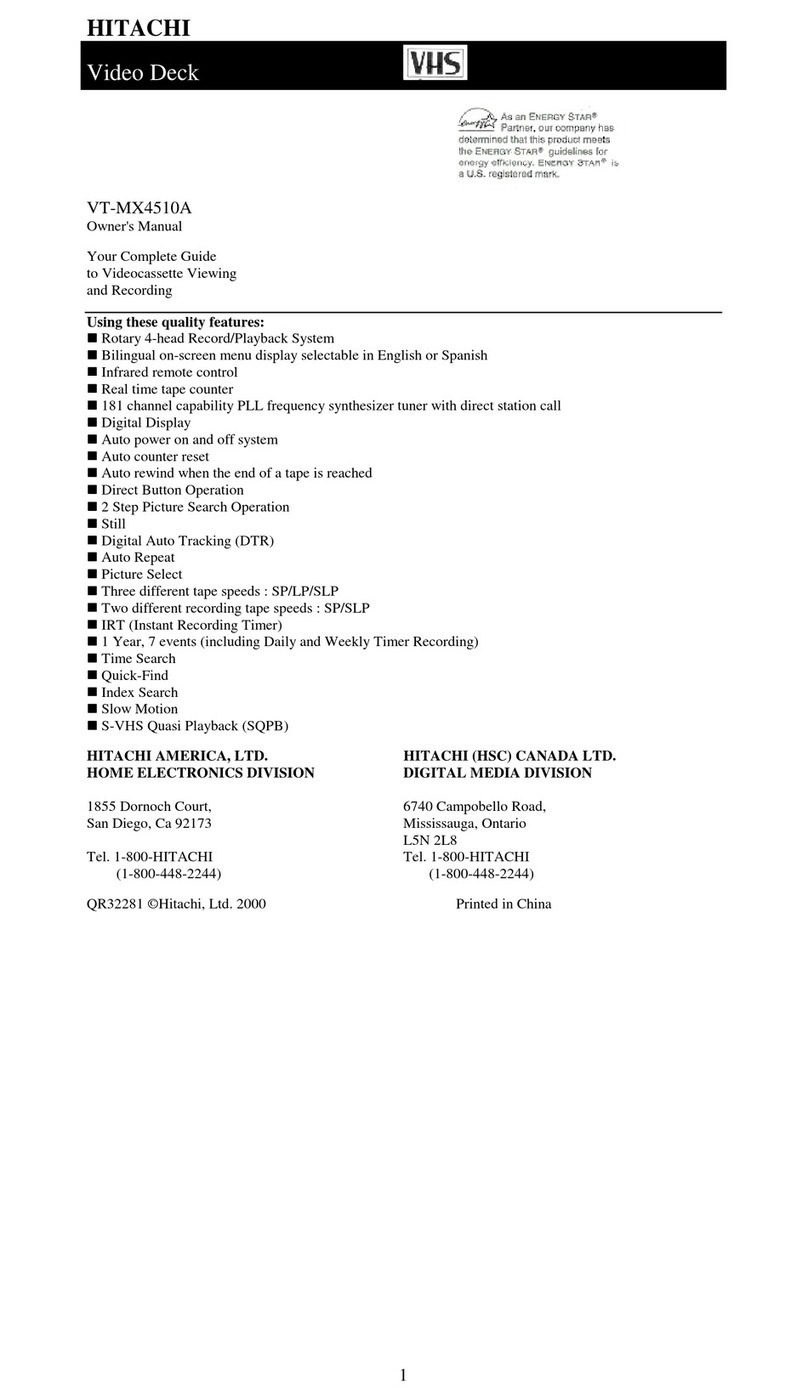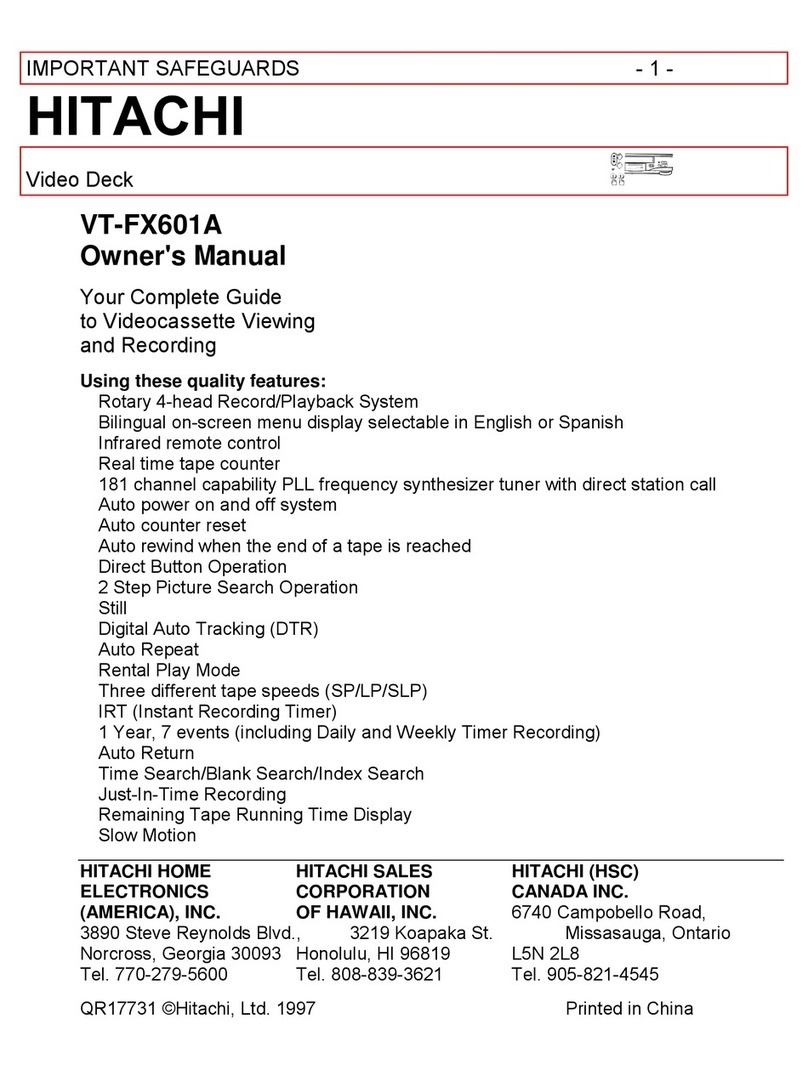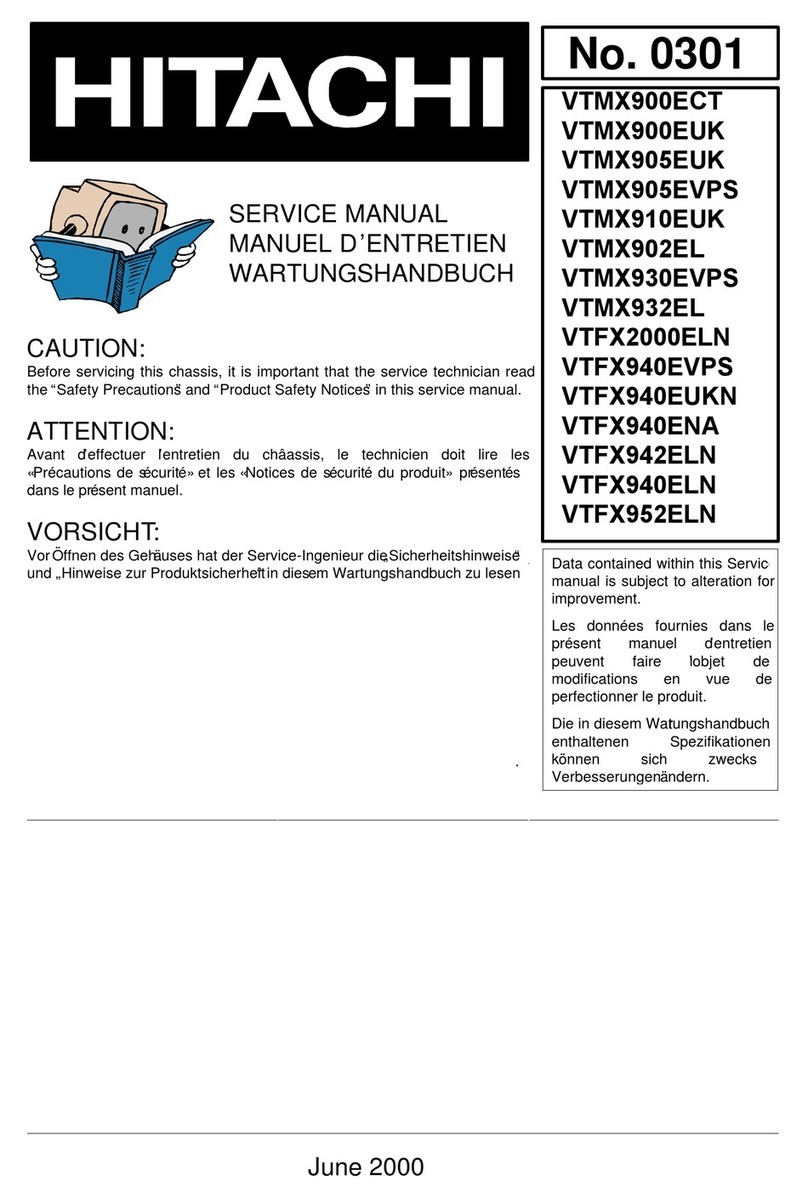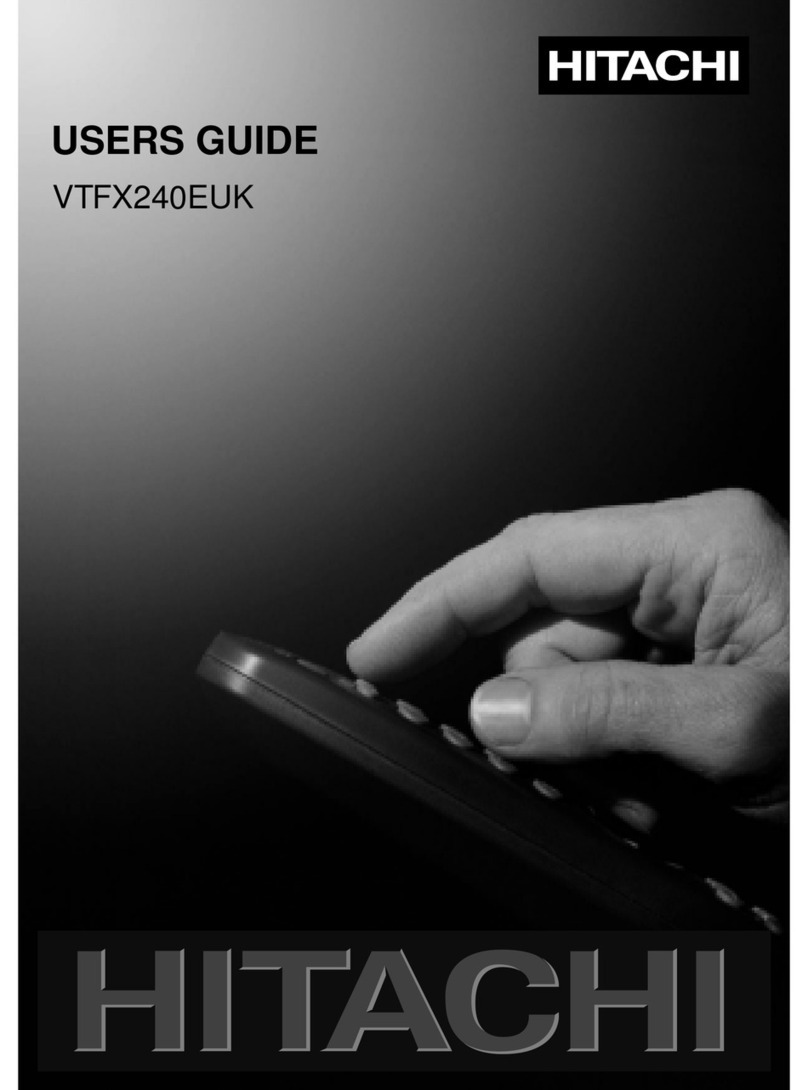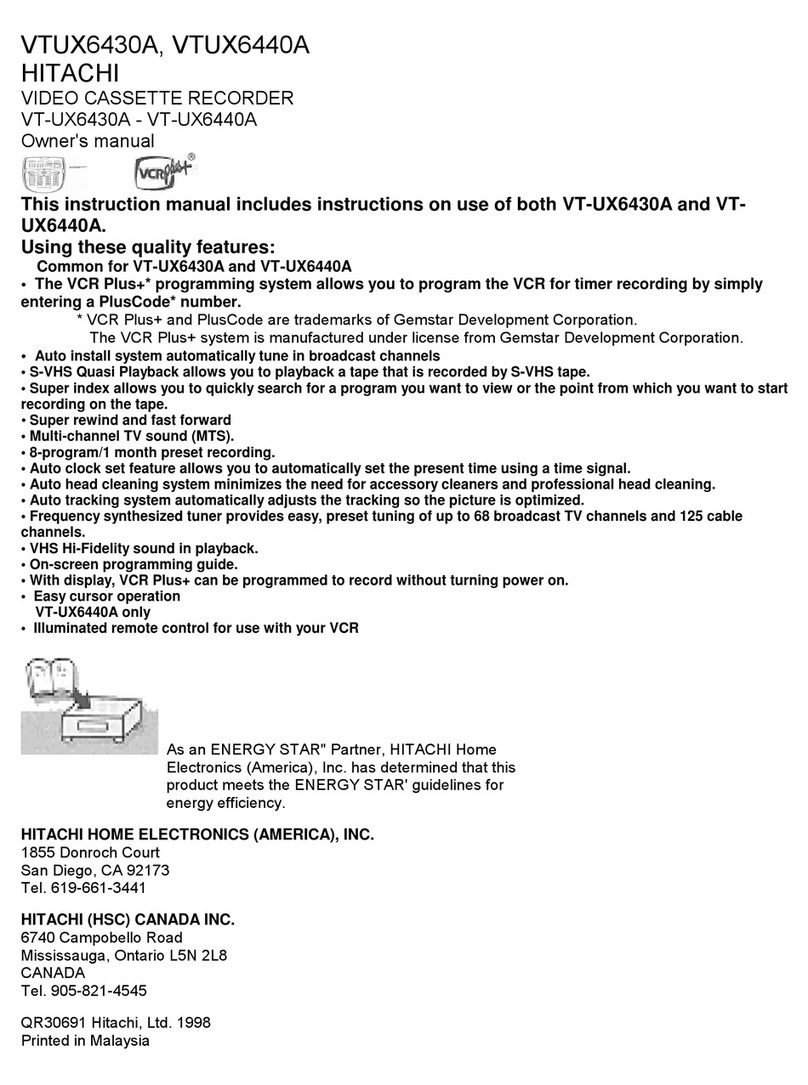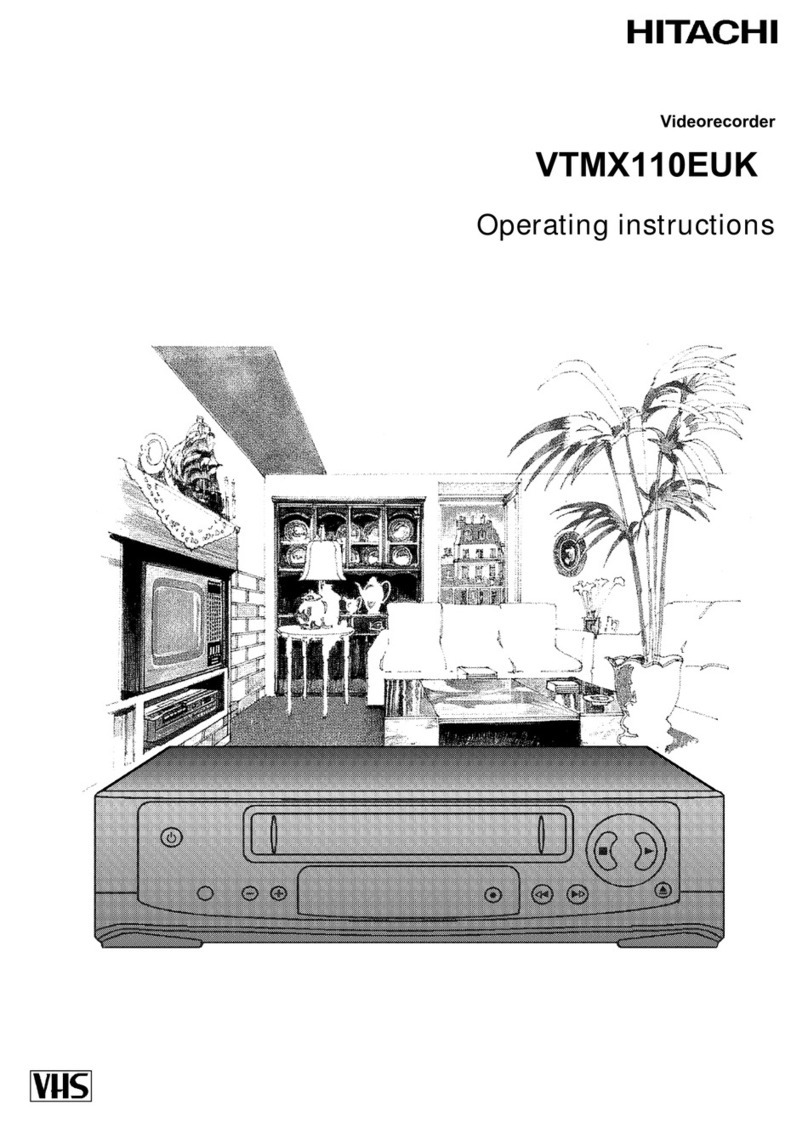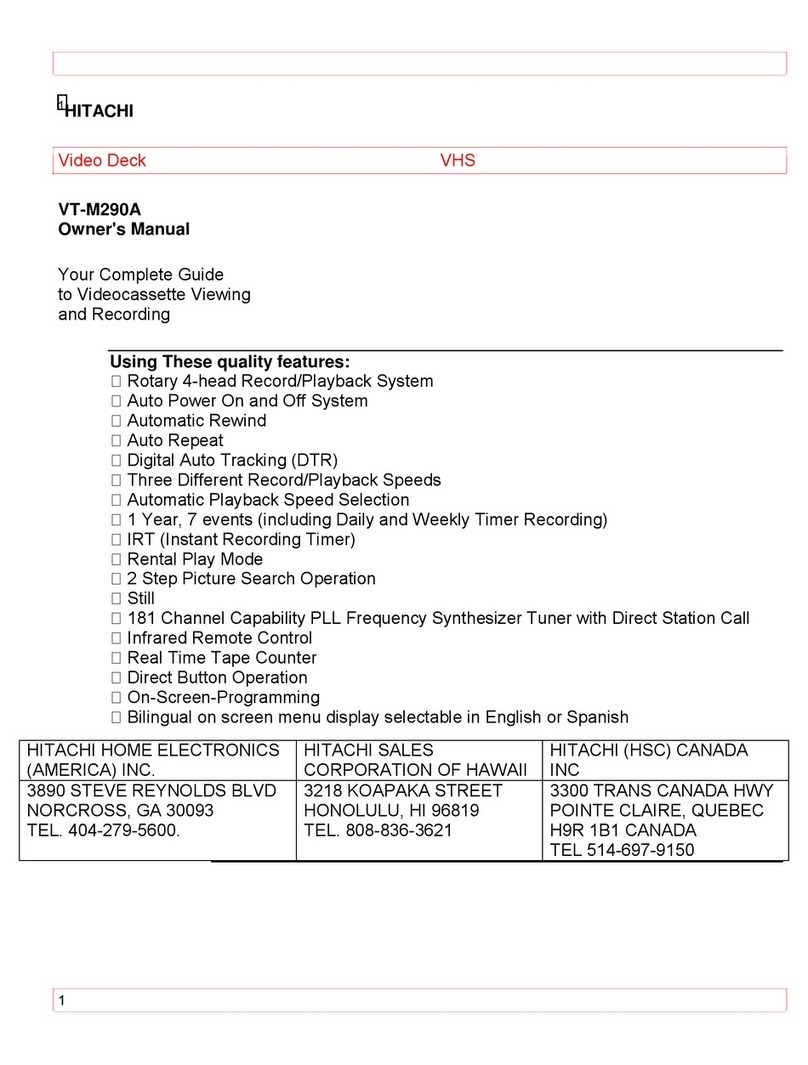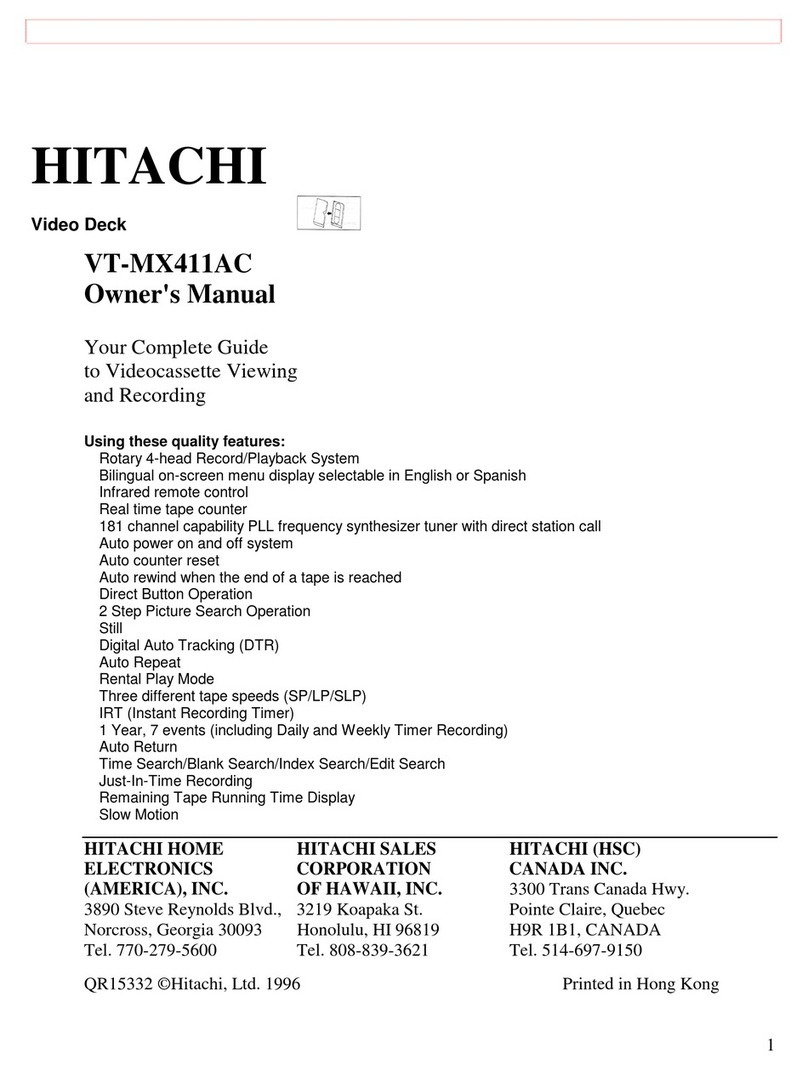Thank you for buying a HITACHI video recorder. The
VT-MX100EUK is one of the most sophisticated and
easy-to-use video recorders (VCR) on the market.
Please take the time to read this operating manual before
using your video recorder. It contains important information
and notes regarding operation.
The video recorder should not be turned on immediately
after transportation from a cold to a hot area or vice versa, or
in conditions of extreme humidity.
Wait at least three hours after transporting the device. The
video recorder needs this time in order to become acclimatised
to its new environment (temperature, air humidity, etc.).
We hope you enjoy your new video recorder
This video recorder is used for the recording and playback of
VHS video cassettes.
Cassettes with the VHS-C label (VHS cassettes for
camcorders) may only be used with a suitable adapter.
Important notes regarding operation
ADanger: High voltage!
Do not remove the top cover as there is a risk of an electrical
shock!
AThe video recorder does not contain any components that can be
repaired by the customer. Please leave all maintenance work for
qualified personnel.
AAs soon as the video recorder is connected to the power supply,
there are some components that are in constant operation. To
switch off the video recorder completely you must disconnect it
from the power supply.
CThese operating instructions have been printed on non-polluting
paper.
CDeposit old batteries at the appropriate collection points.
CPlease make use of the facilities available in your country for
disposing of the packaging of the video recorder in a way that
helps to protect the environment.
CThis electronic device contains many materials that can be
recycled. Please enquire about the possibilities for recycling your
old device.
BMake sure that air can circulate freely through the ventilation
slots on the video recorder. Do not place the device on an
unsteady base.
BMake sure that no objects or liquids enter the video recorder. Do
not place vases or the like on the video recorder. If liquid is spilt
into it, immediately disconnect the video recorder from the power
supply and call After-sales Service for advice.
BDo not place any combustible objects on the device (candles,
etc.).
BMake sure that children do not place any foreign objects within
the openings or ventilation slots.
So that you can identify your machine for service questions or
in the event of theft, enter the serial number here. The serial
number (PROD.NO.) is printed on the type plate fixed at the
back of the device.
MODELNO. VT-MX100EUK
PROD. NO. ...........................
This product complies with the requirements of Directive
73/23/EEC +89/336/EEC +93/68 EEC.
Specifications
Voltage: 220-240V/50Hz
Energy consumption (Standby): less than 4W
Rewind time : Forward/rewind approx. 260/170 seconds
(cassette E-180)
Dimensions in cm (B/H/T): 38.0/9.3/26.0
Number of video heads:2
Recording/playback time:4 hours (SP) (cassette E-240)
8 hours (LP) (cassette E-240)
Supplied accessories
• Operating instructions
• Remote control and batteries
• Antenna cable
• Power cable
• Quick install guide
OPERATING INSTRUCTIONS HITACHI VT-MX100EUK
1