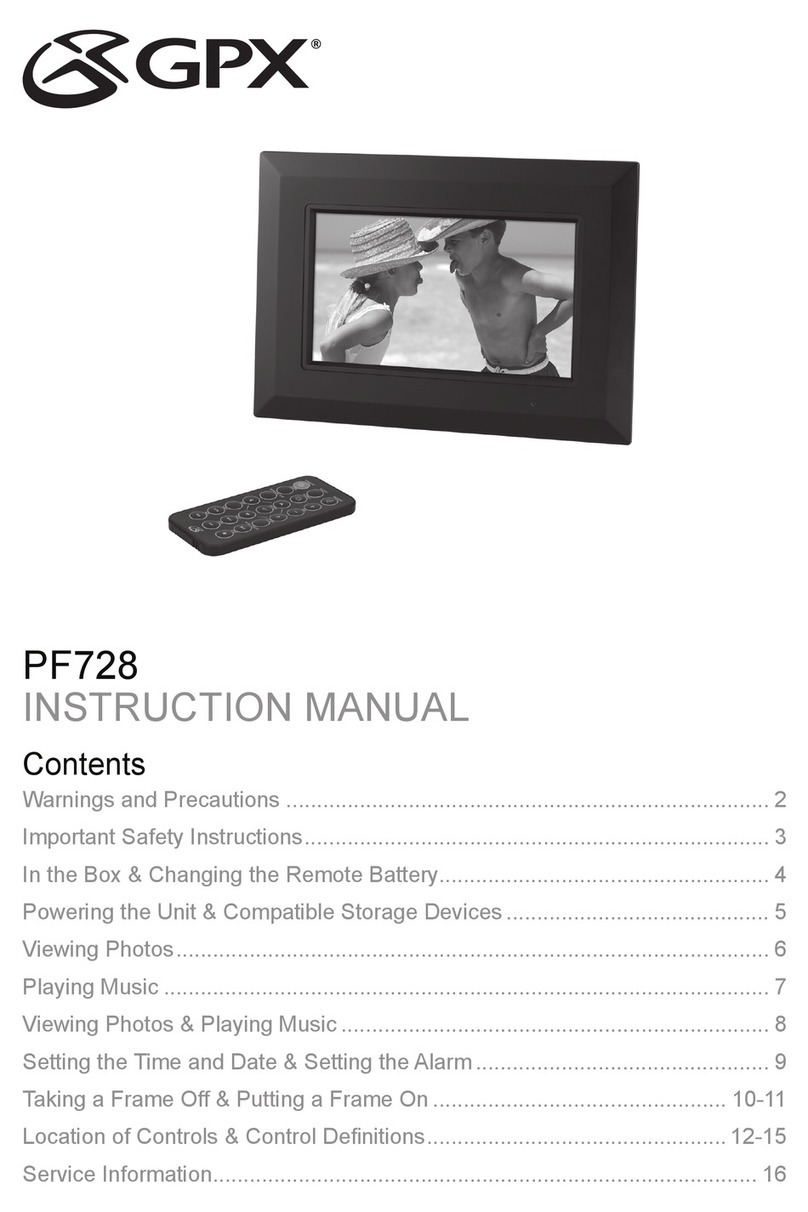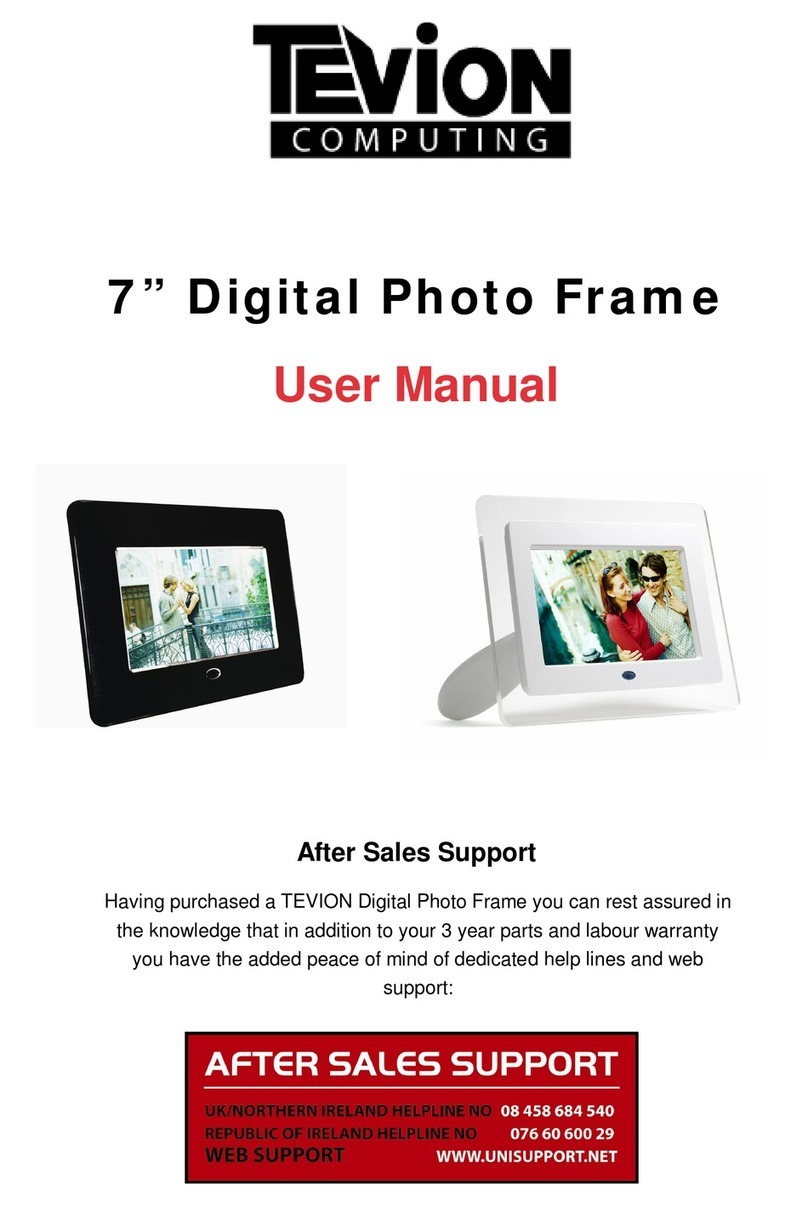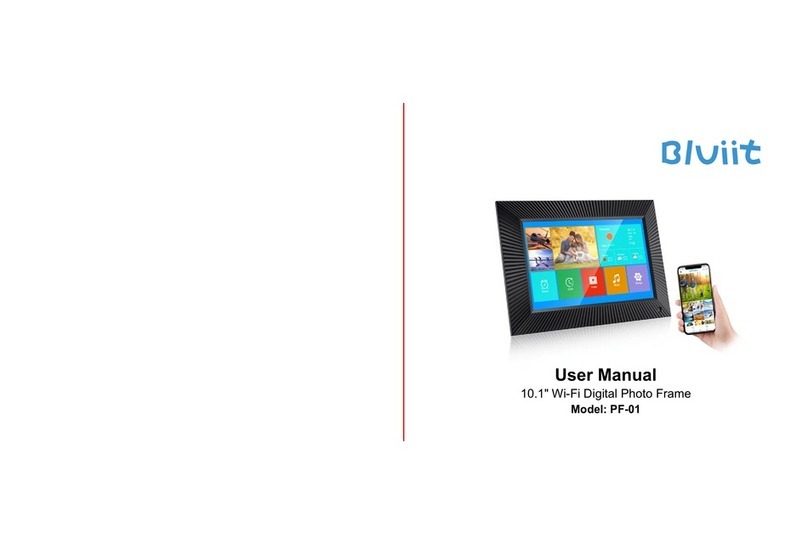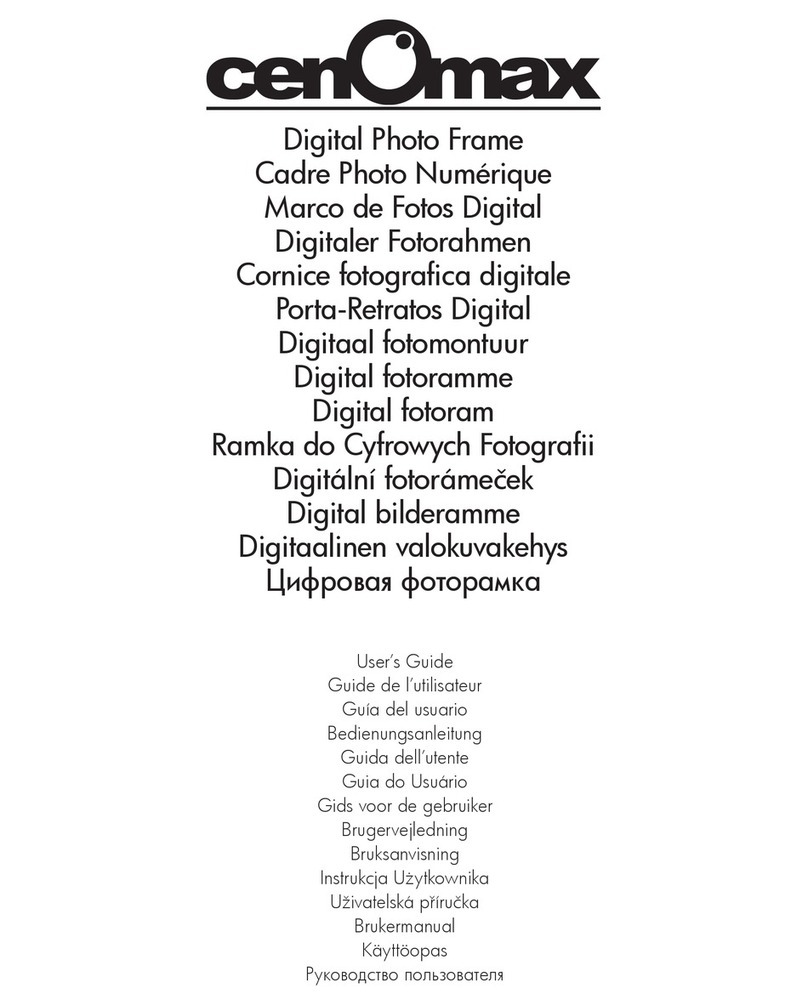Hitech HF-ZG101 User manual

Digital Frame - User Manual
Please visit us online at www.hittusa.com to check if an updated manual is available Page 1
Operation Manual
INCLUDED IN PACKAGE
Digital Photo Frame
Operations Manual
AC Adapter
USB Cable
Remote Control
Content
Important safety instructions
Main Function Features
Product Structure
Operations instruction
Power on/off
MainMenu
Subtitle Menu
Play/Pause
SelectFile
AdjustVolume
Setup Menu instruction
Setupmenu
Keys
Photo
Browsing photo
Play single photo
Albumsetup
Delete
Music
Playsinglemusic
Controlwhenplaying
Musicsetup
Delete
Video
Playsinglefile
Thank you for purchasing this product.
For optimum performance and safety, please read this
manual carefully before connecting, operating or adjusting
this product.
Please keep this manual for future reference.

Digital Frame - User Manual
Please visit us online at www.hittusa.com to check if an updated manual is available Page 2
Controlwhenplaying
Videosetup
Delete
Files
Browsefiles
Controlwhenbrowsing
Delete
System manage
Howtoenter
Menuinstruction
Howtosetup
Memory cards
HOST function
USB function
Earphone use
Optional Function: Built-in Flash Memory
Troubleshooting
Specifications
Remote Control
I) Important Safety Instruction
To reduce the risk of electric shock or product damage, do not remove screws.
Do not use this apparatus near water. Do not expose this unit to rain, moisture, dripping or splashing and
that no objects filled with liquids, such as vases, shall be placed near or on the apparatus.
Do not install near any heat sources such as, radiators, heat registers, stoves, or other apparatus.
Do not open covers and do not repair yourself. Refer to qualified service personnel.
Avoid sandy places such as beaches.
Please insert the plug to the jack completely to avoid electrostatic.
Keep all lines are connected well, safely and clearly.
Avoid pressing the LCD, exposing it in sunshine. Clean with dry and soft cloth only.
The machine can only play files with compatible formats.
Music, Pictures may have copyright, play those files without permission may be touch copyright law.
Do not make metallic objects touch the DC plug when the machine is working.
Avoid on the top of cushions, sofas, or hot equipment such as amplifiers, otherwise it will be over
working temperature of the apparatus.
Do not take inserting cards away when the machine is reading them, otherwise it will cause memory
files lost and system broken.
Do not unplug directly when playing music, pictures.
Do not rest the unit in your lap for a long time while using it. The unit can become hot and cause burns.
Please avoid using earphone for long time or with over volume, otherwise it will be bad for your ears.
Please do not adjust volume too loud when use built-in speaker, otherwise it will bring no good voice.
You may feel uncomfortable after viewing for a long time with repeating action.
The Digital Photo Frame is not intended to run for 24 hours consecutively. The recommended time of
use is between 8-10 hours at a time.
In order to supply better service, the contents of the operations manual may be revised.
We will not explain the changes caused by any revising of machines function.
II) Main Functions Features
(1) Decorative appearance, good quality
(2) Support many digital Audio/Video format.
Such as MJPG, AVI (<352*28mm),MP3, JPEG, etc.
Support music/picture repeat and other multimedia display.

Digital Frame - User Manual
Please visit us online at www.hittusa.com to check if an updated manual is available Page 3
(3) System setup and file manage function
Function menu in Multi-national languages:
English/German/French/Italian/Spanish/Dutch/Simple Chinese/Traditional Chinese
(4) Compatible with many memory cards:
CF/MMC/MS/SD/XD etc. and may browse multimedia files from them directly
(5) Control key:
6 keys to set up menu function: up/down to select subtitle menu; thumbnail function; rotate/zoom/move
position/show file information, adjust volume, etc.
(6) Host function:
Read information from mp3, USB mass storage device directly when insert them to the Host jack.
◆Simple to use: insert memory card from digital camera into digital
photo frame to browse photos directly
◆High quality matrix TFT LCD
◆Can easily realize copying files between memory storages in the machine
◆Can connect with computer to copy, download and delete files;
◆Clear set up menu, up/down to select subtitle menu; thumbnail function; rotate/zoom/move position/show file
information, adjust volume, etc.
◆Slide show with music background
◆USB 2.0, transition speed could be 480Mbps.
◆Built-in stereo speaker 2*2W
◆Two ways to control: 6 keys on the side of machine; infrared remote control.
◆You may order various frames with different styles and colors.
III) Digital Photo Frame Structure

Digital Frame - User Manual
Please visit us online at www.hittusa.com to check if an updated manual is available Page 4
1TFT Tr ue col or TFT LCD di spl ay, r esol ut i on:
800*600/640*480mm
2Light Power on/ of f di spl ay
3PlayKeys
Up: Previous, Rotate, Viewback
Down: Next , Vi ew next
Ent er: Pl ay/Pause/zoominpictures,
Pl ay/Pause musi c
Left: Fast rewind, Volume down, Select files, Move
Ri ght : Fast f or ward, Vol umeup, Select files, Move
4Exit Return to the last displayed menu, enter/exi t set
u
p
menu
5Power on/of f Switchon/off machi ne
6 DC j ack Connect adapt er
7USB1:
USB
p
ort Connect to computer, high transition speed
8USB2:
Hos t
j
ack Read MP3/ USB mass storage device
9 4 i n 1 sl ot Support SD/MMC/ MS/XD card
10 CF sl ot Suppor t CF car d
11 Bui l t - i n
S
p
eaker Bui l t - i n mi ni -speaker, stereo audi o output
12 Brace Easel st and
13 Hangi ng Hol e Wal l mount
14 Earphone
j
ack Audio output to earphone
15 Audi o Out Audi o si gnal out put j ack
16 Remot e
control
window Recei ve t he si gnal f romremot e control
IV) Operations instruction
ON/OFF
On: Insert the DC plug of the adapter to DC jack on machine, and then connect with the AC adapter. Press POWER,
after 5 seconds, the machine is on showing an initialized picture.
Off: Exit to the initialized page, then POWER off, cut the electricity.
Enter main menu
Adjust left/right key to select memory card after come into main page, then press “ENTER” to go into main menu
Browsing subtitle menu
Subtitle menu marker / //on main menu page, adjust left/right key to select them, then press
“ENTER” to browse
Play/Pause
After come into subtitle menu, adjust left/right and up/down to select file, then press “ENTER” to enjoy; Play
music/video file, “ENTER” for pause/replay

Digital Frame - User Manual
Please visit us online at www.hittusa.com to check if an updated manual is available Page 5
Select File
After come into subtitle menu, in Photo file ,adjust left/right to select file, up/down to choose page; adjust
up/down to select file in music/ video file
Adjust volume and display speed
Adjust right key to increase volume, left key to decrease volume after make sure in or . During playing,
press right key for seconds to play speedup, and press left key for seconds to rewind speedup, “ENTER” to play/pause
video/music.
V) Setup Menu instruction
On the status of Main Menu, press EXIT 2 seconds to enter
Setup menu is to manage Photo/Music/Movie/System, and exit.
Information Show/Lengthen Play Time/
Effect/ Music Background Slide Show
Repeat one/Repeat All/Repeat Off
Single Loop/All Movies Loop/Loop off
USB Mode/Output Mode/ System Language
Setup menu
Make sure in the subtitle menu, press EXIT for seconds to come into setup menu, include copy/copy all/delete/delete
all/ print/exit
Function Setup Menu is mainly to deal with the file management. (Copy / copy all is to copy files between different
kinds of cards.)
Keys
Definition:
UP(▲): Rotate, View next
DOWN(▼): Rotate, View back
ENTER: Play, Enter, Pause, Zoom in
LEFT ( ): Next, Fast rewind, Volume down, Select files, Move
RIGHT ( ): Previous, Fast forward, Volume up, Select files, Move
EXIT: Exit
VI)Photo
Browse pictures automatically
Press ENTER for seconds, the machine will play photos automatically (if no Setup Menu works).
Select Photo file from main menu, press ENTER to play, the first picture is default to show.
Select a file through RIGHT ( ) or LEFT ( ), choose pages through DOWN (▼) or UP (▲). Press ENTER to enjoy
the desired file.

Digital Frame - User Manual
Please visit us online at www.hittusa.com to check if an updated manual is available Page 6
When a picture is showing, press ENTER to zoom in it, press RIGHT ( ) or LEFT ( ) and DOWN (▼) or UP (▲)
to move it. Adjust photo display mood via Function Setup Menu.
Photo Setup
File information display/off
Setup the time of pictures transition
Remark: Maybe different interval time for different size
of pictures.
Setup the mode/effect of picture transition
Transit photos as the selected effect mood when slide
showing
You may choose desired music from music files when
display photos
If no music chooses, it will play photos without music
background.
Delete/Delete All
Under the photo mode, press EXIT for seconds to enter subtitle menu, then delete the selected picture.
VII) Music
Playing single music
Select music file from main menu, press ENTER to play, the first music is default to play.
Select a file through RIGHT ( ) or LEFT ( ),Press ENTER to enjoy the desired file.
Control during playing music
When playing, choose files through DOWN(▼) or UP(▲), press ENTER once to pause, again to replay. Adjust
volume by RIGHT ( ) or LEFT ( ). Press RIGHT ( ) or LEFT ( ) for seconds to Fast rewind/ Fast forward.
Music setup
loop single music
Repeat single music
loop all music
repeat all music
loop off
stop the repeat function
Delete/Delete All
Under the music mode, press EXIT for seconds to enter subtitle menu, then delete the selected music
VIII) Video
Play single video file
Select video file from main menu, press ENTER to play, the first file is default to play.
Choose desired file through DOWN(▼) or UP(▲), press ENTER to confirm.
Control during playing video file
When playing, choose files through DOWN(▼) or UP(▲), press ENTER once to pause, again to replay. Adjust
volume by DOWN(▼) or UP(▲).
Video setup
The operation is same as Music Setup; the only difference is the file is video.

Digital Frame - User Manual
Please visit us online at www.hittusa.com to check if an updated manual is available Page 7
Delete/Delete All
Under the video mode, press EXIT for seconds to enter subtitle menu, then delete the selected files.
IX) Files
Browse files
Select from main menu, press ENTER to play, the first file is default to play.
Control during browsing file
Choose desired file through DOWN(▼) or UP(▲), included photo, music, video files.
Adjust music/video files as same as the above way.
Delete/Delete All
Under the file mode, press EXIT for seconds to enter setup menu, then delete the chosen file.
X) System setup manage
How to enter
Under the main menu, press EXIT for seconds to enter function setup menu, and it will shows Photo Setup/Music
Setup/Video Setup/System Setup/EXIT.
Setup Menu Instruction
Information Show/Lengthen Play Time/
Effect/Music Background Slide Show
“Information show” refers to on/off the display of file information. “Lengthen play time” is to adjust playing time of
a file. “Effect” will allow you to determine how the picture changes. “Music Background Slide Show” refers to slide
show pictures with/without music background.
Repeat one/Repeat All/Repeat Off
“Repeat one” means loop selected single music continuously. “Repeat All” is to loop all music.” Repeat Off” is to
end repeat function.
Single Loop/All Movies Loop/Loop off
“Single Loop” means repeat selected single video file continuously. “All Movies Loop” refers to repeat all video
files. “Loop off” is to end the repeat function.
USB Mode/Output Mode/ System Language
USB Mode includes connect computer/print functions(print function support the printers which followed the
Pictbridge agreement). It will be a media memory when it’s linked with a computer. System Language is to setup
system in different languages: includes
English/German/French/Italian/Spanish/Dutch/Simple Chinese/Traditional Chinese.
How to set up
Select desired setup item through DOWN (▼) or UP (▲), then press ENTER to confirm. Adjust DOWN (▼) or UP
(▲) again to setup, then ENTER to confirm. You may find there is a white character displayed on the selected item.
XI) Memory Card
You may look over or play the contents in the inserted card.
No need to set up a file folder when copy files from computer to card. The machine may identify the file format.
XII) Host Function
Insert MP3 or USB mass storage device to USB Host jack, it will be shown as a menu named “Deviceo” on the
initialized page. Come into the menu, it is the same with the main menu in the memory card.
XIII)USB Function
Connect the machine and a computer/digital camera with a USB line, and the memory cards/USB mass storage in this
machine may transfer and save files/photos from the computer/digital camera, vice versa.
Earphone Use
Please use 3.5mm stereo earphone, plug it to the earphone jack.
XIV) Audio Out
Link your digital photo frame with other Audio apparatus from Audio Out, you may enjoy the files from your digital

Digital Frame - User Manual
Please visit us online at www.hittusa.com to check if an updated manual is available Page 8
frame on acoustics.
Optional Function: Built-in Flash Memory
You may choose this function as your need. With the built-in flash (different storage size available according to your
requirement), it will work without memory cards.
Troubleshooting
Phenomenon Reason Solution
Unable to inser
t
memorycard
Input the card with opposite side Change the card with right way
Power is on
b
u
t
system fail to wor
k
System could not work normally Reset the machine
About storag
e
capacity
The real capacity is smaller the
n
the data shown on the card
Formatted memory capacity will
be
less then the data marked on th
e
HDD
Black screen The machine is not ON or th
e
adapter is not connected in well
Confirm the machine is on o
r
inspect the adapter is connecte
d
No voi ce
The volume may be on “o”; it ma
y
be caused by bad connection if wit
h
earphone; or the playing file itsel
f
is not complete.
Confirm the volume is adjuste
d
well or earphone is good or th
e
playing file is complete.
Could not play o
r
download music
The file format can not
be
supported; USB line is broken o
r
not connected well; there may
be
something wrong with your US
B
storage
Confirm the file format could
be
supported by the machine and all
connection are well, no wrong are
a
in your USBstorage
Cannot displa
y
some files fro
m
Flash card
Some unpopular Flash cards coul
d
not be compatible with th
e
machi ne; s ome f i l es for mat ar e n o
t
Change a card which matches wit
h
the machine; files with right format
XV) Technology Specification
Screen TFT true color LCD
Resolution: 800*600/640*480
USB
Port
USB2.0
Transition speed: 480Mbps
Memory CF/MS/SD/MMC/XD etc. popular
memory cards with host/drive function
Adapter AC adapter,
Output:12VDC/1.35A-1.5A
Audio
Format
MP3

Digital Frame - User Manual
Please visit us online at www.hittusa.com to check if an updated manual is available Page 9
Video
Format
MJPG, AVI (less than 352x288MM)
Picture
Format
JPG/JPEG
Key
Control
1. 6 keys on machine to control the
menu setup, up/down, play/
Thumbnail, and display file
information, volume adjustment, etc.
2. Infrared remote control
Output Mini speaker, stereo audio
output, able to connect
with earphone
XVI)
Attachment: Infrared Remote Control
This manual suits for next models
1
Table of contents