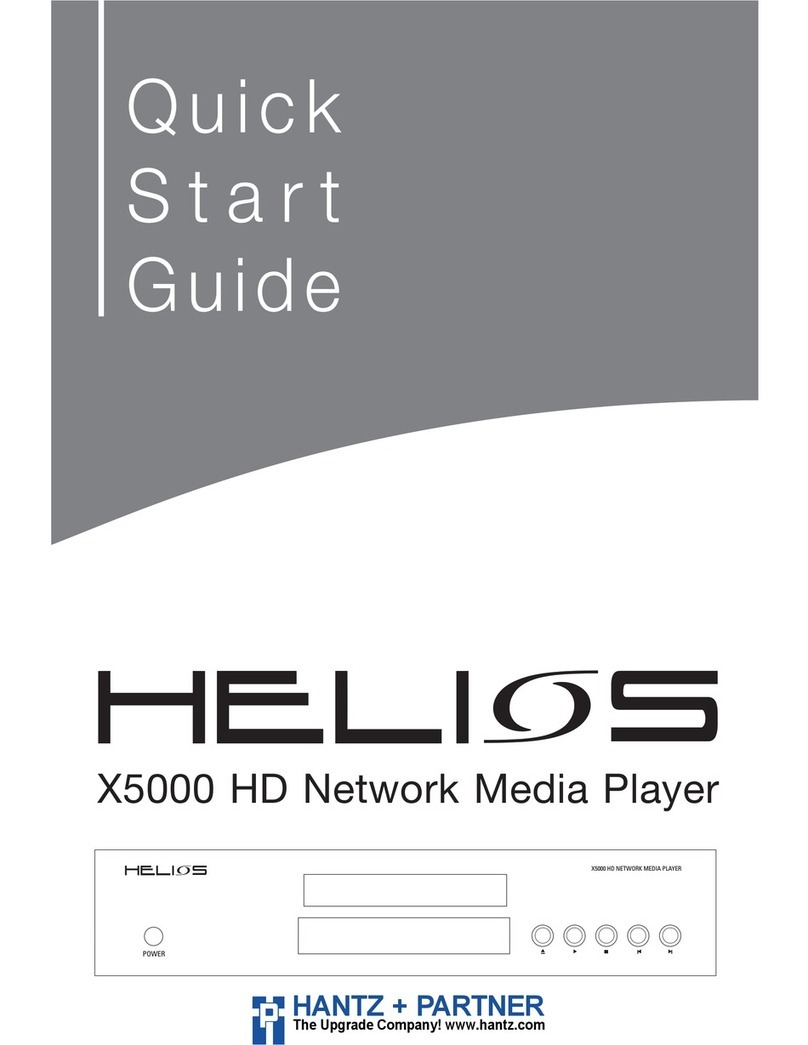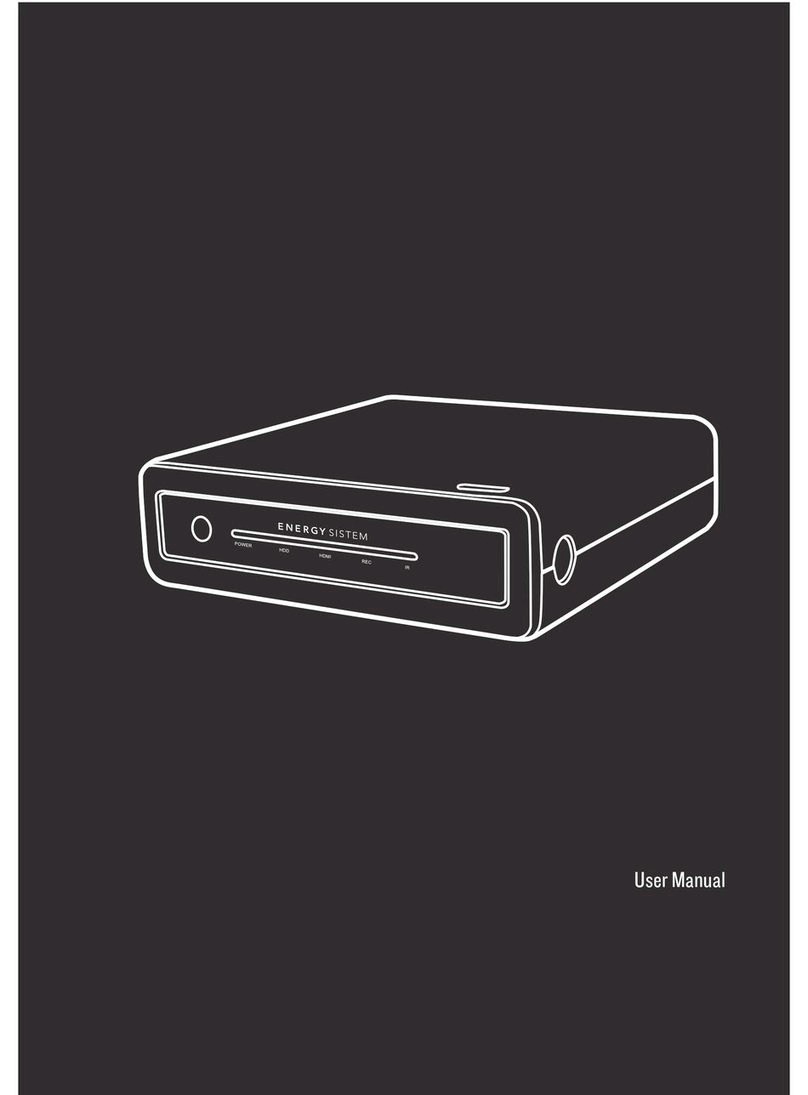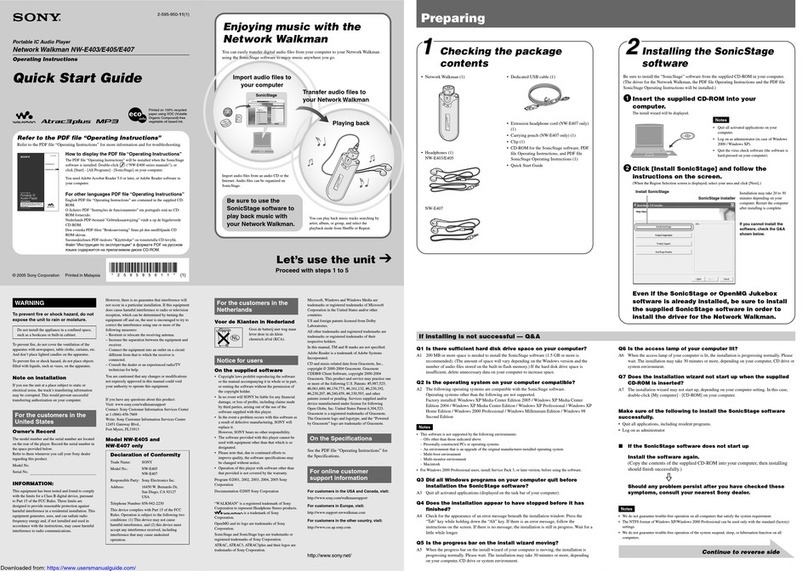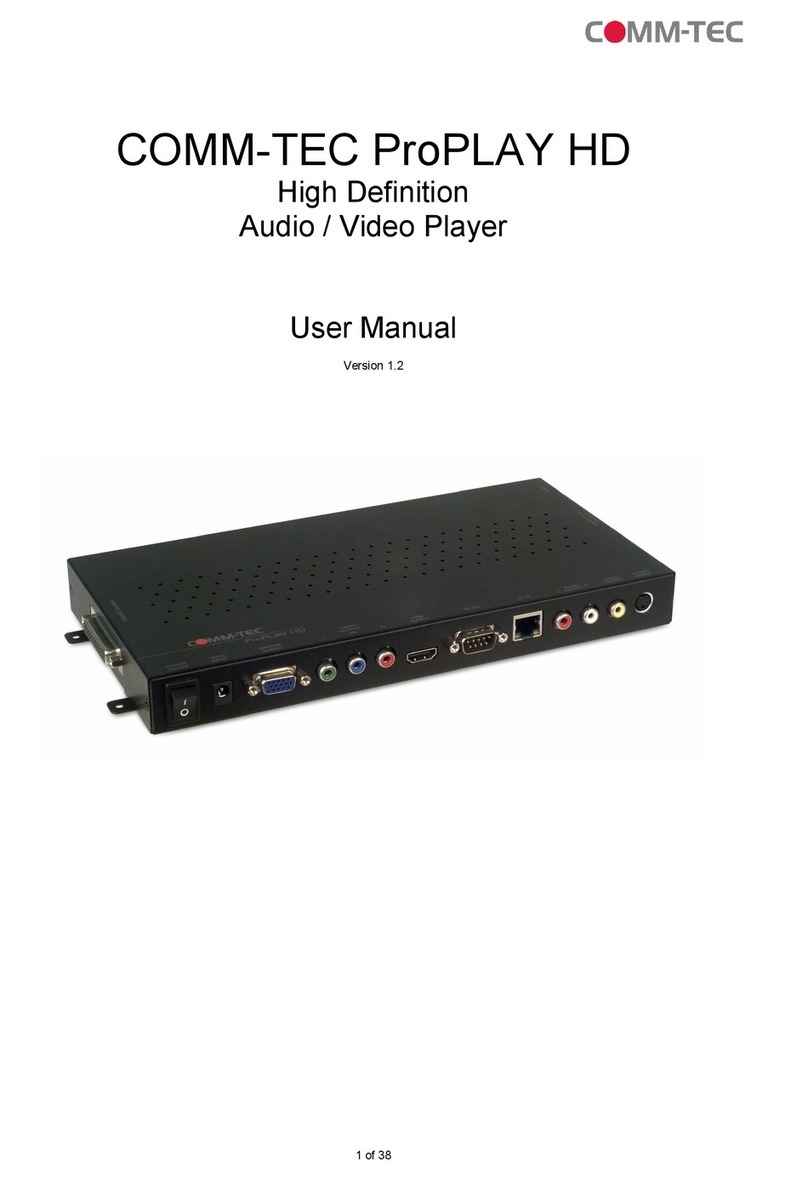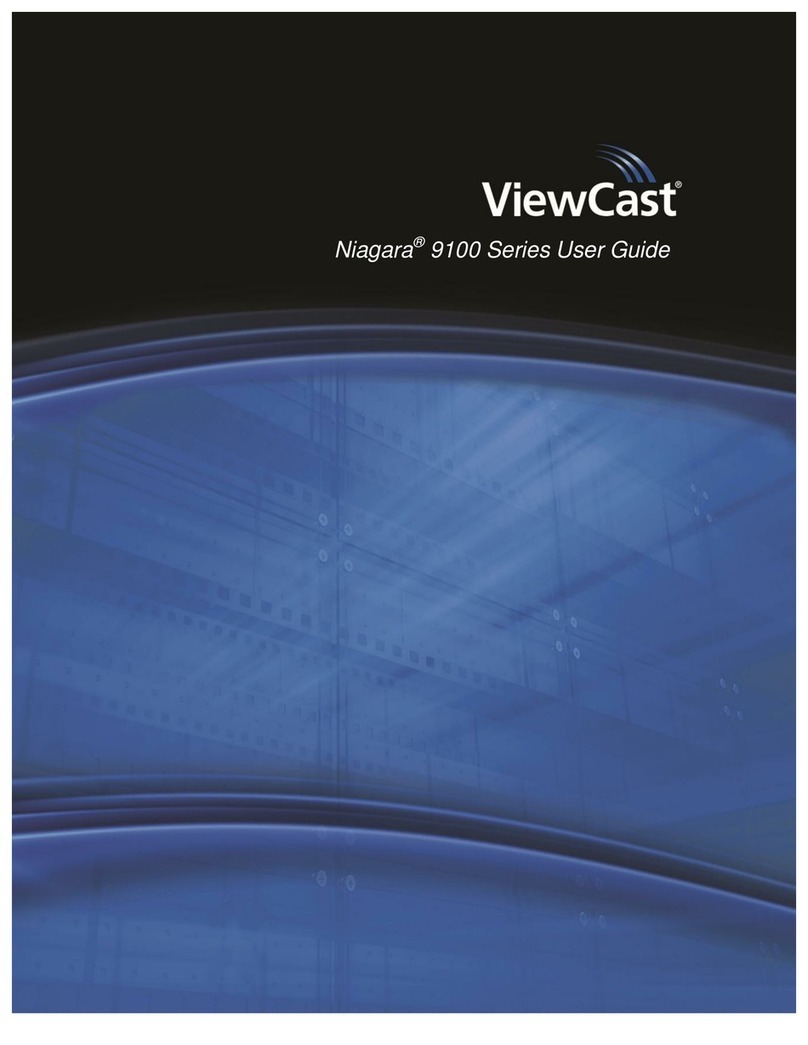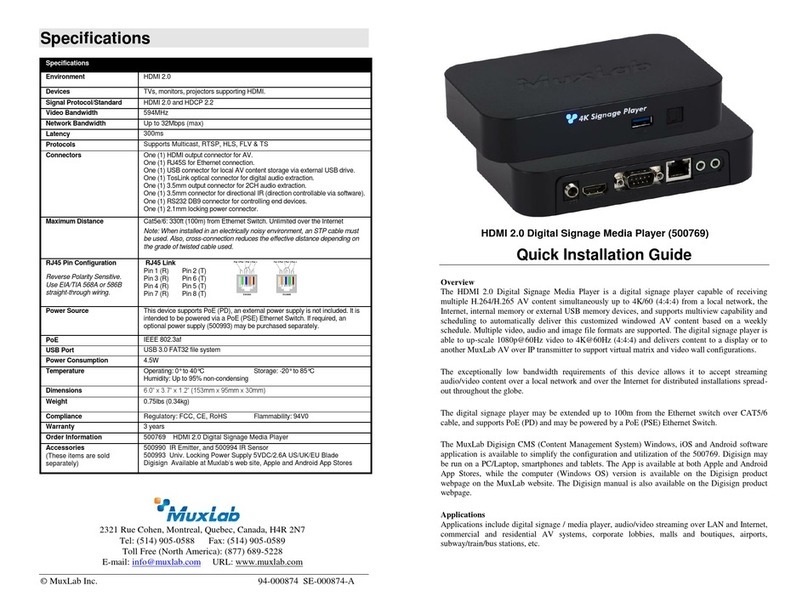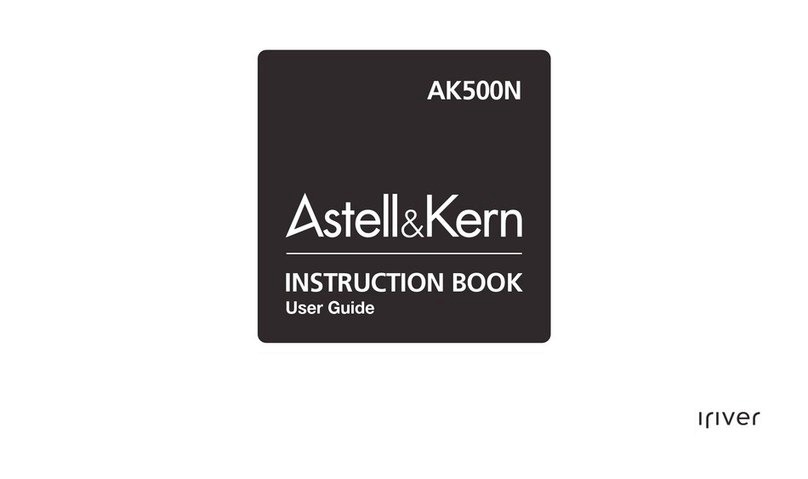HiTT HE-ZMP6 User manual

3.5” TFT DISPLAY MEDIA PLAYER
HE-ZMP6
The pictures, diagrams and certain functions described in this manual may differ
from the actual product due to different models
USER MANUAL
Visit www.hittusa.com to check if an updated user manual is available

- 2 -
PREFACE
We express our sincere thanks for purchasing our MP3 Player! (MP).
Before operating this MP, be sure to read this user manual carefully.
After reading it, please keep it in a safe place for future
reference.
We reserve the right to make changes to this MP and/or this user
manual without notice. Please visit our company’s website listed
on the product packaging for additional product information and/or
updates.
NOTE: The pictures, diagrams and certain functions described in
this manual may differ from the actual product due to different
models.
SAFETY AND GENERAL INFORMATION
READ THIS INFORMATION BEFORE USING THIS MEDIA PLAYER
A. New battery can reach its best performance after it has
completely charged and discharged for two or three times.
B. Please charge the new battery for no less than 10 hours for
the first three times, then from the forth time on, just charge
it for four hours and it can reach its best performance.
C. Do not operate this MP in extremely cold, hot, dusty or damp
environment.
D. Avoid putting this MP under direct sunlight

- 3 -
E. Do not scrub this MP with a hard thing; it may result in
scratches on the screen and/or damage to the hardware. Use
a damp cotton cloth to gently wipe the shell of the player.
Using other chemical cleaning solutions is strictly
prohibited.
F. Keep this MP and all accessories out of children’s reach
under 3 years old.
G. Charge the MP when:
The battery capacity icon is empty and flashing
The MP powers off automatically, immediately after
turned on.
H. Avoid operating this MP under very dry environment to prevent
damage from static-shock.
I. Do not disconnect the USB cable while formatting, uploading
or downloading files; disconnecting USB cable will result in
file corruption and may require reformatting.
J. When used as a removeable disk, users should backup important
data. Our company is not responsibel for loss of data.
K. This MP does not have any user-serviceable parts or
accessories, do not try to disassemble this MP. Use only the
AC charger that came with this MP to charge it. Try not to
charge the MP while using it.
L. After inserting or pulling out the earphones many times, the
MP’s built-in speakers or the earphones may not work. If
this happens, restart the MP.
M. While taking photos or making a video, avoid shaking the MP
to make sure the image quality is not bad.
N. While operating this MP, protect camera’s lens from
accidental scratches. Scratches on the lens will affect image

- 4 -
quality.
O. Long exposure to high sound volume may have an effect on your
hearing, please use the appropriate volume level.
P. Please use only the battery, charger and accessories
permitted by manufacturer. Using other accessories or charger
may be a safety hazard or affect product performance and/or
void product warranty.
Q. Please properly dispose off the obsolete player and its
accessories following your local environment laws.
R. If you have any problem using this player, please email
help@hittusa.com or contact our customer service center –
check our website www.hittusa.com for contact information
NOTE: please charge the player no less than 10 hours before first
time use.
NOTE REGARDING FCC COMPLIANCE
Users are not permitted to make changes or modify the player in any way.
Changes or modifications not authorized by the party responsible for
compliance could void the user’s authority to operate the equipment.
This player complies with part 15 of the FCC Rules. Operation is subject
to the following two conditions:
This player many not cause harmful interference, and
This player must accept any interference received, including
interference that may cause undesired operation.

- 5 -
TABLE OF CONTENT
I. Brief introduction
1. Key Features
2. Contents of package
3. System Requirements
4. Key functions description
a. Player outline
b. Player functions description
II. Application Introduction
1. Precautions before operation
2. Battery charging
3. Basic operations
III. Main Menu Operations
1. Photos
2. E-book
3. Audio Recording
4. Audio play
5. Camera
6. Video play

- 6 -
7. Calendar
8. Games
9. Clock
10. System settings
11. FM Radio
12. AV-in (Digital Video Recording)
IV. Connecting to a computer
1. USB Driver installation (Windows 98SE Only)
2. Connecting Computer & Player using USB cable
3. File transfer between computer and player
4. Memory Card
5. Download, upload or delete files
6. Disconnecting Player from the Computer
V. Specifications
VI. Troubleshooting
VII. Warranty & Service

- 7 -
I. Brief Introduction
1. Key Features
□ Fold panel; 3.5” High clarity TFT screen
□ Movie play: Support all full format video file, RMVB, 3GP,
MP4, AV1, MPG, FLV, DAT, VOB etc.
□ Music play: Support all full format audio files, APE, FLAC,
MP3, WMA, WAV, WAV, RM-Audio, AMR, AAL-LC, and AAC+etc.
□ Games: Support NES 16 bit SMD, GB, GBA, GBC, ZIGBEE GAME, FLASH
GAME format Net games, 32 bit BIN format games, 64 bit games
□ Supper TV-OUT: DVD grade video out
□ DC, DV: Support camera and DV shooting
□ Picture frame: Support JPG format picture with 3D viewing
effect
□ E-Book: Support e-book function
□ Language: Multi-languages
□ Speaker: Built-in speaker
□ USB: Ver.2.0
□ SD card: MINI SD card
□ Recording: MIC recording
□ FM radio: FM radio function (selective)
□ AV-IN: Movie recording, Max 720*576
3. Contents of package
Manual. CD Disc USB Line Earphone A.V Line Charger
4. System Requirements
A. Pentium over 100MHZ.
B. Windows 98/2000/ME/XP

- 8 -
C. USB port
D. CD-ROM driver
E. Hard disk space over 15MB
5. Key functions description
a. The player outline

- 9 -
b. Player functions description
1. → Power ON/OFF key – In GAME Mode used as menu key
2. → OK key: play /pause, shutter, shooting & Enter
3. B → Fire key in Game
4. X → Exit key: turning or jumping in Game
5. A → OK / Confirm key – same as key
6. Y → Menu key
7. ∧→ UP key: cursor or object moving direction
8. ∨→ DOWN key: cursor or object moving direction
9. <→ LEFT key: cursor or object moving direction
10. >→ RIGHT key: cursor or object moving direction

- 10 -
11. → Strap hole
12.→ TFT screen
13. → Power Indicator light
14. → Reset hole
15. → Built-in speaker
16. → USB socket
17. → Camera lens
18. → AV-IN jack
19. → MINI SD card slot
20. → Built-in MIC
21. → Earphone/ AV-OUT jack
II. Application Introduction
1. Precaution before operation
Battery power
Full Half Less Empty
Note: charging the battery in time.
2. Charging
□ When charging, the Battery sign flashes; charging time is 5-6 hours
□ For the first 3 times charging, charge the battery for over 12
hours, but less than 24 hours, this is good for new battery to
work well.
□ It’s recommended to charge battery while player is turned off
3. Basic operations
□ Power on /off.
Press and hold the power “ON/OFF” button to turn player ON.
Press and hold power button again to turn player off. The player
will power off automatically after in standby mode for over 3 min.

- 11 -
□ Reset
When the player stops working for any other reasons, press
“reset” or power “ON/OFF”, the player will start working
again.
□ Direction/Navigation keys
Selecting using navigation keys
III. Main Menu Operations.
When player is turned on the start up screen is displayed, followed by

- 12 -
the MAIN MENU.
1. PHOTO
◆ Photo display mode
From Main Menu, select “Photo” using navigation keys:
Press OK to confirm
Y → Switch between picture display modes
◆ Viewing Pictures
Select the picture you want to view, press “OK” to display

- 13 -
∧ Magnify Picture
∨ Undo Picture magnification
< Previous picture
> Next picture
OK Slideshow
Y Display sub-menu

- 14 -
Slide
Slide viewing
Slide viewing time set 3/5/10 sec.
Exit
Delete Yes/No
Picture info Name/Date/File cap/Picture size/Type
Exit Back to upper mode
∧, ∨ Item selection
OK Confirm selection
◆ Exit from picture view mode
X Exit
2. E-Book
◆ Get in E-Book
Select the “E-BOOK” icon in
System Main Menu using navigation keys:
OK Display e-book files list:

- 15 -
∧, ∨ file select
OK Open the e-book
◆ E-Book play
∧, ∨ Previous or next page
OK Auto/stop line change
Y get sub-menu list:
New label Ok → make the page a label
Label list The player support over 20 labels
Exit
Y → get sub-menu:
Delete label
Yes
NO
Yes → delete the label
NO → keep the label

- 16 -
◆ X → Exit
3. Recording
Select “Recording” icon in Main Menu using navigation keys:
OK → Confirm Selection
◆ Start recording
OK → start
X → stop and auto save
OK → Play recorded programs

- 17 -
◆ Delete recorded file
After recording
Y → Display sub-menu
Recording Start new recording
Delete Delete the file just recorded
Exit Exit to upper menu
◆ Exit
X → Exit
Notes: ① The recorded file is auto-saved in ARECORD folder; play back
in Audio.
② Set storage media (SD card or Flash) before recording, the
built-in Flash memory is set as the default medium.
③ Multi-tasking does not work when recording
4. Audio (Music) playing
Select “Music” icon using navigation keys:
OK → Display music file list:

- 18 -
The music files can be sorted by:
→ Music types
→ Singer
→ Special
→ Others
<, > → Select and list
◆ Menu operation:
∧, ∨ → Select the audio file
Y → get sub-menu
Delete the file
Alarm
Data base
∧, ∨ → Select
OK → confirm
X → Exit
Note: The music starts playing when alarm goes off
◆ Music playing
Select the music file you want to play:

- 19 -
∧, ∨ → VOL+, VOL-
<, > → Last/Next song; Fast Rewind/Fast Forward (Press and hold the <, >
key
Y→ Recycle, EQ (Press and hold) mode exchange key
:Random recycle play mode
:Single recycle play mode
:All recycle play mode
:Normal EQ

- 20 -
:Bass EQ
:Rock EQ
:Jazz EQ
:POP EQ
◆ Exit from play mode
X → Exit
Notes: ① The music will continue to play even after you exit from music
interface, you can then enjoy viewing pictures or read eBook.
② The player goes into power save mode by turning display off if
no keys are pressed for sometime.
③ The player supports LRC music words display, LRC V2.0 format.
(less than 500 words)
5.Camera
◆ Display Camera mode
Select “Camera” Icon from the Main Menu
OK → Select camera mode
Table of contents