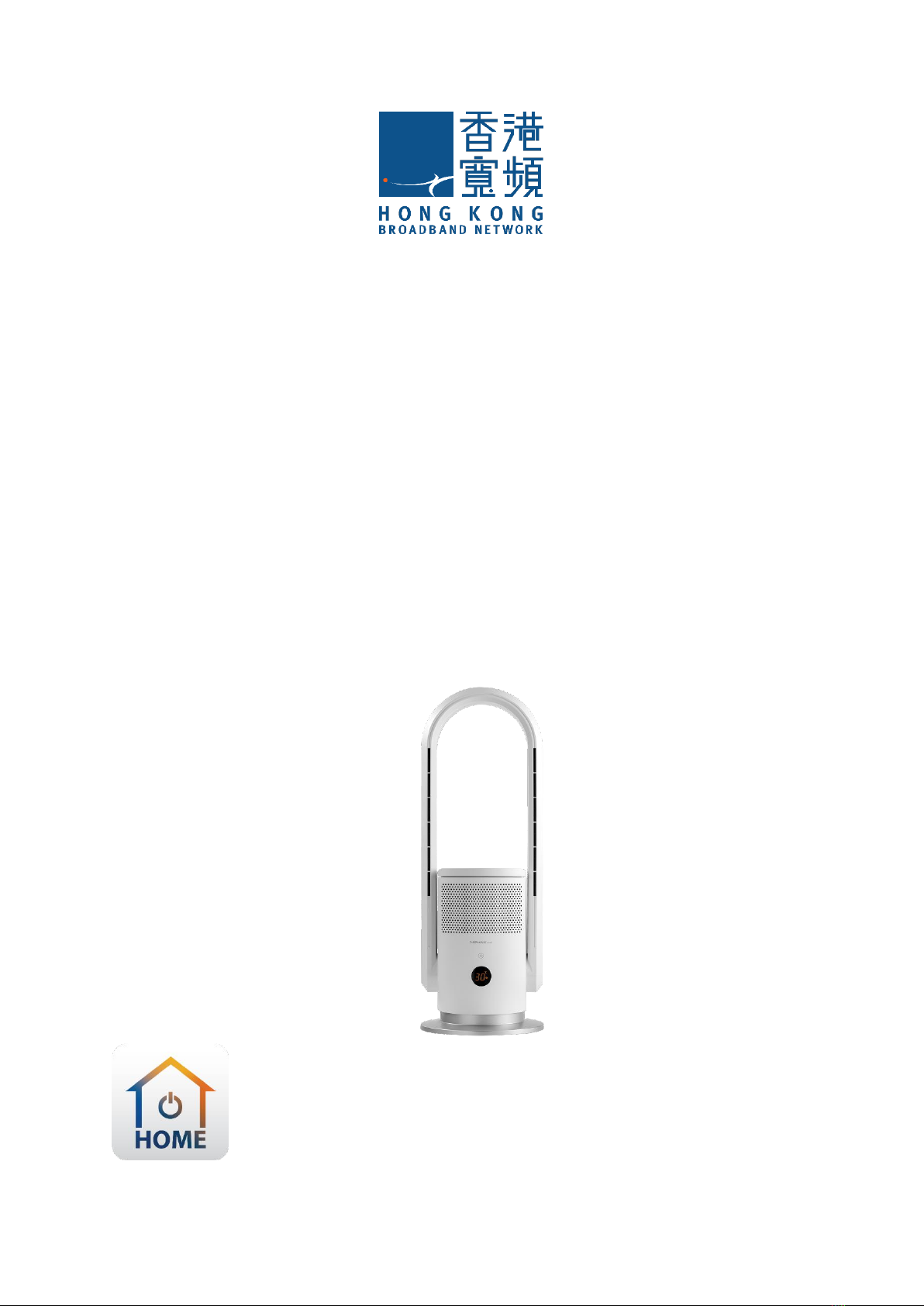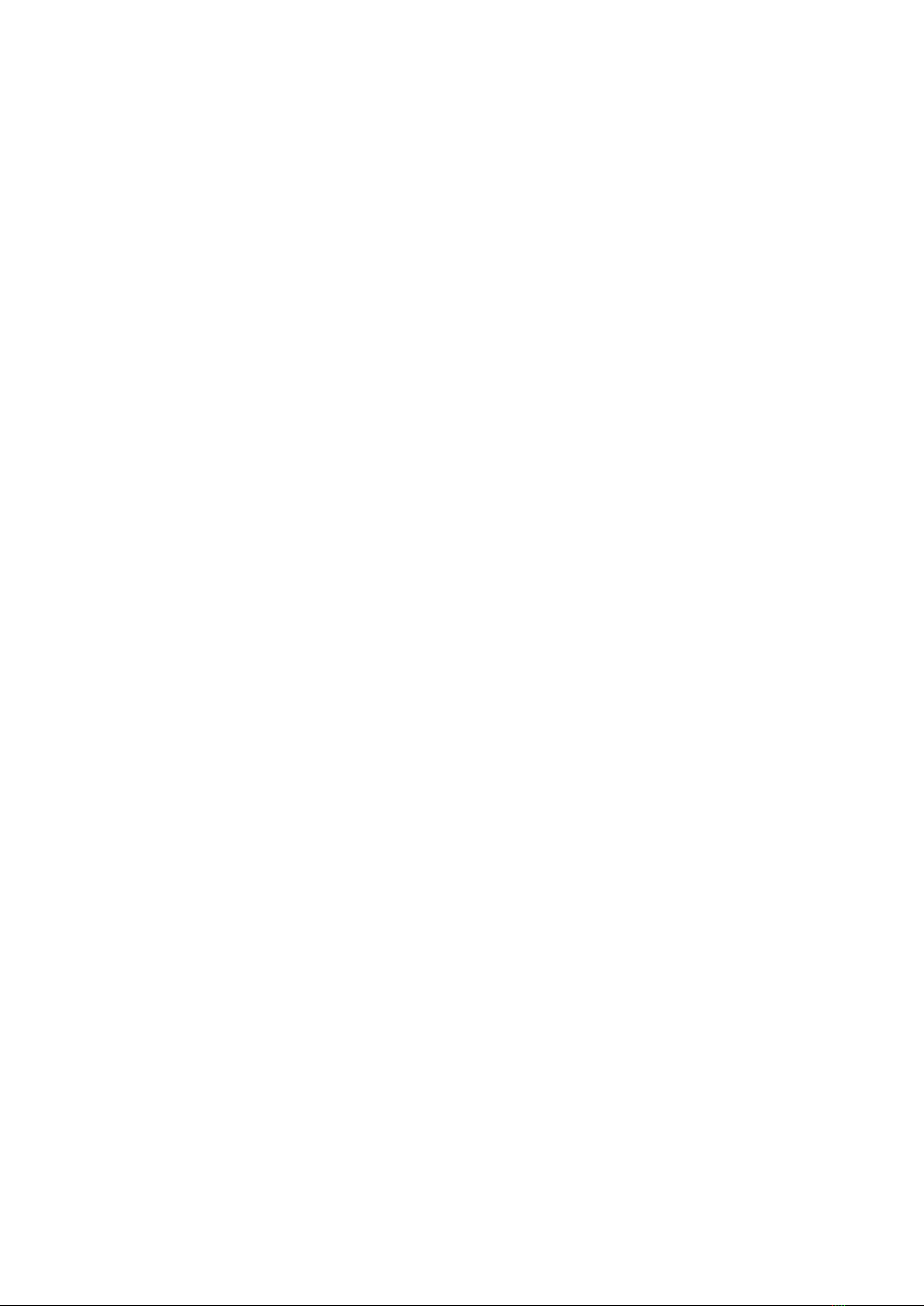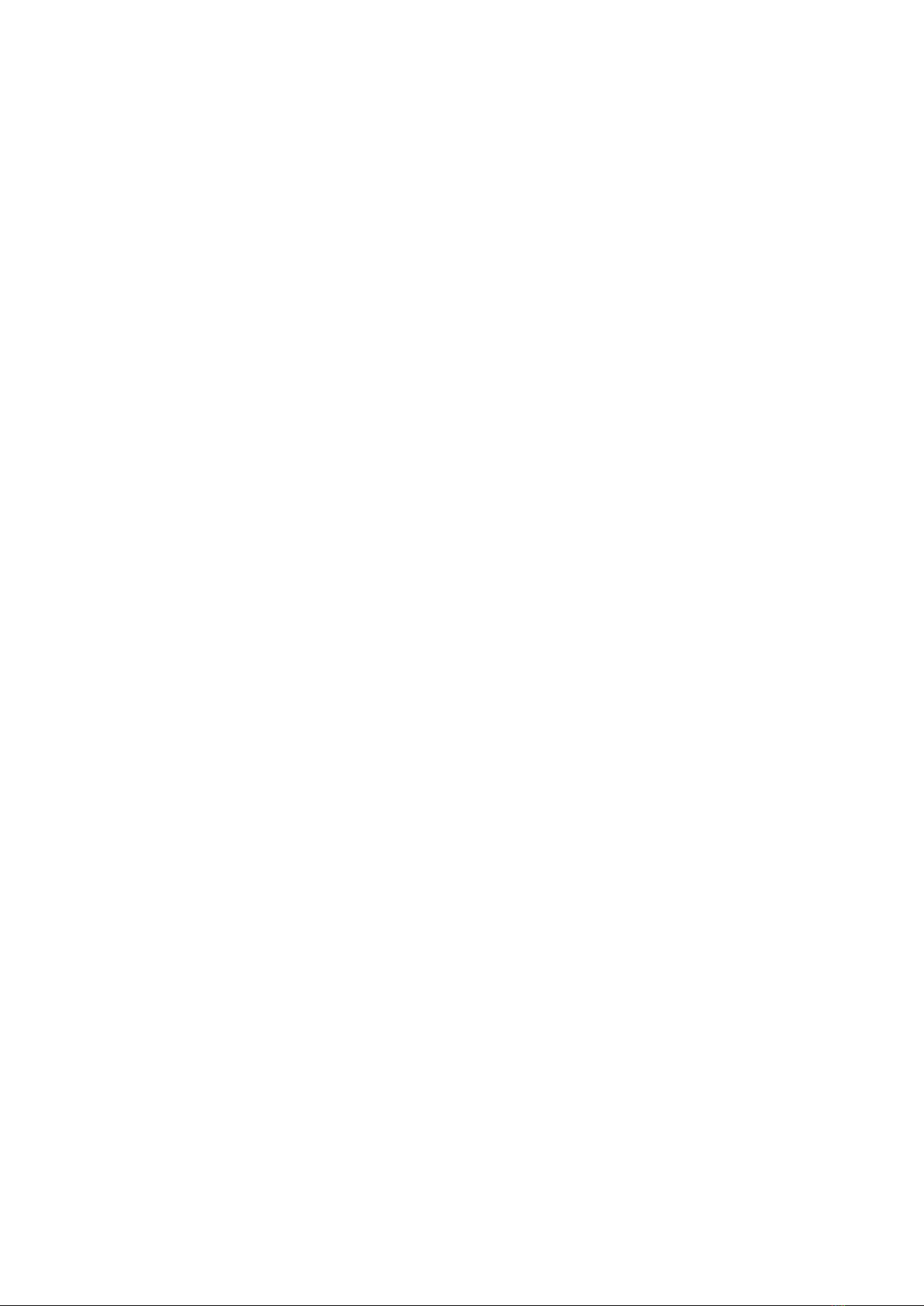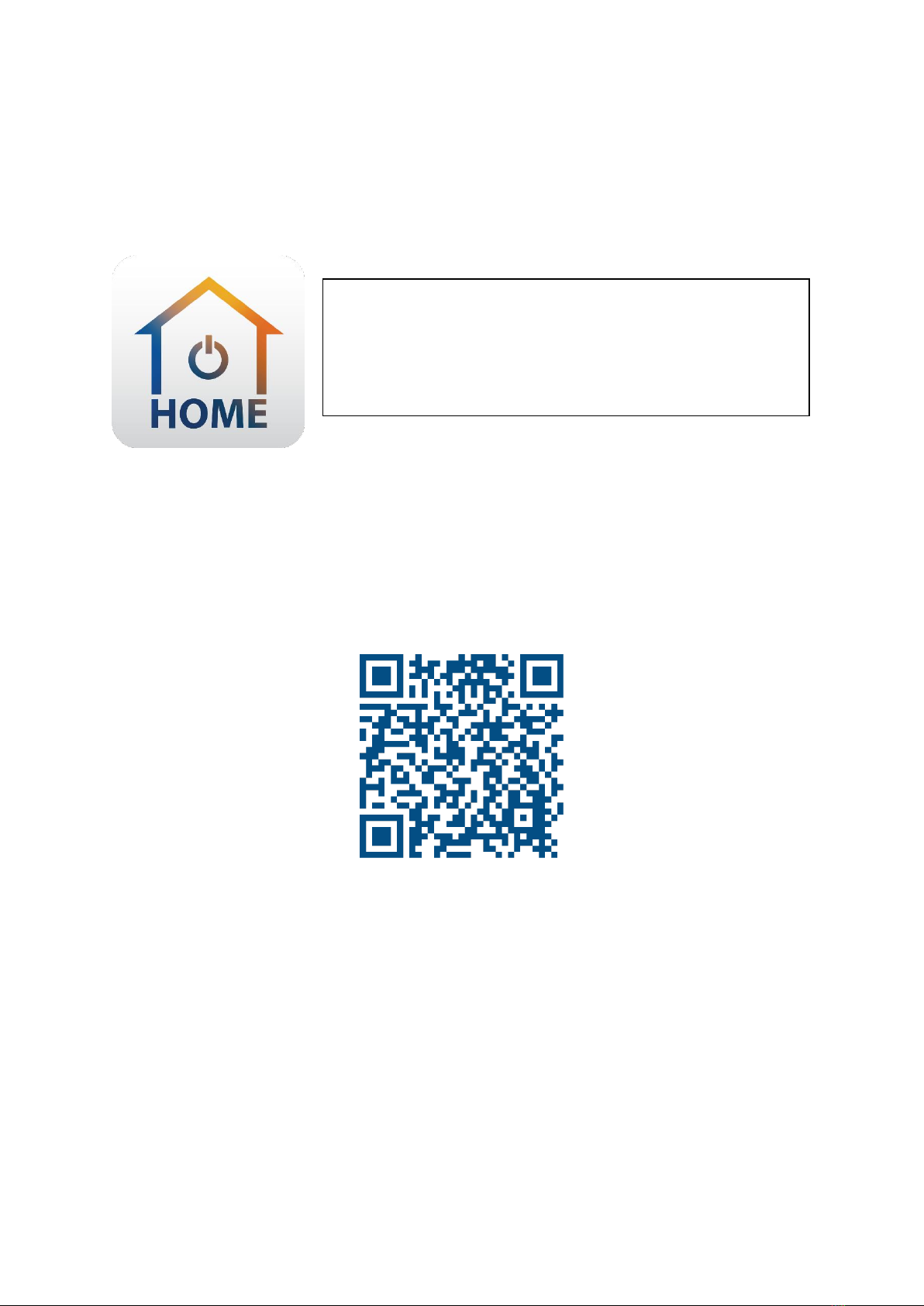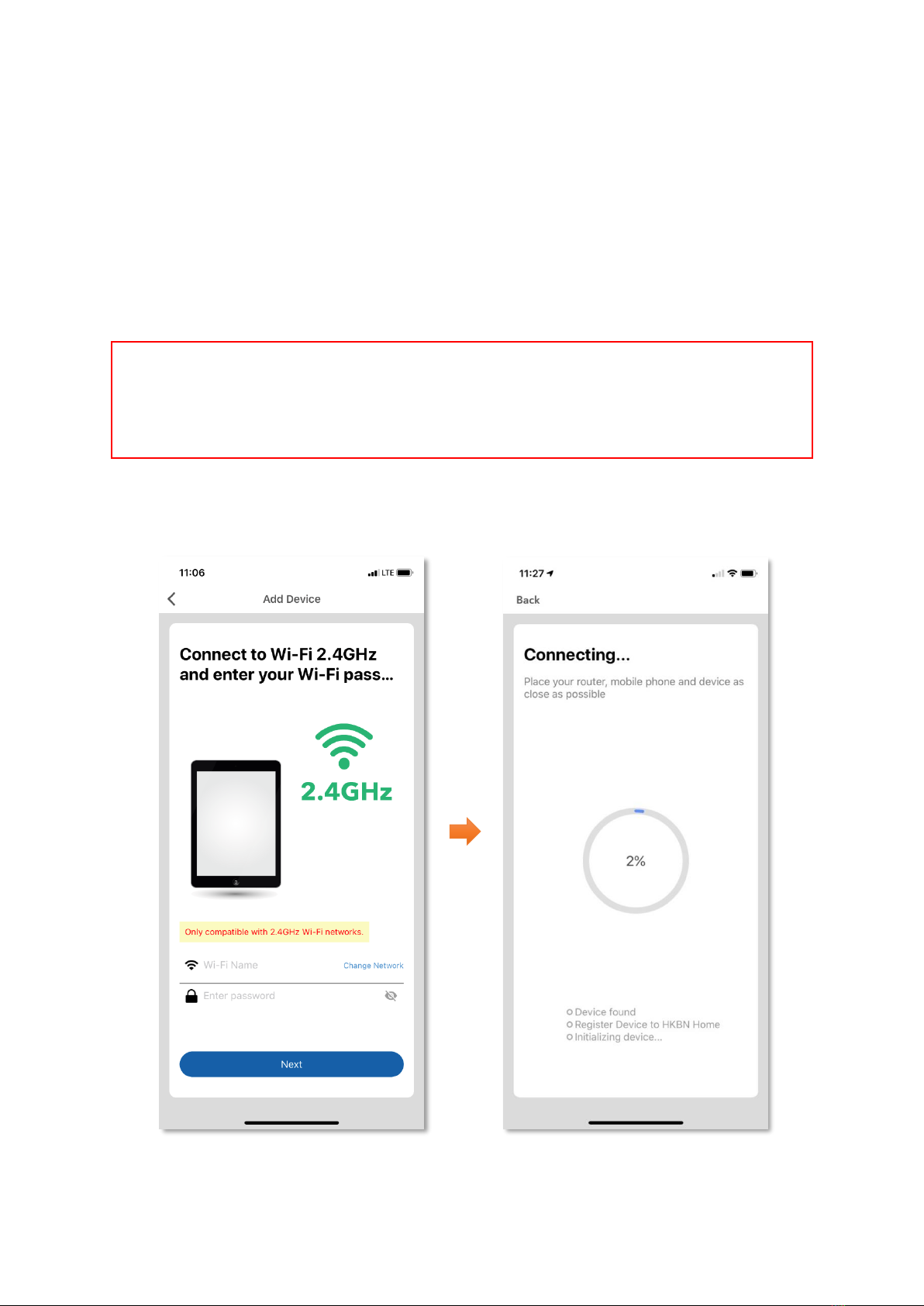2
Table of Contents
Download HKBN Home App...............................................................................4
Add Device.........................................................................................................5
Control Device ...................................................................................................9
- Main Control Panel................................................................................9
- Switch On/Off......................................................................................10
- Adjust Wind Speed ..............................................................................11
- Oscillation............................................................................................12
- UV-C Light............................................................................................13
- Auto-off timer function .......................................................................14
- Mode Selections..................................................................................15
- Heater Mode .......................................................................................16
Scene (Smart Action) .......................................................................................17
Automation (Smart Action)..............................................................................19
Device Information ..........................................................................................22
- Check for Firmware Upgrade...............................................................23
- Remove Device....................................................................................24
Product Specifications .....................................................................................25
Product Maintenance and Warranty................................................................26