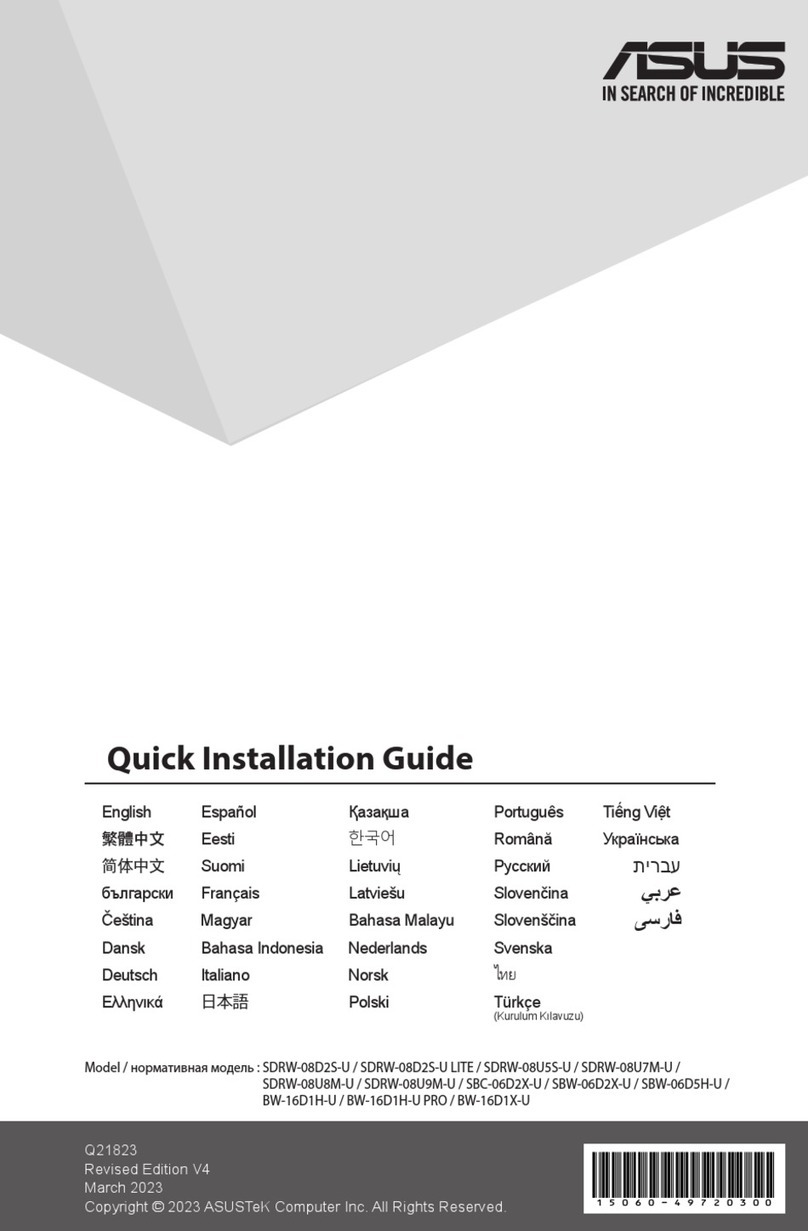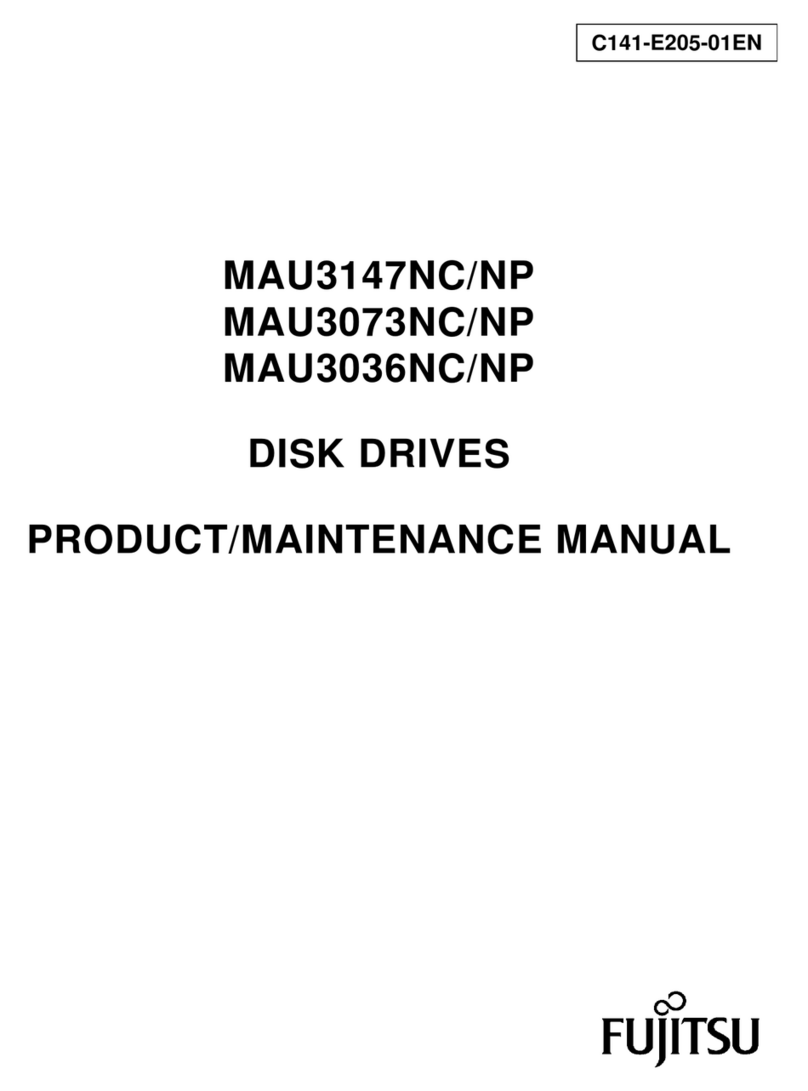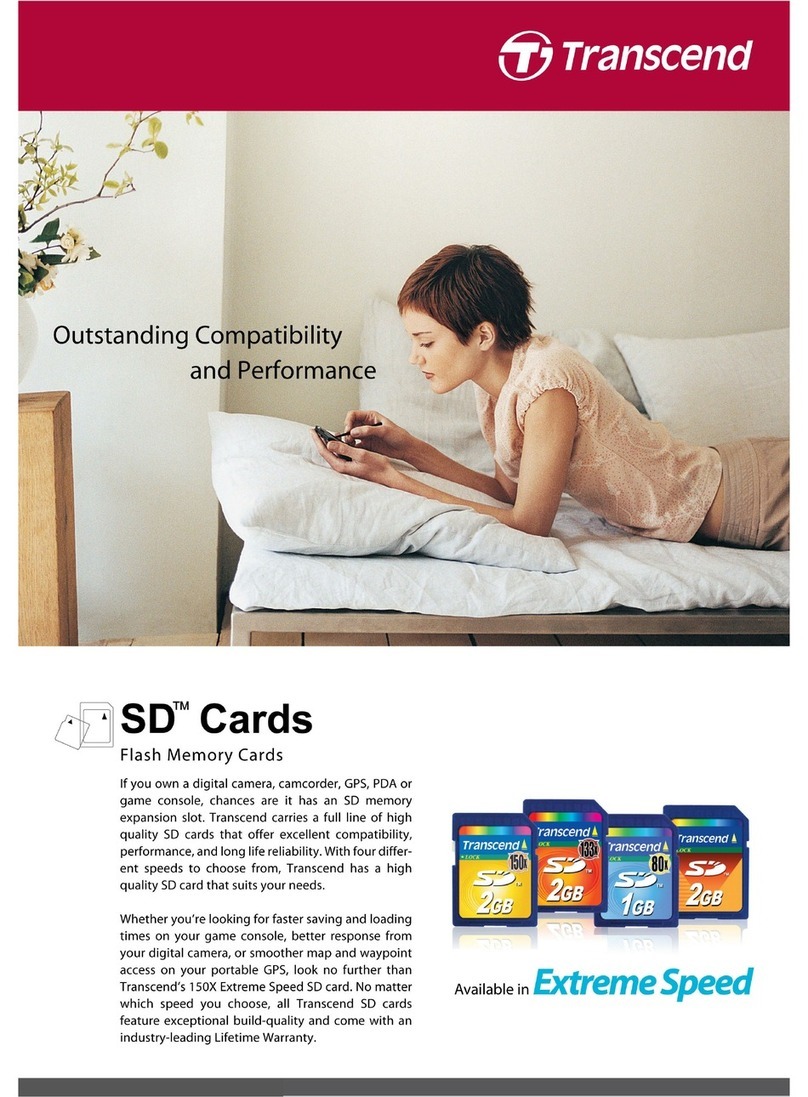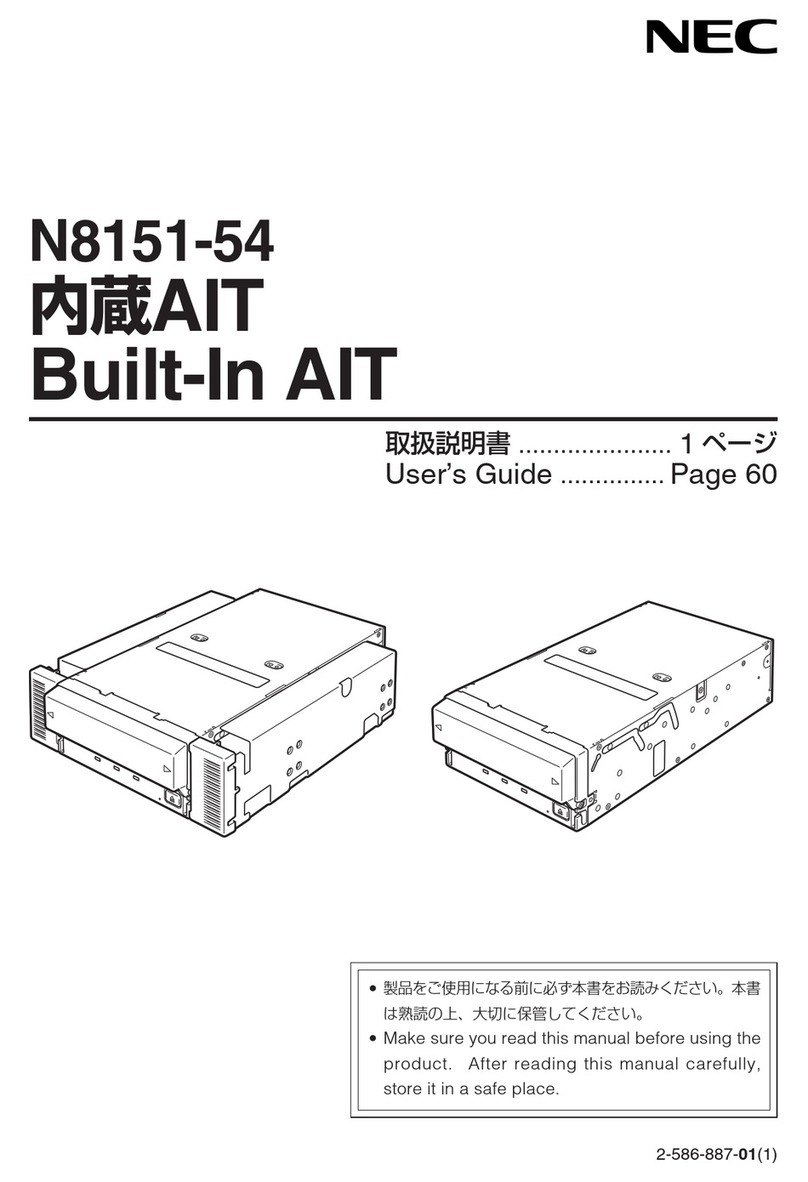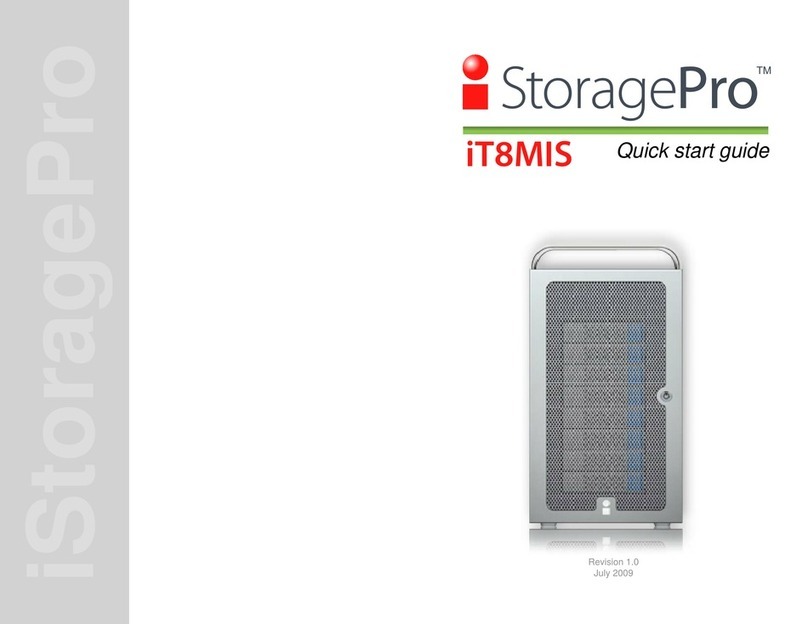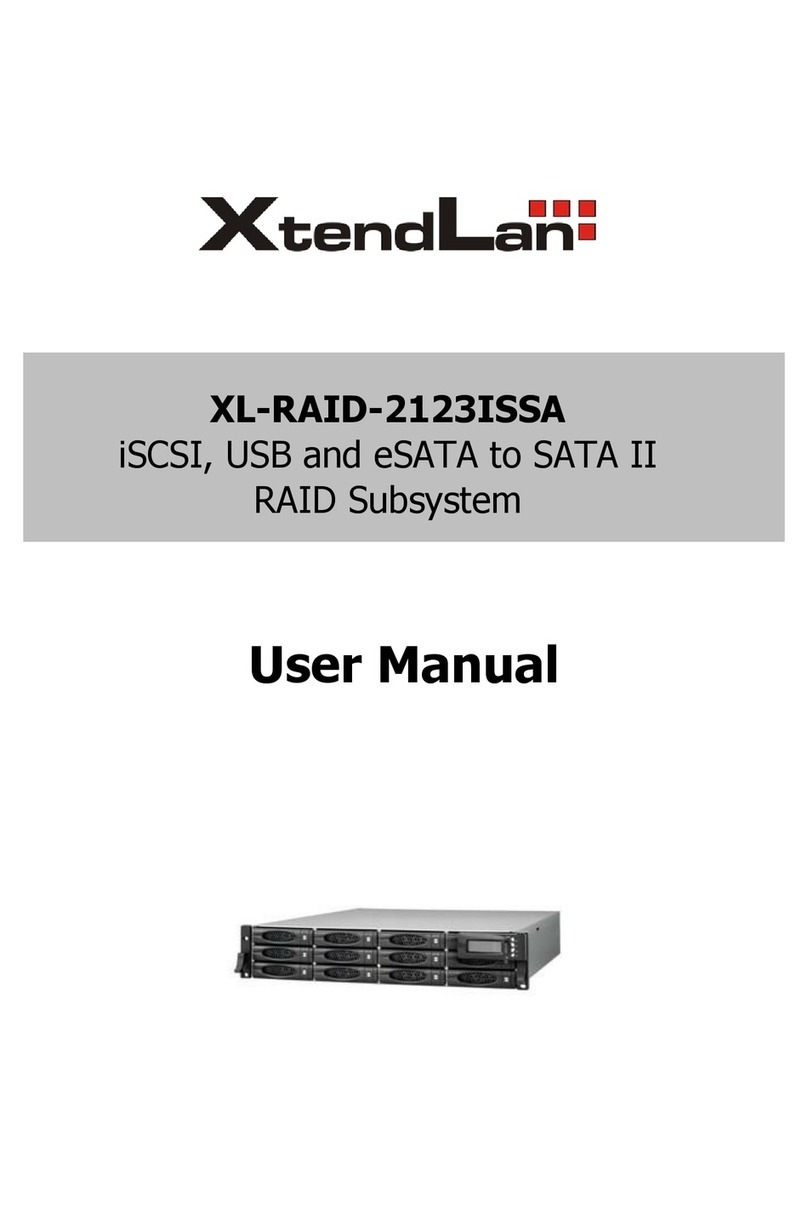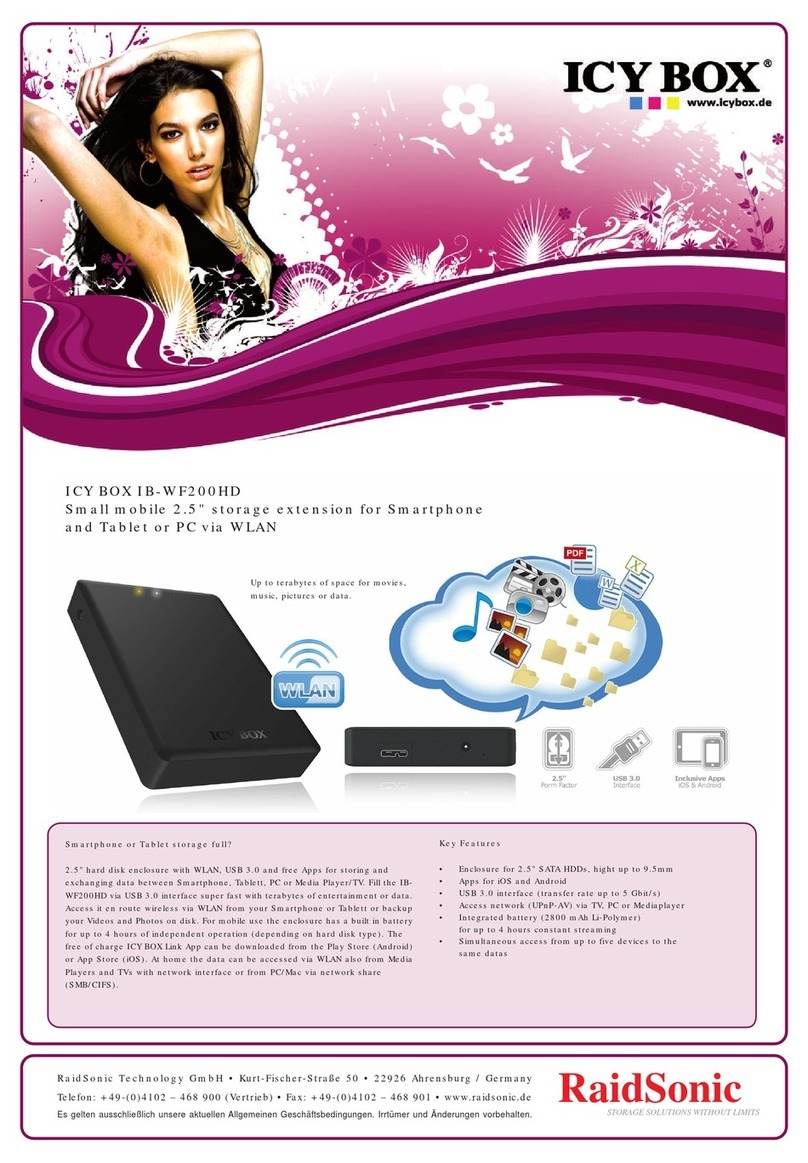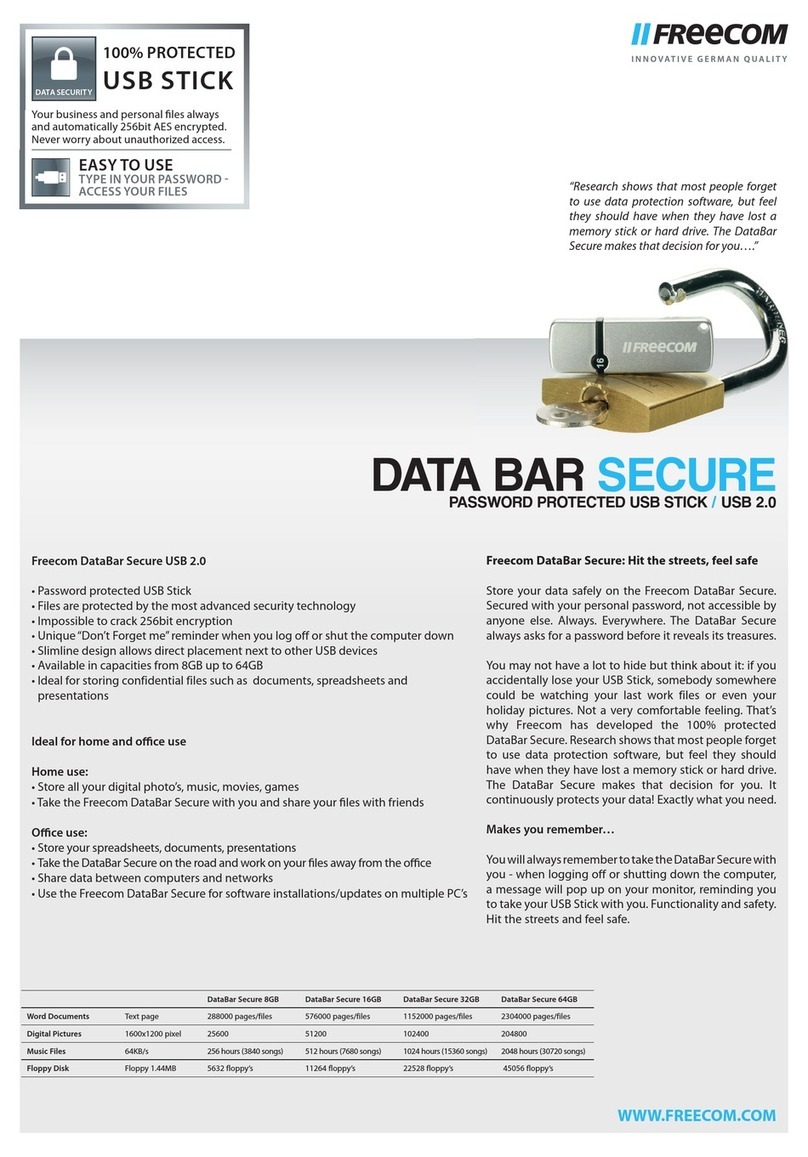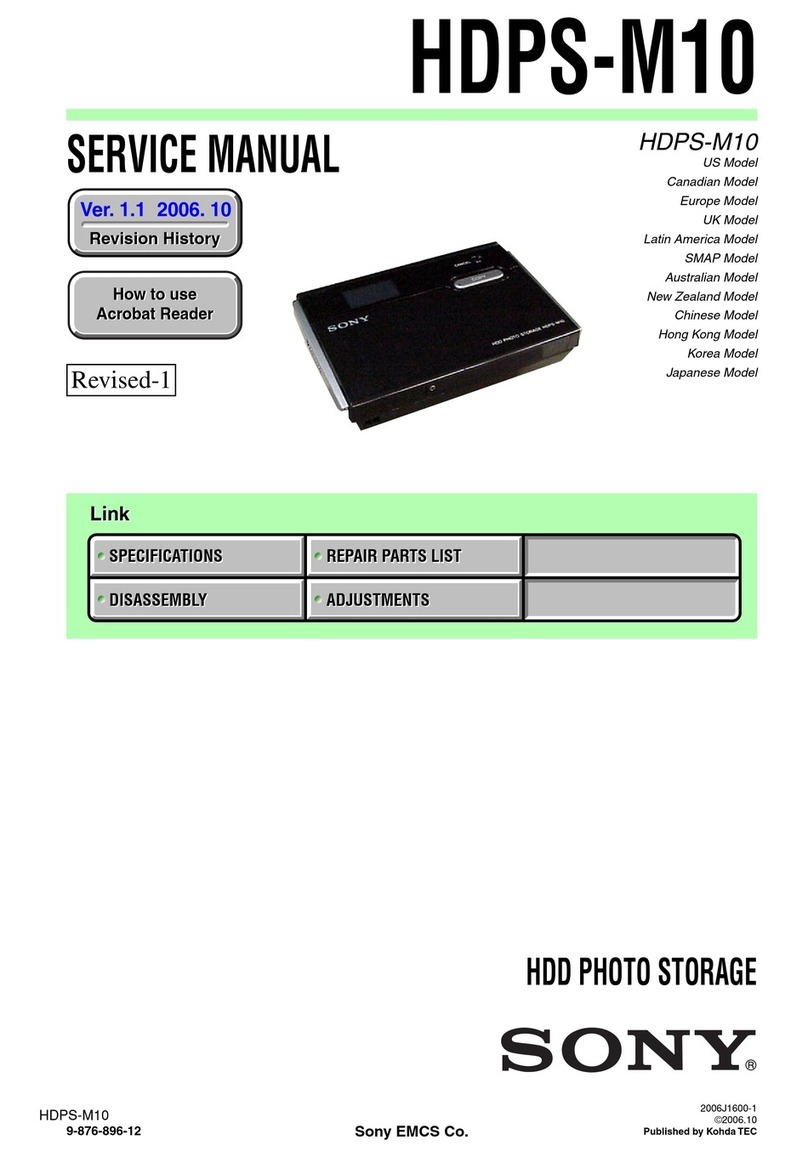HMS MediaServer6 User manual


<<< This page intentionally blank >>>

Mediaserver Quick Start – Windows XP
If you do NOT know how to configure your PC for a DHCP network configuration, then this procedure is not for you. Please refer to
the Mediaser er User Guide for more detailed instructions on setting up your Local Area Network (LAN).
Overview
This Quick Start Guide is intended for indi iduals with prior experience in setting up new PCs and local area networks (LANs). If
your home or office already has a LAN established and you are familiar with how to attach new PCs to the LAN, then this Quick Start
Guide is for you. If you are new to computer networking, and/or ha e no existing network established at the location where you
intend to install your Home Media Storage Mediaser er, then please refer to the Mediaser er User Guide for detailed instructions on
setting up your LAN. If any of the following steps do not work as described, please refer to the Trouble-shooting section of the
User’s Guide.
Figure 1: Mediaserver Front and Back views
Step 1: Initial Mediaserver Test Configuration
1. Attach the orange Ethernet cable, supplied with your Mediaser er, to your PC’s Ethernet port and to the “LAN” Ethernet
port on the back of the Home Media Storage Mediaser er.
© 2 9 Home Media Storage LLC Quick Start Guide Page 1 of 3

Mediaserver Quick Start – Windows XP
Figure 2 – Mediaserver Initial Test Configuration
2. Attach the AC power cable to the back of the Mediaser er and plug into a 110 AC outlet.
3. Switch the master power switch on the back of the Mediaser er to the “1” or “On” position.
4. Open the front access door on the Mediaser er, and press the large power button on the face of the access panel
5. Wait 2 to 3 minutes for the system to power up and initialize the network.
Step 2: Accessing the Mediaserver
1. Power-up the PC connected to the Mediaser er.
2. Set your PC to obtain an IP address automatically (DHCP)
3. Right click on “My Computer” and select “Map Network Dri e…”
4. Enter dri e letter (perhaps M:) and Folder: \\Mediaserver\home
5. Select the “Reconnect at Logon” checkbox
6. Click the “Connect using a different username” Link
7. In the username and password dialog, enter “homenet” for username and “home.net” for the password.
8. Click “OK” and then “Finish”
9. A folder should appear with the contents of the home folder on the Mediaser er.
10. You may now drag and drop files to and from the home folder on the Mediaser er.
WARNING: The orange ethernet ca le can ONLY e used for connecting your Mediaserver directly to another PC ypassing all
other network equipment, such as a switch, hu , or router. The orange ethernet ca le CANNOT e used for connecting a PC to a
switch, hu , or router. In the event that you have accidentally attached the orange ca le from the Mediaserver to a switch, hu , or
router you may have to replace the ca le with a standard ethernet ca le and then restart the server if you ooted up the
Mediaserver in this configuration. Neither the Mediaserver nor your networking equipment will e harmed y using the wrong
ethernet ca le.
© 2 9 Home Media Storage LLC Quick Start Guide Page 2 of 3
A/C
Power
Orange
ethernet
cable
Power
Cable
Mediaser er PC

Mediaserver Quick Start – Windows XP
Step 3: Configure the Mediaserver for your AN
Figure 3: Typical Mediaserver LAN installation
After testing the Mediaser er by directly connecting it to one PC and erifying that the Mediaser er is functioning properly, you are
now ready to install the Mediaser er on to your LAN. By default, the Mediaser er is configured with an IP Address of 10.1.1.1, and a
subnet mask of 255.255.255.0. The Mediaser er is initially set to pro ide DHCP ser ices to PCs on your LAN and will offer IP
addresses between 10.1.1.50 and 10.1.1.200. To accept this setting, you do not ha e to take further action, other than to attach the
Mediaser er to your switch, hub, or router and erify no other DHCP ser ers are acti e on your local network Make sure you
disconnect the orange ethernet cable and store it away for future network troubleshooting procedures. After connecting the
Mediaser er to your LAN using a standard ethernet cable (do NOT use the orange cable pro ided with your system), power up each
PC on the LAN and erify its IP address is in the range of 10.1.1.50 to 10.1.1.200. To do this, open a command prompt window and
type “ipconfig” to list your network interfaces and their settings. If your IP address is not in the specified range, then refer to the
“Trouble-shooting Tips” to set DHCP on your PC and to erify no other DHCP ser ers are running on your LAN.
To configure the Mediaser er to use the ser ices of another DHCP ser er on your LAN or to manually set its IP address and / or turn
off the Mediaser er’s DHCP ser ices, please refer to the Mediaser er User’s Guide for detailed instructions.
Step 4: Shutting down the Mediaserver
1. On a client PC with a LAN connection to the Mediaser er, Open a web browser (Internet Explorer)
2. In the address bar type : “http:\\Mediaser er:10000”
3. In the login page type username: “root” and password: “home.net” ( and click login)
4. Select “Boot-up and Shutdown”.
5. Select “Reboot” or “Shutdown” as desired.
6. If you reboot, wait at least 3 minutes before reattempting to access the Mediaser er to ensure all network processes are up
and running.
7. Once you shutdown or reboot, the web browser will no longer be connected to the Mediaser er. You must wait for the
Mediaser er to finish booting up before you can log back into the user interface.
© 2 9 Home Media Storage LLC Quick Start Guide Page 3 of 3
A/C
Power
Standard
Cat5
ethernet
cable
Power
Cable
Mediaser er Hub, Switch, or Router
UPS – Uninterruptible
Power Supply
Table of contents