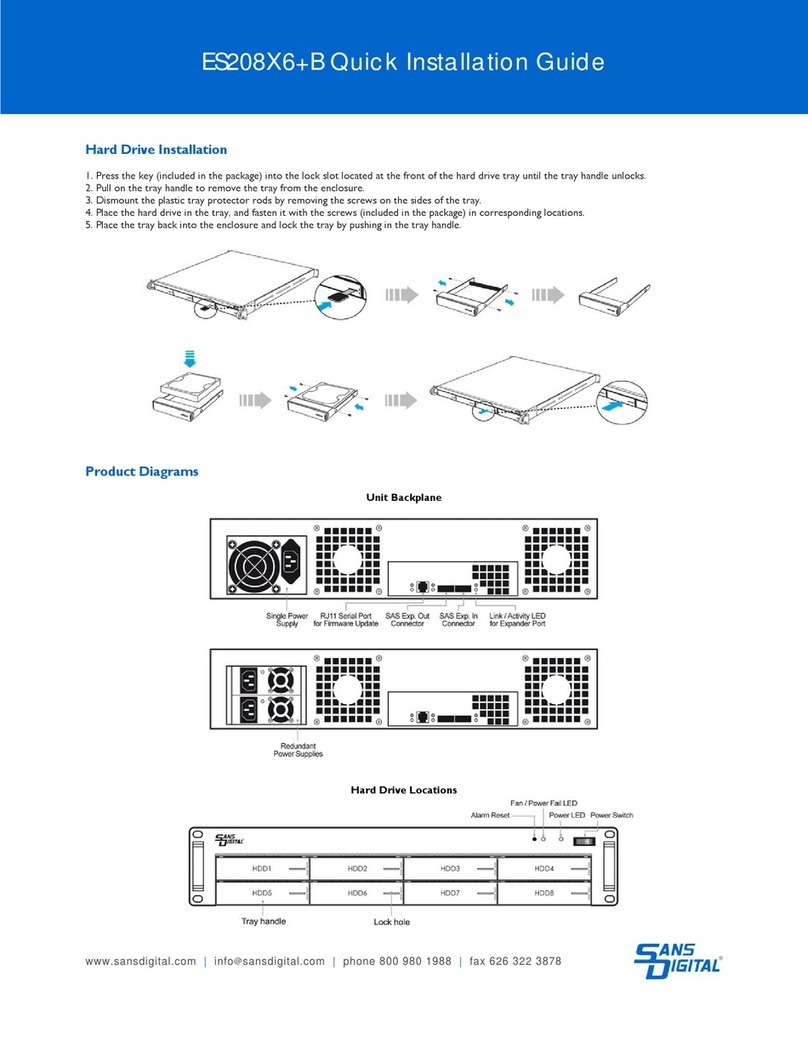Sans Digital MOBILESTOR MS4UM+(B) User manual
Other Sans Digital Storage manuals

Sans Digital
Sans Digital EliteSTOR ES424X12HP User manual
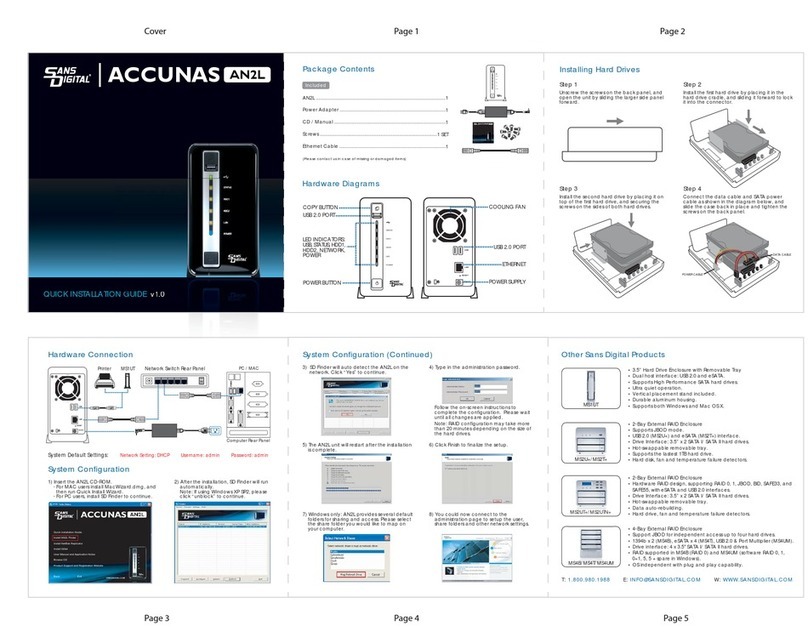
Sans Digital
Sans Digital ACCUNAS AN2L User manual

Sans Digital
Sans Digital TOWERRAID TR8U-B User manual
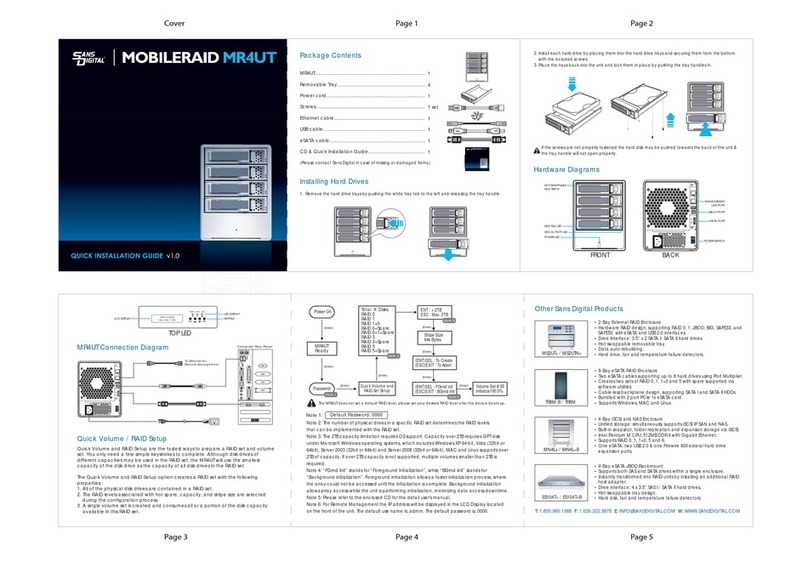
Sans Digital
Sans Digital MOBILERAID MR4UT User manual

Sans Digital
Sans Digital Towerraid TR4UT-B Operating and maintenance manual

Sans Digital
Sans Digital accuraid ari08x User manual

Sans Digital
Sans Digital MOBILESTOR MS4UT+(B) User manual

Sans Digital
Sans Digital TOWERSTOR TS4CT User manual
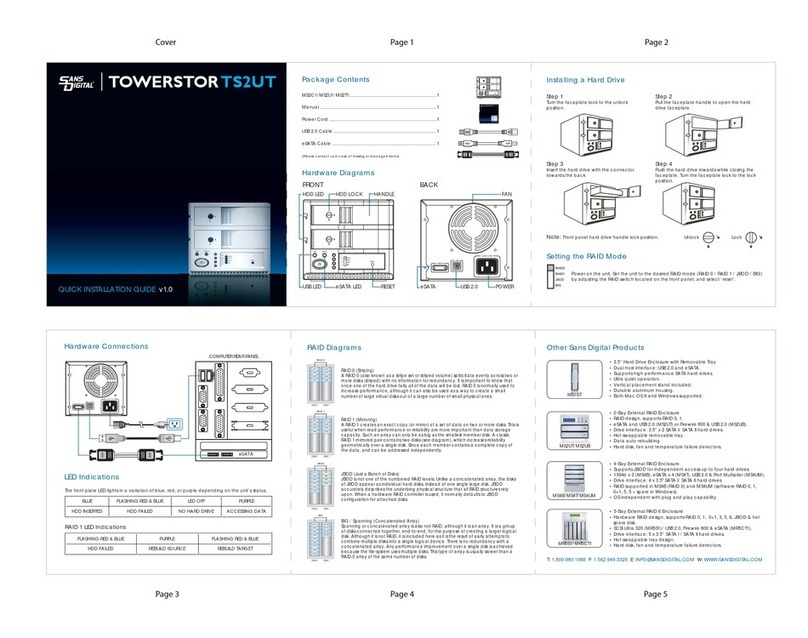
Sans Digital
Sans Digital TOWERSTOR TS2UT User manual

Sans Digital
Sans Digital EliteSTOR ES424X12 User manual

Sans Digital
Sans Digital iSCSI STORAGE User manual
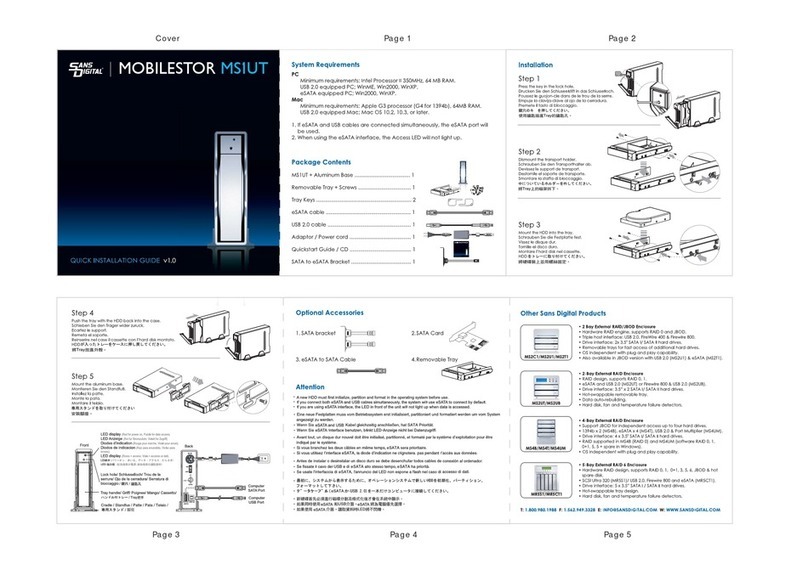
Sans Digital
Sans Digital MOBILESTOR MS1UT User manual
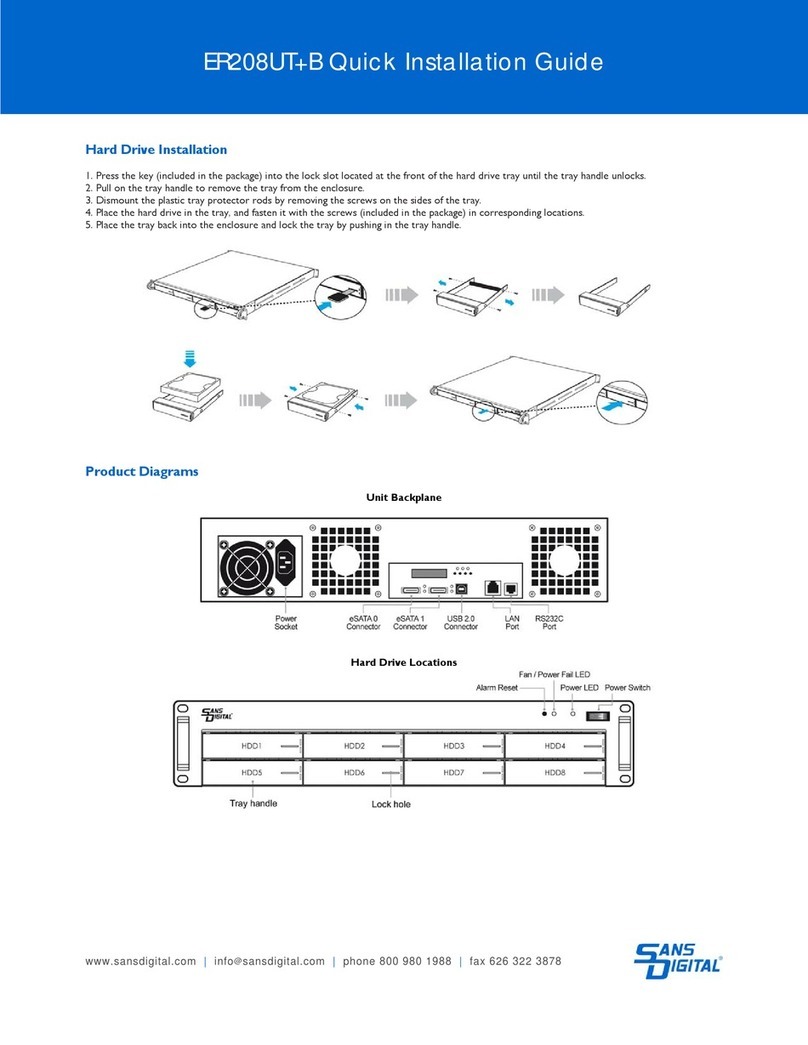
Sans Digital
Sans Digital ER208UT+B User manual

Sans Digital
Sans Digital AR316X6(R) User manual

Sans Digital
Sans Digital ELITESTOR ES104T+(B) User manual
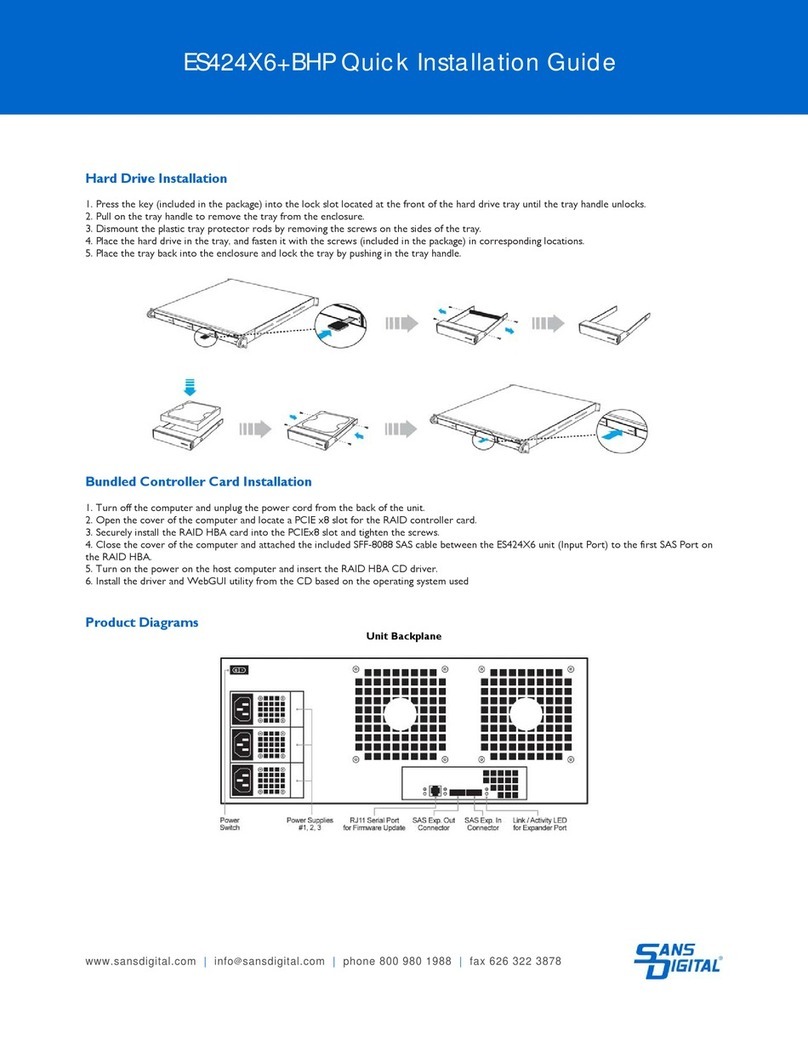
Sans Digital
Sans Digital ES424X6+BHP User manual

Sans Digital
Sans Digital TowerRAID TR5UT+ User manual

Sans Digital
Sans Digital ER208UT+B User manual

Sans Digital
Sans Digital EliteSTOR ES212X12HP User manual

Sans Digital
Sans Digital TOWERRAID TR5M+(B) User manual