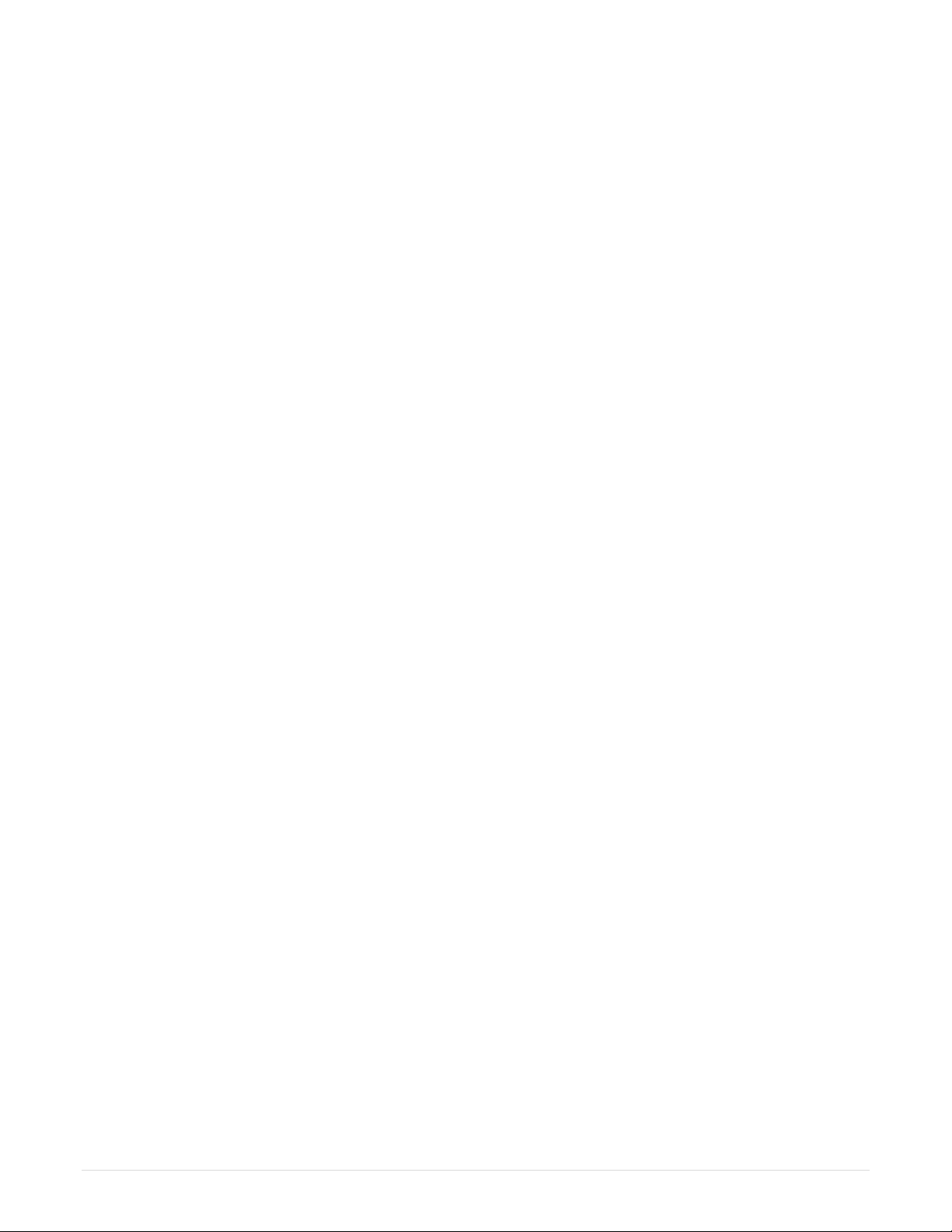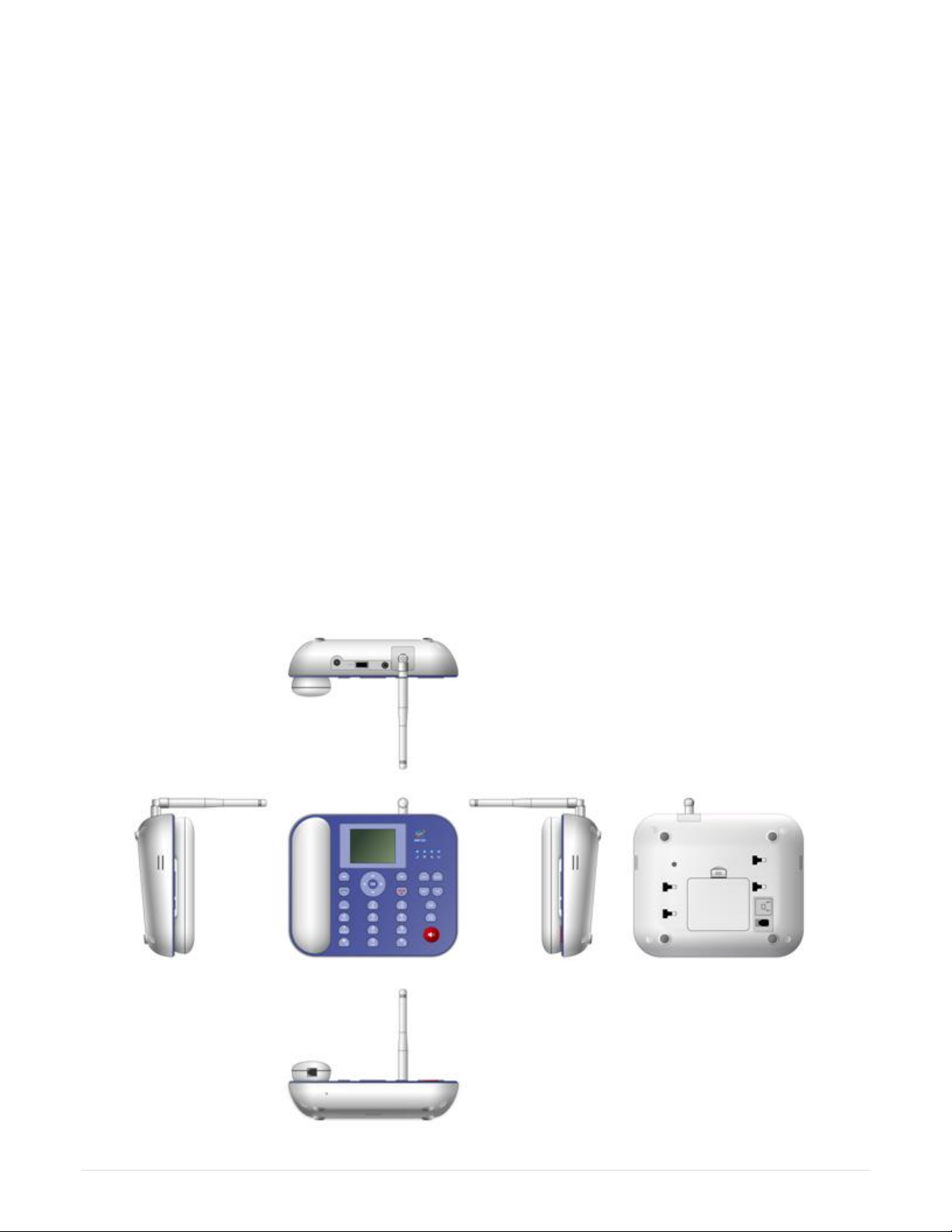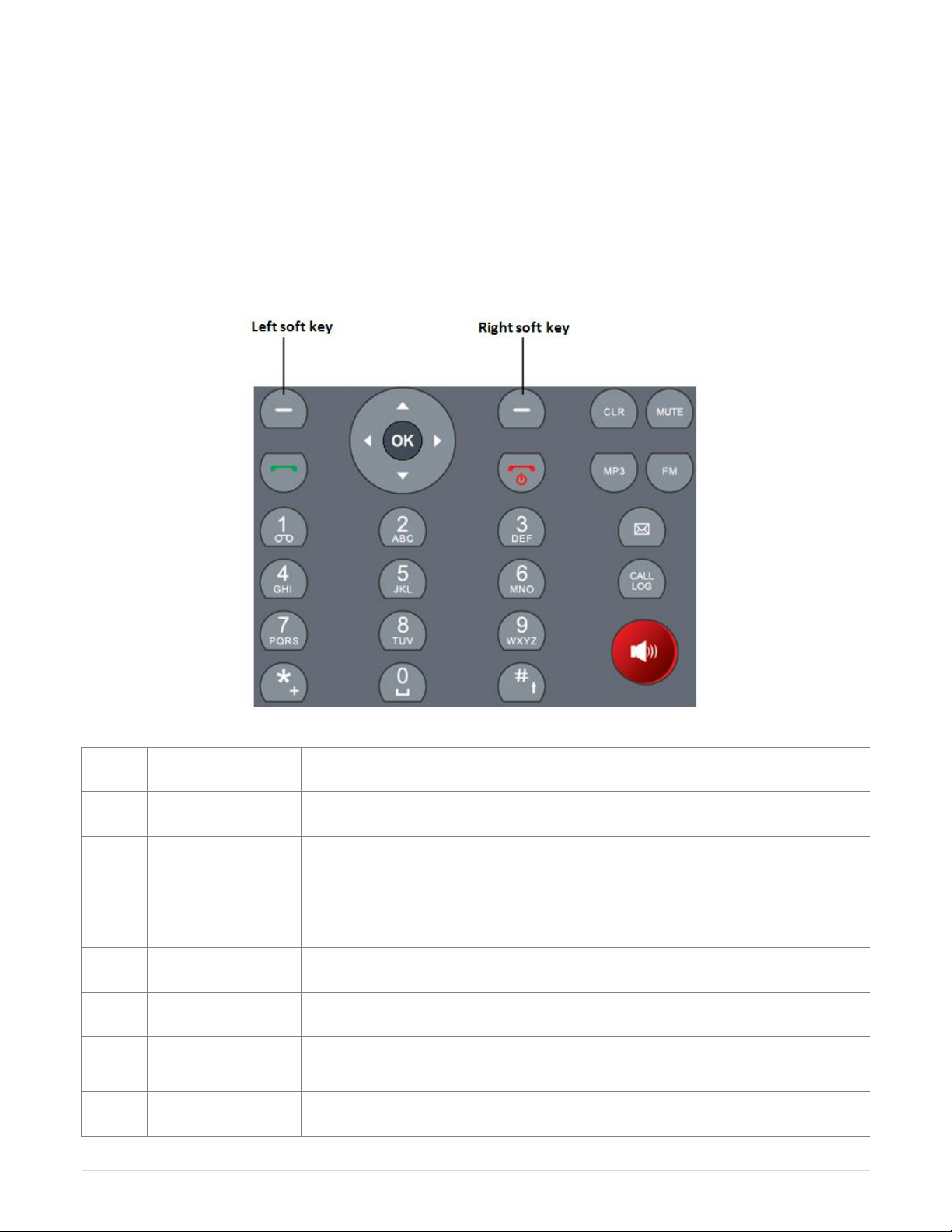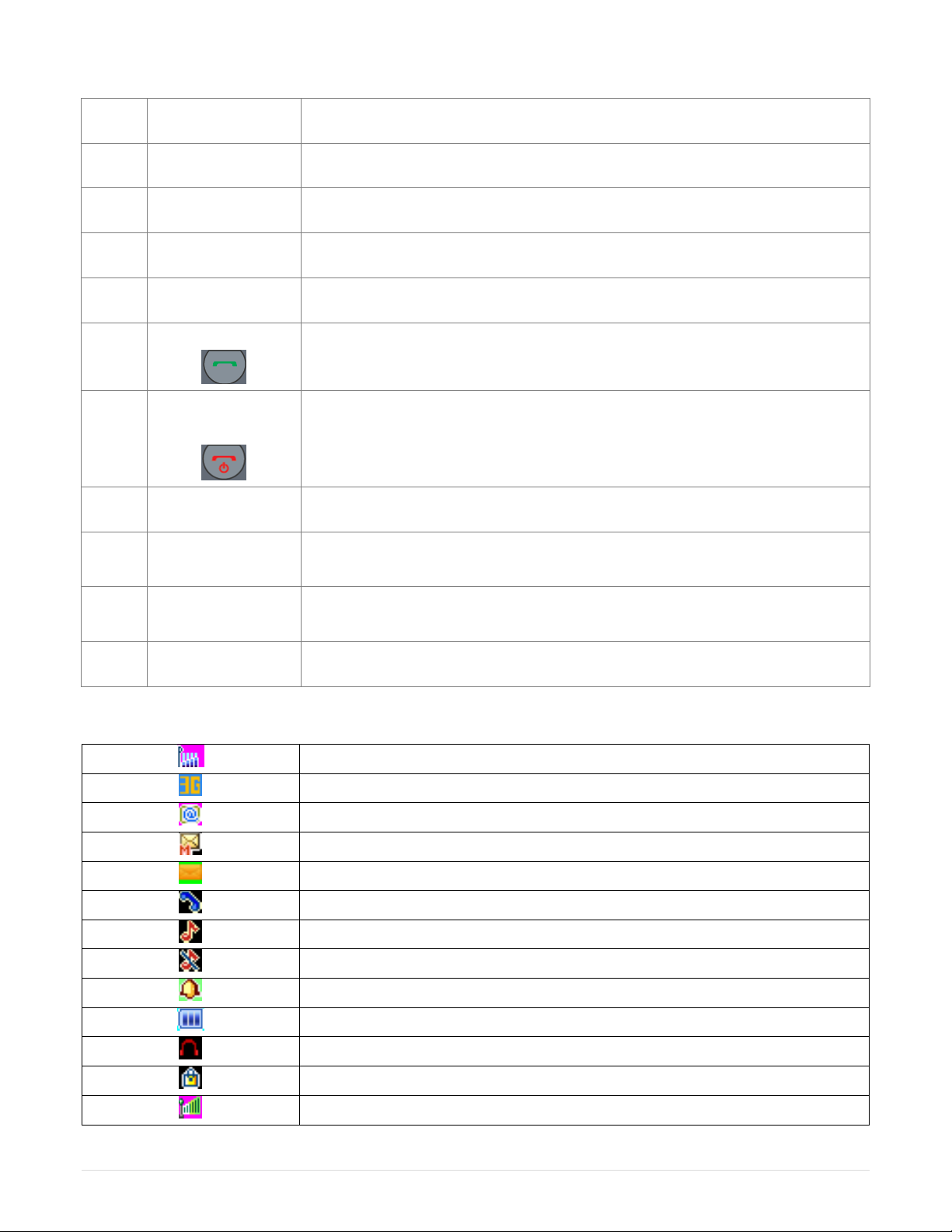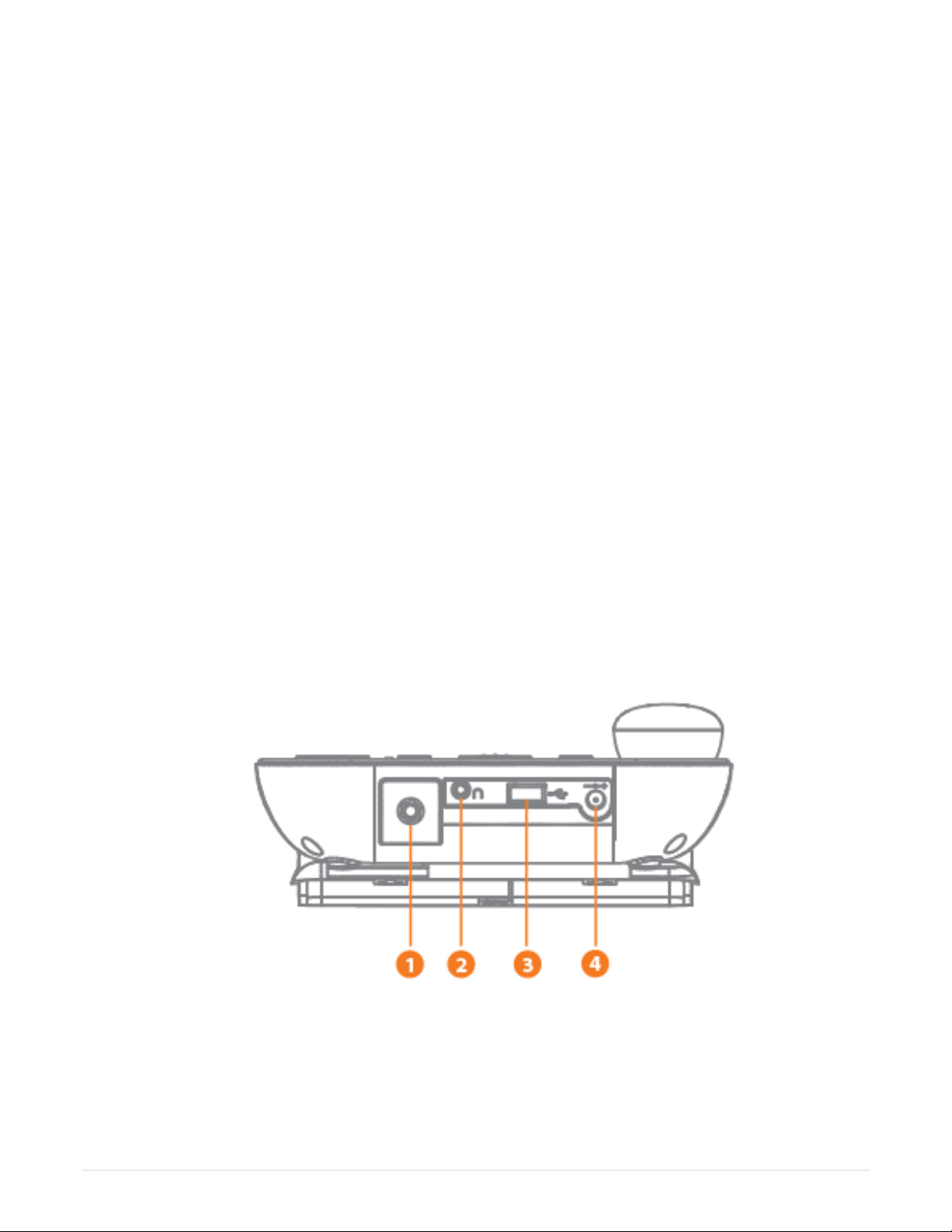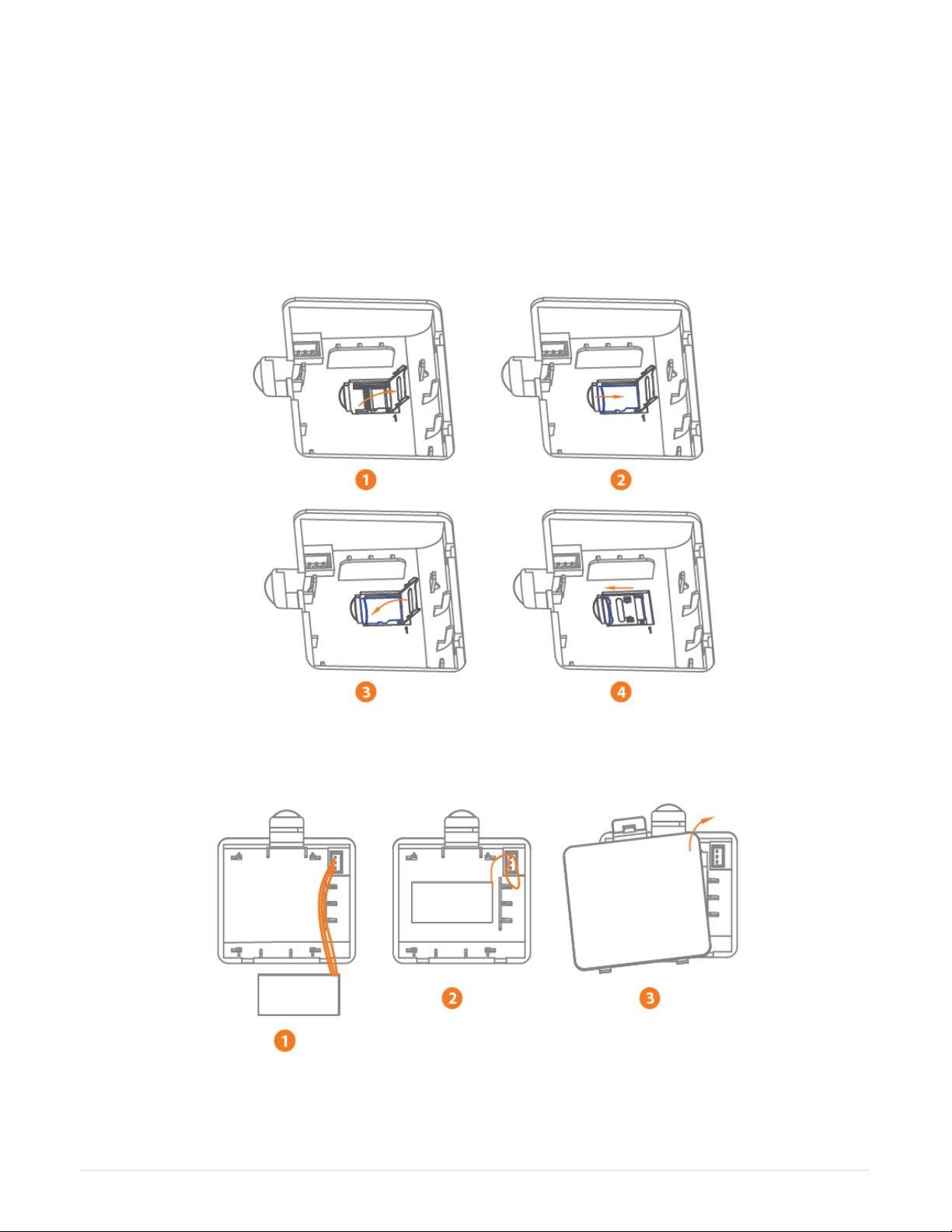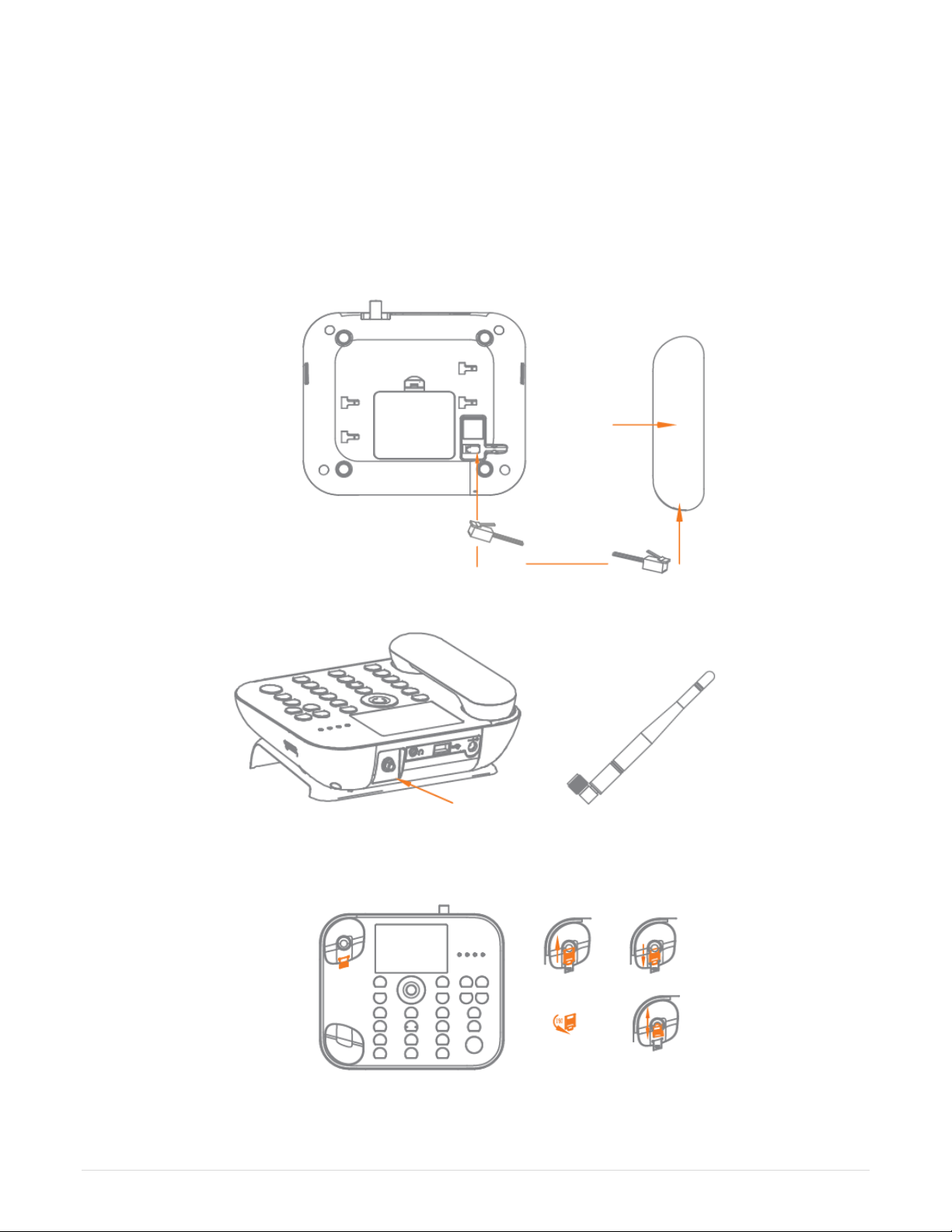3 | P a g e w w w . h o l a r s . s e | w w w . h o l a r s . n o
User Manual V1.1 Updated Aug 2013
When you are to pull the charger away from your phone or cut off the power supply of the charger,
please hold the connector tightly and then pull out. Do not drag the power cable.
Do not rely on your phone as the only communication device for emergency, such as medical rescue.
Keep the phone out of reach of children so as to avoid danger.
While using battery, please observe following points
Before use, please read instructions for use, as well as the label on the surface of battery.
Please charge the battery in a cool and well-ventilated room. Otherwise, high environment
temperature may lead to overheating, smoking, burning, distortion or even explosion of the battery.
There are special protection circuits and devices inside the battery, so do not open the battery;
otherwise it may lead to short circuit or electrolyte leak. If electrolytes enter the eyes, there is
danger of blindness. In such case, immediately wash eyes with clean water (Do not to rub the eyes
with hands) and then immediately go to hospital for treatment.
Do not squeeze the battery. Keep it away from mechanical vibration and shaking. Do not short
connect the battery, for this may damage the battery and components connected to it. A short
circuit may be caused by coin or clip directly connecting the anode and cathode of the battery, so do
not put the battery together with metal objects.
Please keep the metal contact points and battery clean.
Do not use a damaged or depleted battery.
The battery should be replaced when it cannot meet the requirements for performance. Battery can
be charged hundreds of times before it should be replaced. Battery belongs to consumables. Though
it can be charged hundreds of times, its quantity of electric charge may decrease gradually. When
service time (talk time and standby time) is found to have decreased, the battery shall be replaced.
Prevent battery’s exposure to the sun or places with excessive smoke or dust. Do not use it in damp
environments, such as a bathroom. The battery is not waterproof; so keep it away from rain and
moisture.
Do not put the battery in places that are too hot or too cold. Temperatures above 55°C or below -
10°C may affect performance of the battery.
Do not put the battery in fire so as to avoid explosion.
Do not put the battery in water so as to avoid short circuit inside, resulting in battery overheat,
smoking, distortion, damage or even explosion.
Treat battery according to local regulations (for example, recycling). Do not treat battery as
domestic garbage so as to avoid explosion and pollution.
Special charger should be used to charge this battery, and charging time should not exceed 12 hours.
Keep battery out of reach of children to avoid danger.
Do not place the battery in fire; follow local laws and ordinances in disposing used battery.
Using other types of battery, charger and accessories may violate the certification or warranty terms
of equipment and may result in danger.