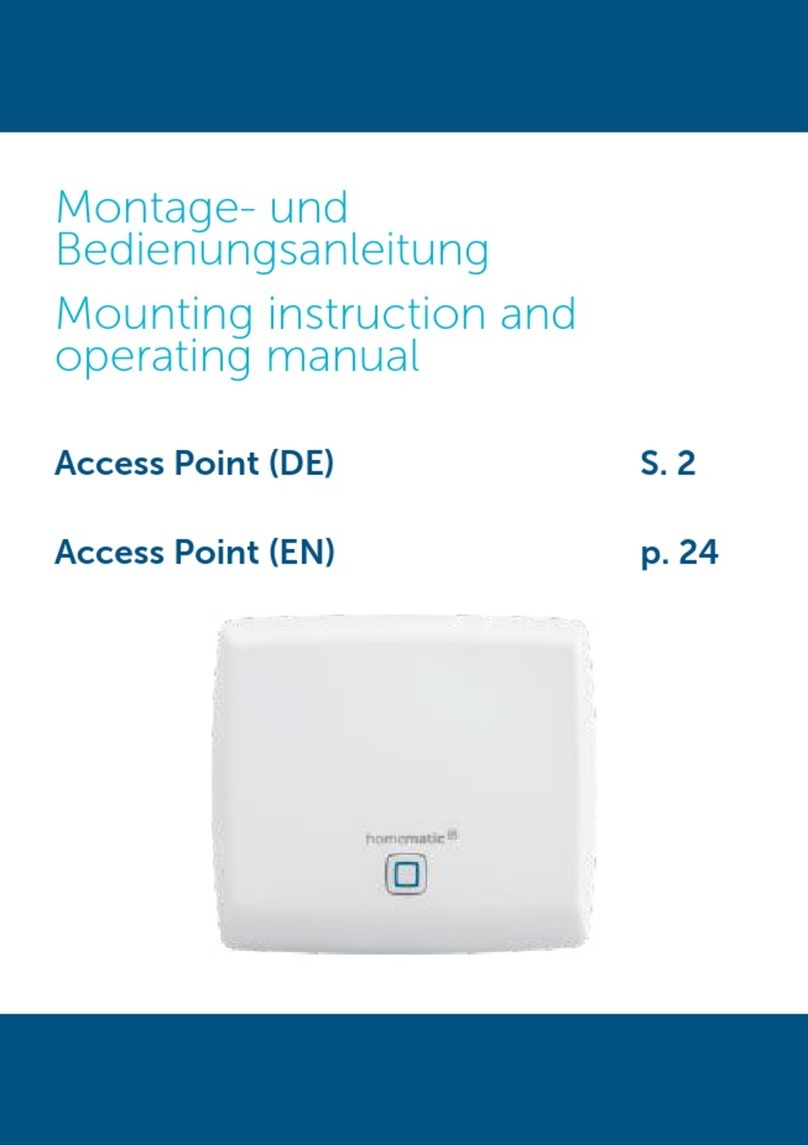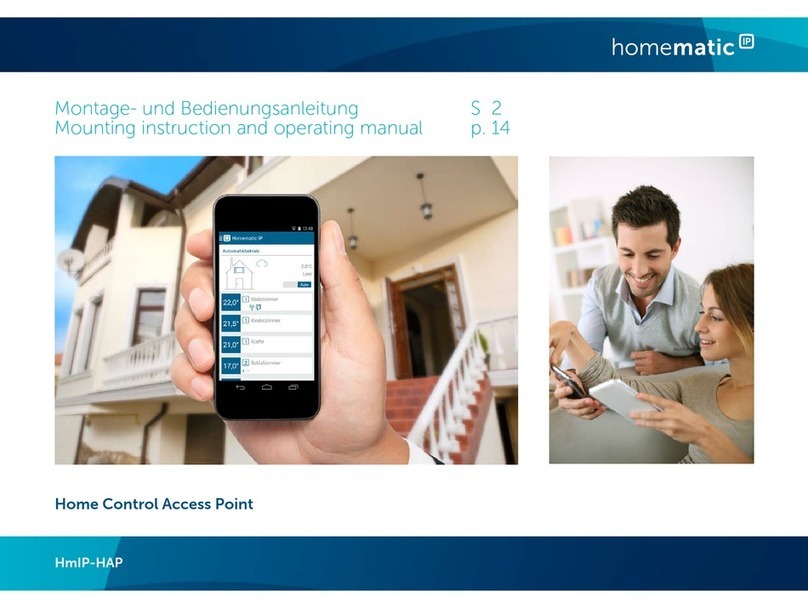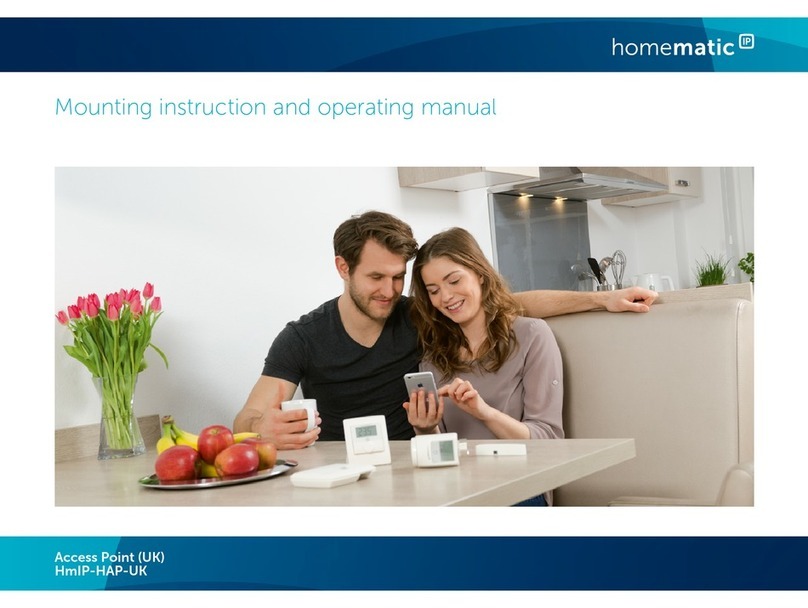10
Wartung und Reinigung
9 Wartung und Reinigung
Das Gerät ist für Sie wartungsfrei.
Überlassen Sie eine Wartung oder
Reparatur einer Fachkraft.
Reinigen Sie das Gerät mit einem wei-
chen, sauberen, trockenen und fus-
selfreien Tuch. Für die Entfernung von
stärkeren Verschmutzungen kann das
Tuch leicht mit lauwarmem Wasser
angefeuchtet werden. Verwenden Sie
keine lösemittelhaltigen Reinigungs-
mittel, das Kunststogehäuse und die
Beschriftung können dadurch ange-
grien werden.
10 Allgemeine Hinweise zum
Funkbetrieb
Die Funk-Übertragung wird auf einem
nicht exklusiven Übertragungsweg re-
alisiert, weshalb Störungen nicht aus-
geschlossen werden können. Weitere
Störeinflüsse können hervorgerufen
werden durch Schaltvorgänge, Elektro-
motoren oder defekte Elektrogeräte.
Die Reichweite in Gebäuden kann
stark von der im Freifeld abwei-
chen. Außer der Sendeleistung
und den Empfangseigenschaften
der Empfänger spielen Umwelt-
einflüsse wie Luftfeuchtigkeit
neben baulichen Gegebenheiten
vor Ort eine wichtige Rolle.
Hiermit erklärt die eQ-3 AG, Maiburger
Str. 29, 26789 Leer, Deutschland, dass
der Funkanlagentyp HomematicIP
HmIP-HAP der Richtlinie 2014/53/EU
entspricht. Der vollständige Text der
EU-Konformitätserklärung ist unter der
folgenden Internetadresse verfügbar:
www.homematic-ip.com
11 Entsorgung
Entsorgungshinweis
Dieses Zeichen bedeutet, dass das
Gerät nicht mit dem Hausmüll, der
Restmülltonne oder der gelben
Tonne bzw. dem gelben Sack entsorgt
werden darf.
Sie sind verpflichtet, zum Schutz
der Gesundheit und der Umwelt das
Produkt und alle im Lieferumfang
enthaltenen Elektronikteile zur ord-
nungsgemäßen Entsorgung bei einer
kommunalen Sammelstelle für Elektro-
und Elektronik-Altgeräte abzugeben.
Auch Vertreiber von Elektro- und Elek-
tronikgeräten sind zur unentgeltlichen
Rücknahme von Altgeräten verpflich-
tet.
Durch die getrennte Erfassung leisten
Sie einen wertvollen Beitrag zur Wie-
derverwendung, zum Recycling und zu
anderen Formen der Verwertung von
Altgeräten.
Wir machen ausdrücklich darauf auf-
merksam, dass Sie als Endnutzer ei-
genverantwortlich für die Löschung
personenbezogener Daten auf dem zu
entsorgenden Elektro- und Elektronik-
Altgerät sind.
Konformitätshinweis
Das CE-Zeichen ist ein Freiverkehrszei-
chen, das sich ausschließlich an die Be-
hörden wendet und keine Zusicherung
von Eigenschaften beinhaltet.
Bei technischen Fragen zum Gerät
wenden Sie sich bitte an Ihren Fach-
händler.