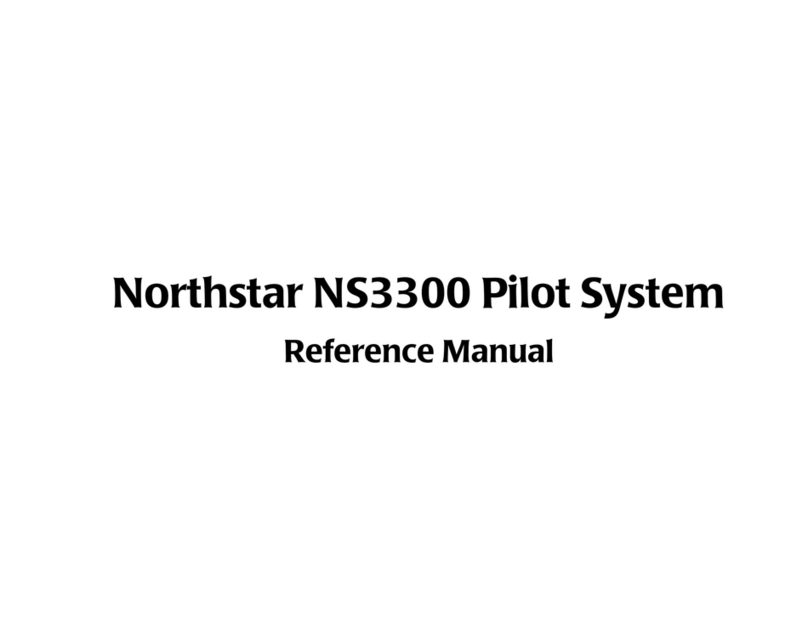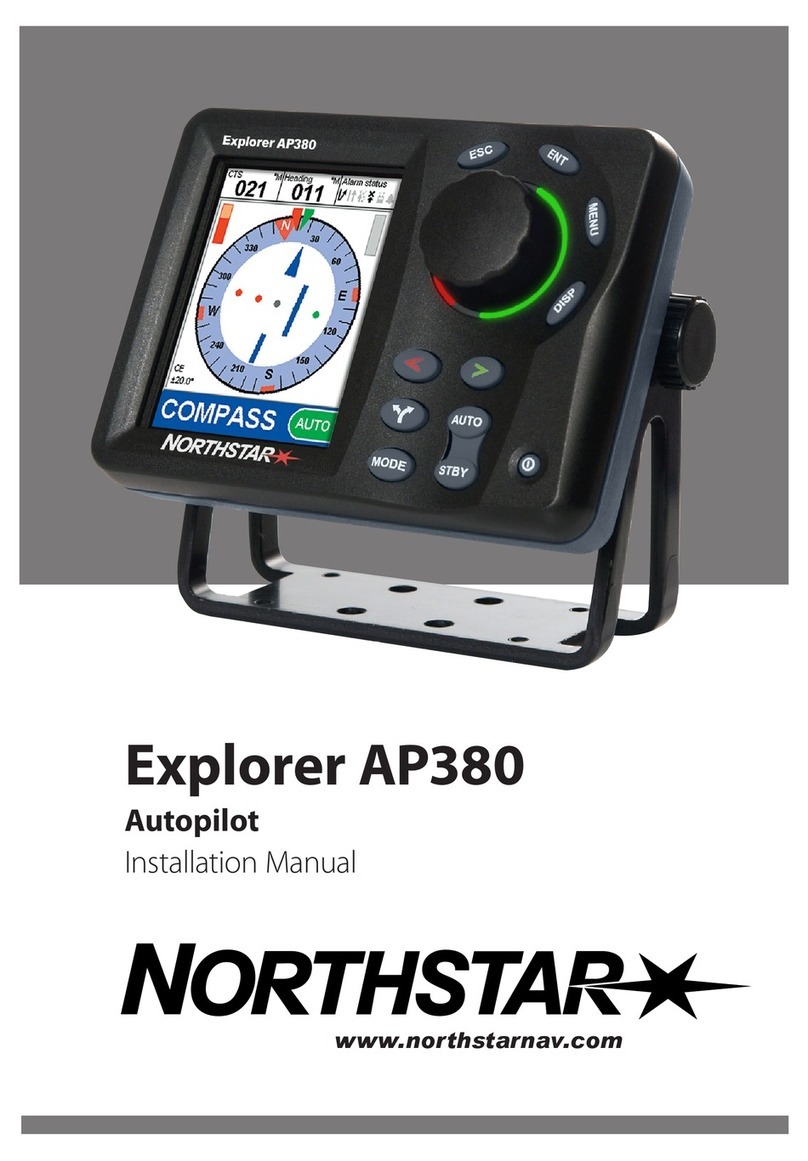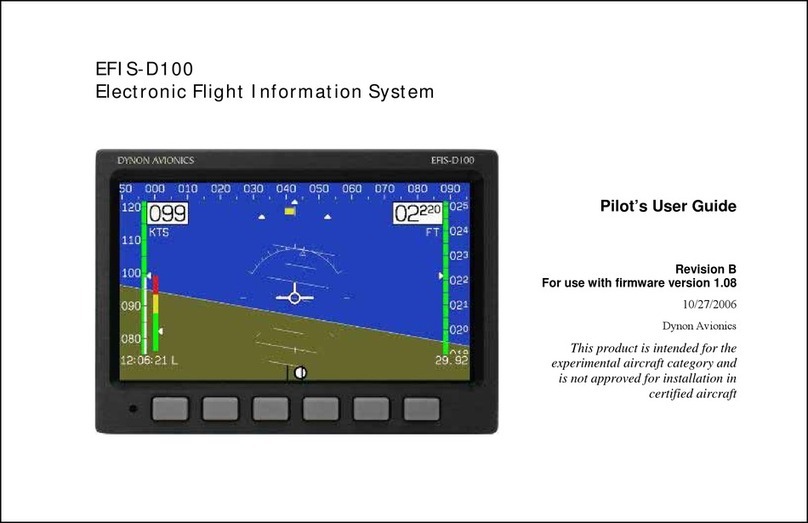______________________________________________________________________________
8300-089 3 Rev 3
Table of Contents
1. Revisions ......................................................................... 5
2. General Introduction .................................................. 6
2.1. About your Autopilot ....................................................... 6
2.2. Controls ................................................................................. 7
3. Autopilot Power Up ..................................................... 8
4. Autopilot/Flight Instrument Display .................... 9
4.1. Flight Instrument Display .............................................. 9
4.1.1. PFD display description .............................................. 9
4.1.2. GPS Status on DG ............................................................ 9
4.2. Autopilot Display ............................................................ 12
4.2.1. Trim Annunciation .................................................... 12
4.2.2. Min/Max Airspeed Annunciation ......................... 13
5. XCruze 110 AP Setup Procedure .......................... 14
5.1. PFD Display Setup .......................................................... 14
5.1.1. Manually Setting DG .................................................. 14
5.1.2. DG Drift Adjustment .................................................. 15
5.1.3. Slip/Skid Indicator Centering ................................ 16
5.1.4. Airspeed Indicator V-speed Values ...................... 16
5.1.5. Low Airspeed Warning ............................................. 17
5.1.6. Altimeter Units ............................................................ 18
5.1.7. Airspeed Units ............................................................. 18
5.1.8. Baro Units ..................................................................... 19
5.2. Autopilot Lateral Setup ................................................ 20
5.2.1. Lateral Activity ............................................................ 20
5.2.2. Baud Rate ...................................................................... 21
5.2.3. Bank Angle .................................................................... 21
5.2.4. Lateral Microactivity ................................................. 22
5.2.5. GPSS Gain ....................................................................... 22
5.2.6. Yaw Damper ................................................................. 23
5.3. Vertical Setup................................................................... 23
5.3.1. Vertical Activity .......................................................... 23
5.3.2. Minimum Airspeed .................................................... 24