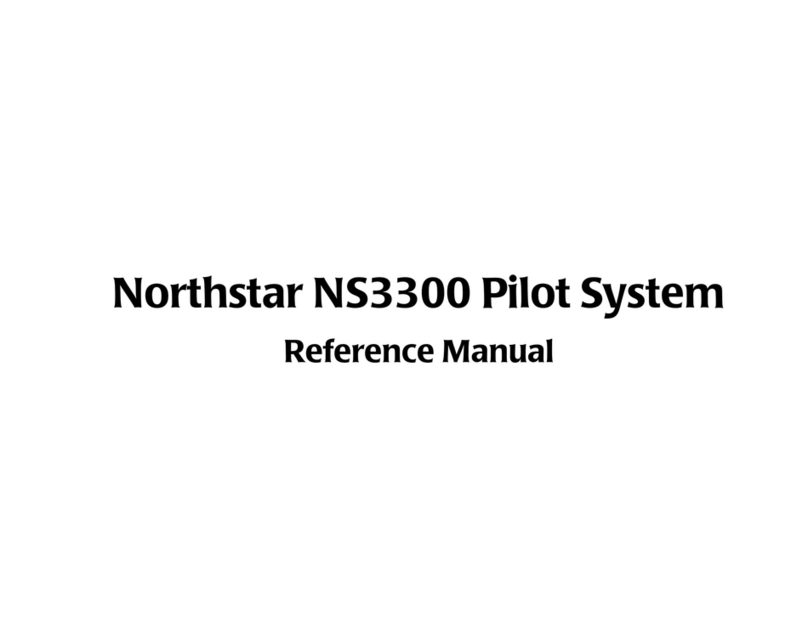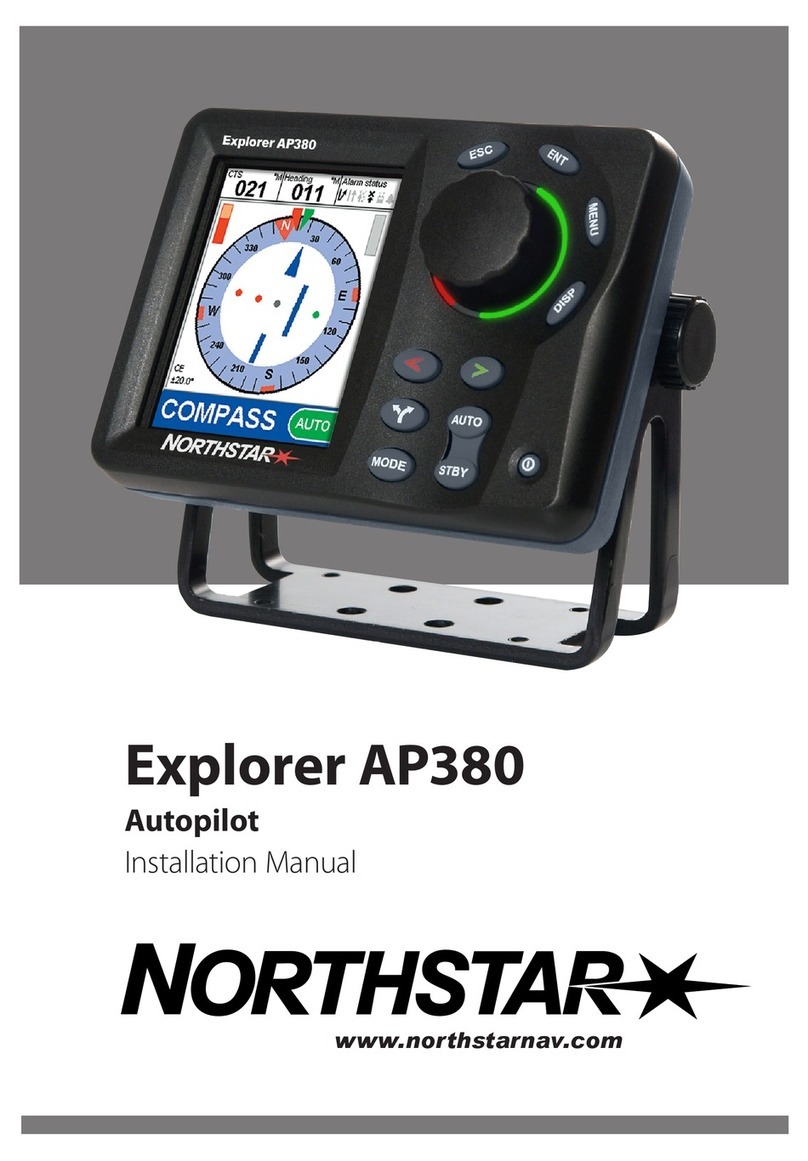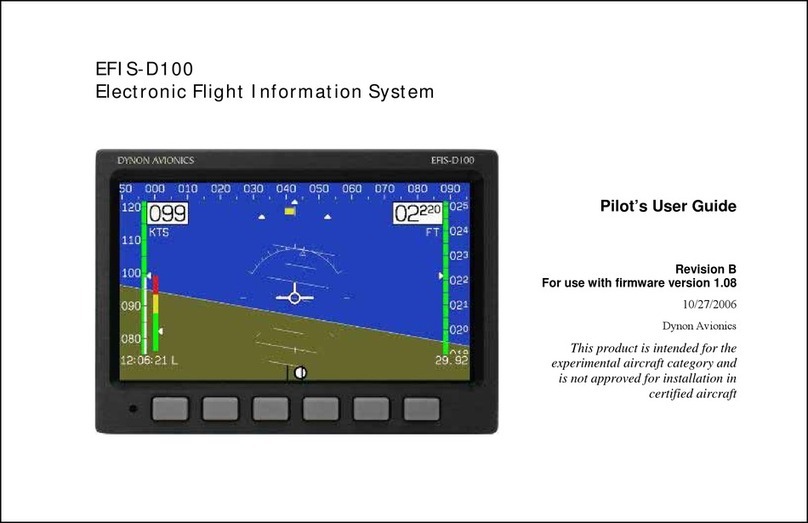Copyright © 2019 Xflight Technologies LLC, Florida, USA
6
•Once the flight plan / mission has been uploaded and started will switch to ON (Green)
and start to execute the mission
•OFF (red) switches NAV mode off and returns to MANUAL flight mode
5. HOME Mode ON/OFF
•Return to Home location or RTL (Return To Land), at current altitude
•The aircraft will turn on to a heading back to the Home location with a maximum bank
angle of 20 degrees (configurable). When within 1mile (configurable) of the location it
will perform a 1-mile left hand (configurable) loiter circle and remain overhead the
Home location until the mode is deselected.
•This button will flash green/blue when within two miles of Home location
6. Bank angle graduations: 0, 30, 45, 60 degrees
7. Current heading (continuously displayed, regardless of mode)
8. Target Track (to Home location when in Home mode or Cruise track when in Cruise mode)
9. Ground distance to Home location in miles (continuously displayed, regardless of mode)
10. AUTOPILOT Status
•This displays current Flight Controller status - STANDBY/ACTIVE, current AUTOPILOT
mode and if at Home location
•STANDBY: Aircraft is on the ground, ready for flight
•ACTIVE: System is active, and aircraft may already be in flight
11. GPS Altitude above mean sea level (AMSL) in feet (continuously displayed, regardless of mode)
12. Groundspeed in miles per hour (continuously displayed, regardless of mode)
13. Number of satellites locked on. If this drops below 5, you will see a large red cross appear on the
display and the AUTOPILOT will disengage (the flight data readings and AHRS will continue to
update but cannot necessarily be trusted). Once the satellite count goes back up to 5 or above,
the AUTOPILOT will be available again
14. When on the ground touching the center yellow reference plane will calibrate the AHRS to
straight & level (AP OFF mode)
15. TRIM System
•A single press of a yoke switch will move the selected control surface a small amount
•Continuously pressing a yoke switch will continuously move the selected control surface
•Simultaneously pressing two opposing yoke switches (pitch up & pitch down or roll left
& roll right) will centralize the selected control surface