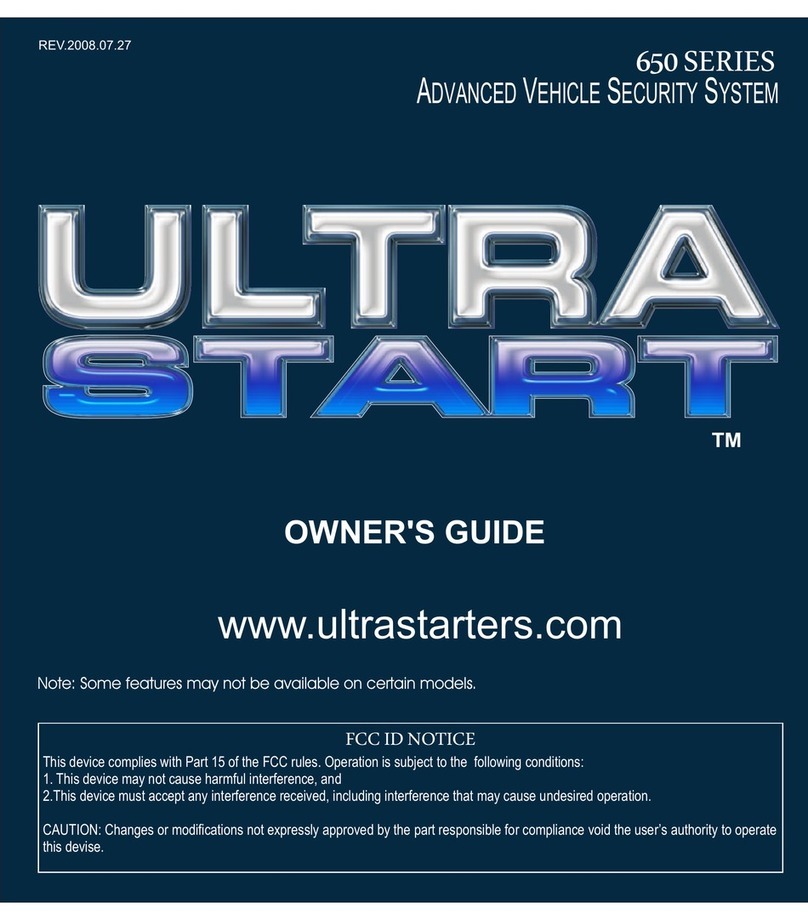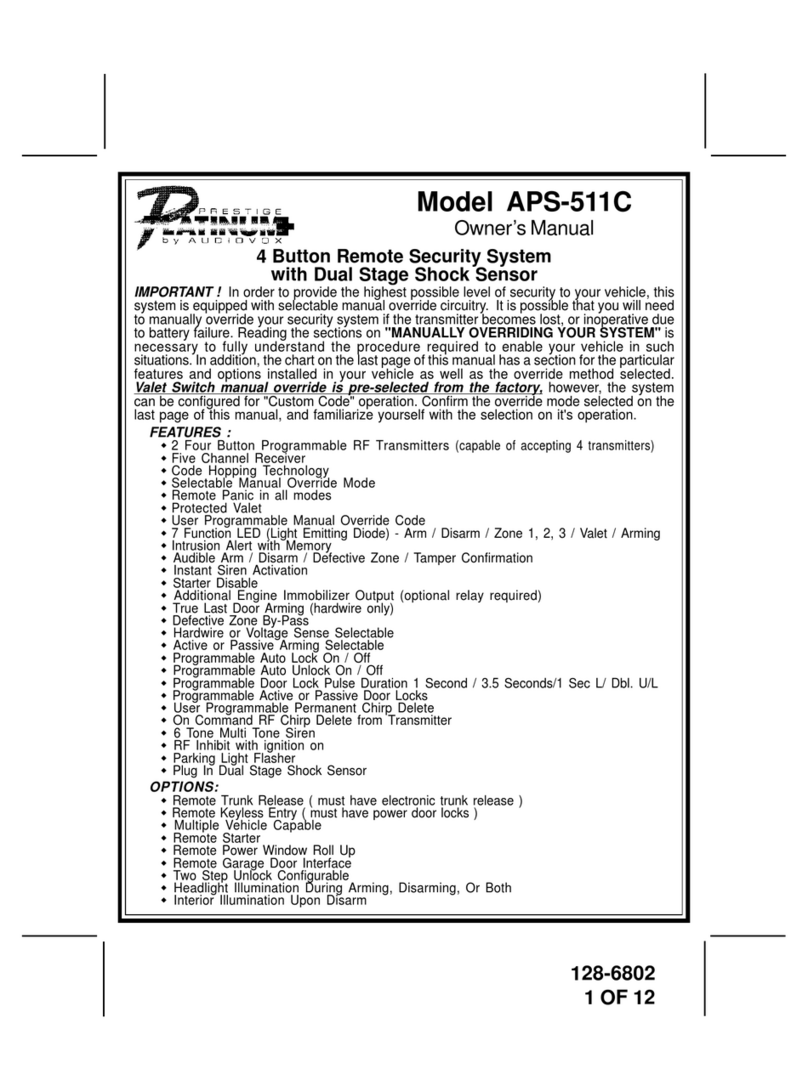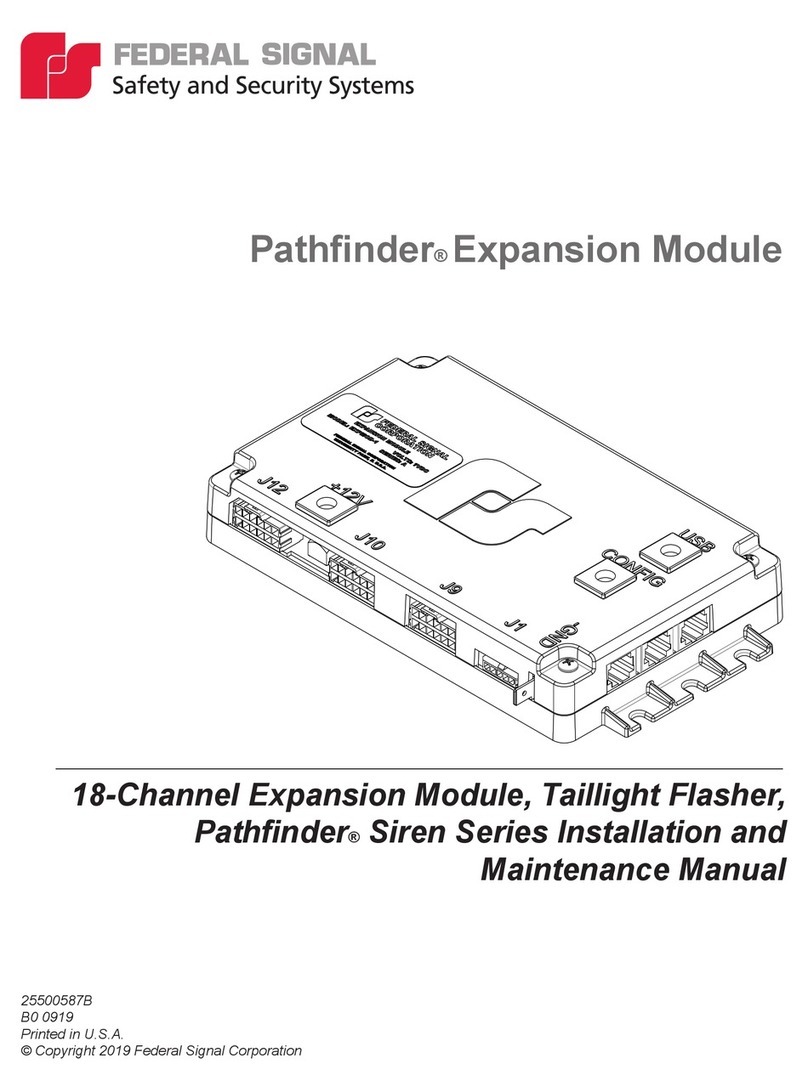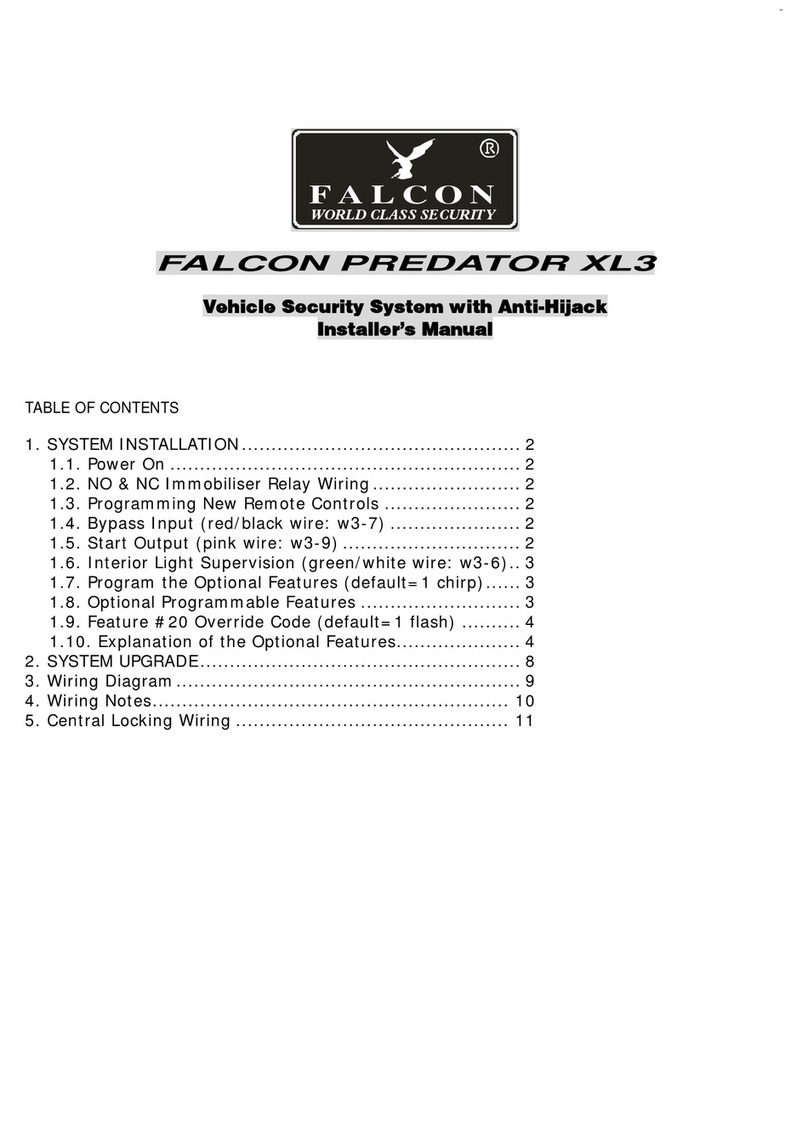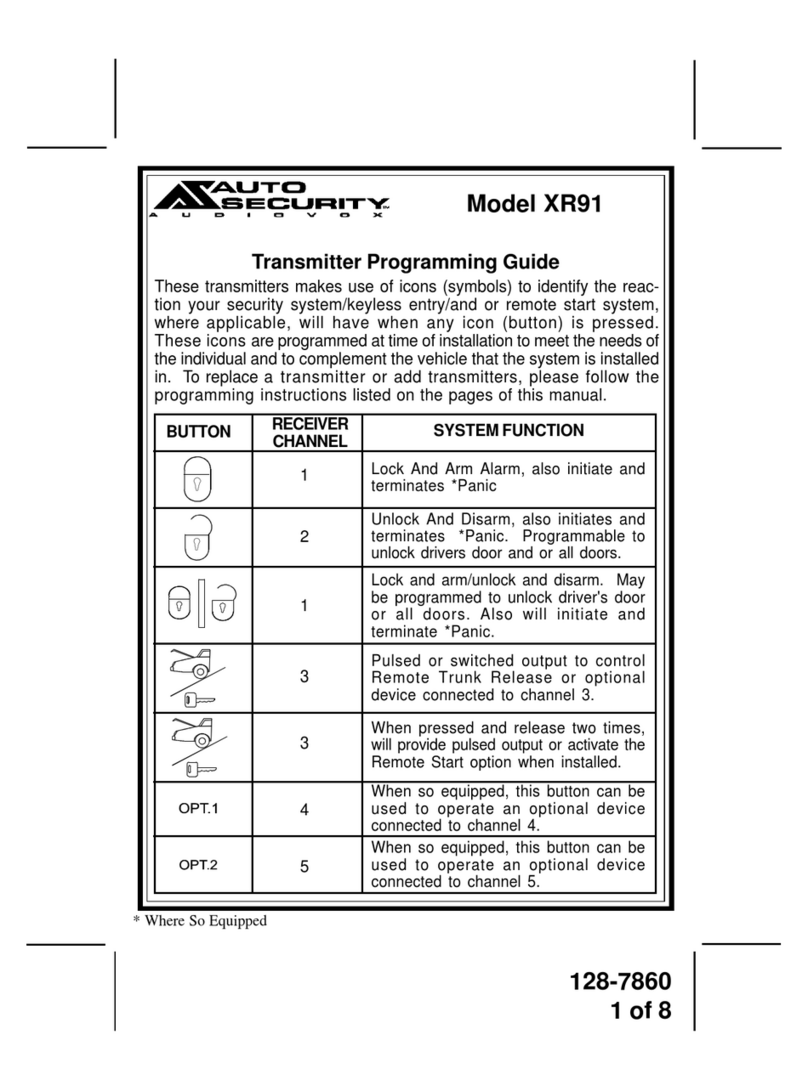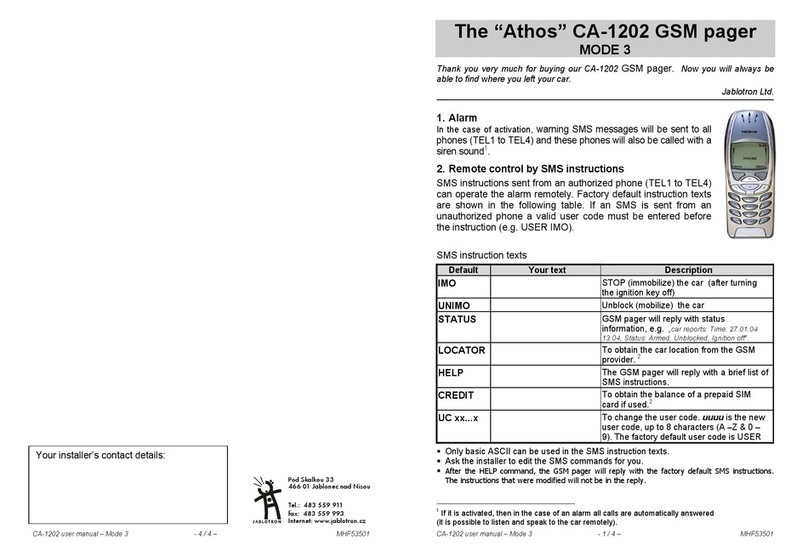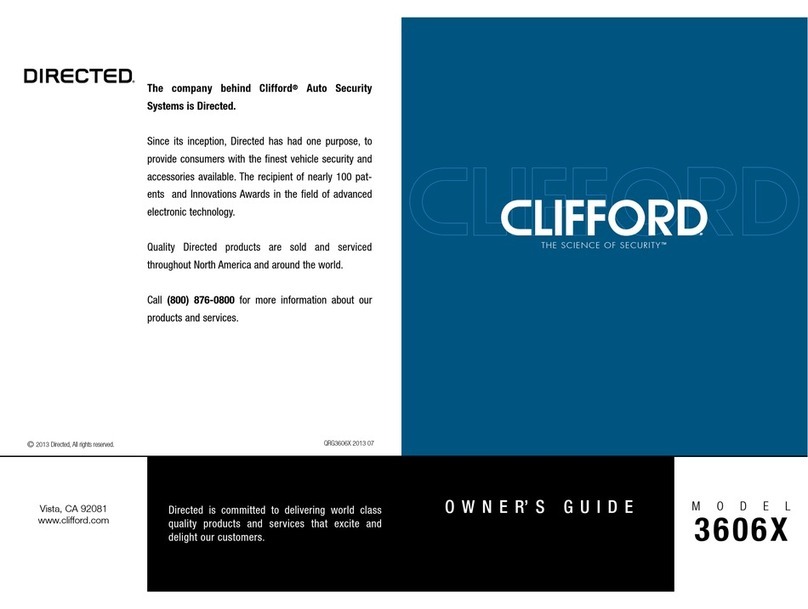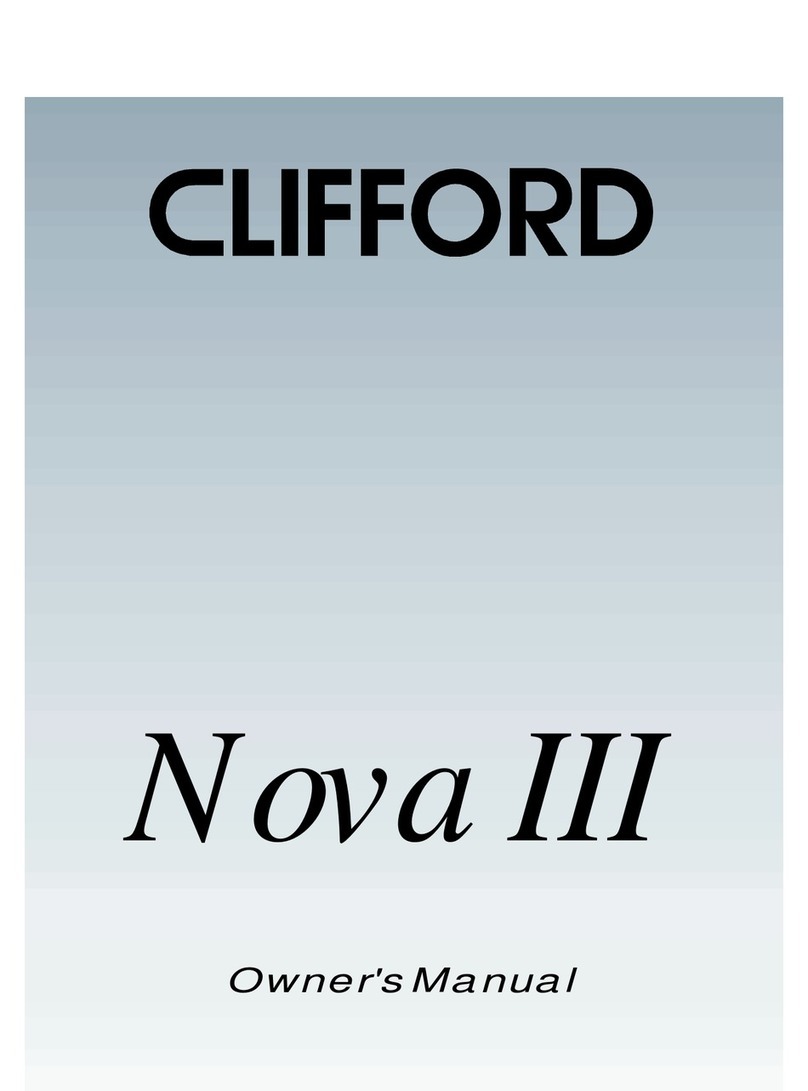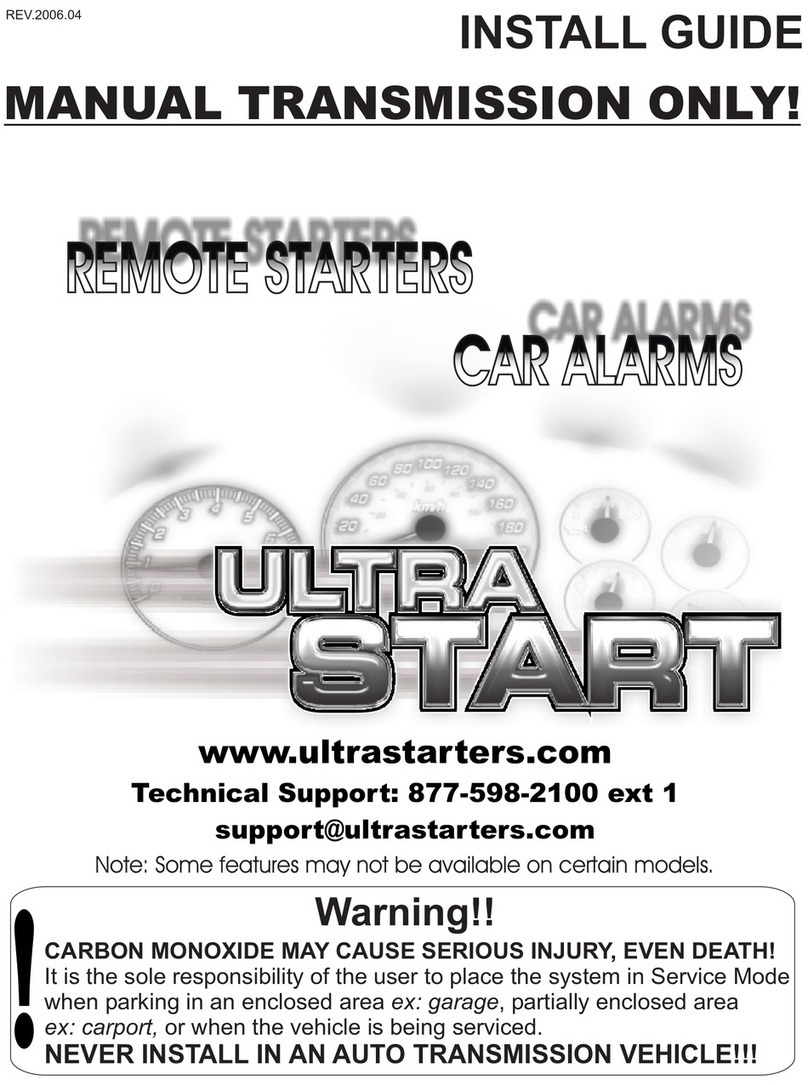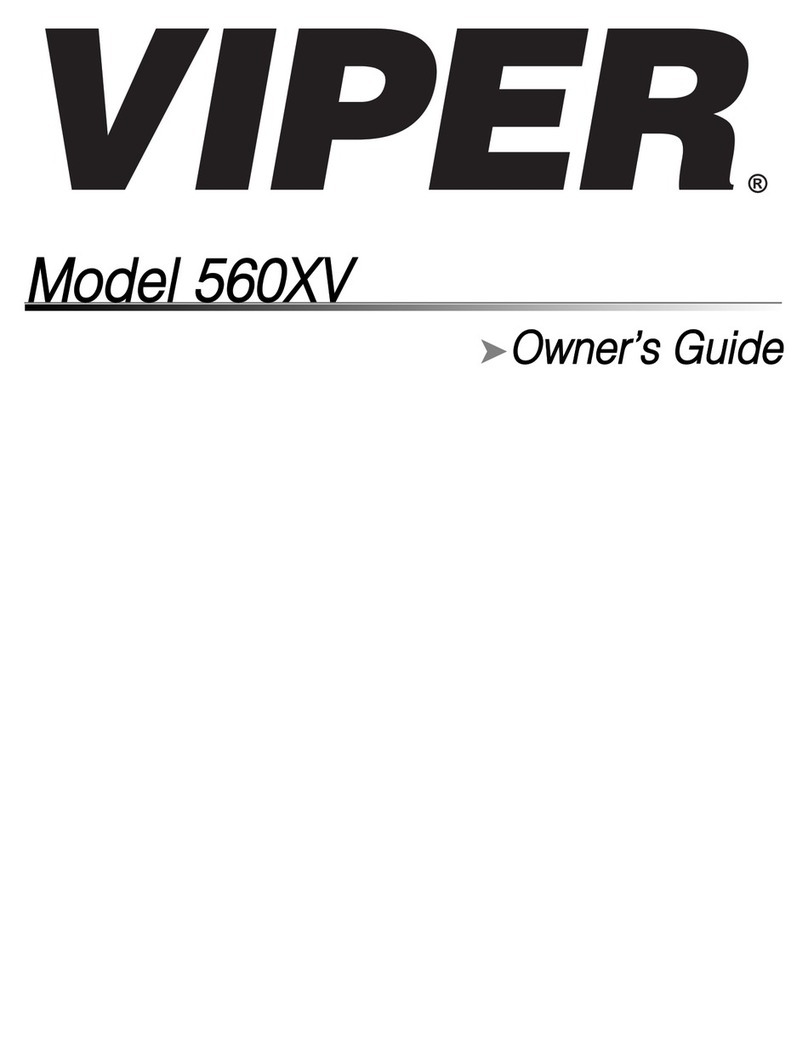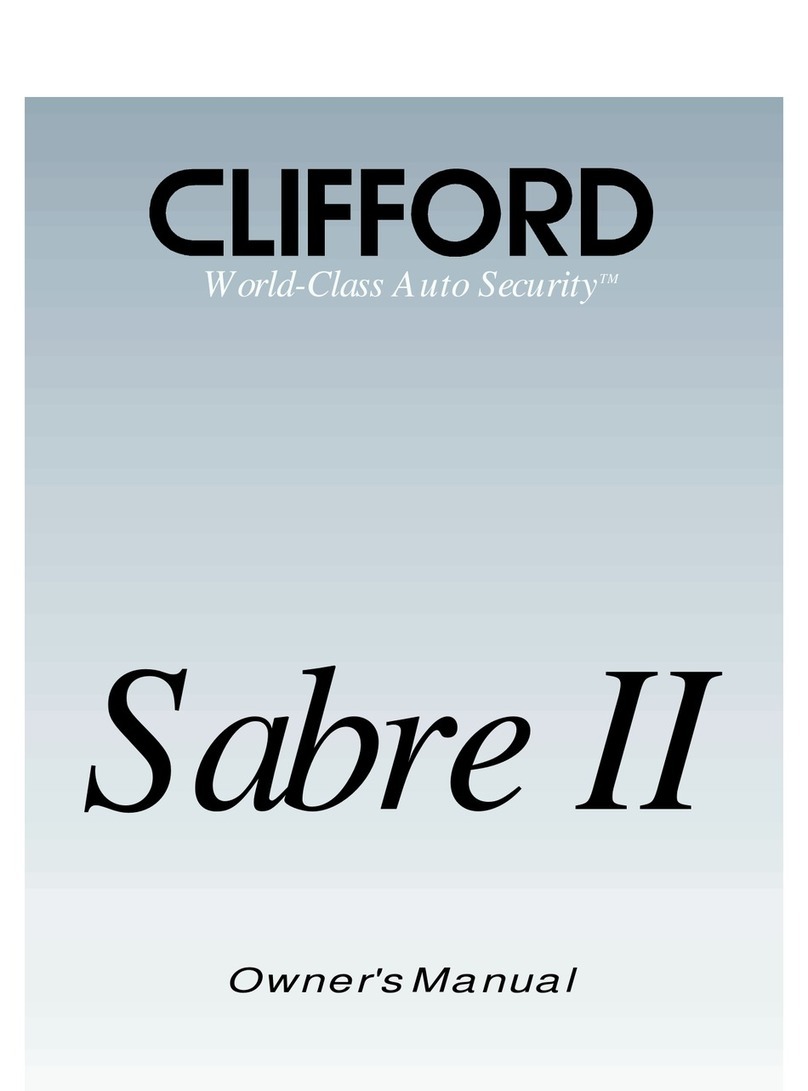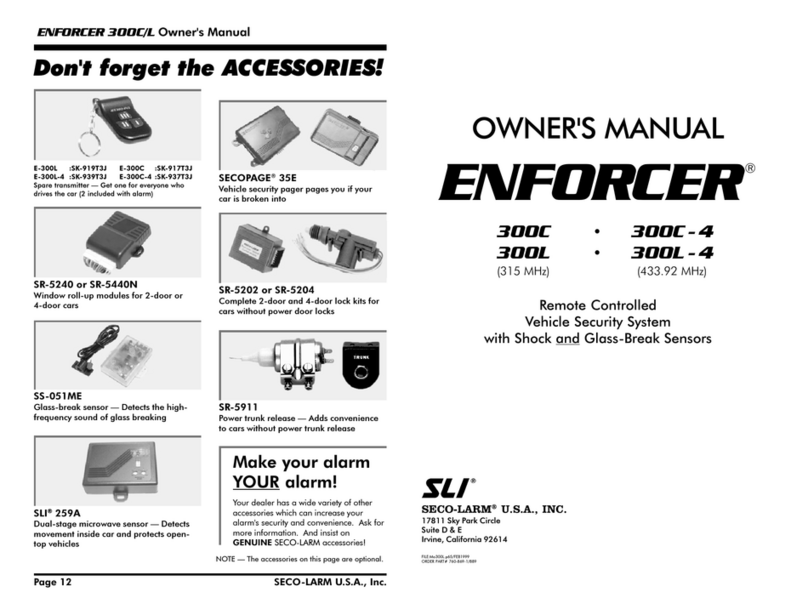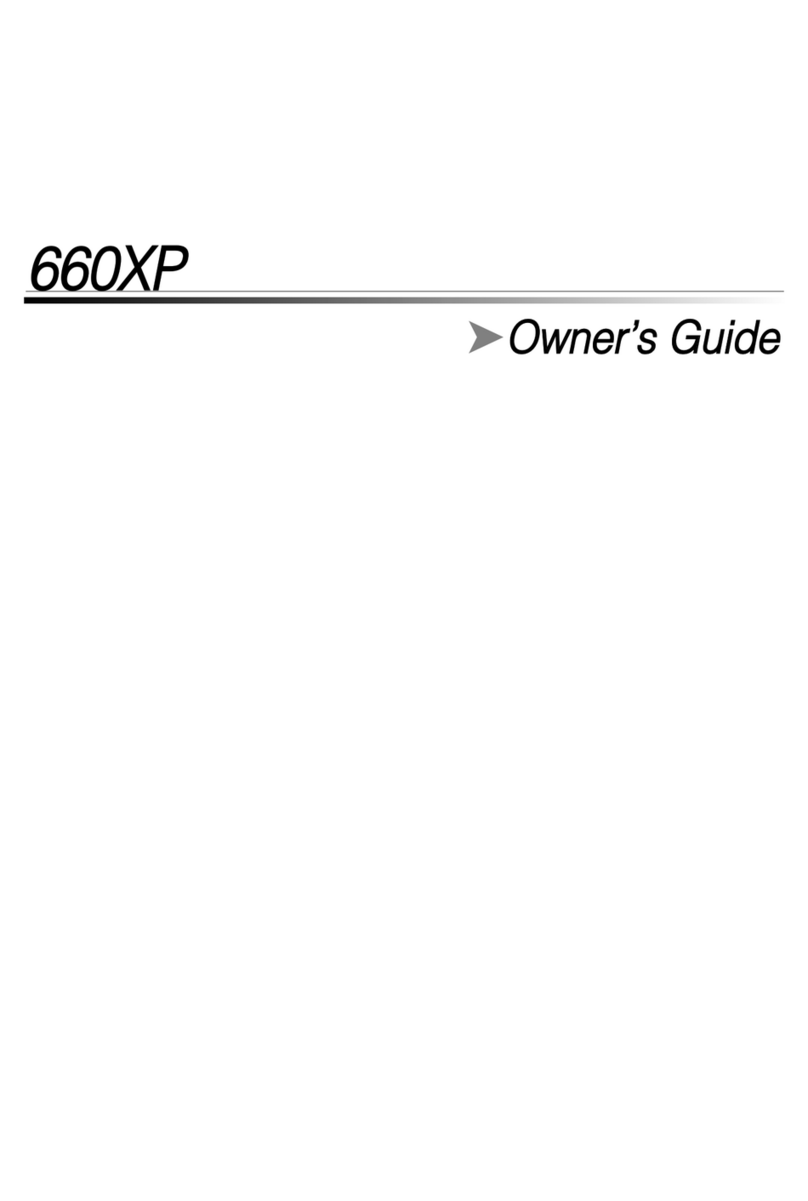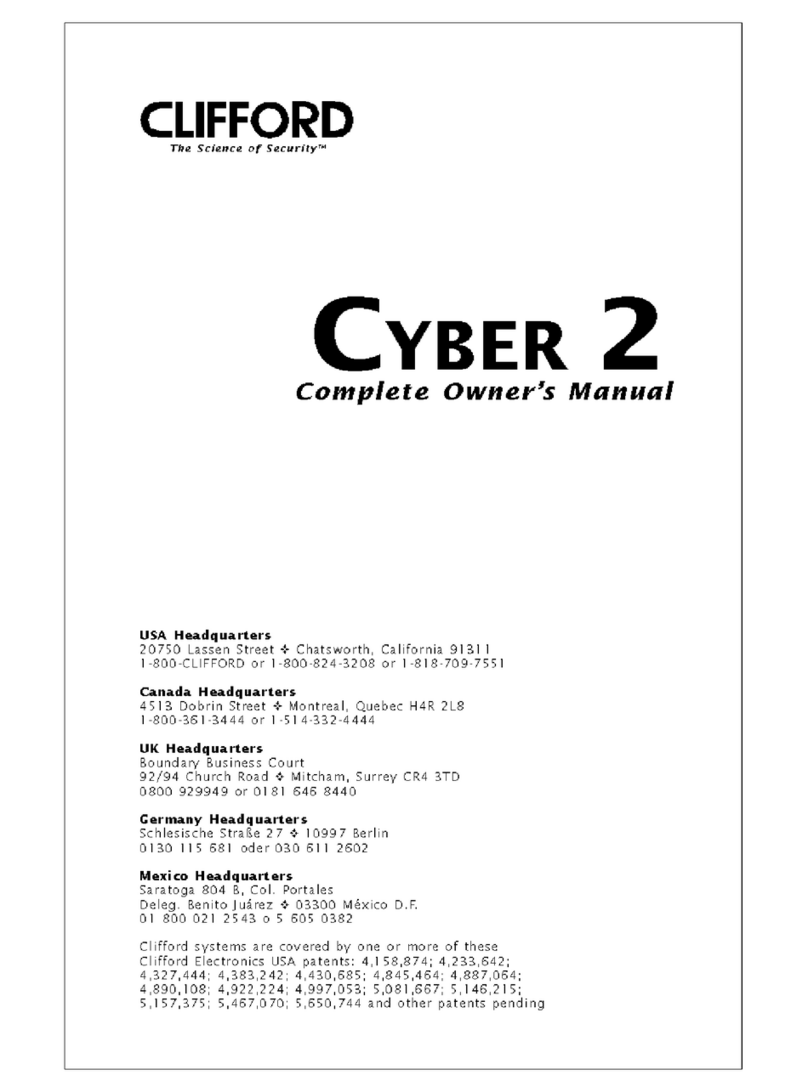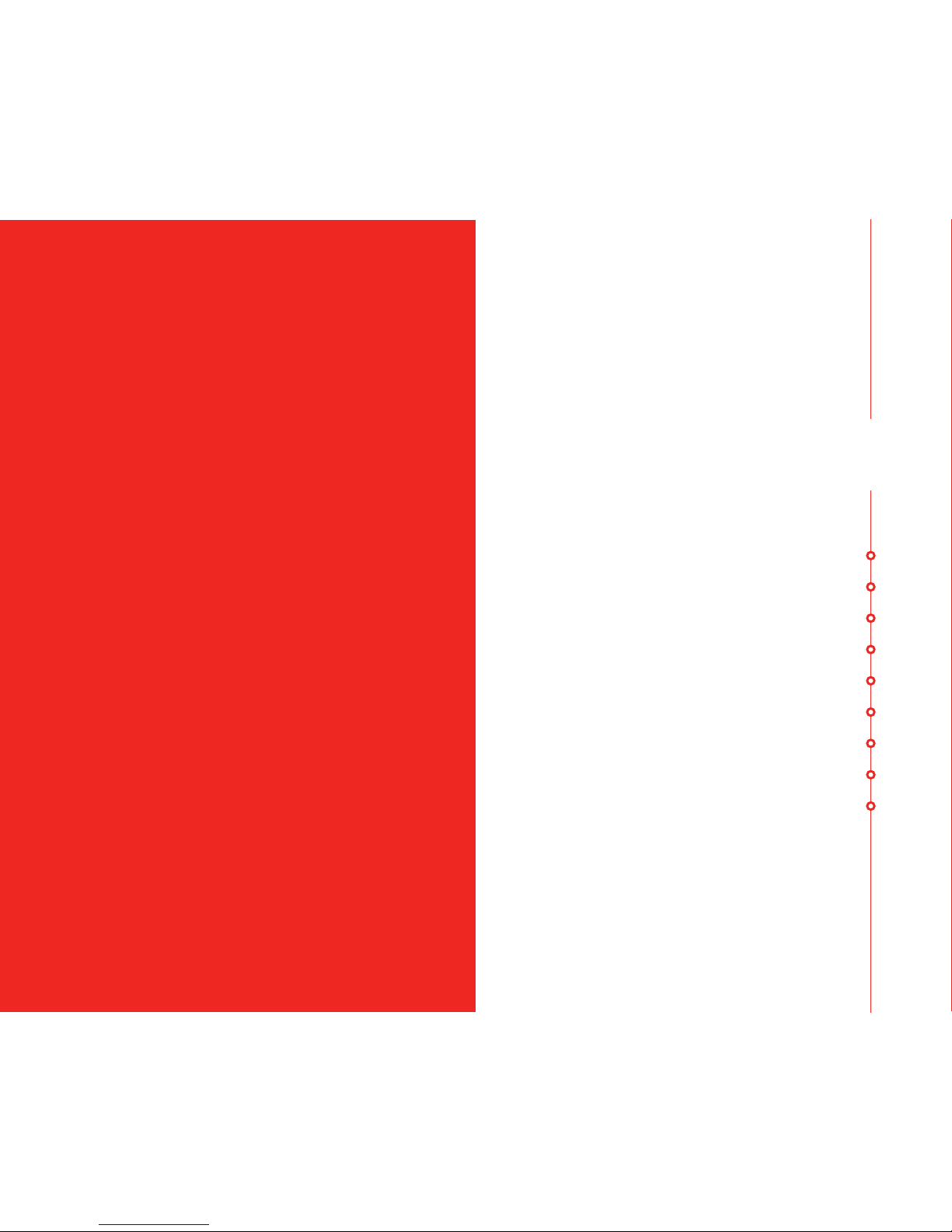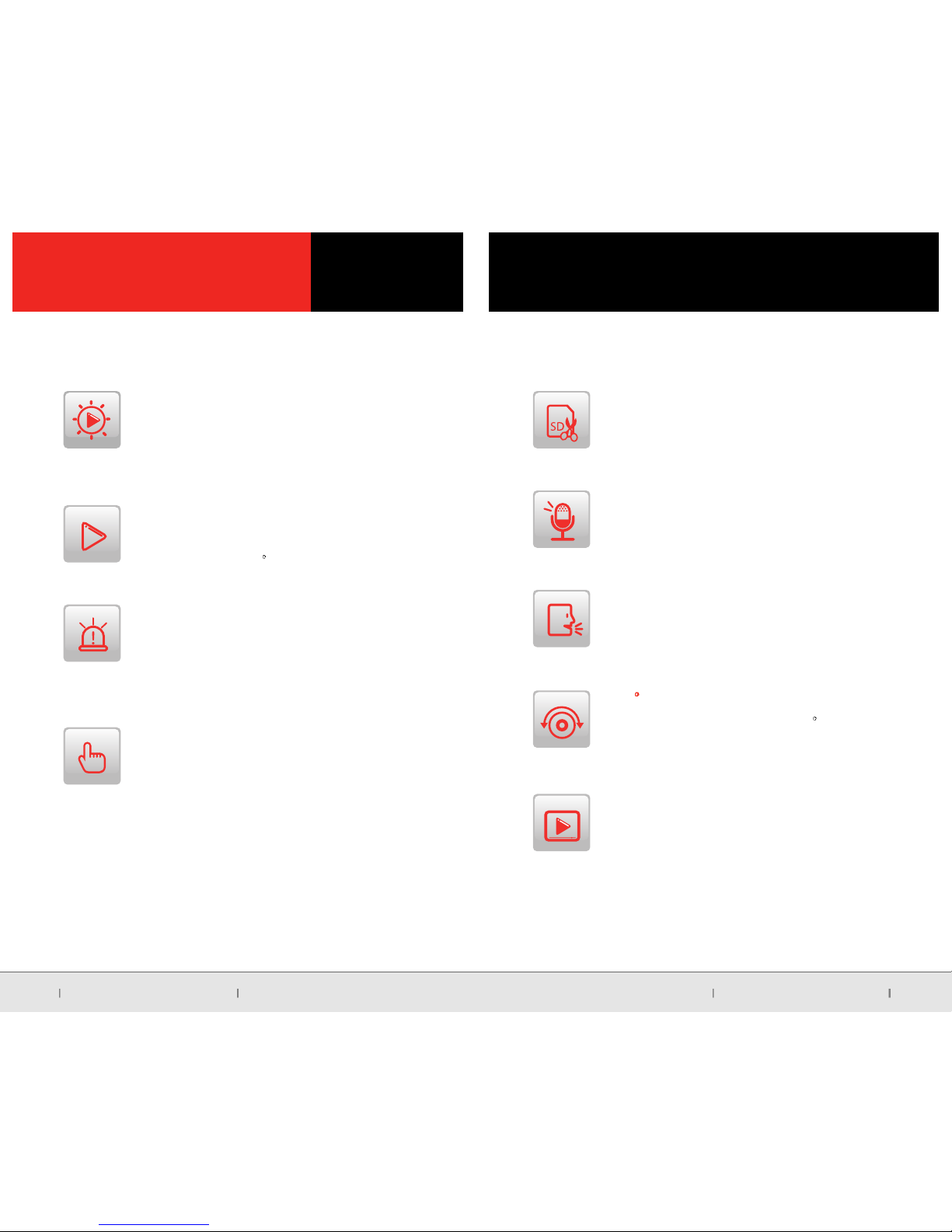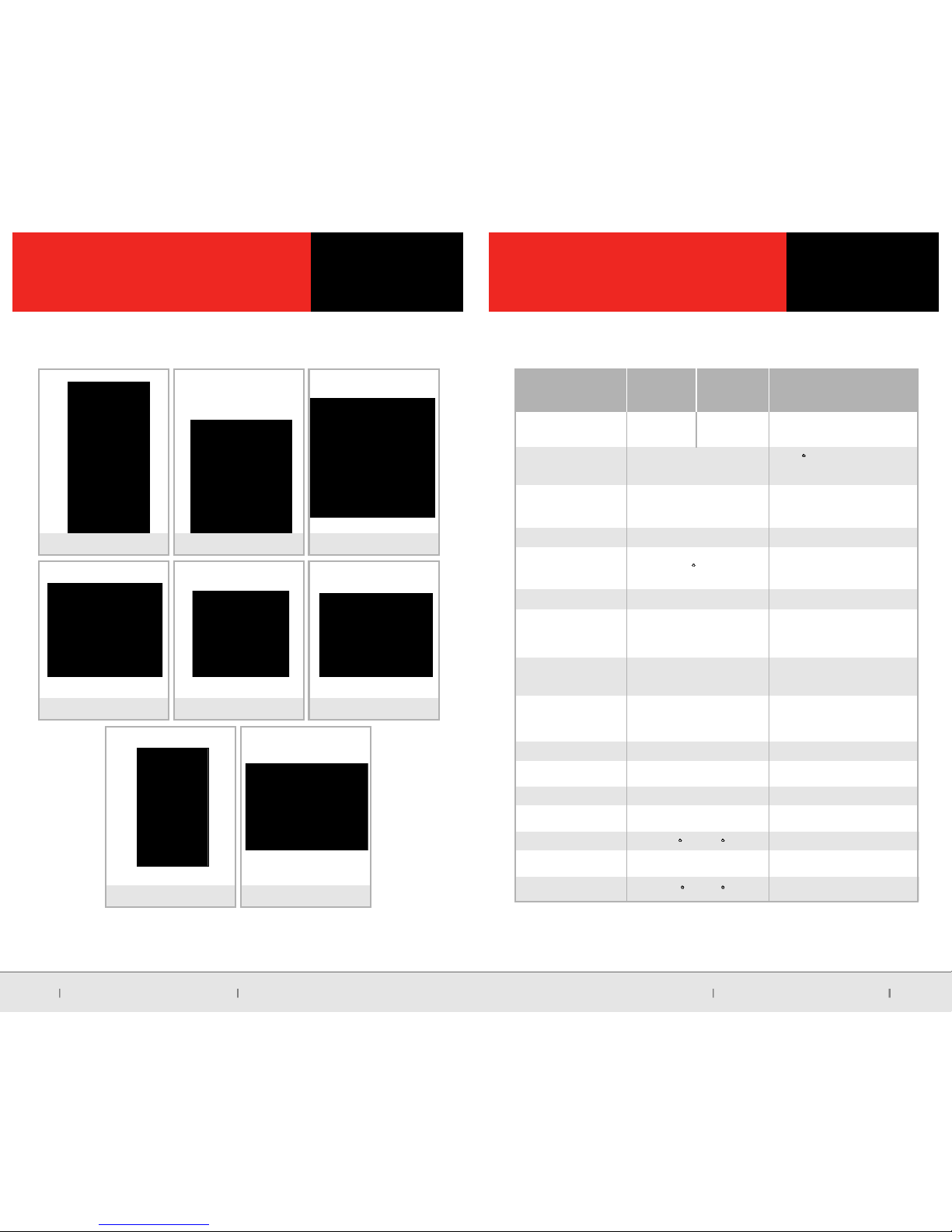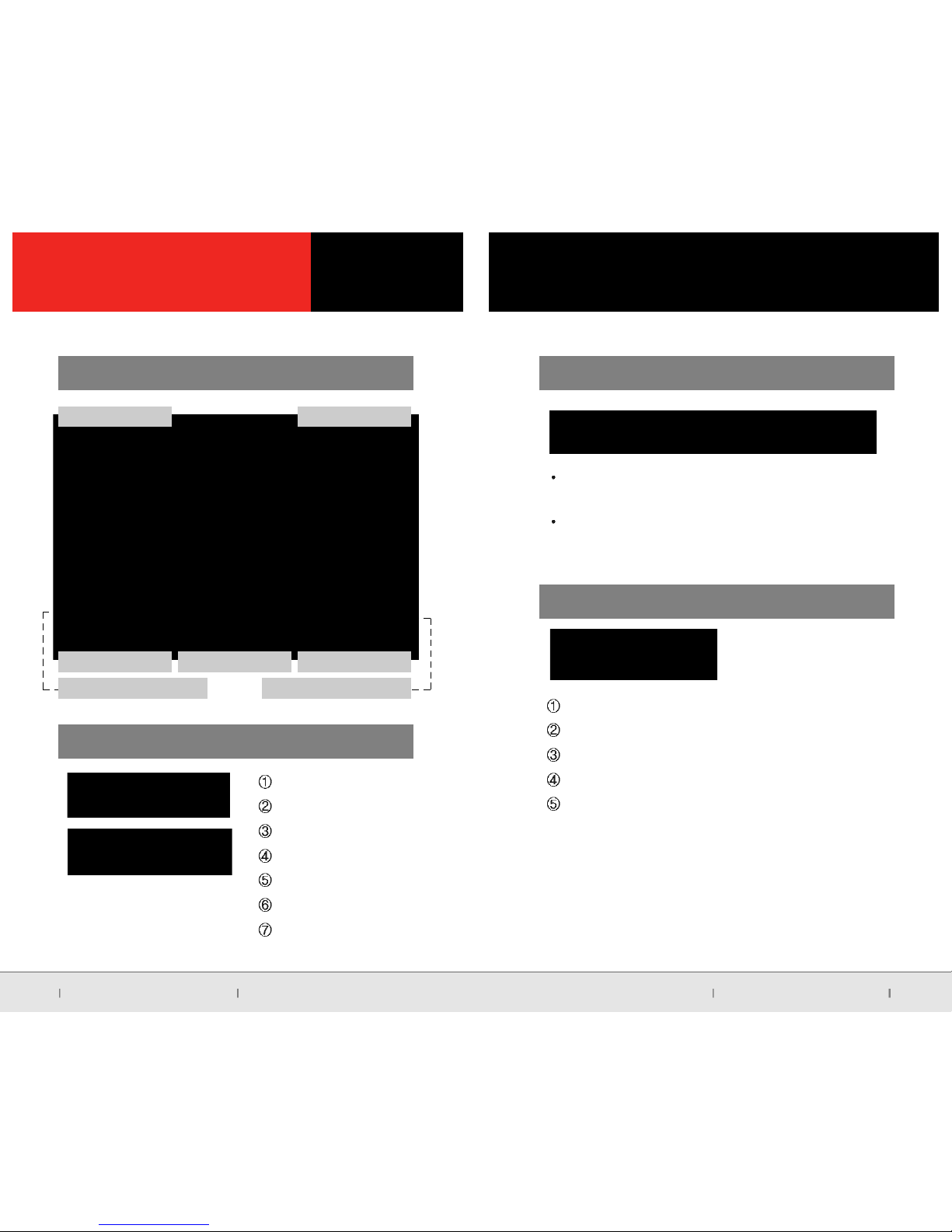Do not open/fix/alter this device
Any customer alterations will void the Warranty
02 No.1 Global Security Company No.1 Global Security Company 03
Use this product only under the recommended
power guidelines
Using this product in alternative power situation
will void the product warranty and could result in fire
Only install this product within the recommended
installation area
It could result in poor GPS reception
Remove all substance from the lens, including the
plastic film, that may affect the quality of the recording
Any obstruction may degrade recording quality.
DO not expose product under extreme
temperatures (high or low)
Extreme temperature can cause damage of the
product. See the recommended temperature range.
Do not operate product while driving
Only operate in safe environments
If product is physically damaged during a fatal
accidents, it may not record any data
If product has not been used for a long time,
It can cause battery discharge of the vehicle or overheat.
Do not connect the device directly to car s battery
Connecting the device directly to the car s battery
will void the product warranty.
Video recording quality may be degraded
by window tinting.
Do not use any accessories other then those
included with the recorder
The use of any additional accessories will void the
product warranty
Check the product frequently to ensure that the
camera angle is properly adjusted
After violent force is applied to the vehicle or
product, the camera angle may be altered
resulting in poor image quality
Do not spray automobile cleaning products
directly to product
Product will be damaged if directly exposed
to cleaning products
SAFFY PRECAUTIONS