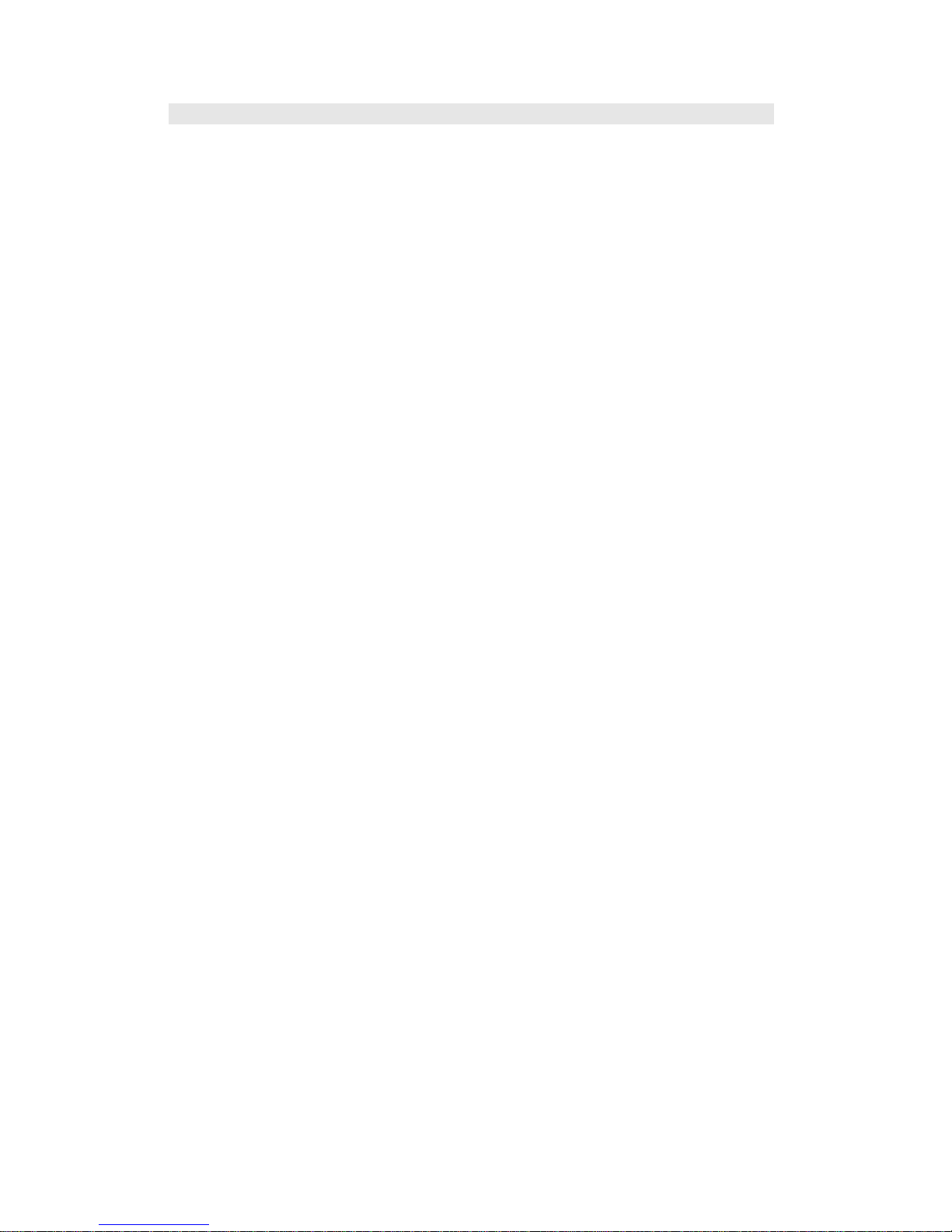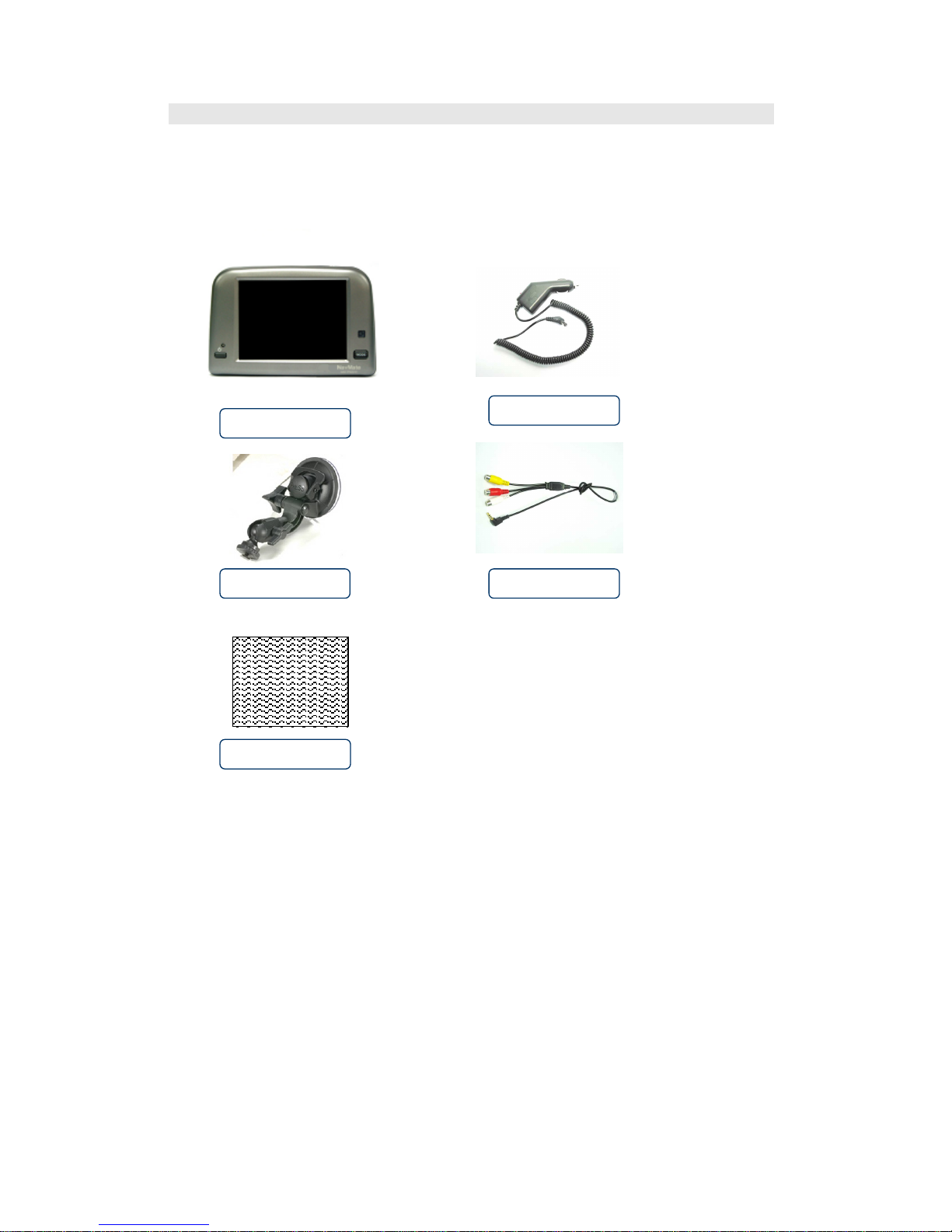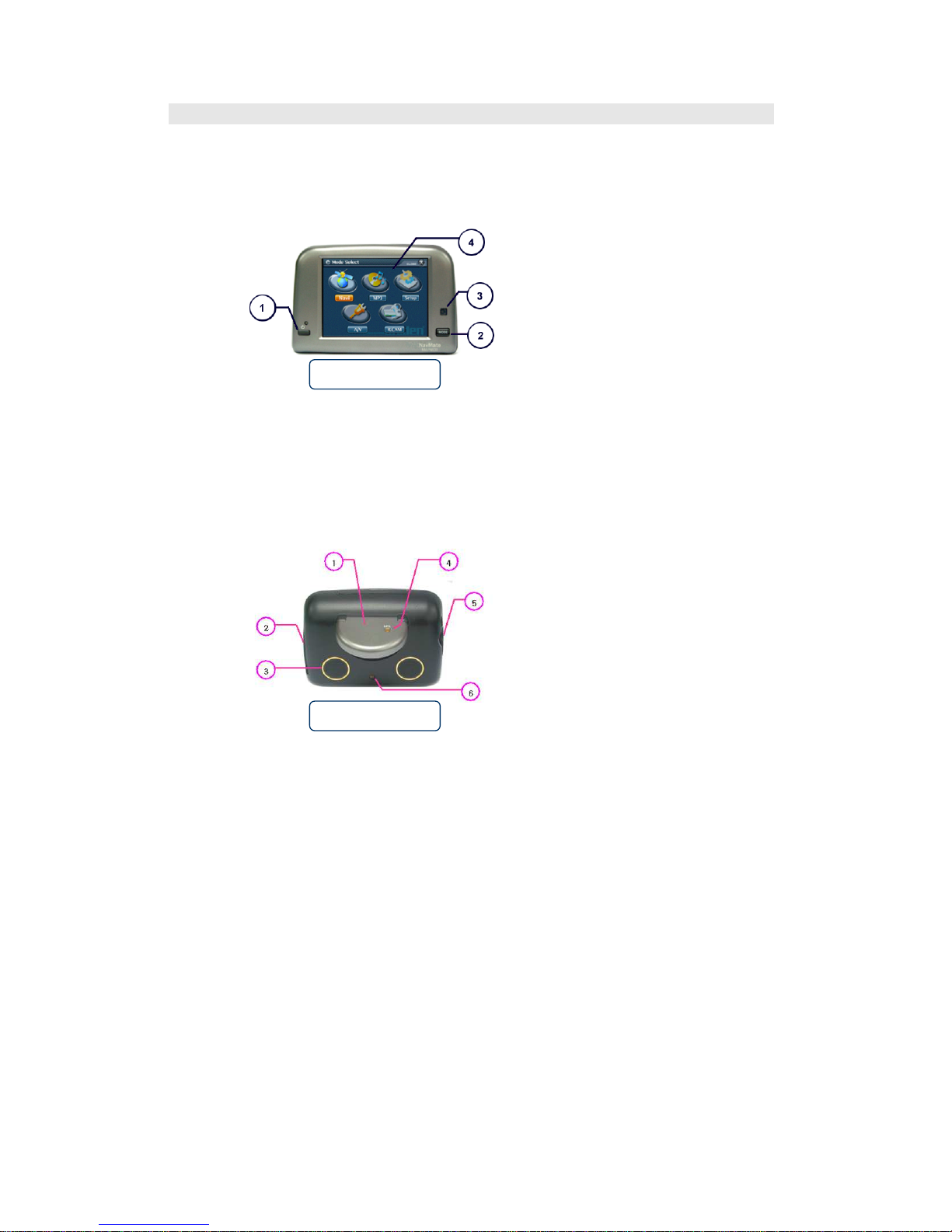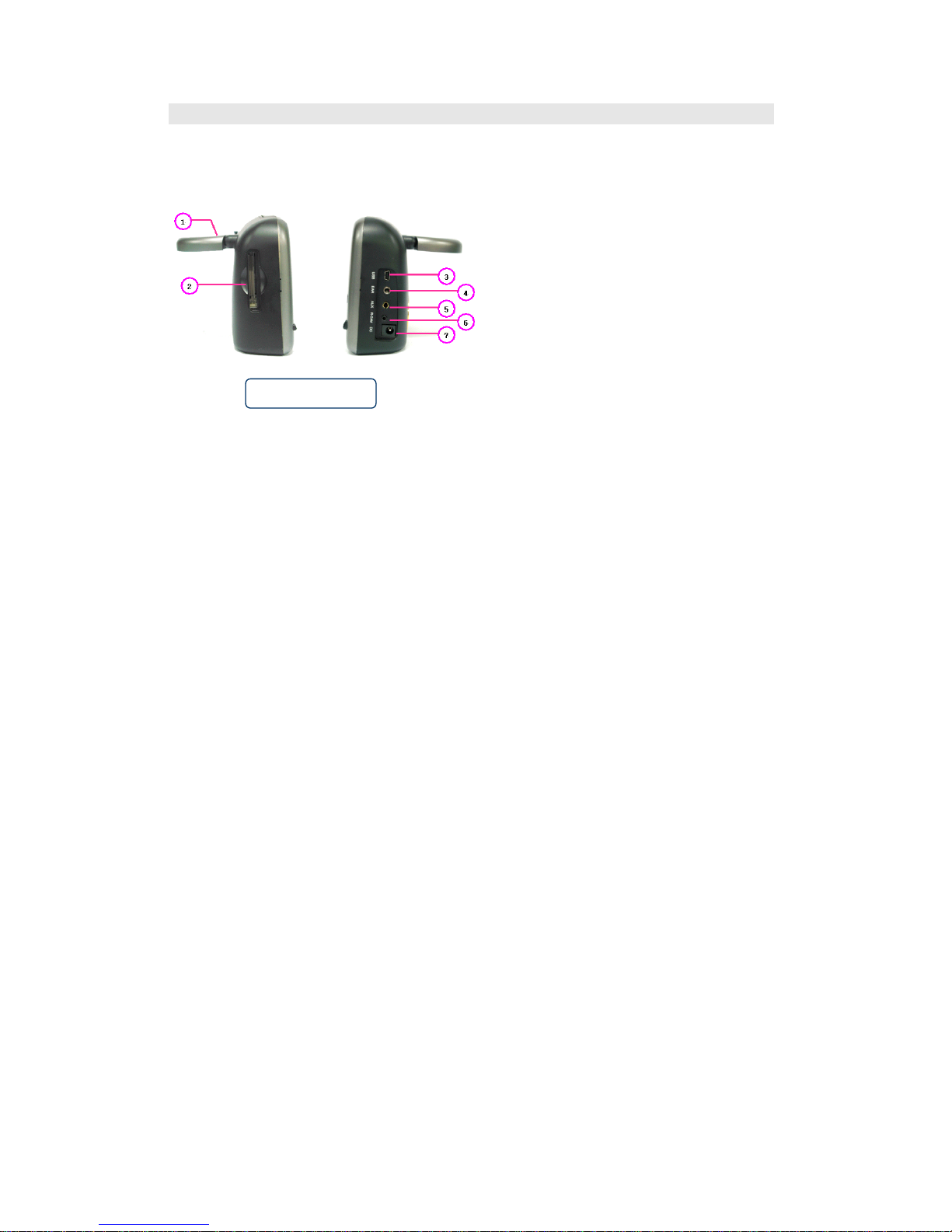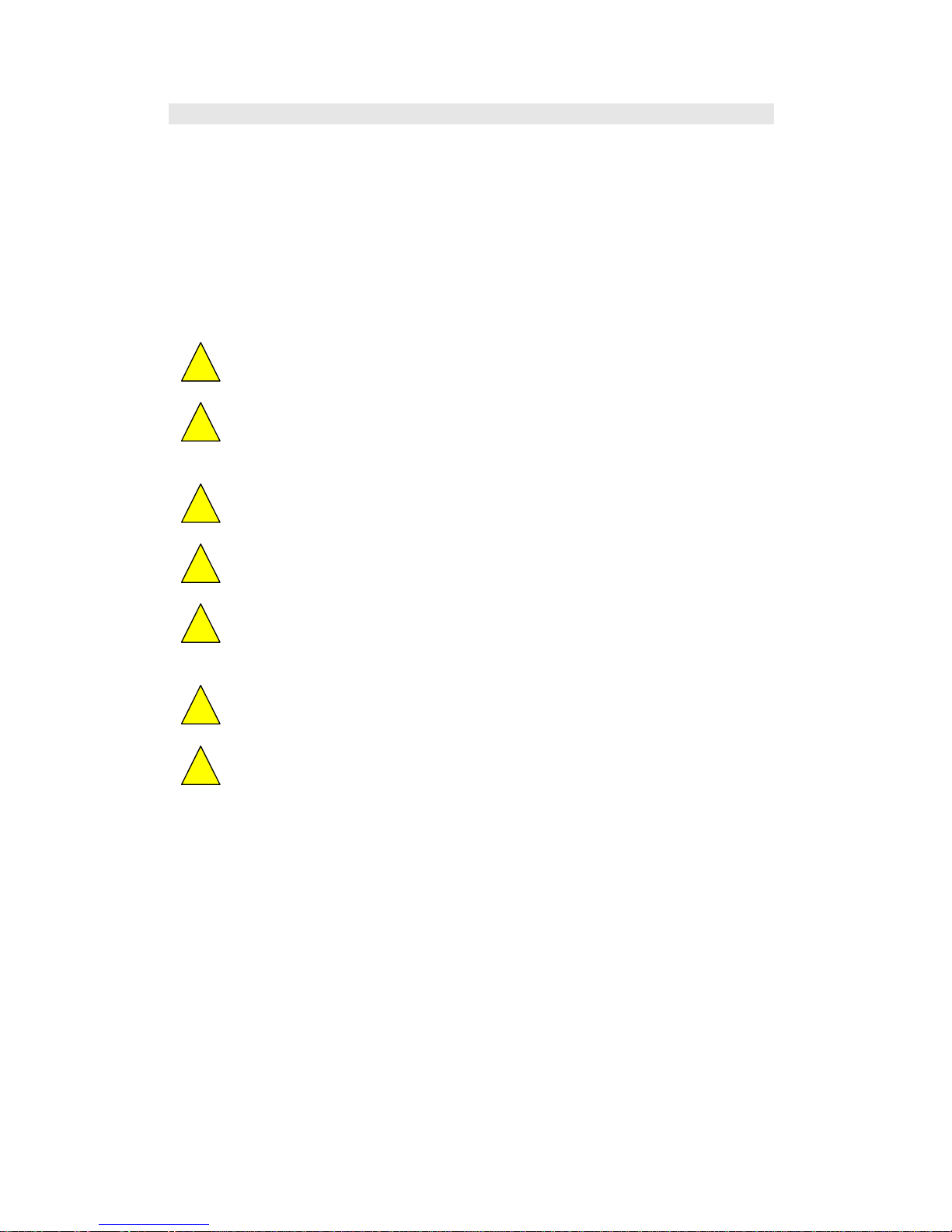End-User License Agreement
This End-User License Agreement (EULA) is a legal agreement bet een you (either an
individual or a single entity) and HORIZON NAVIGATION, INC. for the operating soft are and
updates thereof that run the digital map database and associated hard are (collectively the
"Soft are"). By installing or using the Soft are, you agree to be bound by the terms of this
Agreement. If you do not agree to the terms of this Agreement, return the Soft are, along ith all
other accompanying items in the form they ere purchased, ithin thirty (30) days after such
purchase to the authorized dealer from here the Soft are as purchased, for a full refund of any
fees paid. Use of the Soft are ithout acceptance of this Agreement is unauthorized and not
permitted.
1. License Grant. HORIZON NAVIGATION, INC. grants you a non-exclusive license to use your
purchased copy of the Soft are for your o n internal purposes of accessing the digital map
database and running the associated hard are and not for service bureau time-sharing, or other
similar purposes.
2. Limitations On Use. You are not permitted to copy, modify, decompile, disassemble, or reverse
engineer any portion of the Soft are ithout the expressed ritten permission from HORIZON
NAVIGATION, INC.
3. U.S. Government End Users. The Soft are is provided ith Restricted Rights. Use,
duplication, or disclosure by the Government is subject to restrictions as set forth in subparagraph
(c) (1) (II) of the Rights in Technical Data and Computer Soft are clause at DFARS 252.227-
7013 or subparagraphs (c) (1) and (2) of the Commercial Computer Soft are-Restricted Rights at
48 CFR 52.227-19, as applicable. HORIZON NAVIGATION, INC., 4701 Patrick Henry Dr. Suite
1301 Santa Clara, CA 95054 USA.
4. Indemnity. You agree to indemnify, defend and hold free and harmless HORIZON
NAVIGATION, INC., including its licensors, assignees, subsidiaries, affiliated companies, and
the respective officers, directors, employees, shareholders, agents, authorized dealers or sales
agents, and representatives of each of them from and against any liability, loss, injury, demand,
cost, expense, or claim of any kind of character, including but not limited to attorney's fees,
arising out of (a) any use or possession of the Soft are, or (b) any breach of any arranties or
representations made by you in this Agreement or of your obligations under this Agreement.
5. Disclaimer of Warranty. HORIZON NAVIGATION, INC. does not make any arranties or
representations, either express or implied, ith respect to the soft are, ithout limiting the
foregoing, HORIZON NAVIGATION, INC. expressly disclaims any implied arranties of
quality, performance, merchantability, fitness for a particular purpose or non-infringement. Some
states do not allo the exclusion of implied arranties, so some portion of the above exclusion
may not apply to you.
6. Limitation of Liability. HORIZON NAVIGATION, INC. shall not be held responsible for any
actual, anticipated or speculative loss of profit or direct, indirect, incidental, special, or
consequential damages, including, ithout limitation, loss of revenue, data, or use incurred by
you or any third party arising out of your use or possession of the soft are, hether in an action
in contract or tort or based on a arranty, even if HORIZON NAVIGATION, INC. has been
advised of the possibility of such damages.
7. Warnings.
A. Copies of the digital map database reflect conditions as they existed at various points in
time before your receipt of such copies. Accordingly, copies of the digital database map may
contain inaccurate or incomplete data or information due to inaccurate or incomplete source
materials, the passage of time, road construction, changing conditions, and other ise.
B. Neither the Soft are nor the digital map database include, analyze, process, consider or
reflect any of the follo ing categories of information, i.e., neighborhood quality or safety;
population density; availability or proximity of la enforcement, emergency, rescue, medical or
other assistance; construction ork, zones, or hazards; road and lane closures; various legal
restrictions (such as vehicular type, eight, load, height and speed restrictions); road slope or
grade; bridge height, idth, eight or other limits; road, traffic or traffic facilities safety or
conditions; eather conditions; pavement characteristics or conditions; special events; traffic
congestion; or travel time.
8. Transfer. This Agreement, including all rights, obligations and representations may be
transferred to another individual or single entity, provided the same transfer includes the
simultaneous transfer of the associated hard are in hich the Soft are is installed, and further
provided that such other individual or single entity accepts all the terms of this Agreement. In the
event such individual or single entity to hich the Soft are is transferred does not accept the
terms of this agreement, then the License herein automatically terminates. Further use of the
Soft are is unauthorized and not permitted.
9. Governing La . This Agreement shall be governed by the la s of the State of California,
ithout giving effect to its conflict of la s provisions.