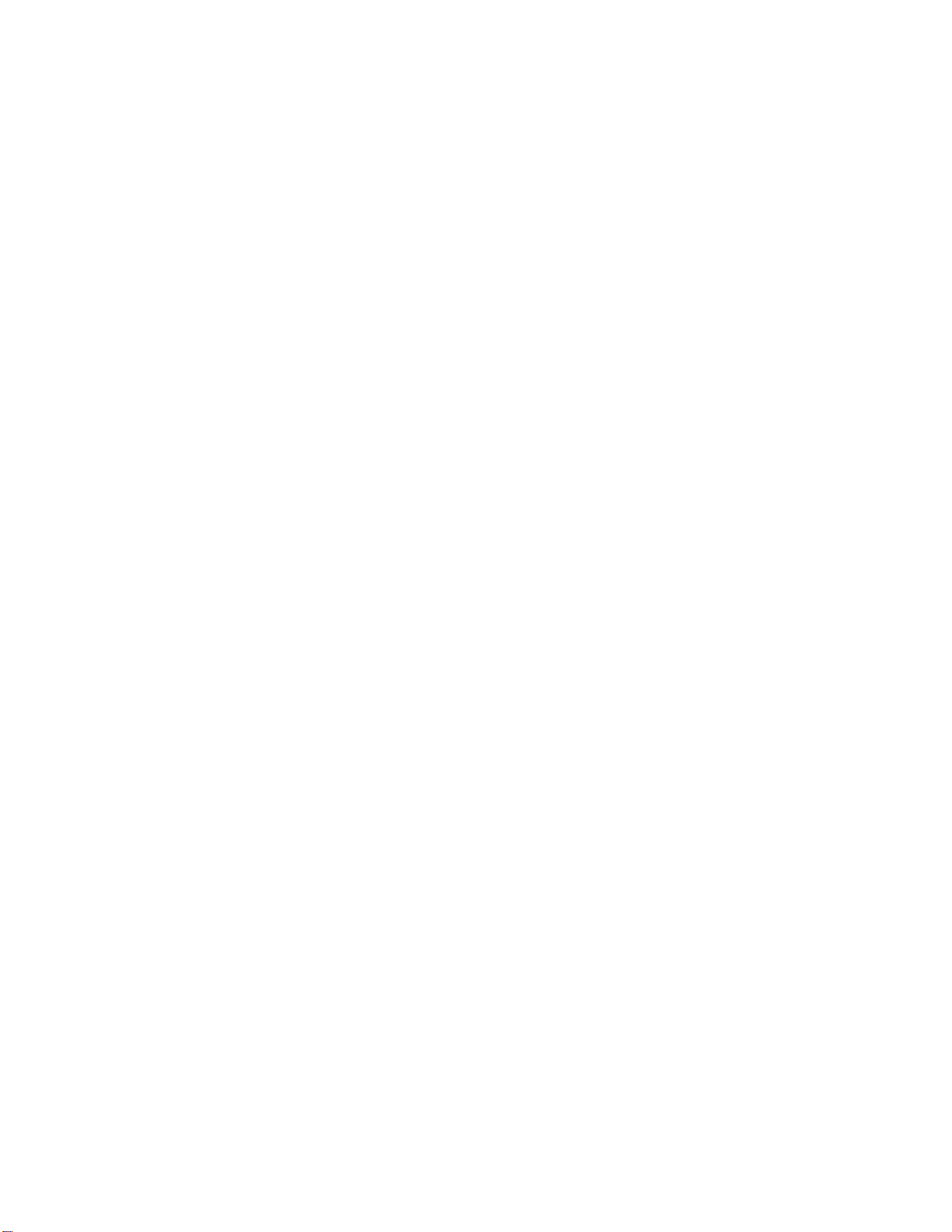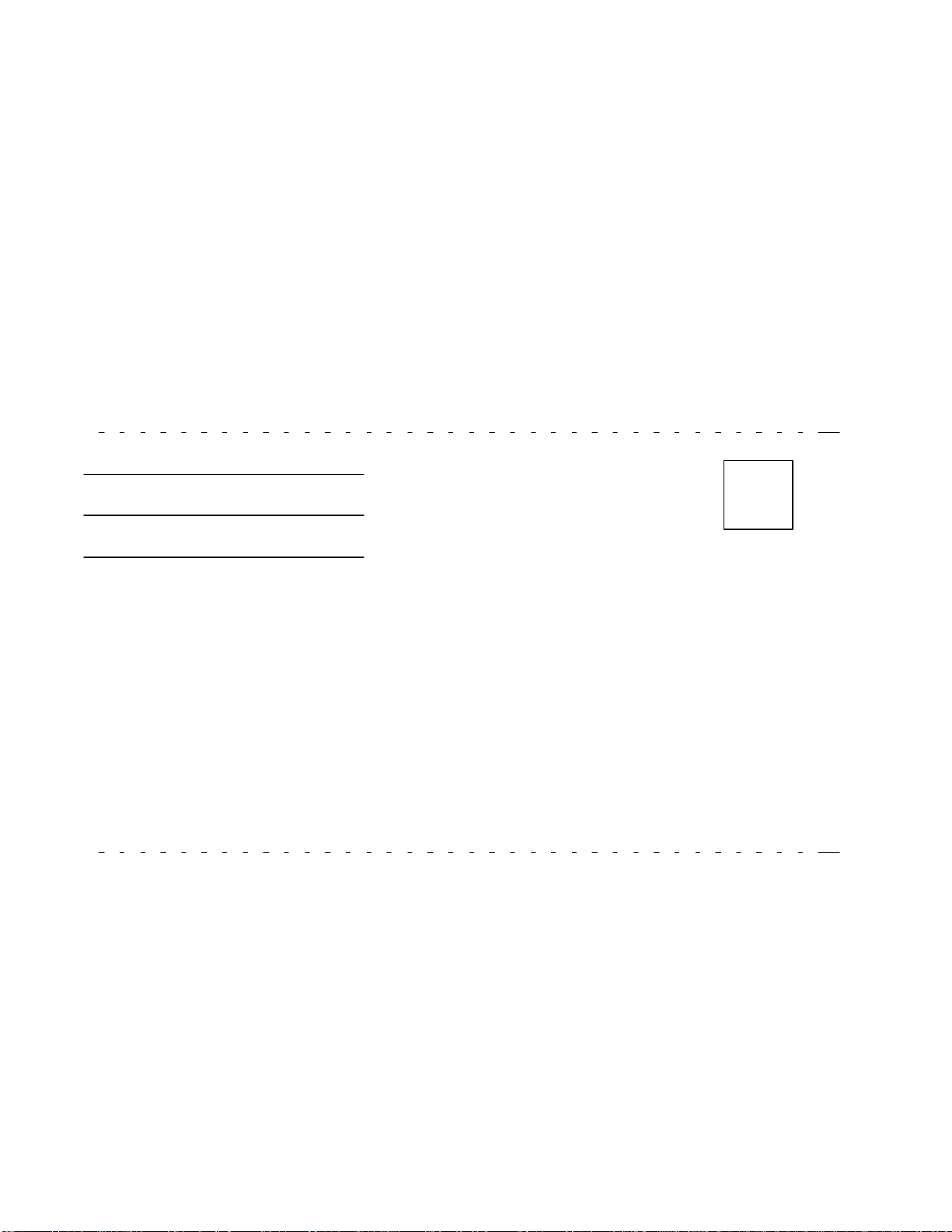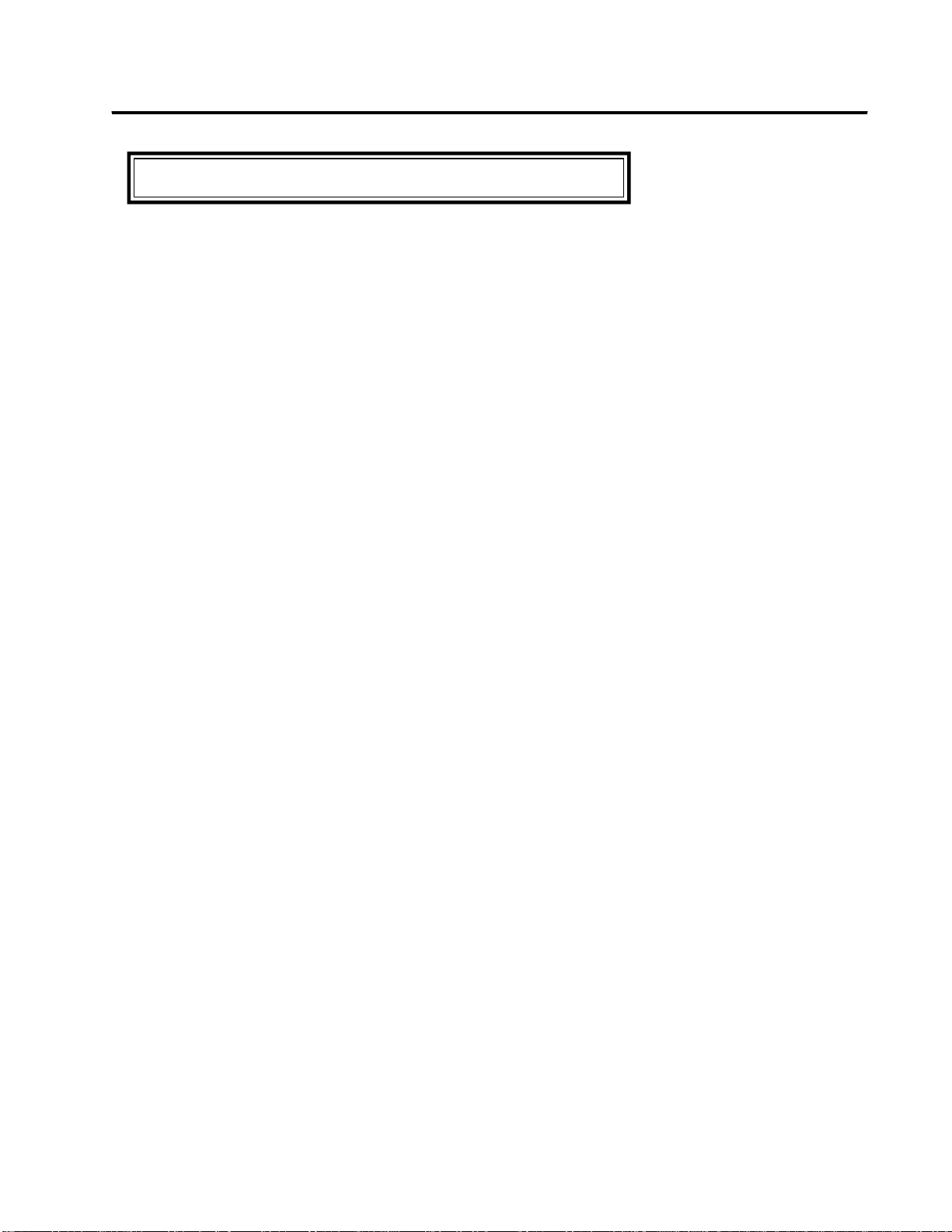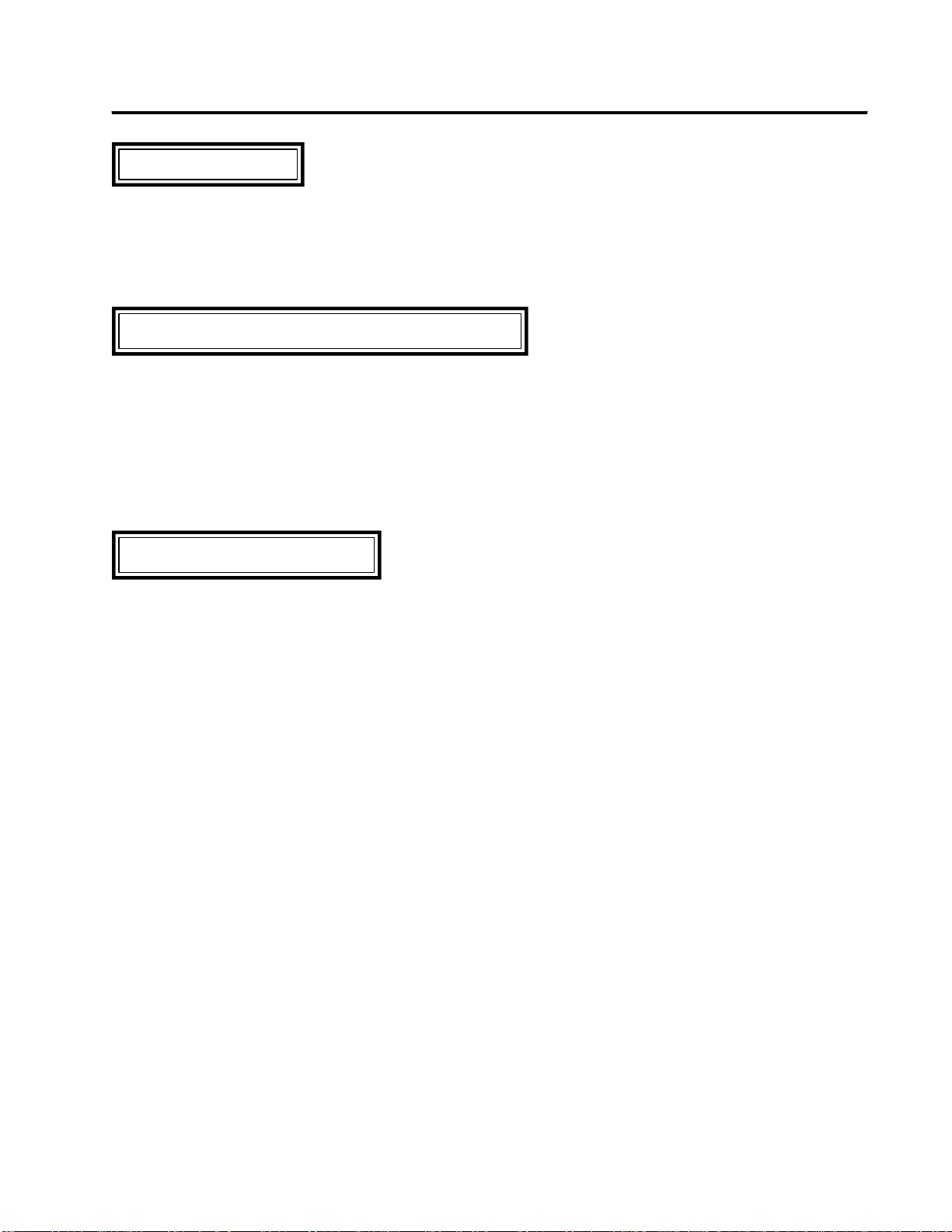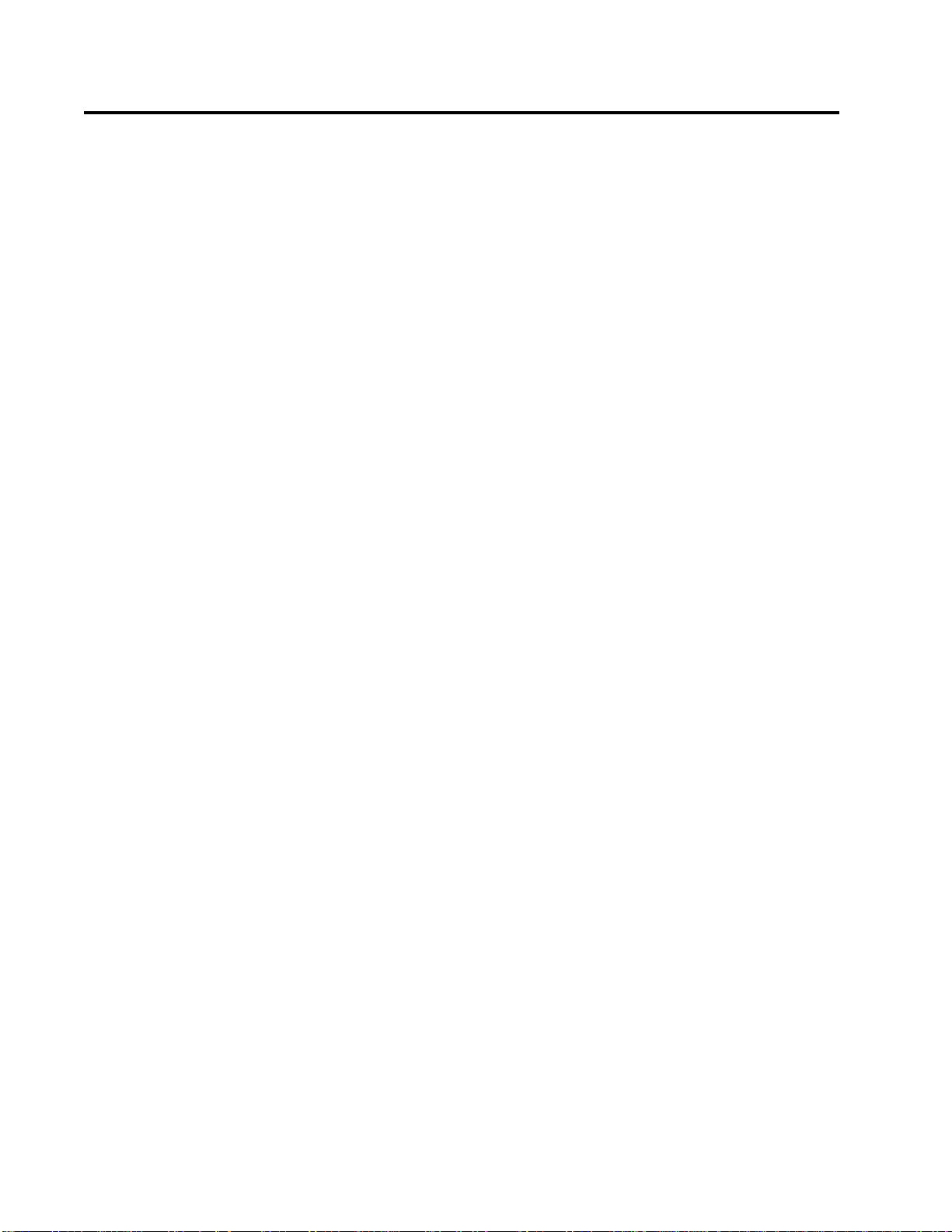PREFACE Page v
LIMITED WARRANTY AND LIMITATION OF LIABILITY
Horner APG, LLC. ("HE") warrants to the original purchaser that the PID Network Module manufactured by HE is
free from defects in material and workmanship under normal use and service. The obligation of HE under this
warranty shall be limited to the repair or exchange of any part or parts which may prove defective under normal use
and service within two years from the date of manufacture or eighteen (18) months from the date of installation by
the original purchaser, which ever occurs first. Such defect to be disclosed to the satisfaction of HE after
examination by HE of the allegedly defective part or parts. THIS WARRANTY IS EXPRESSLY IN LIEU OF ALL
OTHERWARRANTIESEXPRESSEDORIMPLIEDINCLUDINGTHEWARRANTIESOFMERCHANTABILITYAND
FITNESS FOR USE AND OF ALL OTHER OBLIGATIONS OR LIABILITIES AND HE NEITHER ASSUMES, NOR
AUTHORIZESANY OTHERPERSONTOASSUMEFORHE,ANYOTHER LIABILITYINCONNECTIONWITHTHE
SALE OF THIS PID NETWORK MODULE. THIS WARRANTY SHALL NOT APPLY TO THIS PID NETWORK
MODULEORANYPARTTHEREOFWHICHHASBEENSUBJECTTOACCIDENT,NEGLIGENCE,ALTERATION,
ABUSE, OR MISUSE. HE MAKES NO WARRANTY WHATSOEVER IN RESPECT TO ACCESSORIES OR
PARTSNOT SUPPLIED BY HE. THE TERM "ORIGINAL PURCHASER", AS USED IN THIS WARRANTY, SHALL
BEDEEMEDTOMEANTHATPERSONFORWHOMTHEPIDNETWORKMODULEISORIGINALLYINSTALLED.
THIS WARRANTY SHALL APPLY ONLY WITHIN THE BOUNDARIES OF THE CONTINENTAL UNITED STATES.
In no event, whether as a result of breach of contract, warranty, tort (including negligence) or otherwise, shall HE
or its suppliers be liable for any special, consequential, incidental or penal damages including, but not limited to,
lossofprofitorrevenues,lossofuseoftheproductsoranyassociatedequipment,damagetoassociatedequipment,
cost of capital, cost of substitute products, facilities, services or replacement power, down time costs, or claims
of original purchaser's customers for such damages.
To obtain warranty service, return the product to your distributor after obtaining a "Return Material Authorization"
(RMA) number. Send the module with a description of the problem, proof of purchase, post paid, insured, in a
suitable package.