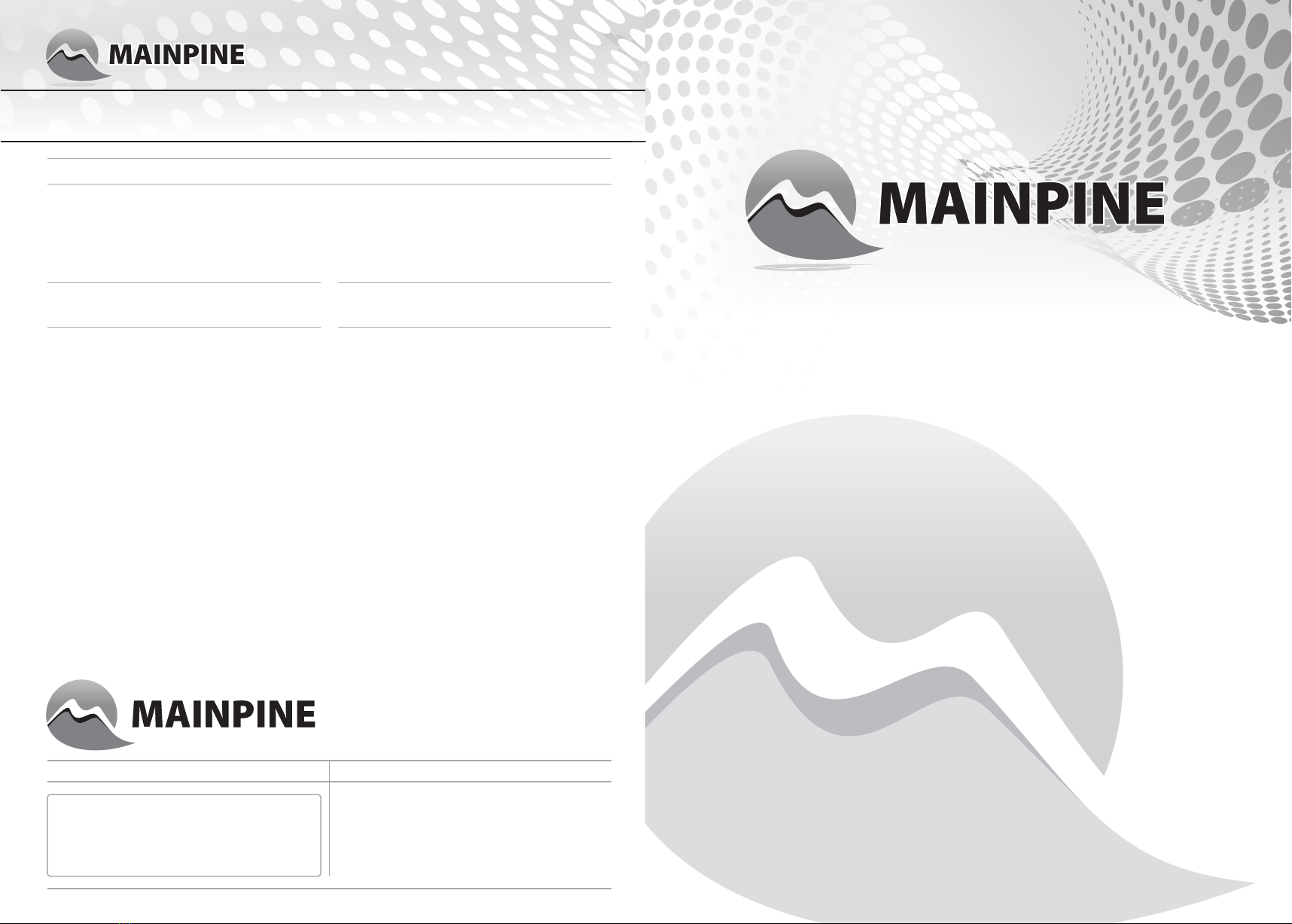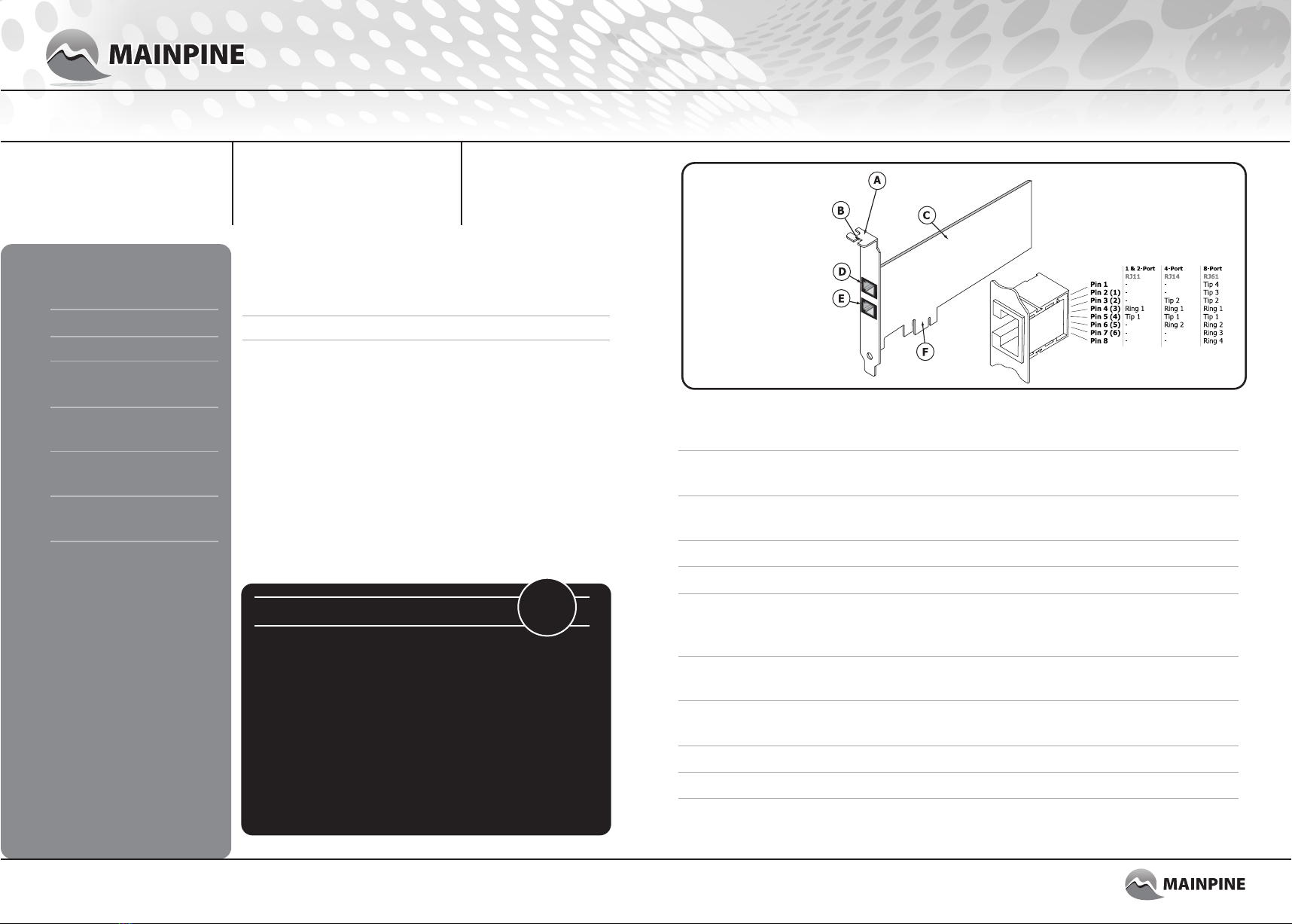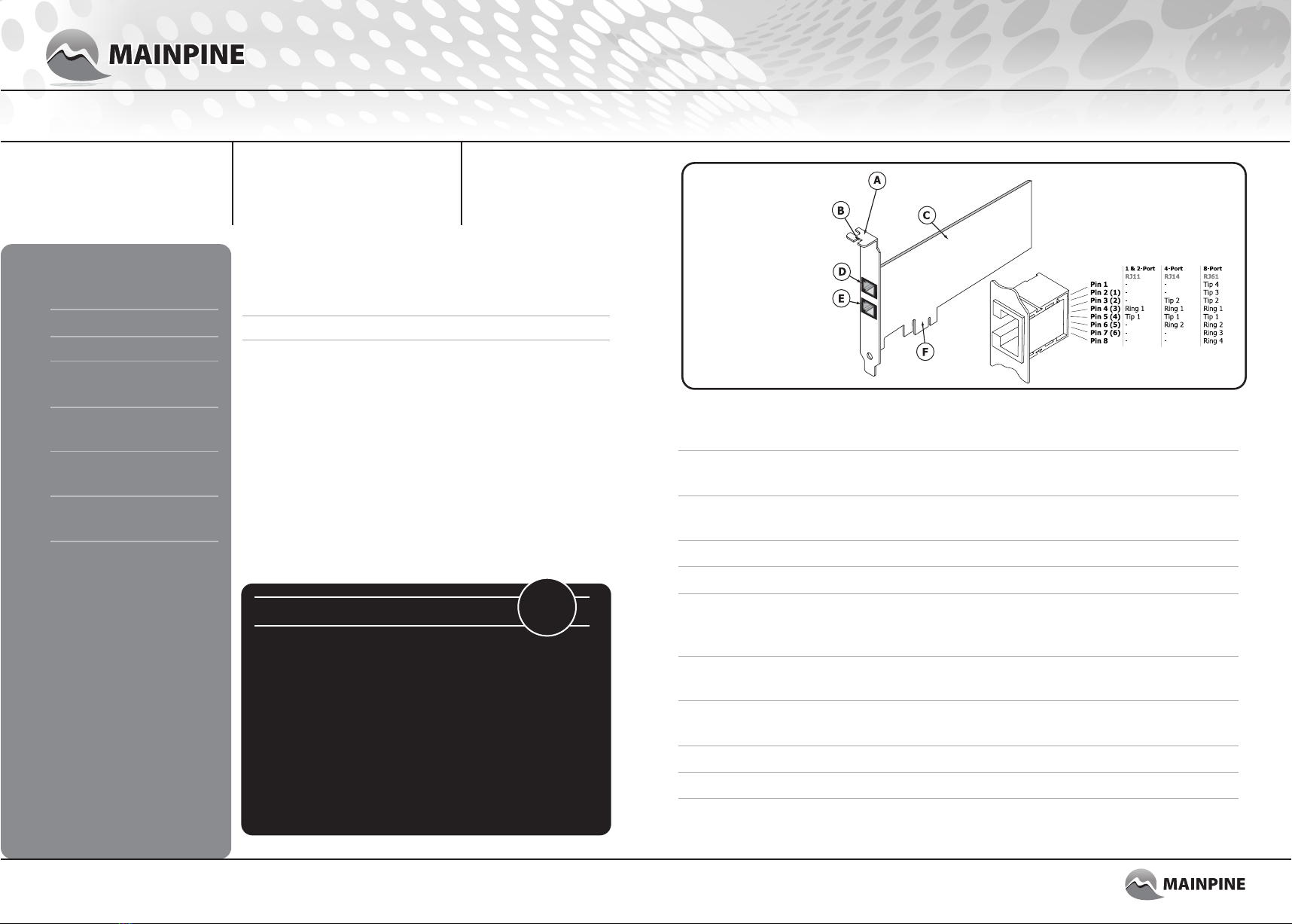
Mainpine IQ Express™ 1-Port SP/LP
Mainpine IQ Express™ 2-Port SP/LP
Mainpine IQ Express™ 4-Port SP/LP
Mainpine IQ Express™ 8-Port SP/LP
Using this guide Hardware installation
CAUTION
Static sensitive device! Risk of electric shock
!
This guide applies to the
following Mainpine products:
This guide should be used in conjunction with documentation
found on the Mainpine website, http://www.mainpine.com.
Before you begin
• Read this guide thoroughly. Refer to the Regulatory Notice
document that contains important safety warnings and national
or international requirements for proper installation of this
product. This document can be found on the Mainpine website,
http://www.mainpine.com/REGNOT.PDF
• Familiarize yourself with instructions in the user manual, and
installation procedures from your PC documentation.
• Prepare your work area, and make sure you have the
appropriate tools, referring to your PC documentation prior to
removing the board from its packaging.
Package contents
1 x Quickstart Guide
1 x Low Profile Bracket
and either:
IQ Express™ 1-Port SP
1 x RJ11-RJ11 cable, or
IQ Express™ 2-Port SP
2 x RJ11-RJ11 cables, or
IQ Express™ 4-Port SP
2 x RJ14-RJ11 ‘Y’ cables, or
IQ Express™ 8-Port SP
2 x RJ61-RJ11 ‘Y’ cables
Physical description
The IQ Express boards are
multiport analog interface
boards for use inside PC
equipment in Fax applications.
The board will fit into any free
PCI Express x1, x4, x8, or x16
slot, and is fully compatible
with the short, long, low-
profile, and standard-profile
form factors
Computer components
are sensitive to
electrostatic discharges.
Make sure you follow
appropriate precautions
when handling this
board.
Always make sure
equipment is powered
down and disconnected
before attempting
installation of this
product or otherwise
opening covers.
1. Refer to your system documentation for information on removing covers and installing boards
throughout the procedure.
2. Make sure the system is switched off and all cables are safely disconnected. Make a note of
where cables are connected for reconnection later.
3. Remove the system cover.
4. Select any available PCI Express slot, remove the slot cover, and keep the screw for step 8.
5. Carefully remove the IQ Express™ board from the packaging, ensuring antistatic procedures
are observed. Hold the board only by the edges or mounting bracket, being careful to avoid
touching the PCI Express connector.
6. Keeping the board aligned with the PCI Express slot, gently and firmly insert the PCI Express
connector on the board into the PCI Express expansion slot in your system.
7. Ensure that the mounting bracket is flush with the chassis and that the PCI Express connector
is fully inserted and level.
8. Fasten the mounting bracket to the chassis.
9. Replace the system cover and reconnect all cables.
10. Connect the provided cables between the connectors on the board and the telephone sockets.
If longer cables are required it is recommended that RJ11 couplers be used in conjunction with
RJ11 extension cables to each telephone socket.
IQ Express™ fitted with
Standard Profile Bracket
Connector pinout
A. Mounting bracket
B. Mounting bracket
screw point
C. Base board
D. Connector for cable
to telephone sockets.
Ports 1,3,5,7
E. Connector for cable
to telephone sockets.
Ports 2,4,6,8
F. PCI Express connector
fax. simplified.
P/N: RF6118
P/N: RF6120
P/N: RF6122
P/N: RF6124