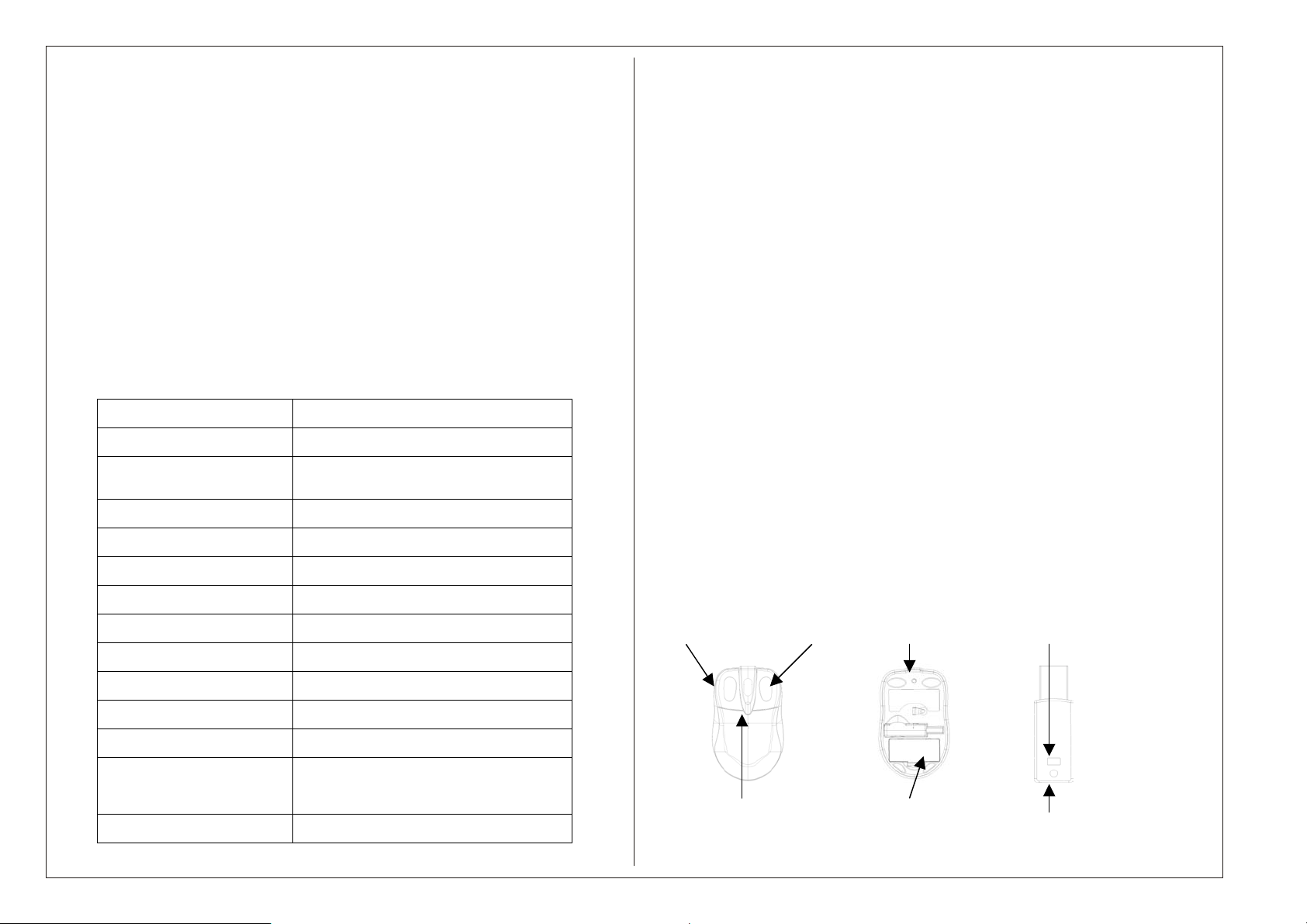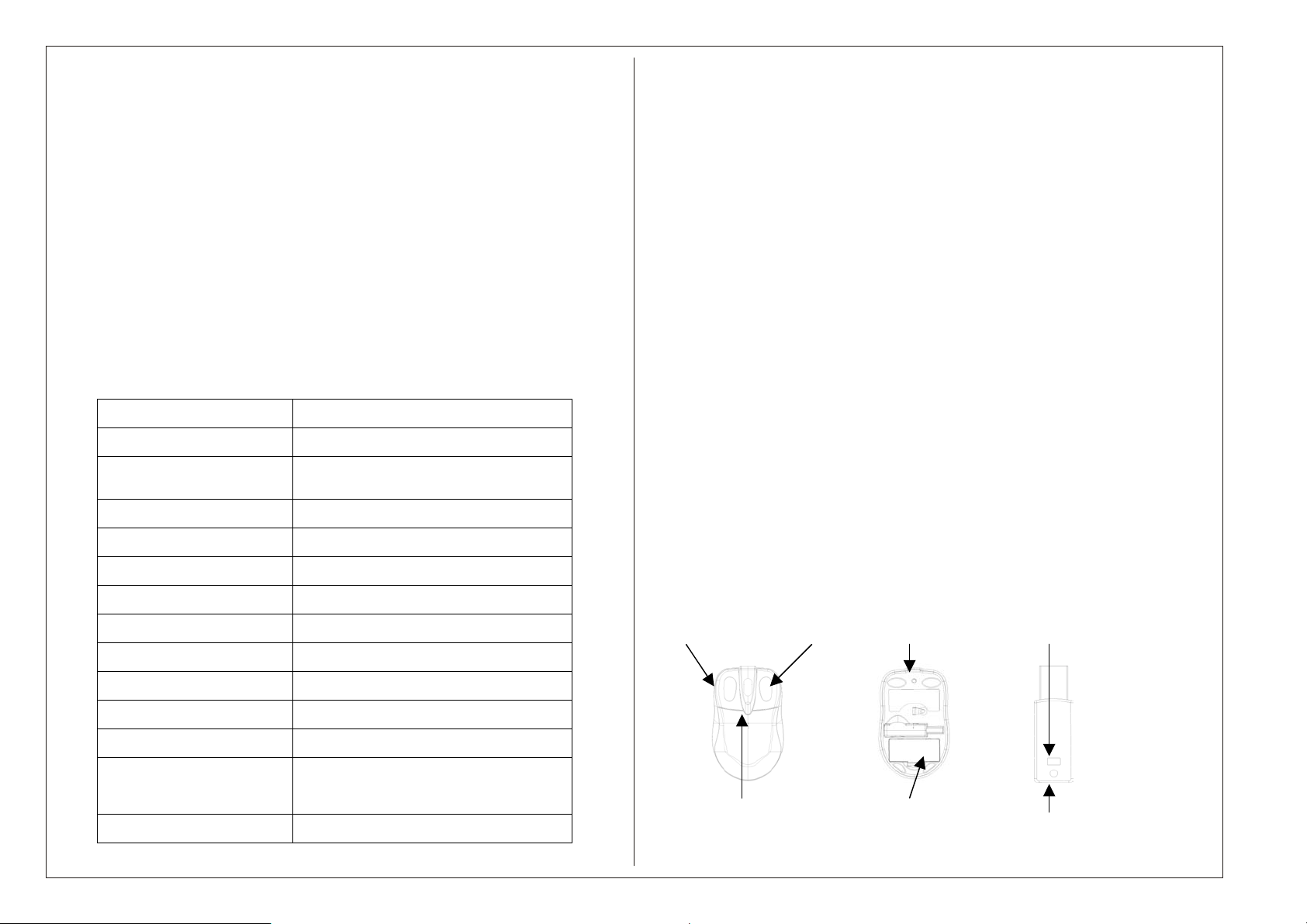
9
Features
Designed using a FSK transmitter.
Two kinds of USB receivers-Dongle and Shark.
Idealized for desktop PC and notebook with smart storage function
4 modes of operations to lower the power consumption.
Single channel at frequency 27 MHz with 256 IDs to prevent signal
interference.
Longer transmission distance (Min. 1.5M)
Used for USB interface with operation system Windows○
R.
800 DPI optical sensor used on most surfaces.
LED indicator in receiver for mouse linkage.
Product Specification
Item Description
Product RF Wireless Optical Mouse
Mouse Model Type No. HTM-69WRTU
Dongle Model Type No. RS9
Movement Sensor Optical Sensor
Resolution 800dpi
Operating Frequency 27MHz
Distance Min 1.5M
Power Supply 2*AAA Batteries
Power Saving Operation 4 modes
Consuming Current 26mA @ 3V at full speed
Security ID Code 256 Sets
System Requirements IBM or compatible PC
Windows 98/ME /2000//XP
Interface USB1.1
Installation of the mouse
1. Pull out the USB receiver from the bottom of the mouse; plug the receiver into
the USB port. Switch the computer on running Win98, Win2000, XP ,NT &
ME. The mouse should be automatically recognized by the system.
2. When insert the batteries into battery compartment, ensure correct polarity as
indicated ("+" and "-") and optical sensor should be switched on after that.
3. Set up digital ID
●Aim the front of the mouse to the receiver.
● Press ID switch at the bottom of the mouse and the one on the receiver. The
mouse and receiver will be co-ordinated and ready to operate.
●When setup, the LED on the receiver flashes for 1-2 sec. Once ID setu
is
completed, the LED will stop flashing.
(Ps. If setup procedure is failed, repeat the process until succeeding.)
4. Now whenever you move the mouse or click any one of the buttons, the data
receipt confirmation LED will switch on. If you stop working the mouse, the
LED will turn to flash after 16 sec., then the LED will be switched off after 16
mins. (Auto power saving function) If you want to wake up the mouse, all yo
need to do is just to click any button. This is our power saving design.
5 The digital ID in the mouse will not be changed by rebooting, switching of
computer or exchanging mouse to the other computer. But, once replace the
batteries, it will be essential to sep up new digital ID again.(refer to point. 3)
Left button Right button ID switch
Click/scroll wheel
ID switch
Battery cover
Receiver LED