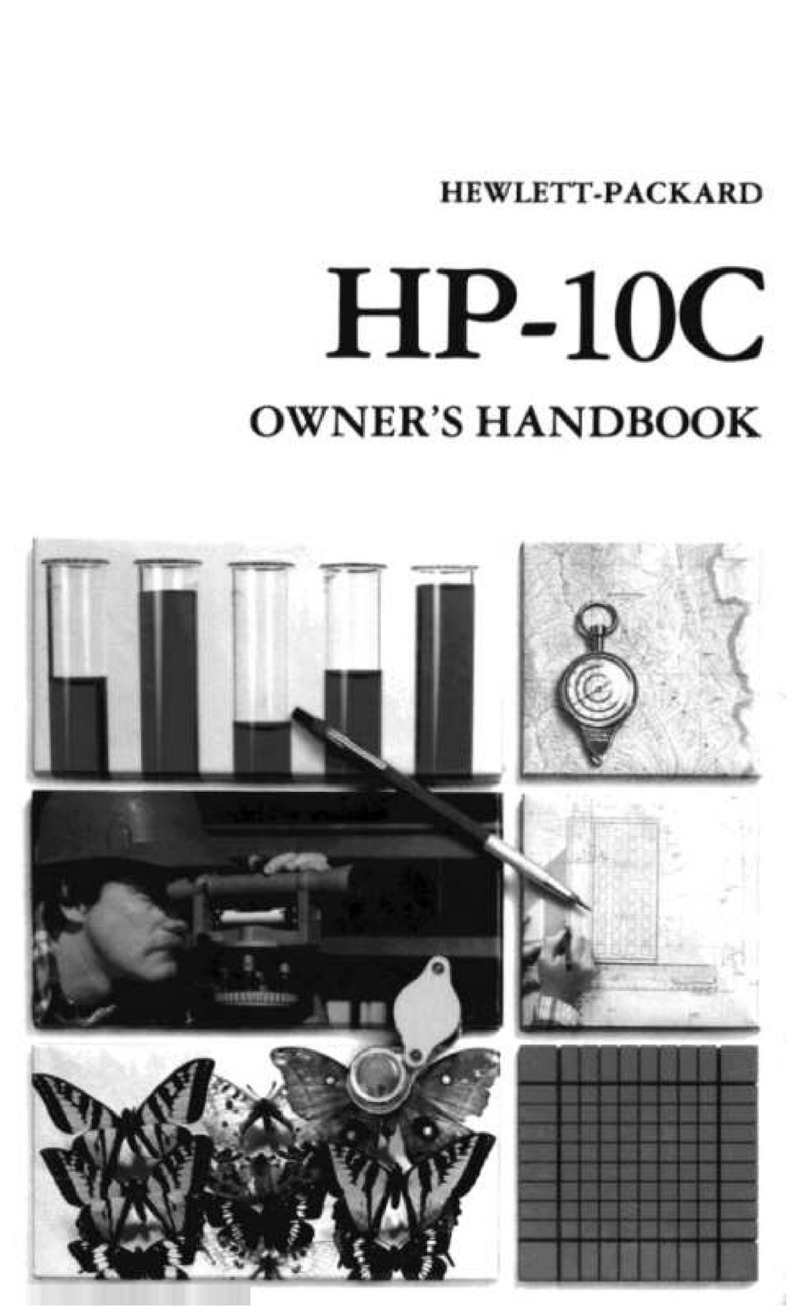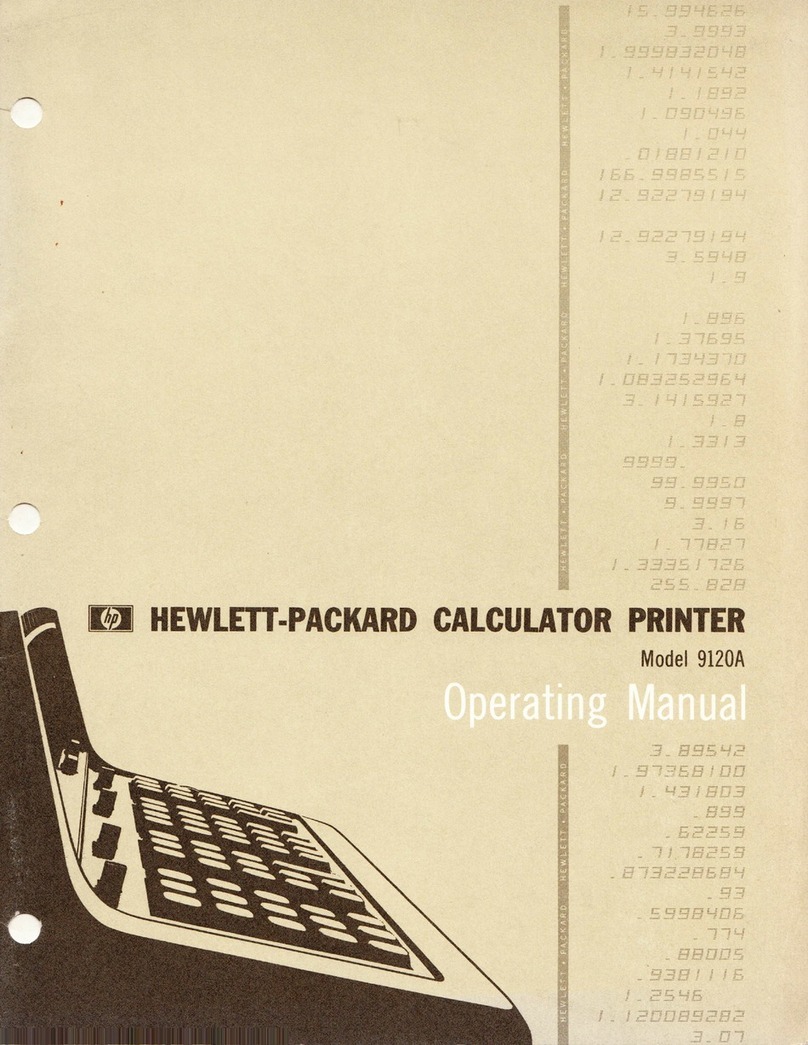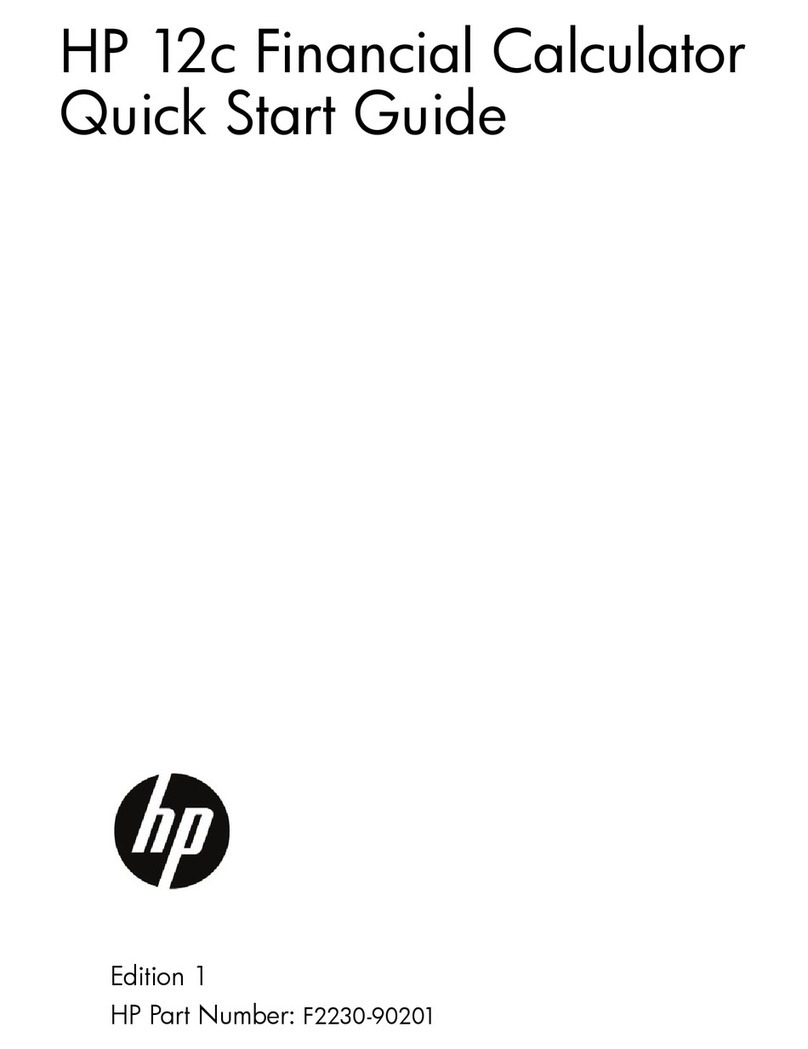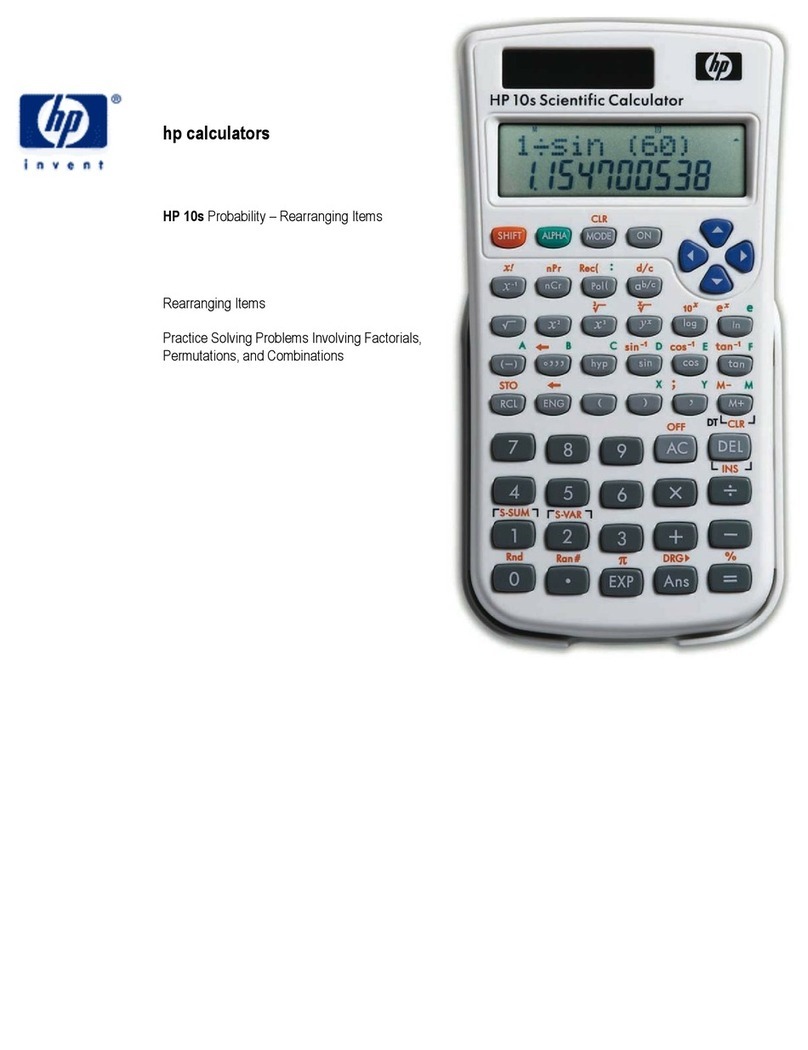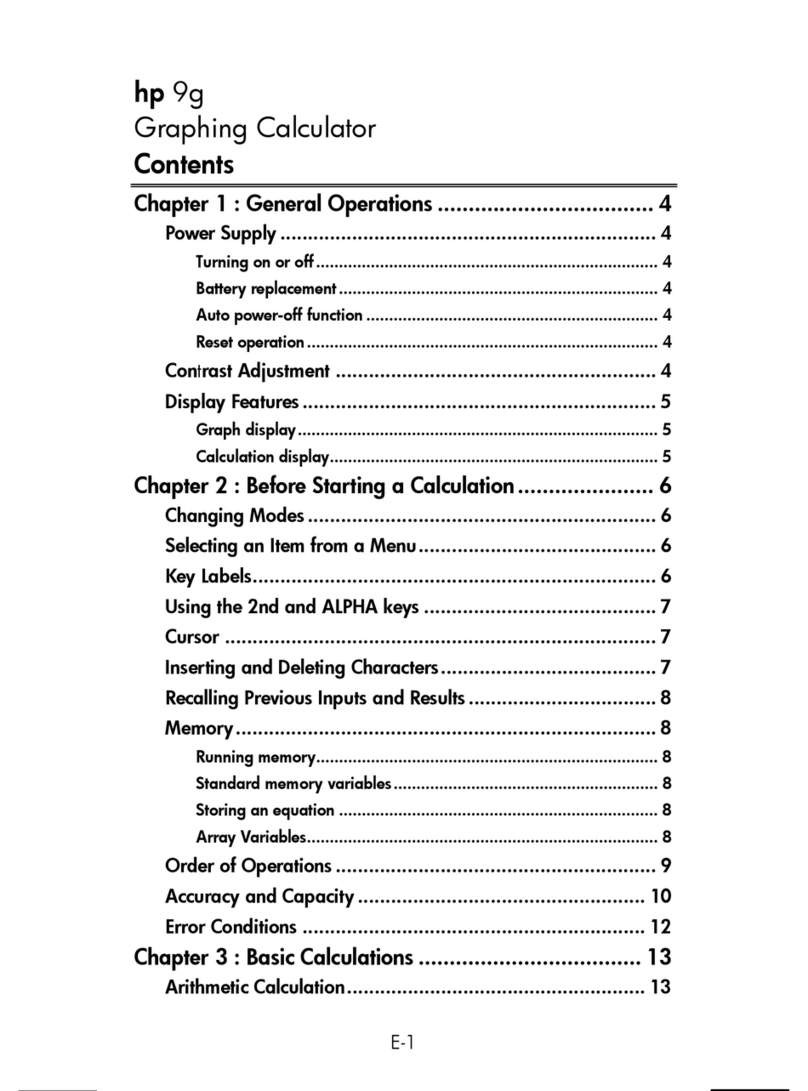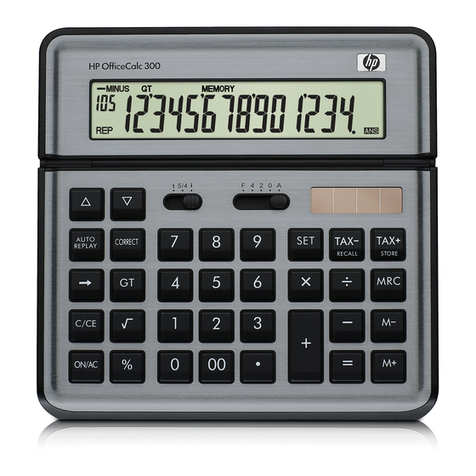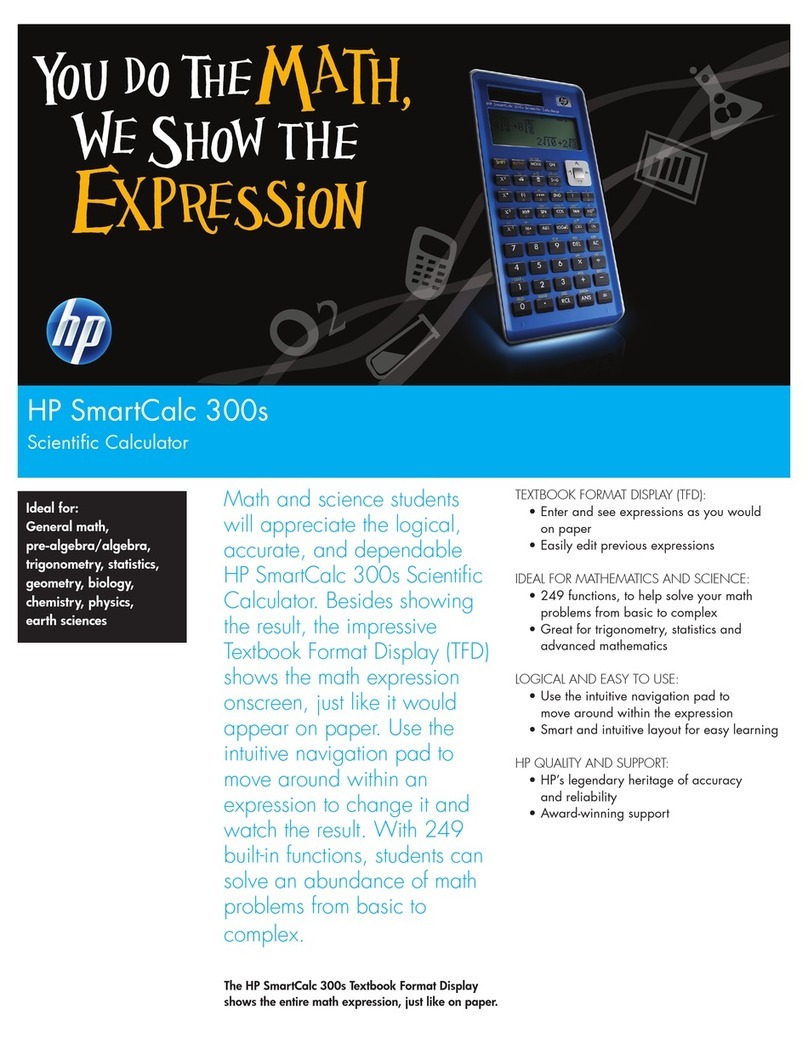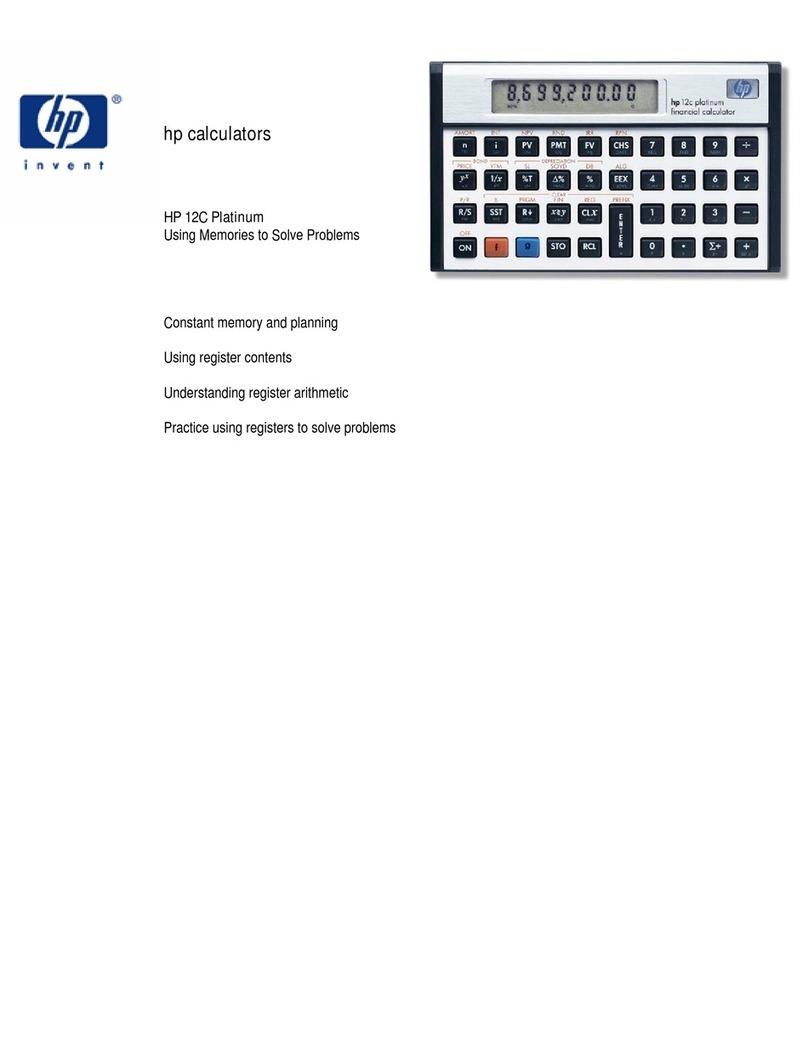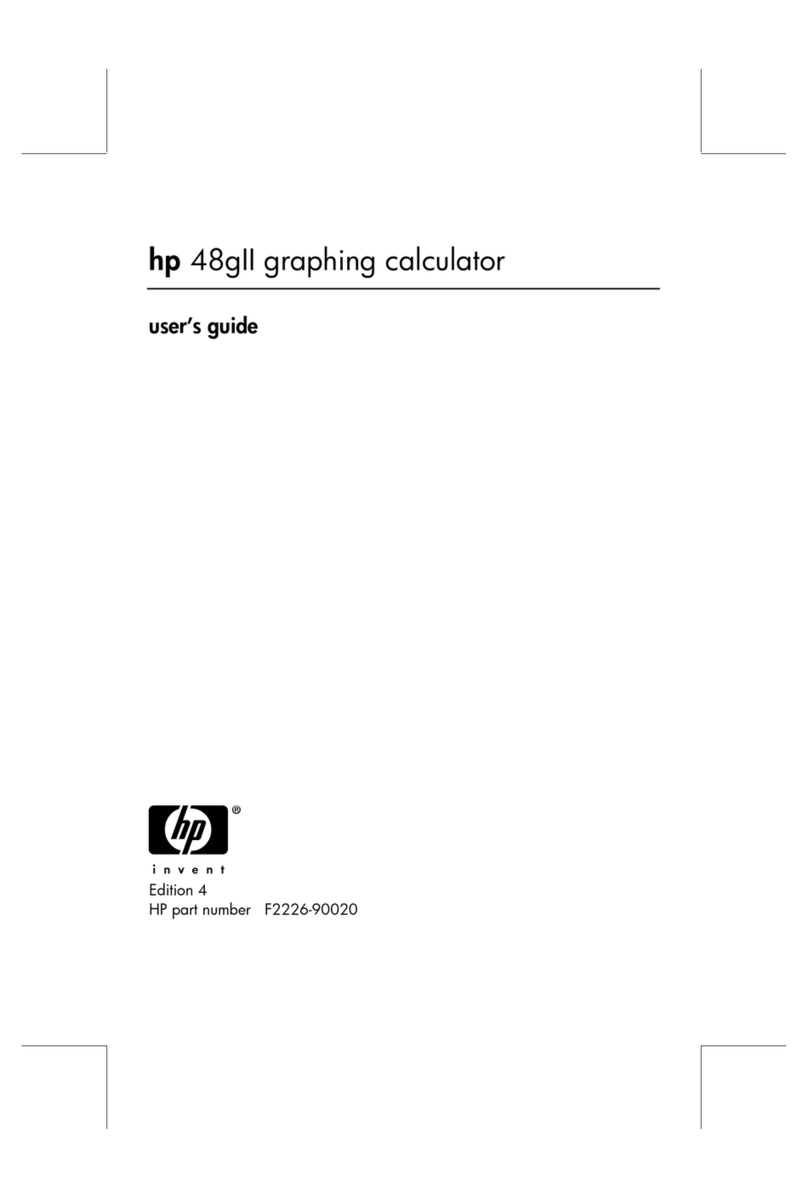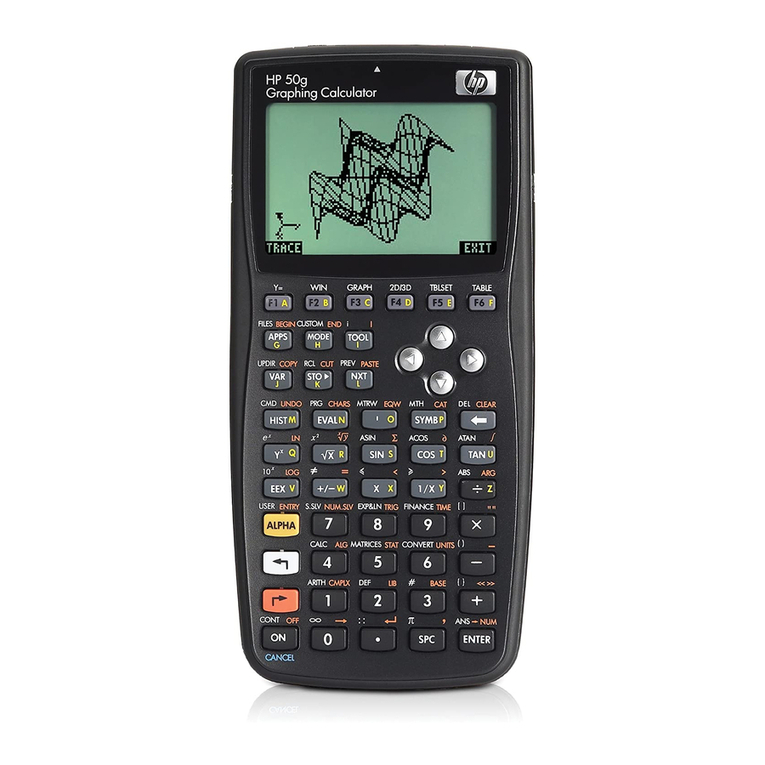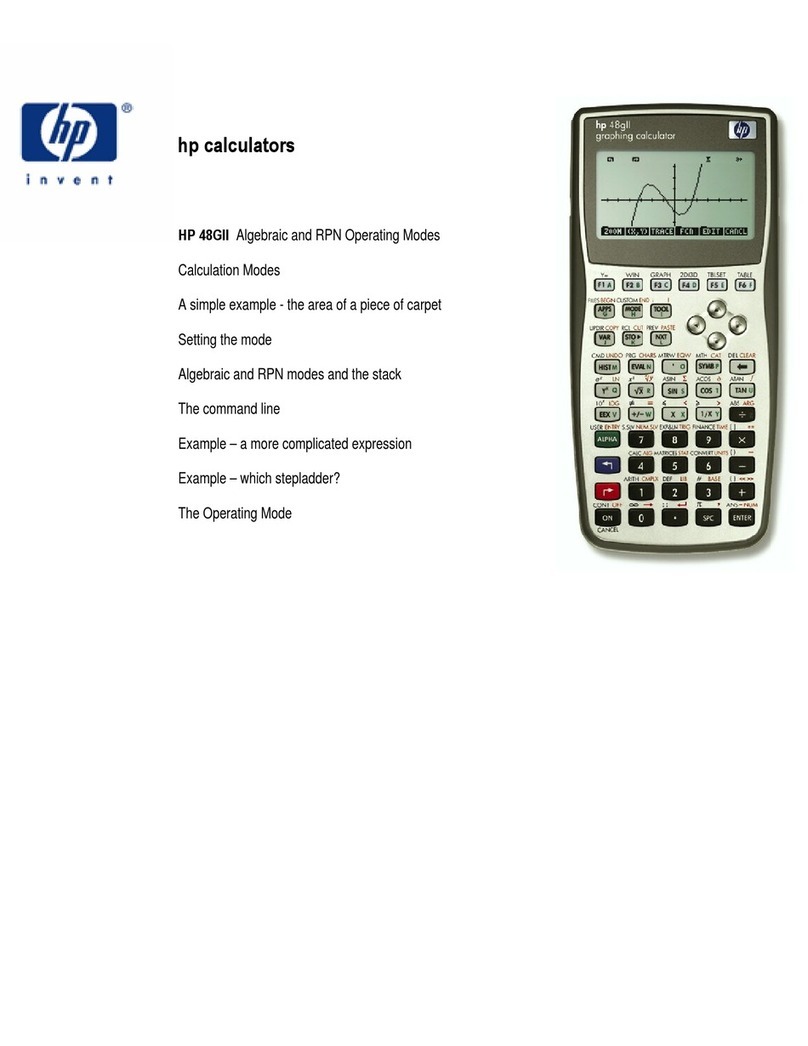CP precision capability
σ6
LSLUSL −
CPK process capability Min(CPU, CPL)
where CPU = σ3
xUSL −CPL= σ3
LSLx −
Note: In statistics mode, all function keys are available except those
used for base-n calculations.
Ex. 9: Enter the following data {2, 5, 5, 5, 5, 9, 9, and 9} and
calculate Σx, Σx2, n,
, S, CP, and CPK, where USL
value = 12 and LSL value = 2.
In STAT mode [ 2ndF ] [ STAT ] DEG STAT 0.00
[ DATA ] 2 DEG STAT 2.
[ DATA ] 5 DEG STAT 5.
[ DATA ] 5 DEG STAT 5.
[ DATA ] 5 DEG STAT 5.
[ DATA ] 5 DEG STAT 5.
[ DATA ] 9 DEG STAT 9.
[ DATA ] 9 DEG STAT 9.
[ DATA ] 9 DEG STAT 9.
Enter all data
[ENTER] DEG STAT 0.00
] DEG STAT 6.13
n = ? [ n ] DEG STAT 8.00
S = ? [ S ] DEG STAT 2.59
Σx = ? [ 2ndF] [ Σx ] DEG STAT 49.00
Σx 2= ? [ 2ndF ] [ Σx2] DEG STAT 347.00
σ= ? [ 2ndF ] [ σ] DEG STAT 2.42 σ
CP
[ 2ndF ] [ CP ] 12 DEG STAT 12. USL
CP
[ENTER] 2 DEG STAT 2. LSL
CP
CP = ?
[ENTER] DEG STAT 0.69
CPK
[ 2ndF ] [ CPK ] DEG STAT 12.00 USL
CPK
[ENTER] DEG STAT 2.00 LSL
CPK
CPK = ?
[ENTER] DEG STAT 0.57
Note: The calculator retains the data you have entered until you exit
statistics mode. The data is retained even if you turn off the
calculator or it automatically turns off.
Viewing Statistics Data
Press [ DATA ] or [ENTER] in edit (ED) mode to view the statistics data
you have entered. (If you press [ DATA ] the item number of the data
appears briefly before the value.)
Ex.10: View the data entered in Ex. 9.
Method 1
1. Press [ 2ndF ] [ EDIT ] to enter edit mode.
2. Press [ DATA ] once to view the first data item.
DEG ED STAT
dAtA 1 1.5 seconds →
DEG ED STAT
2.00
3. Continue pressing [ DATA ] to display each data item. You will
see data 2, 5.00, data 3, 5.00, data 4, 5.00, data 5, 5.00, data 6,
9.00, data 7, 9.00, data 8, 9.00 in sequence.
Method 2
1. Press [ENTER] once to view the first data item.
DEG ED STAT 2.00
2. Continue pressing [ENTER] to display each data item. You will see
5.00, 5.00, 5.00, 5.00, 9.00, 9.00, 9.00 in sequence.
Adding a Data Item
Ex. 11: To add a 9th data item, of value 10, to the Ex. 9 dataset:
1. Press [ DATA ] 10 DEG ED STAT 10.
The calculator updates the statistics as you enter data. You can then
recall the statistics to get :
= 6.56, n = 9.00, S = 2.74, Σx = 59.00,
Σx 2= 447.00 and σ= 2.59.
Editing Statistics Data
Ex.12: Change the value of data item 1 in Ex. 9 from 2 to 3.
Method 1
1. Press 2 [ 2ndF ] [ DEL ] 3
Method 2
1. Press [ 2ndF ] [ EDIT ] DEG ED STAT 0.00
2. Display 2 by pressing [ DATA ] or
[ENTER]
DEG ED STAT 2.00
3. Enter 3 to overwrite 2. DEG ED STAT 3.
4. Press [ENTER] to make the change.
5. Press [ 2ndF ] [ EDIT ] to exit edit mode.
Ex.13: Based on Ex.9, delete the first data entry (of value 2).
Method 1
1. Press 2 [ 2ndF ] [ DEL ] to delete 2.
Method 2
1. Press [ 2ndF ] [ EDIT ] DEG ED STAT 0.00
2. Display 2 by pressing [ DATA ] or
[ENTER].
DEG ED STAT 2.00
3. Press [ 2ndF ] [ DEL ] DEG ED STAT 5.00
4. Press [ 2ndF ] [ EDIT ] to exit edit mode.
Delete Error
If you try to delete a value that is not in the dataset, dEL Error
appears. (Existing data is not affected.)
Ex.14: Delete 7 from the dataset in Ex.9.
1. Press 7 [ 2ndF ] [ DEL ] DEG STAT
dEL Error
2. Press any key to clear the message. DEG STAT 0.00
Ex.15: Delete 5 × 5 from the dataset in Ex.9.
1. Press 5 [ × ] 5 [ 2ndF ] [ DEL ] DEG STAT
dEL Error
2. Press any key to clear the message. DEG STAT 0.00
Weighted Data Entry Method
Instead of entering each data item individually, you can enter the
value and the number of occurrences of that value (up to 255). The
data from Ex.9 can be entered as follows:
Value Number of occurrences Alternative method
2 1
[ DATA ] 2
5 4
[ DATA ] 5 [ × ] 4
9 3
[ DATA ] 9 [ × ] 3
where item 1 = 2, items 2 to 5 = 5, and items 6 to 8 = 9.
Error Conditions
The indicator FULL appears when any of the following conditions
occur. Further data entry is not possible. Press any key to clear the
indicator. Providing that you remain in statistics mode, previously
entered data entries are unaffected.
• You attempt to enter more than 80 data items.
• The number of occurrences of of any particular data value is
greater than 255
• The product of the number of data items and the number of
occurrences is greater than 20400.
© Copyright 2002 Hewlett-Packard Development Company, L.P.
Reproduction, adaptation or translation without prior written approval
is forbidden except as allowed under copyright laws.
Printed in China. HDPMR178127 MWB
HP part number : F2212-90002
Fonctionnement général
Alimentation
Allumage et extinction
Pour allumer la calculatrice, appuyez sur [ON/C].
Pour éteindre la calculatrice, appuyez sur [2ndF] [OFF].
Fonction d'extinction automatique
La calculatrice s'éteint automatiquement si elle n'est pas utilisée
pendant environ 9 minutes. Pour la rallumer, appuyez à nouveau sur
la touche [ON/C]. Le contenu de la mémoire et les réglages de mode
(STAT, DEG, CPLX, Base-n,…) sont conservés à l'extinction
manuelle ou automatique de la calculatrice.
Remplacement des piles
La calculatrice est alimentée par deux piles bouton alcalines (GP76A
ou LR44). Si l'affichage devient sombre ou difficile à lire, remplacez
les piles dès que possible.
Pour remplacer les piles
1. Retirez le couvercle et les vieilles piles.
2. Insérez les piles neuves, côté plus vers l'extérieur.
3. Reposez le capot et appuyez sur la touche [ON/C] pour allumer la
calculatrice.
Clavier
La plupart des touches ont deux fonctions.
2ème fonction ―――――― sin–1
1ère fonction ――― sin
1ère fonction
Ces fonctions sont obtenues en appuyant sur la touche sans appuyer
d'abord sur [ 2ndF ]. La fonction est indiquée par l'étiquette sur la
touche.
2ème fonction
Fonction obtenue en appuyant sur la touche après avoir appuyé sur
[ 2ndF ]. La fonction est indiquée par l'étiquette au-dessus ou à droite
de la touche.
Une pression sur [ 2ndF ], active l'indicateur 2ndF sur l'écran pour
indiquer que la touche suivante sélectionnera la deuxième fonction. Si
vous appuyez par erreur sur [ 2ndF ], rappuyez simplement sur la
touche [ 2ndF ] pour éteindre l'indicateur 2ndF.
Remarque : [ A ], [ B ], [ C ], [ D ], [ E ], [ F ] sont des 1ère fonctions en
mode HEX.
Symboles à l'écran
Les symboles ci-dessous indiquent à l'écran l'état de la calculatrice.
DEG ou RAD ou GRAD : unité d'angle degrés, radians ou grades
MValeur en mémoire CPLX Mode nombres complexes
EDépassement ou erreur STAT Mode statistique
–Moins 2ndF Touche [2ndF] activée
( ) Calcul de parenthèses CP Capacité de précision
BIN Mode binaire CPK Capacité de traitement
OCT Mode octal σEcart
HEX Mode hexadécimal USL Définition limite supérieure
ED Mode édition LSL Définition limite inférieure
HYP Mode hyperbolique
Formats d'affichage
La calculatrice peut afficher les nombres sous quatre formats : virgule
flottante, virgule fixe, scientifique et ingénieur.
Format virgule flottante
Le format virgule flottante affiche les nombres sous forme décimale
jusqu'à 10 chiffres. Les zéros de fin sont supprimés.
Si le résultat d'un calcul est trop grand pour être représenté par
10 chiffres, l'affichage passe automatiquement en format scientifique.
Si le résultat d'un calcul ultérieur peut être affiché sur moins de
10 chiffres, la calculatrice revient au format virgule flottante.
Pour choisir le format d'affichage en virgule flottante :
1. Appuyez sur [2ndF ] [ FIX ] [•] DEG 0.
Format virgule fixe
Les formats virgule fixe, scientifique et ingénieur utilisent un nombre
fixe de décimales pour l'affichage des nombres. Si vous entrez plus
de décimales que le nombre indiqué, l'entrée est arrondie au nombre
de décimales correct.
Ex. 1 : Définissez l'affichage à 2 décimales fixes, puis entrez 3.256
1. Appuyez sur [2ndF ] [ FIX ] 2 DEG 0.00
2. Entrez 3.256 [ENTER] DEG 3.26
Si vous entrez moins de décimales que le nombre indiqué, l'entrée est
complétée par des zéros de fin.
Ex. 2 : Définissez l'affichage à 4 décimales fixes, puis entrez 4.23
1. Appuyez sur [2ndF ] [ FIX ] 4 DEG 0.0000
2. Entrez 4.23 [ENTER]
4.2300
Format scientifique
En format scientifique, le nombre 891500 est affiché sous la forme
8.915 × 10 05, où 8.915 est la mantisse et 5 l'exposant de 10.
Ex. 3 : Pour afficher 7132 x 125 au format scientifique :
1. Tapez 7132 [ x ] 125 [ENTER] DEG 891500.
2. Appuyez sur [F←→E ] DEG 8.915 05
Vous pouvez convertir une entrée en notation scientifique en
appuyant sur [EXP] après entrée de la mantisse.
Ex. 4 : Entrez le nombre 4.82296 x 10 5
1. Entrez 4.82296 [ EXP ] 5 DEG 4.82296 05
Format ingénieur
Le format ingénieur est comparable au format scientifique, mais la
mantisse peut avoir jusqu'à trois chiffres à gauche du séparateur
décimal et l'exposant est toujours un multiple de trois. Ceci est utile
pour convertir des unités basées sur des multiples de 10 3.
Ex. 5 : Conversion de 15 V en 15000 mV (V = Volt)
1. Entrez 15 DEG 15.
2. Appuyez deux fois sur [ENG ]. DEG 15000.
– 03
Ex. 6 : Conversion de 15 V en 0.015 kV (V = Volt)
1. Entrez 15 DEG 15.
2. Appuyez deux fois sur [2ndF ] [ ←] DEG 0.015 03
Ordre des opérations
Chaque calcul est effectué en tenant compte de l'ordre de priorité
suivant :
1. Opérations entre parenthèses.
2. Fonctions nécessitant l'appel d'une touche de fonction avant
l'entrée d'une valeur, par exemple [ DATA ] en mode statistique et
[ EXP ].
3. Fonctions nécessitant l'entrée d'une valeur avant l'appui sur la
touche de fonction, par exemple, cos, sin, tan, cos –1, sin –1, tan –1,
log, ln, x 2, x –1, √, π, 3√, x!, %, RND, ENG, , et les
fonctions de conversion d'unités.
4. Fractions.
5. +/–
6. x
y, X√
7. nPr, nCr
8. ×,
÷
9. +, –
Corrections
En cas d'erreur lors de l'entrée d'un nombre, si vous n'avez pas
encore appuyé sur la touche de l'opérateur arithmétique, appuyez
simplement sur [ CE ] pour effacer la dernière entrée. Vous pouvez
ensuite recommencer l'entrée du nombre. Vous pouvez aussi
supprimer des chiffres un par un en appuyant sur la touche de retour
arrière : [ 00→0 ].
Ex. 7 : Modification de 12385 en 789
1. Appuyez sur [CE ] 789 DEG 789.
Ex. 8 : Modification de 12385 en 123
1. Appuyez deux fois sur [00→0 ]. DEG 123.
Dans une série de calculs, vous pouvez corriger les erreurs dans les
résultats intermédiaires en appuyant sur [ON/C]. Cette touche efface
le calcul sans effacer la mémoire.
En cas d'erreur sur la touche d'opération arithmétique, il suffit
d'appuyer sur la touche [ CE ] avant toute autre entrée.
Touche d'échange
L'appui sur [ 2ndF ] [ X←→Y ] échange la valeur affichée avec la valeur
affichée précédemment.
123 [ + ] 456 [ENTER] DEG 579.00
[ 2ndF ] [ X←→Y ] DEG 456.00
123 + 456 = ?
[ 2ndF ] [ X←→Y ] DEG 579.00
Précision et capacité
Précision : ±1 unité du 10ème chiffre.
Capacité : En général, les calculs peuvent être affichés sous forme
d'une mantisse pouvant comporter jusqu'à 10 chiffres, une mantisse
de 10 chiffres avec un exposant à 2 chiffres jusqu'à 10 ±99, ou un
entier entre –9999999999 et 9999999999.
Les nombres utilisés en entrée d'une fonction doivent être dans la
plage autorisée pour cette fonction (définie dans le tableau
ci-dessous) :
Fonctions Plage d'entrée autorisée
sin x, cos x, tan x Deg : x <4.5 x 10 10 deg
Rad : x <2.5 x 10 8 πrad
Grad : x <5 x 10 10 grad
Idem pour tan x:
Deg : x ≠90 (2n +1)
Rad : x ≠2
π(2n +1)
Grad : x ≠100 (2n +1)
où nest un entier.
sin –1 x, cos –1 x x ≦1
tan –1 x x <1 x 10 100
sinh x, cosh x x ≦230.2585092
tanh x x <1 x 10 100
sinh –1 x x <5 x 10 99
cosh –1 x 1 ≦x <5 x 10 99
tanh –1 x x <1
log x, ln x 1 x 10 –99 ≦x <1 x 10 100
10 x–1 x 10 100 <x <100
ex –1 x 10 100 <x ≦230.2585092
x 0≦x <1 x 10 100
x 2x <1 x 10 50
x–1 │x│<1 x 10 100, X≠0
3xx <1 x 10 100
X ! 0 ≦x ≦69, où xest un entier.
R→P 22 yx +<1 x 10 100
P→R 0
≦r<1 x 10 100
Deg:│θ│<4.5 x 10 10 deg
Rad:│θ│<2.5 x 10 8πrad
Grad:│θ│<5 x 10 10 grad
Idem pour tan x:
Deg:│θ│≠90 (2n+1)
Rad:│θ│≠ 2
(2n+1)
Grad:│θ│≠100 (2n+1)
où nest un entier.
│DD│, MM, SS.SS <1 x 10
100,
0 ≦MM, SS.SS
x <1 x 10 100
x yx >0 : –1 x 10100 <y log x <100
x = 0 : y >0
x <0 : y = n, 1/(2n+1), où nest un entier
mais –1 x 10100 <y
1 log
x100
xY
y>0 : x ≠0, –1 x 10100 <
x
1 log y<100
y = 0 : x >0
y<0 : x =2n+1, l/n, où nest un entier
différent de 0
mais –1 x 10100 <
x
1
log y 100
ab/c Entrée:La partie entière, le numérateur, le
dénominateur et le symbole de fraction ne
doivent pas dépasser 10 chiffres.
Résultat:Affiché sous forme de fraction
quand la partie entière, le numérateur et le
dénominateur sont chacun inférieur à 1 x
1010.
nPr, nCr 0 ≦r≦n, n≦9999999999; n, rsont des
entiers.
STAT x <1 x 10 50 , Σ x <1 x 10 1 00
0 ≦│Σx 2│<1 x 10 100; n, r sont des
entiers
:n≠0, S:n>1,σ:n>0
Plage = 1 ~ r, 1≦n≦r, 80≦r≦20400
→DEC 0 ≦X ≦9999999999 (pour zéro ou positif)
–9999999999 ≦X ≦–1 (pour négatif)
→BIN 0≦X≦0111111111 (pour zéro ou positif)
1000000000 ≦X≦1111111111 (pou r n égatif)
→OCT 0≦X≦3777777777 (pour zéro ou positif)
4000000000 ≦X≦7777777777 (pour négatif)
→HEX 0≦X≦2540BE3FF (pour zéro ou positif)
FDABF41C01 ≦X ≦FFFFFFFFFF
(pour négatif)
Erreur et dépassement de capacité
Appuyez sur [ON/C] pour supprimer l'affichage d'erreur ou de
dépassement de capacité. Le symbole Eapparaît dans un des cas
suivants :
• Quand vous tentez d'effectuer un calcul de fonction avec un
nombre en dehors de la plage d'entrées autorisée.
• Quand vous tentez de diviser un nombre par 0.
• Quand vous avez appuyé plus de 15 fois sur la touche [ ( ] dans
une même expression.
• Quand un résultat (intermédiaire ou final) ou le total accumulé en
mémoire est en dehors de la plage ±9.999999999 x 10 99
• Quand il y a plus de six opérations en attente.
Si la calculatrice est verrouillée et que les actions sur les touches
n'ont plus d'effet, appuyez en même temps sur [ M+ ] et [ ENG ].
Cette manœuvre déverrouille la calculatrice et ramène tous les
réglages à leurs valeurs par défaut.
Calculs de base
Les exemples de calcul de base ci-dessous supposent que votre
calculatrice est en base décimale et en affichage virgule flottante.
Calculs arithmétiques divers
1 + 2 x 3 = ? 1 [ + ] 2 [ x ] 3 [ENTER] DEG 9.
–3.5 + 8 ÷2 = ? 3.5 [+/–] [ + ] 8 [ ÷] 2 [ENTER]DEG 5.75
Calculs avec parenthèses
Les opérations entre parenthèses sont toujours exécutées en premier.
Vous pouvez utiliser jusqu'à 15 niveaux de parenthèses dans un
même calcul. A l'entrée de la première parenthèse, l'indicateur ( )
apparaît à l'affichage et y subsiste jusqu'à ce que chaque parenthèse
ouvrante comporte une parenthèse fermante correspondante.
( 5 – 2 x 1.5 ) x
3 + 0.8 x (– 4 )
= ?
[ ( ] 5 [ ?] 2 [ x ] 1.5 [ ) ] [ x ] 3
[ + ] 0.8 [ x ] 4 [ +/– ] [ENTER]
DEG 10.30
2 x { 7 + 6 x ( 5
+ 4 ) } = ?
2 [ x ] [ ( ] 7 [ + ] 6 [ x ] [ ( ] 5
[ + ] 4 [ENTER]
DEG 122.
Remarque : Il n'est pas nécessaire d'appuyer sur [ ) ] avant [ENTER].
Répétition d'un calcul
Vous pouvez répéter le dernier nombre entré ou la dernière opération
exécutée en appuyant sur [ENTER].
Répétition du dernier nombre
3 [ x ] [ENTER] DEG 9.
[ENTER] DEG 27.
3 x 3 = ?
3 x 3 x 3 = ?
3 x 3 x 3 x 3 = ? [ENTER] DEG 81.
Répétition de la dernière opération arithmétique
321 [ + ] 357 [ENTER] DEG 678.
321 + 357 = ?
654 + 357 = ? 654 [ENTER] DEG 1011.
579 [ – ] 159 [ENTER] DEG 420.
579 –159 = ?
456 –159 = ? 456 [ENTER] DEG 297.
3 [ x ] 6 [ x ] 45 [ENTER] DEG 810.
23 [ENTER] DEG 414.
18 x 45 = ?
18 x 23 = ?
18 x (0.5x102) = ? 0.5 [ EXP ] 2 [ENTER] DEG 900.
96 [ ÷] 8 [ENTER] DEG 12.
75 [ENTER] DEG 9.375
96 ÷8 = ?
75 ÷8 = ?
(1.2 x 102) ÷8
= ? 1.2 [ EXP ] 2 [ENTER] DEG 15.
Calculs de pourcentage
120 [ x ] 30 [ 2ndF ] [ % ]
[ENTER]
DEG 36.
30% de 120 = ?
70% de 120 = ? 70 [ 2ndF ] [ % ] [ENTER] DEG 84.
88 représente
55% de ?
88 [ ÷] 55 [ 2ndF ] [ % ]
[ENTER]
DEG 160.
30% de plus sur
120 = ?
120 [ + ] 30 [ 2ndF ] [ % ]
[ENTER]
DEG 156.
30% de réduction
sur 120 = ?
120 [ – ] 30 [ 2ndF ] [ % ]
[ENTER]
DEG 84.
Calculs en mémoire
• L'indicateur Mapparaît quand un nombre est enregistré dans la
mémoire.
• Le rappel depuis la mémoire n'efface pas le contenu de la
mémoire.
• La mémoire n'est pas disponible en mode Statistiques.
• Pour copier le nombre affiché vers la mémoire, appuyez sur
[ X→M ].
• Pour effacer la mémoire, appuyez sur [ 0 ] [ X→M ] ou [ CE ]
[ X→M ] dans cet ordre.
[ CE ] [ X→M ] DEG 0.
3 [ x ] 5 [ M+ ] MDEG 15.
56 [ ÷] 7 [ M+ ] MDEG 8.
74 [ – ] 8 [ x ] 7 [ M+ ] MDEG 18.
[ MR ] MDEG 41.
3 x 5
+ 56 ÷7
+ 74 – 8 x 7
Total = ?
0 [ X→M ] DEG 0.
Calculs mathématiques courants
Les exemples de calcul ci-dessous supposent que l'affichage est en
mode fixe à 2 décimales.
Inverse, Factorielle
25.1
1= ? 1.25 [ 2ndF ] [ x –1] [ENTER] DEG 0.80
5! = ? 5 [ 2ndF ] [ x! ] [ENTER] DEG 120.00
Carré, racine carrée, racine cubique, puissance, autres racines
2 2+ 3 4= ? 2 [ x 2] [ + ] 3 [ x y] 4 [ENTER] DEG 85.00
5 x327 +34 = ? 5 [ x ] 27 [ 2ndF ] [ 3√] [ + ]
34 [ √] [ENTER]
DEG 20.83
972 = ? 72 [ 2ndF ] [ X√] 9 [ENTER] DEG 1.61
Logarithmes et exponentielles
ln7 + log100 = ? 7 [ ln ] [ + ] 100 [ log ] [ENTER] DEG 3.95
10 2 = ? 2 [ 2ndF ] [ 10 x ] [ENTER] DEG 100.00
e 5– e –2 = ? 5 [ 2ndF ] [ e x] [ – ] 2 [+/–]
[ 2ndF ] [ e x] [ENTER]
DEG 148.28
Calculs de fraction
Les fractions sont affichées comme suit :
5 」12 = 12
5
56 ∪5 」12 = 56 12
5
Remarque : L'affichage est tronqué si la partie entière, le numérateur,
le dénominateur et le symbole de fraction dépassent le
total de 10 chiffres.
Appuyez sur [2ndF ] [→d/c ] pour convertir la valeur affichée en
fraction sans partie entière.
2 [ a b/c ] 3 [ + ] 7 [ a b/c ] 3
[ a b/c ] 5 [ENTER]
DEG 8
∪4 」15
3
2+ 7 5
3
= 8 15
4
=15
124 [ 2ndF ] [→d/c ] DEG 124 」15
Si vous appuyez sur [ a b/c ] après avoir appuyé sur [ENTER], ou si
une fraction a été associée à un nombre décimal, le résultat est
affiché sous forme de nombre décimal.
5 [ a b/c ] 4 [ a b/c ] 9 [ + ] 3
[ a b/c ] 3 [ a b/c ] 4 [ENTER]
DEG 9 ∪7
」36
59
4+ 3 4
3
= 9 36
7= 9.19 [ a b/c ] DEG 9.19
89
4+ 3.75 = 12.19 8 [ a b/c ] 4 [ a b/c ] 9 [ + ]
3.75 [ENTER]
DEG 12.19
Chaque fois que c'est possible, une fraction est réduite après appui
sur la touche [ + ], [ – ], [ x ], [ ÷] ou [ENTER].
321
119 = 8 3
23 [ a b/c ] 119 [ a b/c ] 21
[ENTER]
DEG 8 ∪2
」3
Le résultat est affiché sous forme décimale si la partie entière, le
numérateur, le dénominateur et le symbole de fraction dépassent le
total de 10 chiffres.
12345 16
5+5 13
6
= 12350.77
12345 [ a b/c ] 5 [ a b/c ] 16
[ + ] 5 [ a b/c ] 6 [ a b/c ] 13
[ENTER]
DEG 12350.77
Conversion d'unités d'angle
Vous pouvez spécifier l'unité d'angle : degrés (DEG), radians (RAD),
ou grades (GRAD). Il est aussi possible de convertir une valeur
exprimée dans une unité d'angle en la valeur correspondante dans
une autre unité.
La relation entre les unités d'angle est la suivante :
180° = π radians = 200 grades
• Pour changer le réglage d'unité d'angle, appuyez sur [ DRG ]
jusqu'à faire indiquer l'unité d'angle voulue sur l'écran.
• Après l'entrée de la valeur d'un angle, appuyez sur [ 2ndF ]
[ DRG→] plusieurs fois pour faire convertir la valeur dans l'unité
voulue.
90 DEG 90.
[ 2ndF ] [ DRG→] RAD 1.57
90° (deg)
= ? (rad)
= ? (grad) [ 2ndF ] [ DRG→] GRAD 100.00
Fonctions trigonométriques et trigonométriques
inverses
Avant d'effectuer un calcul trigonométrique ou trigonométrique inverse,
vérifiez que vous avez spécifié l'unité d'angle appropriée.
3 sin 85° = ? 3 [ x ] 85 [ sin ] [ENTER] DEG 2.99
cos ( 4
rad) = ? [ 2ndF ] [π] [÷] 4 [ENTER]
[ cos ]
RAD 0.71
tan 150 grad = ? 150 [ tan ] GRAD –1.00
sin –1 0.5 = ? deg 0.5 [ 2ndF ] [ sin –1 ] DEG 30.00
9S
Calculatrice scientifique