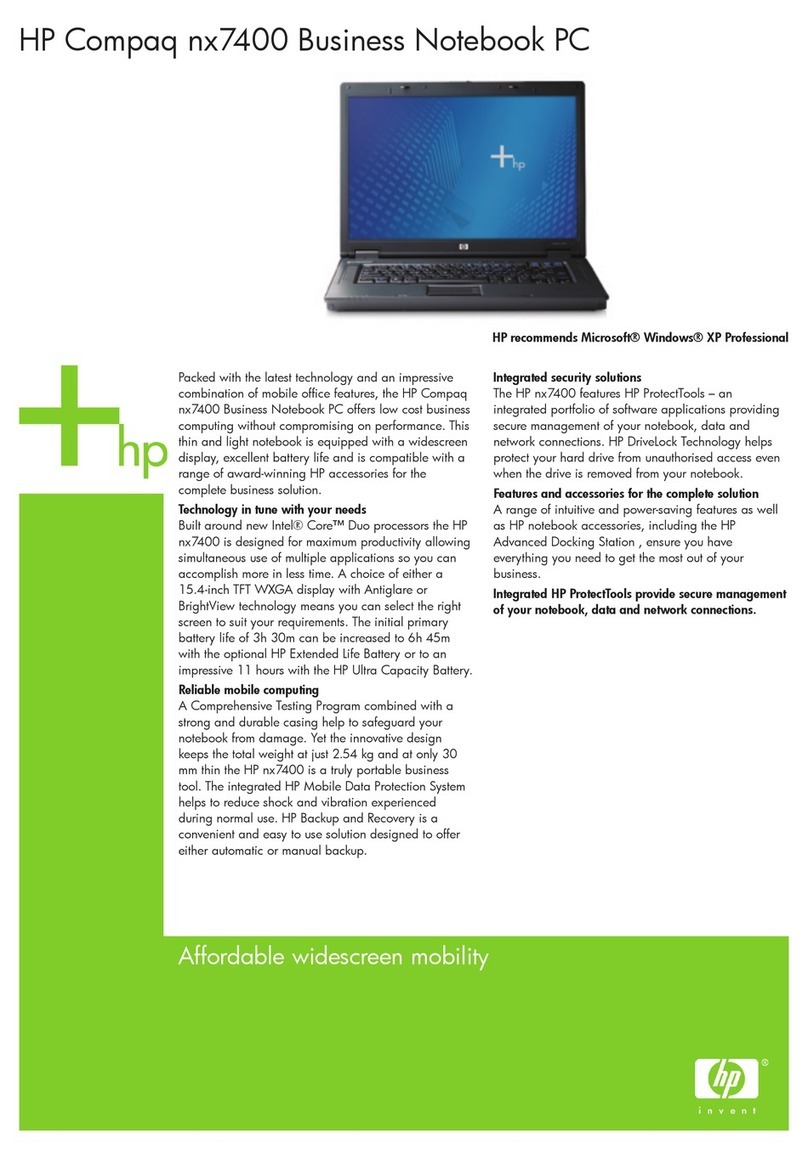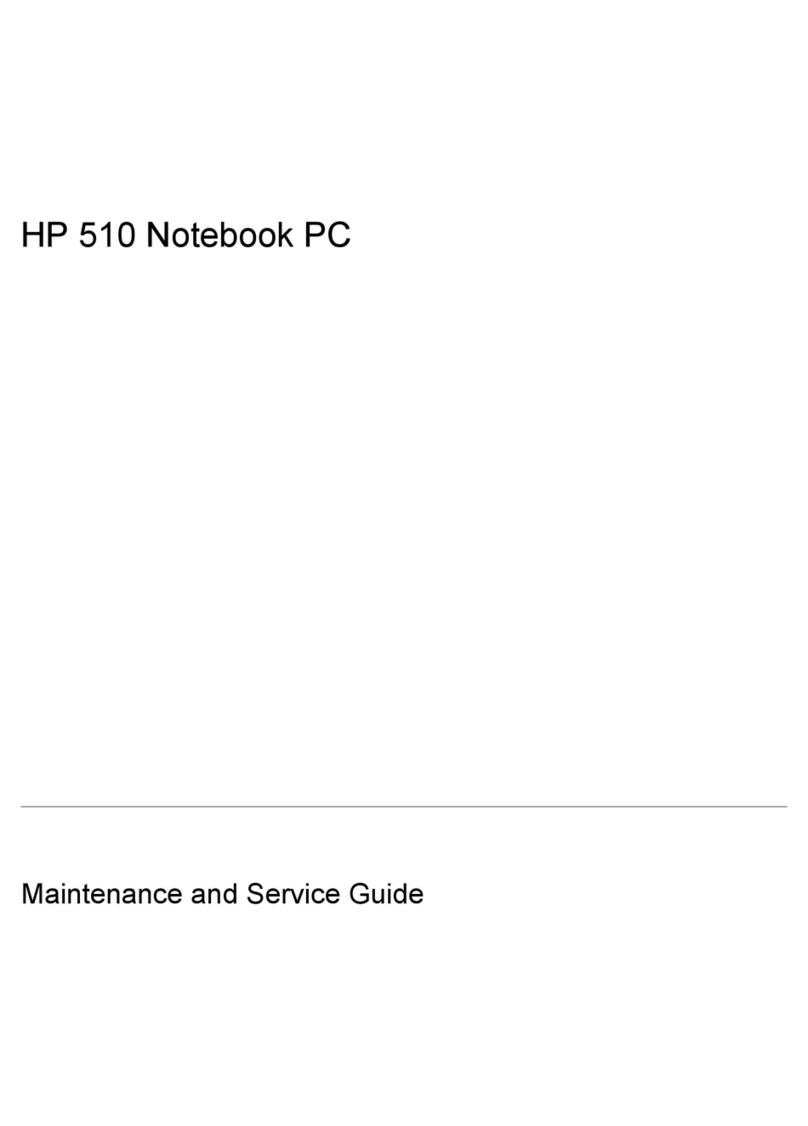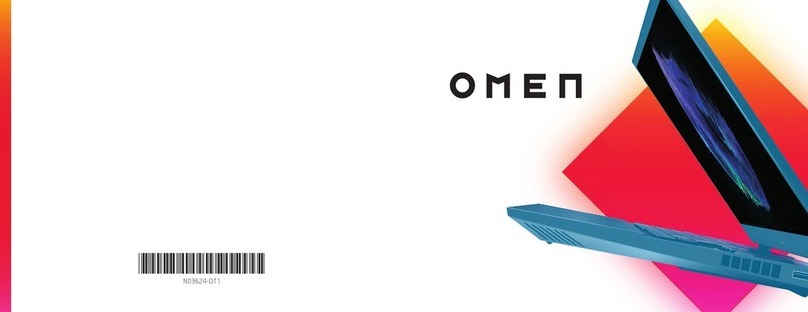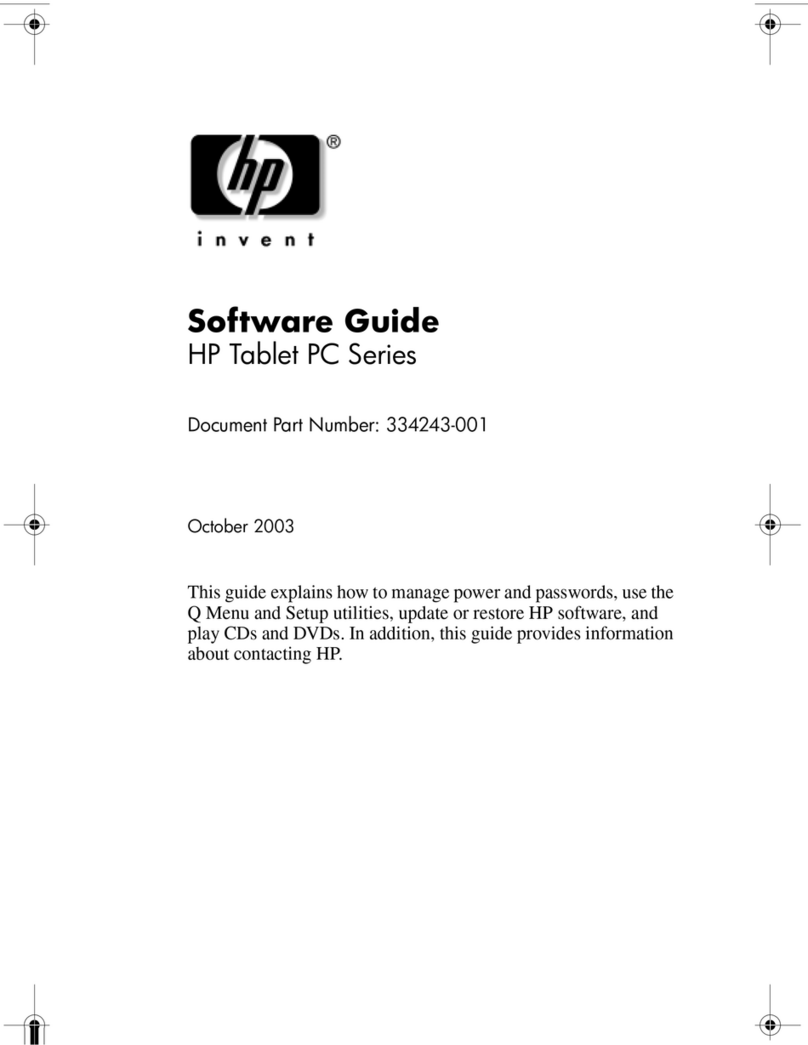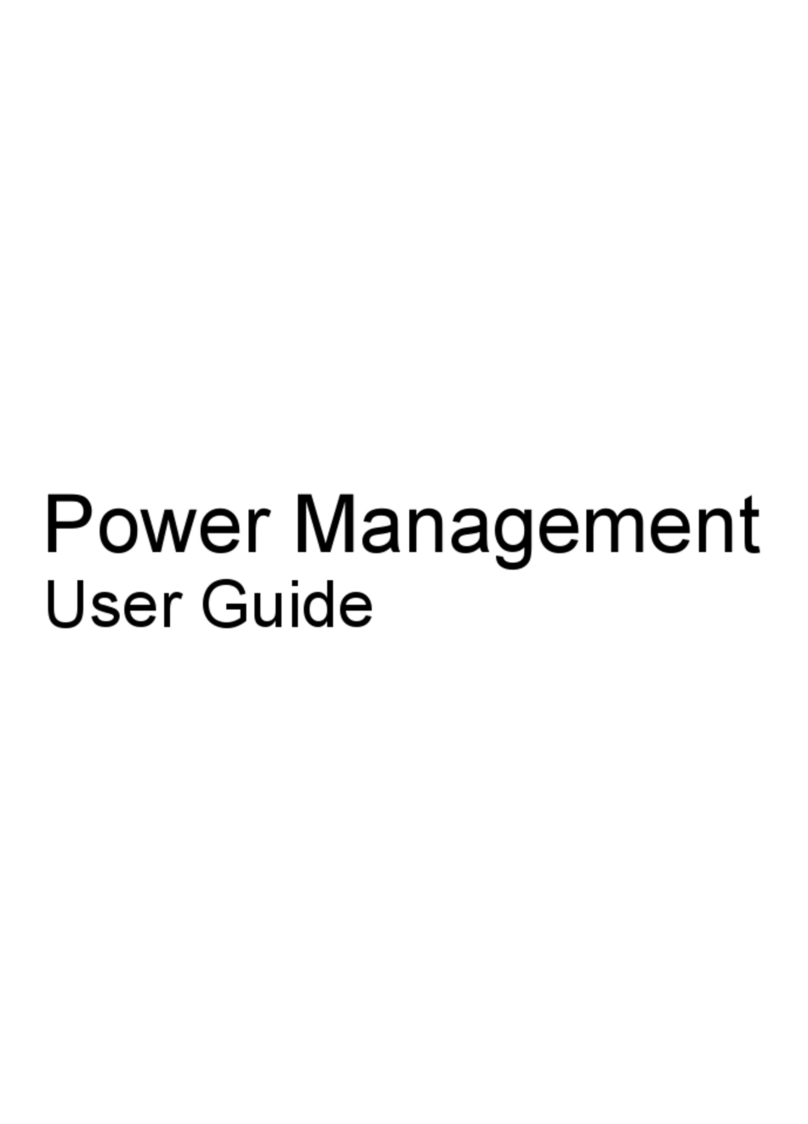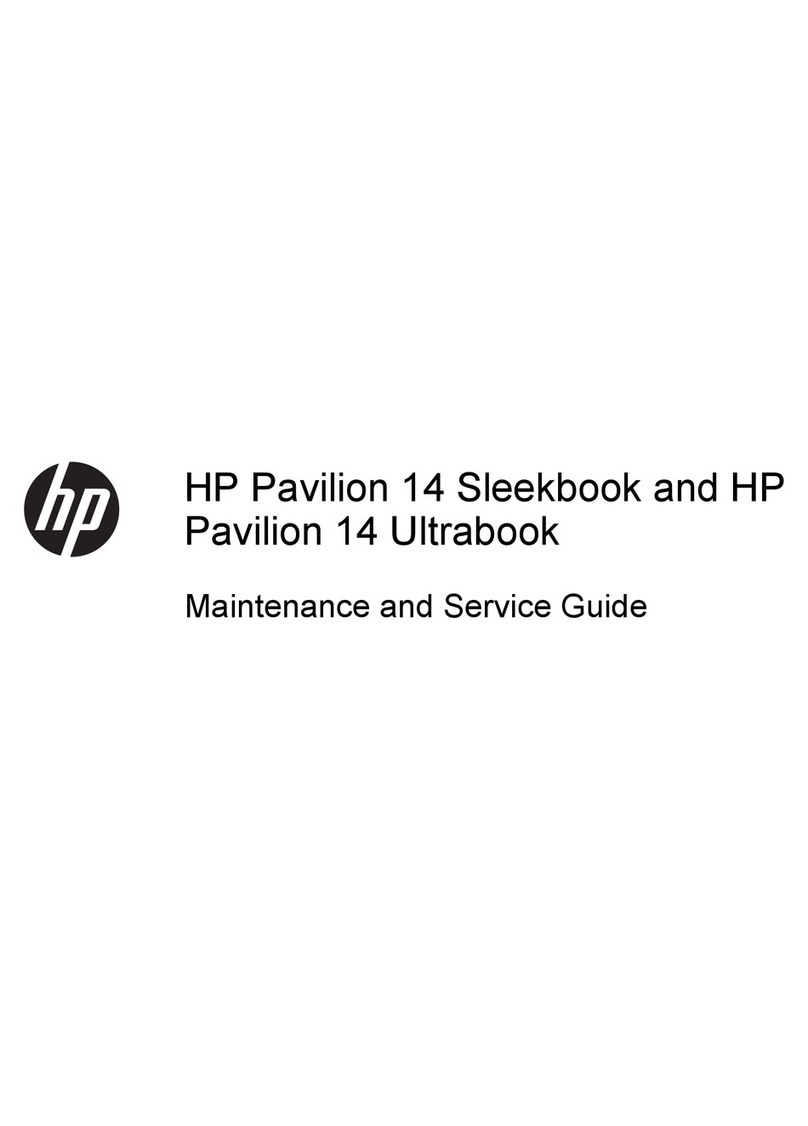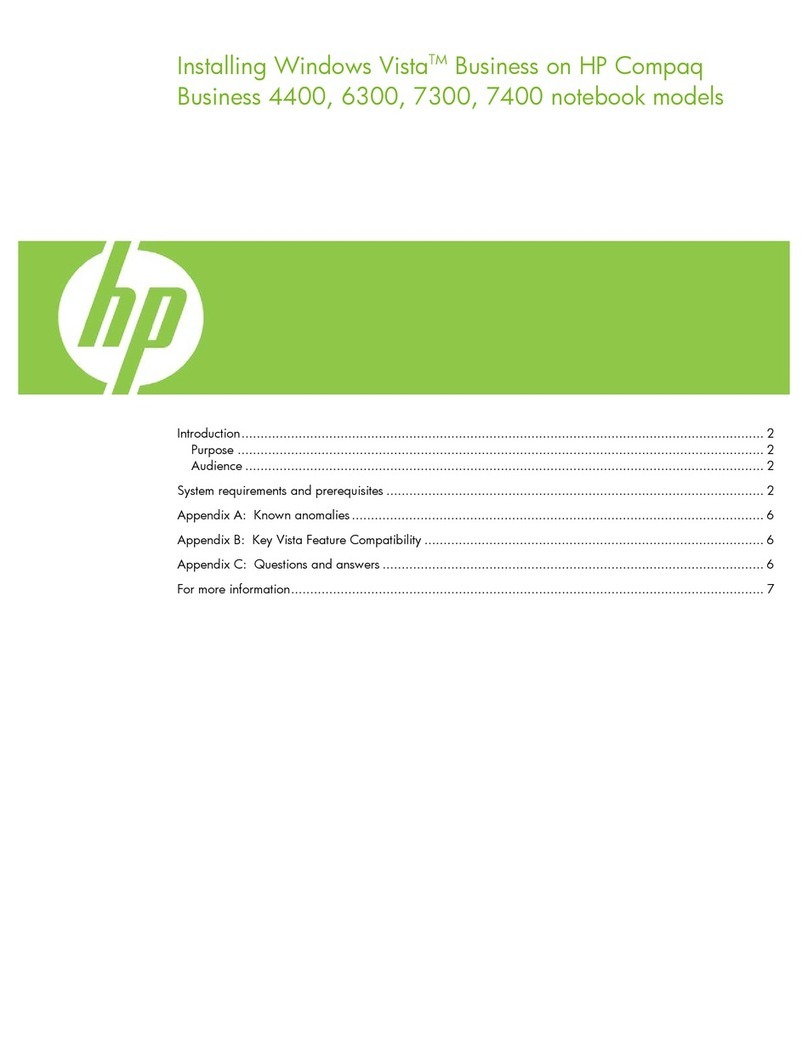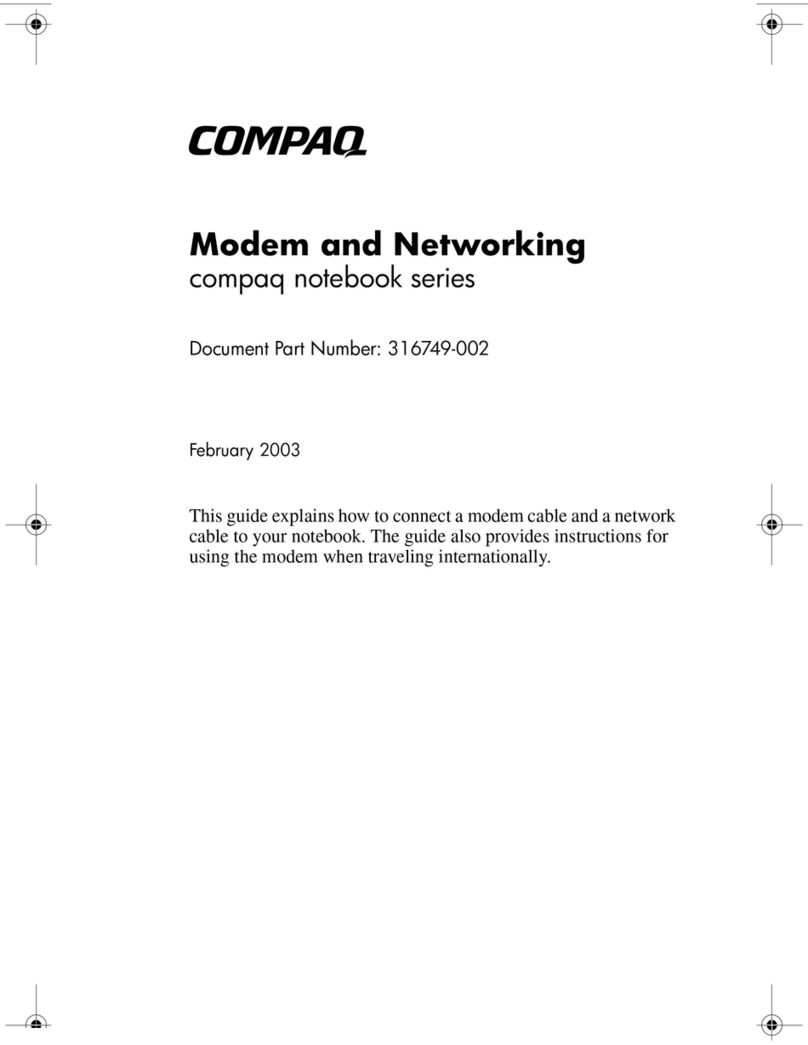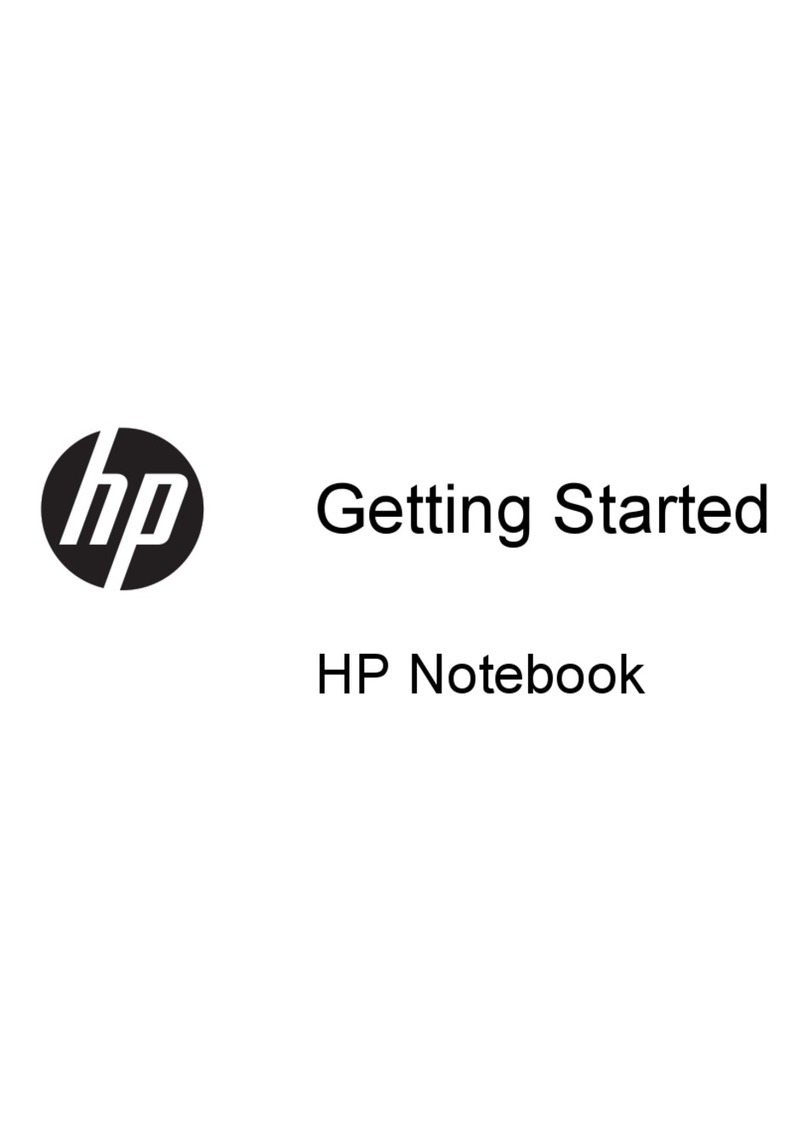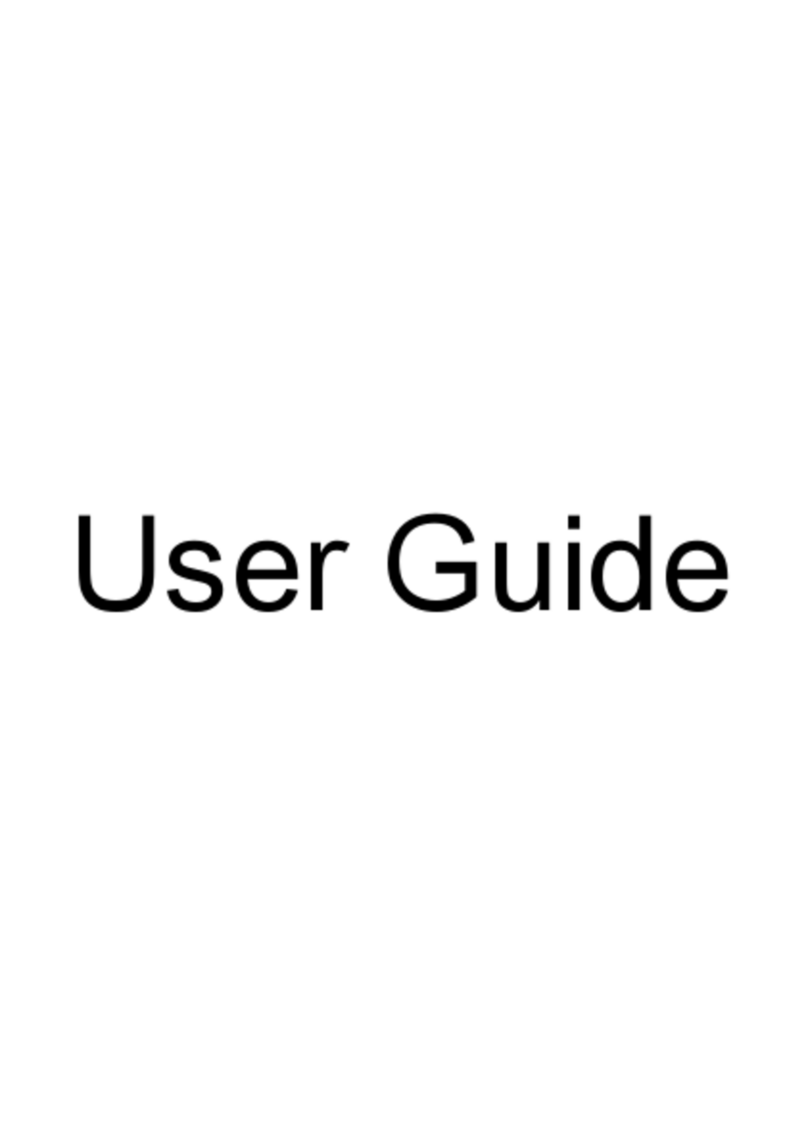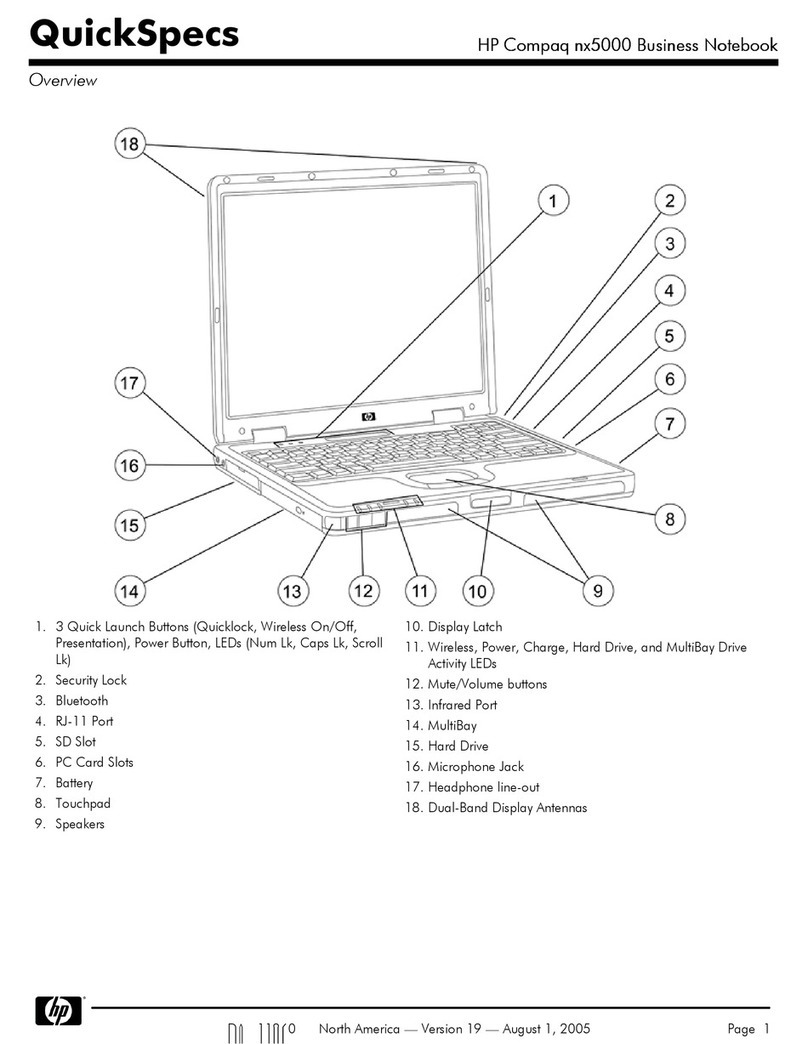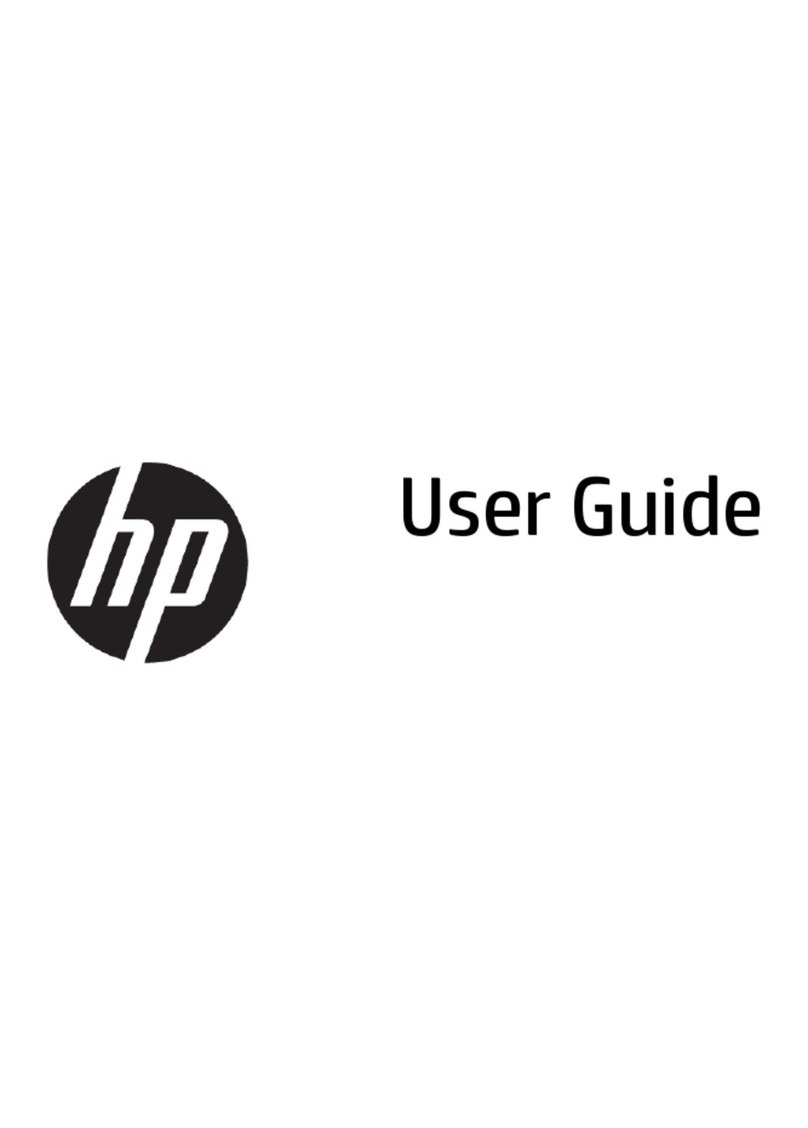Table of contents
1 Product description ....................................................................................................................................... 1
2 Components .................................................................................................................................................. 3
Right ....................................................................................................................................................................... 3
Left ......................................................................................................................................................................... 4
Display .................................................................................................................................................................... 5
Keyboard area ........................................................................................................................................................ 6
Touchpad ............................................................................................................................................. 6
Speakers .............................................................................................................................................. 6
Special keys ......................................................................................................................................... 7
Labels ..................................................................................................................................................................... 8
3 Illustrated parts catalog .............................................................................................................................. 10
Computer major components .............................................................................................................................. 10
Display assembly subcomponents ...................................................................................................................... 12
Miscellaneous parts ............................................................................................................................................. 14
4 Removal and replacement procedures preliminary requirements .................................................................... 15
Tools required ...................................................................................................................................................... 15
Service considerations ......................................................................................................................................... 15
Plastic parts ....................................................................................................................................... 15
Cables and connectors ...................................................................................................................... 15
Drive handling ................................................................................................................................... 15
Electrostatic discharge information .................................................................................................................... 16
Generating static electricity .............................................................................................................. 16
Preventing electrostatic damage to equipment ............................................................................... 17
Personal grounding methods and equipment .................................................................................. 17
Grounding the work area ................................................................................................................... 18
Recommended materials and equipment ........................................................................................ 18
Cleaning your computer ...................................................................................................................................... 19
Enabling HP Easy Clean (select products only) ................................................................................. 19
Removing dirt and debris from your computer ................................................................................ 19
Cleaning your computer with a disinfectant ..................................................................................... 20
Caring for wood veneer (select products only) ................................................................................. 21
Packaging and transporting guidelines .............................................................................................................. 21
Accessing support information ........................................................................................................................... 21
v