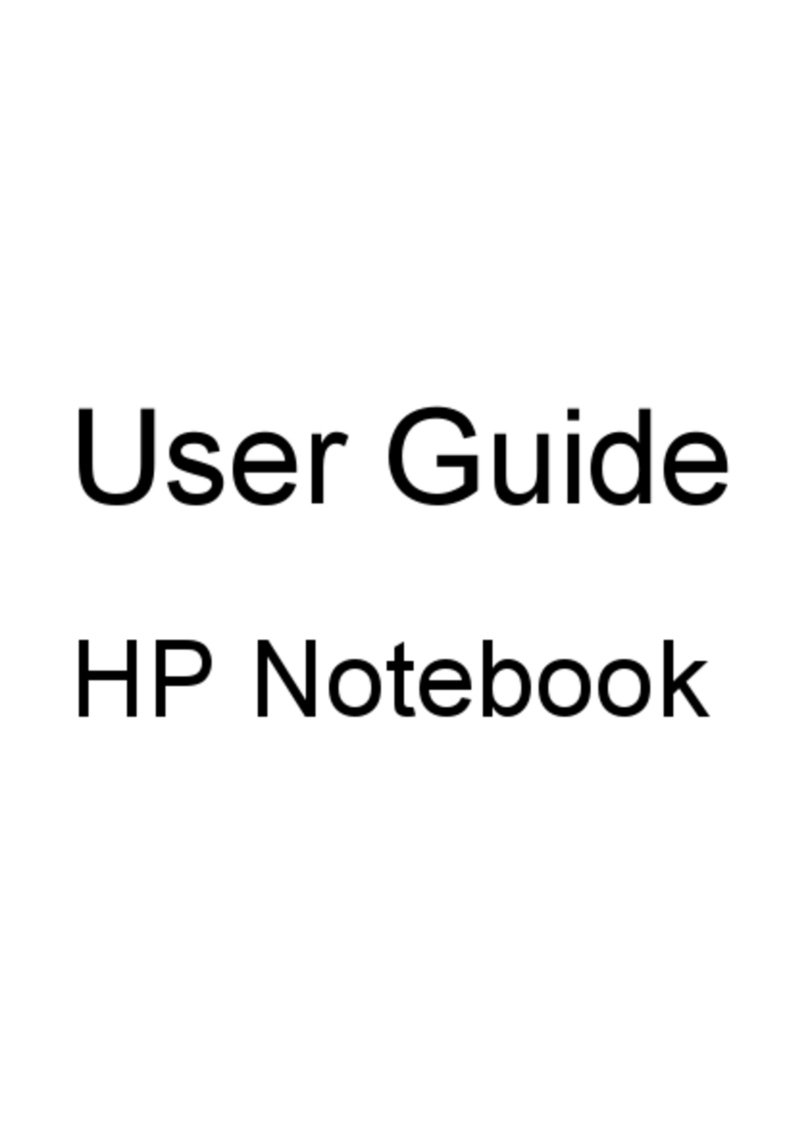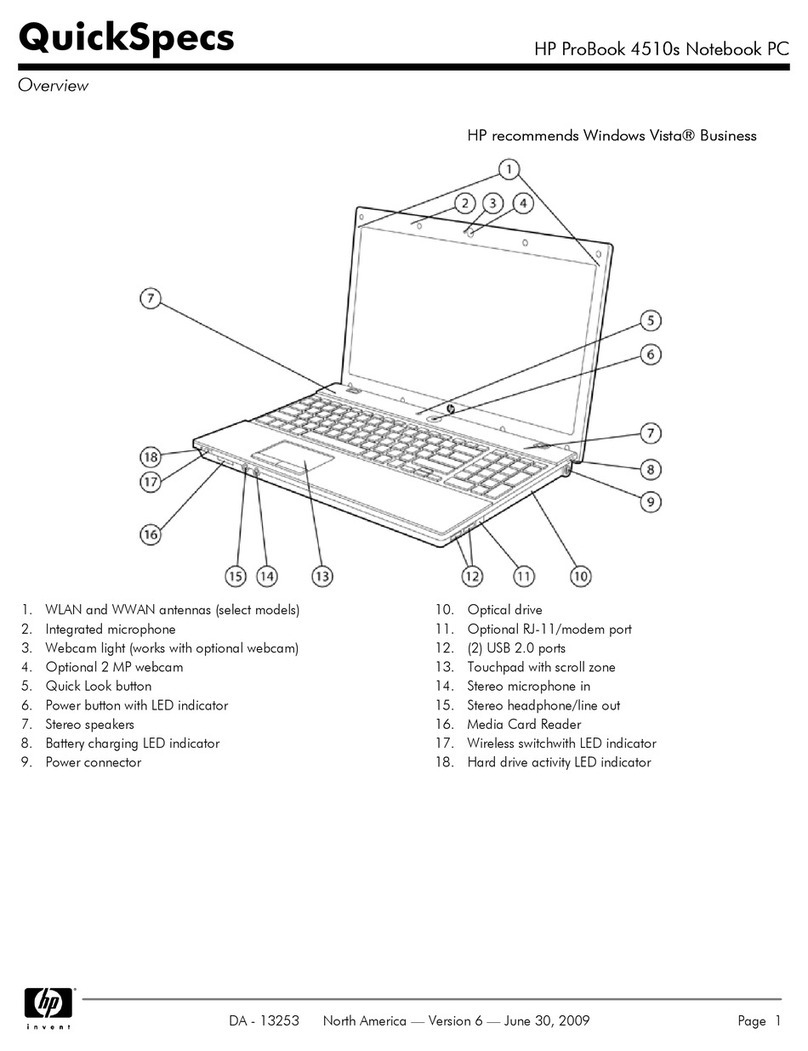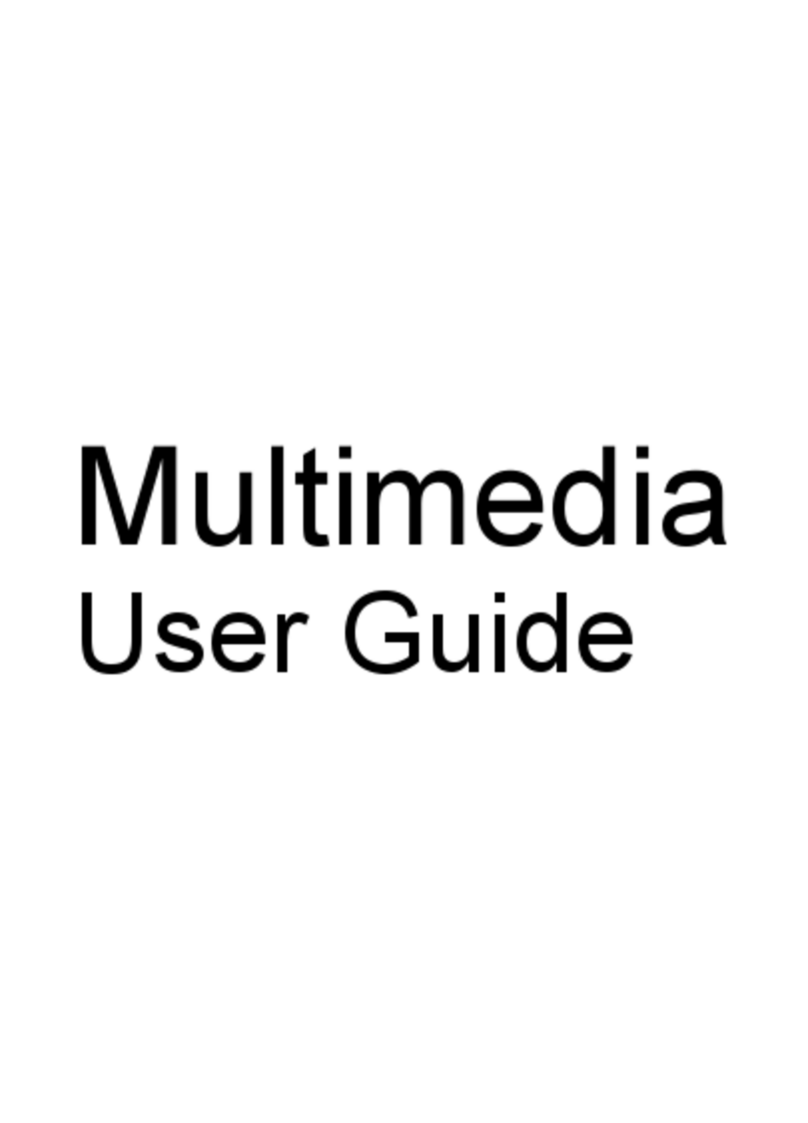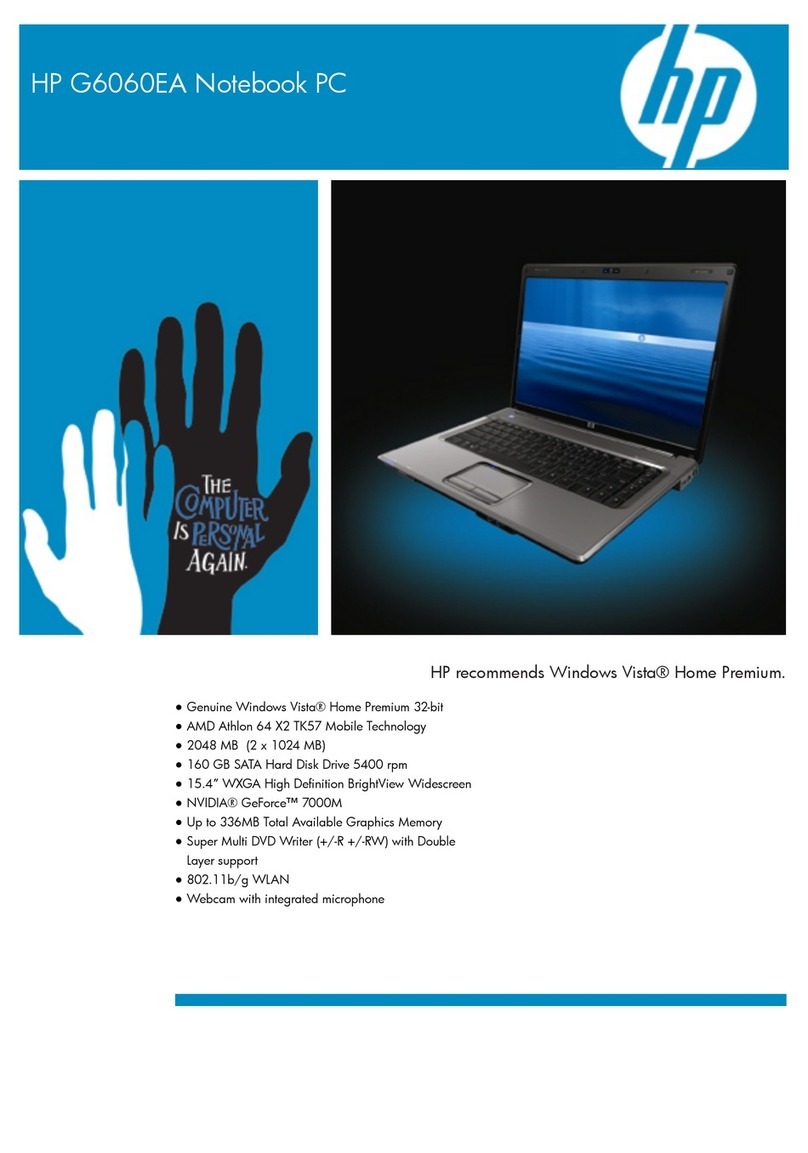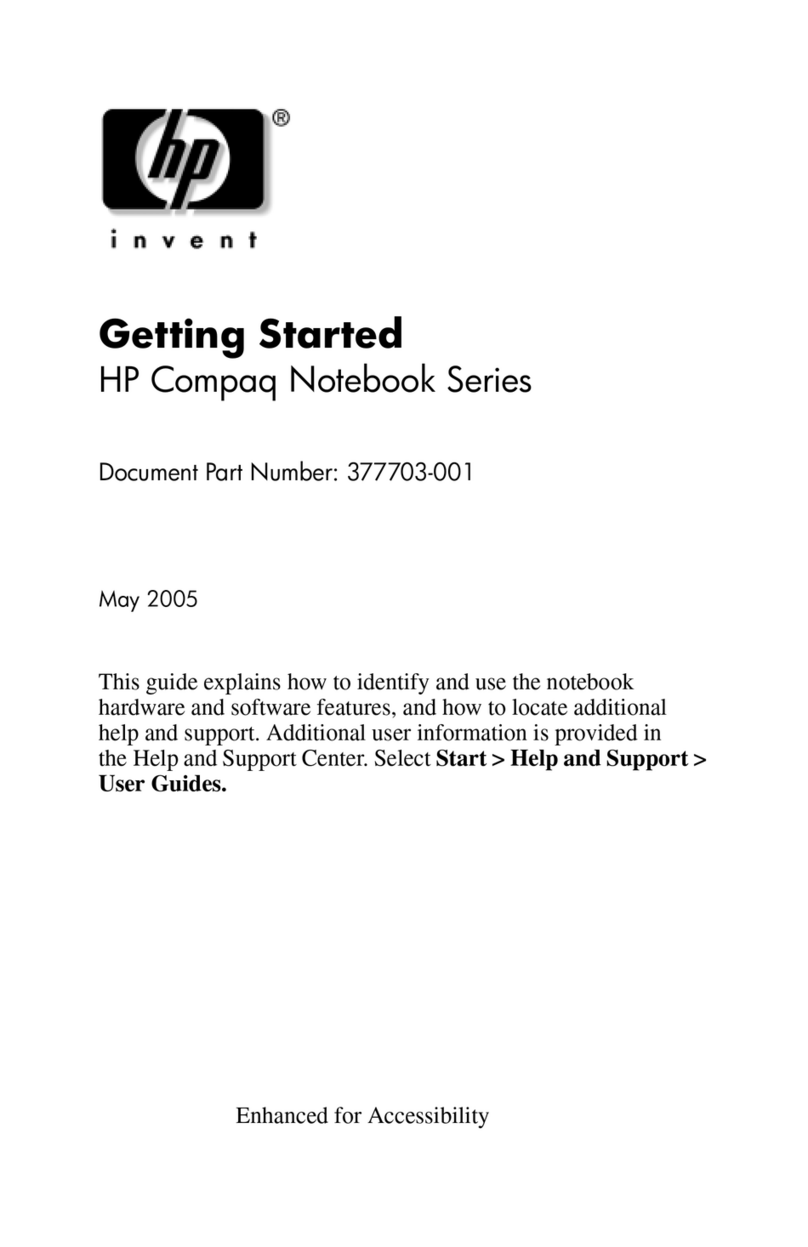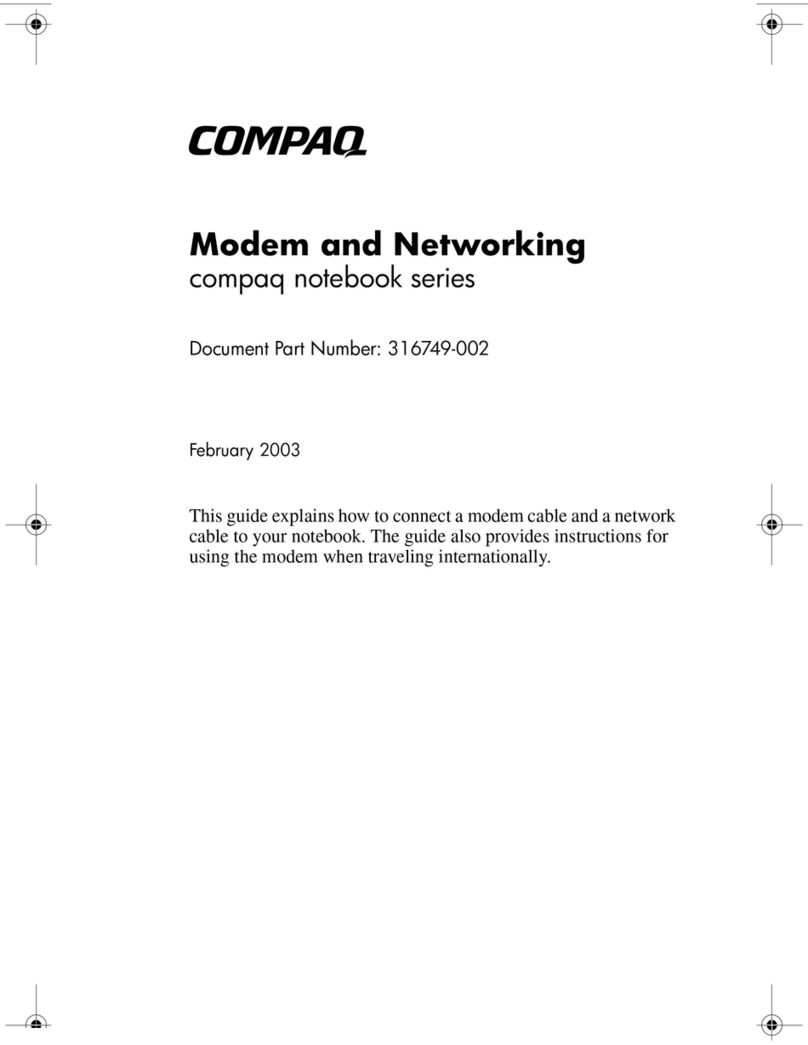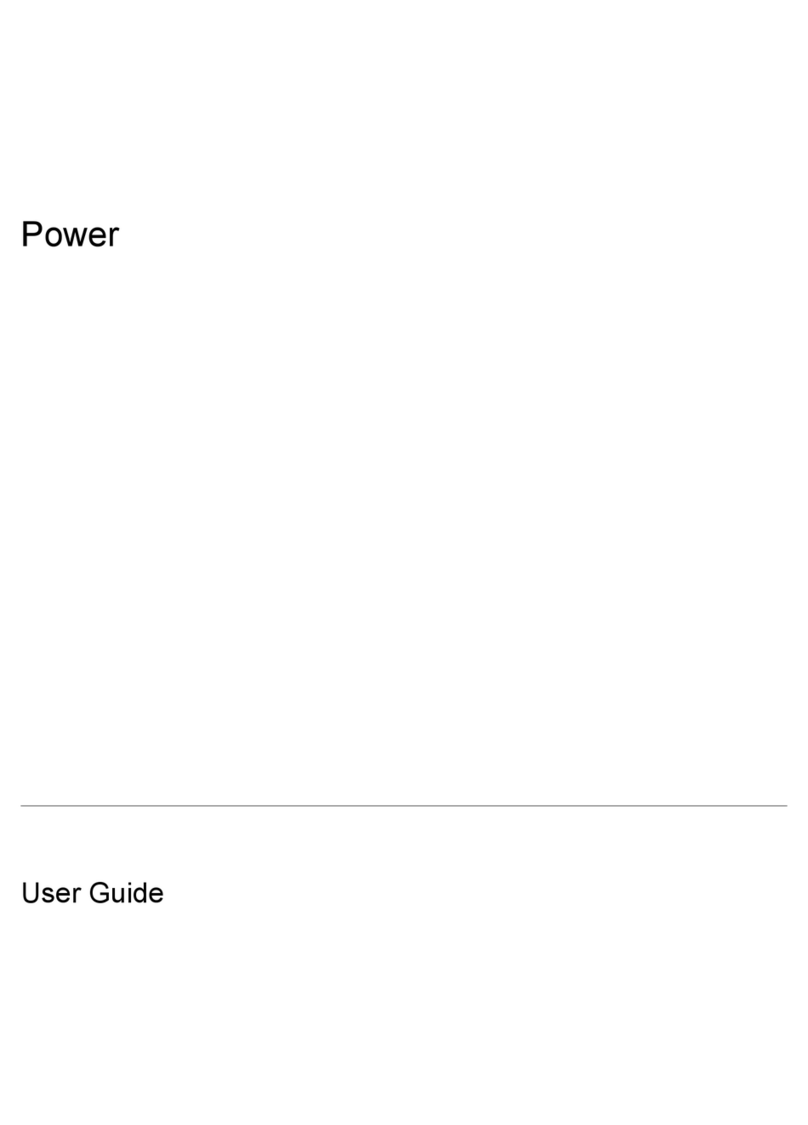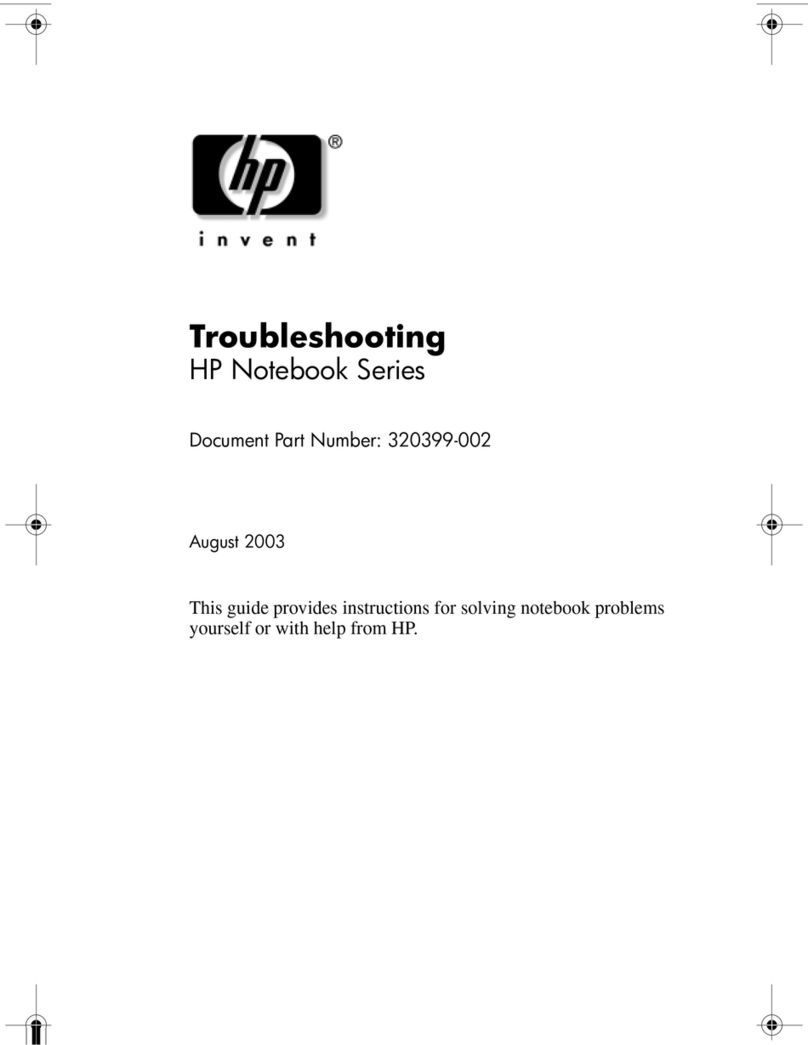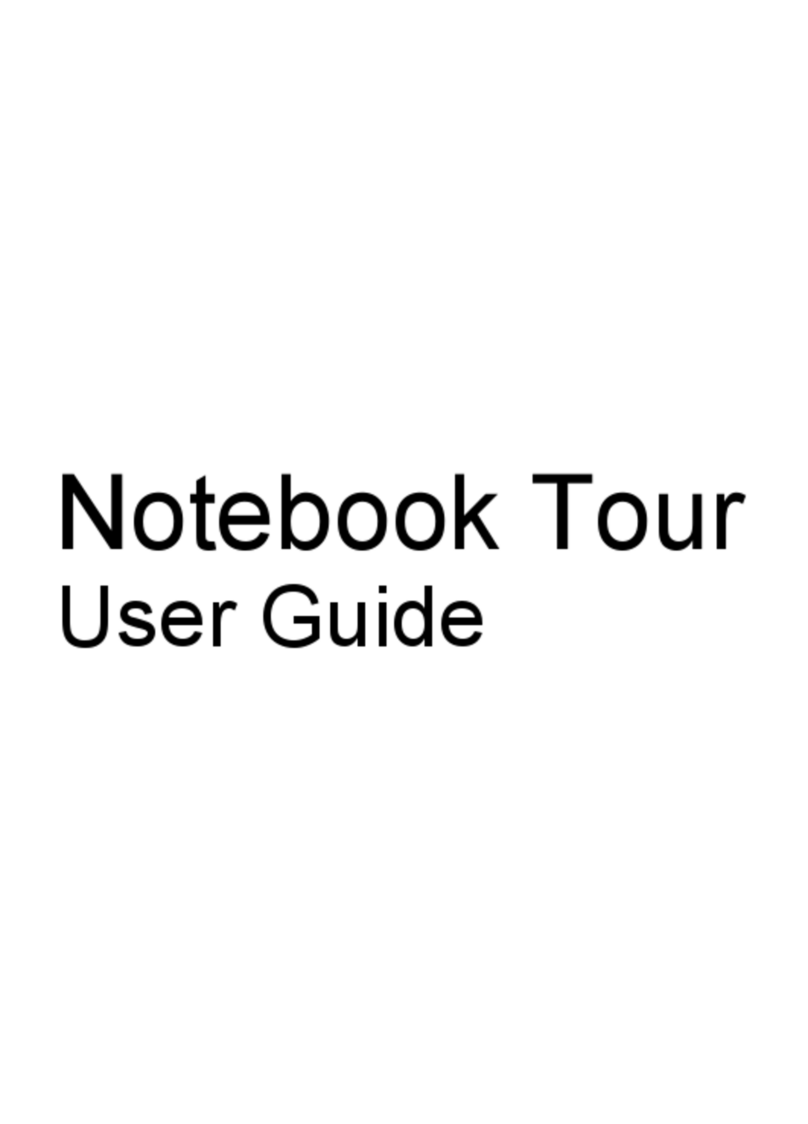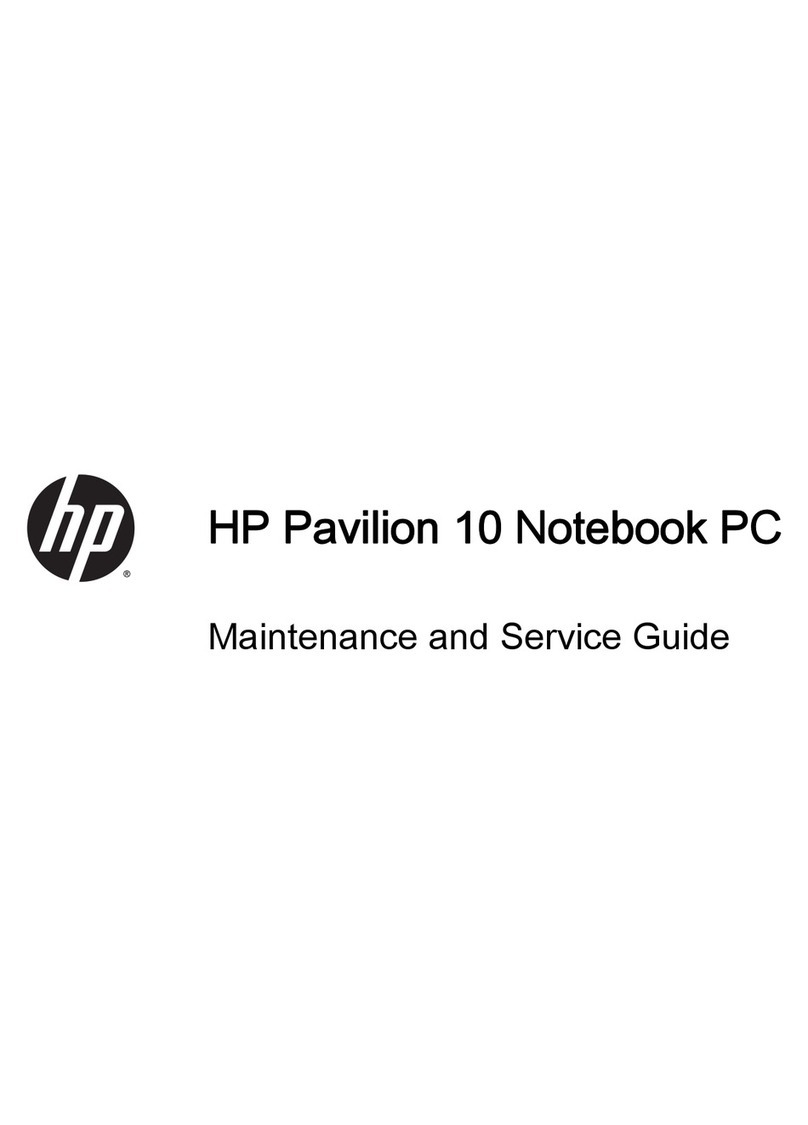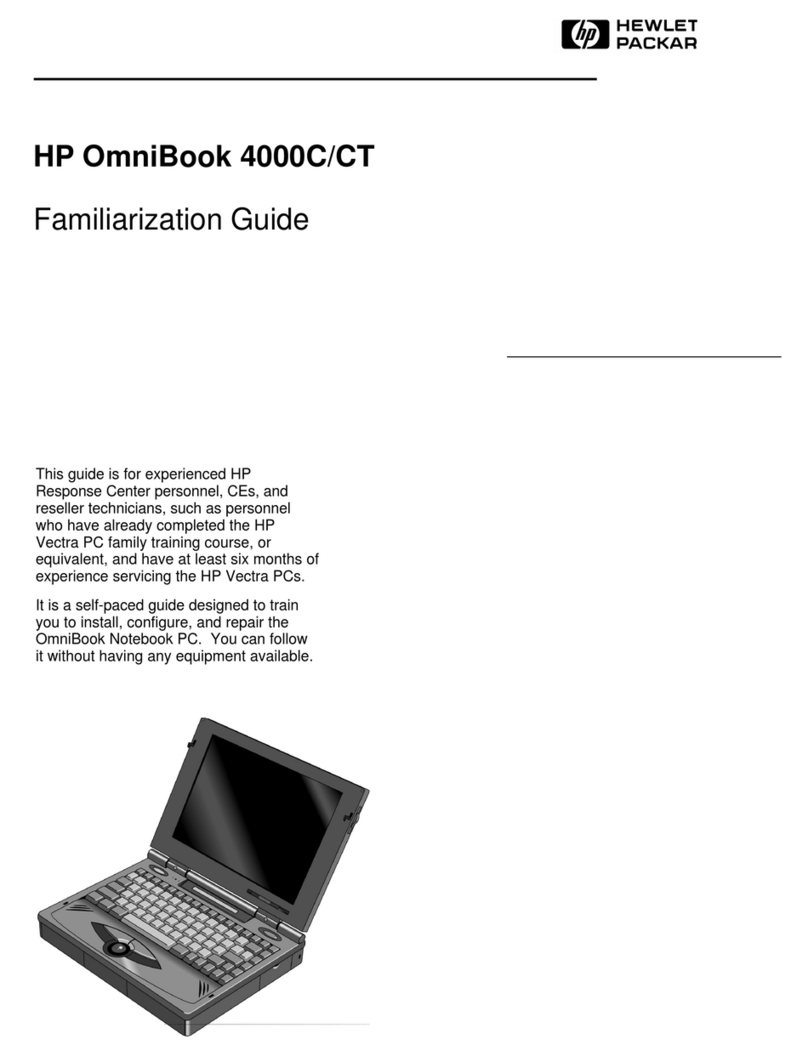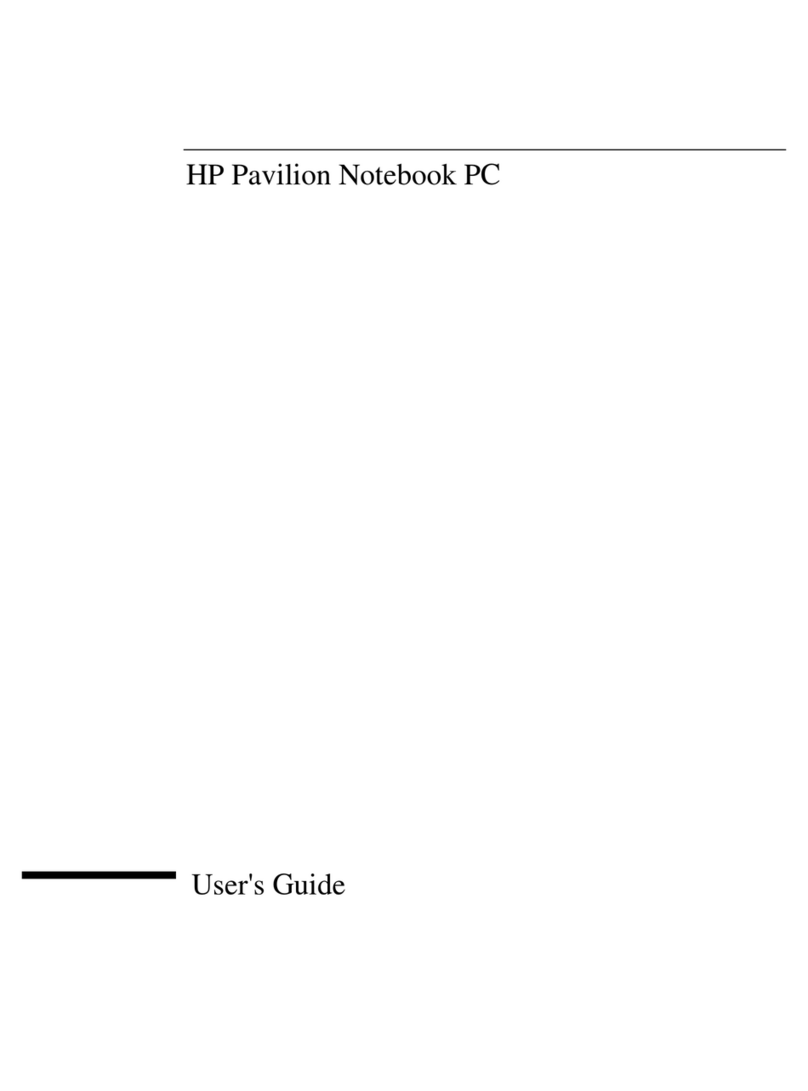2
To use the Alt Gr key ............................................................................................................18
Checking the Status of the OmniBook....................................................................................18
To interpret the status lights..................................................................................................18
Protecting the OmniBook........................................................................................................19
To set or change a password..................................................................................................19
To delete a password .............................................................................................................20
To attach a security cable.......................................................................................................21
To install McAfee VirusScan.................................................................................................21
3. MANAGING BATTERY POWER......................................................... 22
Recharging and Replacing Batteries......................................................................................22
To respond to a low-battery warning......................................................................................22
To recharge the battery..........................................................................................................23
To replace the battery ............................................................................................................23
Conserving Battery Power......................................................................................................24
To optimize battery operating time ........................................................................................24
To get the most from your batteries........................................................................................25
To change a time-out setting..................................................................................................25
4. MAKING CONNECTIONS...................................................................27
Using Plug-In Modules and Storage Media............................................................................27
To replace a plug-in module..................................................................................................27
To insert or eject a floppy disk...............................................................................................28
To insert or remove a CD ......................................................................................................28
Connecting External Devices ..................................................................................................29
To connect an external monitor .............................................................................................29
To connect a printer or other parallel device..........................................................................30
To connect a serial mouse or other serial device.....................................................................30
To connect an external PS/2 keyboard or a PS/2 mouse .........................................................31
To connect a universal serial bus device.................................................................................31
To connect an audio source, a microphone, or headphones ....................................................32
To make an infrared connection ............................................................................................32
Using PC Cards.......................................................................................................................33
To insert a PC Card...............................................................................................................33
To remove a PC Card ............................................................................................................34
Using Docking Products..........................................................................................................34
To install a docking tray........................................................................................................34
To dock the OmniBook..........................................................................................................35
To undock the OmniBook......................................................................................................36
5. MAINTENANCE AND TROUBLESHOOTING.....................................37
Cleaning the Computer...........................................................................................................37