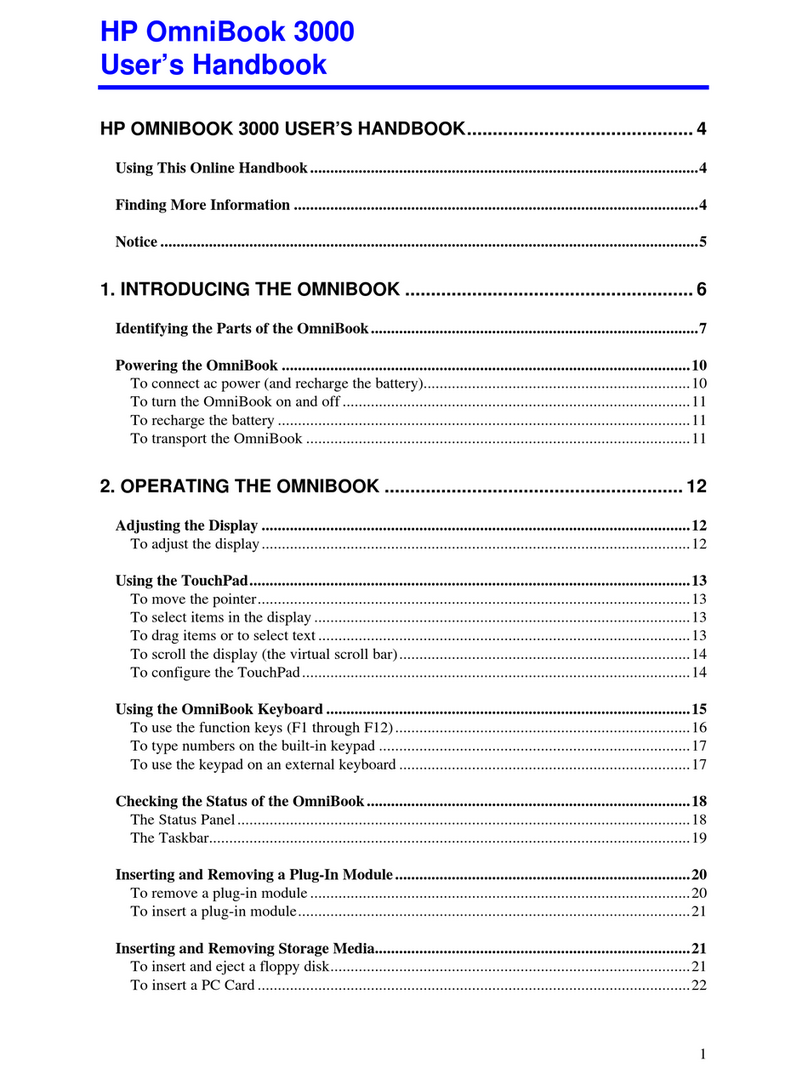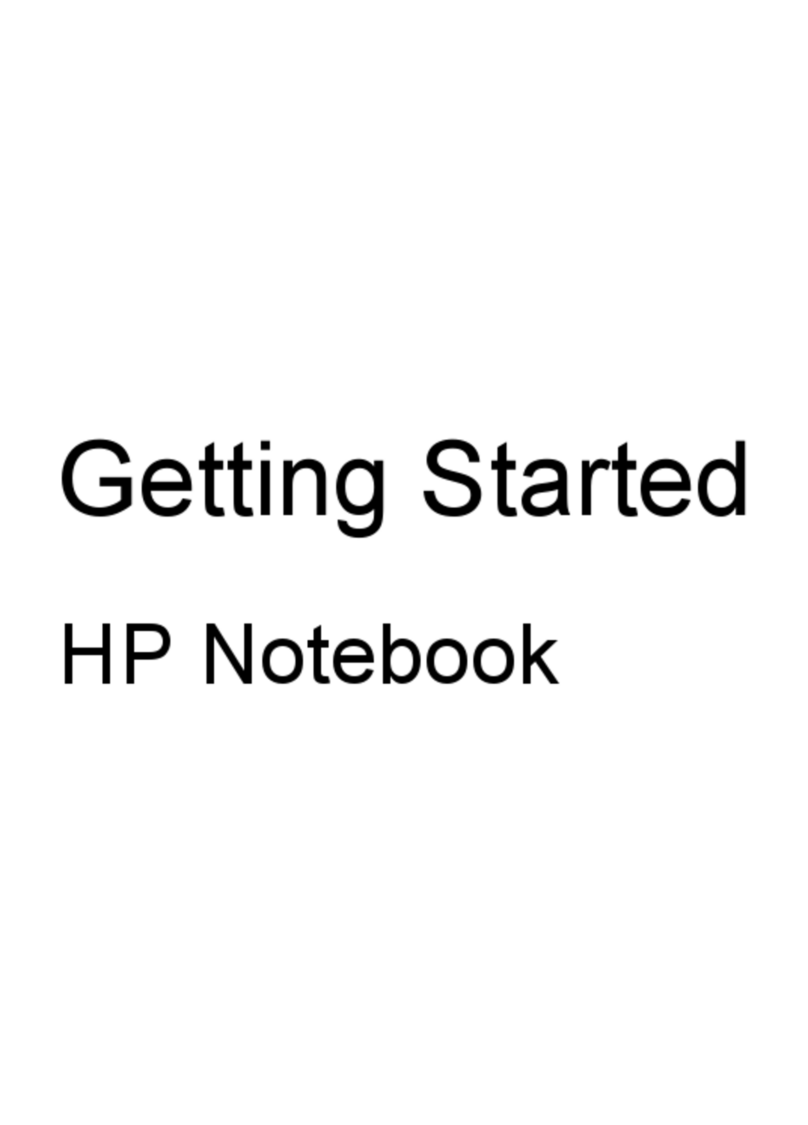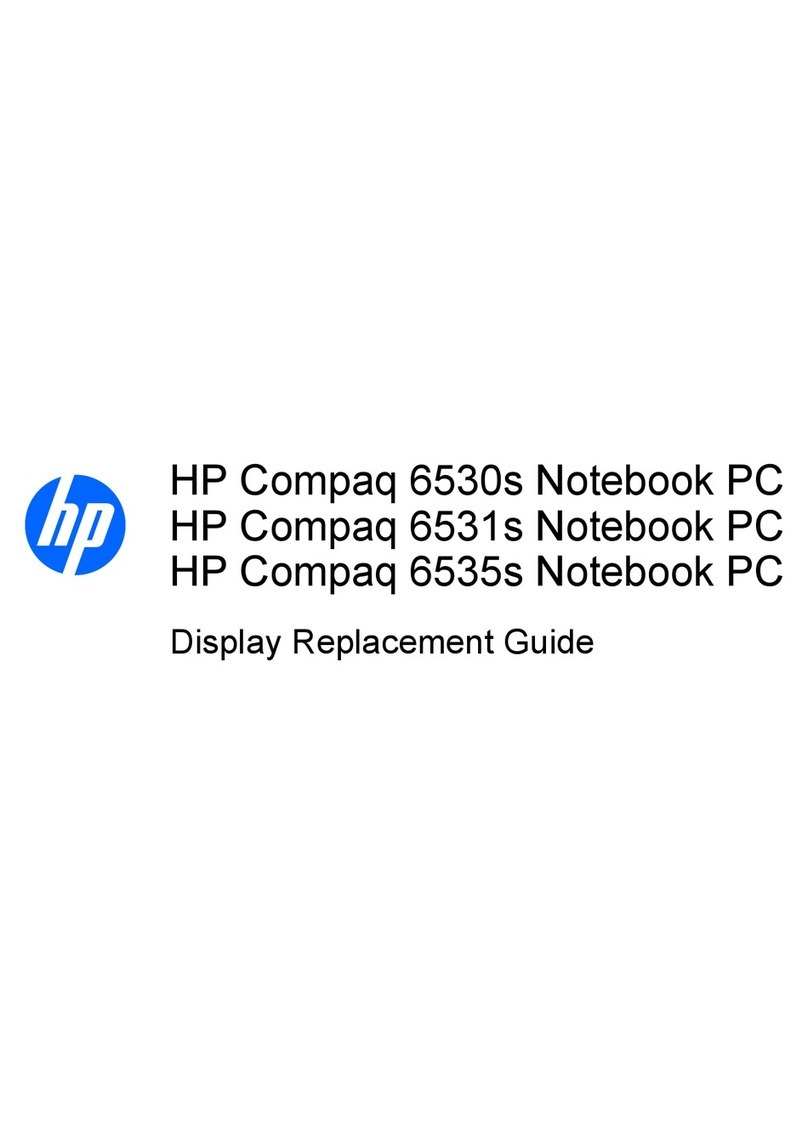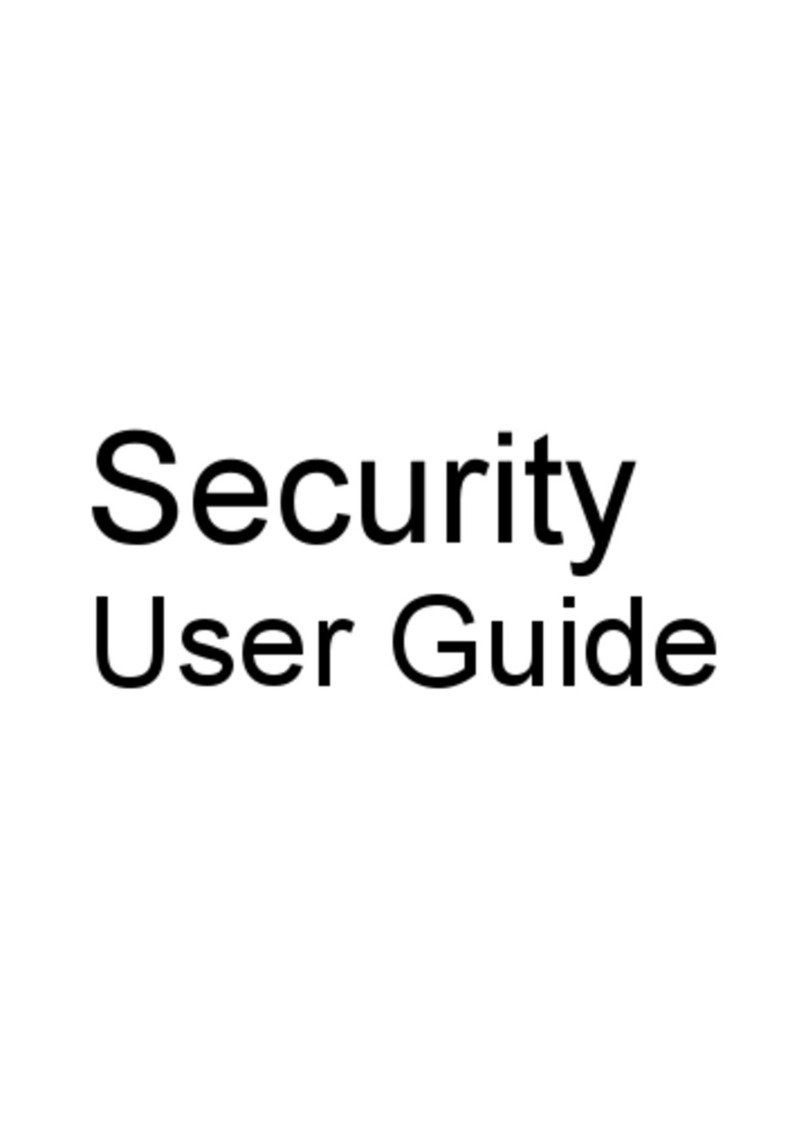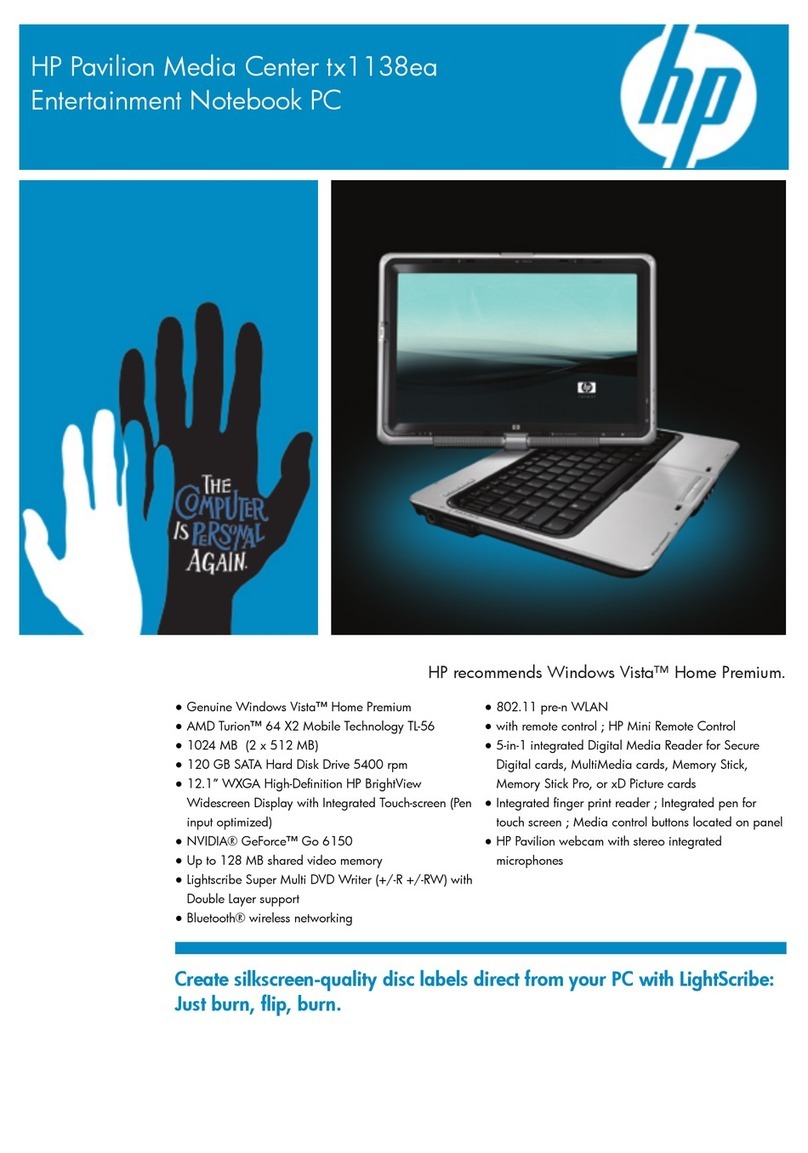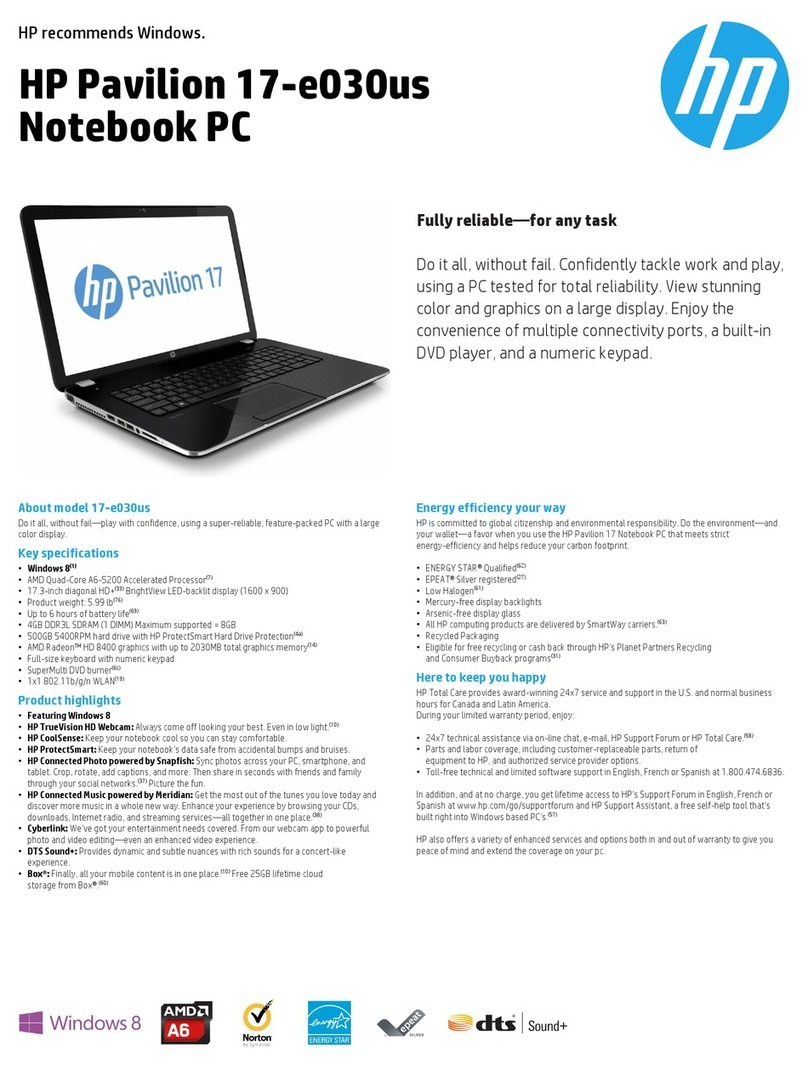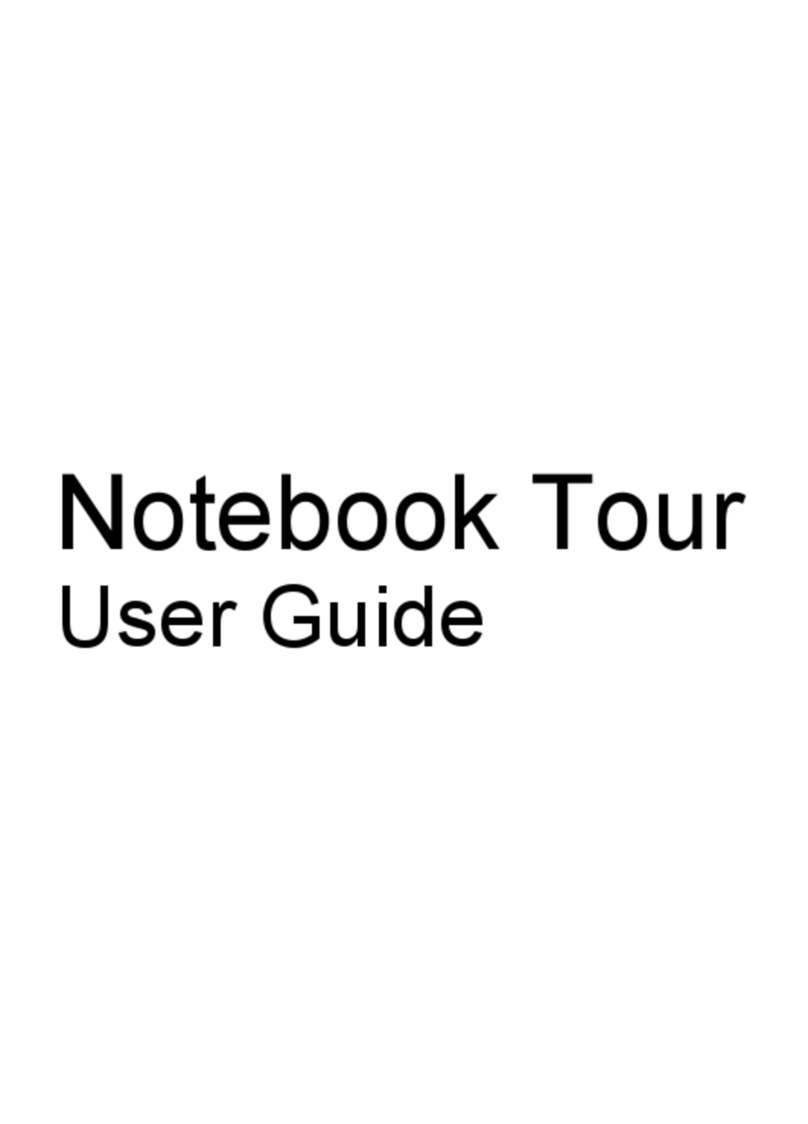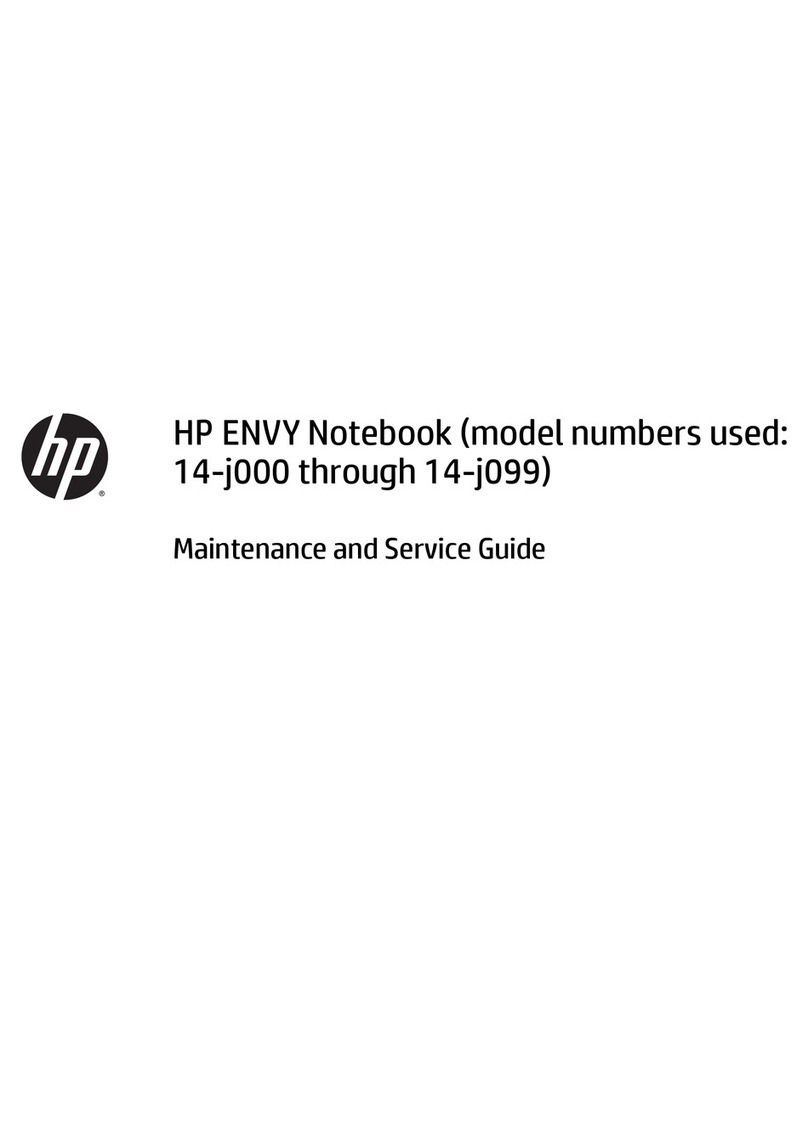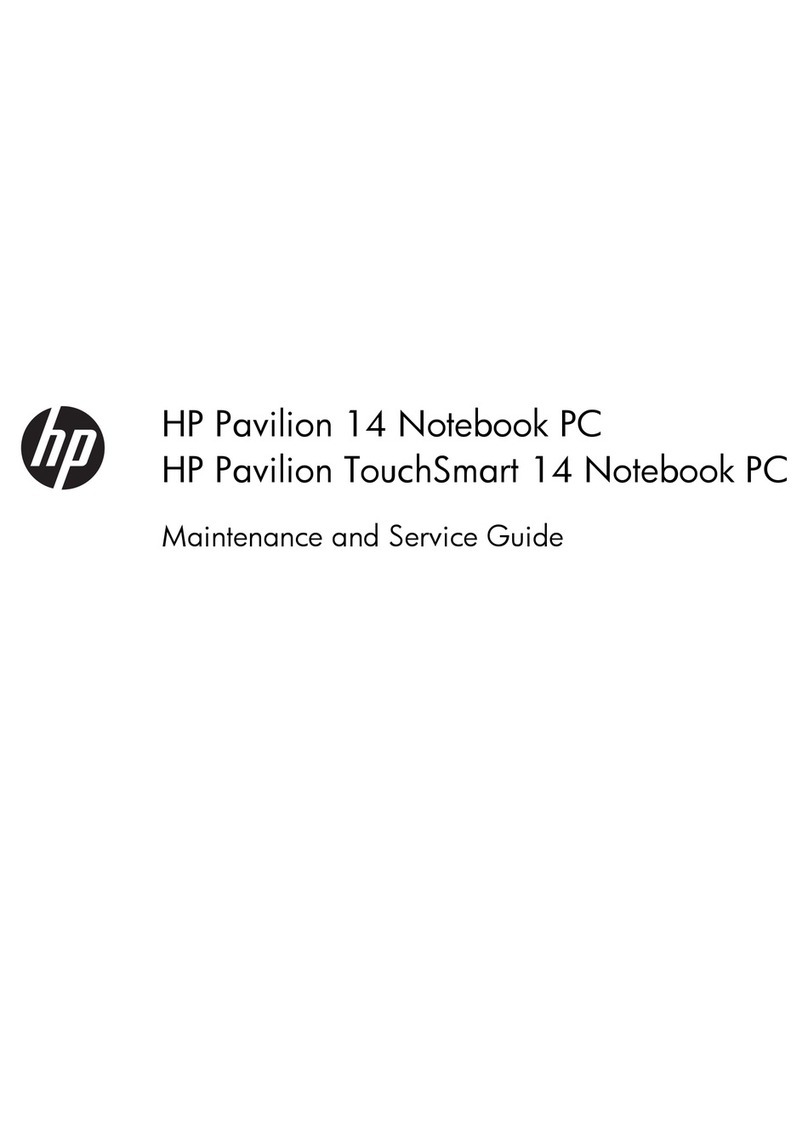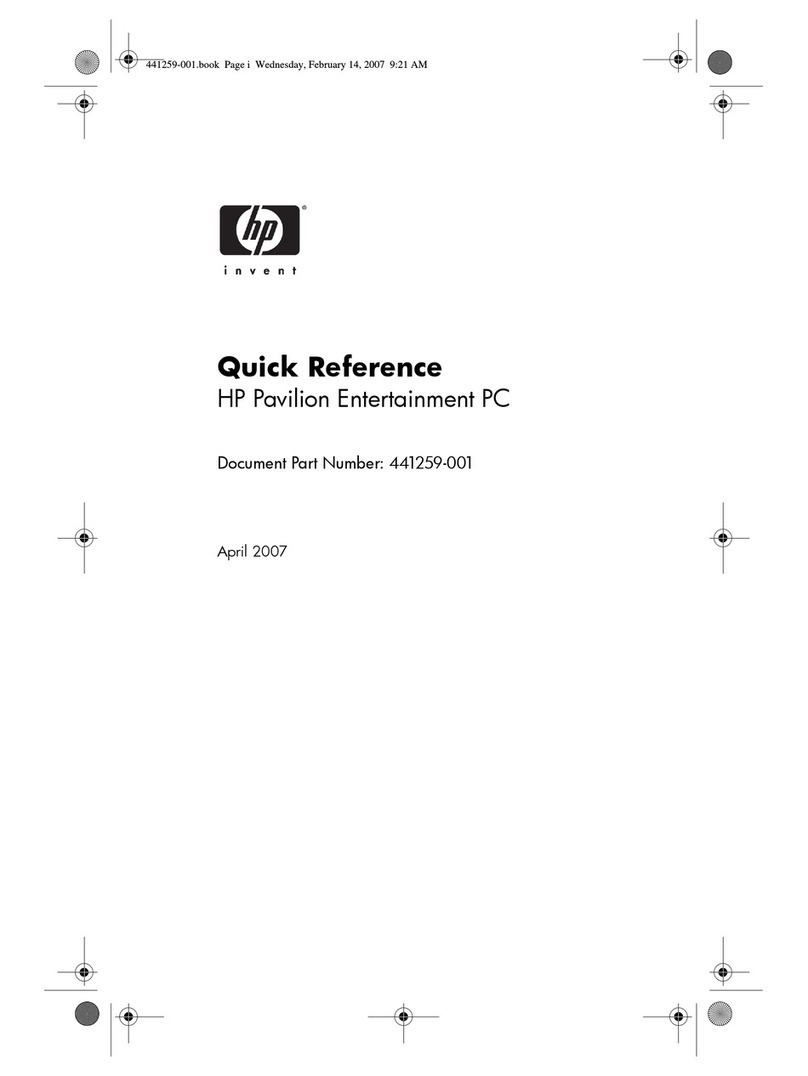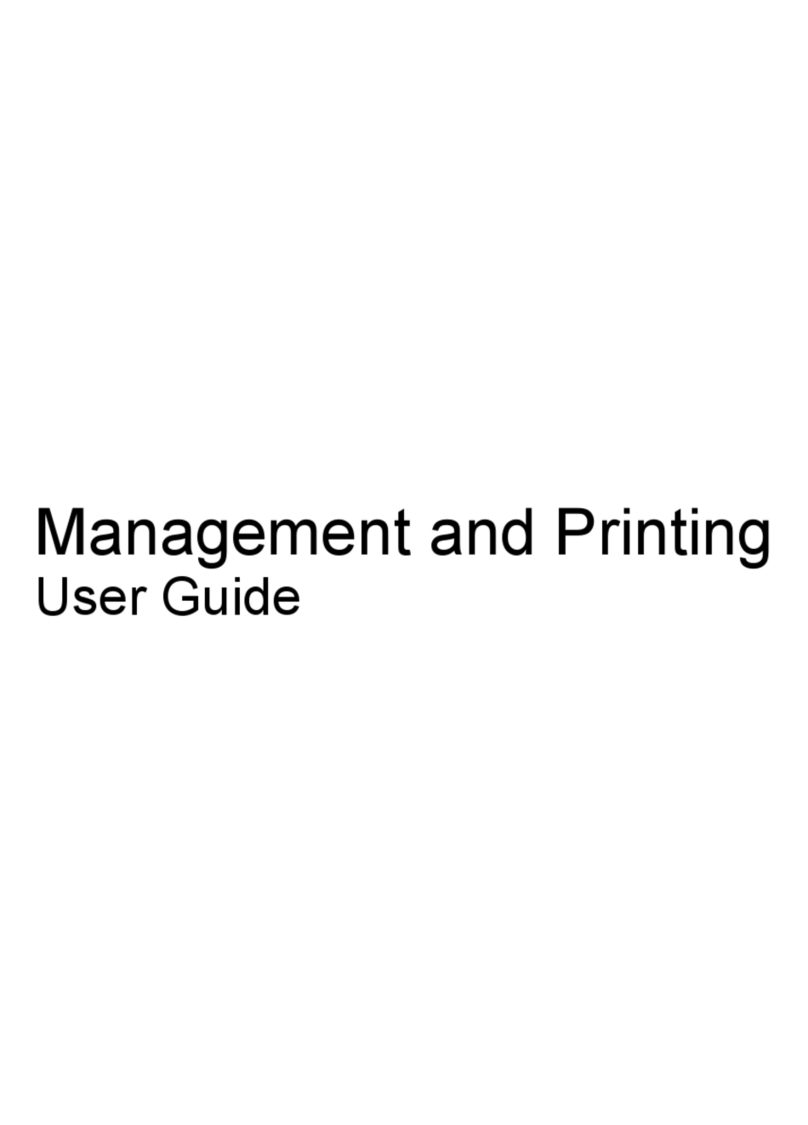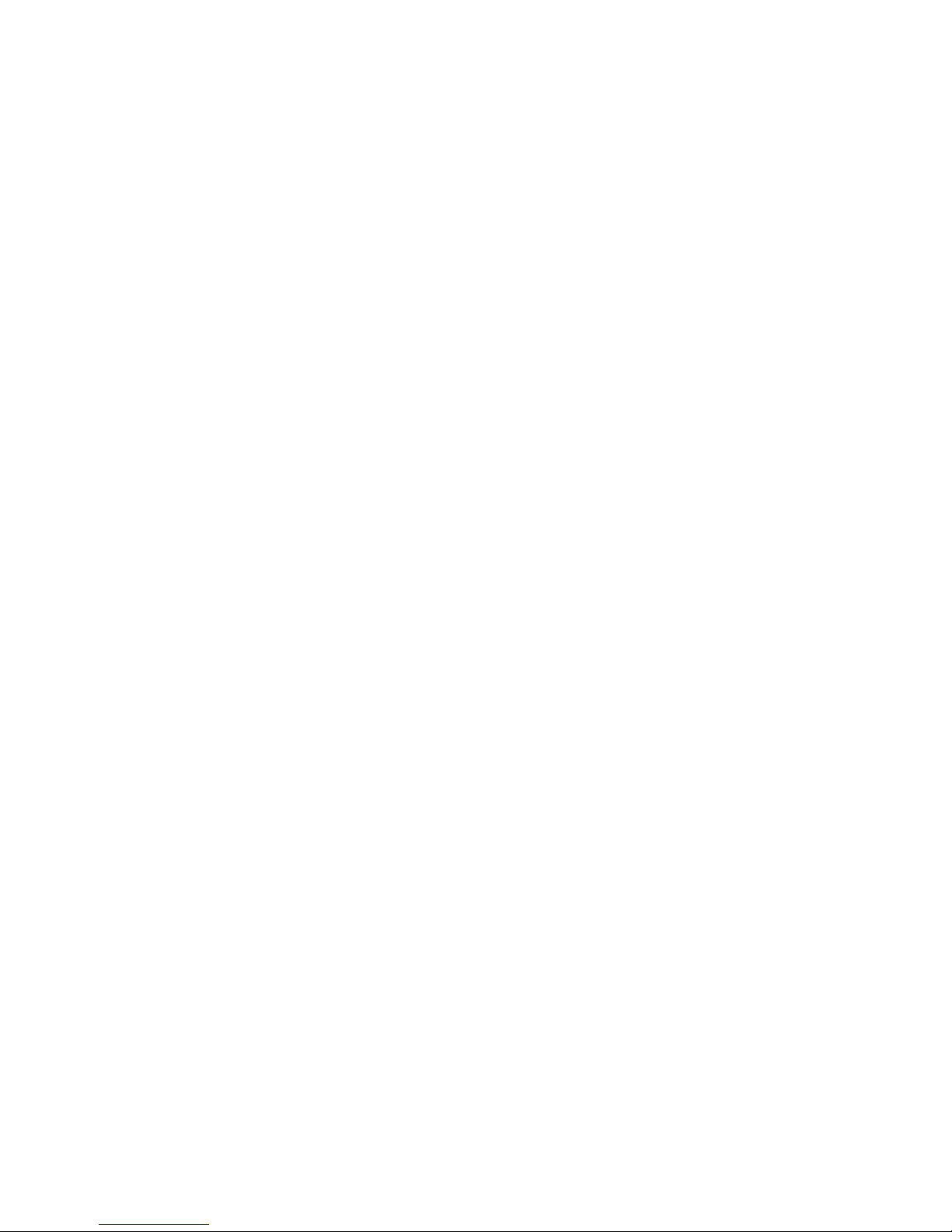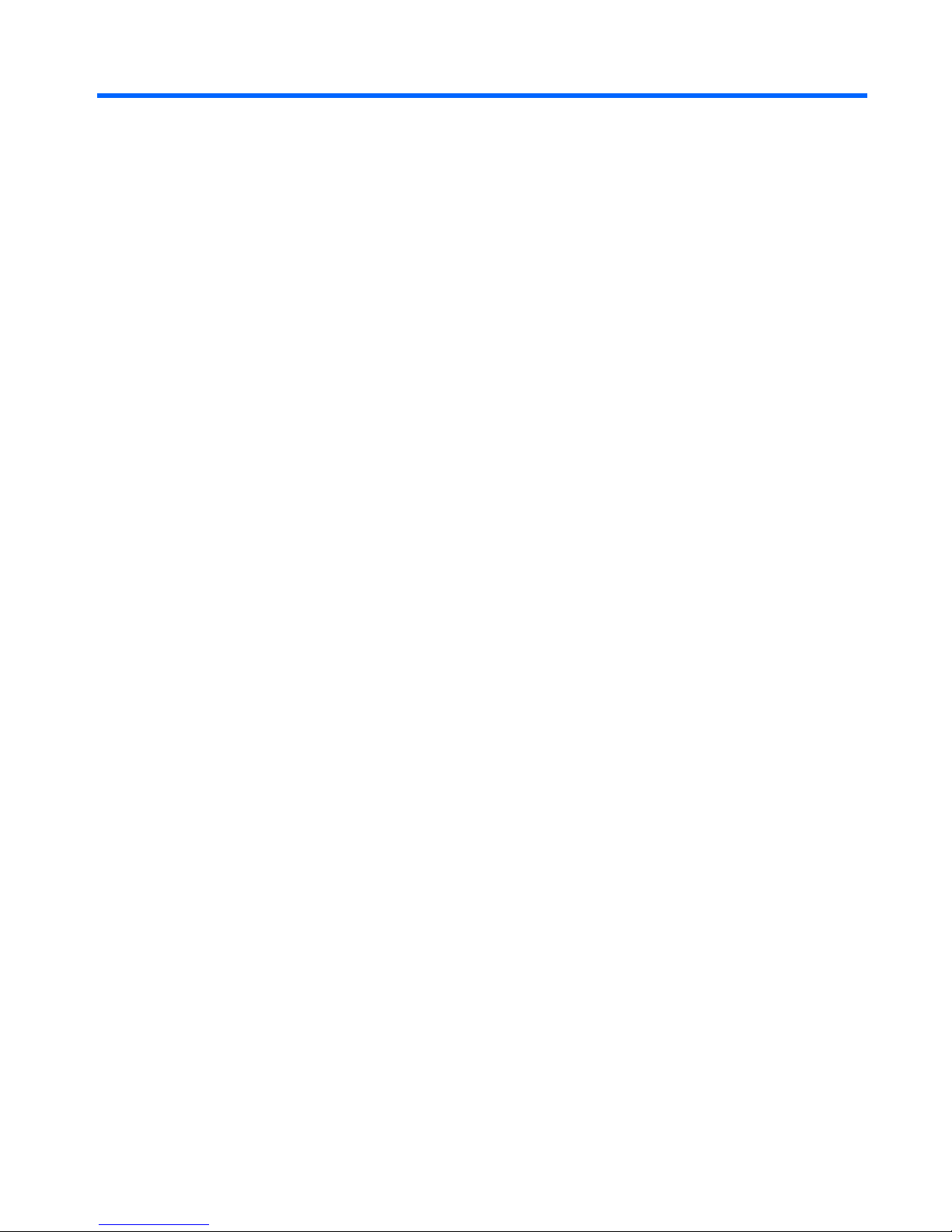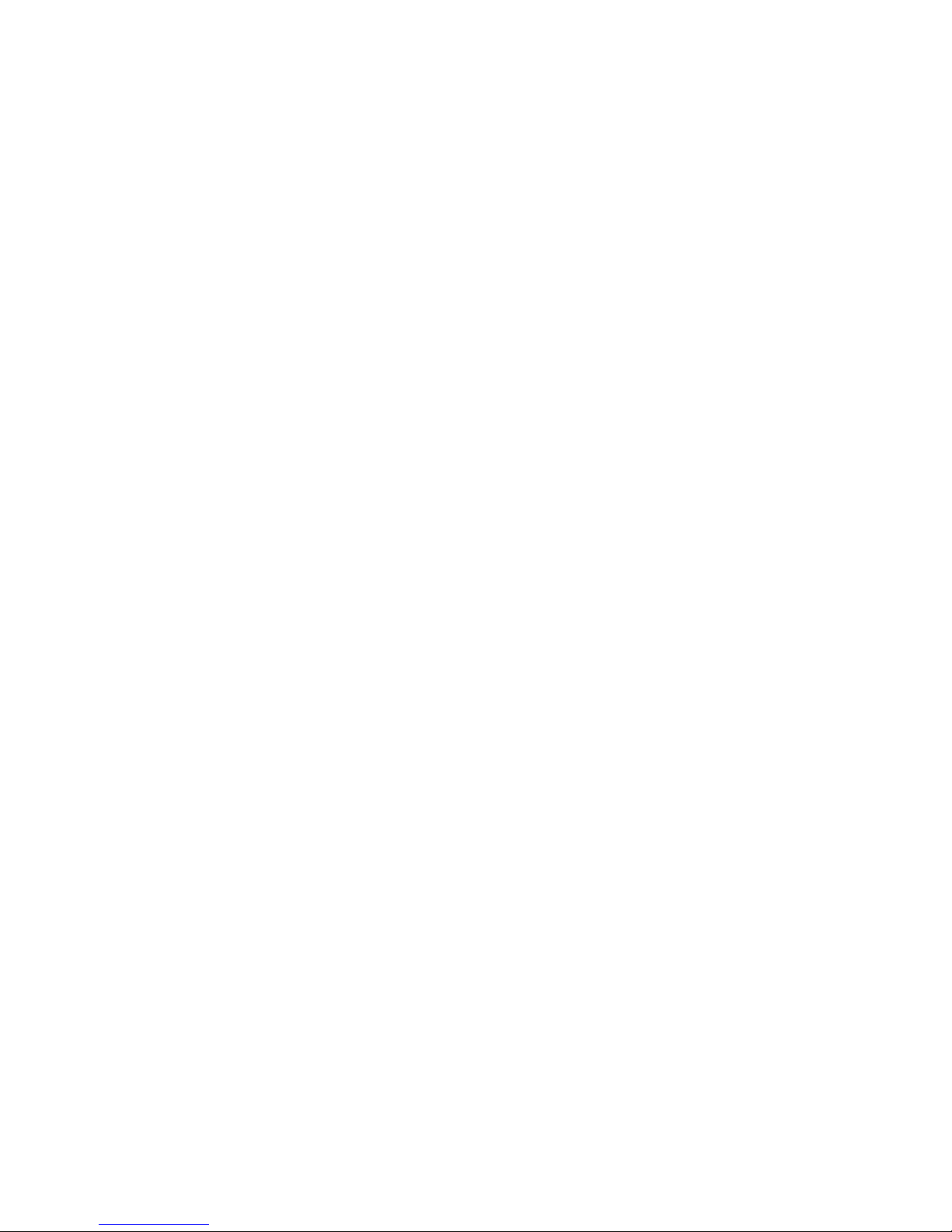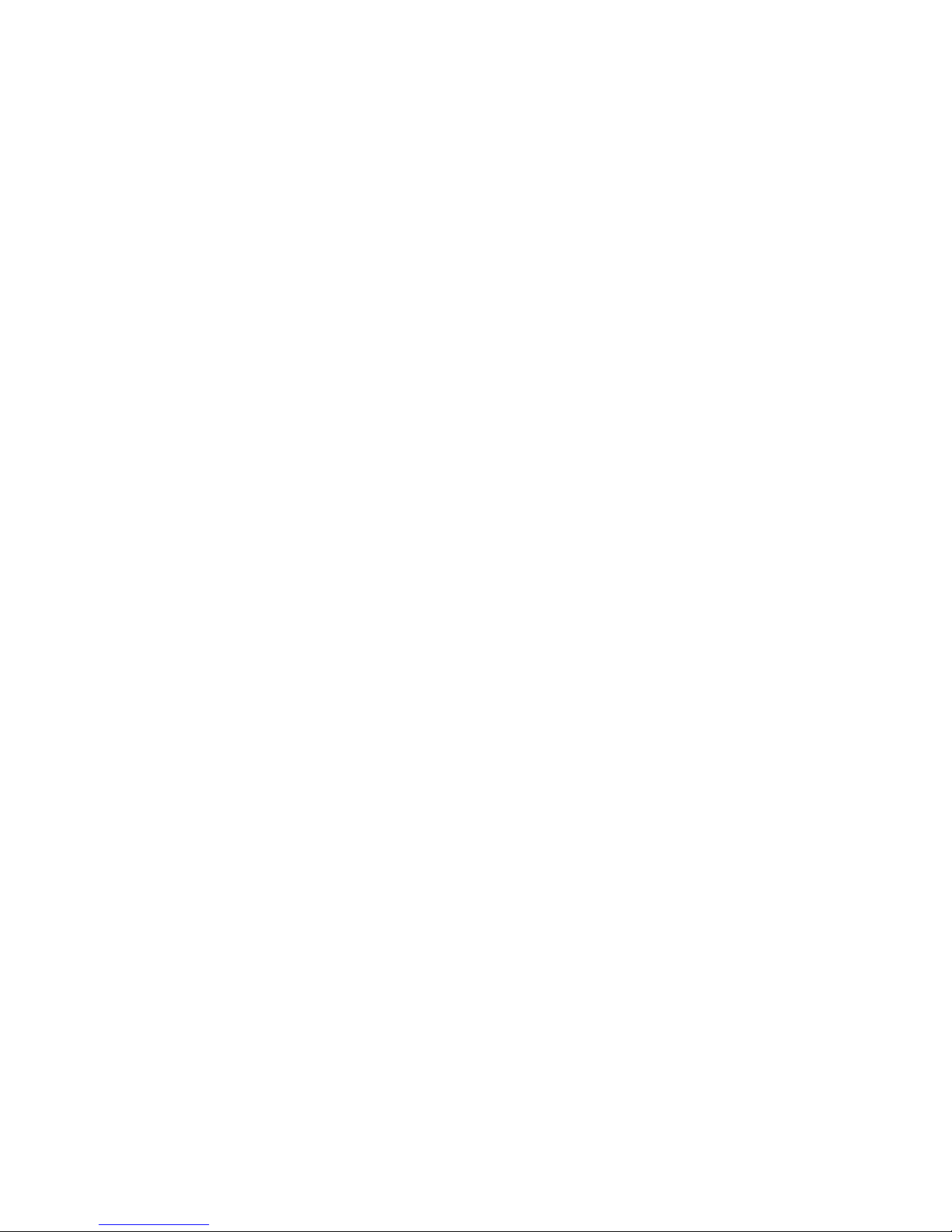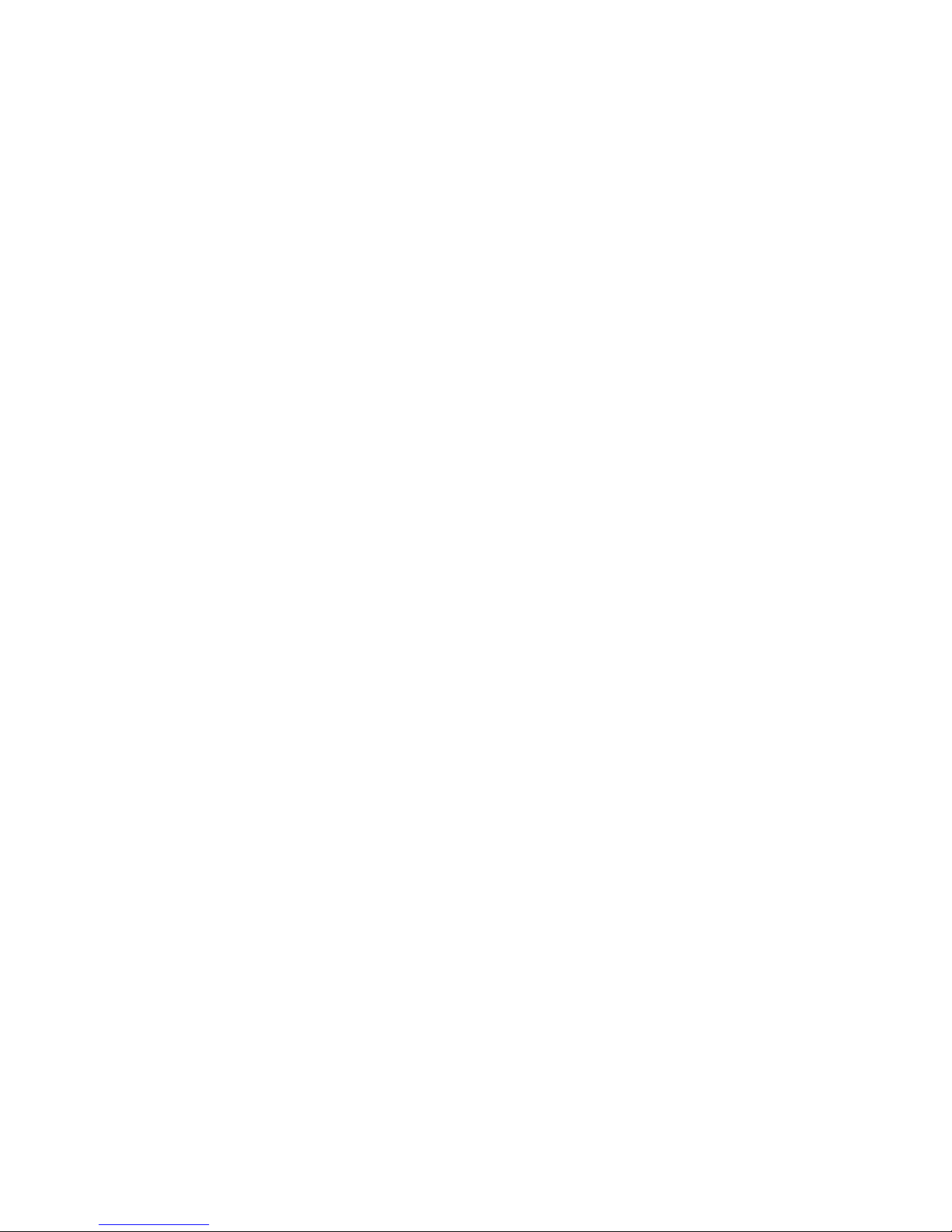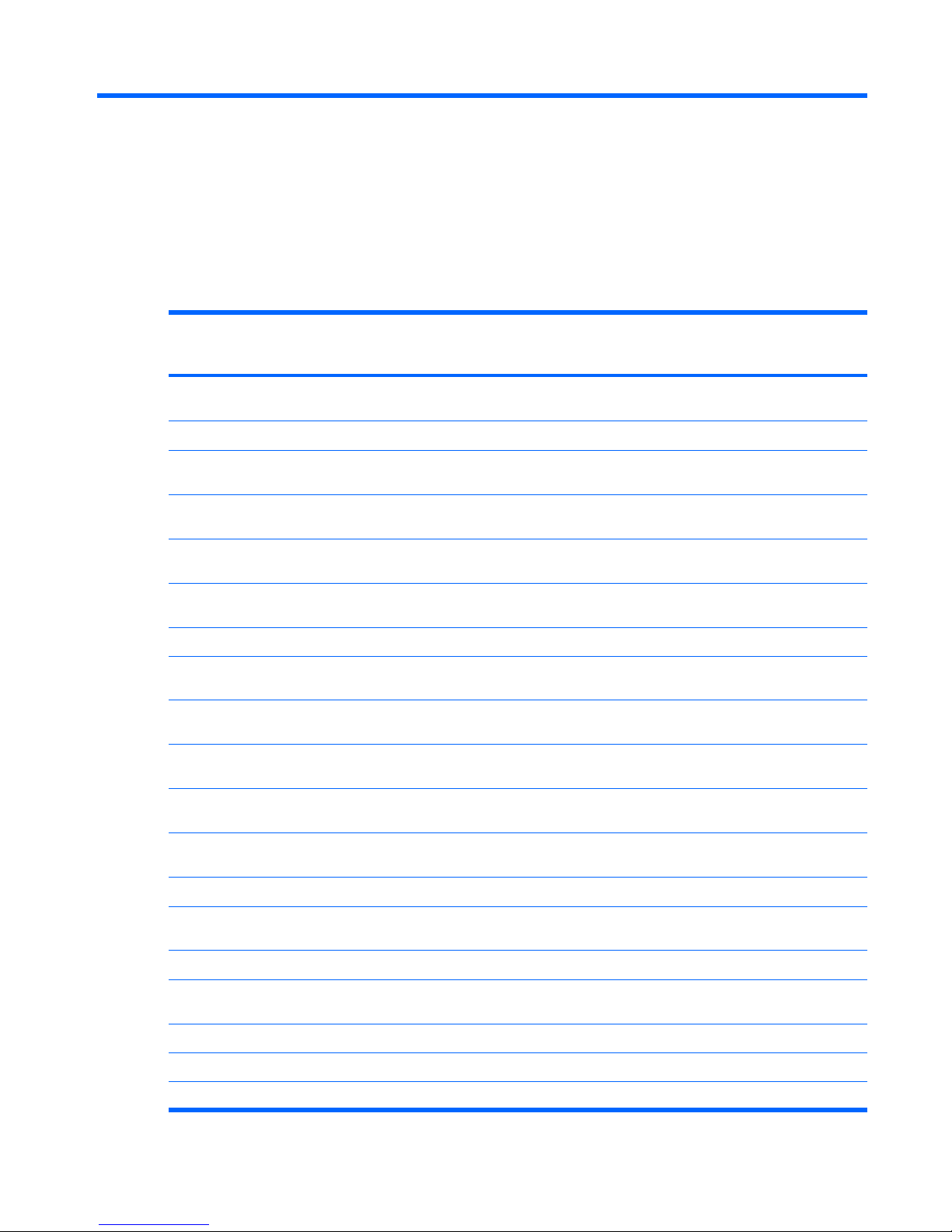Electrostatic discharge damage .................................................................. 41
Packaging and transporting guidelines ........................................ 42
Workstation guidelines .............................................................. 42
Equipment guidelines ................................................................. 43
Unknown user password .......................................................................................... 44
Component replacement procedures ........................................................................................ 45
Serial number ......................................................................................................... 45
Battery ................................................................................................................... 46
Camera module ...................................................................................................... 47
Display inverter ....................................................................................................... 49
Hard drive ............................................................................................................. 51
Computer feet ......................................................................................................... 53
Memory module ...................................................................................................... 53
RTC battery ............................................................................................................ 55
WLAN module ........................................................................................................ 56
Optical drive .......................................................................................................... 59
Switch cover ........................................................................................................... 61
Speaker assembly ................................................................................................... 63
Power button board ................................................................................................. 64
Keyboard ............................................................................................................... 65
Display assembly .................................................................................................... 68
Top cover ............................................................................................................... 74
Bluetooth module .................................................................................................... 78
ExpressCard assembly ............................................................................................. 79
USB/power connector board .................................................................................... 81
System board ......................................................................................................... 82
Audio board ........................................................................................................... 85
Fan/heat sink assembly ........................................................................................... 86
Processor ............................................................................................................... 88
5Setup Utility
Starting the Setup Utility .......................................................................................................... 91
Using the Setup Utility ............................................................................................................. 92
Changing the language of the Setup Utility ................................................................. 92
Navigating and selecting in the Setup Utility ............................................................... 92
Displaying system information ................................................................................... 92
Restoring default settings in the Setup Utility ............................................................... 93
Using advanced Setup Utility features ........................................................................ 94
Closing the Setup Utility ........................................................................................... 94
Setup Utility menus ................................................................................................................. 94
Main menu ............................................................................................................. 94
Security menu ......................................................................................................... 95
System Configuration menu ...................................................................................... 95
vi