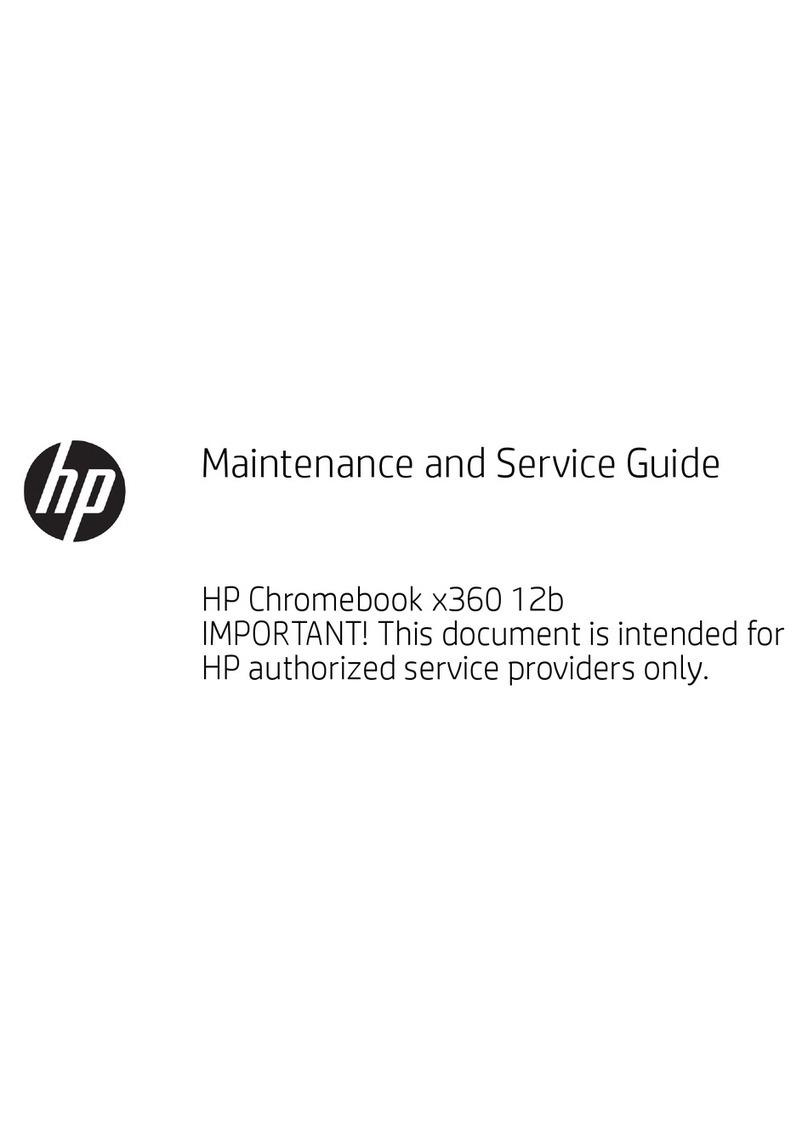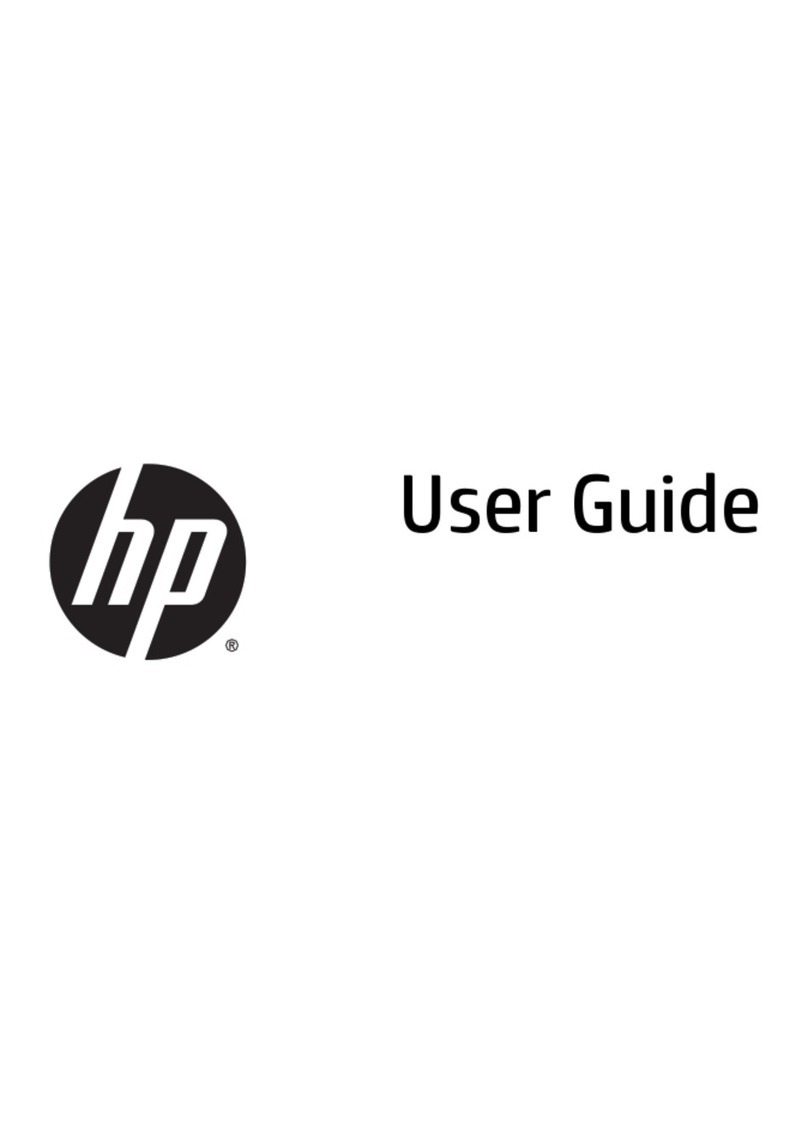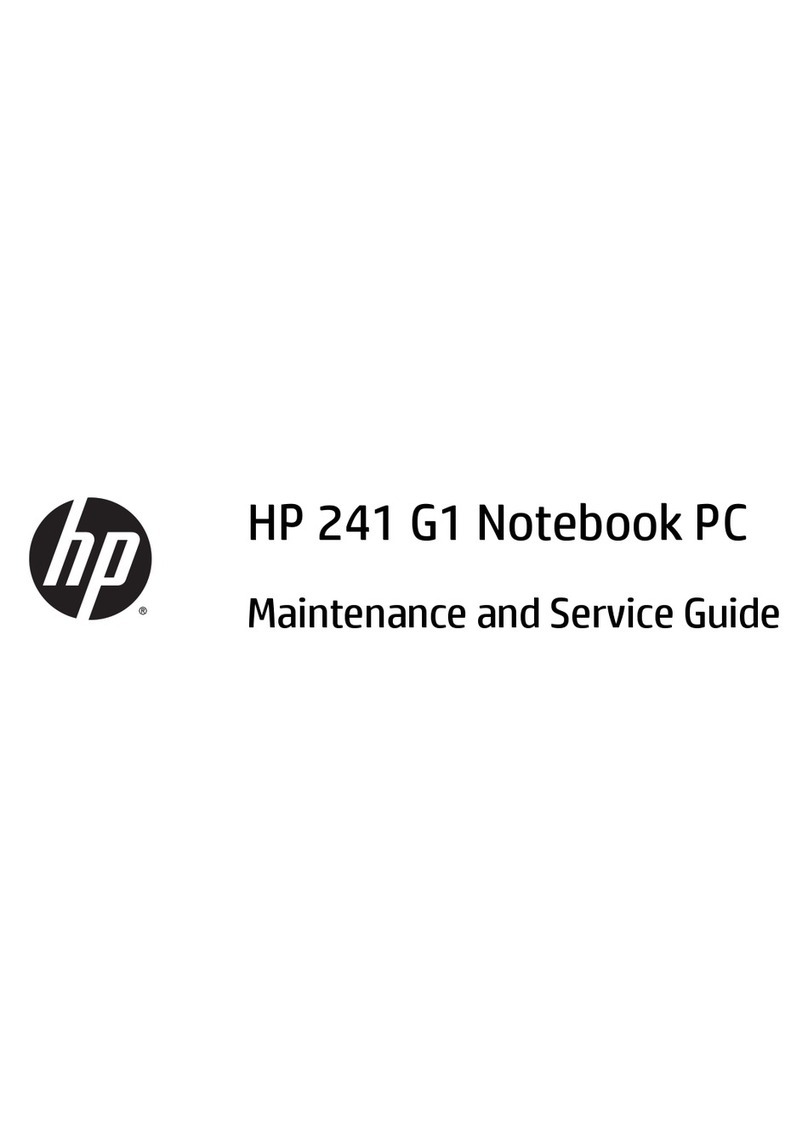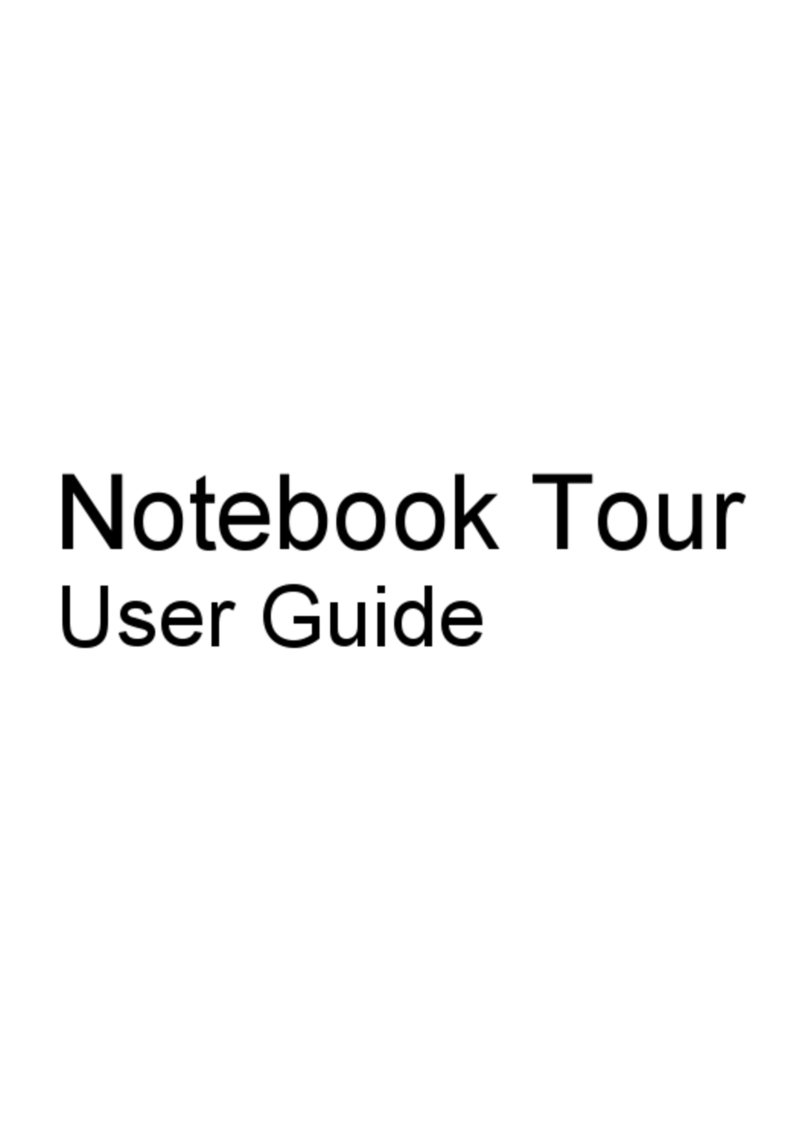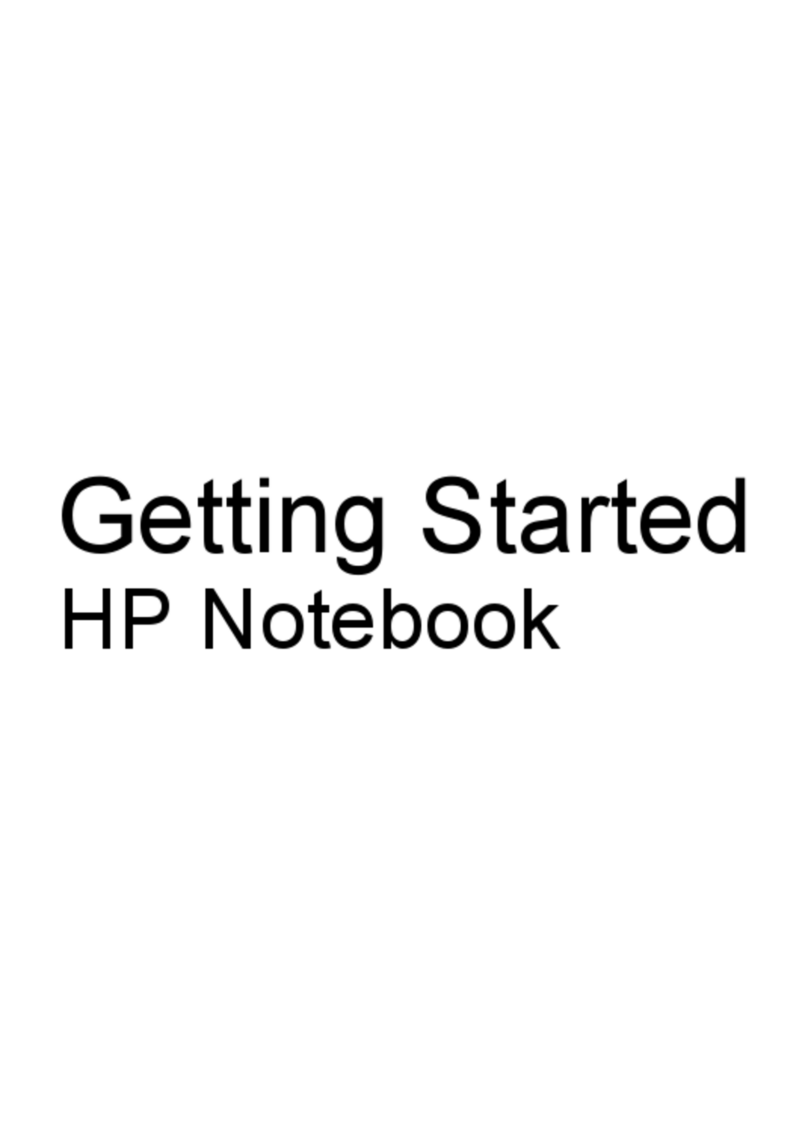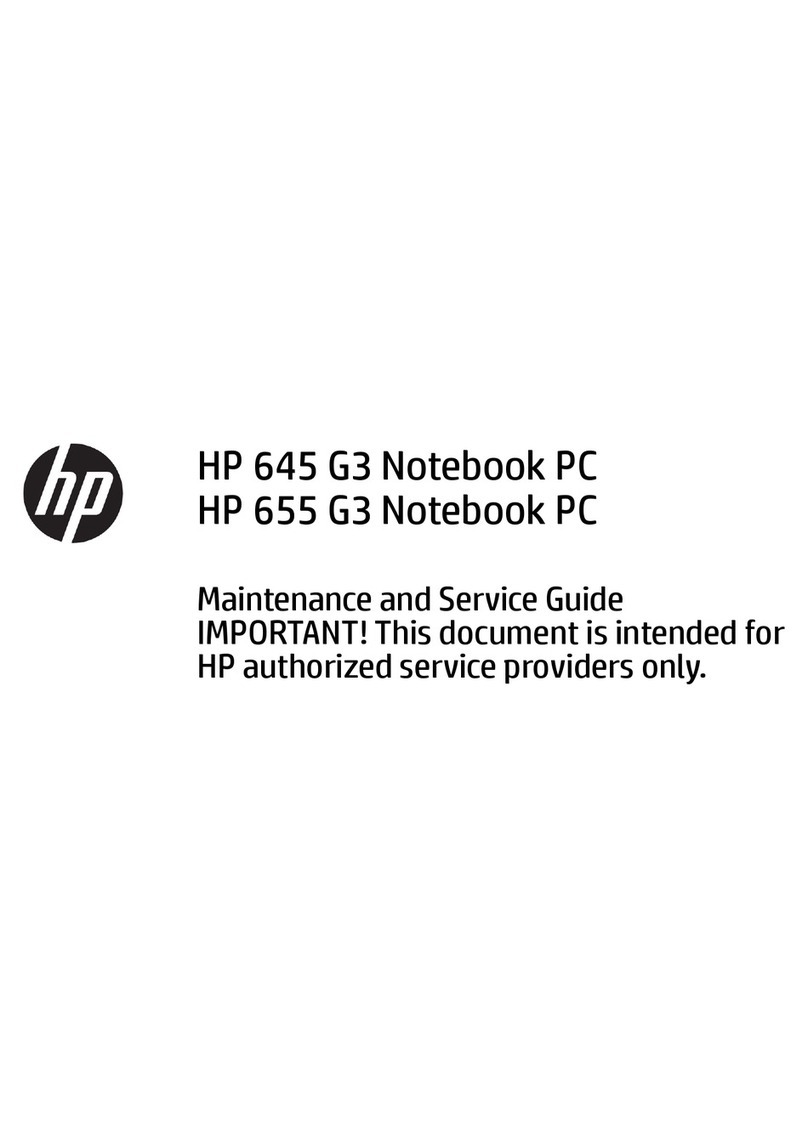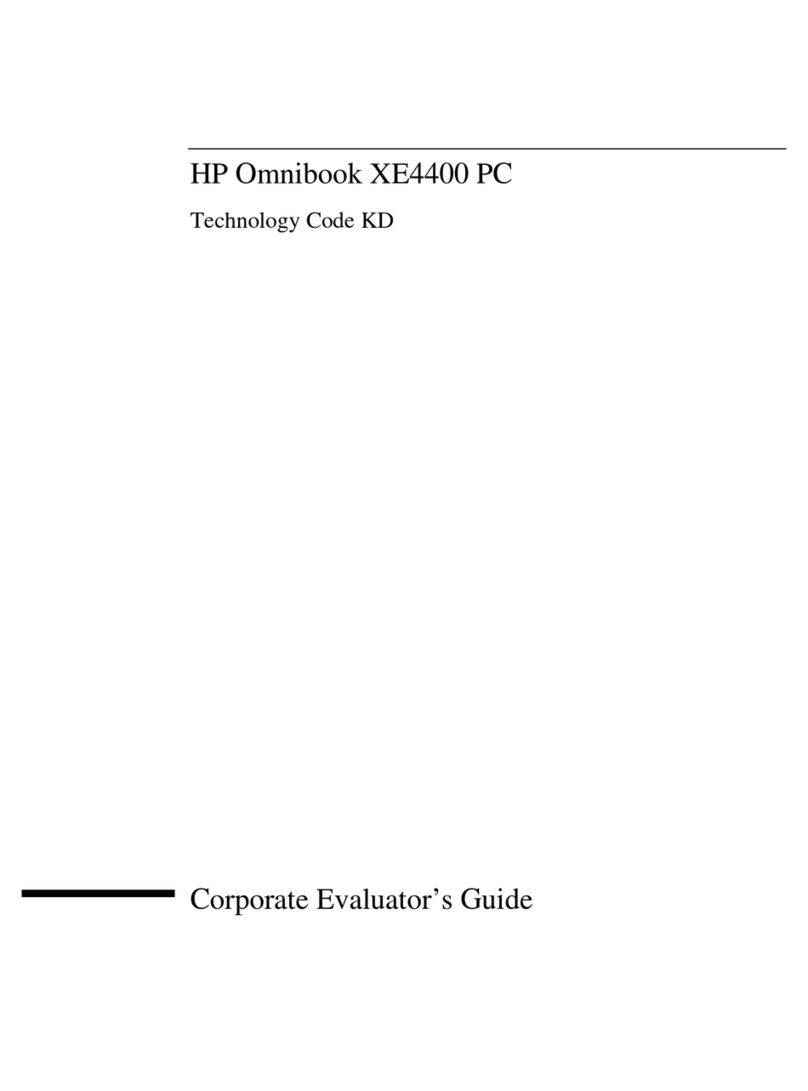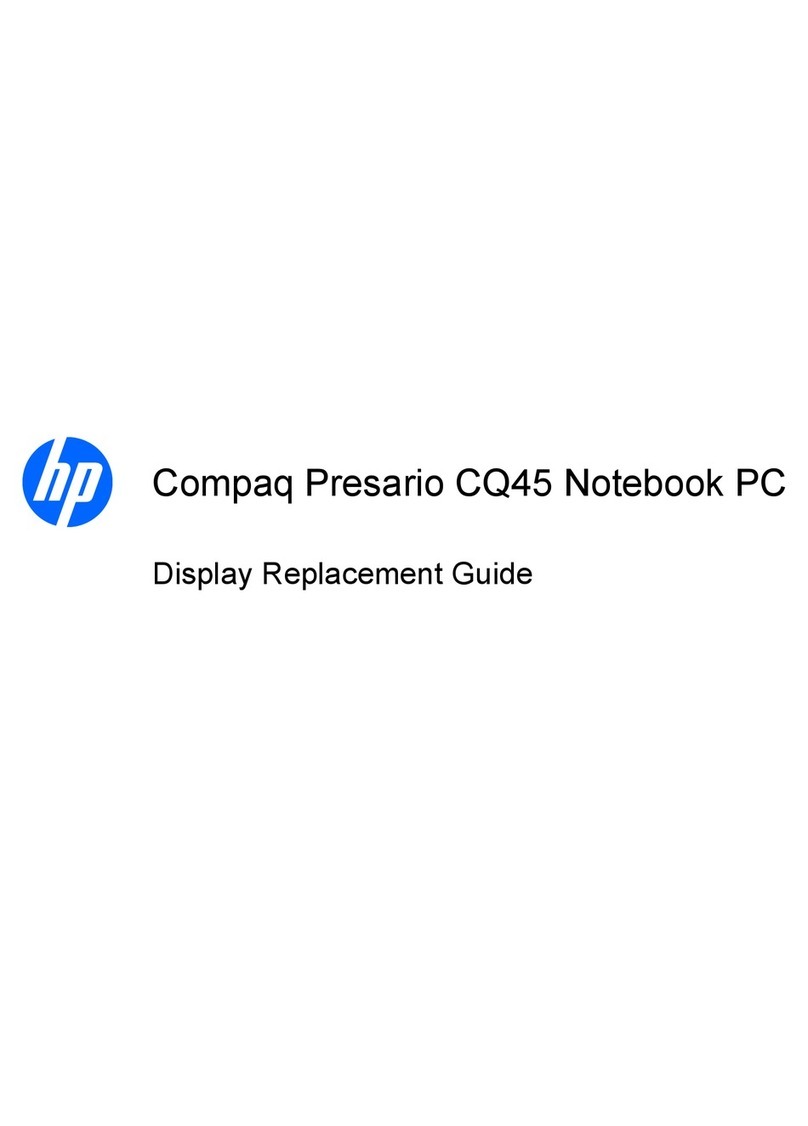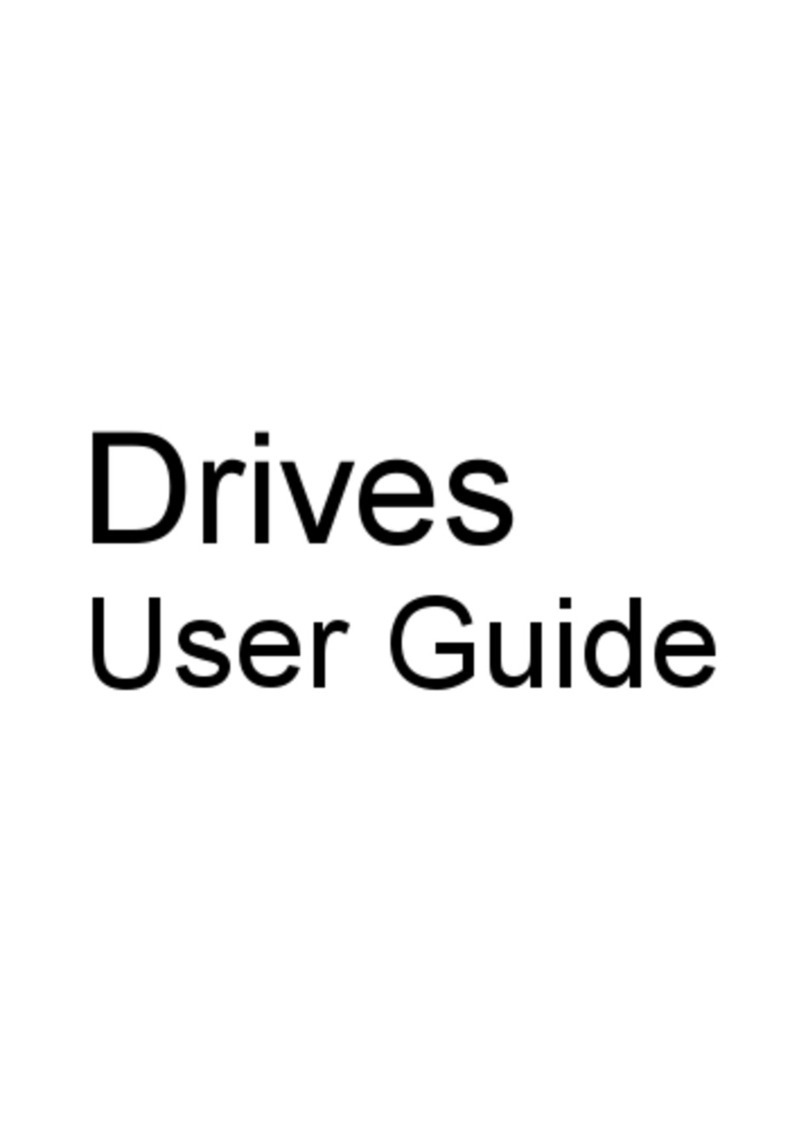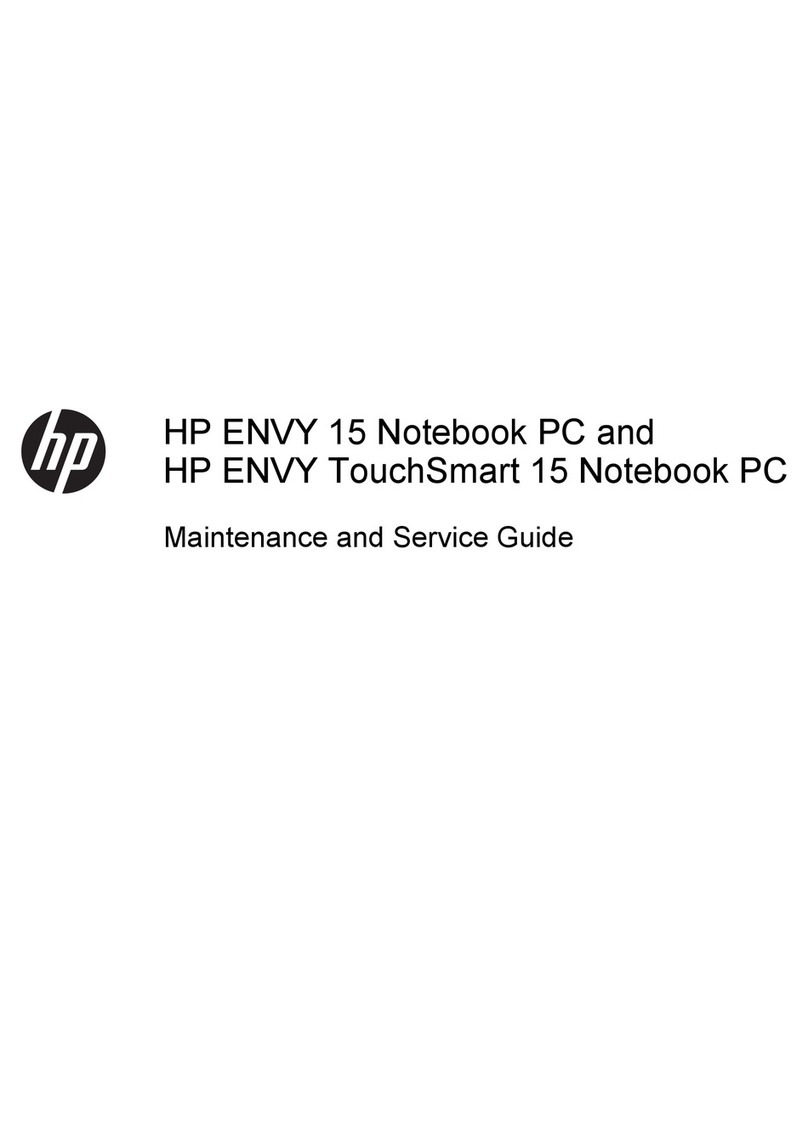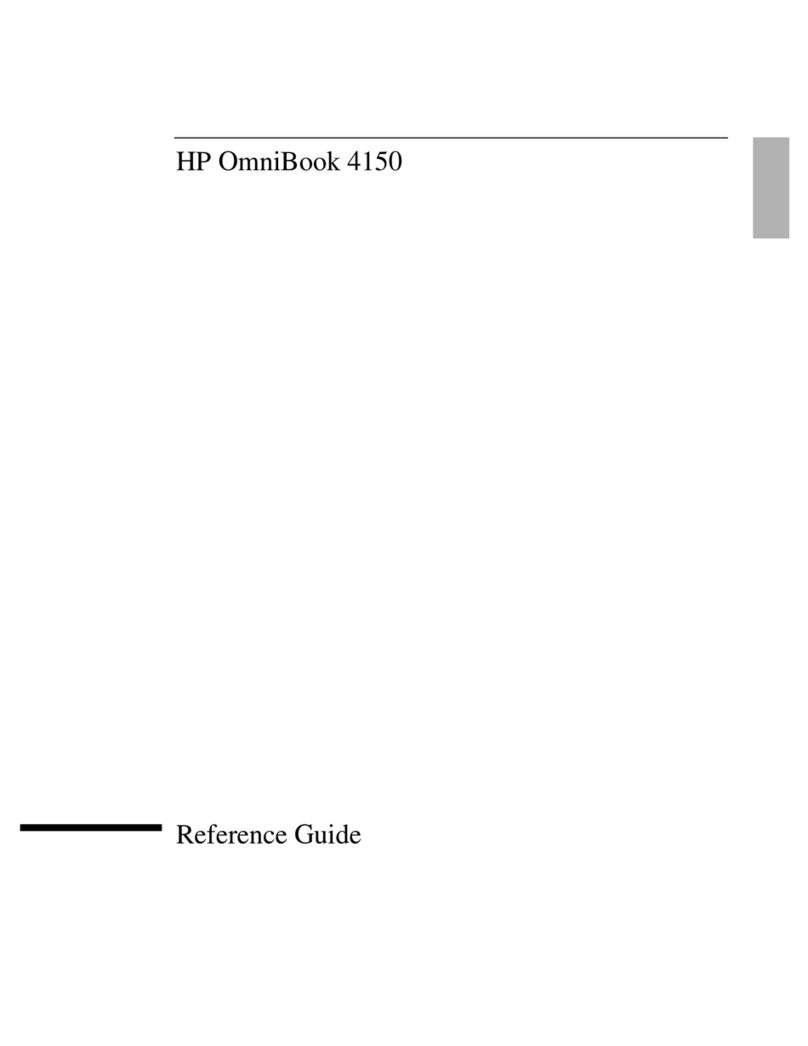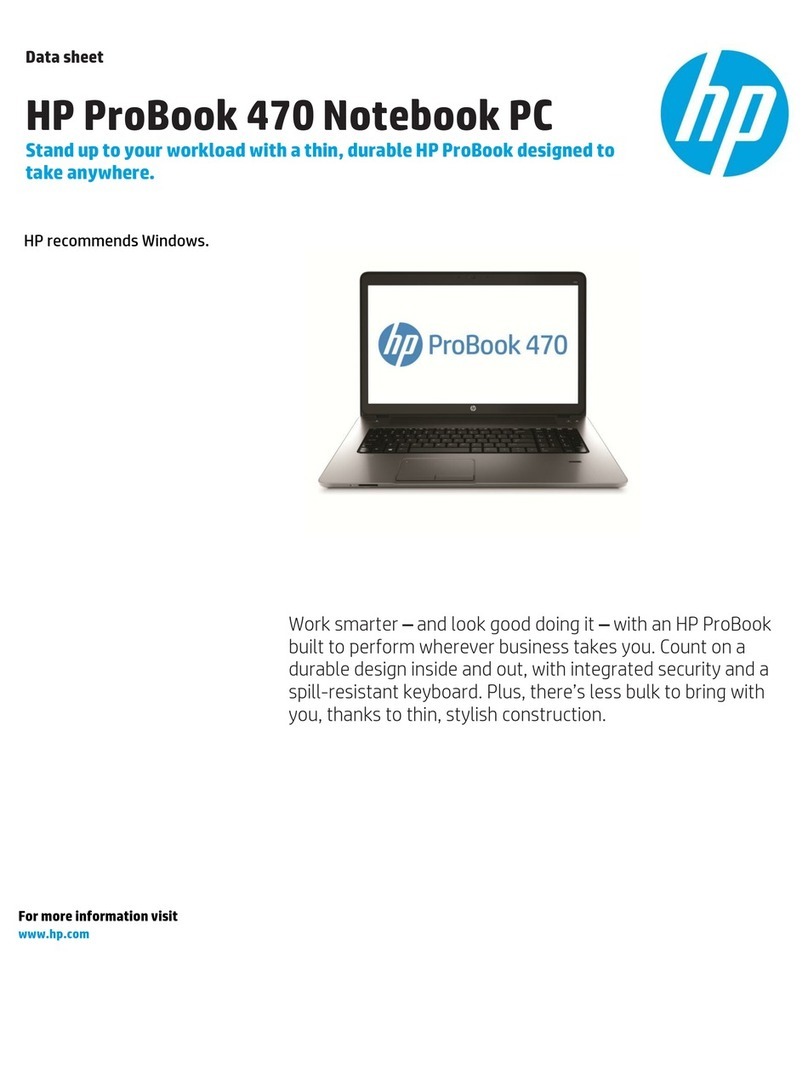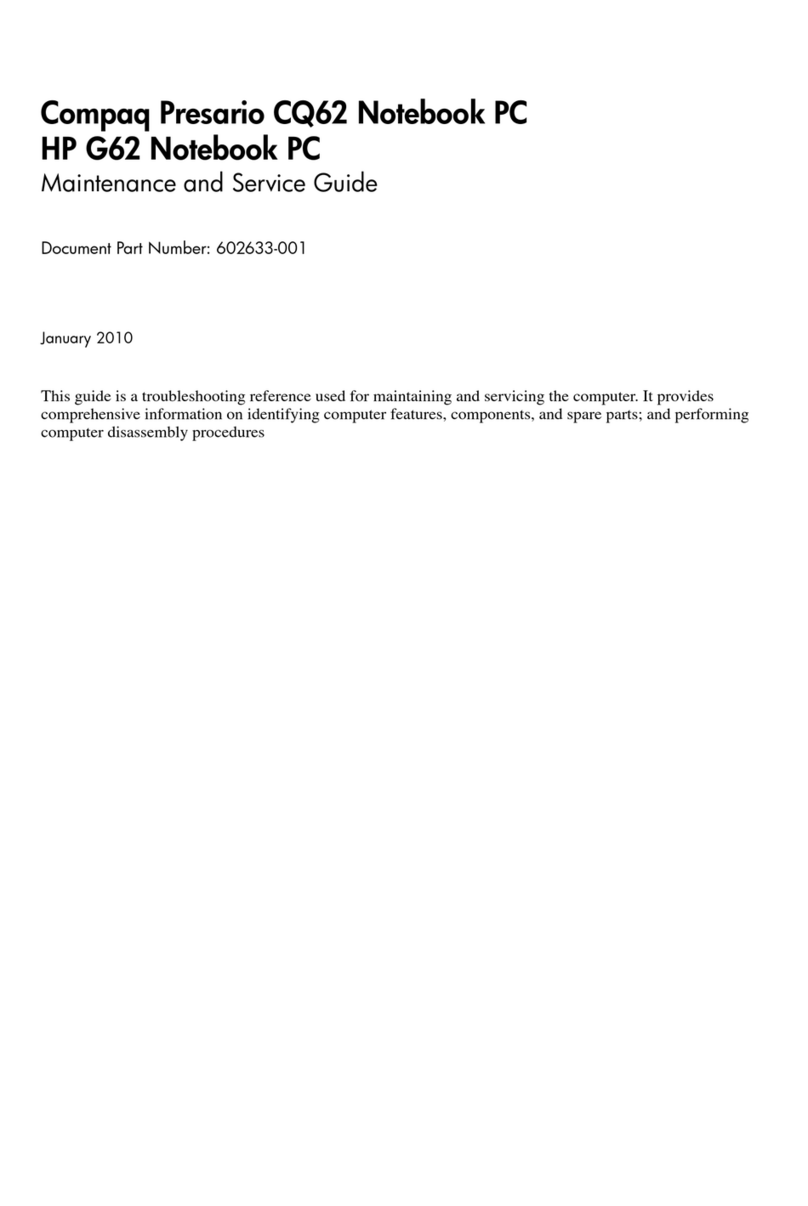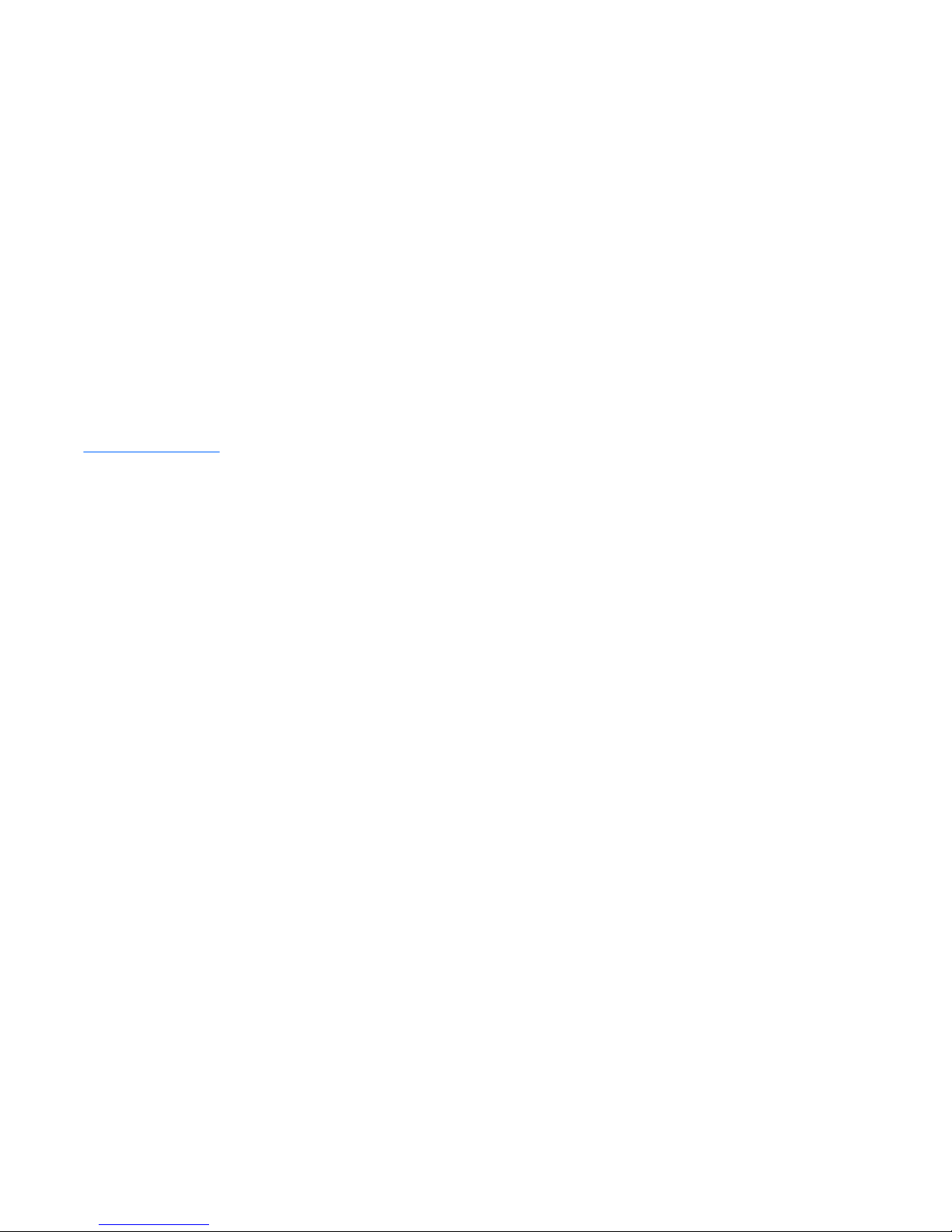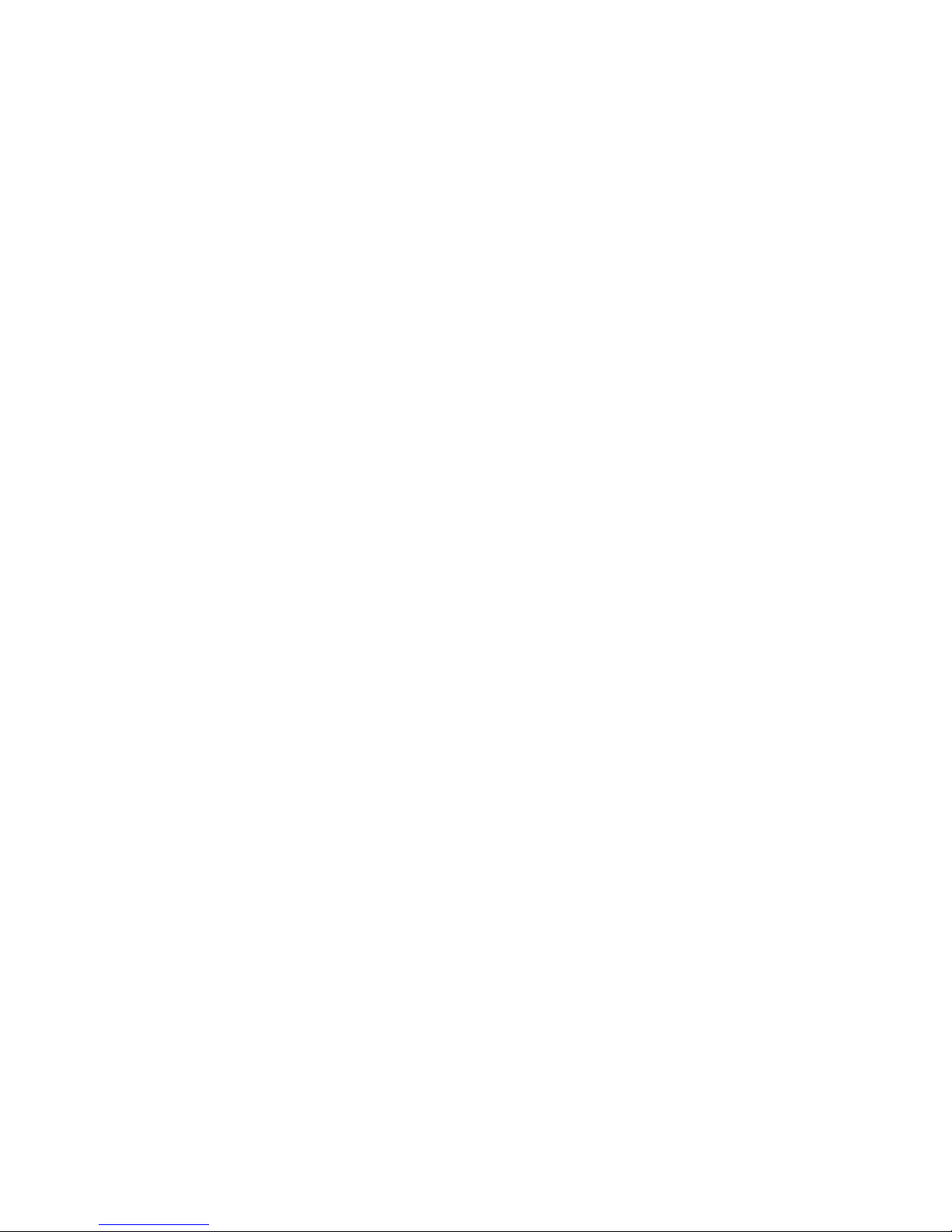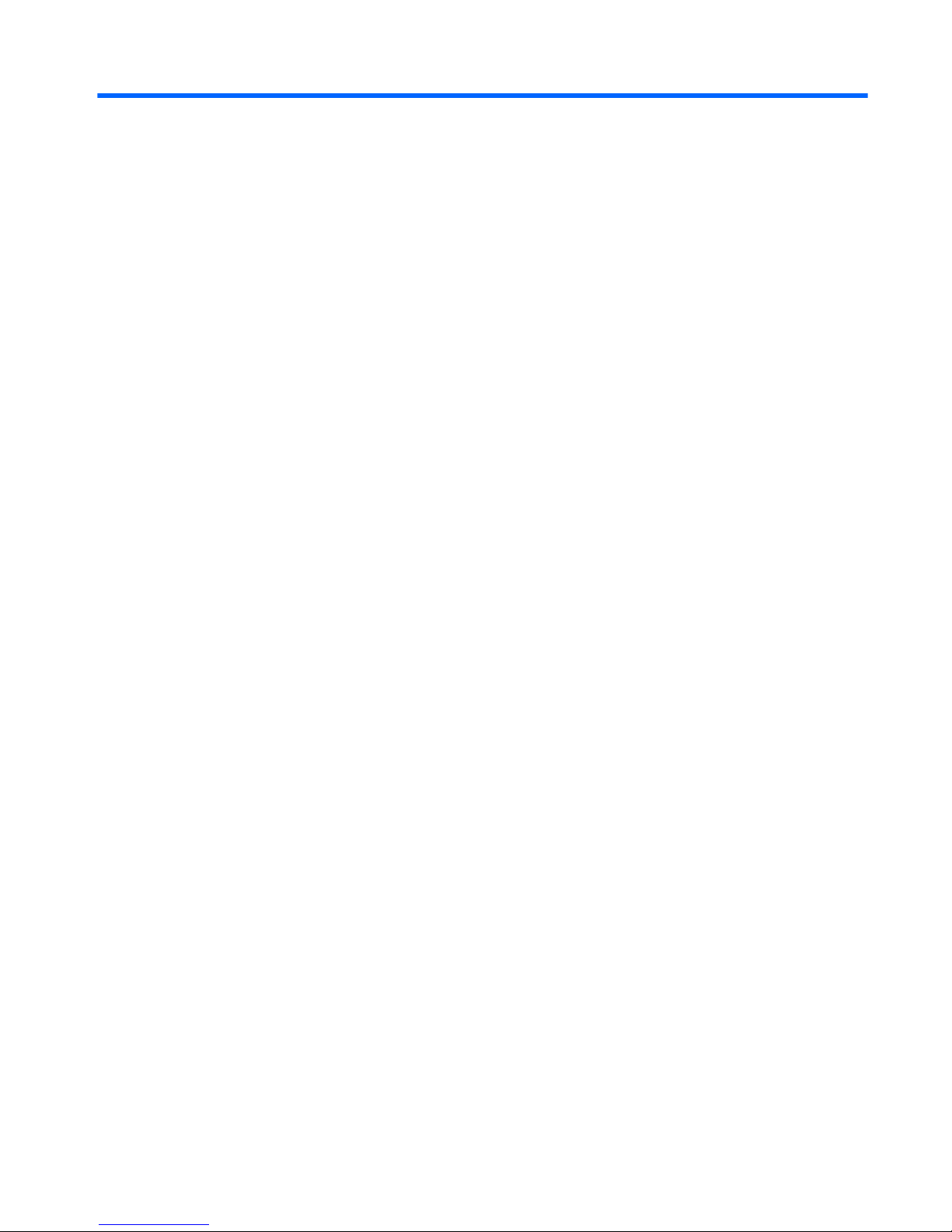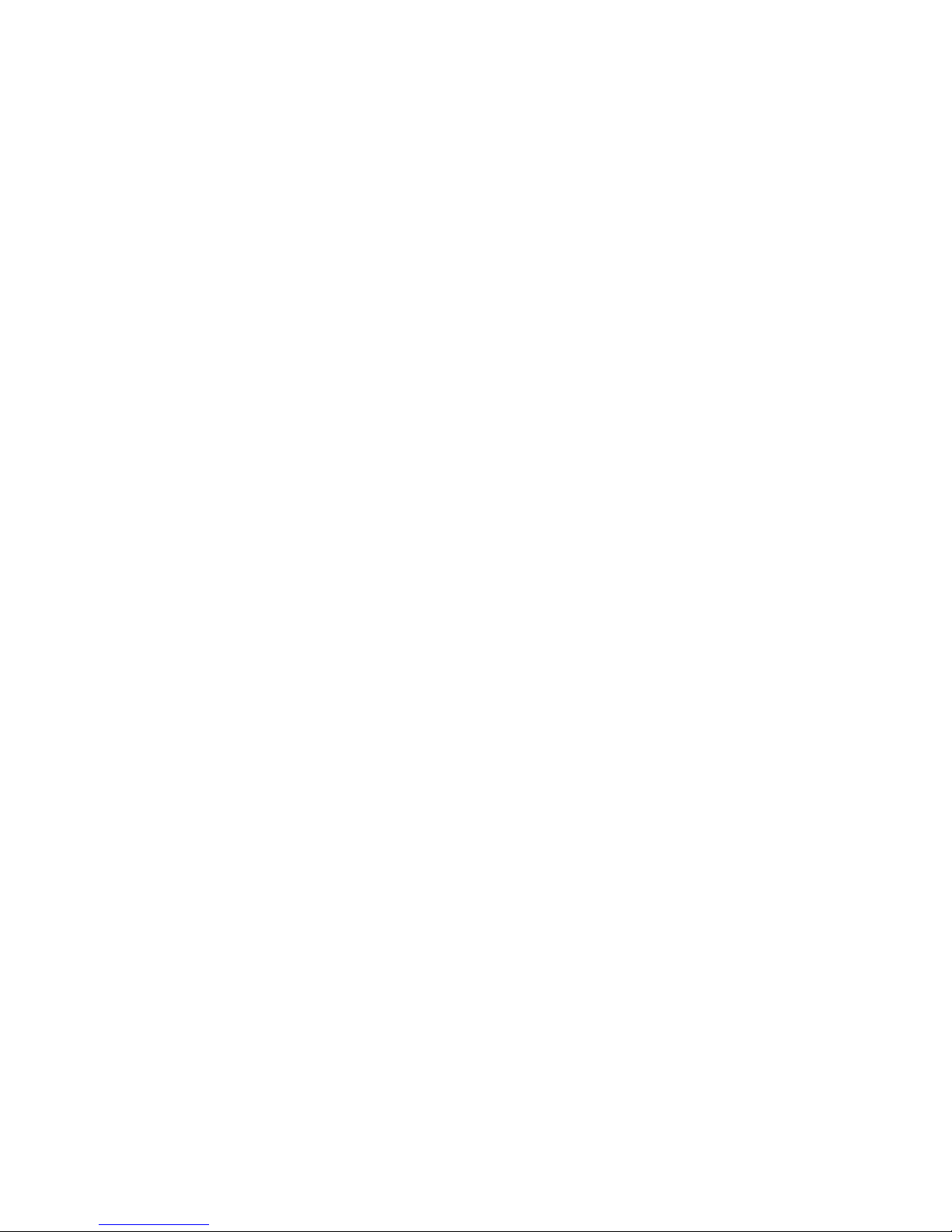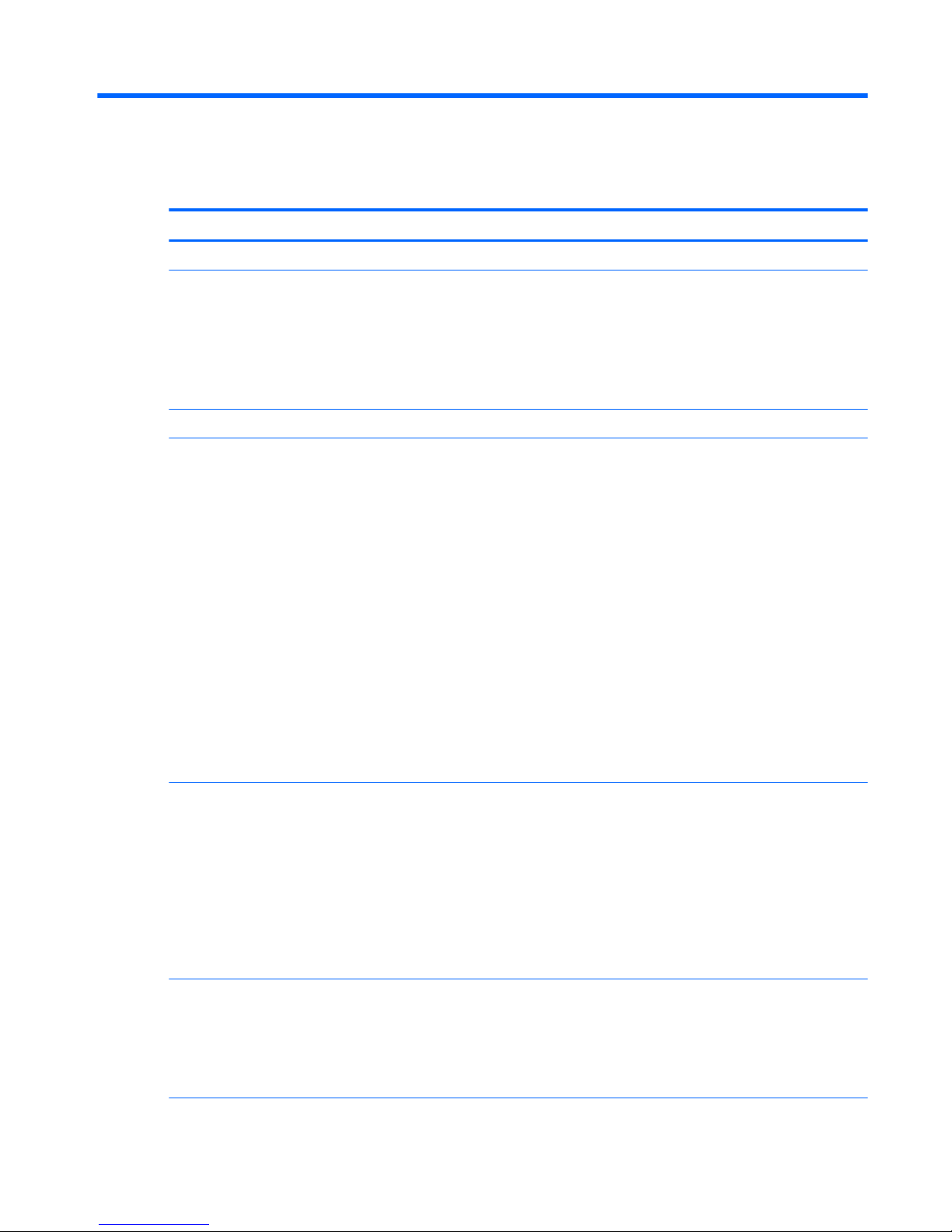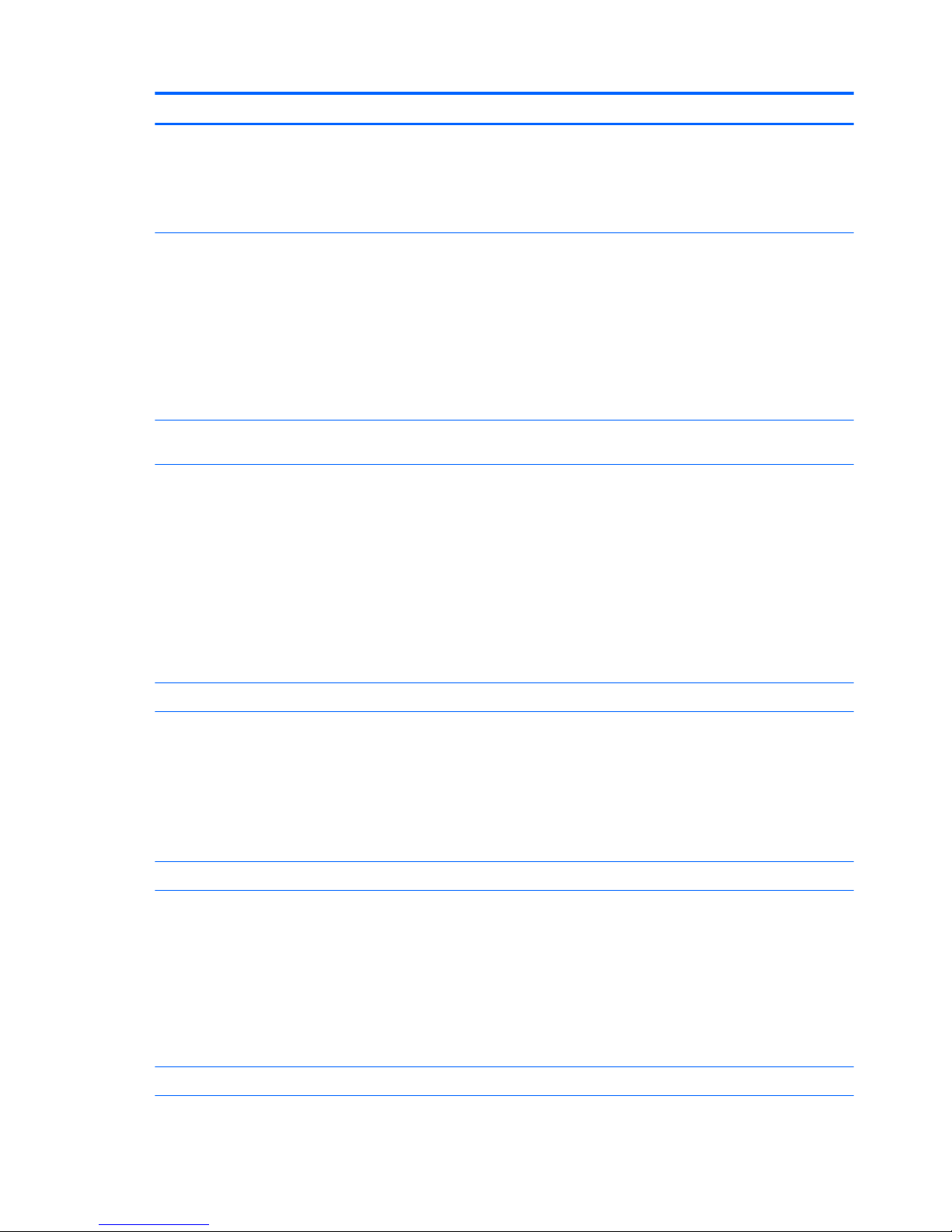1 Product description
Category Description
Product Name HP Pavilion Notebook PC (model numbers used: 14-al000 through 14-al099)
Processors ●Intel™ Core® i7-6500U 2.50-GHz (SC turbo up to 3.10-GHz) processor (2133-MHz FSB, 4.0-MB
L3 cache, dual core, 15-W
●Intel Core i5-6200U 2.30-GHz (SC turbo up to 2.80-GHz) processor (2133-MHz FSB, 3.0-MB L3
cache, dual core, 15-W
●Intel Core i3-6100U 2.30-GHz processor (2133-MHz FSB, 3.0-MB L3 cache, dual core, 15-W
●Intel Pentium® 4405U 2.10-GHz processor (2133-MHz FSB, 2.0-MB L3 cache, dual core, 15-W
Chipset Integrated soldered-on-chip (SOC)
Graphics Hybrid graphics:
nVIDIA N16S-GTR (GeForce 940MXM) with up to 4.0-GB of discrete video memory (512-
MB × 16 DDR3 × 4 pieces, on computer models equipped with an Intel i7-6500U or an
Intel i5-6200U processor)
nVIDIA N16S-GTR (GeForce 940MXM) with up to 2.0-GB of discrete video memory (256-
MB × 16 DDR3 × 4 pieces, on computer models equipped with an Intel i3-6100U or an
Intel Pentium 4405U processor)
Internal graphics:
Intel HD Graphics 520 on computer models equipped with an Intel i7-6500U, Intel i5-6200U
processor, or an Intel i3-6100U processor
Intel HD Graphics 510 on computer models equipped with an Intel Pentium 4405U processor
Universal memory architecture (UMA) graphics
Support for HD decode, DX12, and high-denition multimedia interface (HDMI)
Support for Optimus
Support for GPU Performance Scaling (GPS)
Panel ●14.0-in, full high-denition (FHD), liquid crystal display (LCD), BrightView (1920×1080),
UWVA, eDP, slim-at (3.0-mm), TouchScreen display; typical brightness: 220 nits
●14.0-in, FHD, LCD, BrightView (1920×1080), UWVA, eDP, slim-at (3.0-mm), non-
TouchScreen display; typical brightness: 250 nits
●14.0-in, high-denition (HD), LCD, BrightView (1366×768), UWVA, eDP, slim-at (3.0-mm),
TouchScreen display; typical brightness: 200 nits
●14.0-in, HD, LCD, BrightView (1366×768), UWVA, eDP, slim-at (3.0-mm), non-TouchScreen
display; typical brightness: 220 nits
MultiTouch enabled
Memory Two SODIMM slots, non-accessible/non-upgradeable
Support for DDR4-2133 dual channel
Support for up to 16.0-GB maximum system memory in the following congurations:
●16384-MB: 8192-MB × 2
1